Page 1
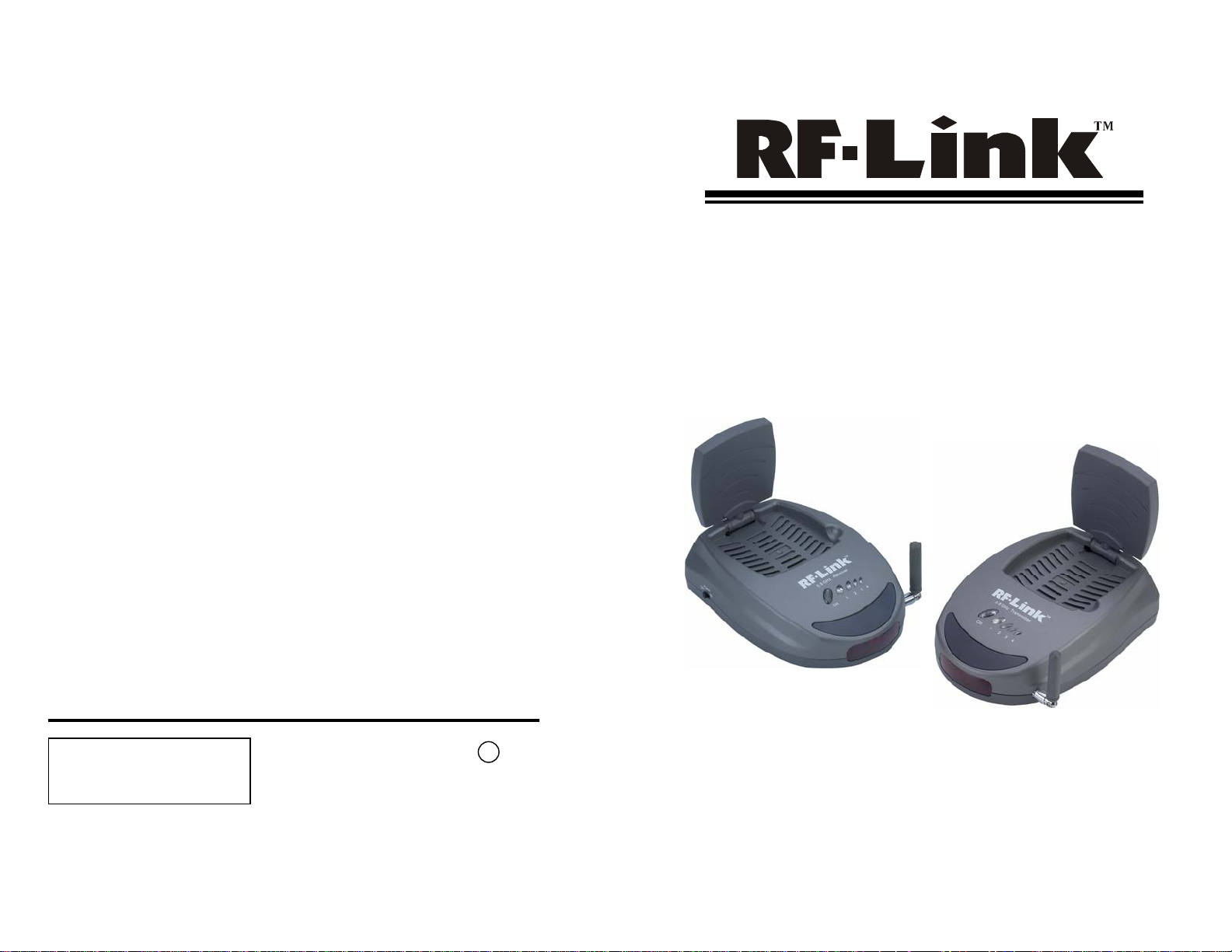
RF-Link
44845 Industrial Dr.
Fremont, CA. 94538 U.S.A.
Tel: +1-510-4135885~5886 Fax: +1-510-6515995
URL: http://www.rflinkusa.com
/ Araneus USA Inc.
Design and specification subject to
change without notice.
2507V58RL010
CE 0336 !
R&TTE – Code: VS5811T
FCC ID: QWTVS5811T
FCC ID: QWTVS5811R
5.8GHz Audio/Video Sender
Page 2
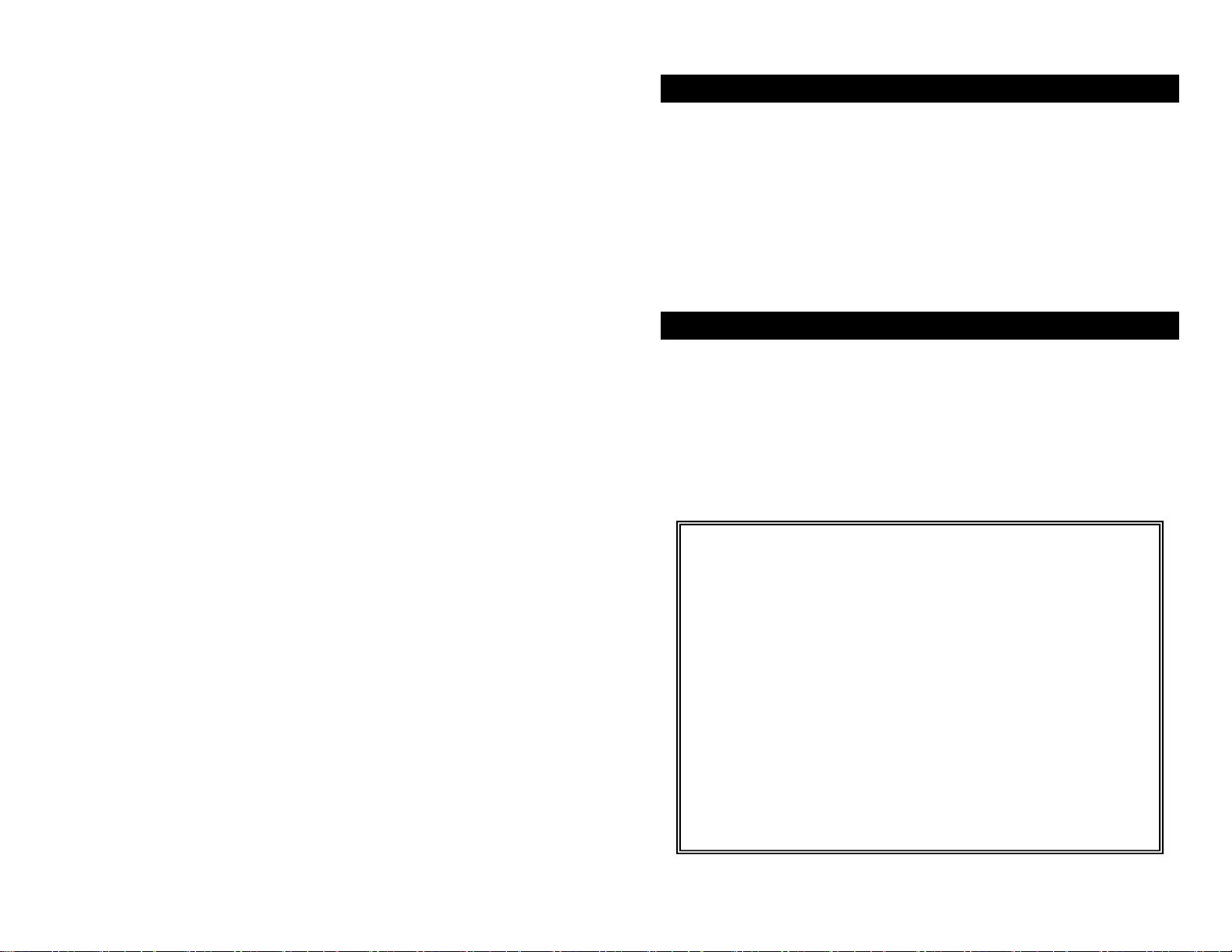
Contents
1. Important Safety Information ………………………………1
2. Package Content ………………………………2
3. Panel Control and Function …...……………………………3
4. Setup Guide ………………….……………5
5. Orient Transm itter /Rece i ver for optim al perform anc e… ….….6
1. Important Safety Information
To prevent fire or shock hazard, do not expose this product to rain and
moisture. For example: do not use near a bathtub, washbowl, kitchen sink, or
laundry tub, in a wet basement, or nearby a swimming pool. To avoid electric
shock, do not take apart this product, provided as an accessory. This product
should be operated only under power supply. Do not overload wall outlets and
extension outlets as this can result in the risk of fire or electric shock.
□ NOTE:
This equipment has been tested and found to comply with the limits regulate d
by FCC and CE. These limits are designed to provide reasonab le protec ti on
against harmful interference in a residential installation. Thi s equipme n t
generates, uses and can radiate radio frequency ener g y and, if no t insta lled
and used in accordance with the instruction, may cause harmful interference
to radio communications. The change or modific at ions no expre ssly approved
by the party responsible for compl iance could void the user’s authority to
operate the equipment. To comply with the FCC RF exposure compliance
requirements, no change to the antenna or the device is permitted. Any
change to the antenna or the device could result in the device exceeding the
RF exposure requirements and void user’s authority to operate the de vice.
1
Page 3

2. Package Content
Check to make sure that all units shown as below are enclosed. If something
missed, please contact your dealer.
1. 5.8GHz Transmitter x 1 2. 5.8GHz Receiver x 1
UHF: 433.92MHz (European)
UHF: 418MHz (USA Standard)
3. IR Mouse x 1 / fasten strips x 2
4. Accessories
European Standard:
(1) Power Adapters (230V) x 2 (2) RCA to Scart cable x 2
USA Standard
(1) Power Adapters (120V) x 2 (2) RCA Cable x 2
5.8GHz T ransmitter
Orients the UHF Antennas
In order to obtain optimal performance of the remote control extender, the
remote control extender, the remote control antennas should also be oriented at
a right angle to an imaginary line drawn between the transmitter and receiver
units. If your remote control extender is not working satisfactorily, rotate the
remote control antenna on either the transmitter or rece iver 90 degrees so th a t
it is still perpendicular to the path between the units. (See Fig-4)
If you notice improved performance, keep this orientation. Rotating the
antenna on both units should have no effect.
Fig-4
2
7
Page 4

5. Orient Transmitter/Receiver for optimal performance
3. Panel Control and Function
For optimal performance, both the audio/video and remote control antennas
should be carefully oriented as described below. For maximum transmitting
range, try to minimize obstacles (e.g. your TV or other electronics, large
furniture) where between the transmitter and receiver.
Orients the 5.8GHz A/V Antennas
The system delivers high-quality audio and
video by using directional antennas, which must
be oriented in the best ways. The antennas are
designed to be able to vertically and horizontally
pivot and rotate in almost any direct ion.
In most situations, the flat-pitted face of the antennas on both the transmitter
and receiver should be facing one another and perpendicular (at a right angle)
to an imaginary line drawn between the two units. Three examples are shown
as Fig-1, Fig-2 and Fig-3. Since all homes are different, for optimal reception,
additional slight pivots or rotations may be necessary. If the transmitter and
receiver are less than 10 feet apart, suggest that the antennas are lying on their
casings since the distance is so short.
Fig-1
Fig-2 Fig-3
5.8GHz T ransmitt er
5.8GHz Receiver
1A – UHF antenna receives remote control signal.
1B – UHF antenna sends remote control signal.
2 – Indicator lights show the channel it configured as.
3 – Channel selection button to find optimal reception, the transmitter and receiver must to be
configured as the same channel.
4A – Remote control window sends IR rays, to remotely control the source AV equipment.
6
3
Page 5

4. Setup Guide
4B – Remote control window receives IR rays from remote controlle r.
5A – Directional 5.8GH z A/V antenna se nds A/V signal from source equipment.
5B – Directional 5.8GHz A/V antenna receives audio and video signal.
6 – Power on/off switch.
7 – DC power input, connect to power supply. (12v).
8 – IR Mouse output, to remotely control source AV equipment.
9 – No available (To TV)
10A–Video Jack, (yellow), input from source AV equipment.
10B–Video Jack, (yellow), output to TV.
11A–Audio Jack, Right (red), input from source AV equipment.
11B–Audio Jack, Right (red), output to TV.
12A–Audio Jack, Left (white), input from source AV equipment.
12B–Audio Jack, Left (white), output to TV.
To enjoy a life of wireless video and audio, j ust connect the transmitter to
whatever A/V source you like and c onne ct the receiver to a TV, monitor or
speaker in another location.
NOTE: Make sure the ON/OFF switch is in the 「OFF」position before connection
□ Transmitter
1. Connect one end of the RCA cable (or
scart cable) to the audio and video jacks,
and connect the other end to a source
device as well.
2. Connect the DC plug of the adapter to the
DC jack, and connect the power supply to
an outlet.
3. Keep the IR window oriented toward the
source AV equipment, or alternatively use
the IR Mouse to remotely control it.
□ Receiver
1. Connect one end of the RCA cable (or
scart cable) to the audio and video jacks
and connect the other end to a TV (or
monitor, speakers) on which you like to
enjoy a program.
2. Connect the DC plug of the adapter to
the DC jack, and connect the power
supply to an outlet.
3. Keep the IR window oriented toward
your remote controller.
5 4
