

xtraViU
Series
Model Number Resolution
Input Output
VCUA-20 1280 x 1024
USB VGA
VCUA-60 1600 x 1200
USB VGA
VCUA-90 1920 x 1080
USB VGA
VCUA-92
1920 x 1200
2048 x 1152
USB VGA
VCUD-20 1280 x 1024
USB DVI-D
VCUD-60 1600 x 1200
USB DVI-D
VCUD-90 1920 x 1080
USB DVI-D
VCUD-92
1920 x 1200
2048 x 1152
USB DVI-D
VCUB-20 1280 x 1024
USB DVI-D + VGA
VCUB-60 1600 x 1200
USB DVI-D + VGA
VCUB-90 1920 x 1080
USB DVI-D + VGA
VCUB-92
1920 x 1200
2048 x 1152
USB DVI-D + VGA
* The color depth is supported up to 32 bits at the maximum resolution.
* The driver installation procedure and software operations may differ from version
to version, that may cause the snapshot on this user’s manual slightly differ from
others without affecting the function.
* The final specifications are based on the actual product.
* Features and functions may be added or changed since the manual was written.
Please visit our website to download the latest version of manual for reference
* To prevent damages to your installation, it is important that all devices are
properly grounded.
1
* UP TO FOUR xtraViU ser ies through the USB 2.0 ports can be connected at a time,
enjoying multiple windows on the multiple monitors, increasing your productivity
like never before!

- Related Products
xtraViU Series: Video Extender over LAN (LAN+USB) w/ Audio function
Output
Model Input
Video Audio
VCND-20/60/90/92 LAN DVI-D N/A
VCNA-20/60/90/92 LAN VGA N/A
VCND-U20/U60/U90/U92 LAN+USB
DVI-D N/A
VCNA-U20/U60/U90/U92 LAN+USB
VGA N/A
VACND- U20/U60/U90/U92 LAN+USB
DVI-D Yes
VACNA- U20/U60/U90/U92 LAN+USB
VGA Yes
Extend DVI/VGA signals over LAN or USB interface from a single source computer
2

Table of Content
■ Introduction………………………….………………….…………..4
■ Features……………………………………………………………...5
■ Package Contents…………………….……….……………….. 5
■ System Requirement……………….……….……………….....6
■ Additional Requirement..……………….……….……………..7
■ Product Description………………………..............….................8
■ Connection………………………………… …...........……........…. 9
■ Connection Patterns…………………………...……….………9
■ Windows 2000/XP/Vista…………………………….…….…….…10
■ Driver Installation……….…………………………….………...10
■ Operations…………………………..……………………..….….12
■ Intel-based Mac OS 10.4/10.5.……………………….….………..20
■ Driver Installation……….…………………………….………...20
■ Operations…………………………..…………………………...22
■ Specifications …………………………………………………..….28
Please read this manual thoroughly and follow the
Installation procedures to prevent any damage to
the unit or any connecting device
RoHS
3

------------------------ Introduction
xtraViU Series, USB-to-Video Ex tender, VCUA / VCUD / VCUB --- allows
DVI / VGA signal extensions over USB interface from a single video source
to a single display devices with maximum resolution of SXGA (1280 x 1024)
/ UXGA (1600 x 1200)/ Full HD (1920 x 1080) and up to 4 Extender Units
can be daisy chained and connected to the source computer at a time.
The installation is as easy as 2-step process ----installing the driver and
connecting both the display and source computer to the Extender Unit
with a Video cable and a USB A-B cable respectively. With the
characteristics of portability and small footprint, it is perfect for
situations that require immediate video signal extension with easy set up
and high quality output. In addition to compatibility with most of the
popular Windows systems, it also supports Intel-based Mac OS system
extending video via USB connection.
The connected monitor can be configured to either clone the primary
screen, or extend the Windows desktop allowing visibility of more
applications at the same time such as open the attachment on the other
monitor, while reading the email on one monitor.
This extender software is used to control the extra monitor by just using
little computer resource and offer a vast array of screen resolutions and
color depths, which is perfect for situations such as applications in
courtrooms, classrooms, boardrooms, public broadcasting, exhibits, stock
tickers, bus stations etc.
4

------------------------ F ea tures
Easily add a second even the third display via USB po rt
Perform the multiple windows on the multiple dis plays and increase
the productivity like never before
Demonstrate media files and DVDs in either extend or clone mode
Support the high resolution up to SXGA (1280 x 1024)/UXGA(1600 x
1200)/Full HD (1920 x 1080), and 2048 x 1152 for certain models
Easy to get and install the standard cable at lower cost
Fully support Windows 2000 SP4, Windows XP SP2 or SP3, Windows
Vista SP1/SP2 , Windows 7
Fully support Intel-based Mac OS 10.4/10.5
Up to 4 Units can be daisy chained and connected to the computer at
a time
Self-powered operation
Fully support VGA and/or DVI interface
Ideal for applications on public broadcasting, exhibits, retail stores,
courtrooms, classrooms, stock tickers, bus stations, etc.
Package Contents
1. xtraViU Unit x 1
2. User’s Manual x 1
3. CD with the driver & User’s Manual x 1
4. USB A-B Cable (for VCUB model only) x 1
5. Foot Pad Set (for VCUB model only) x 1
5

★System Requirement
Computer (Windows Vista):
1. WEI
(Windows Experience Index) score of at least 3.0 overall.
The recommended hardware depends on the display resolution:
1366x768: overall WEI score of at least 3.5
1920x1080 (HD): overall WEI score of at least 4.0
2. VGA or DVI video card
3. CD-ROM or DVD drive
4. At least one USB 2.0 port (optional)
Computer (Windows 2000/XP/7) based on full screen DVD Display:
1.1. For 1-2 monitors, business usage, productivity target. This may
not provide full frame rate DVD playback at full screen:
- 1.2GHz Single Core CPU (Celeron or Atom N270 for example)
- 512MB memory
1.2. For 3 monitors where 1 could run DVD video while also targeting
productivity and business apps. Will support only 1 video of DVD
resolution at full screen:
- 1.6GHz CPU
- 1GB memory
1.3. For 4 screens where 1 screen can run full screen DVD video:
- 1.8GHz Core Duo
- 1GB memory
6

2. VGA or DVI video card
3. CD-ROM or DVD drive
4. At least one USB 2.0 port (optional)
NOTE: More Extender connections for signal simultaneous transmission,
more computer resources may be consumed.
★Additional Requirement
The extender software can be installed on any desktop or laptop
system running Windows 2000 SP4, Windows XP SP2 or SP3, Windows
Vista SP1/SP2 32-bit and 64-bit editions, Windows 7 and Intel-based
Mac OS 10.4/10.5 . Any predecessor versions of the Windows or other
platforms that are not mentioned here won’t be supported by any
drives currently.
For the details of driver installation, please proceed to the sections
entitled “Windows 2000/XP/Vista/7” or “Intel-based Mac OS
10.4/10.5”
7

------------------- Product Description
The following figures illustrate typical applications of VCUA / VCUD /
VCUB. The model you have purchased may be slightly different from
those described in the figures.
VCUA / VCUD
VCUB
8

------------------------Connection
1. The software MUST be in st all ed to the sou rc e com p uter fi rst bef o re t he
physical installati on.
2. Prior to the installation, ensure to power off all devices that will be
connected to this system.
3. Ensure that all devices you will connect are properly grounded.
4. Place cables away from fluorescent lights, air conditioners, and
machines that are likely to generate electrical noise.
Connection Patterns
For the maximum capability and extensions, up to 4 Units can be
daisy chained and connected to the source computer at a time.
Use a DVI or VGA cable for the connection betwee n the Unit and t he
monitor display.
Use a USB A-B cable for the connection between the source
computer and the Unit. The LED on the top panel of the Unit
illuminates BLUE indicating the powered on and connection. The
Unit is self powered by drawing very little power from the connected
source computer via the USB cable connection.
NOTE: The driver installation procedure and software operations may
differ from version to version, that may cause the snapshot on this
user’s manual slightly differ from others without affecting the
function.
9

-------------- Windows 2000/XP/Vista/7
Driver Installation
The source computer running Windows 2000/XP/Vista/7 is required to
install the appropriate Unit software before operations. Please fol low the
instructions as below listed step by step for your driver installation.
(All the prompt screens and dialog boxes shown in this section are for
Windows 2000/XP/Vista/7. Some dialog boxes and folders may slightly
different in other versions of Windows.)
z
Install the xtraviU driver (Windows 2000/XP/Vista/7)
1. Insert the CD into the CD/DVD-ROM drive and browse:
X:\ Windows\ XtraviU\
XtraViU_5.x.xxxxx
Double-click on the “XtraViU_5.x.xxxxx” file to begin the installation
(The version of driver may vary, please contact your local dealer for
the latest driver)
2. Use an USB A-B Cable to connect the Unit to your computer
after the installation completed.
10

Windows
3. Once the Unit is properly co nnected to the source computer, you can
find this icon in the System Tray:
11

Windows
Operations
z Using Menu Bar Control (Windows 2000/XP/Vista/7)
Once the software and hardware of the Unit are properly installed and
connected, the user c an easily find the icon located in the lower right
corner of desktop as the snapshot shown below , click on it to bring up the
following screen. By default, the
Unit is set to Extend mode . (Any of icon
selection from this bar will achieve the screen setting to the extra
screen-the secondary screen.)
1. Screen Resolution
Users can select a desired resolution from the task option “Screen
R esolution” listed in the icon as the following figure shown
12

Windows
NOTE: the resolution options may vary from monitor to monitor.
Check the capability for your monitor.
2. Color Quality
Users can select either 16 bits color depth or 32 bits color depth f or
operations.
3. Screen Rotation
Users can rotate the extra screen to the desired angle for certain
applications.
13

Windows
Normal: keeps the extra screen with the same angle as the primary
screen.
Rotated Left: rotates the extra screen 90 degree clockwise.
Rotated Right: rotates the extra screen 90 degree counterclockwise.
Upside-Down: rotates the extra screen 180 degree.
Normal Rotated Left
Rotated Right Upside-Down
14

Windows
4. Extend T o
Allows users to set the extra screen extend to the above, below, left,
and right of the primary screen.
In Extend Mode, the monitor attached to the Unit forms part of the
extended windows desktop. This extra desktop area is a great productivity
aid, allowing more applications or documents to be visible at a time.
15

Windows
5. Set as Main Monitor
Allow users to set the extra screen as the primary screen
NOTE: Please check the capability of your extra monitor first before
you try to perform this configuration.
6. Notebook Monitor Off
After setting the extra screen as the primary screen, users can turn
off the laptop screen and continue the laptop operation without any
obstacle. (The extra screen will replace the laptop screen)
7. Mirror
Allow users to set the extra screen as a clone of the primary screen.
Primary screen Extra screen
8. Off
Allow users to turn off the extra screen.
16

Windows
9. Advanced
Provide more options for settings as the following shown.
Display selection
Resolution and Color Quality Settings
17
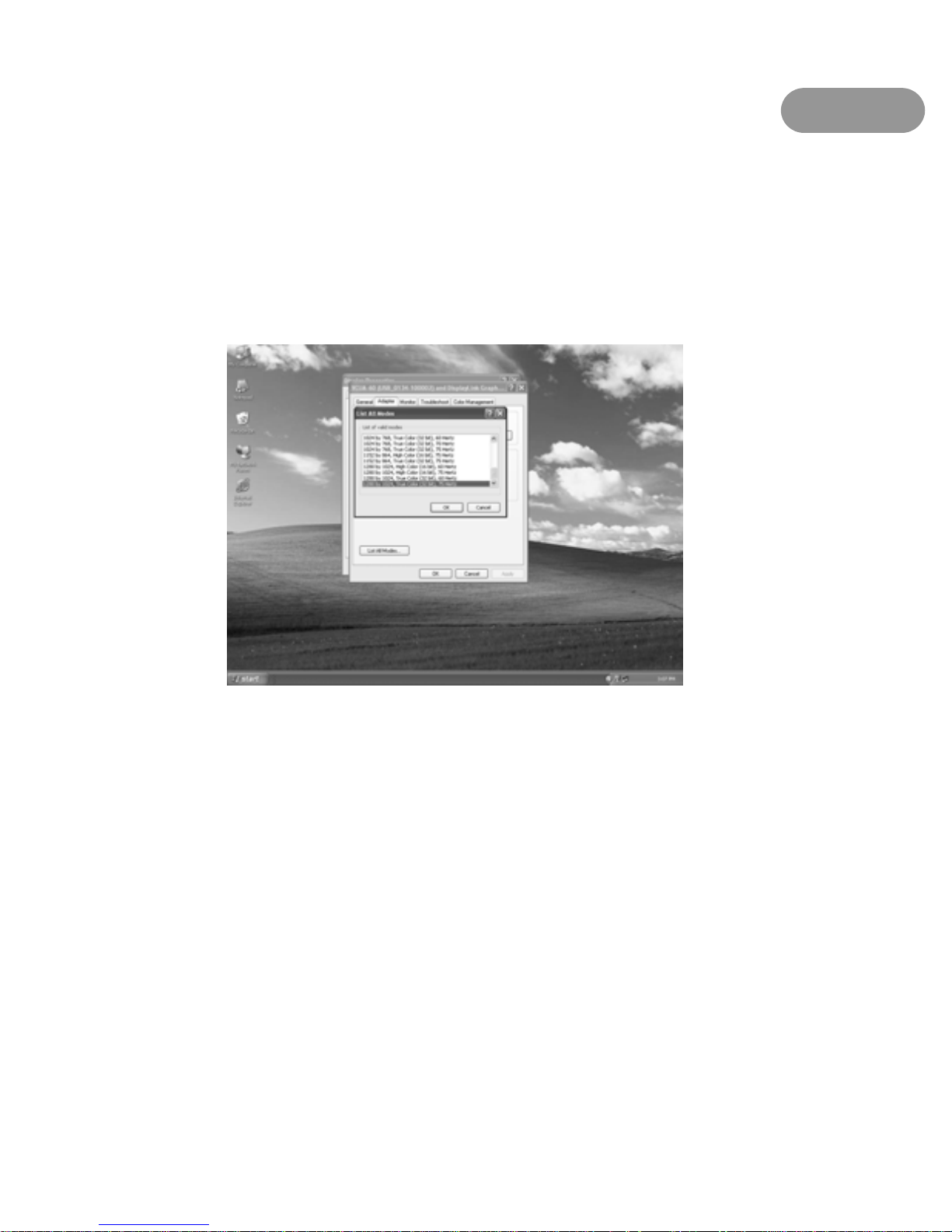
Windows
Refresh Rate: Click “Advance”Æ”Adapter”Æ”List all mode…”, all
valid combinations of resolution, color quality and refresh rate are
fully listed here. Flat panel monitors do not flicker and require a
low refresh rate.
Standby and Hibernate, Shut down and Restart
If a computer/laptop connected to a Unit is placed into Standby or
Hibernate mode, the display goes blank. When the computer/laptop is
again powered up (and unlocked if necessary), the connected monitor
returns to the mode it was before stand by or hibernate.
If the computer/laptop is shut down, restarted and logged in, again the
connected display returns to the same mode as it was before shut down.
18

Windows
Disconnect the xtraViU Unit
If the Unit is powered off or the USB cable is removed from the computer,
the display blanks. All windows and icons move to the primary screen.
Once the computer is reconnected or the Unit is powered up, the display
returns to the same mode as it was before disconnection or powered off.
However, windows and icons that were previously on the screen will not
be moved back.
19

-------- Intel-based Mac OS 10.4/10.5
In addition to compatible with Windows 2000/XP/Vista/7, xtraViU also
support Intel-based Mac OS 10.4/10.5. Please follow the instructions below
listed step by st ep for the driver in stallation .
All the prompt screens and dialog boxes shown in this section are for
Intel-based Mac OS 10.4/10.5. Some dialog boxes and folders may slightly
different in other versions of operating system.
Driver Installation
1. Insert the Driver CD into the CD/DVD-ROM drive, then browse through
the CD and locate the “XtraViU_xxxxx.dmg” file. Double-click on this
file to begin the Installation
2. Double-click the “Software Installer” to install the software
20

Ma
c
3. Once the installation is complete, click the “Restart” button. The
computer will reboot automatically
4. After the comp uter has been restar ted, plug in the Unit to an available USB
2.0 port in the so urce computer. T he Unit should now be ready to use
21
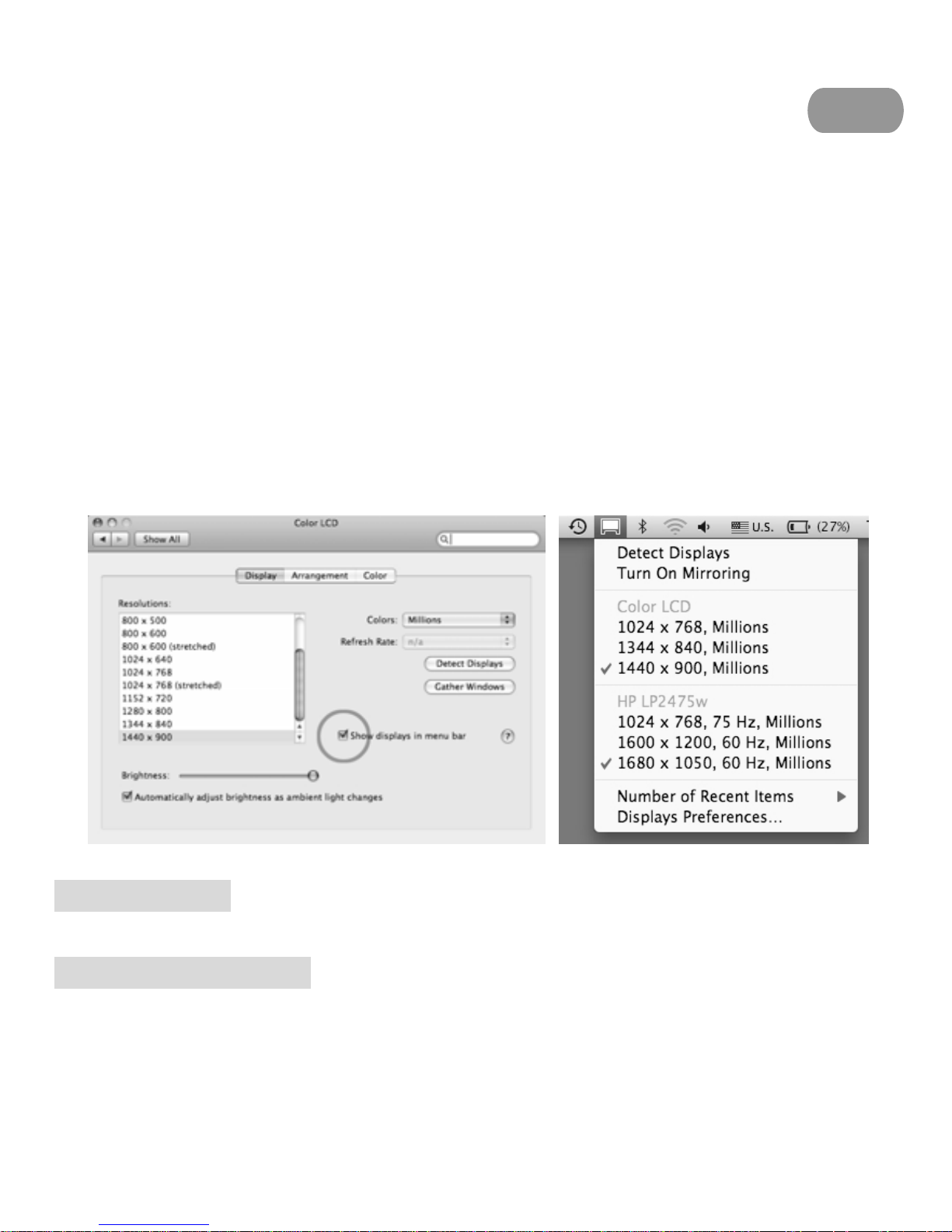
Ma
c
Operation
Using Menu Bar Control (Intel-based Mac OS 10.4/10.5)
Once the software has been installed to the Mac., simply plug each Unit
connected with display(s) into the Mac. You can now use up to 4 additional
monitors. When attachi ng a monito r to your Mac, by defaul t, the mo nitor will
be extended to the r ight of the primary display.
Configuring Display from the Menu Bar
Check the “Show displays in menu bar” in Display Preference, then you
can configure displays by clicking the display icon in the menu bar.
Detect Displays: Detect all displays connected to the Mac.
Turn On/ Off Mirroring: Turn display mirroring on/off
22

Ma
c
: Set the resolution of the primary display
: Set the resolution of additional display(s)
Number of R ecent Items: Configure how many “recent resolutions” should
be shown in this menu
Display Preferences: Open “Display Preferences”
1. Screen Resolution
To change the resolution for the display preference, select an available
resolution by accessing through the path:
Menu bar→ Display Preference→ Gather Windows
The resolution availability depends on both the Unit and the
capabilities of the connected display.
23

Ma
c
2. Screen Rotation
If you wish to rotate your display, you can configure the orientation by
dropping down the “Rotate” as the following snapshot shown. Select
the appropriate angle of rotation to match your display’s set up by
accessing through the path:
Menu bar→ Display Preference→ Gather Windows→ Rotate
NOTE: Each time any settings the user made to the mode, rotation,
resolution, frequency or depth are remembered for next tim e the
user switch back.
3. Display Positions
If your computer is connected to more than two displays, you can
specify that some are mirrored displays and others show the extended
desktop. A mirrored display shows the same content as the primary
display whereas an extended display will be an extension to your
existing desktop. You can arrange your displays so that they match the
physical layout of your displays by selecting the ‘Arrangement’ p an e
within Display Preferences. This ensures that you can easily navigate
among all connected displays.
24

Ma
c
To move the position of a display, click and hold the display you wish to
move then drag it to the desired position. The display will be
highlighted with a red border whilst you are moving the display to its
new position.
NOTE: To extend connected displays, make sure that the “Mirror
Display” on the‘Arrangement’ pane is unchecked.
4. Mirror
When in Mirror mode, additional displays will display what is being
shown on the primary display. Checking the “Mirror Display” on the
‘Arrangement’ pane enables this feature as the following snapshot
shown.
25

Ma
c
5. Set as Main Monitor
You can change the primary display by clicking the white menu bar and
dragging it to the desired display as the following snapshot shown.
Changing the primary display affects where new windows appearance and
the position of the Dock.
26

Ma
c
6. Use both extended and mirrored displays
To work with both extended and mirrored displays, uncheck the box of
mirror displays as the circle mark in the snapshot below, then, in the
Arrangement pane, hold down both keys cmd and alt and drag the
display you wish to overlay the primary display. Repeat this with each
display you wish t o mirror, those untouched will rem ain ex tending .
Both of the additional monitors are extended
One extended and the other mirrored
27

------------------------Specifications
There are three components that make up the screen mode:
Resolution: In common usage, this refers to the number of pixels
displayed on screen horizontally and vertically.
Color Quality: This defines the number of different colors that can be
shown on the screen at the same time.
R efresh rate: Measures the speed that the entire s creen is rescanned.
Higher frequencies reduce flicker.
Some monitors advertise the supported resolutions through the VGA or
DVI connector. If this is the case, the xtraViU Unit identifies the
supported resolutions from the monitor. If the monitor does not advertise
the supported resolutions, the xtraViU Unit driver chooses a set of
common screen resolutions for the monitor.
The driver of xtraViU Unit supports the maximum resolution as the
following table shown. Generally speaking, most of the common
resolutions under the maximum resolution are fully supported. It’s
important for making sure to set the proper resolution for xtraViU Unit
since it might be damaged with improper or unsupported resolutions.
28

VCUD-20 VCUD-60 VCUD-90 VCUD-92
VCUA-20 VCUA-60 VCUA-90 VCUA-92
Signal Input USB
USB Cable 35cm
DVI-D Female Signal Output
w/built-in cable
HDB15 Female
Resolution (Max.) 1280x1024 1600x1200 1920x1080
1920x1200
2048x1152
LEDs Blue
Enclosure ABS
DDC2B Support Yes
Power Consumption USB Self-powered
Weight 75g
Dimensions
H x W x D ( mm)
23.6 x 47.9 x 87
VCUB-20 VCUB-60 VCUB-90 VCUB-92
Signal Input USB
USB Cable 35cm
Signal Output
w/built-in cable
DVI Female + VGA (HDB15) Female
Resolution (Max.) 1280x1024 1600x1200 1920x1080
1920x1200
2048x1152
LEDs Blue
Enclosure Metal
DDC2B Support Yes
Power Consumption USB Self-powered
Weight 185g
Dimensions
H x W x D ( mm)
25 x 90 x 81
Note that interlaced modes are NOT supported.
29

Limited Warranty
IN NO EVENT SHALL THE DIRECT VENDOR'S LIABILITY FOR DIRECT OR INDIRECT, SPECIAL,
INCIDENTIAL OR CONSEQUENTIAL DAMAGES, LOSS OF PROFIT, LOSS OF BUSINESS, OR
FINANCIAL LOSS WHICH MAY BE CAUSED BY THE USE OF THE PRODUCT EXCEEDS THE PRICE
PAID FOR THE PRODUCT.
The direct vendor makes no warranty or representation, expressed or implied with respect to the contents or
use of this documentation, and especially disclaims its quality, performance, merchantability, or fitness for
any particular purpose.
The direct vendor also reserves the right to revise or update the product or documentation without obligation
to notify any user of such revisions or updates. For further information, please contact your direct vendor.
All the brand names and registered trademarks are the property of their respective owners.
PP5-VI9500-200-KL
Pr inted in Taiwan
30
