
Table of Contents
■■■■
Introduction
Overview……………………………………..………….……………………………………….1
Features………………………………………..….…………….……………………………… 1
■■■■
Installation
Console Connection…………………..…………..………..……..……………………………2
Sun computer Connection……..…………..…………..…. .………………………………….3
PS/2 computer Connection……..…………..…..……..…..……..……………………………5
Initial Power-up…………………..………………..….……….…...……………………………5
■■■■
Operation
Front Panel Operation………….…………………..…………………………………………..6
Hot-key Commands…………………………..……… .............………………………………6
■■■■
Appendices
Specifications……......…………………………………….......….…………………………….8
Troubleshooting……......…………………………………………..……………………………9
Please read this manual thoroughly and follow the
Installation
procedures to
prevent any damage to the NovaView or any connecting device.
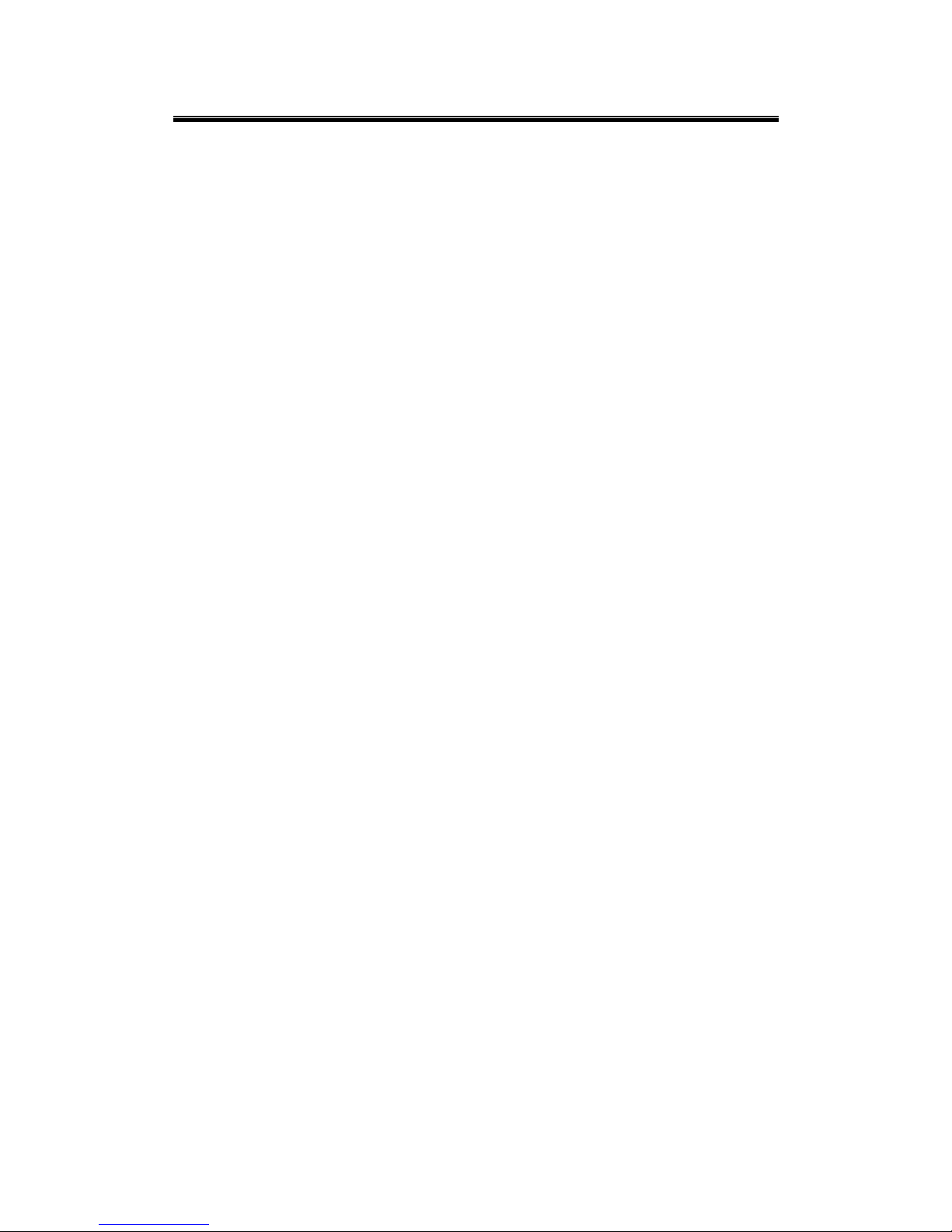
NovaView Us er Guide
1
------------------------
------------------------------------------------
------------------------ Introduction
Introduction Introduction
Introduction
Overview
The SNCP12 is best for operating one Sun computer and one PS/2 computer by one set of Sun
keyboard, mouse and VGA monitor. The SNCP12 is a true space saver eliminating another set of
console.
Built-in signal converter and keyboard/mouse emulation, the SNCP12 allows trouble-free computer
boot-up and flawless switching between computers of different platforms. Computer can be selected
by the front panel pushbutton or hot- k ey com mand.
Automatic key boar d/mouse Conversion
The advanced signal conversion technology enables you to connect one Sun and one PS/2 PC to the
switch, and control both computers by one Sun keyboard, mouse and monitor. The KVM switch
automati cally changes its keyboard and mouse signals f or di fferent com put er.
Features
Support both Sun and PS/2 comput er
Support PS/2 comput er with 2- or 3- button mouse driver
Automatic si gnal conversion between platforms
Keyboard states automatical ly saved and restored when switching computers.
Keyboard and mouse can be hot plugged at any time
True plug and play configuration
High VGA resolution: 1920 x 1440
Power-free operation

NovaView Us er Guide
2
------------------------
------------------------------------------------
------------------------ Installation
InstallationInstallation
Installation
Console Connection
■■■■
Keyboard/mouse:
Connect a Sun keyboard to the rear side of the switch. As usual, connect the
Sun mouse to the Sun keyboard.
Note:
Do not connect a PS/2 keyboard or mouse to this port, because t he connect or does not fit.
■■■■
VGA monitor:
Connec t a VG A mo nito r to t he VGA port as sho wn in fig ure 1 a. I f th e VGA m oni tor
uses 13W3 connector, a HDB15-to-13W3 adapt er i s needed(male-femal e) as shown in f igure 1b.
Figure 1a: Console Connection Figure 1b: Console Connection
and Monitor with HDB-15 port and Monitor with 13W3 port

NovaView Us er Guide
3
Sun Computer Connection
■■■■
Use a straight-through (1-1, 2-2,…8-8) miniDIN8 male-to-male cable to connect to a Sun computer's
keyboard/mouse port and the
M/K-1
port.
■■■■
Use a HDB15 female-to-male cable to connect to the Sun computer's VGA O/P to the VGA port as
shown in figure 2a. If the Sun’s VGA O/P uses 13W3 connector, a 13W3-to-HDB15 adapter is
needed. (male-female) as shown in fi gur e 2b.
Figure 2a: Sun Computer Connection Figure 2b: Sun Computer Connection
with HDB-15 VGA port with 13W3 VGA port

NovaView Us er Guide
4
PS/2 Computer Connect ion
(the connectors are PC99 c olor-coded)
Use a PS/2 male-to-male cable to connect from the
K-2
port to a PC's keyboard port.
Use a PS/2 male-to-male cable to connect from the
M-2
port to the PC's mouse port
Use a HDB15 female-to-male cable to connect from the VGA port on port 2 to the PC's VGA port as
shown in figure 3.
Figure 3: PS/2 Computer Connection
Initial power-up
Make sure both computers and the KVM switch are powered down during installation. After
connection, you may power up the computers; the KVM switch draws insignificant powers from the
computers for operation. The power adapter may be connected to the switch but not required. It is
required if you plan to use the Sun keyboard’s Power-Up key.

NovaView Us er Guide
5
------------------------
------------------------------------------------
------------------------Operation
OperationOperation
Operation
Front panel operation
Each port has two status indicators. Green light indicates the connecting computer is powered-on.
Red light indicates the connecting computer is selected.
You may switch to a different computer by pressing the front panel pushbutton. It beeps when the
pushbutton is pressed. The front panel red indicator changes to reflect the selected computer port.
Hot-key commands
Hot-key command is a short keystroke sequence to select a computer, to activate computer scanning,
etc. The KVM switch interprets keystrokes for hot-key all the time. A hot-key sequence starts with
two left
CTRL
keystrokes followed by one more key stroke. The switch beeps in high-pitch for correct
hot-key comm ands or i n low-pitch for incorrect hot-key commands.
Note:
Do not use the keypad at the right side of the keyboard for hot - k ey commands
.
To select a computer:
left
Ctrl
+ left
Ctrl
+ 1
Selects the Sun computer at por t 1.
left
Ctrl
+ left
Ctrl
+ 2
Selects the PS/2 comput er at port 2.
To start
Auto Scan
, automat i c al ly switches back and forth at a f i xed interval (
Scan interval
):
left
Ctrl
+ left
Ctrl
+ F1
To abort the
Auto Scan
mode, press the left Ctrl key twice

NovaView Us er Guide
6
To adjust
Scan interval
for
Auto Scan
mode which sets the duration before switching to t he
other computer in Auto Scan:
left
Ctrl
+ left
Ctrl
+
F3
The switch generates 1 to 4 beeps indicating
scan interval
of 3, 8, 15 and 30 seconds
respectively.
To toggle to the other computer, from Sun to PC or vi ce versa:
left
Ctrl
+ left
Ctrl
+
F7
For Sun computer
If the power adapter is connected to the switch, you may press the Power-On key on the keyboard to
turn on the Sun computer at any time. W ithout the power adapter connected, the Power-On key is
effective
only
after the PS/2 computer has been turned on.
Sun keyboard and PS/2 keyboard mapping:
A Sun keyboard is different from a PS/2 keyboard and below are the equivalences from the Sun
keyboard to a PS/2 keyboard
Left ◆ equals the left
Window
key
Right ◆ equals the right
Window
key
Compose
equals the
Context
key
Graph
equals the
Ctrl
key
The four keys at the upper-right of the
Pause
key and the 10 special function keys on the left side of the
keyboard are not effective
.

NovaView Us er Guide
7
-----------------------
----------------------------------------------
-----------------------Appendices
Specifications
SNCP12
Computer port number 2
Front Panel Pushbutton 1
Front panel indicator
Green x 2 (computer power-on)
Red x 2 (selected)
Sun keyboard supported Type 4, 5, 6
Hot plug-and-play Yes
Hot-key command Yes
Auto scan interval 3, 8, 15, 30 seconds
Cable length (Max)
30M for PS/2 computer
15M for Sun computer
VGA resolution 1920 x 1440
Console keyboard/mouse connector
VGA connector
Mini-DIN8 x 1
HDB-15
Sun keyboard/mouse connector
VGA connector
Mini-DIN8 x 1
VGA x 1
PS/2 computer keyboard connector
mouse connector
VGA
mini-DIN6 x 1
mini-DIN6 x 1
HDB15
Weight 410g
H x W x D (mm)
(in.)
size
40 x 124 x 70
1.6 x 4.9 x 2.7
Micro
Power supply DC 9V/500mA

NovaView Us er Guide
8
Troubleshooting
Ensure all cables are well seated. Make sure the mouse and keyboard of the PS/2 computer are not
swapped.
Symptom Causes Solution
The Sun computer does not
work.
Incorrect cable between the s wi tch and the
Sun computer.
Use only mini -DIN8 cable with straight-through
1-to-1, 2-to-2, 3-to-3…8-8 wiring. Do not use
cable with internal wiring of 1-to-8, 2-to-7...8-to-1.
The PS/2 com puter does not
work.
Keyboard and mouse c abl es are swapped. The connectors are PC99 color-coded. Be sure
the mouse and the k eyboard ports are not
swapped.
The Power-on key does not
work.
The switch has to be powered to initiate
this function.
Connect power adapter to the switc h or turn on
the PS/2 c omputer first.
No VGA signal. Incorrect 13W3 adapter. Use only the 13W3-to-HDB15 adapter applicable
for the Sun com puter.
The serial mous e on the PS/2
computer does not work.
The switch support PS/ 2 m ouse only. Use PS/2 mouse port on the PS /2 computer.

Limit ed Warranty
IN NO EVENT SHA LL TH E DIRECT VEN DOR'S L IABILIT Y FOR D IRECT OR IND IRECT, SPECIAL, INCIDENT IAL
OR CONSEQUENT IAL DAMAGES , LOSS O F PROFIT, LOSS OF BUSINESS, O R FINANCI AL LOSS W HICH MAY
BE CAUSED BY THE USE OF THE PRODUCT EXCEEDS THE PRICE PA ID FOR THE PDOCUDT.
The direct ven dor m akes no warr anty or repr esen tation, exp ress ed or impli ed with r espect to th e contents or use of
this d ocumentati on, and esp ecially dis claims its quality, perf ormance, m erchantabilit y, or f itness f or any part icular
purpose.
The direc t vendor also reserves the ri ght to revis e or up d ate the prod uc t or d oc um entati on wi t h out obligat i on to notify
any user or organization of such revisions or updates. For further information, ple ase contact your direct vendor.
All the brand names and registered trademarks are the property of their respective owners.
Sun is a registered trademark of Sun Microsystems, Inc. U.S.A.
