
Table of Contents
------------------------ Introduction
................................................................................ 1
I. Overview ........................................................................................................ 1
II. Feature ........................................................................................................... 1
III. Package Content ........................................................................................... 2
IV. Product Description ..................................................................................... 2
------------------------ Part 1: Computer Application
................................................ 4
I. Overview ........................................................................................................ 4
II. System Requirement .................................................................................... 4
III. Installation ..................................................................................................... 4
1.Device Connection .................................................................................... 4
2.Program Installation .................................................................................. 5
IV. Operation ..................................................................................................... 10
------------------------ Part 2: Android Application
................................................. 18
I. Overview ...................................................................................................... 18
II. System Requirements ................................................................................ 18
III. Installation ................................................................................................... 18
1.Device Connection .................................................................................. 18
2.App Installation ....................................................................................... 19
IV. Operation ..................................................................................................... 19
---------------------------- Part 3: iOS Application
..................................................... 30
I. Overview ...................................................................................................... 30
II. System Requirements ................................................................................ 30
III. Installation ................................................................................................... 30
1.Device Connection .................................................................................. 30
2.APP Installation ....................................................................................... 31
IV. Operation ..................................................................................................... 31
---------------------------- Specification
........................................................................ 40
Please read this manual thoroughly and follow the Installation procedures
*
The final specifications are the actual product based.
*
Features and functions are subject to change since the manual was written. Please visit the related
website to download the latest version of manual for reference.
*
Any other trademarks mentioned in this manual are acknowledged to be the property of the trademark
owners.
to prevent any damage to the unit or any connecting device.
RoHS
0
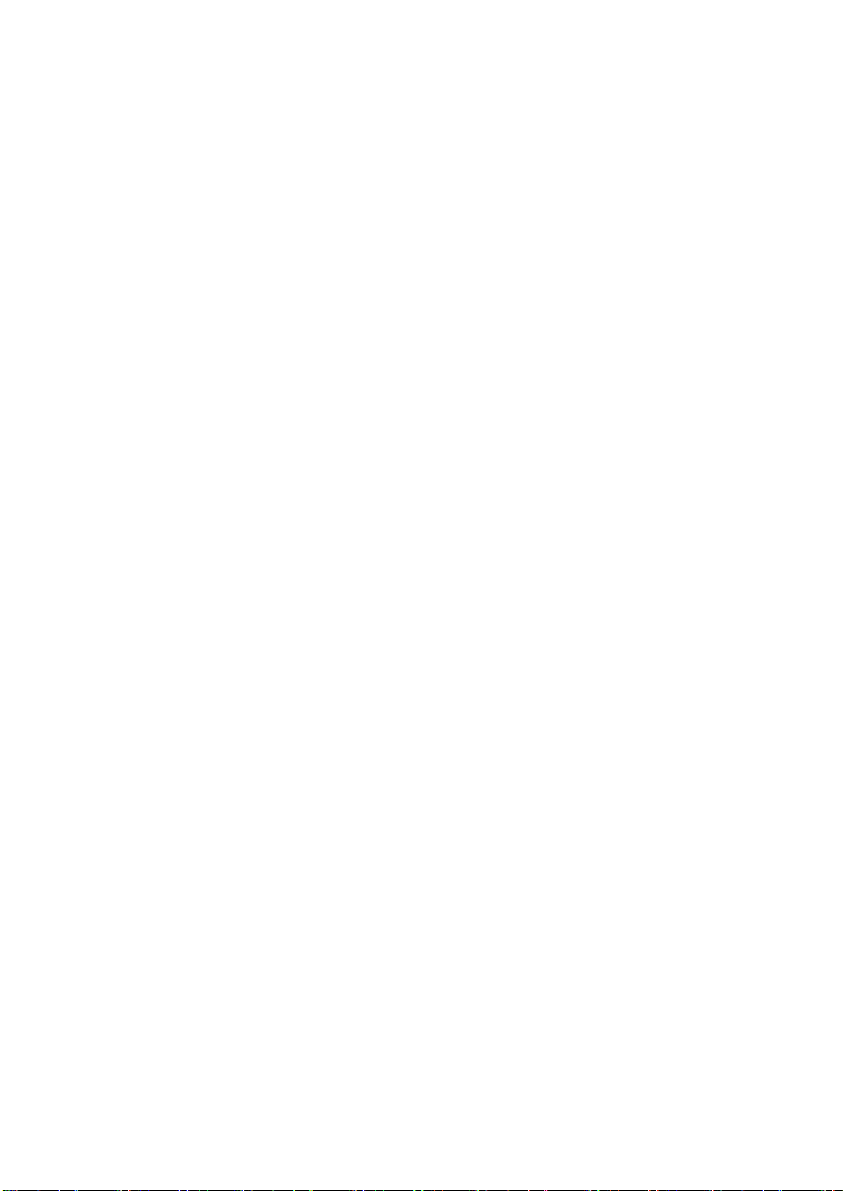
------------------------
Introduction
I. Overview
WFVV-101 / WFVM-101, WiFi Full HD Presentation Gateway enables user to send
video signal from a laptop, desktop computer or mobile device to remote projector or
display up to 50M (outdoor) / 20M (indoor) over a wireless IP network.
This WiFi Full HD Presentation Gateway connects using a single compact device
situated by remote display; unlike other wireless VGA / HDMI solutions that require
devices at both side of connection. It saves the hassle of carrying a secondary device.
It is only required to install the include software on each laptop, computer or mobile
device you intend to connect to the unit.
Compatible with wireless networks (IEEE 802.11 b/g/n), the wireless Presenter
supports data rates up to 150Mbps for optimum video quality.
II. Feature
Wireless receive video signal from Notebook or mobile device (e.g. pad or
smartphone) to projector or display with high performance projection
Deliver high resolution up to Full HD (1920 x 1080) / WUXGA (1920 x 1200)
WiFi is compatible
Login Code and WEP/WPA key for security purpose
Smartphone Wireless Projection (Mobile Share Function)
Support Windows XP / Vista / 7 / 8, Mac OSX 10.5 above, Android and iOS
system
with IEEE 802.11 b/g
1
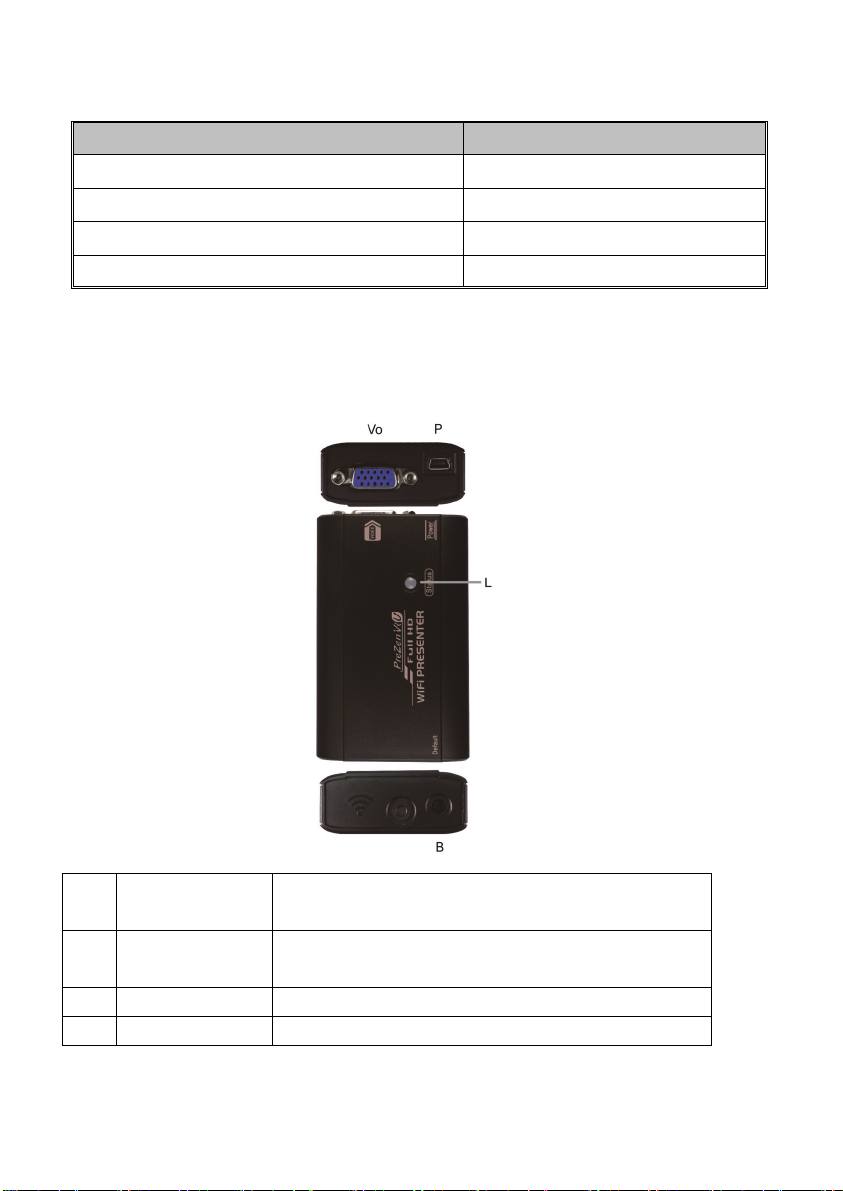
III. Package Content
Content Quantity
Presenter Unit 1
USB Power cable 1
CD with User’s Manual 1
VGA Cable or HDMI Cable
1
IV. Product Description
Vo Video Output
L LED Indicator
B Push Button Press 6. Sec. to return to factory default
P Power Supply Use USB cable to connect with power source
* It is only compatible with HDMI monitor, so we DO NOT suggest connecting with DVI
monitor.
Connect to a VGA monitor (WFVV-101)
Connect to a HDMI* monitor (WFVM-101)
Power On: Green
Source Connection: Blue
2
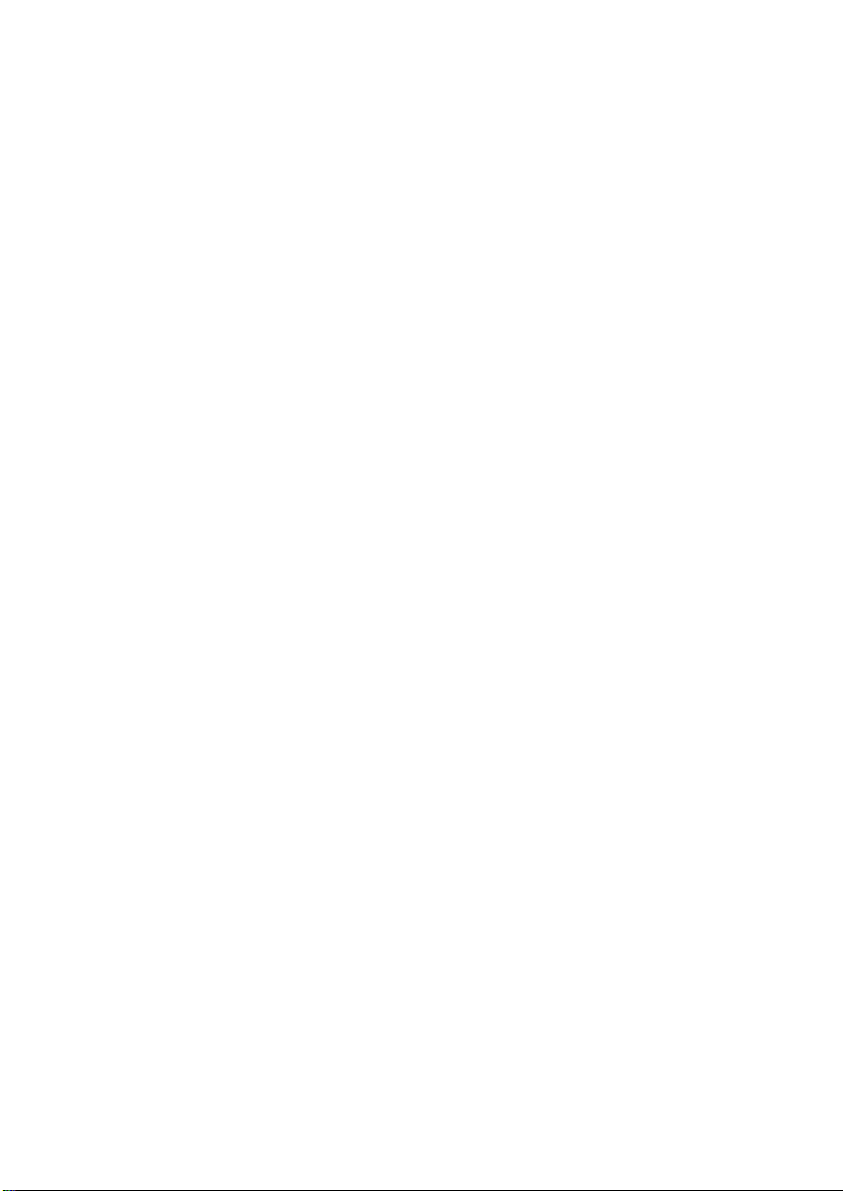
This User’s Manual is divided into 3 parts:
Part 1: Computer Application
Part 2: Android Application
Part 3: iOS Application
Relative Product
WFV-2401: WiFi HDMI + VGA & Audio Full HD Presentation Gateway
(display up to 4 users simultaneously)
For more information, please check through this manual.
3

Par t 1: Co mputer Application
------------------------
Part 1: Computer Application
I. Overview
This is an application on the host computer. It connects to an available network
display. The transfer is over Wireless transports. The application transfers screen
scrape data of the host computer to the network display. The amount of data to be
transferred either the full screen, or some portion of the screen a little bit data to be
determined by the host computer application.
WFVV-101 / WFVM-101 can achieve better performance with mirror display via
wireless network.
II. System Requirement
1. VGA / HDMI enable display devices (e.g. monitor, projector, HDTV) with VGA /
HDMI cable
2. Operating System is compatible with Windows XP / Vista / 7 / 8 and Mac OSX 10.5
/ 10.6 / 10.7 / 10.8
3. IEEE 802.11 b/g/n wireless network
III. Installation
1. Device Connection
WARNING!
● Ensure the display is powered off before connecting to the Unit.
● Place cables away from fluorescent lights, air conditioners, and machines
that are likely to generate electrical noise.
● Please allow adequate space around the unit for air circulation.
1. Use a VGA / HDMI cable to connect display to the unit.
2. Connect the monitor to the Receiver Unit.
3. Use USB cable to apply proper power to the unit from a power source.
4. Turn on the display.
4

Par t 1: Co mputer Application
2. Program Installation
User need to let computer or laptop connect to specific wireless network (SSID:
PreZenViU_xxxxxx)
Figure 1. Wireless Network
Insert IP Address “172.28.120.1” to download the program.
Figure 2. Web Setting and Download
User can choose a program to download for Windows or Mac OSX system.
Figure 3. Download Program
5

Click once to download, and select a language for the Installation.
Figure 4. Program Installation
Par t 1: Co mputer Application
Click “Next” to continue the installation.
Figure 5. Program Installation
6

Click “I Agree” to continue the installation.
Figure 6. Program Installation
Click “Next” to continue the installation.
Par t 1: Co mputer Application
Figure 7. Program Installation
7

User can set Name, Password and Language for the program, and click “Next” to
continue the installation
Par t 1: Co mputer Application
Figure 8. Program Installation
Click “Install” to continue the installation
Figure 9. Program Installation
8

Choose “Reboot now” or “I want to manually reboot later” to finish the installation.
Par t 1: Co mputer Application
Figure 10. Program Installation
9
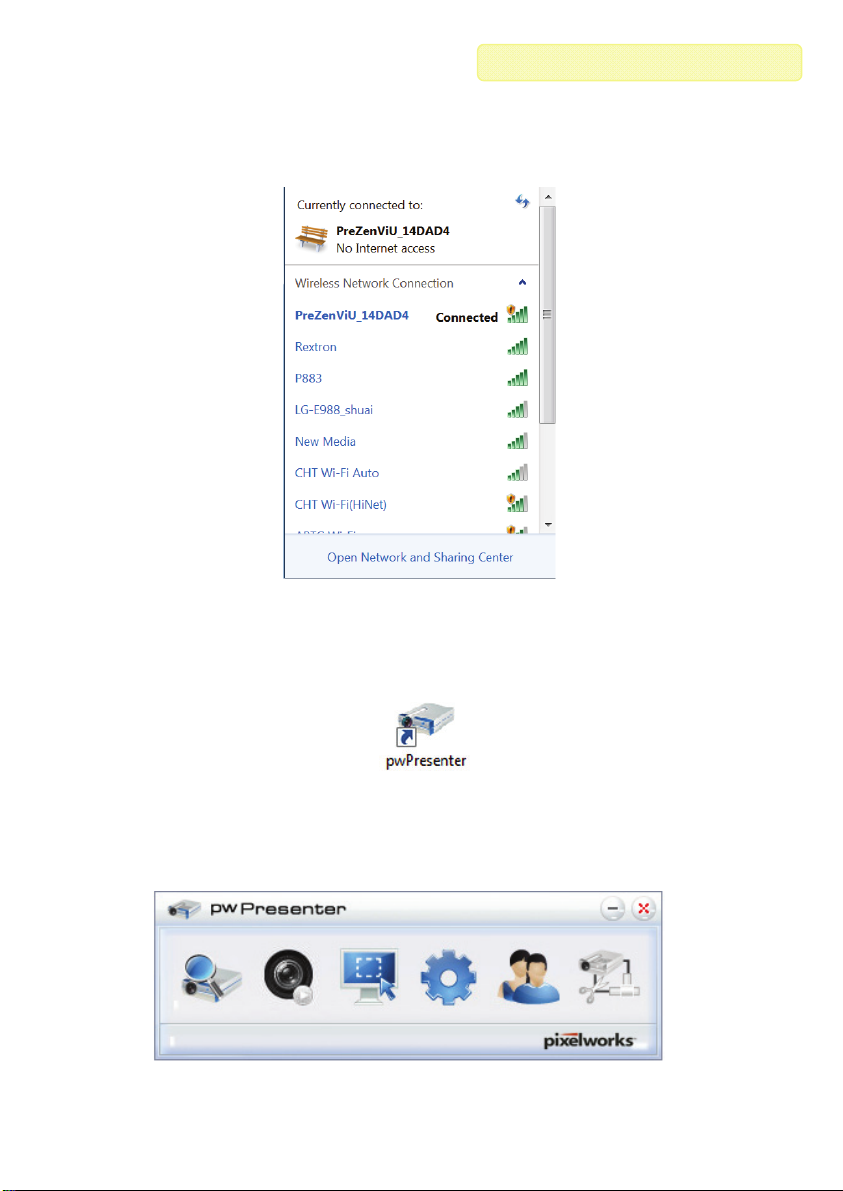
Par t 1: Co mputer Application
IV. Operation
Before starting the program, the computer is necessary to connect with the wireless
network. (SSID: PW_Wireless_xxxxxx)
Figure 11. Wireless Network Selection
Click icon “pwPresenter” to start the program.
Figure 12. Program Icon
Click first item to make the communication between the unit and the computer.
Figure 13. Toolbar
10

Click “Search” button to search for the device.
Figure 14. Search the deivice
Click “OK” to confirm the connection between the device and the program.
Par t 1: Co mputer Application
Figure 15. Confirmation
11

Please refer to login screen (see Figure. 35) on the connected monitor to see the Log In
Code, and type in the Login Code into Password Item. (“Select display port” section is
designed for advanced model, WFV-2401)
Figure 16. Login Code
User will see to the device icon in “Search result” with Green wire which means the
connection success.
Par t 1: Co mputer Application
Figure 17. Search Result
12
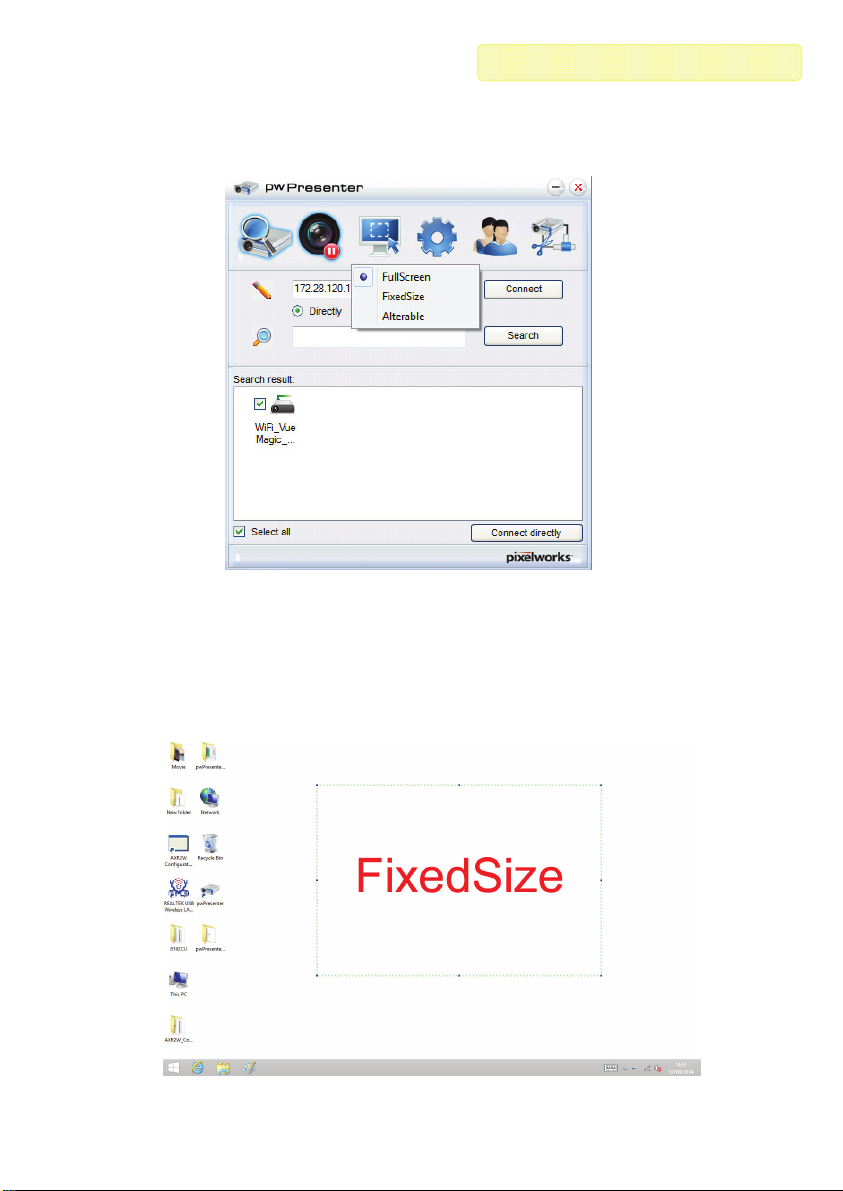
There are three capture modes to show the mirror display, FullScreen, FixedSize and
Alterable. The default capture mode is FullScreen when the program is launched.
When screen capture starts, the image of whole screen is transferred to a remote
network display.
Figure 18. Mirror Mode
FixedSize mode allows user to place a frame on the desktop and the image enclosed
inside the frame is transferred to remote network display.
Par t 1: Co mputer Application
Figure 19. FixedSize Mode
13

Alterable mode can enlarge or downsize by dragging the block dots on the frame.
Figure 20. Alterable Mode
User can select one of three languages for the program, English, Japanese and
Simplified Chinese.
Par t 1: Co mputer Application
Figure 21. Basic Setting
14

There are two options for user to modify. One is “Quality”. There are five levels of image
quality (very high, high, medium, low and very low). The other is “YUV sample format”.
Compared to YUV420 format, the YUV444 format provides better effects, but it may
cause slower performance.
Figure 22. Advanced Setting
We suggest not changing anything on Global Setting.
Par t 1: Co mputer Application
Figure 23. Global Setting
15

We suggest not changing anything on Multicast Setting. It is designed for advanced
model, WFV-2401.
Figure 24. Multicast Setting
Click icon to disconnect with remote network display. Other functions are
designed for advanced model, WFV-2401.
Par t 1: Co mputer Application
Figure 25. Device Management
16

The password is already set from the program installation.
Figure 26. Password Management
Click also can disconnect with remote network display.
Par t 1: Co mputer Application
Figure 27. Disconnection
17

Part 2: Android Application
------------------------
Part 2: Android Application
I. Overview
WFVV-101 / WFVM-101, WiFi Full HD Presentation Gateway provides an
application that runs on Android mobile and allows user easily and conveniently
to display content and share or present information to any compatible projection.
User does not need to have a PC or Mac to make presentations or share
documents.
WFVV-101 / WFVM-101 can easily share or present a variety of common.
Document formats, including images and photos, PDFs and web pages. It is full
featured professional application supporting much broader file format capabilities
as well as more advanced features such as annotation and network based
presentation.
II. System Requirements
1. VGA / HDMI enable display devices (e.g. monitor, projector, HDTV) with VGA /
HDMI cable
2. Android 2.3.3 to Android 4.3
3. IEEE 802.11 b/g/n wireless network
III. Installation
1. Device Connection
WARNING!
● Ensure the display is powered off before connecting to the Unit.
● Place cables away from fluorescent lights, air conditioners, and machines
that are likely to generate electrical noise.
● Please allow adequate space around the unit for air circulation.
1. Use a VGA / HDMI cable to connect display to the unit.
2. Connect the monitor to the Receiver Unit.
3. Use USB cable to apply proper power to the unit from a power source.
4. Turn on the display.
18

Part 2: Android Application
2. App Installation
User needs to enter in Google Play to download the app “VueMagic Pro”.
Figure 28. Google Play Download Page
IV. Operation
Before starting the program, the mobile device is necessary to connect with the
wireless network. (SSID: PreZenViU_xxxxxx)
Figure 29. Wireless Network Selection
19

Click “Vue Magic Pro” icon to enter in.
Figure 30. VueMagic Pro App (Android)
Select the unit for connection.
Part 2: Android Application
Figure 31. Projector Selection
20

NOTE:
Part 2: Android Application
User can click
Setting Button to change some settings.
Figure 32. Setting Part 1
Figure 33. Setting Part 2
NOTE: Users need to set Output Image Size before login in because it couldn’t adjust
the item when users successfully connect the unit and the projector (or monitor).
21

Please refer to login screen (see Figure. 35) on the connected monitor to see the Log In
Code, and type it on the app.
Figure 34. Login Code
Part 2: Android Application
Figure 35. Login Screen
22

Part 2: Android Application
Click “Function List Button” (see Figure. 30) to enter in, and users can see all
applications on the App.
Figure 36. Function List
Document Application
Click “Documents” to select one file to show on the app, and the monitor will display as
same as the app.
Figure 37. Document Application
Supported File Formats
Adobe
Microsoft
®
PDF
®
Office®:.doc, .docx, .ppt, .pptx, xls and xlsx
23

Click “Next button” to move to next page / picture.
Figure 38. Document Presentation
Part 2: Android Application
Click Pencil Mark
to open Mark Selection, and click “ON” to finish the setting.
Figure 39. Mark Selection
24

User can draw any shape to make a mark for presentation fluency.
Figure 40. Make a Mark
Part 2: Android Application
Click Play Button
NOTE:
Mark Selection can use in all Function mode, but Slideshow Timer only exists in
Document and Album Function mode.
to select a loop or automatic moving time.
Figure 41. Slideshow Timer
25
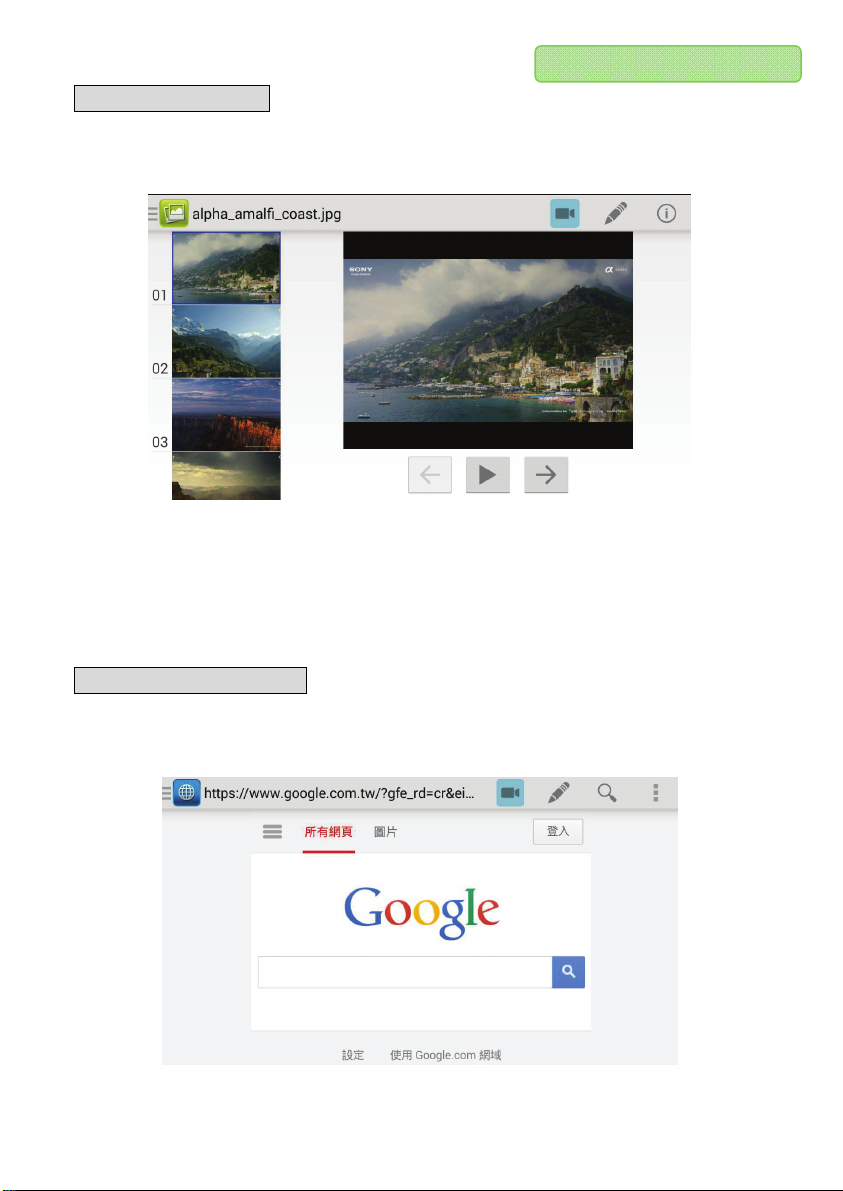
Part 2: Android Application
Album Application
Click “Function List Button” (see Figure. 30) to enter in, and user can select “Albums” to
show pictures or photos.
Figure 42. Albums Application
Supported Image File Formats
.png, .gif, .bmp (resolutions less than 3Kx3K or 9 megapixels)
.jpeg (resolutions less than 6Kx6K or 36 megapixels)
Web Page Application
Click “Function List Button” (see Figure. 30) to enter in, and user can select “Web
Pages” to show some information from Internet.
Figure 42. Web Page Application
26
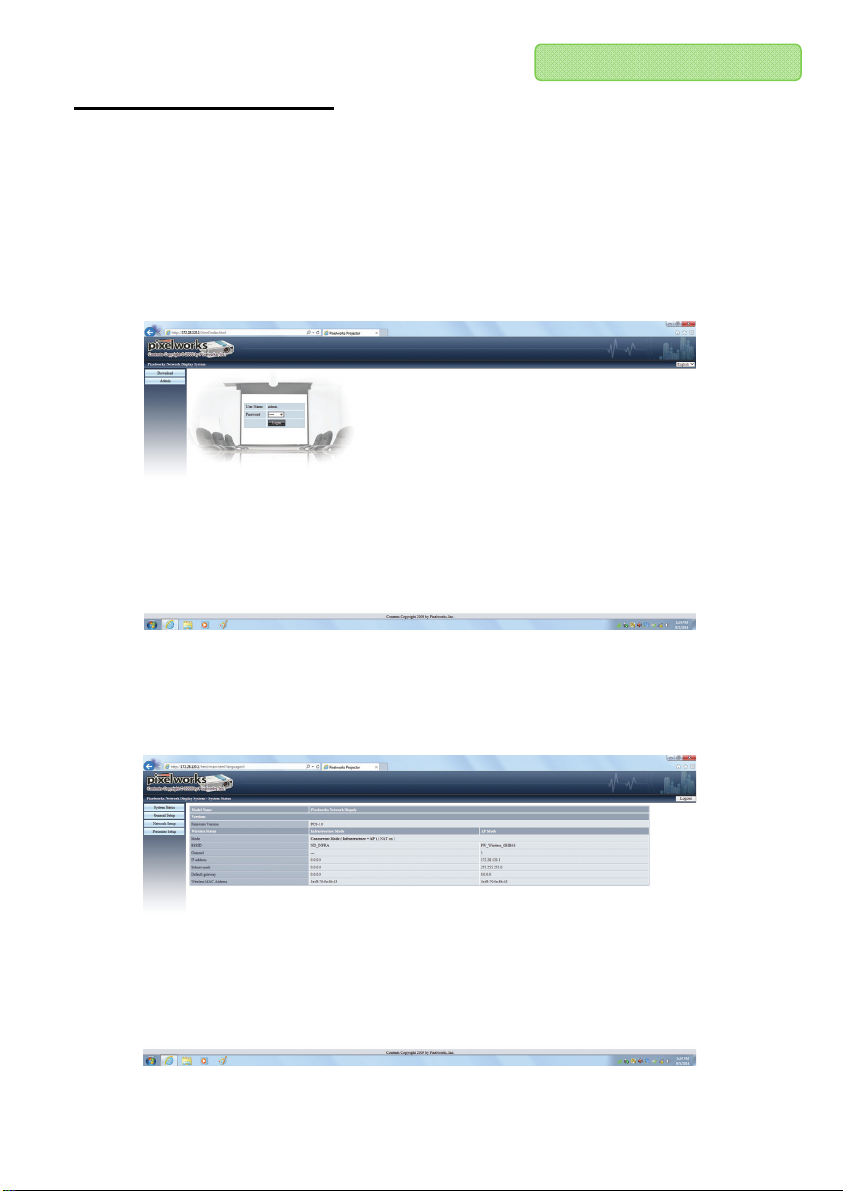
Part 2: Android Application
External Network Setting
Before user wants to use Web Page Function, it would need to adjust settings for the
unit.
Use a computer to connect with the wireless network. (SSID: PreZenviU_xxxxxx).
Insert IP Address “172.28.120.1”, and click “Admin” to type password.
User Name: admin
Password: admin
Figure 43. Web Setting
Enter in, user can see the status of the unit.
Figure 44. System Status
27

User can change other password for web page.
Figure 44. General Setup
Click “Network Setup ”. It is set on concurrent mode which means the unit can connect
with other wireless network to use internet. User needs to select an ESSID and types
Infra Key to be the password.
Click “Apply” to finish the settings, and Web Page Function will work right away.
Part 2: Android Application
Figure 45. Network Setup
28

Part 2: Android Application
Live Camera Application
Click “Function List Button” (see Figure. 30) to enter in, and user can select “Live
Camera” to make the live show. The App will show the image through camera of the
mobile device.
High Quality Button (low frame rate)
High Frame Rate Button (low quality)
Zoom Button
Stop Button
Figure 46. Live Camera Application
29

Par t 3 : i OS Application
----------------------------
Part 3: iOS Application
I. Overview
WFVV-101 / WFVM-101, WiFi Full HD Presentation Gateway provides an
application that runs on iOS mobile and allows user easily and conveniently to
display content and share or present information to any compatible projection.
User does not need to have a PC or Mac to make presentations or share
documents. Instead, the iOS mobile device can output the display directly to the
Wi-Fi enabled projector.
WFVV-101 / WFVM-101 can easily share or present a variety of common.
Document formats, including images and photos, PDFs and web pages. It is full
featured professional application supporting much broader file format capabilities
as well as more advanced features such as annotation and network based
presentation.
II. System Requirements
1. VGA / HDMI enable display devices (e.g. monitor, projector, HDTV) with VGA /
HDMI cable
2. iOS 4.3 to iOS 6
3. IEEE 802.11 b/g/n wireless network
III. Installation
1. Device Connection
WARNING!
● Ensure the display is powered off before connecting to the Unit.
● Place cables away from fluorescent lights, air conditioners, and machines
that are likely to generate electrical noise.
● Please allow adequate space around the unit for air circulation.
1. Use a VGA / HDMI cable to connect display to the unit.
2. Connect the monitor to the Receiver Unit.
3. Use USB cable to apply proper power to the unit from a power source.
4. Turn on the display.
30

Par t 3 : i OS Application
2. APP Installation
User needs to enter in App Store to download the app “VueMagic Pro”
Figure 47. App Store Download Page
IV. Operation
Before starting the program, the mobile device is necessary to connect with the
wireless network. (SSID: PreZenViU_xxxxxx)
Figure 48. Wireless Network Selection
31

Click “Vue Magic Pro” icon to enter in.
Figure 49. VueMagic Pro App (iOS)
Select the unit for connection.
Par t 3 : i OS Application
Figure 50. Projector Selection
32

Please refer to login screen (see Figure. 35) on the connected monitor to see the Log In
Code, and type it on the app.
Figure 51. Login Code
Click “Function List Button” (see Figure. 30) to enter in, and users can see all
applications on the App.
Figure 52. Function List
Par t 3 : i OS Application
33

Par t 3 : i OS Application
Album Application
Click “Function List Button” (see Figure. 52) to enter in, and user can select “Albums” to
show pictures or photos.
Figure 53. Albums Application
Supported Image File Formats
.png, .gif, .bmp (resolutions less than 3Kx3K or 9 megapixels)
.jpeg (resolutions less than 6Kx6K or 36 megapixels)
Click Pencil Mark
right for finishing the setting.
& to open Mark Selection, and slide the button to
Figure 39. Mark Selection
34

User can draw any shape to make a mark for fluency presentation.
Figure 40. Make a Mark
Par t 3 : i OS Application
Click Play Button
NOTE:
Mark Selection can use in all Function mode, but Slideshow Timer only exists in
Document and Album Function mode.
to select a loop or automatic moving time.
Figure 41. Slideshow Timer
35

Part3: iOS Application
Web Page Application
Click “Function List Button” (see Figure. 52) to enter in, and user can select “Web
Pages” to show some information from Internet.
Figure 54. Web Page Application
NOTE: Before user wants to use Web Page Function, it would need to adjust settings
for the unit. Please refer to External Network Setting
(Page.26)
36

Par t 3 : i OS Application
Live Camera Application
Click “Function List Button” (see Figure. 30) to enter in, and user can select “Live
Camera” to make the live show. The App will show the image through camera of the
mobile device.
High Quality Button (low frame rate)
High Frame Rate Button (low quality)
Zoom Button
Stop Button
Figure 55. Live Camera Application
37

Par t 3 : i OS Application
Document Application
By launching WiFi to VGA Full HD Presenter (iOS) in third-party applications, files can
be displayed to the projector from these third-party applications.
Connect the PC to the subnet where the iOS mobile device is located. The information
about the web host server for uploading the files is displayed on the APP and Status
menu location as show in Figure 55 below.
Figure 56. Status Menu
Open the web browser (Safari, IE, Chrome, or Opera) on the PC and connect to the
web host server as shown in Figure 57.
Figure 57. File Uploading Page
38

Click on the Browser… button to choose a file to upload, and then press the Upload
button as show in Figure58.
Par t 3 : i OS Application
Figure 58. File Uploading
Drag down the file list in the Function List to view the updated file list as shown in
Figure 59.
Figure 59. Drag Down to Refresh
39

----------------------------
Specification
Model WFVV-101 WFVM-101
Output VGA x 1 HDMI x 1
Video Resolution (Max.) Full HD (1920 x 1080)
WiFi Frequency [Standard] 2.4GHz [802.11 b/n/g]
Network Type (WiFi Operation) AP Mode
LED Indicator Power / System Status (Dual-Color)
Push Button Default x 1
Power Supply DC 5V, 1A (mini USB)
Dimension H x W x D (mm) 20 x 80 x 50
Weight (g) 70 65
FCC Caution :
This device complies with Part 15 of the FCC Rules. Operation is subject to the following two conditions:
(1) this device may not cause harmful interference and
(2) this device must accept any interference received, including interference that may cause undesired
operation
RF Exposure Warning
The equipment complies with RF exposure limits set forth for an uncontrolled environment. The antenna(s) used
for this transmitter must not be co-located or operating in conjunction with any other antenna or transmitter.
You are cautioned that changes or modifications not expressly approved by the party responsible for compliance
could void your authority to operate the equipment.
40

Limited Warranty
IN NO EVENT SHALL THE DIRECT VENDOR'S LIABILITY FOR DIRECT OR INDIRECT, SPECIAL,
INCIDENTIAL OR CONSEQUENTIAL DAMAGES, LOSS OF PROFIT, LOSS OF BUSINESS, OR
FINANCIAL LOSS WHICH MAY BE CAUSED BY THE USE OF THE PRODUCT EXCEEDS THE
PRICE PAID FOR THE PRODUCT.
The direct vendor makes no warranty or representation, expressed or implied with respect
to the contents or use of this documentation, and especially disclaims its quality,
performance, merchantability, or fitness for any particular purpose.
The direct vendor also reserves the right to revise or update the product or documentation
without obligation to notify any user of such revisions or updates. For further
information, please contact your direct vendor.
All the brand names and registered trademarks are the property of their respective
owners.
Printed in Taiwan
FFP-VIVW81Z-200
41
