
Table of Contents
Introduction
!!!!""""
Overview……………………………………..………….…………1
Features………………………………………..….…………….…3
Configurations………………….………………..………………...4
Installation
!!!!""""
Device Connection…………………..…………..………….…….7
Initial Power-up………………….. ………………. . …. ……….…..9
Optional Rack M ount Accessories…………….…………..…..10
M ul timedia Modul e…………….………………………………...12
Operation
!!!!""""
Front Panel Push Buttons………….…………………..……....13
OSD(On-Screen Display)Operati on………….……………......14
Hot-key Commands…………………………..………...............20
Cascade Configuration
!!!!""""
Connection………….…………………………..………....….....22
Change Configuration while Running………..…… ….....…….24
Multi- access NovaView
!!!!""""
Overview…………......…………………………………...……...25
Connections……......…………………………………………….25
Operati o n ……......…………………………………………….....26
Config u rati o n ……......……………….…………………………..26
Appendices
!!!!""""
Specifications……......…………………………………….........27
Troubleshooti ng……......………………………………………..28
!!!!
Installation
Nov aView or any c onnec t ing dev ice.
!!!!
Please read t his manual thoroughly and follow the
procedures to prevent any damage to the
!!!!
!!!!
!!!!
!!!!

!
!!!!
!!!!
""""""""""""""""""""""""
""""""""""""""""""""""""!!!!
""""""""""""""""""""""""""""""""""""""""""""""""
#$%&'()*%+'$
#$%&'()*%+'$!!!!
#$%&'()*%+'$#$%&'()*%+'$
Overview
One-Console NovaView Swi tches
The NovaView allows you to access multiple computers from
keyboard, mouse and monitor. There is no interface card or
sof t ware to c onf igure. I nstallat ion is as easy as c onnecting c ables
between the N ovaView and y our com puters. Operat ion is as sim ple
as pressing push button, entering hot-key com mand and navigating
through t he us er-f riendly on-screen menu (available on models with
OSD s upport). D epending on t he model y ou have, it switches up to
4 (KNV104), 8 (KNV108) or 16 (KN V116) IBM-compat ible computers.
The NovaView is independent of the c om put er operat ing s y st em .
Two-Console NovaView Swi tches
The adv anced mult i-acc ess NovaView Switches enable you to cont rol
multiple computers fro m
two keyboards, mice and monitors. KNV2108D controls 8
com put ers and KN V2116D cont rols 16 c om put ers .
two
different locations, remote and local with
On-Screen Display (OSD) Menu
For KNV104D, KNV108D, KNV116D
KNV2108D, KNV2116D models
For NovaViews with built-in OSD control, you can name your
computers, switch to a computer from a list, conf igure settings with
easy-to-use menus, view the name of the selected computer
on-sc reen with programmable tim e int erv al. The OSD displays the
sy st em s t at us t hroughout operat ion.
!!!!
!!!!
!!!!
!
!
"!
one

!
Automatic Mouse Conversion
The NovaView Switc h enable you to connect com puters with PS/2 or
serial mouse ports (using adapters supplied with each NovaView
Switch) and control the computers from one PS/2 mouse. The
Nov aView automatically identifies the mouse and s witches to proper
mous e prot oc ol.
!!!!
High Video Quality
Nov aView supports VGA res olution up to 1920 x 1440 without any
degradation. Adv anc ed VGA circuit design guarantees smooth and
flicker-f ree switching f rom one com puter to the other with distance up
to 100f t (30M)* at bot h C ons ole and PC s ides .
NOTE: This U s er's M anual is w rit t en f or t he f ollow ing models.
NovaView Switch Models
No. of console
supported
No. of PC supported 4 8 16 8 16
No OSD
OSD
1 1 1 2 2
!"#$%&' !"#$%(' )' )' )'
!"#$%&*' !"#$%(*' !"#$$+*' !"#,$%(*' !"#,$$+*'
* Test ed with high-quality UL2919-rated, low-loss and shielded cables .
!
#!
!
Features
!Support s bot h PS/ 2 and s erial m ous e
!C as c ade c onfiguration ex pands s yst em c apabilit y
!Aut o-s c an aut om at ic ally selec t s c om put ers s equent ially
!Support s Micros oft I nt elliMouse (Pro)
!H ot -k ey func t ions allow easy c om put er ac c es s
!Keyboard st at es aut om at ic ally saved and rest ored when switching
computers
!Operat ing s yst em independent , t rans parent t o all applic at ions
!Plug and play syst em c onfiguration
!Keyboard and mous e c an be hot plugged at any tim e
!H igh VGA res olut ion 1920 x 1440
!DDC2B compatible
!Opt ional s t andard 19 inc h rac k m ount ing k it available
!Support s opt ional m ult im edia m odule for mic rophones and stereo
speakers
Ext ra f eat ures f or O n- S creen Displ ay mod el
!As s ign c om put ers with unique and m eaningful names
!I dent ify and s elec t c om put ers by t he nam es
!Program m able s c an filters unus ed c om put ers
!St ore s yst em s et t ings and nam e ent ries t o non-volatile m emory
!Pas s word sec urit y lock s c om put er from unaut horized acc es s
!Gain complete control with easy-to-use OSD interface
Mo re f eat ures f or mul t i- access mod els
!Manage mult iple c om put ers from t wo locat ions
!D ifferent C ons ole m ay hav e diff erent t y pe of m ous e i. e. generic
PS/2 m ous e and s c roll m ous e
!Selec t able U s er Timeout
!
$!

!
Configurations
Nov aView has s ev eral m odels each support ing a different number of
computers. For applications with a large number of computers,
NovaViews can be cascaded in a master/slave configuration to
support ev en more c om put ers .
Single NovaView Configuration
Connect a PS/2 keyboard, a PS/2 mouse and a VGA multi-sync
monitor directly to the Master’s
mult iple s ets of k eyboard, m ous e and m onitor c ables t o t he “PC x”
ports of the N ov aView, as s hown in figure 1.
CONSOLE
port. Then, connect
!
Cascade (Master/Slave) Configuration
You can connect a second level of one or more Nov aViews to “
1
PC 4
”~”
a Master unit. Cascade configuration expands system ability
allowing y ou t o select c omput ers c onnected to t he Master or Slaves.
There is only one Master, which has a mouse, a keyboard and a
monit or c onnec ted to its
Once c onnected, Nov aViews automat ic ally conf igure themselv es to
either Master or Slave. Slaves of different NovaView models can be
mix ed in cascade configuration. [ NOTE: Master must hav e equal or
more PC ports than that of Slaves, i.e., if KNV108 is a master,
KNV108 and KNV104 can be Slav es , but KNV116 can not.]
” (KNV104) or "
PC 1
CONSOLE
"~”
PC 8
” ports (KN V108 & KNV116) of
port direc tly operated by a user.
PC
Figure 1: A s ingle NovaView c onf igurat ion
!
%!
Figure 2: A cas c ade NovaView c onf igurat ion
Throughout this manual, Master is the NovaView that has a phy sical
keyboard, mouse and monitor connected to its
Slave is a NovaView that has its
Master's “PC x” port. Slave only ex is t s in c as c ade c onfiguration.
!
CONSOLE
&!
CONSOLE
port connected to a
port.

!
!
""""""""""""""""""""""""
""""""""""""""""""""""""!!!!
""""""""""""""""""""""""""""""""""""""""""""""""
#$, % -..-%+ '$
#$, % -..-%+ '$ !!!!
#$, % -..-%+ '$#$, % -..-%+ '$
Device Connection
The monitor connected to the HD-DB-15 VGA port of a Master
CONSOLE
video signal. If you are uncertain about the monitor type, please
consult the monitor user's manual. Connect a PS/2 mouse and a
keyboard to the
keyboard respectively as shown in f igure 3. [NOTE: Only a PS/2
mouse can be connected to the
NovaView's automatic mouse conversion system allows you to
connect computers using serial mouse and control the computers
from one PS/2 mouse.]
Figure 3: Mas t er c ons ole c onnec t ion
must be capable of synchronizing with the computer's
CONSOLE
port marked with a mouse and a
CONSOLE
mouse port. The
!
'!
!
(!

!
Det ermine the channel addres s of each com put er. F or c omputers
using PS/2 mouse, connect the computer's mouse and keyboard
cables to the NovaView’s connectors marked with a mouse and
key board respec t iv ely, as s hown in figure 4.
Figure 4: Mas t er c omputer c onnec t ion
For c om puters using serial mouse, connect the D B-9 t o mini-DIN-6
adapter (s upplied with the N ov aView) to t he c omputer mous e port ,
then use PS/ 2 cables to c onnect t he mouse to N ovaView, see figure
5. Connect the computer's monitor cable to the HD-DB-15 VGA
connector. Repeat above steps for all remaining computers to be
connec t ed t o t he N ov aView.
!
Initial Power-U p
Make sure all computers and NovaViews are powered down
during installation. You must power up the Master NovaView
before turning on any other devices.
! For single NovaVie w: 1) Apply a power adapter to the Master.
2) Turn on comput ers .
! For cascade: 1) Apply a power adapter to the Master.
2) Apply power adapters to all Slaves. 3) Turn on
computers.
Note: You may hot plug additional powered-down computer and
Slave without turning any existing NovaView or computer off after
initial power up.
Replace Master Console Devices
You can replace a faulty keyboard or mouse of the Master
CONSOLE
long as y our computers are booted with proper dev ic e driv er f or t he
new dev ice. Should you encounter any difficulty, just activate
RESET
2 seconds.
Adhesive Rubber Foot
For desk-top operation, you may stick the four round rubber feet
(supplied with the unit) to the bottom of the Nov aView. NOTE: Do
not us e t he rubber f eet f or rack m ount operat ion.
port at any time without powering down the Mast er, as
K/M
by holding both f ront-panel ‘1’ and ‘2’ push buttons down f or
Figure 5: Adapter and s erial mouse c onnec t ion
!
)!
!
*!

!
Opt ion al Rack Mount Accessories
Figure 6 shows how to attach optional mounting brackets to the
Nov aView unit for s t andard 19-inc h rac k c abinet .
Figure 6: Att ac hing rac k mount brac k et
!
Figure 7 s hows how to as s em ble rac k c able s upport t hen s c rew it to
the bac k and ins ide t he rac k c abinet v ertic al pos t .
Figure 7: Ass embling rack c able s upport
Then, keyboard/mouse/monitor cables can be routed over the cable
support. You can use plastic cable ties to bundle and label the
cables t hrough t he rac k c able s upport holes f or easy identif icat ion.
!
"+!
!
""
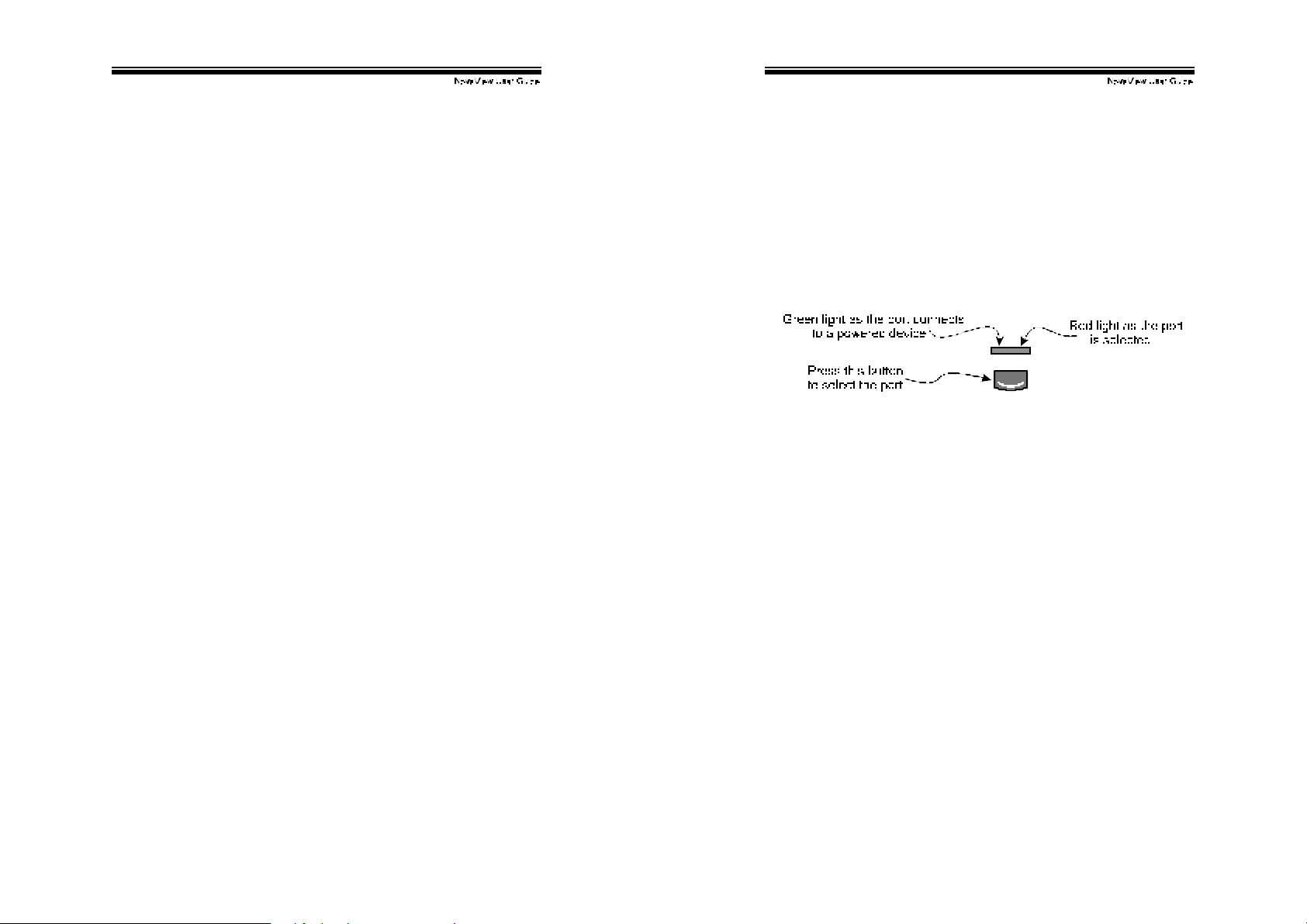
!
Multimedia Module
An optional multimedia A/V module (MAV108) is used to select
microphone, speaker and monitor signals from one out of eight
com puters. The A/V module is connected to the
rear panel via an mini-DIN-8 connector. When a computer is
selec t ed, the m icrophone s ignal is direct ed to that com puter, speak er
and monit or s ignal s ourc e f rom t he s am e c om put er.
As an OSD option, the A/V module may s elec t a computer different
from that of the Nov aView system. There are t wo options in Audio
Stick function (<F4>:More\Audio Stick). When set to 'On', A/V
module s election follows computer selection. W hen s et t o '
module s elec tion stops f ollowing computer select ion. It is us ef ul if
you want to listen to one particular computer's audio signal while
selec t ing ot her c om put ers during operat ion.
Wit h extra VGA ports, the A/V module enables you to view multiple
monit ors from one PC at the same time. Now you can extend y our
Windows des k t op f or all your c om put ers and s witc h ac c ordingly .
LINK
port on the
Off
', A/V
!
!!!!
""""""""""
""""""""""""""""""""""""
""""""""""""""""""""
""""""""""""""!!!!
""""""""""""""""""""""""""""
/01&-%+'$
/01&-%+'$
/01&-%+'$/01&-%+'$
F ront Panel Push B uttons
You may s elec t a comput er by pres sing the f ront panel push button
directly, by issuing hot-key commands or by activating the OSD
window (for models with OSD support). The f ront panel indicator
changes to ref lect the computer port selected (red) and whether the
port is connected to a powered computer (green). The indicator
flas hes red when it is in eit her Aut o Sc an or M anual Sc an mode.
Figure 8: Front panel indict or
Some computers support 'keyboard/mouse power up' function, i.e.,
press certain ke ys or m ouse buttons to startup the computers. Their
corresponding green front indicators lit all the time even if the
computers are 'of f ' .
K/ M RESET
"
K/ M RESET
device replacement or change of configuration. Press down both
the front-panel number 1 and 2 push buttons for 2 seconds to
re-configure the whole system without turning either the NovaView
Switch or any com put er of f.
AU T O SC AN
"
NovaView provides an easy to use feature to start Auto Scanning.
You can press down both t he front -panel number 7 and 8 buttons f or
2 sec onds t o s t art Aut o Sc anning.
solv es most problems dev eloped by keyboard, mouse,
!
"#!
!
"$!

!
OS D (On- S creen- Disp lay) Op erat ion
KNV104D,KNV108D,KNV116D,KNV2108D,KNV2116D
Figure 7: OSD screen illus t rat ion
By hitting the left <CTRL> key t wice within two seconds, you may see
Ho tkey Menu
the '
left <C TRL> key t hree times within two sec onds, you will see a '
MENU
' screen showing a list of the computers with corresponding
port numbers, names and status, see figure 7. The OSD menu of a
4-port KVM switc h look s s light ly different.
The port number of the currently selected computer is displayed in
r ed, same as t h e f r ont i ndi c a t o r, a t the ri ght cor ner of the OSD menu.
' if it is enabled (an OSD option). Or, by hitt ing the
KVM
!
The color of a devic e name is green if it has power and is ready for
operation, or the color is white as it has no power. OSD menu
updates the color when it is activated. The <PageUp> and
<PageDown> keys can be us ed to view 8 other computers at a time;
not ef fec t ive for a 4-port KVM switc h.
U s e t h e “
the <EN TER> key t o select it. Or, you may press <ESCAPE> t o exit
OSD and rem ove the OSD menu from the display; the status window
returns t o t he dis play and indicates the currently s elec ted comput er
or operating status. F or a 4-port KVM switch, you c an only use the
“
!
A triangle mark (!) to the right of a name indicates the port is
cascaded to a Slave; the number at the left of the triangle mark
shows t he number of ports the Slave has, i.e. 8!for an 8-port switch.
<ENTER> key brings y ou one lev el down and another sc reen pops
up listing the names of t he c om puters on that Slave. The name of
the Slave will be s hown at t he upper right corner of the OSD menu.
It is useful to group computers and still be able to see the group
name.
An ey e mark (
selected to be monitored in Scan mode. In OSD, this mark can be
switc hed on or of f by func t ion k ey <F2>.
Press <ESCAPE> key to exit OSD and to return to the selected
com put er; t he c om put er nam e is als o s hown on the s c reen.
!
“, “"“, “1“ ~ “8“ or “A“ ~ “H“ to highlight a computer and
“ and “"“ arrow keys t o highlight a c om put er.
) to the right of a nam e indic at ing the comput er is
#
Func tion key <F1>: To edit name entry of a computer or a
$
Slave with up to 14 characters. For 4-port KVM switches, the
max im um number of character is 8. First, highlight a port then
press <F1> followed by nam e entry. Valid characters are ‘A’~’Z’,
‘0’~’9’ and the das h character. Lowercas e letters are converted
to uppercase ones. Press <BACKSPACE> to delete a letter
one at a time. N on-volatile mem ory stores all name entries until
you c hange, even if t he unit is powered down.
!
"%!
!
"&!

!
Function key <F2>: To switch the eye mark (
$
com puter on or off. First, use the <UP> and <DOWN> arrow
key s to highlight it, then press <F2> t o switc h its eye mark on or
off. If Scan Ty pe is '
eye mark selected computers will be displayed sequentially in
Scan m ode.
Function key <F3>: To lock a computer f rom unauthorized
$
acc es s . To lock a dev ice, highlight it t hen pres s <F 3>. Now,
enter up to 4 characters (‘A’~’Z’, ‘0’~’9, ‘-‘) f ollowed by <EN TER>
as new pass word. A Security-enabled dev ic e is marked with a
lock (%) following its port number. To permanently disable the
sec urity function f rom a locked dev ic e, highlight it, press <F3>
then ent er the password. For a 4-port KVM switch, only one port
can be loc k ed by pass word.
If you want to access the locked device temporarily, simply
highlight it and press <ENTER>, the OSD will ask y ou for the
pass word. After entering the correct password, you are allowed
to use the dev ice. This dev ice is automatically re-locked once
y ou switch to another port . During Scan mode, OSD s kips the
password-protected devices.
If you forget the password, the only way to permanently
erase al l th e p asswo r d s i s to :
Press and hold the front panel buttons “1” and “2”, then
hold “7” and “8”. Release “7” and “8”, then release “1”
and “2”.
For 4-port KVM switches: If you fo rget the password, the only
way to p ermanently disable the security function i s to remove
all possible power sour ces fro m the master KVM switch. You
n eed t o tur n off al l co mputers an d unpl ug th e pow er ad apt er,
then r estar t ever yth i n g .
Function key <F4>: More functions are available by hitting
$
<F4>. A new sc reen pops up dis play ing more f unct ions as
Read y PC +
' , only t h e po wer-on and
#
) of a
#
!
desc ribed below. Most of them are m ark ed with a t riangle (!)
indicating there are options to choose f rom. Using the <UP>
and <DOWN> arrow keys, select the functions and press
<ENTER>. Av ailable options will be shown in the middle of t he
screen. Again, using the <UP> and <DOWN> arrow keys to
view options then press <ENTER> to select it. You can press
<ESCAPE> to ex it at any tim e.
!"
Auto Sc an
In this mode , th e In te g r a automatical ly sw i tches from on e
power-on computer to the next sequentially in a fixed
interv al. During Auto Sc an m ode, t he OSD dis plays the
name of the selected computer. When Auto Scan
detec ts any key board or mouse activ ity, it suspends the
sc anning t ill activ ity stops; it then resum es with the next
com puter in sequence. To abort the Auto Scan mode,
press t he lef t <CTRL> twice, or, press any f ront button.
Scan Type and Sc an Rate set the scan pattern. Scan
Ty pe (<F4>:More\Scan Type) determines if scanned
com puters must als o be eye mark select ed. Sc an Rate
(<F4>:More\Scan Rate) sets the display interv al when a
com put er is s elec t ed bef ore selec t ing t he nex t one.
!"
Manual Sc an
Scan through power-on computers one by one by
keyboard control. can Type (<F4>:More\Scan Type)
determ ines if sc anned computers must also be eye mark
selected. Press the up arrow key (#) to select the
previous com puter and t he down arrow key ($) to select
the next computer. Press any other key to abort the
Manual Scan mode.
!"
Audio Stic k
An optional multimedia module can be LINKed to the
back of each Integra KVM switch for selecting
mic rophone and s t ereo speaker s ignals. There are two
!
"'!
!
"(!

!
options for Audio Stick:
audio selection f ollows comput er selection. W hen set to
Off
'
', audio s election s t ops f ollowing c omputer selection.
It is us ef ul if y ou want t o listen to a particular computer's
audio signal while operating other computers. The
non-volat ile m em ory st ores t he Audio St ic k setting.
!"
Scan Type
Read y PC +
and eye m ark s elec t ed c om put ers .
Ready PC
computers.
Only
####
computer regardless of computer power status. This
option is not av ailable for 4-port KVM switc hes .
The non-v olat ile m em ory st ores t he Sc an Type setting.
!"
Scan Rate
Sets t he durat ion of a c om puter displayed in Auto Scan
mode. The options are
seconds and 30 seconds
st ores t he Sc an Rate setting.
!"
Keyboard Speed
Int egra offers key board ty pematic sett ing t hat ov errides
the s im ilar s ettings in BIOS and in Windows. Av ailable
speed options are
15, 20 and 30 characters/sec respectively. The
non-volat ile m em ory st ores t he Key board Speed setting.
!"
Hotkey M enu
When you hit the left <CTRL> key twice within two
sec onds, the "Hotkey Menu" appears displaying a list of
hot-k ey commands if the option is On. The 'Hotkey Menu'
can be t urned
<CTRL> key is hit twice. The non-volatile m emory stores
the H ot k ey Menu sett ing.
: I n Sc an m ode, s c an t hrough power-on
####
: In Scan mode, scan through power-on
: In Scan mode, scan through any # selected
Off
!
ON
Low, Middle, Fast
if you prefer not to see it when the left
")!
Off
and
3 seconds, 8 seconds, 15
. The non-volatile memory
. When set to 'On',
Faster
and
as 10,
!
!"
CH Disp l a y
Auto Off: After you select a computer, the port number
and name of the com puter will appear on t he screen for 3
seconds then disappear automatically. Always On: The
port number and name of a selected computer and/or
OSD status displayed on the screen all the time. The
non-volat ile m em ory st ores t he C H D is play set t ing.
!"
Position
The position of the selected comput er name and/or OSD
st at us displayed on screen during operation. The ac t ual
display position shifts due to different VGA resolution, the
higher the resolution the higher the display position.
The non-v olat ile m em ory st ores t he Pos it ion s et t ing.
Upper Left (UL
Lower Left (LL
Middle (MI
ESC: To exit t he OSD , pres s t he <ESCAPE> k ey .
$
!
Upper Right (UR
),
Lower Right (LR
),
).
"*!
),
).

!
H ot - key comman ds
Hot -k ey command is a short keyboard sequenc e to select a com puter,
to activ ate computer scan, etc. NovaView interprets keystrokes for
hot-keys all the time. A hot-key sequence starts with two left
<CTRL> keystrokes followed by one or two more keystrokes. A
built-in buzzer generates a high-pitch beep for correct hot-key
command; ot herwise, one low-pitch beep f or error and t he bad k ey
sequenc e will not be f orwarded to the s elec t ed c om put er.
The short f orm hot-key menu can be t urned on as an OSD f unction
(<F4>:m ore\Hotkey Menu) ev ery t ime the left <CTRL> k ey is press ed
twice.
L-CTRL
1~8/A~H
& To select a computer by hot-key command, you must know its
channel address, which is determined by the NovaView
connec tion. For a com put er c onnected to a Master, its address
is represented by the PC port label (1~8 or A~H). For a
computer connected to a Slave, two characters represent its
address . The f irst character is t he channel address of t he Master
unit (1~8) and the s econd one is the channel address of t he Slave
(1~8 or A~H). Please note that only Master's 'PC 1' ~' PC 8' ports
can be c onnec t ed t o a Slave.
Left Ctrl + left Ctrl + 7
Selec t s a c om put er c onnec t ed t o port 7 of the Master.
Left Ctrl + left Ctrl + 6 + C
Select s a comput er c onnec ted to port C of a Slave connect ed
to port 6 of the Master.
& To s t a r t Auto Scan, automatically scan power-on
by one at a fixed int erval:
: is the <CTRL> key located at the left side of the
key board.
: are t he num ber keys '1' ~ ' 8' at the upper row of the
keyboard and character keys 'A' ~ 'H' case
insensitive. Do not use t he keypad at t he right of
the k ey board.
computers one
left Ctrl + lef t Ctrl + F 1
!
When Auto Scan detects any keyboard or mouse activity, it
sus pends t he s c anning t ill activ ity st ops; it t hen res umes with t he
next computer in s equence. The length of the Auto Scan interv al
(Scan Rate) is adjustable, see below. To abort the Auto Scan
mode, pres s t he lef t Ctrl key twice.
Note: For OSD models, Scan Ty pe det ermines whether ey e mark is
neces s ary during Auto Sc an.
& Manual Scan enables you to manually switch back and forth
between power-on
left Ctrl + lef t Ctrl + F2
Press
sequenc e. And, pres s any other k ey to abort t he M anual Sc an.
Note: For OSD models, Sc an Type det ermines whether ey e mark is
neces s ary during Manual Sc an.
& To adjus t Scan Rate which sets the duration before switching to
the nex t c om put er in Auto Scan:
The NovaView sends one t o four beeps indicat ing scan interval of 3,
8, 15 and 30 sec onds res pec t iv ely.
& To adjust keyboard typematic rate (characters/sec), this setting
over-rides t hat of BIOS and any operating s yst em :
The Nov aView generates 1 t o 4 beeps corresponding to 10, 15, 20
and 30 characters/sec respectiv ely.
& Audio St ic k
An optional m ultimedia module can be LINKed to the back of each
NovaView for selecting microphone and stereo speaker signals.
There are two options f or Audio Stick:
'On' , audio selec tion follows computer selection. When se t to '
audio selection stops following computer selection. It is useful if
you want to listen to a particular computer's audio signal while
operating ot her c om put ers .
The NovaView generates 1 or 2 beeps corresponding to On and Off
respectiv ely.
or
####
left Ctrl + lef t Ctrl + F3
left Ctrl + lef t Ctrl + F4
left Ctrl + left Ctrl + F5
computers.
to select the previous or the next computer in
$$$$
ON
and
Off
. Wh en se t to
Off
',
!
#+!
!
#"!

!
!!!!
"""""""""""""""
"""""""""""""""!!!!
""""""""""""""""""""""""""""""
2-, *-(1!2 '$3+4)&-% + '$
2-, *-(1!2 '$3+4)&-% + '$
2-, *-(1!2 '$3+4)&-% + '$2-, *-(1!2 '$3+4)&-% + '$
Connection
Before connecting a device (a computer or a Slave) to the Master
under power, you must turn off t he dev ice. The Master must have
equal or more 'PC x' ports than that of the Slave, i.e., if KNV108 is
the master, KNV108 and KNV104 can be Slaves, but KNV116 can
not.
The ports labeled "
com puter or a Slave's
PC A
ports “
power adapter with DC 9V/500mA out put rat ing m ust be connected
to the Master.
"~”
PC 1
PC H
PC 8
"~”
CONSOLE
” can only be connected to a computer. A
” can be connected to either a
port, as shown in f igure 10. The
!
Figure 11: Casc aded 4-port NovaView s
Figure 12: Cascaded 8-port NovaView s
Figure 10: Slave c ons ole c onnec t ion
The maximum number of computers controlled by a master/slave
conf iguration with all KNV104s is 16 with 4 Slaves and eac h Slave
connects to 4 computers, see figure 11. For an all KNV108s
configuration, the number is 64 with 8 Slaves and each Slave
connects to 8 computers, see figure 12. For an all KNV116
configuration, the number is 136, see figure 13. The Master
KNV116 connects to 8 Slaves and 8 computers, and each Slave
connec t s t o 16 c om put ers .
!
##!
Figure 13: Cascaded 16-port NovaView s
!
#$!
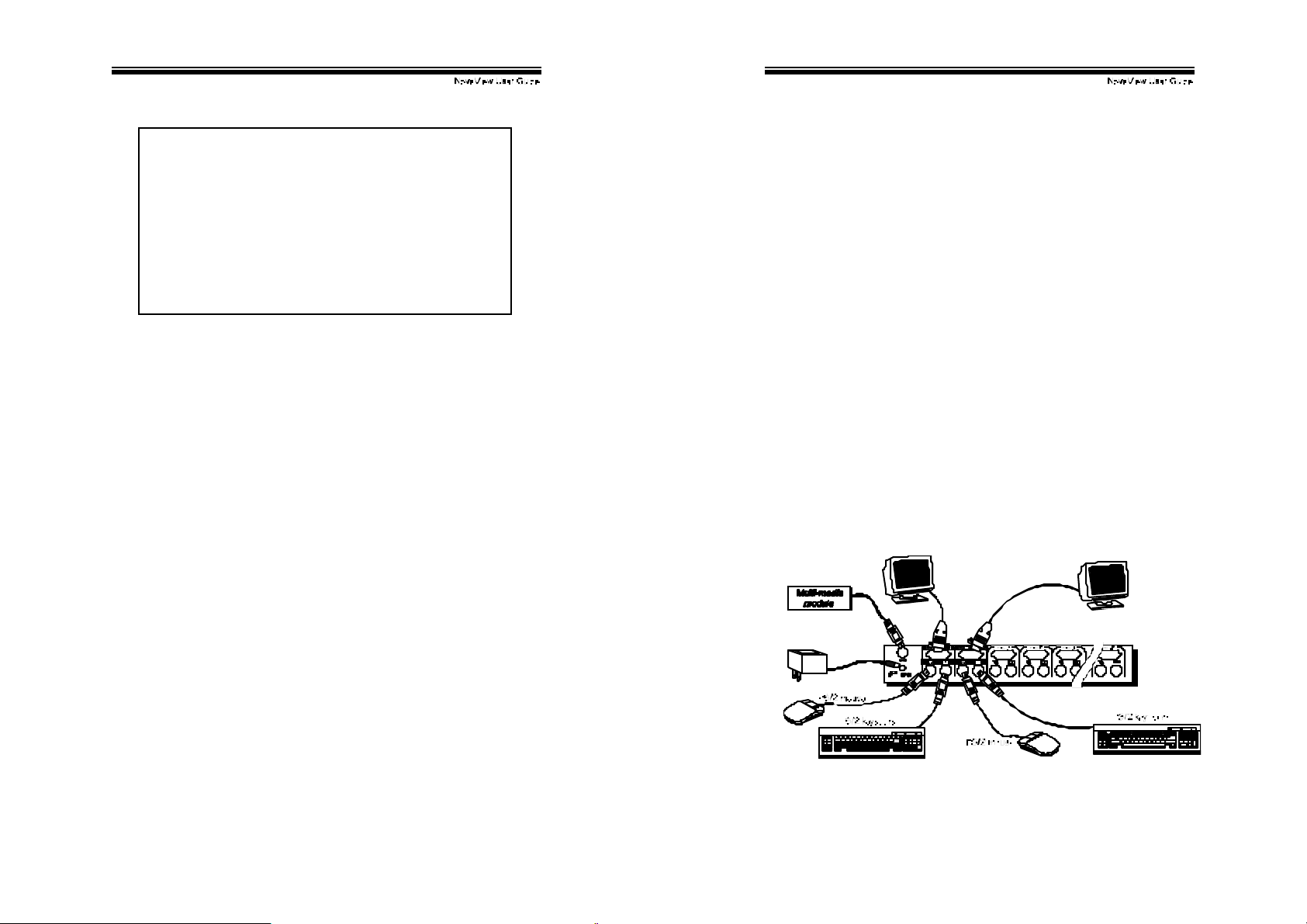
!
For OSD model:
Aft er c onnection completes, you should re-activate
the OSD menu to check if the Master rec ognizes the
Slaves. A triangle mark (!) is placed to the right
of t he channel name indicating the port is connect ed
to a Slave not a comput er. A num ber t o t he left of
the t riangle mark indicates the Slave model, i.e. 8!
for KN V108 or KN V108D .
Change Configuration while Running
Dev ices at any 'PC x' port can be changed at any t ime after init ial
power-up. If you change any one of the “
connec tion from a c om puter to a Slave or v ic e v e rs a, or r ep l ac e t he
dev ices of a port; the OSD will update t his change the nex t time it is
activated. [NOTE: Any new device, a comput er or a Slav e, must be
turned of f bef ore it is c onnec t ed t o t he M as t er. ]
PC 1
” to “
PC 8
” ports
!
!!!!
""""""""""""""""""
""""""""""""""""""
""""""""""""""""""""""""""""""""""""
KNV2108D & KNV2116D
Overview
The adv anc ed m ult i-access KNV2108D and KNV2116D hav e all t he
features of KNV108D and KNV116D respectively. Both models
hav e two Console ports f acilitate y ou to acc es s multiple computers
from two different locations, local and remote. Thanks to the
high-drive circuit design, you may connect high quality cables at
Cons ole and PC sides f or up t o 100ft (30M), a def inite plus for serv er
room applications. N ow you can access all comput ers either in the
serv er room when y ou hav e to phys ically access t he computers suc h
as s of tware upgrade, or away from t he s erver room for everyday use.
Connections
Connec t two key boards, mice and monitors t o t he two
ports. The built-in PS/2 mouse signal translation enables you to
connec t PS/2 mic e of dif ferent type t o t he
generic PS/2 mouse f or one
another.
5).%+"-**1,,!6'7-8+19
CONSOLE
CONSOLE
CONSOLE
and a scroll m ouse for
ports, i.e., a
!
#%!
!
#&!

!
Operation
On power up, the KNV2108D and KNV2116D are in Idle mode
broadcas t ing VGA s ignal f rom t he s elected c om puter and det ecting
f or keyboard and mouse activity. User LEDs (mark ed with reverse
white " and #) are both red indic at ing t he N ov aView is not in us e.
When k ey board or mouse activ ity is detected at one
Nov aView immediately disables the other
the computer. Only one User LED, at the front panel, remains lit
indicat ing t he Nov aView is under user operation. In the mean time,
key board LEDs (Num/Caps / Scroll Lock) of the ot her
to f lash as its access is denied and the monit or is blocked from VGA
signal for security reason. Af ter the user has f inished his operation
f or a period of t im e (i. e., User Timeout), the multi-access Nov aView
Switch ret urns to Idle mode. U s er Timeout has four options,
30 sec, 60 sec
the NovaView for a long time. Pressing the <Scroll Lock> twice
f orces the NovaView return to Idle mode immediately regardles s of
the Us er Timeout setting.
The User Timeout is available in the OSD menu by pressing the
Function key <F4>, under the sub-menu
Speed option is not av ailable for m ult i-ac c es s m odels .
Configuration
and
HOLD
. Select
CONSOLE
HOLD
when y ou plan to acc ess
More
CONSOLE
from accessi n g
CONSOLE
. Note: Keyboard
, the
st a r t
5 sec
,
To ex pand t he num ber of com put ers under control, you may connect
CONSOLE
to the chapter Cascade Configuration for more detail. There are
rules t o apply for Master/ Slave conf iguration. When KN V2108D is a
Master, its slave includes KNV104, KNV104D, KNV108 and
KNV108D . When KNV2116D is a Master, its slave includes all t he
above and KNV116D. These multi-access NovaView Switches
already come with OSD menu, t heir Slav es do not hav e to be OSD
equipped.
port of anot her NovaView to "
PC 1
" ~ "
PC 8
" port. R ef er
!
!!!!
""""""""""""""""""""""""
""""""""""""""""""""""""!!!!
""""""""""""""""""""""""""""""""""""""""""""""""
:001$(+ *1,
:001$(+ *1,!!!!
:001$(+ *1,:001$(+*1,
Specifications:
Specifications
-./0'1203'4567/0'
826153/0'1203'4567/0'
89.:9;/':24302<'=8'4567/0'
>4).:0//4';?.1<9@'A>B*C'
D0243'194/<'753324':24302<'
E23'1<5F)94;)1<9@'
E2 3)G/ @':2 4302<'
H9 :G)625 43'G?3'
I532693?:'.:94'?43/0J9<'
=02F096697</'.:94'1933/04 '
897</'</4F3K'AL9MC'
'
#NI'
G/@7290;'
826153/0' ' 625./':244/:320'
624?320'
G/@7290;'
824.2</' ' 625./':244/:320'
624?320'
E' M'O'M'*'A66C'
''''''''A?4PC'
.?Q/'
=2R/0'.511<@'A6?4C'
!"#$%&'
!"#$%&*'
'(")*"!&+" '(")*"&$+" '(")*"!,&+" '(")*"&$+" '(")*"!,&+"
-./!0$1" -./!0%1" 23 4 "
56-0$" 56-0%" 56-!&" 56-0%" 56-!&"
-./!0$1" -./!0%1" 234"
$$H##0H!,0"
!RSH%RSH8R!"
@*Q(?9)"
!"#$%('
!"#$%(*'
!" !" !" #" #"
$" %" !&" %" !&"
$" %" !&" %" !&"
$$H$,&H!%0"
!RSH!SR#HSR0"
!"#$$+*''!"#,$%(*''!"#,$$+*'
23 4 "
23 4 "
,7"%7"!87",0"439*:;4"
,06"<!00=)>"?)"@A.BACD"
,06"<!00=)>"?)"E@"(*F)4"
!G#0"H"!$$07"11@#I" "
EBJ# "
EBJ#7"43FK?L"<MK)N"?;?()3F>"
O1P1IP!8"Q?L3"
EBJ# " "
EBJ# "
O1P1IP!8"=3Q?L3"
%%H$,&H##0"
,R8H!SR#H%RS"
!'"
G/"1@7"800QT"
$$H$,&H!%0"
!RSH!SR#HSR0"
#'"
%%H$,&H##0"
,R8H!SR#H%RS"
!'"
+" @?49?;3;" MK)N" .* U?/K3M" BMK)9N34" 4V((*F)K:W" )N3" 4?Q3" :VQX3F" *=" E@" (*F) 4R" "
2*V"9?:"QK H";K==3F3:)"Q*;3L4"K:"9?49?;3"?((LK9?)K*:4R"
'
#'"
!
#'!
!
#(!

!
T roubleshooting:
Ensure that all cables are well seated. Check that keyboard/ mouse
cables are not swapped. Label and bundle the cables for each
computer t o av oid c onf us ion w hen c onnec t ed t o t he NovaView .
Symptom Possible causes Recommended solutions
No OSD screen No power to NovaView
Keyboard error
on boot
Master/slave
does not w ork
Keyboard
strokes shifted
The
and
####
keys d o not
wor k i n Manual
Scan
Auto Scan does
not switch PC
and NovaView
beeps fr om
time to time and
red indicator
flashes
Loose monitor connection
Monitor not multi-sy nc
Loose keyboard
connection
Improper installation
procedures
The computer w as in
shifted state when last
switched
All PCs are off or only one
$$$$
PC is turned on. Scan
mode works for power-on
computers only
Scan type is eye mark
sele cted but no PC is eye
m ark selecte d in OSD.
All PCs are off or only one
PC is turned on. Scan
mode works for power-on
computers only
Scan type is eye mark
selected but no power-up
PC is eye mark s elected
in OSD.
!
Establish power by turning on
computers, wait, pr ess left CTRL
keys several times.
Reconnect monitor
Use multi-sync monitor
Mak e sure keyboard cables are
Well seated
Make sure sla ve’s CONSO LE is
connec te d t o Master’s PC 1~ PC
8 port
P r ess and hol d the 1 and 2 push
butto n s to initiate K /M reset
Remove any possibl e power
suppl y to the slave (un plug all
cabl es), before c on necti ng it to
the Master
Press both SHIFT k eys
Turn computers on.
Press any other key to abort
Manual Scan mode.
Set pr oper Scan type in OSD
and determine which PCs are
eye m ark selected, do it in OSD.
Turn on computers
Set pro per Scan Type in OSD
and determine which PCs are
eye m ark selected, do it in OSD.
Press left CTRL key twice to
abort Auto Scan mode.
Press any front button to select a
PC, and Auto Scan stops.
#)!
!
"
"
Double OSD
images at
cascade
configuration
OSD menu is
not at the
proper position
Computer can
not use s erial
mouse
Can not select
a computer
connected to a
slave
The N ovaView
fails to func tion
occasionally.
"
!
Improper slave
connection procedure.
OSD menu has fixed
resolution and its size
varies due to computer
VGA resolution changes.
Loose mouse adapter
Incorrect mouse adapter
.Improper Master unit
connection
.Improper slave unit
connection
.Too many levels of
slaves
C omp uter s do not s uppl y
enough power.
#*!
Press push buttons 1 and 2
down for 2 seconds to activate
K/M RESET.
Remove any possibl e power
suppl y to the Slave (unplug all
cabl es), before c on necti ng it to
the Master.
Use <F4>:More\Position to
select UL or UR. OSD menu
may appear near the middl e of
the screen when LL or LR is
selected.
Secure the mouse adapter to
computer’s COM port
Use only the mouse adapter
comes w ith the unit
Only Master ports PC 1~PC8 can
be connected to slaves.
Connect slave CONSOLE port to
PC1~PC8 ports of the Master
Only one level of slave units is
al low ed. Po p up OSD agai n t o
chec k if Master recognizes the
slave connecti on. Look for
triangle mark and the number
before it.
Make sure a power adapter with
minimum of 9V 500mA out put
rating is firmly connected to the
power jack.
"

"
"
"
"
"
"
"
"
"
!!!!
$%&%'()!*+,,+-'.!
!
!"# "$# %&%"'# ()*++#')%#,!-%.'#&%",$-/(#+!*0!+!'1#2$-# ,!-%.'# $-# !",!-%.'3#
(4%.!*+3#!".!,%"'!*+#$-#.$"(%56%"'!*+#,*7*8%(3#+$((#$2#4-$2!'3#+$((#$2#
06(! "% ((3# $-# 2!" *".!* +# +$((# 9 ) !. )# 7 *1# 0%# .* 6(%,# 01# ' )%# 6(%# $2# ' )%#
4-$,6.'#%:.%%,(#')%#4-!.%#4*!,#2$-#')%#4,$.6,';3#
#
'<=# >?@=A B# C= D>E@# F GH=I# DE# JG@ @GDB K#E@# @=L@=I= DB GB?ED3# =M L@=II=># E@ # ?FL N?=>#J?B< #
@=IL= AB# BE# B <=# AED B=DBI# E@# OI=# EP# B <?I# >E AOF =DBGB ?ED3# GD># = IL= A?GN NK# > ?IA NG?FI # ?BI #
QOGN?BK3#L= @PE@F GDA= 3# F=@A<GDBG R?N?BK 3#E@#P?BD= II #PE@#G DK#LG@B?AONG@#LO@LEI=;#
#
'<=# >?@=AB# C=D>E@# GNIE# @=I=@C=I# B<=# @?S<B# BE# @=C?I=# E@# OL>GB=# B<=# L@E>OAB# E@#
>EAOF= DBG B?ED# J ?B<EOB # ER N? SGB? ED# BE# DEB ?P K# GDK# OI=@ # EP# I OA<# @=C ?I? EDI# E@# OL>GB=I; # #
2E@ #PO@B<=@#?DP E@F GB?ED3#LN=G I= #AEDBGAB#KEO@#>?@=AB# C=D>E@ ;#
"
"
"
!""# $ % &# ' ()*+# *),&-# )*+# (&. /-$&(&+# $()+&,)(0-# )(&# $%&# 1(21&($3# 24# $%&/(#
(&-1&5 $/6 7*&(-8#
#
#
#
#
#
#
#
#
#
#
#
#
#
#
#
#
#
#
#
#
#
#
#
#
#
#
#
#
#
#
#
#
#
#
#
#
#
#
#
#
#
#
#
#
#
#
#
#
#
#
Copyright 06/2001 Rextron Technology, Inc.
PP5-N0100-300
Print ed in Taiwan
