Page 1
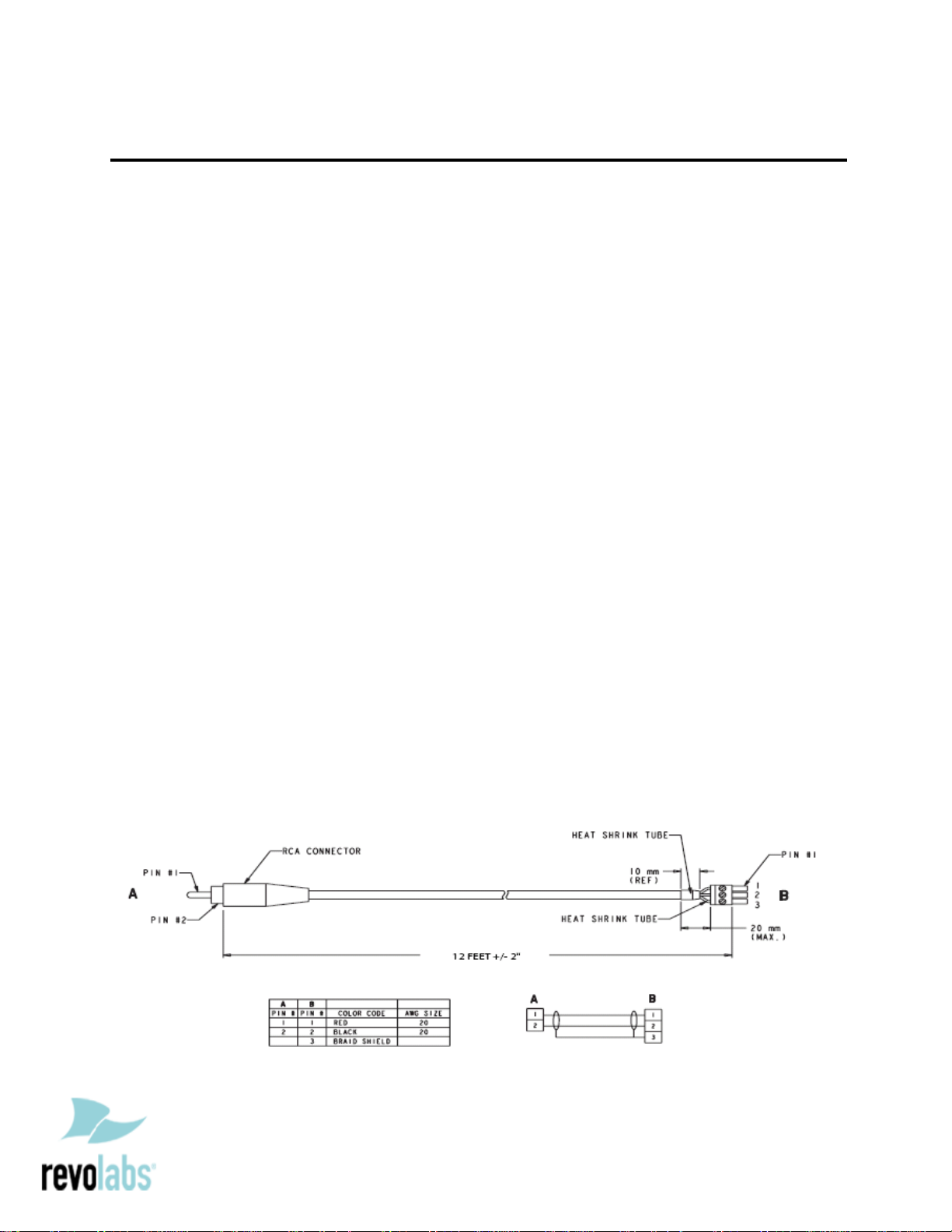
Revolabs Fusion™ Microphone System - Polycom VSX8000e Setup Guide
NOTES AND CAUTIONS:
This setup guide will guide you through the steps needed to properly connect a
Revolabs Fusion Microphone System to a Polycom VSX8000e video codec.
1. Connecting the Cables
2. Configuring the VSX8000e Video Codec
Note:
It is important to carefully follow these instructions in order and completely .
Otherwise your Fusion M icrophone System and/or the video codec may not function
properly. Please read through these instructions completely before proceeding.
Contact Revolabs technical support if you have any questions.
Requirements for connecting systems:
1. Revolabs Fusion 4 or 8 Channel M icrophone System
2. Polycom VSX8000e video codec
3. QTY 1 RCA-RCA male cable
4. QTY 1 Revolabs 07-POLHDX-01 Phoenix to RCA cable*
5. Amplified speakers
*POLYCOM VSX 8000 SERIES VIDEO CODECS HAVE PHOENIX CONNECTORS FOR LINE INPUT WHILE REVOLABS FUSION
PRODUCTS USE RCA CONNECTORS FOR AUDIO INPUT/OUTPUT. THE REVOLABS 07-POLHDX-01 PHOENIX-TO-RCA
CABLE IS A PRE-FABRICATED CABLE WITH THE APPROPRIATE CONNECTIONS. OTHERWISE, A TECHNICIAN COULD
SIMPLY CUT OFF THE ENDS OF A SECOND RCA CABLE AND CONNECT PER THIS DIAGRAM (REFERENCED FROM THE
POLYCOM INTEGRATOR’S REFERENCE MANUAL FOR THE VSX SERIES VERSION 8.7, AUGUST 2007):
Page 2
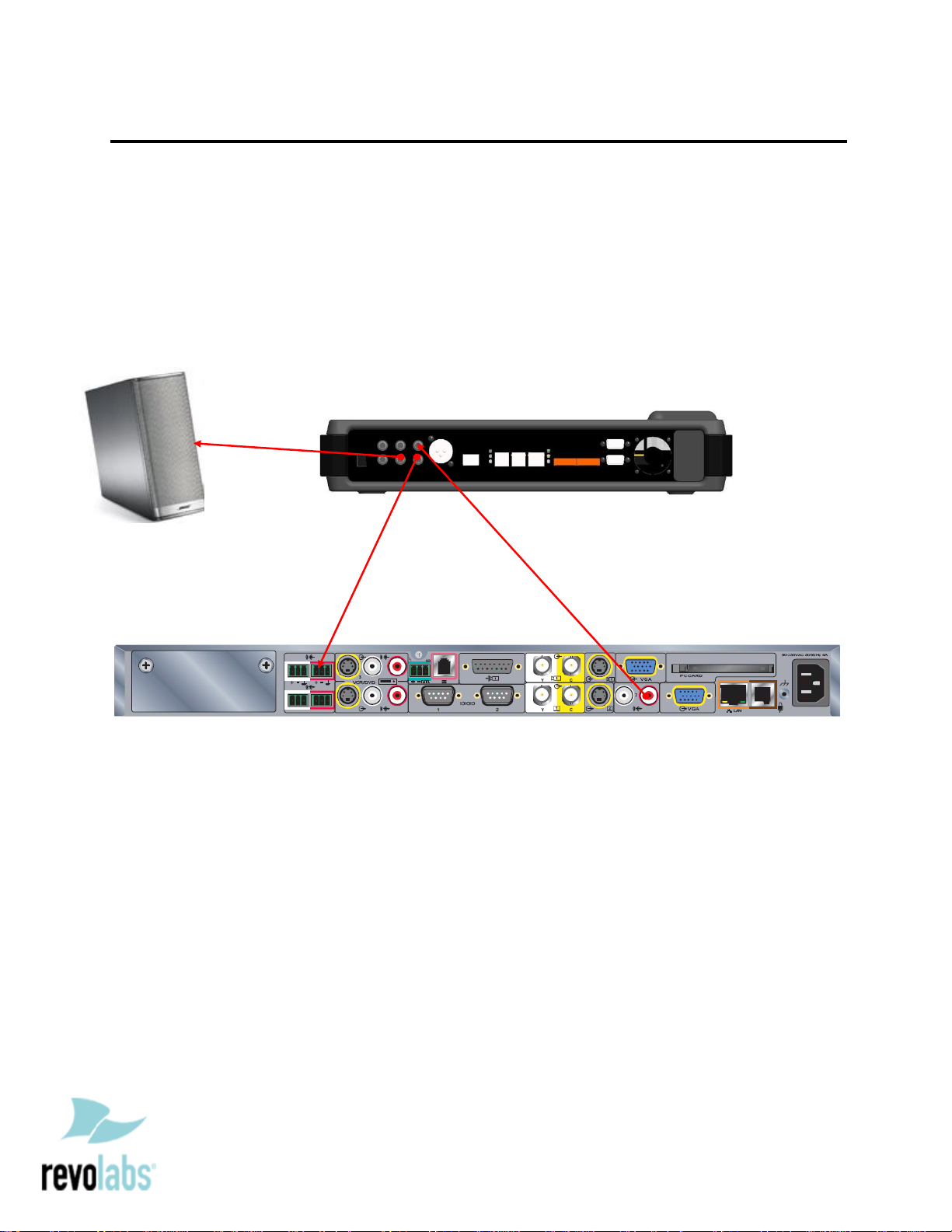
Connecting the Cables
CONNECT ING A REVOLABS FUSION MICROPHONE SYSTEM TO POLYCOM VSX8000E VIDEO CODEC
1. Connect a male RCA-RCA audio cable between the “CONF IN” port on the Fusion
and the red “AUDIO OUT” port on the VSX8000e.
2. Connect a Revolabs 07-POLHDX-01 audio cable between the “CONF OUT” port
on the Fusion and the red “LINE INPUT” Phoenix connector on the VSX8000e.
3. Connect a Male RCA audio cable between the “Room Out” port on the Fusion and
the Speakers.
Note: The speakers used for audio and video conferencing with this
configuration must be connected to the Fusion for proper echo cancellation.
Page 3
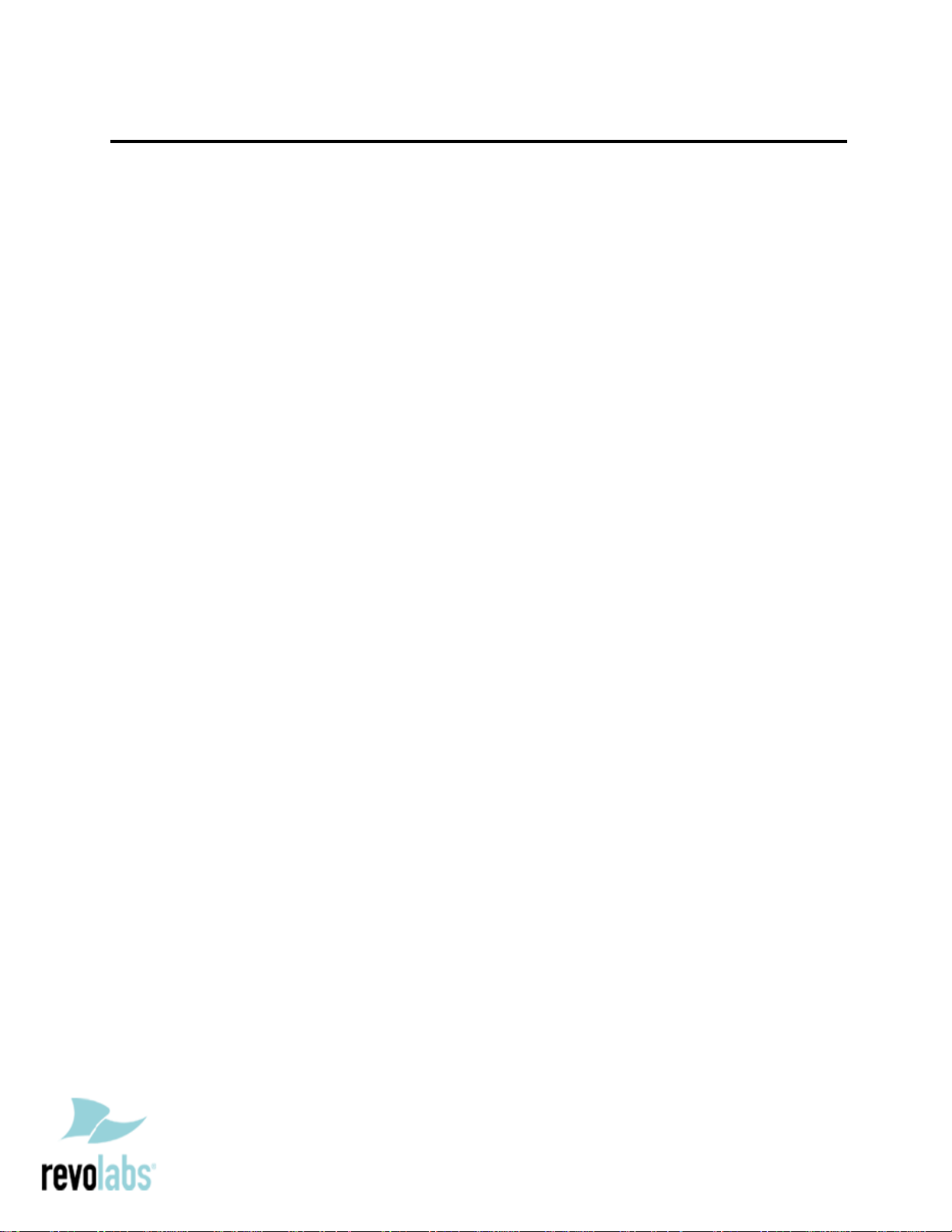
Configuring the VSX8000e Video Codec
CONFIGURING THE A UDIO MENUS OF T HE VSX8000E VIDEO CODEC
1. Select SYST EM
2. Select ADMIN SETTINGS
3. Select AUDIO
4. Set INPUT TYPE to LINE INPUT
5. DISABLE Echo Canceller
6. DISABLE Polycom microphones by removing checkmark on ENABLE POLYCOM
MICROPHONES
7. Set the output volume on the VSX8000e to 100% or “50” in the audio
configuration menu.
NOTE: You must use your Fusion remote control to control the room volume
for both the audio and video conference calls. Adjusting the volume in the
video codec will cause echo.
