Page 1
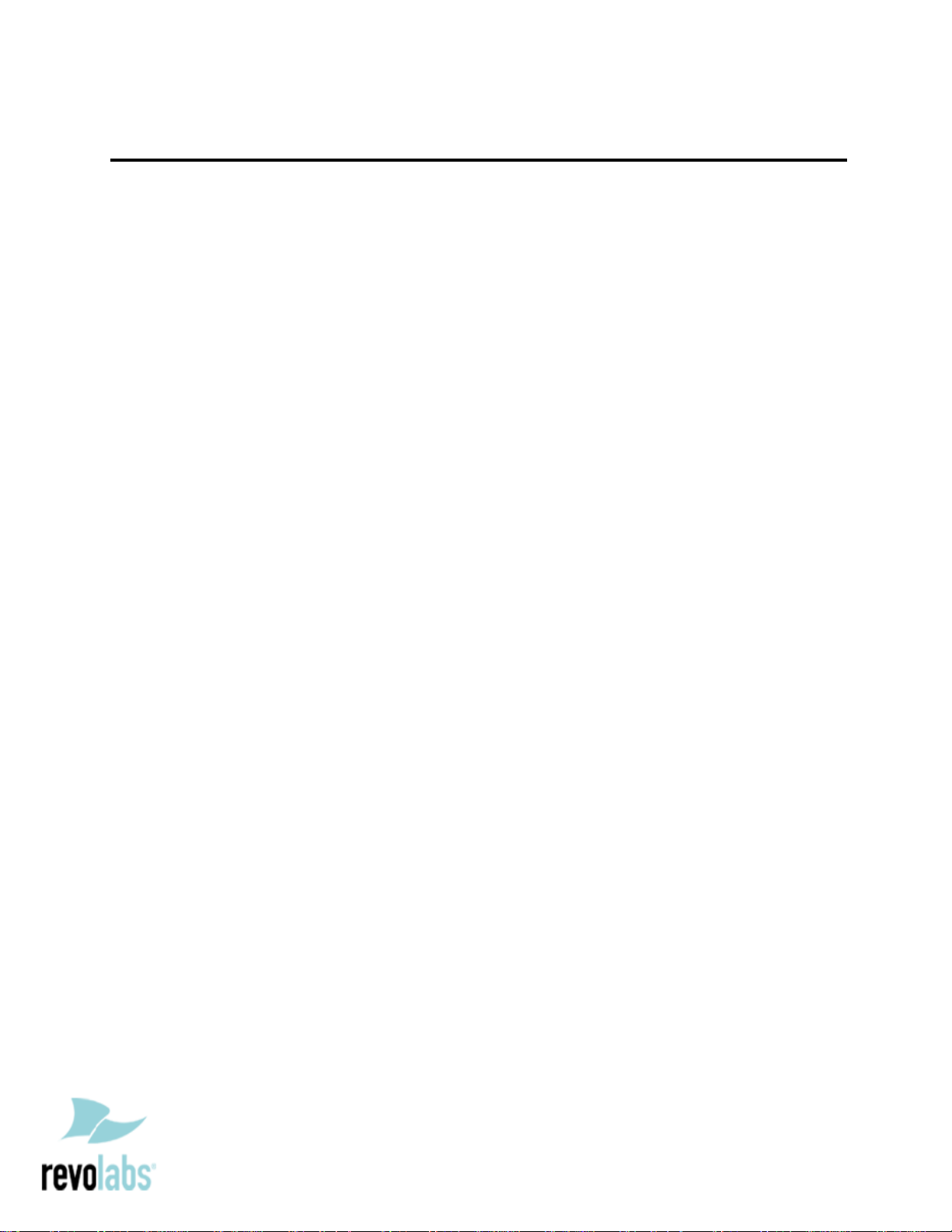
Revolabs Fusion™ Microphone System - Polycom VSX7000 Setup Guide
NOTES AND CAUTIONS:
This setup guide will guide you through the steps needed to properly connect a
Revolabs Fusion Microphone System to a Polycom VSX7000 video codec.
1. Connecting the Cables
2. Configuring the VSX7000 Video Codec
Note:
It is important to carefully follow these instructions in order and completely .
Otherwise your Fusion M icrophone System and/or the video codec may not function
properly. Please read through these instructions completely before proceeding.
Contact Revolabs technical support if you have any questions.
Requirements for connecting systems:
1. Revolabs Fusion 4 or 8 Channel M icrophone System
2. Polycom VSX7000 video codec
3. Qty 2 RCA-RCA male cable
4. Amplified speakers
Page 2
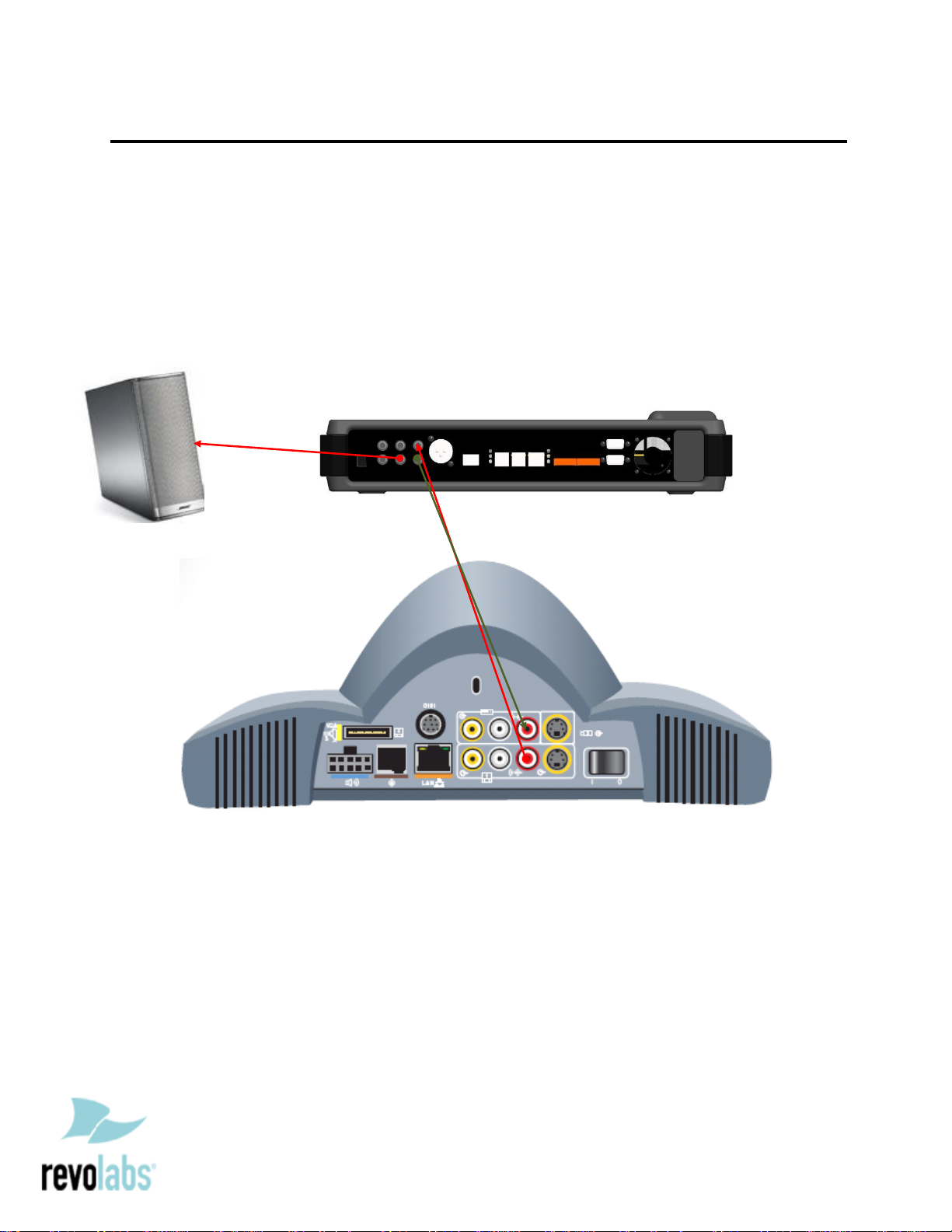
Connecting the Cables
CONNECT ING A REVOLABS FUSION MICROPHONE SYSTEM TO POLYCOM VSX7000 VID EO CODEC
1. Connect a male RCA-RCA audio cable between the “CONF IN” port on the Fusion
and the red “AUDIO OUT” port on the VSX7000.
2. Connect a male RCA-RCA audio cable between the “CONF OUT” port on the
Fusion and the red “LINE INPUT” port on the VSX7000.
3. Connect a Male RCA audio cable between the “Room Out” port on the Fusion and
the Speakers.
Note: The speakers used for audio and video conferencing with this
configuration must be connected to the Fusion for proper echo cancellation.
Page 3
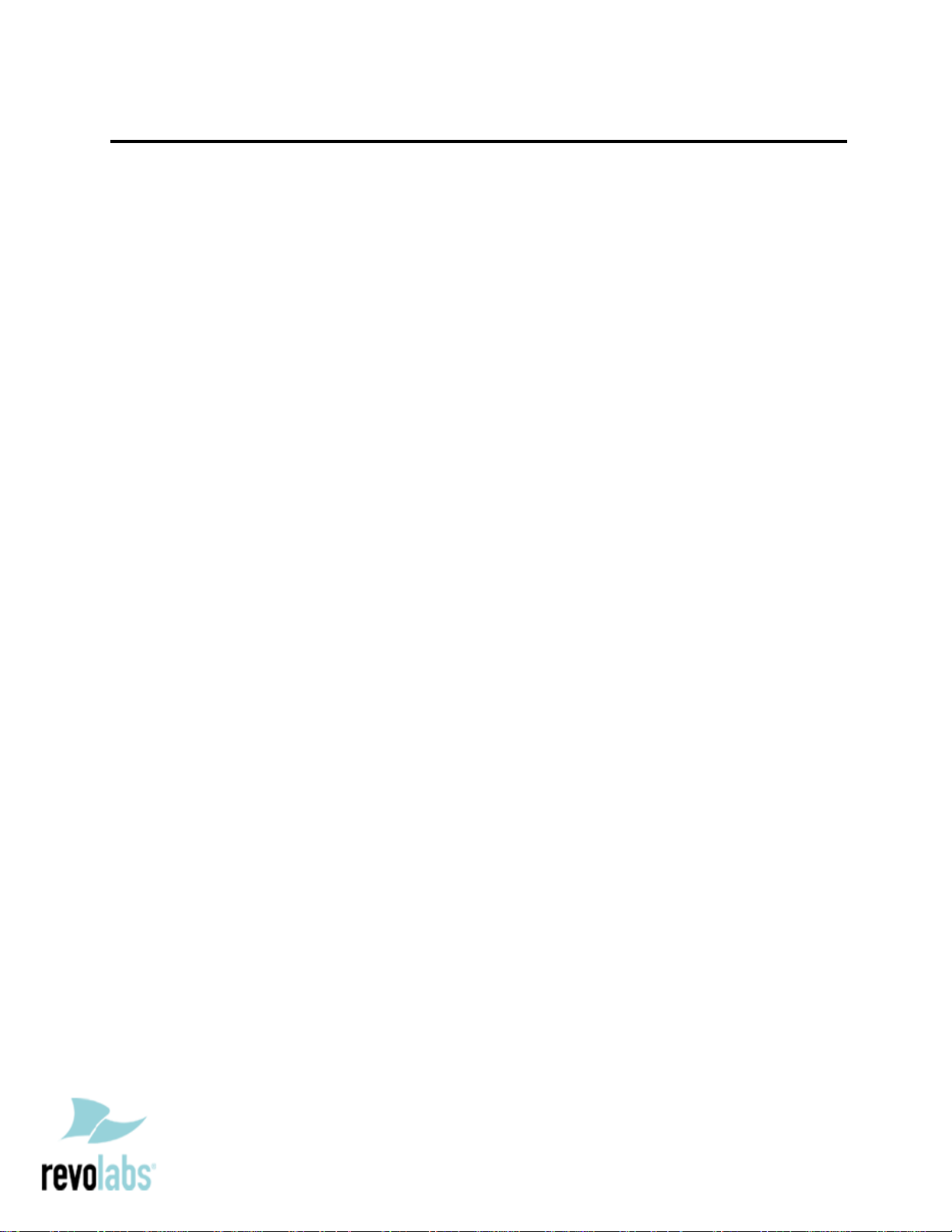
Configuring the VSX7000 Video Codec
CONFIGURING THE A UDIO MENUS OF T HE VSX7000 VIDEO CODEC
1. Select SYSTEM
2. Select ADMIN SETTINGS
3. Select AUDIO
4. Set Red LINE INPUT to AUDIO MIXER
5. DISABLE Echo Canceller
6. DISABLE Polycom microphones by removing checkmark on ENABLE POLYCOM
MICROPHONES
7. Set the output volume on the VSX7000 to 100% or “50” in the audio
configuration menu.
NOTE: You must use your Fusion remote control to control the room volume
for both the audio and video conference calls. Adjusting the volume in the
video codec will cause echo.
