Page 1
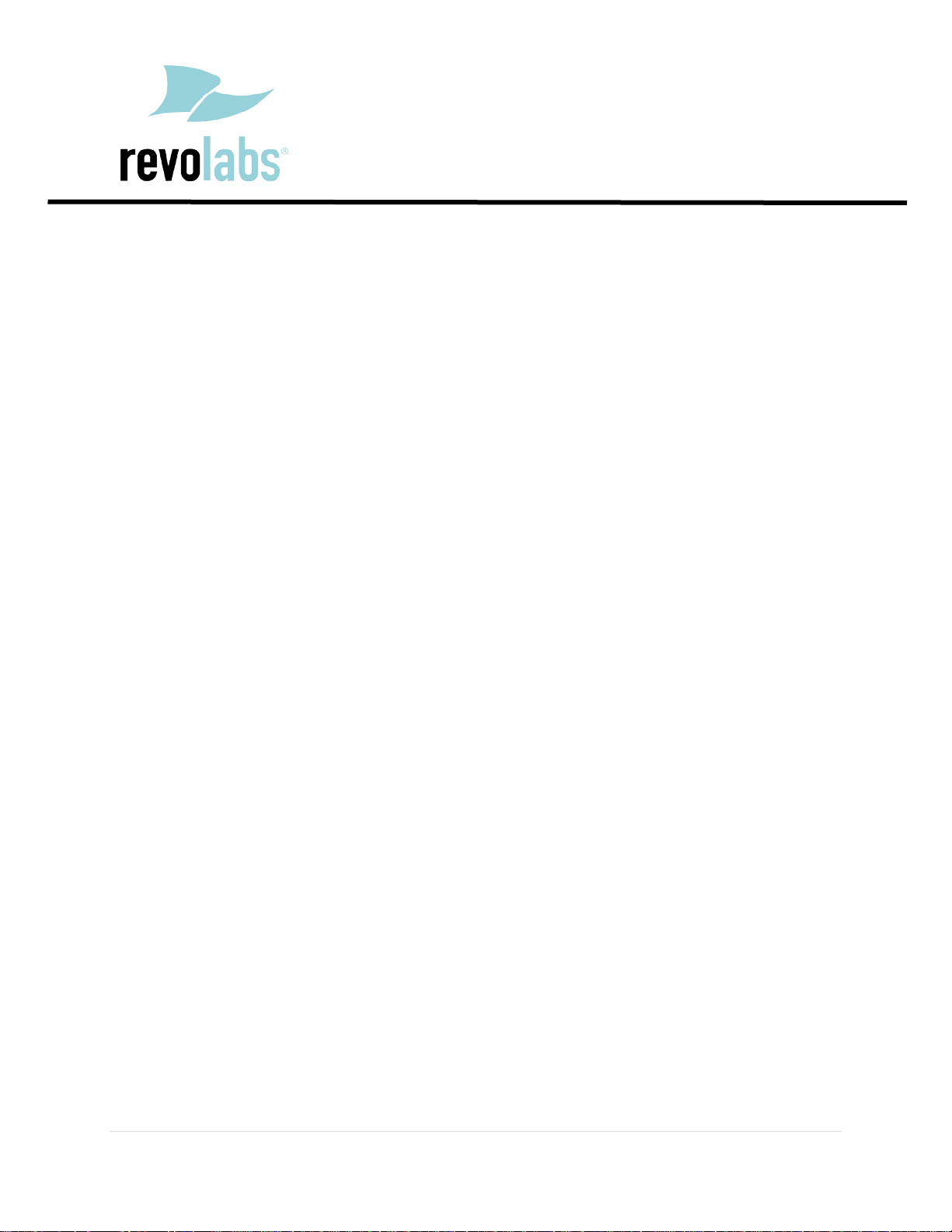
Technical Note
FLX – VoIP Registering with Cisco UC500/CME Series
Date: March 13th, 2012
This technical note gives a detailed description on how to register a Revolabs FLX conference phone with
a Cisco UC 500/CME series. On the UC 500/CME series a SIP extension and user has to be created using
the Command Line Interface (CLI). Once that user is created, the FLX can be set up to register with the
UC500/CME series PBX.
To perform the tasks described in this document, the user needs to have administrative rights on the
Cisco UC500/CME. While the steps in this document are not difficult, we recommend that a trained
Cisco administrator should perform them.
The instructions provided here were collected using a Cisco UC560. Other versions of the Cisco
UC500/CME series may differ, though the general procedures are the same.
Configuring Cisco UC500 series PBX for FLX Registration
The configuration of SIP devices on the UC500/CME series is straightforward. The SIP CME feature in IOS
is used to register the FLX as a generic SIP endpoint.
The following IOS CLI commands are needed on the UC500/CME device. Please note that in your setup
the dn numbers and the pool might be different based on other SIP devices you have installed.
1 | Page
Page 2
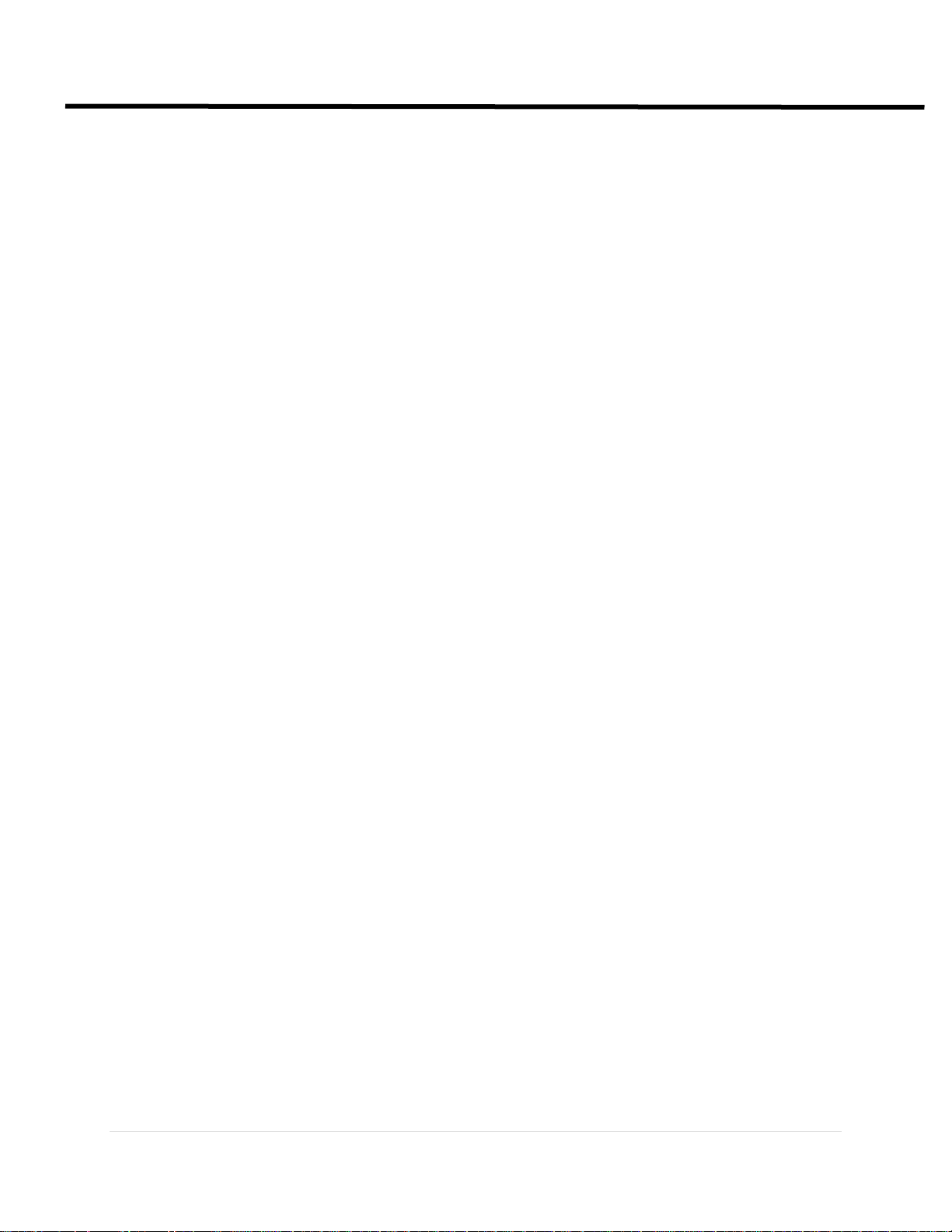
FLX & Cisco UC500/CME Technical Note
voice register global
mode cme
source-address 10.1.1.1 port 5060 ----- IP used for SIP Registrar/Proxy
max-dn 1
max-pool 1
!
voice register dn 1
number 700 ----- Directory Number Assigned to the FLX
no-reg
!
voice register pool 1
id mac 0020.F735.0059 ----- MAC Address of the FLX
number 1 dn 1
dtmf-relay rtp-nte ----- RFC2833 DTMF Relay is the only method supported
username 700 password ext700 ----- Authentication Information
codec g711ulaw
no vad
!
end
This establishes a user called “700” with password “ext700”, using the extension “700” on the Cisco
UC500/CME series. You might try to remove some of the commands, like the dtmf-relay, or the codec.
2 | Page
Page 3

FLX & Cisco UC500/CME Technical Note
Registering the FLX with the Cisco UC500/CME
You can use either the FLX handset or the FLX web UI to register the FLX with the Cisco UC500/CME. We
are showing how to do it with the web interface.
1. IP address of the FLX.
a. If you are using DHCP in your environment, the FLX automatically receives an IP address.
From the FLX handset, choose Menu and “System Info” (the symbol with the “i”) and
select “About System”. The IP address (static or via DHCP) of your FLX is shown.
b. If you are using static IP, on the FLX handset chose “Setup” (the wrench symbol),
“Advanced Setup”, enter the administrator password (default password is “7386””),
enter “Network Settings”. Change “DHCP ON” to “DHCP OFF”. Then enter “IP
Settings”. In this menu you can enter the IP address, Subnet Mask, and other relevant
information. Once you have entered all information, select “Return”, and in the
Network Settings menu select “Load Settings. This will restart your phone with the new
network settings.
2. In a web browser of your choice, enter the IP address of the FLX phone. This will open the web
interface for FLX. Enter the password (“7386”), and select “Administrator” in the right top of the
screen.
3. On the left side, select “SIP Registration”. The following screen will show:
4. Enter the registration info that you added to CUCM:
Registrar – the Cisco UC500/CME IP address, in our example 10.1.1.1
ID – User ID for the End User added to the Cisco UC500/CME, in our example 700
Display Name – this can be any friendly name for the user
3 | Page
Page 4

FLX & Cisco UC500/CME Technical Note
Username – enter the same User ID as above
Password – the End User’s password, in our example ext700
5. Press “Save”. You will see the following screen.
6. On the left, select “SIP Configuration”.
4 | Page
Page 5

FLX & Cisco UC500/CME Technical Note
7. For the DTMF Signaling method select “SIP INFO”.
8. Press “Save”.
9. On the left side select “Restart”, and click on the “Restart” button. Your FLX phone will restart. You
can close the Web browser.
If registration is successful, the handset will show the user ID at the top of the home screen.
If there is a registration failure, the handset will show that the phone is not registered. Please verify that
the user ID and password are the same as the ones specified when configuring the Cisco UC500/CME.
Also, in the Cisco UC500/CME CLI verify that the device was correctly set up and associated with the
user.
5 | Page
