Page 1

Revolabs Fusion™ Microphone System - Polycom HDX 8000 Setup Guide
NOTES AND CAUTIONS:
This setup guide will guide you through the steps needed to properly connect a
Revolabs Fusion Microphone System to a Polycom HDX 8000 video codec.
1. Connecting the Cables
2. Configuring the HDX 8000 Video Codec
Note:
It is important to carefully follow these instructions in order and completely .
Otherwise your Fusion M icrophone System and/or the video codec may not function
properly. Please read through these instructions completely before proceeding.
Contact Revolabs technical support if you have any questions.
Requirements for connecting systems:
1. Revolabs Fusion 4 or 8 Channel M icrophone System
2. Polycom HDX 8000 video codec
3. Qty 2 RCA-RCA male cable
4. Amplified speakers
Page 2
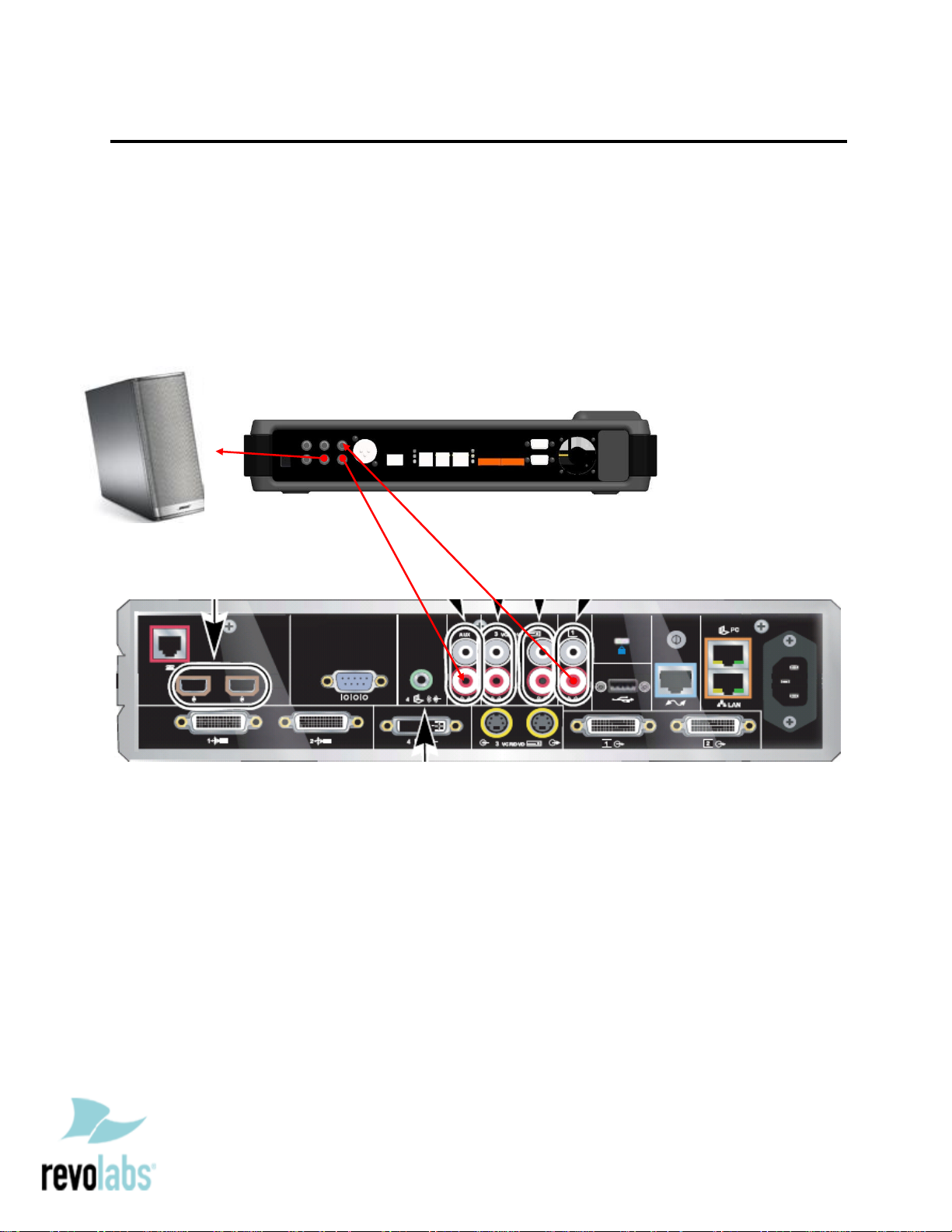
Connecting the Cables
CONNECT ING A REVOLA BS FUSIO N MICROPHONE SYSTEM TO POLYCOM HDX 8000 VIDEO CODEC
1. Connect a Male RCA-RCA audio cable between the “CONF OUT” port on the
Fusion and the red “Audio Input AUX” port on the HDX 8000.
2. Connect a Male RCA-RCA audio cable between the “CONF IN” port on the Fusion
and the red “AUDIO OUTPUT 1” port on the HDX 8000.
3. Connect a Male RCA audio cable between the “Room Out” port on the Fusion and
the Speakers.
Note: The speakers used for audio and video conferencing with this
configuration must be connected to the Fusion for proper echo cancellation.
Page 3

Configuring the HDX 8000 Video Codec
CONFIGURING THE A UDIO MENUS OF T HE HDX 8000 VIDEO CODEC
1. Select SYSTEM
2. Select ADMIN SETTINGS and enter the Administrator pass word (if needed)
3. Select AUDIO
4. Select AUDIO SETTINGS
5. Disable POLYCOM MICROPHONES by removing the check mark. Having
Revolabs and Polycom microphones will increase ambient noise, add to echo
cancellation problems, and reduce articulation
6. Verify LIVE MUSIC MODE is disabled by removing the check mark. Polycom
noise suppression is turned off when this is active
7. Select INPUTS/OUT PUTS
8. Confirm or modify the following settings:
a. INPUT TYPE is LINE INPUT
b. INPUT TYPE LEVEL is 50% or 5
c. ECHO CANCELLER is OFF
d. LINE OUTPUT MODE is FIXED
e. LINE OUTPUT LEVEL is 100% or 10
9. Press OK to save all changes
NOTE: You must use your Fusion remote control to control the room volume
for both the audio and video conference calls. Adjusting the volume in the
video codec will cause echo.
