Page 1
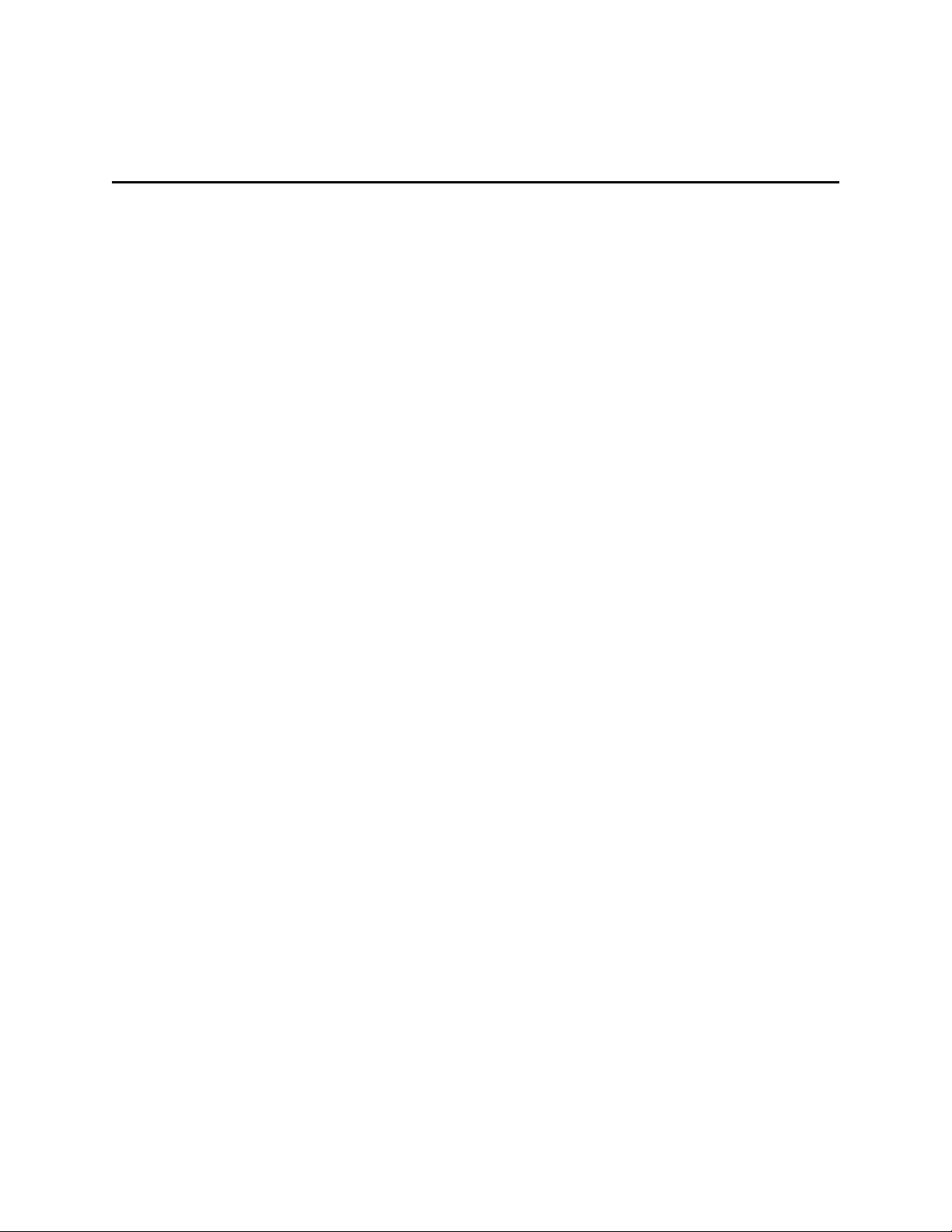
Revolabs FusionTM Microphone System — Griffin iMic USB Audio Adapter
Setup Guide
This setup guide will guide you through the steps needed to properly connect a
Revolabs Fusion Microphone System to an iMic USB adapter.
Note:
It is important to carefully follow these instructions in order and completely.
Otherwise your Fusion Microphone System and/or PC may not function properly.
Please read through these instructions completely before proceeding. Contact
Revolabs technical support if you have any questions.
Requirements for connecting systems:
1. Revolabs Fusion 4 or 8 channel Microphone System
2. Griffin iMic USB Audio Adapter
3. QTY 2 RCA male — RCA male cable
4. QTY 2 RCA female to 1/8” stereo adapter
5. Amplified Speakers
Page 2
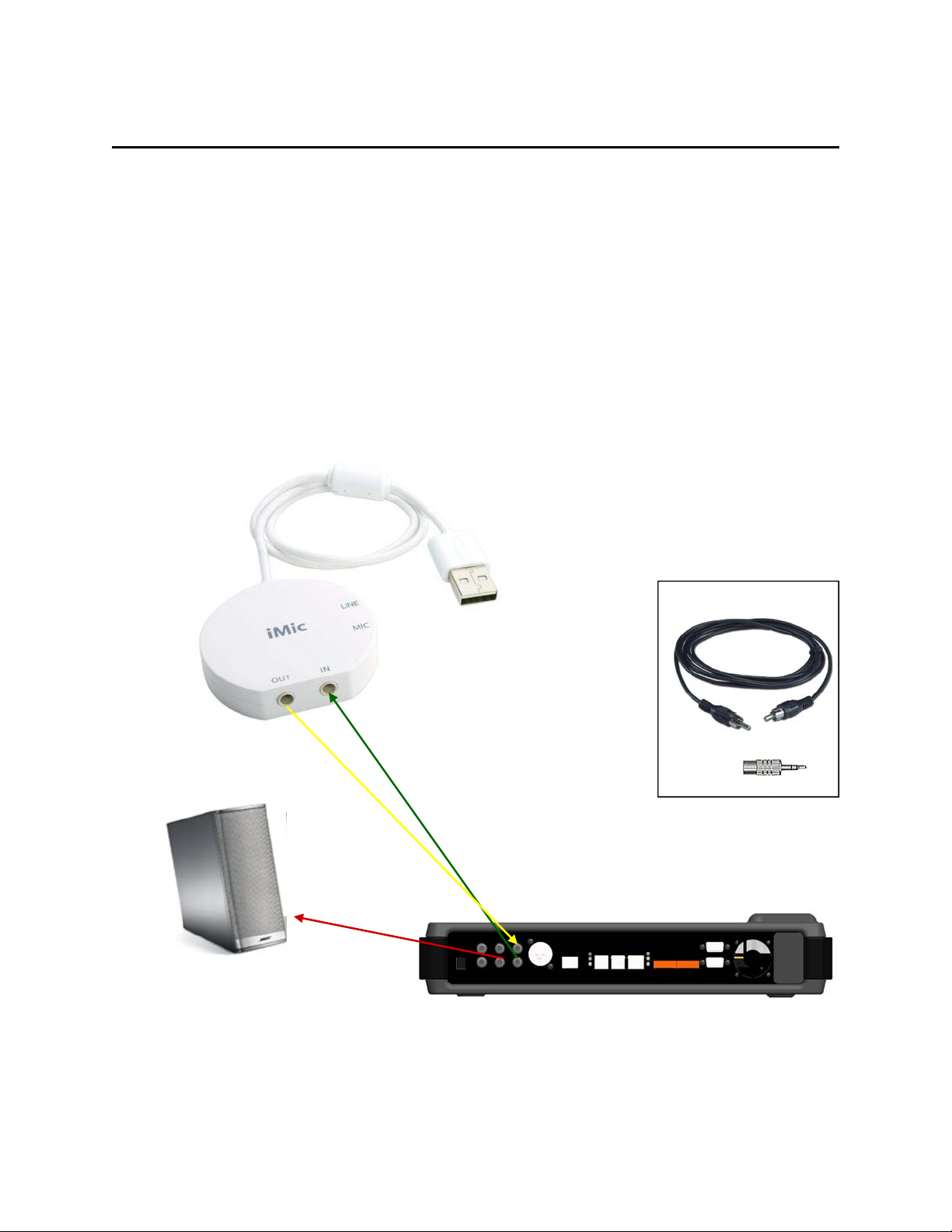
Connecting the Cables to the Griffin iMic USB Audio Adapter
1. Attach one RCA female to 1/8” stereo male adapter to the end of each RCA
cable
2. Connect the Male RCA to RCA audio cable with 1/8” adapter between the RCA
“CONF OUT” port on the Fusion and the 1/8” IN port on the iMic.
3. Connect the Male RCA to RCA audio cable with 1/8” adapter between the
“CONF IN” port on the Fusion and the 1/8” OUT port on the iMic.
4. Verify that the iMic LINE/MIC switch is set to LINE
5. Connect a Male RCA audio cable between the “Room Out” port on the Fusion
and the Amplified Speakers.
4
3
5
NOTE: You must use your Fusion remote control to control the room volume
for both the audio and video conference calls. Adjusting the volume with the
PC will cause echo.
2
2 1 3
Page 3

Configuring the Griffin iMic USB Audio Adapter
Set the Playback device and Recording device
to the “iMic USB”. Then select “volume” for
both playback and recording. Make sure the
volume level is set to 100% or maximum per
the following page
Go to
Control
Panel and
select
“Sound and
Audio
Devices”
from the
menu.
Page 4

Configuring the Griffin iMic USB Audio Adapter
Select the Advanced option in the
“Speaker” volume window. Make sure
all settings are per the following image.
NOTE: You must use your Fusion remote control to control the room volume
for both the audio and video conference calls. Adjusting the volume in the
PC will cause echo.
