Page 1
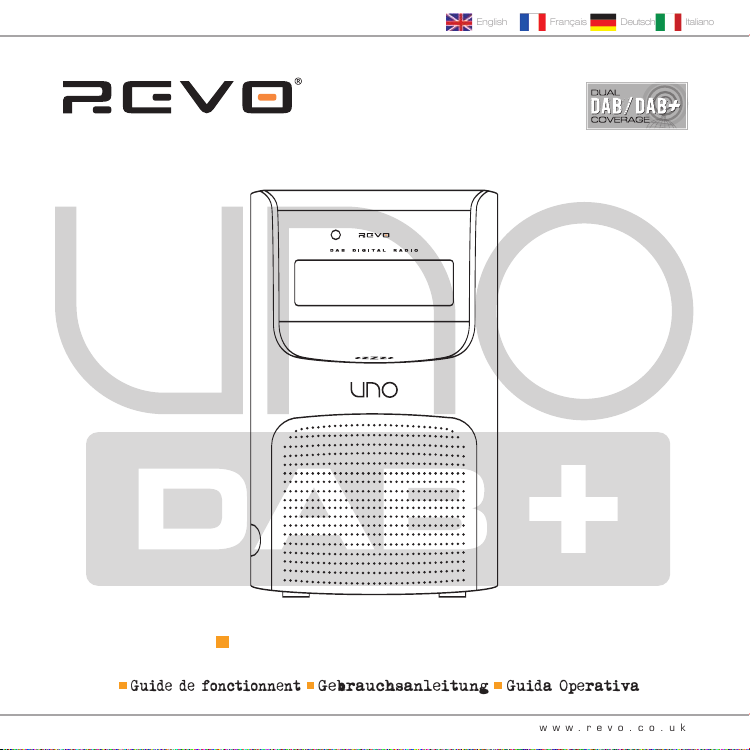
DAB+ DIGITAL RADIO
ItalianoDeutschFrançaisEnglish
Operating Guide
Guide de fonctionnent
Gebrauchsanleitung
Guida Operativa
www.revo.co.uk
Page 2
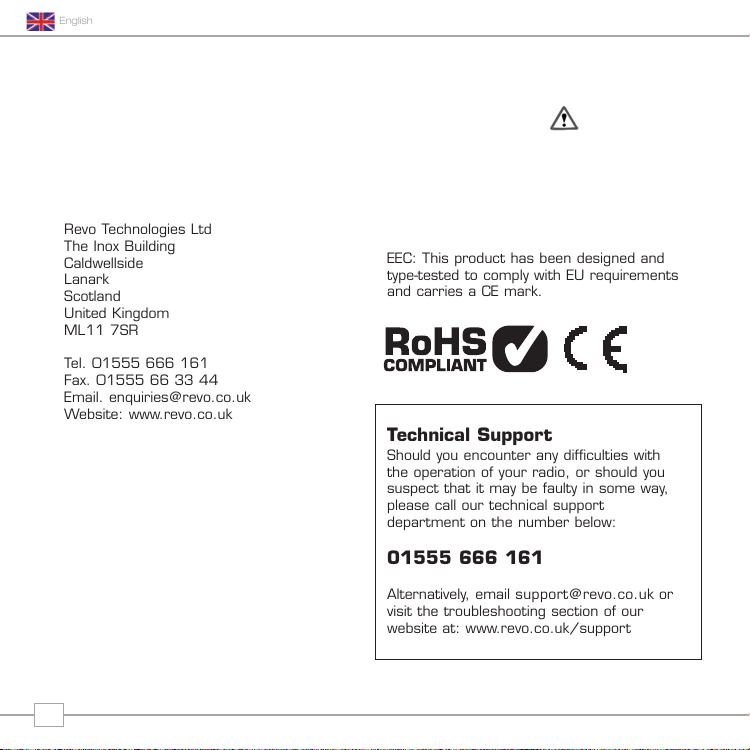
English
Revo Australia
PO Box 6287
Newington NSW 1811
Australia
Website: www.revo.net.au
UNO DAB+
This product has been designed and
type-tested to comply with Australia requirements
and carries a CE mark.
Revo Helpline
Should you encounter any difficulties with the
operation of your radio, or should you suspect that it
may be faulty in some way, please call our Revo
Warranty on the number below:
1800 509 394 (Australia)
0800 450 259 (New Zealand)
The Gold Technical Support Line: 1902 215 259
(Charges will apply at $2.95 per minute)
Alternatively, visit the troubleshooting section of our
website at: www.revo.net.au
Preface
Copyright and
Acknowledgements
Copyright © 2008 Revo Technologies Ltd.
All rights reserved.
Revo Technologies Ltd
The Inox Building
Caldwellside
Lanark
Scotland
United Kingdom
ML11 7SR
Tel. 01555 666 161
Fax. 01555 66 33 44
Email. enquiries@revo.co.uk
Website: www.revo.co.uk
The information in this guide is believed to
be correct at the time of publication.
However, our policy is one of continuous
development and so the information is
subject to change without notice.
Revo®, UNO™ and M-Port™ are
trademarks or registered trademarks of
Revo Technologies Limited.
® is a registered trademark of Apple
iPod
Computer, Inc.
2
Safety Warnings
Do not operate this radio near water.
Avoid small objects and liquids from getting
into this product.
Do not remove screws or casing parts.
Use only the power supply unit supplied.
EEC: This product has been designed and
type-tested to comply with EU requirements
and carries a CE mark.
Technical Support
Should you encounter any difficulties with
the operation of your radio, or should you
suspect that it may be faulty in some way,
please call our technical support
department on the number below:
01555 666 161
Alternatively, email support@revo.co.uk or
visit the troubleshooting section of our
website at: www.revo.co.uk/support
Page 3
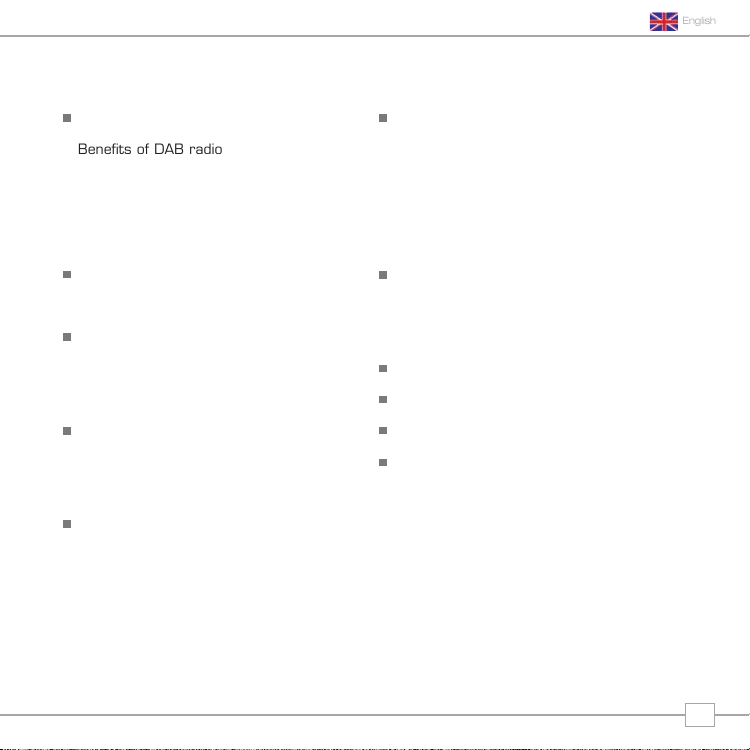
Contents
Benefits of DAB+ radio
UNO DAB+
Warranty 19
Welcome to Revo 4
Benefits of DAB radio 4
Uno overview and key features 4
Warranty 4
Warranty registration 4
Controls and Connections 5
Powering Uno 5
Getting Started 6
Uno’s Control Method 6
Uno’s Menus Explained 7
DAB Operation 8
Choosing a station 8
Change display mode 9
Menu Options 10
To change station order 10
English
Manual Tuning 11
Set DRC 11
DRC - Dynamic Range Control 11
Local and Full Scan 11
Favourite Station Presets 11
Alarm 12
Setting an alarm 12+13
Sleep mode 14
FM Operation 15
M-Port™ 16
Trouble-Shooting 17
Technical Specification 18
3
Page 4
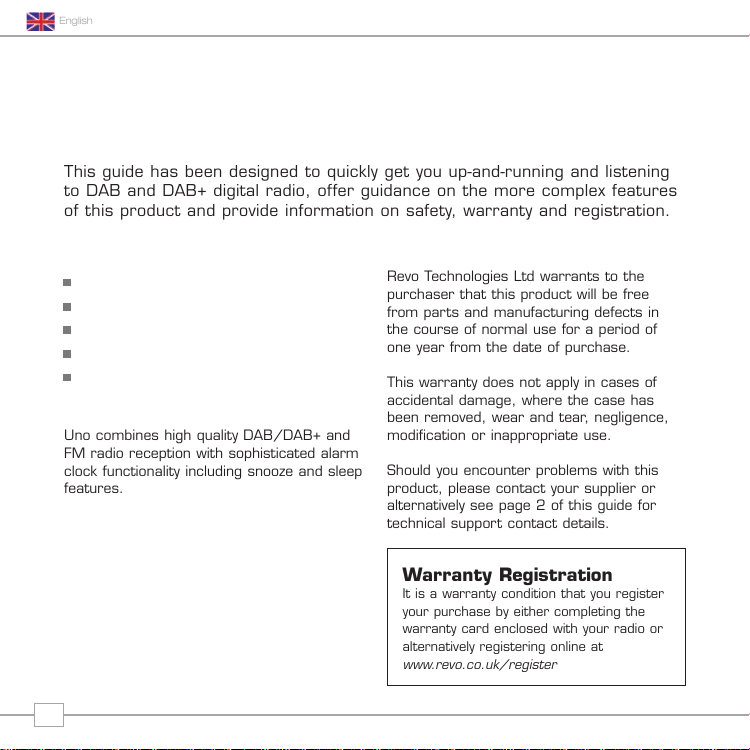
English
Revo Australia warrants to the purchaser that this
product will be free from parts and manufacturing
defects in the course of normal use for a period of
one year from the date of purchase.
This warranty does not apply in cases of accidental
damage, where the case has been removed, wear
and tear, negligence, modification or inappropriate
use.
Warranty Registration
It is suggested that you register your purchase
by registering online at www.revo.net.au
+
This guide has been designed to quickly get you up-and-running and listening to DAB+
digital radio, offer guidance on the more complex features of this product and provide
information on safety, warranty and registration.
Uno combines high quality DAB+ and FM radio
reception with sophisticated alarm clock
functionality including snooze and sleep features.
UNO DAB+
Welcome to Revo DAB
Thank you for buying our Uno Digital Radio, we feel sure that it will provide
you with years of enjoyment and reliable service.
This guide has been designed to quickly get you up-and-running and listening
to DAB and DAB+ digital radio, offer guidance on the more complex features
of this product and provide information on safety, warranty and registration.
Benefits of Digital Radio
Clear, interference free digital sound
Many more stations, much more choice
No frequencies, select by station name
No re-tuning
Text information via LCD screen
Uno Overview
Uno combines high quality DAB/DAB+ and
FM radio reception with sophisticated alarm
clock functionality including snooze and sleep
features.
Uno can also be used as a high quality
speaker system for your iPod
MP3 player of external sound source).
Simply connect your device to Uno’s
M-Port using the audio lead supplied.
™ (or other
4
Warranty
Revo Technologies Ltd warrants to the
purchaser that this product will be free
from parts and manufacturing defects in
the course of normal use for a period of
one year from the date of purchase.
This warranty does not apply in cases of
accidental damage, where the case has
been removed, wear and tear, negligence,
modification or inappropriate use.
Should you encounter problems with this
product, please contact your supplier or
alternatively see page 2 of this guide for
technical support contact details.
Warranty Registration
It is a warranty condition that you register
your purchase by either completing the
warranty card enclosed with your radio or
alternatively registering online at
www.revo.co.uk/register
Page 5
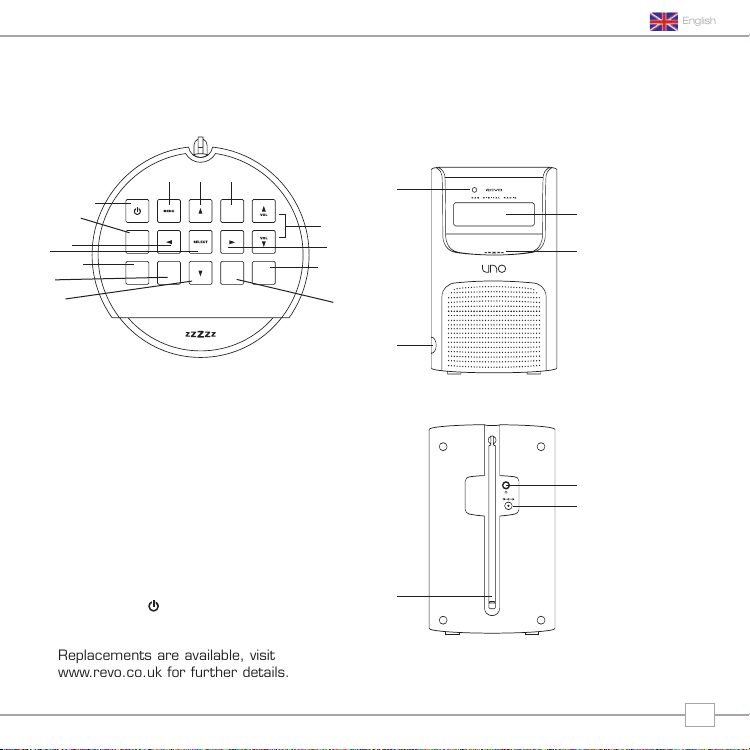
Controls and Connectors
MODE
SCANINFOALARM
PRESETS
SLEEP
UNO DAB+
English
14.14. 13. 12.
1.
2.
3.
4.
5.
6.
7.
1. Power
2. Presets
3. Back
4. Mode
5. Alarm
6. Info
7. Down
Powering Uno
Your Uno radio is powered from the mains
using the power adaptor supplied.
Insert the power adaptor plug into the DC
power socket on the rear of Uno.
Pressing the button will switch Uno on.
Only use the power adaptor supplied.
Replacements are available, visit
www.revo.co.uk for further details.
8. Scan
9. Sleep
10. Forward
11. Vol Up-Down
12. Mode
13. Up
14. Menu
11.
10.
9.
4.
3.
2.
1. M-Port
8.
2. Snooze
3. LCD Screen
4. Remote Control Sensor
1.
2.
3.
1. Telescopic Antenna
2. 3.5mm Headphone Socket
1.
3. DC Power Socket
5
Page 6
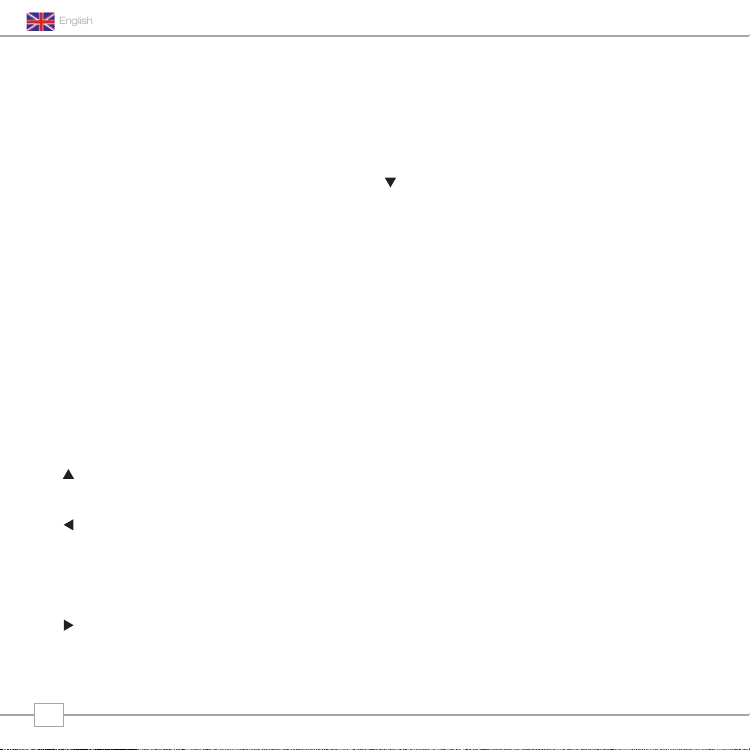
English
UNO DAB+
Getting Started
Uno DAB+ is a sophisticated digital radio
device, with several modes of operation and
many advanced features.
In order for you to get the most out of
Uno’s functions, it is important that you
learn how to use the cursor based control
system, and also understand how Uno’s
menus work.
Uno DAB+’s Control Method
Uno DAB+’s control method is based around
seven main keys as identified below.
Diagram of the four cursor keys and the
select, menu and mode button
Label each of the keys as follows:
Scroll Up:
Press to scroll through menu options
Scroll Back:
Press to return to the previously selected
menu entry. Repeatedly pressing will return
you to the top level of the Mode menu (for
the mode you are in).
Scroll Forward:
When in text entry screens, this key can be
used to navigate through the characters.
It can also be used to move through to the
next menu level.
Scroll Down:
Press to scroll through menu options
SELECT – Press to select the current menu
entry. In FM mode, pressing SELECT will
initiate an FM scan.
Menu:
Press to enter (or return to) the Mode
menu for the mode of operation you are
currently in. Pressing for a second time will
return you to the ‘playing’ screen.
Mode:
Sequentially cycles through each of the
modes of operation.
Using these keys, you will be able to
perform most functions and navigate
through Uno DAB+’s various menus
6
Page 7

English
The Mode menus are so called because they show
the functions available within the context of each of
the operating modes (DAB mode, FM mode, Mport
mode, etc.).
UNO DAB+
Uno DAB+’s Menus Explained
Uno DAB+ has three types of menu as
follows:
Main Menu
This is Uno’s principle (top level) menu, and
allows you to enter different operating
modes, setup the radio, and view
information such as software version and
your radio’s ID number.
Mode Menus
The Mode menus are so called because
they show the functions available within the
context of each of the operating modes
(internet radio mode, DAB mode, FM mode
etc. etc.).
Pressing the
take you to the Mode menu of the operating
mode your radio is currently in. Each Mode
menu includes a listing for Main Menu –
selecting this option will return you to the
top level Main Menu (as described above).
MENU button at any time will
Main Menu
The Main menu provides access to the
following modes and sub-menus:
DAB
FM
Mport
Info
Sleep
Alarms
System
Setup
On powering-up Uno DAB+ for the first time,
you will be presented with this menu. To
select an option from the menu, simply use
the or keys to move through the menu
options, and press
selection or move to the next menu level.
SELECT or to make a
7
Page 8

English
DAB Mode
Scanning... 10
•••••
DAB Mode
Scanning... 10
•••••
>ArrwRock
BBCAsian
DAB Mode
Scanning... 10
•••••
>ArrwRock
BBCAsian
BBC 6Music
Service not ava
DAB Mode
Scanning... 10
•••••
>ArrwRock
BBCAsian
BBC 6Music
Service not ava
BBC 6Music
Playing
DAB Mode
UNO DAB+
DAB Mode
Choosing a Station
Firstly ensure that you have extended the
telescopic antenna found on the rear of
Uno.
Enter ‘DAB Mode’ from the Main Menu or
by pressing the
Mode’ is displayed on Uno’s LCD display.
If this is the first time you have used Uno
it will scan for DAB stations in your area
and store them in memory. Uno will also
set its clock and date at this point.
Pressing the
instruct Uno to perform a station scan.
When the station scan has been
completed, stations will be displayed in
numeric then alphabetic order. The first
station in the list will be selected.
If no DAB signal is found, try relocating
your radio. Alternatively, it may be
necessary to check that DAB coverage is
available where you live.
Select your station choice by using the
and cursor keys, scroll through the
station list and press
key to make your selection.
8
MODE key until ‘DAB
SCAN button will manually
SELECT or the
MODE
SCAN
Page 9

English
BBC Radio 1
calls cost max
BBC Radio 1
calls cost max
BBC Radio 1
Pop Music
BBC Radio 1
calls cost max
BBC Radio 1
Pop Music
BBC Radio 1
BBC National DAB
BBC Radio 1
calls cost max
BBC Radio 1
Pop Music
BBC Radio 1
12:34 22-08-2007
BBC Radio 1
12B 225.64MHz
BBC Radio 1
BBC National DAB
BBC Radio 1
calls cost max
BBC Radio 1
Pop Music
BBC Radio 1
12:34 22-08-2007
BBC Radio 1
12B 225.64MHz
BBC Radio 1
128kbps Stereo
BBC Radio 1
BBC National DAB
BBC Radio 1
calls cost max
BBC Radio 1
Pop Music
BBC Radio 1
12:34 22-08-2007
BBC Radio 1
12B 225.64MHz
BBC Radio 1
128kbps Stereo
Signal error 98
BBC Radio 6Music
11:48:03
tlkSPORT
BBC Radio 1
BBC National DAB
BBC Radio 1
Sig strength 96
BBC Radio 1
calls cost max
BBC Radio 1
Pop Music
BBC Radio 1
12:34 22-08-2007
BBC Radio 1
12B 225.64MHz
BBC Radio 1
128kbps Stereo
Signal error 98
BBC Radio 6Music
11:48:03
BBC Radio 6Music
18/12/2007
tlkSPORT
BBC Radio 1
BBC National DAB
BBC Radio 1
Sig strength 96
BBC Radio 1
calls cost max
BBC Radio 1
Pop Music
BBC Radio 1
12:34 22-08-2007
BBC Radio 1
12B 225.64MHz
BBC Radio 1
128kbps Stereo
BBC Radio 1
BBC National DAB
BBC Radio 1
Sig strength 96
BBC Radio 1
12:34 22-08-2007
BBC Radio 1
12B 225.64MHz
BBC Radio 1
128kbps Stereo
Signal error 98
tlkSPORT
BBC Radio 1
Sig strength 96
UNO DAB+
To Change the Display Mode
Uno DAB+ has nine different display
modes.
Simply press the
cycle through each mode. These display
modes are explained in the table opposite:
Display option Example
Normal display
with scrolling text
INFO/SCAN button to
Signal level,
indicator on bar
shows minimum
acceptable level
Type of broadcast
Broadcaster
Station name and
frequency
Signal strength
Data rate and
broadcast type
Time
Date
9
Page 10

English
UNO DAB+
DAB Mode Menu Options
Uno DAB+ has a number of additional functions that are accessed through the DAB Mode
menu, as follows:
Station Order
Press the MENU key in DAB Mode then
select ‘Station order’.
To specify the order in which stations
are displayed
Select the Station order option.
Use the and cursor keys to scroll
through the options, and press
the key to make your selection.
SELECT or
The following table describes the options
available under the ‘Station Order’ menu:
Station order Description
Alphanumeric Lists stations in alphabetical
Ensemble Lists stations by multiplex.
Valid Lists only active stations.
order.
10
Page 11

English
UNO DAB+
unused location, then press and hold SELECT to
Manual Tune
Choose the ‘Manual tune’ option from the
DAB Mode menu.
The ‘Manual tune’ selection screen allows you
to select a particular frequency to tune to.
The list of frequencies displayed is dependant
on the currently-set frequency band and
contains all of the frequencies within that
band. It starts with the short name of the
frequency, for example 12B, and is followed
by the actual frequency in MHz.
If there is a station corresponding to this
station number and frequency, the display
will show the name, frequency, and a
tuning meter will show the signal strength.
DRC - Dynamic Range Control
Uno includes a dynamic range control that
automatically boosts the volume of quieter
sounds for listening in noisy environments.
The DRC control is found in the DAB Mode
menu under ‘DRC’. There are three predefined settings as follows:
DRC Description
DRC Low Dynamic Range Control is
DRC High The recommended setting
DRC Off Dynamic Range Control is
set to half
for noisy environments
switched off
Local and Full Scan
As time passes, new stations will become
available in your area. To find them and
add them to your station list it is
necessary to perform either a ‘Local’ or
‘Full’ scan. Both operations can be
accessed via the DAB Mode menu.
A Local Scan performs a shorter scan of
only the ‘local’ ensemble range.
A Full Scan will take longer, but will cover
the complete DAB ensemble range.
Favourite Station Presets
Uno allows you to store 10 favourite station
presets, either via the 10 preset keys on
Uno itself, or on the Uno remote control.
To save the station you are currently
listening to as a preset, simply press the
PRESET button and use and to find an
unused location, then press
store.
To listen to a stored station press the
PRESET button then use and to locate
your desired preset.
SELECT to
11
Page 12

English
Alarm1: Off
Alarm2: Off
Alarm1: Off
Alarm2: Off
Set Alarm Time
07:15
Alarm1: Off
Alarm2: Off
Set Alarm Time
07:15
>Internet Radio
DAB Mode
>Buzzer
DAB
>Once
Weekdays
Alarm Volume
•••••••••••
07:20:01
5:00
>Mode: DAB Mode
Last Listened
07:15
>off
08:05:10
10-10-2009
BBC Radio 1
calls cost max
Alarm1: Off
Alarm2: Off
Set Alarm Time
07:15
>Internet Radio
DAB Mode
>Buzzer
DAB
Alarm Volume
•••••••••••
07:20:01
5:00
>Mode: DAB Mode
Last Listened
07:15
>off
08:05:10
10-10-2009
BBC Radio 1
calls cost max
UNO DAB+
Alarms Mode
Uno must have its clock and date set to use the alarm functionality.
To automatically set the time and date, tune to a DAB service and Uno will extract the
correct time and date from the DAB broadcast stream. Alternatively, the time and date can
be manually set via the ‘Time Setup’ option, this can be found under the ‘System Setup’
menu, which is located in the ‘Main Menu.”
Setting An Alarm
Uno allows you to store up to four different
alarm programmes in memory.
To set an alarm, press the
Uno will now ask you to choose which of the
four alarm memories you’d like to use.
Use the and keys too choose an alarm and
press
To set the wake-up time, scrool to ‘Time’ then
press
the wake up hour, then press
button to move onto the minute setting. When
your wake-up time has been set, press
To set the alarm type select ‘Days’. You will be
given the option of daily, once, weekdays or
weekends. Press the and to choose alarm
type, the press
You can now decide whether you would like to be
woken up by DAB, FM or Buzzer. To choose the
wake-up mode press the key to view the ‘Mode’
option and press
12
ALARM button.
SELECT.
SELECT and use the and keys to set
SELECT or the
SELECT.
SELECT
to confirm.
SELECT.
ALARM
Page 13

You can now decide whether you would like to be
Alarm1: Off
Alarm2: Off
Set Alarm Time
07:15
>Internet Radio
DAB Mode
>Mode: DAB Mode
Last Listened
Alarm1: Off
Alarm2: Off
Set Alarm Time
07:15
>Internet Radio
DAB Mode
Alarm Volume
•••••••••••
>Mode: DAB Mode
Last Listened
>Buzzer
DAB
>Once
Weekdays
07:30:10
10-10-2009
08:05:10
10-10-2009
BBC Radio 1
calls cost max
Alarm1: Off
Alarm2: Off
Set Alarm Time
07:15
>Internet Radio
DAB Mode
Alarm Volume
•••••••••••
07:20:01
5:00
>Mode: DAB Mode
Last Listened
Alarm1: Off
Alarm2: Off
Set Alarm Time
07:15
>Internet Radio
DAB Mode
Alarm Volume
•••••••••••
07:20:01
5:00
>Mode: DAB Mode
Last Listened
07:15
>off
UNO DAB+
woken-up by the last played station, or by a specific
preset (if none are set, Uno will wake you up using
the default Buzzer).
You will now have the option to set the wake-up
volume for your alarm. Use the and keys to
adjust the volume and press
SELECT to set.
Finally, you should select ‘Save’ from the menu
to complete your alarm programme.
When Uno has an active alarm in its memory,
the alarm icon will appear on the top line of
Uno’s display at all times.
English
To halt an alarm, press any button on Uno’s
keypad. Alternatively, tap the
mute the alarm for a period of 5 minutes.
Multiple presses of the ‘Snooze’ button will
increase the ‘Snooze’ period by 5 minutes at a
time. The maximum ‘Snooze’ period is 30
minutes. When Uno is in Snooze mode, the
Snooze icon will be displayed on the LCD
screen, together with the current time and
remaining Snooze time.
To cancel a preset alarm, go back into the
ALARM programming mode and change ‘ON’ to
‘OFF. The details of the alarm will continue to be
retained in memory, and the alarm programme
can be switched back on again at a later date.
SNOOZE button to
13
Page 14

English
Set sleep time
Sleep time off
Set sleep time
Sleep time off
Set sleep time
15 minutes
UNO DAB+
Sleep Mode
Setting A Sleep Period
It is possible to programme Uno to turn
off after a pre-defined period of time. To
do so, select the ‘System Set-up’ option
from the Main Menu.
Now select the ‘Time set-up Menu’.
Within this menu select ‘Sleep’.
Now, using the and keys, you can
select a sleep time period of 15, 30,
45, 60, 75 or 90 minutes.
Uno will now automatically put itself into
standby mode after the time has
elapsed.
14
Page 15

FM Mode
FM Mode
87.50Mhz FM
FM Mode
87.50Mhz FM
87.50Mhz FM
FM Mode
87.50Mhz FM
87.50Mhz FM
BBC Radio 1
Preset Stored
> Preset 1 unset
> Preset 2 unset
FM Mode
87.50Mhz FM
87.50Mhz FM
BBC Radio 1
Preset Stored
> Preset 1 unset
> Preset 2 unset
> Preset 1 set
> Preset 2 unset
FM Mode
UNO DAB+
unused location, then press and hold SELECT to
FM Operation
Extend the telescopic antenna found on the
rear of Uno.
Enter ‘FM Mode’ from the Main Menu or by
pressing the
displayed on Uno’s LCD display.
If this is the first time Uno has been in FM
mode, it will start at the beginning of the FM
frequency range. Otherwise, the last FM
station you were listening to will be selected.
To scan through the FM frequency range
press the and buttons.
To ‘SEEK’ the next active station, press the
SELECT button.
Favourite Station Presets
Uno allows you to store 10 favourite station
presets, either via the 10 preset keys on
Uno itself, or on the Uno remote control.
To save the station you are currently
listening to as a preset, simply press the
PRESET button and use and to find an
unused location, then press
store.
To listen to a stored station press the
PRESET button then use and to locate
your desired preset, the press
MODE key until ‘FM Mode’ is
English
MODE
SELECT to
SELECT
15
Page 16

English
MPort Mode
M-Port
UNO DAB+
MPort Mode
Using MPort
Revo’s MPort connector allows for quick
and easy connection of an iPod®, similar
MP3 player or sound source.
Using the connection lead supplied, Uno is
transformed into a high quality digital
audio speaker system.
Connect one end of the supplied audio
lead to the headphone (or auxiliary out)
socket of your source device, then
connect the other end to the MPort
on the side of Uno.
Uno’s LCD screen will now display the
word ‘MPort’ on its screen.
You should adjust the output volume level
on both the source device and on Uno
itself to gain optimal volume levels and
sound performance.
16
Page 17

Trouble-Shooting
UNO DAB+
English
DAB Digital Radio
Q. I hear a ‘burbling’ noise on some
stations.
A. If the signal strength is too low, a break-
up in reception can occur. This sound is
the result. Make sure that Uno’s antenna
is fully extended and in an upright
position. If the problem persists, move
Uno to another location or check that
you are in an area where reception of
this station is possible.
Q. I get a ‘No stations available’ message?
A. Make sure that your antenna is fully
extended and vertical. Check the signal
strength and move Uno to another
location if necessary.
Q. Uno’s clock isn’t set.
A. Uno needs to be able to pick-up a DAB
signal or have its clock set manually.
If Uno can find a DAB station, it can then
set its clock.
Factory Reset
In the unlikely event that Uno performs
erratically, it is possible to perform a software
reset to restore the original factory settings.
The factory reset option can be found under
the System Setup heading, which itself can be
found under the Main Menu.
17
Page 18

Technical Specification
CE marked and C-Tick compliant.
UNO DAB+
General: Mono DAB and FM radio with full Band III reception.
Speaker: 2” full-range neodymium, 8W power handling
Audio Power Output: 2W
Frequency Ranges: DAB Band III (174 - 240 MHz)
Antenna: Integral telescopic aerial
Input Connectors: DC power adaptor socket (230V adapter supplied)
Output Connector: 3.5mm headphone socket
LCD Display: High resolution 2 x 16 character negative display
Alarm Clock: Alarm clock with snooze and sleep functions
Presets: 10 x DAB and 10 x FM presets
Remote Control: Infra-red remote control (optional accessory)
Mains Power Supply: 12V 1.2mA
Approvals: CE marked and RoHS compliant.
Dimensions: 167mm (H) x 105mm (W) x 105mm (D)
DAB+ coverage
FM (87.5 - 108 MHz)
3.5mm line-in for auxiliary devices (M-Port)
18
Page 19

Warranty
UNO DAB+
Please keep your receipt as proof of purchase. This product is warranted for any defect in materials or
workmanship for one year after the original date of purchase. This product is for normal domestic and
office use only. This warranty does not cover damage from misuse or neglect, accidental damage, vermin
infestation, excessive voltages such as lightning or power surges or any alternation that affects the
performance or reliability of the product.
In the unlikely event that your product fails to work normally, please contact the
Revo Helpline 1800 509 394 (Australia) or 0800 450 259 (New Zealand)
and have your receipt of purchase on hand.
This guarantee is subject to the following provisions:
.
It is only valid within boundaries of the country of purchase;
.
The product must be correctly assembled and operated in accordance with the instructions contained in
the manual;
.
This product must be used solely for domestic purposes;
.
The guarantee does not cover accidental damage;
.
The guarantee will be rendered invalid if the product is resold or has been damaged by inexpert repair;
.
The manufacturer disclaims any liability for incidental or consequential damaged.
This guarantee is in addition to, and does not diminish, your statutory or legal rights.
PO BOX 6287
Silverwater NSW 1811
www.revo.net.au
Revo Helpline: 1800 509 394 Australia
Revo Helpline: 0800 450 259 New Zealand
19
