Page 1
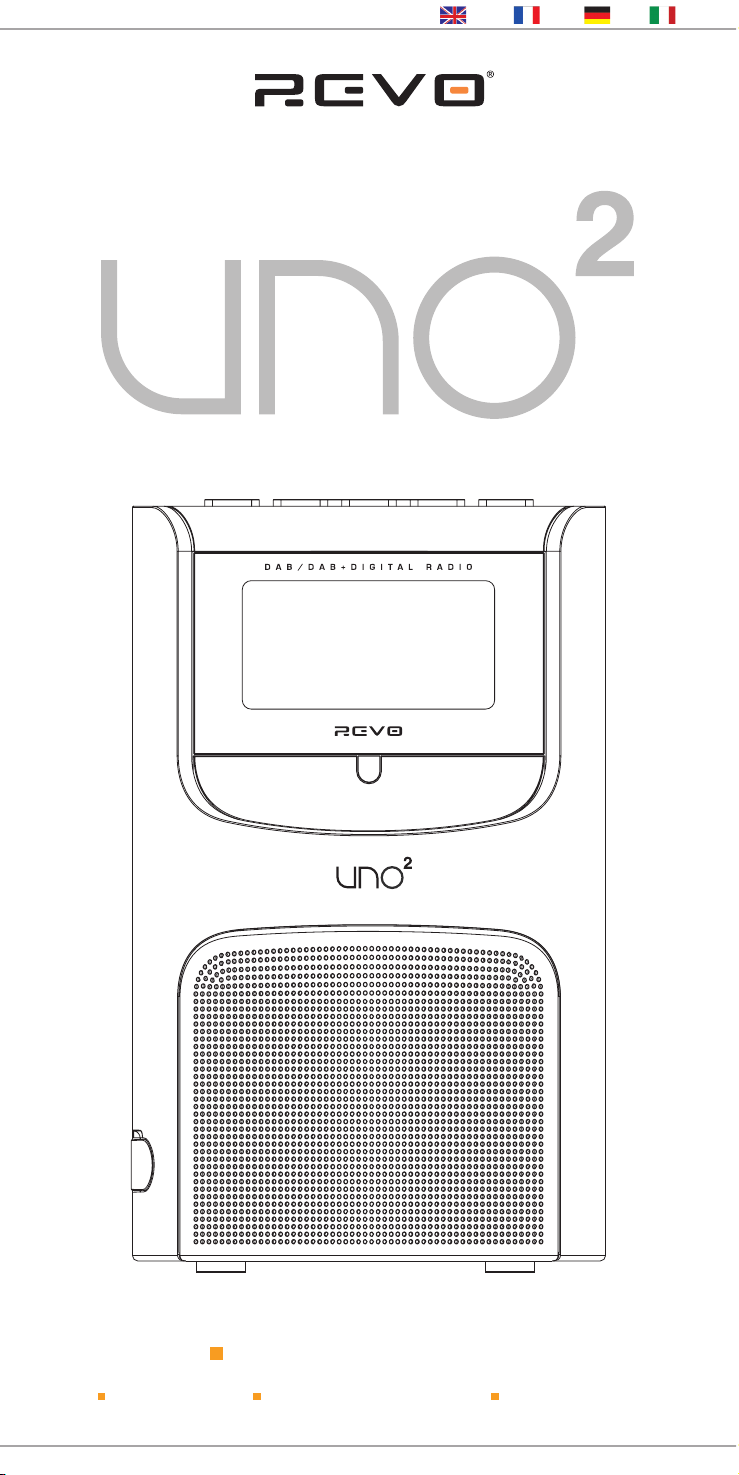
w w w . r e v o . c o . u k
ItalianoDeutschFrançaisEnglish
Operating Guide
mode d’emploi
Bedienungsanleitung
Mode d emploi
Page 2
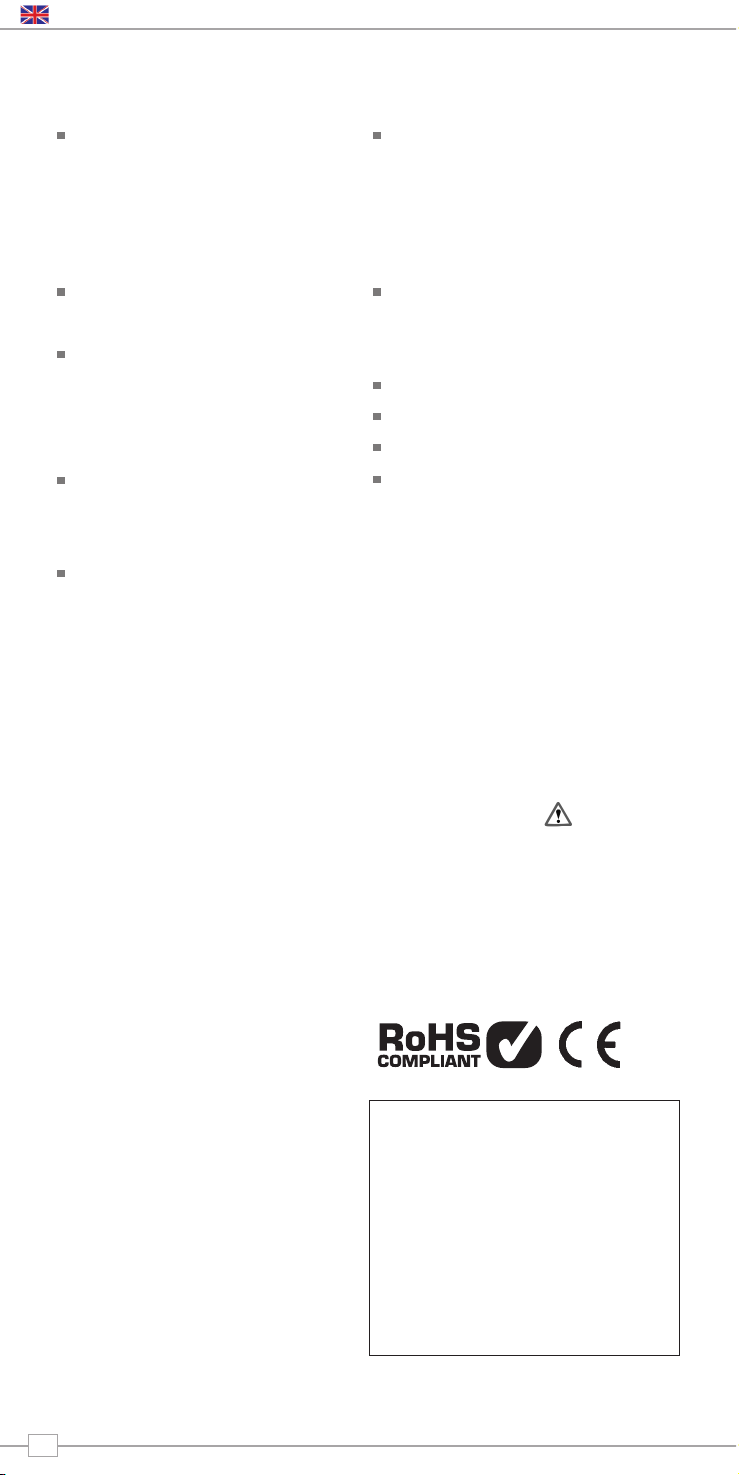
Copyright and
Acknowledgements
Copyright © 2009 Revo Technologies Ltd.
All rights reserved.
Revo Technologies Ltd
The Inox Building
Caldwellside
Lanark
Scotland
United Kingdom
ML11 7SR
Tel. 01555 666 161
Fax. 01555 66 33 44
Email. enquiries@revo.co.uk
Website: www.revo.co.uk
The information in this guide is believed to
be correct at the time of publication.
However, our policy is one of continuous
development and so the information is
subject to change without notice.
Revo®, UNO 2™ and M-Port™ are
trademarks or registered trademarks of
Revo Technologies Limited.
iPod® is a registered trademark of Apple
Computer, Inc.
Safety Warnings
Do not operate this radio near water.
Avoid small objects and liquids from getting
into this product.
Do not remove screws or casing parts.
Use only the power supply unit supplied.
EEC: This product has been designed and
type-tested to comply with EU requirements
and carries a CE mark.
Technical Support
Should you encounter any difficulties with
the operation of your radio, or should you
suspect that it may be faulty in some way,
please call our technical support
department on the number below:
01555 666 161
Alternatively, email support@revo.co.uk or
visit the troubleshooting section of our
website at: www.revo.co.uk/support
Preface
Welcome to Revo 3
Benefits of DAB radio 3
Uno overview and key features 3
Warranty 3
Warranty registration 3
Controls and Connections 3
Powering Uno 3
Getting Started 4
Uno’s Control Method 4
Uno’s Menus Explained 4
LCD Brightness Setting 4
DAB Operation 5
Choosing a station 5
Change display mode 5
Menu Options 6
To change station order 6
Manual Tuning 6
Set DRC 6
DRC - Dynamic Range Control 6
Local and Full Scan 6
Favourite Station Presets 6
Alarm 7
Setting an alarm 7
Sleep mode 8
FM Operation 9
M-Port™ 9
Trouble-Shooting 10
Technical Specification 10
Contents
English
2
Page 3
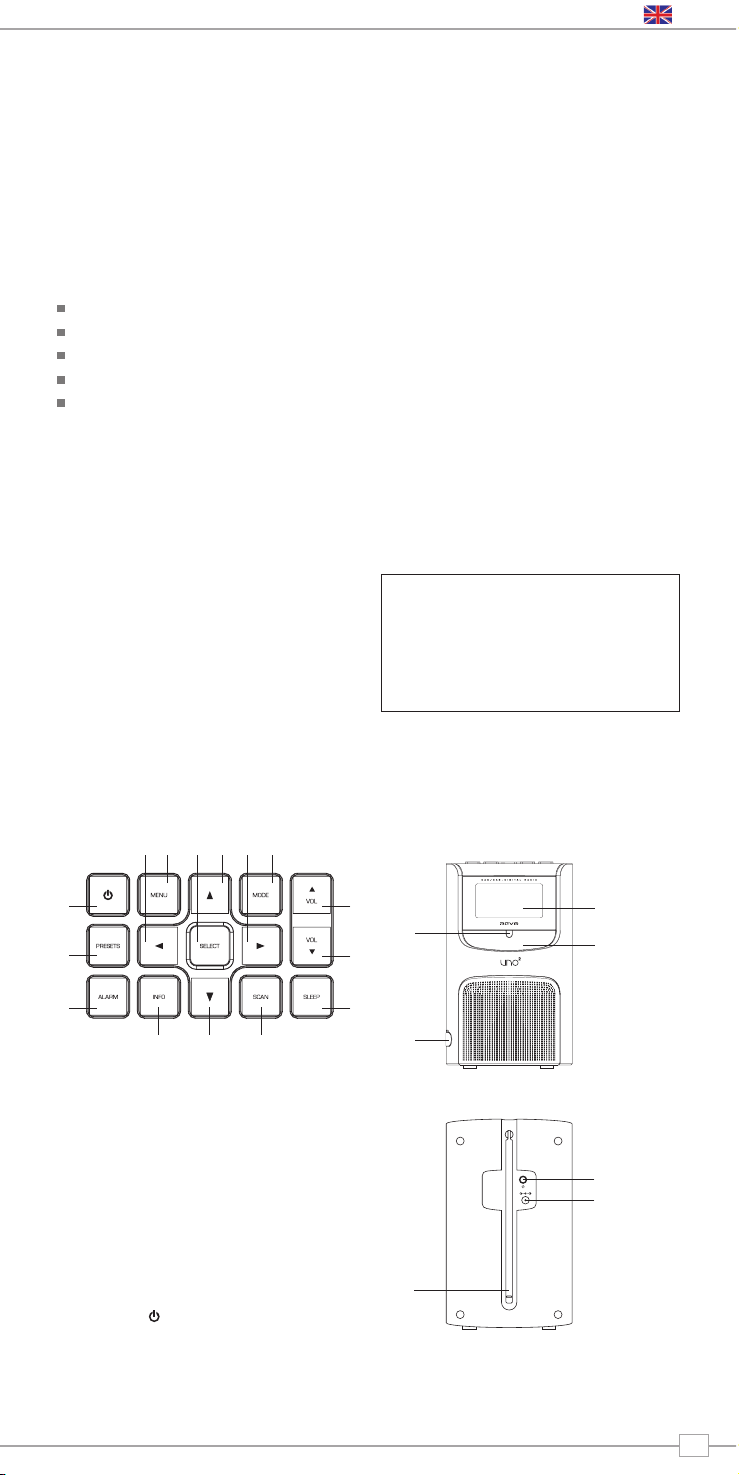
Benefits of Digital Radio
Clear, interference free digital sound
Many more stations, much more choice
No frequencies, select by station name
No re-tuning
Text information via LCD screen
Uno Overview
Uno combines high quality DAB/DAB+ and
FM radio reception with sophisticated alarm
clock functionality including snooze and sleep
features.
Uno can also be used as a high quality
speaker system for your iPod™ (or other
MP3 player of external sound source).
Simply connect your device to Uno’s
MPort using the audio lead supplied.
Warranty
Revo Technologies Ltd warrants to the
purchaser that this product will be free
from parts and manufacturing defects in
the course of normal use for a period of
one year from the date of purchase.
This warranty does not apply in cases of
accidental damage, where the case has
been removed, wear and tear, negligence,
modification or inappropriate use.
Should you encounter problems with this
product, please contact your supplier or
alternatively see page 2 of this guide for
technical support contact details.
Warranty Registration
It is a warranty condition that you register
your purchase by either completing the
warranty card enclosed with your radio or
alternatively registering online at
www.revo.co.uk/register
Thank you for buying our Uno digital radio, we feel sure that it will provide you
with years of enjoyment and reliable service.
This guide has been designed to quickly get you up-and-running and listening
to DAB and DAB+ digital radio, offer guidance on the more complex features
of this product and provide information on safety, warranty and registration.
Welcome to Revo DAB
Controls and Connectors
Powering Uno
Your Uno radio is powered from the mains
using the power adaptor supplied.
Insert the power adaptor plug into the DC
power socket on the rear of Uno.
Pressing the button will switch Uno on.
Only use the power adaptor supplied.
Replacements are available, visit
www.revo.co.uk for further details.
1. MPort
2. Snooze
3. LCD Screen
4. Remote Control Sensor
1. Telescopic Antenna
2. 3.5mm Headphone Socket
3. DC Power Socket
1.
1.
4.
2.
2.
3.
3.
1.
2.
3.
4. 5. 6.
7.
8.
9.
10.11.12.13.14.15.
1. Power
2. Presets
3. Alarm
4. Info
5. Down
6. Scan
7. Sleep
8. Volume Down
9. Volume Up
10. Mode
11. Forward
12. Up
13. Select
14. Menu
15. Back
English
3
Page 4
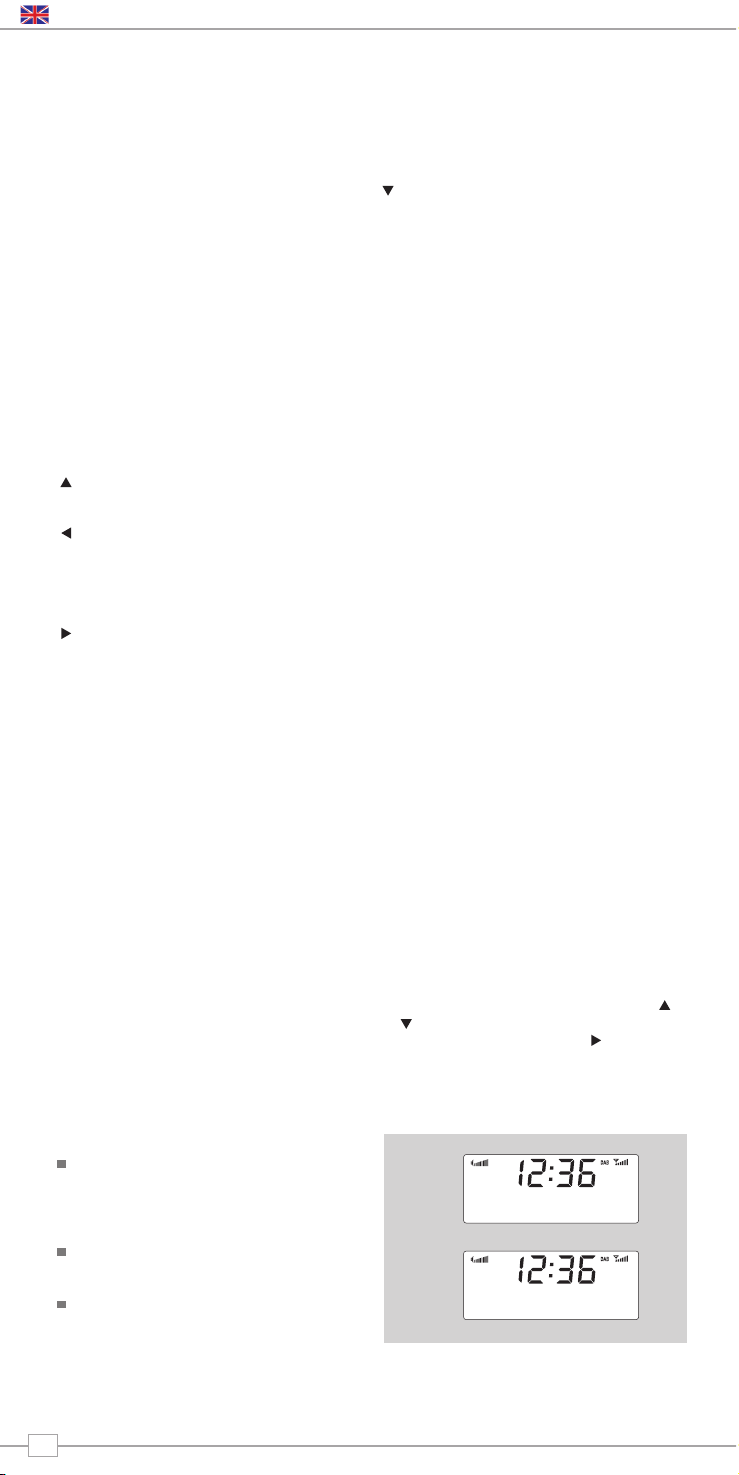
Uno’s Menus Explained
Uno has three types of menu as follows:
Main Menu
This is Uno’s principle (top level) menu, and
allows you to enter different operating
modes, setup the radio, and view
information such as software version and
your radio’s ID number.
Mode Menus
The Mode menus are so called because
they show the functions available within the
context of each of the operating modes
(internet radio mode, DAB mode, FM etc.).
Pressing the MENU button at any time will
take you to the Mode menu of the operating
mode your radio is currently in. Each Mode
menu includes a listing for Main Menu –
selecting this option will return you to the
top level Main Menu (as described above).
Main Menu
The Main menu provides access to the
following modes and sub-menus:
On powering-up Uno for the first time, you
will be presented with this menu. To select
an option from the menu, simply use the
or keys to move through the menu
options, and press SELECT or to make a
selection or move to the next menu level.
Uno is a sophisticated digital radio device,
with several modes of operation and many
advanced features.
In order for you to get the most out of
Uno’s functions, it is important that you
learn how to use the cursor based control
system, and also understand how Uno’s
menus work.
Uno’s Control Method
Uno’s control method is based around seven
main keys as identified below.
Diagram of the four cursor keys and the
select, menu and mode button
Label each of the keys as follows:
Scroll Up:
Press to scroll through menu options
Scroll Back:
Press to return to the previously selected
menu entry. Repeatedly pressing will return
you to the top level of the Mode menu (for
the mode you are in).
Scroll Forward:
When in text entry screens, this key can be
used to navigate through the characters.
It can also be used to move through to the
next menu level.
Scroll Down:
Press to scroll through menu options
SELECT – Press to select the current menu
entry. In FM mode, pressing SELECT will
initiate an FM scan.
Menu:
Press to enter (or return to) the Mode
menu for the mode of operation you are
currently in. Pressing for a second time will
return you to the ‘playing’ screen.
Mode:
Sequentially cycles through each of the
modes of operation.
Using these keys, you will be able to
perform most functions and navigate
through Uno’s various menus
Getting Started
DAB
FM
Info
System Setup
LCD Brightness Setting
Uno allows the user to individually define
the LCD backlight brightness level for both
its ‘Standby’ and ‘Power-On’ modes of
operation.
There are three preset brightness levels to
choose from, Low, Medium or High.
The ‘Backlight’ setting can be found in the
‘System Setup’ section of Uno’s ‘Main
Menu’.
English
4
>MPort Mode
Standby Level
>High
Medium
Page 5
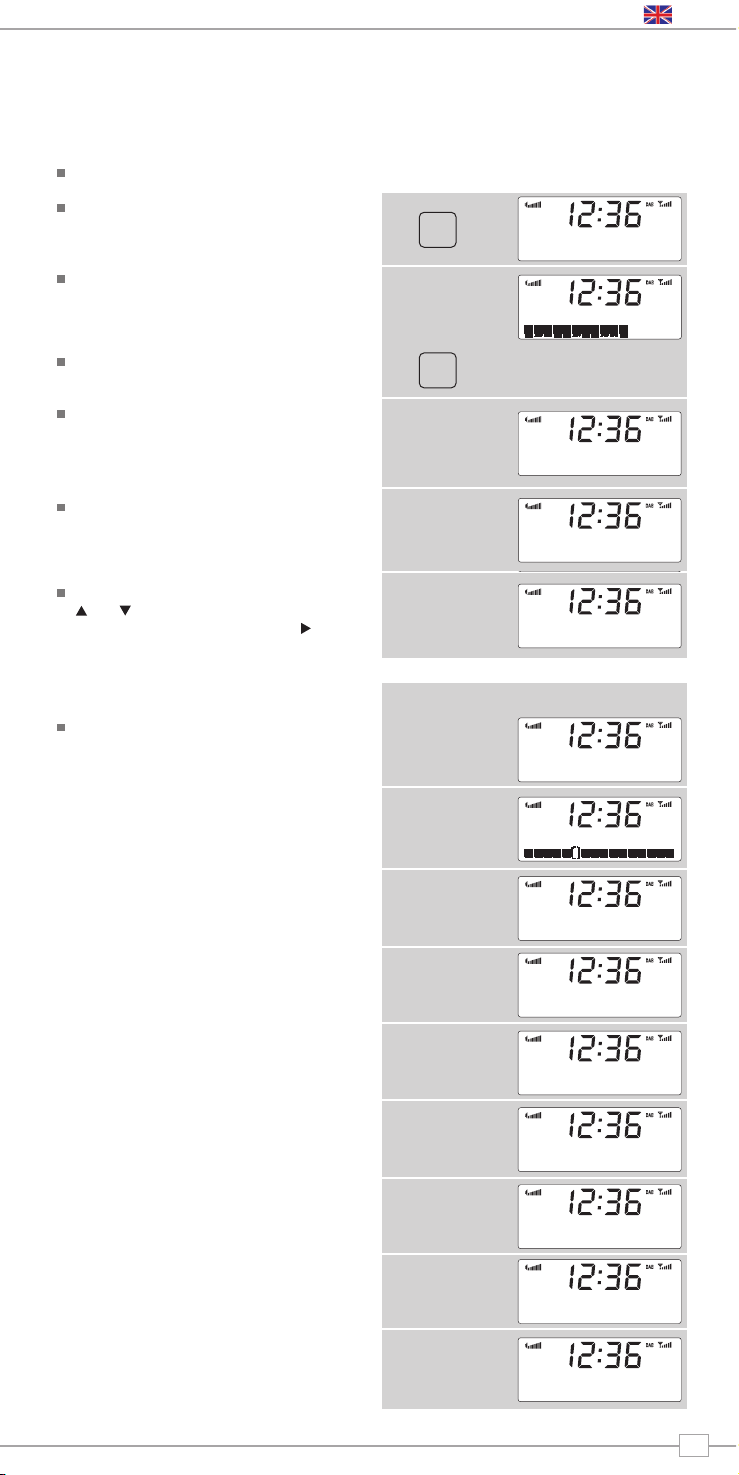
Choosing a Station
Enter ‘DAB Mode’ from the Main Menu or
by pressing the MODE key until ‘DAB
Mode’ is displayed on Uno’s display.
If this is the first time you have used Uno
it will scan for DAB stations in your area
and store them in memory. Uno will also
set its clock and date at this point.
Pressing the SCAN button will manually
instruct Uno to perform a station scan.
When the station scan has been
completed, stations will be displayed in
numeric then alphabetic order. The first
station in the list will be selected.
If no DAB signal is found, try relocating
your radio. Alternatively, it may be
necessary to check that DAB coverage is
available where you live.
Select your station choice by using the
and cursor keys, scroll through the
station list and press SELECT or the
key to make your selection.
DAB Mode
MODE
SCAN
To Change the Display Mode
Uno has nine different display modes.
Simply press the INFO button to cycle
through each mode. These display modes
are explained in the table opposite:
Normal display
with scrolling text
Display option Example
Type of
broadcast
Broadcaster
Date
Station name
and frequency
Data rate and
broadcast type
Signal strength
Signal level,
indicator on bar
shows minimum
acceptable level
Time
BBC Radio 6Music
Now playing
BBC Radio 6Music
BBC Radio 6Music
Rock Music
BBC Radio 6Music
BBC National DAB
BBC Radio 6Music
Freq: 225.648MHz
BBC Radio 6Music
Signal level 96
BBC Radio 6Music
128kbps / MP2
BBC Radio 6Music
12:36:35
BBC Radio 6Music
14/05/2009
Firstly ensure that you have extended Uno’s telescopic antenna.
English
5
DAB
Mode
Scanning... 10
>Absolute
BBC 1Xtr
>BBC 6Mus
Service not avai
>BBC Radio 6Musis
Now playing
Page 6
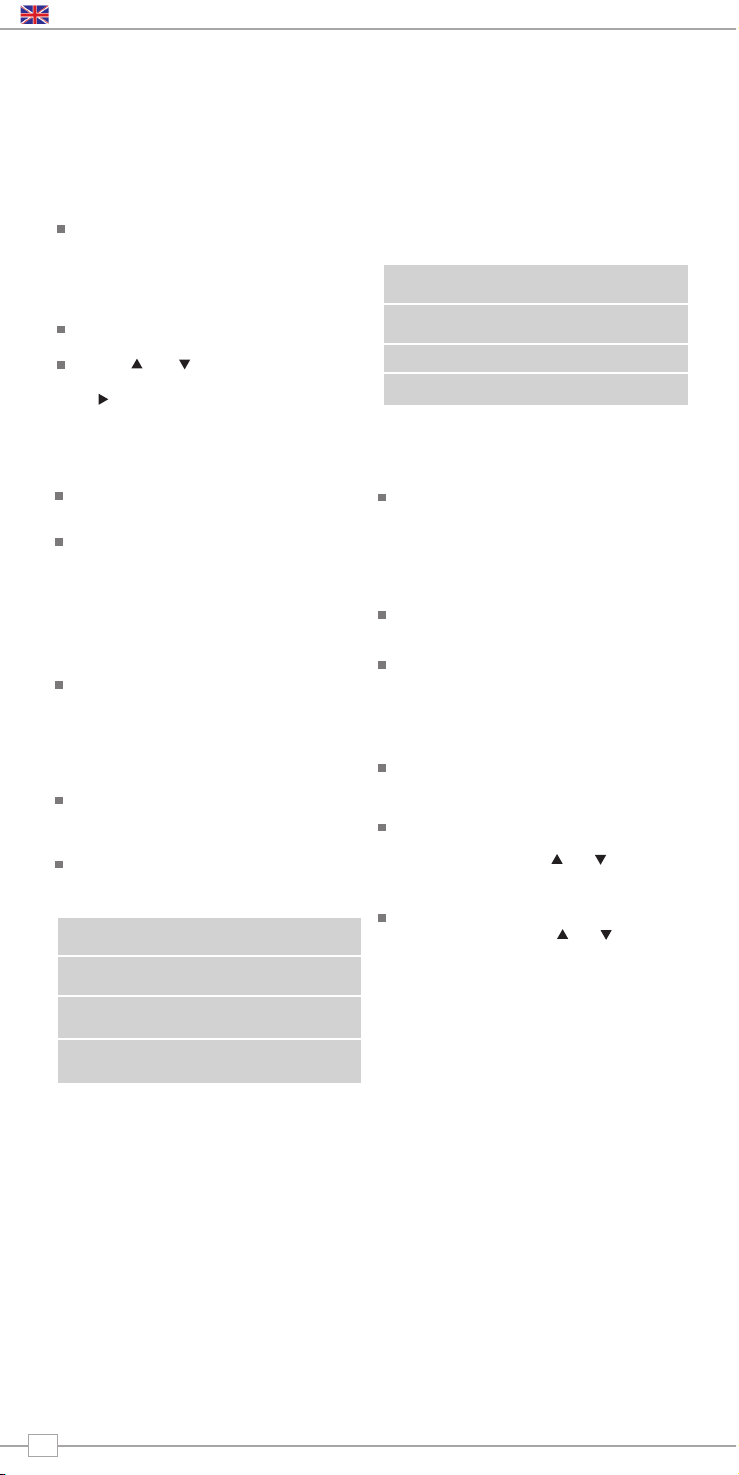
Uno has a number of additional functions that are accessed through the DAB Mode menu,
as follows:
The following table describes the options
available under the ‘Station Order’ menu:
Station Order
Press the MENU key in DAB Mode then
select ‘Station order’.
To specify the order in which stations
are displayed
Select the Station order option.
Use the and cursor keys to scroll
through the options, and press SELECT or
the key to make your selection.
Alphanumeric Lists stations in alphabetical
order.
Ensemble Lists stations by multiplex.
Valid Lists only active stations.
Station order Description
DAB Mode Menu Options
Manual Tune
Choose the ‘Manual tune’ option from the
DAB Mode menu.
The ‘Manual tune’ selection screen allows you
to select a particular frequency to tune to.
The list of frequencies displayed is dependant
on the currently-set frequency band and
contains all of the frequencies within that
band. It starts with the short name of the
frequency, for example 12B, and is followed
by the actual frequency in MHz.
If there is a station corresponding to this
station number and frequency, the display
will show the name, frequency, and a
tuning meter will show the signal strength.
DRC - Dynamic Range Control
Uno includes a dynamic range control that
automatically boosts the volume of quieter
sounds for listening in noisy environments.
The DRC control is found in the DAB Mode
menu under ‘DRC’. There are three predefined settings as follows:
Local and Full Scan
As time passes, new stations will become
available in your area. To find them and
add them to your station list it is
necessary to perform either a ‘Local’ or
‘Full’ scan. Both operations can be
accessed via the DAB Mode menu.
A Local Scan performs a shorter scan of
only the ‘local’ ensemble range.
A Full Scan will take longer, but will cover
the complete DAB ensemble range.
Favourite Station Presets
Uno allows you to store 10 favourite station
presets, either via the 10 preset keys on
Uno itself, or on the Uno remote control.
To save the station you are currently
listening to as a preset, simply press the
PRESET button and use and to find an
unused location, then press SELECT to
store.
To listen to a stored station press the
PRESET button then use and to locate
your desired preset.
DRC Low Dynamic Range Control is
set to half
DRC High The recommended setting
for noisy environments
DRC Off Dynamic Range Control is
switched off
DRC Description
English
6
Page 7
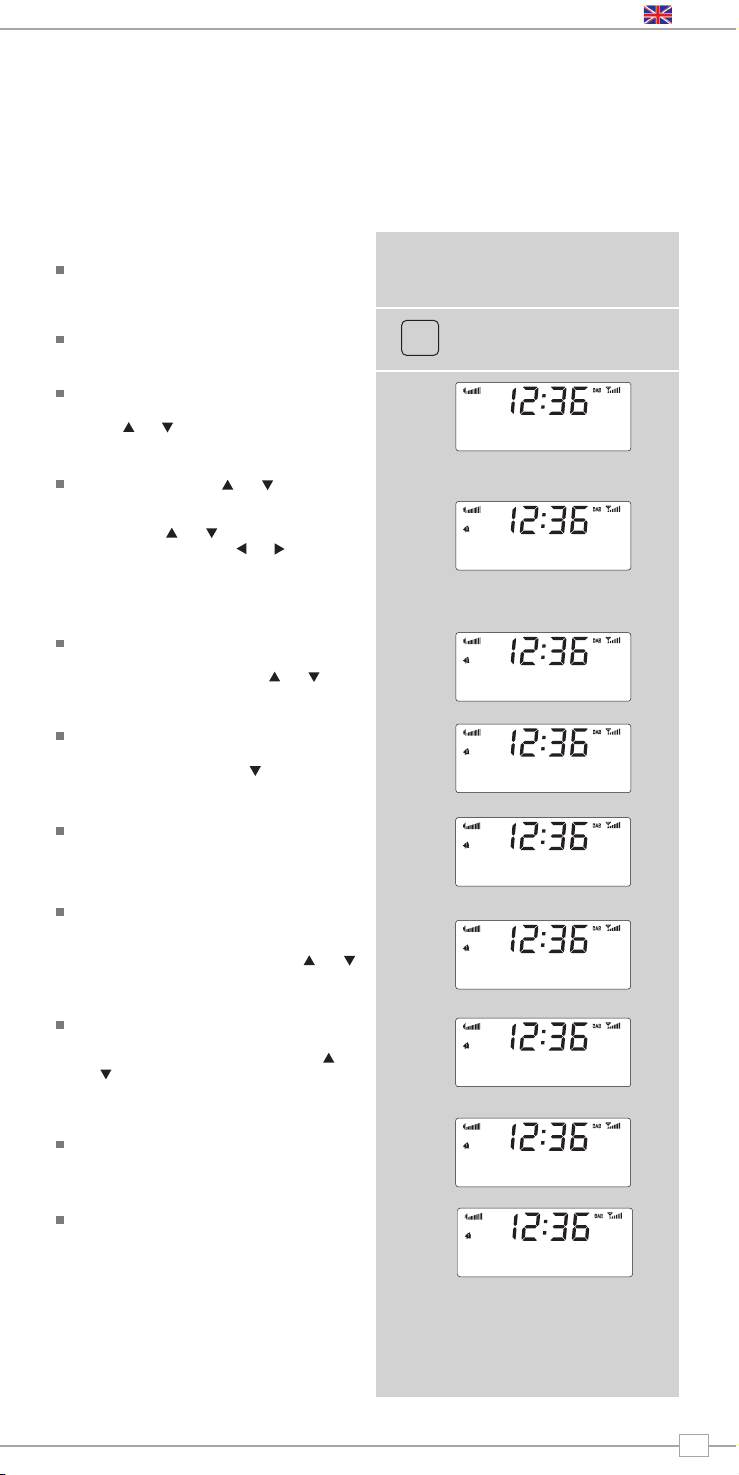
Uno must have its clock and date set to use the alarm functionality.
To automatically set the time and date, tune to a DAB service and Uno will extract the
correct time and date from the DAB broadcast stream. Alternatively, the time and date can
be manually set via the ‘Time Setup’ option, this can be found under the ‘System Setup’
menu, which is located in the ‘Main Menu.”
Setting An Alarm
Uno allows you to store up to four different
alarm programmes in memory.
To set an alarm, press the ALARM button.
Uno will now ask you to choose which of the
four alarm memories you’d like to use.
Use the and keys too choose an alarm and
press SELECT.
To set an alarm, use the and keys to
choose one of the four available alarm
memories, then press SELECT. To set the wakeup time use the and keys to scroll to ‘Time’,
press SELECT, now use the and buttons,
together with SELECT, to set the wake-up hour,
before moving onto the minute setting. When
your wake-up time has been set, press SELECT.
To set the alarm type, scroll to ‘Days’ and press
SELECT
. You will be given the option of Daily, Once,
Weekdays or Weekends. Use the and to
choose alarm type, the press
SELECT
to confirm.
You can now decide whether you would like to
be woken up by DAB, FM or Buzzer. To choose
the wake-up mode press the key to scroll
through the options, then press SELECT.
If you have chosen to wake-up to DAB or
FM, you can choose to wake-up to the last
station you were listening to.
Alternatively you can decide to be woken
up by a station held as one of your
presets. You will be asked to choose the
particular preset number. Use the and
keys to navigate through the preset list,
then press SELECT to set your choice.
You will now have the option to set the
wake-up volume for your alarm. Scroll to
‘Volume’, press SELECT then use the
and keys to adjust the volume, then
press SELECT to set.
Finally, you should select ‘Save’ from the
menu to complete your alarm programme.
When Uno has an active alarm in its
memory, the alarm icon will appear on the
top line of Uno’s display at all times.
Alarm Mode
ALARM
English
7
Alarm1: Off
Alarm2: Off
Set alarm time
07:00
>Daily
Once
>DAB
Buzzer
Mode: DAB
>Last listened
>Preset 1 set
Preset 2 sest
Preset 1 set
>Volume
Volume
>Save
Alarm
>Saved
Page 8
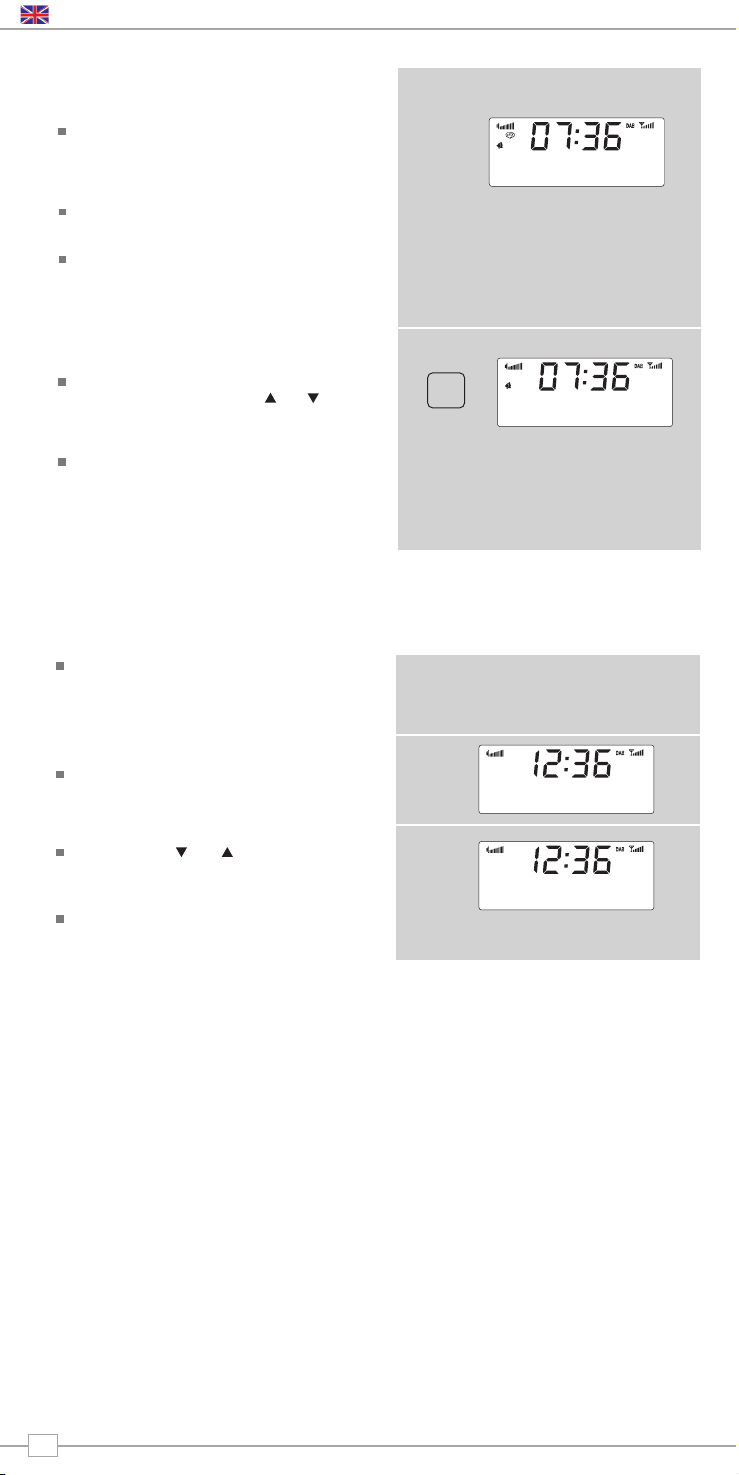
Halting An Alarm
To halt an alarm, press any button on
Uno’s keypad. Alternatively, tap the
SNOOZE button to mute the alarm for a
period of 5 minutes.
Uno will allow you to activate the Snooze
feature up to 6 times (30 minutes).
When Uno is in Snooze mode, the Snooze
icon will be displayed on-screen, together
with the current time and remaining
Snooze period.
Editing An Alarm
To turn off a pre- saved alarm, press the
ALARM button then use the and keys
to locate the correct alarm, then press
SELECT.
You can now choose to turn the active
alarm OFF, or edit any of the other
settings such as wake-up time, wake-up
mode or alarm volume.
ALARM
>Alarm1: 07.00
Alarm2: Off
Sleep Mode
Setting A Sleep Period
It is possible to programme Uno to turn
off after a pre-defined period of time. To
do so, select the ‘System Setup’ option
from the Main Menu.
Now select the ‘Time setup’ option. Within
this menu select ‘Sleep’.
Now, using the and keys, you can
select a sleep time period of 15, 30, 45,
60, 75 or 90 minutes.
Uno will now automatically put itself into
standby mode after the time has elapsed
.
English
8
04.02
Set sleep time
No sleep
Set sleep time
15 minutes
Page 9
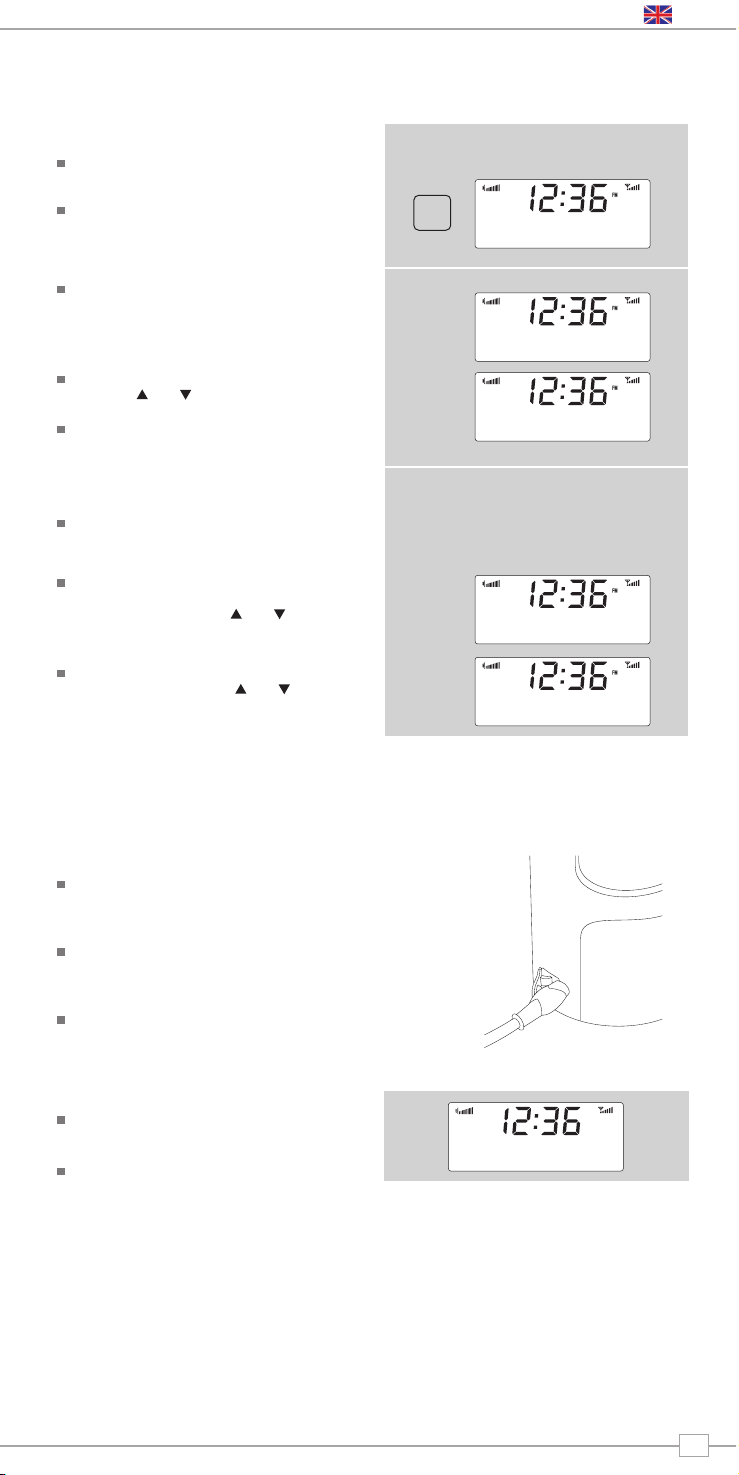
FM Operation
Extend the telescopic antenna found on the
rear of Uno.
Enter ‘FM Mode’ from the Main Menu or by
pressing the MODE key until ‘FM Mode’ is
displayed on Uno’s LCD display.
If this is the first time Uno has been in FM
mode, it will start at the beginning of the FM
frequency range. Otherwise, the last FM
station you were listening to will be selected.
To scan through the FM frequency range
press the and buttons.
To ‘SEEK’ the next active station, press the
SELECT button.
Favourite Station Presets
Uno allows you to store 10 favourite station
presets, either via the 10 preset keys on
Uno itself, or on the Uno remote control.
To save the station you are currently
listening to as a preset, simply press the
PRESET button and use and to find an
unused location, then press SELECT to
store.
To listen to a stored station press the
PRESET button then use and to locate
your desired preset, the press SELECT
FM Mode
MODE
Using MPort
Revo’s MPort connector allows for quick
and easy connection of an iPod®, similar
MP3 player or sound source.
Using the connection lead supplied, Uno is
transformed into a high quality digital
audio speaker system.
Connect one end of the supplied audio
lead to the headphone (or auxiliary out)
socket of your source device, then
connect the other end to the MPort
on the side of Uno.
Uno’s LCD screen will now display the
word ‘MPort’ on its screen.
You should adjust the output volume level
on both the source device and on Uno
itself to gain optimal volume levels and
sound performance.
MPort Mode
English
9
FM
MODE
87.50MHz
90.45MHz
>Preset 1 unset
>Preset 2 unset
>Preset 1 set
>Preset 2 unset
MPort Mode
Page 10
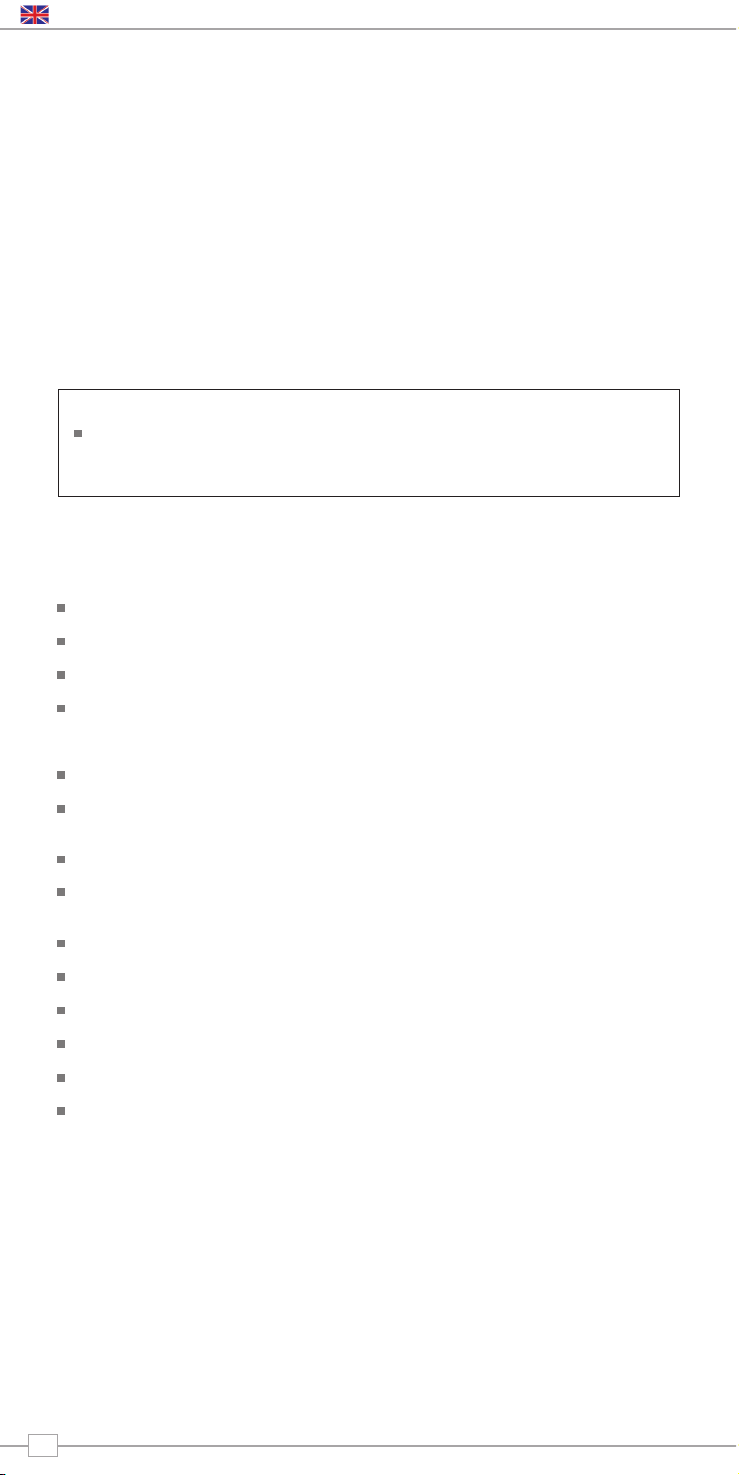
Trouble-Shooting
DAB Digital Radio
Q. I hear a ‘burbling’ noise on some
stations.
A. If the signal strength is too low, a break-
up in reception can occur. This sound is
the result. Make sure that Uno’s antenna
is fully extended and in an upright
position. If the problem persists, move
Uno to another location or check that
you are in an area where reception of
this station is possible.
Q. I get a ‘No stations available’ message?
A. Make sure that your antenna is fully
extended and vertical. Check the signal
strength and move Uno to another
location if necessary.
Q. Uno’s clock isn’t set.
A. Uno needs to be able to pick-up a DAB
signal or have its clock set manually.
If Uno can find a DAB station, it can then
set its clock.
Factory Reset
In the unlikely event that Uno performs erratically, it is possible to perform a software
reset to restore the original factory settings. The factory reset option can be found under
the System Setup heading, which itself can be found under the Main Menu.
Technical Specification
General: Mono DAB and FM radio with full Band III reception.
Speaker: 2” full-range neodymium, 8W power handling
Audio Power Output: 2W
Frequency Ranges: DAB Band III (174 - 240 MHz)
DAB+ coverage
FM (87.5 - 108 MHz)
Antenna: Integral telescopic aerial
Input Connectors: DC power adaptor socket (230V adapter supplied)
3.5mm line-in for auxiliary devices (M-Port)
Output Connector: 3.5mm headphone socket
LCD Display: Double height, high resolution negative display with
digital clock, status icons and two information lines
Alarm Clock: Alarm clock with snooze and sleep functions
Presets: 10 x DAB and 10 x FM presets
Remote Control: Infra-red remote control
Mains Power Supply: 12V 1.2mA
Approvals: CE marked and RoHS compliant.
Dimensions: 167mm (H) x 105mm (W) x 105mm (D)
English
10
Page 11
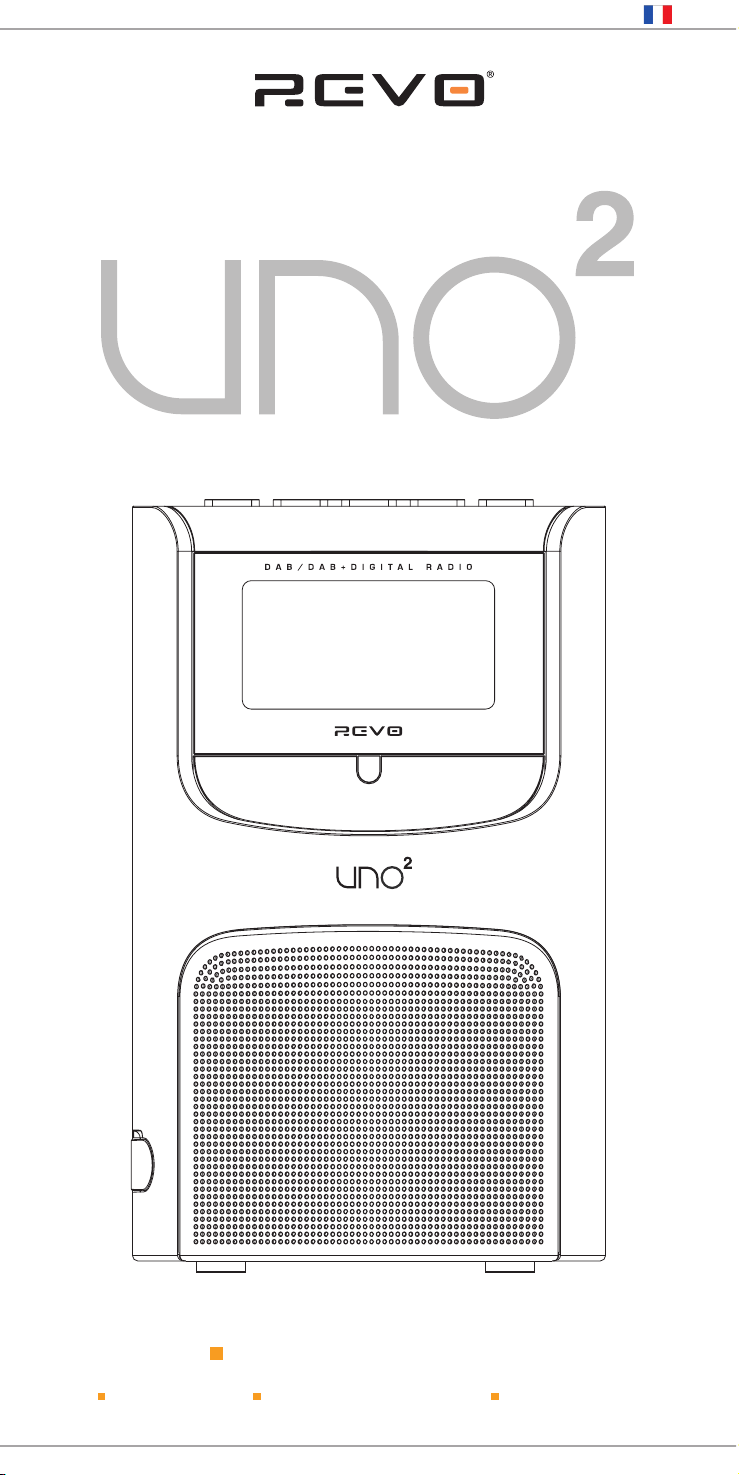
w w w . r e v o . c o . u k
Operating Guide
mode d’emploi
Bedienungsanleitung
Mode d emploi
Français
Page 12
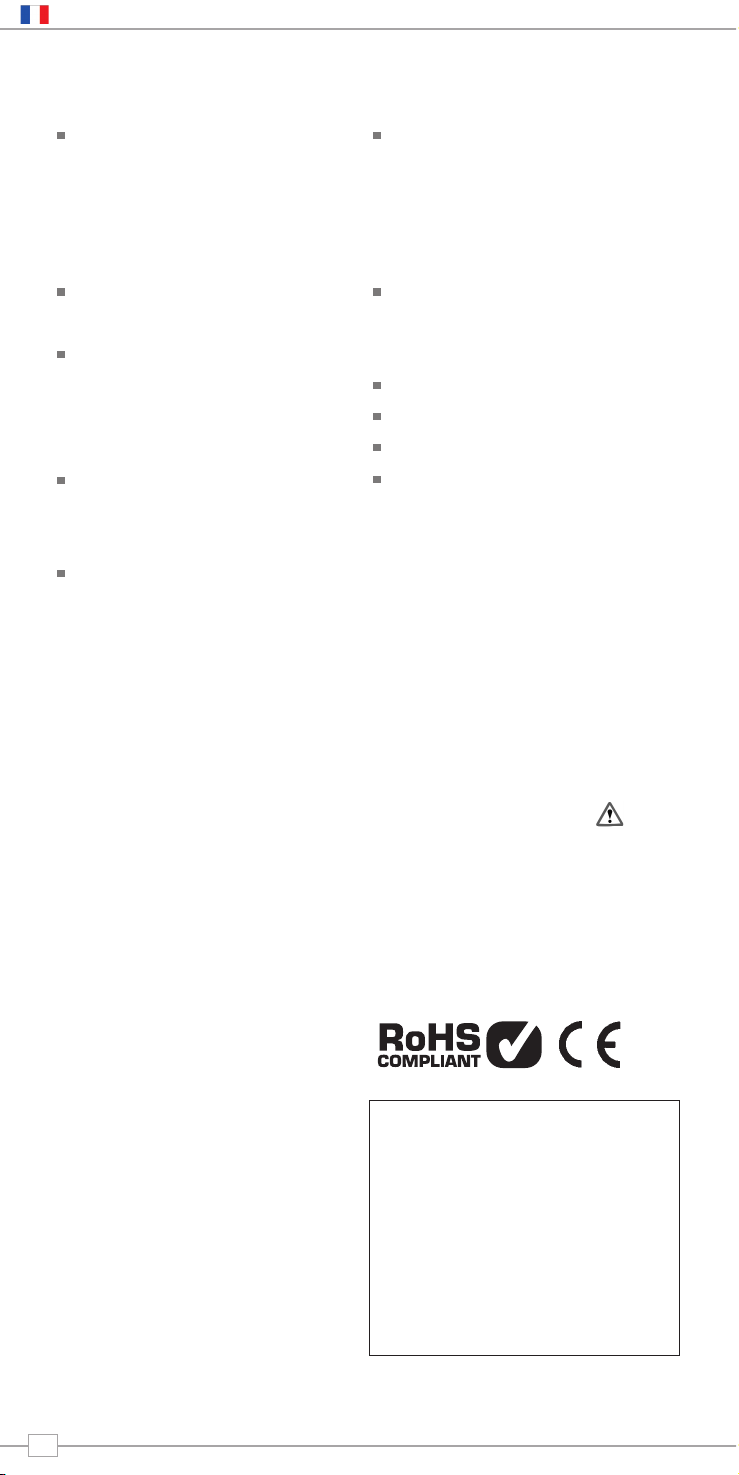
Droit d’auteur et
remerciements
Copyright © 2009 Revo Technologies Ltd.
Tous droits réservés.
Revo Technologies Ltd
The Inox Building
Caldwellside
Lanark
Scotland
United Kingdom
ML11 7SR
Tel. 01555 666 161
Fax. 01555 66 33 44
Email. enquiries@revo.co.uk
Website: www.revo.co.uk
Les informations contenues dans ce guide
ont été vérifiées et sont correctes au
moment de la publication. Cependant notre
politique est celle du développement continu,
les informations sont ainsi susceptibles de
modifications sans avis préalable.
Revo®, UNO 2™ et M-Port™ sont des
marques ou des marques agréées Revo
Technologies Limited.
iPod® est une marque agréée d’Apple
Computer, Inc.
Précaution de sécurité
Ne pas utiliser la radio près d’une source
d’eau. Empêcher les petits objets ou des
liquides de pénétrer à l’intérieur de la radio.
Ne pas enlever des vis ou des parties de
l’emballage. N’utiliser que les câbles
d’alimentation électrique fournis.
CEE: Ce produit a été conçu et testé pour
correspondre aux éxigences d’une marque CE.
Assistance technique
Si vous avez des difficultés avec la
manipulation de votre radio, ou bien si vous
pensez que votre radio est défectueuse,
veuillez appeler notre service d’assistance
technique au numéro suivant:
01555 666 161
Sinon envoyez un courriel à
support@revo.co.uk ou allez dans la
section dépannage de notre site sur la
page: www.revo.co.uk/support
Préface
Bienvenue chez Revo 3
Avantages de la radio numérique 3
Vue d’ensemble d’Uno et données 3
Garantie 3
Enregistrement de garantie 3
Contrôles et connexions 3
Puissance d’Uno 3
Démarrage 4
Méthode de contrôle d’Uno 4
Menus détaillés d’Uno 4
Réglage de l’écran à cristaux liquides 4
Opération DAB 5
Choix d’une station 5
Changement du mode d’affichage 5
Options du menu 6
Pour changer la commande de station 6
Réglage manuel 6
Réglage DRC 6
DRC – Conrôle de réglage dynamique 6
Recherche automatique locale et complète
6
Pésélections de station 6
Alarme 7
Réglage d’alarme 7
Mode sommeil 8
Opération FM 9
M-Port™ 9
Dépannage 10
Détails techniques 10
Table des matières
Français
2
Page 13
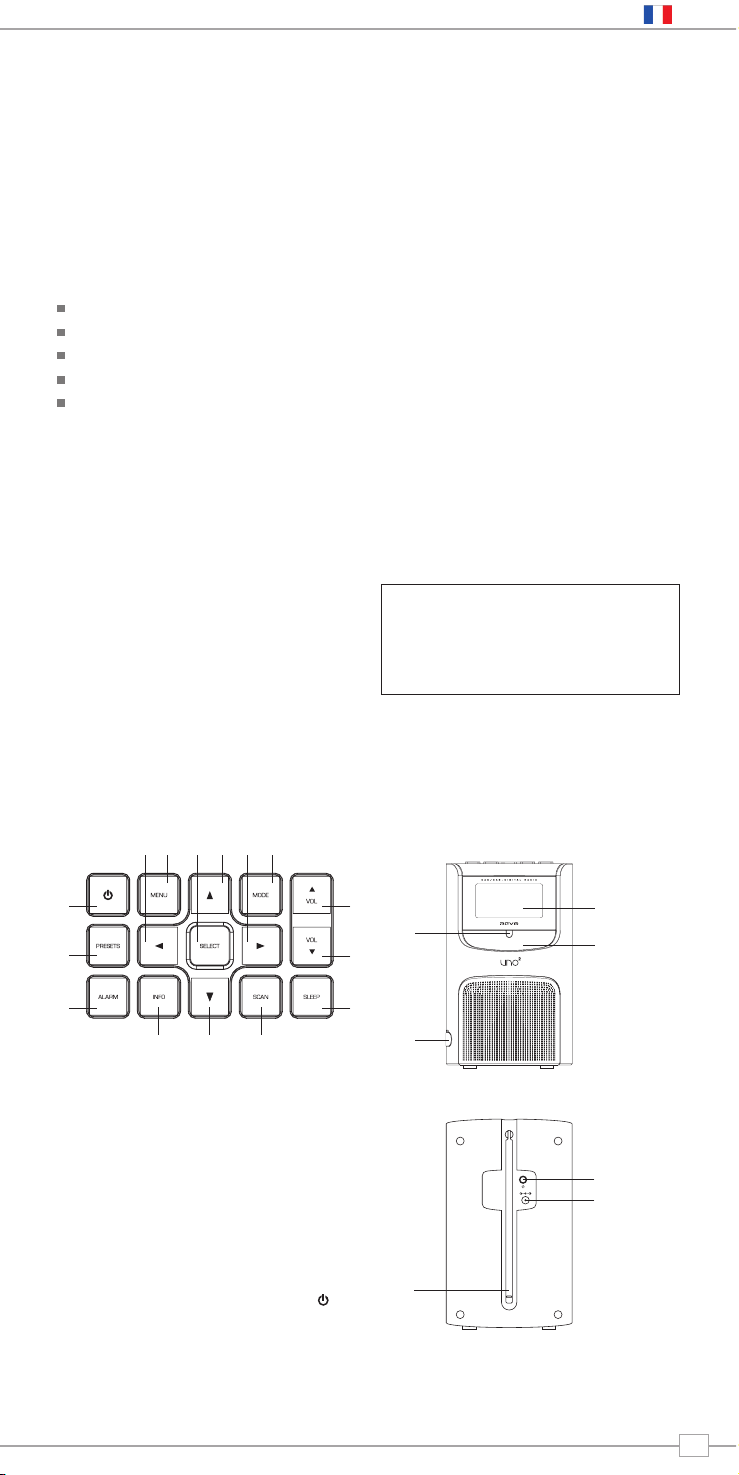
Avantages de la radio digitale
Claire, pas de brouillage,son digital
Beaucoup de stations, plus de choix
Pas de fréquences, sélection par nom de station
Pas de double réglage
Information sur l’écran à cristaux liquides
Vue d’ensemble d’Uno
Uno combine la haute qualité DAB/DAB+ et
la réception de radio FM avec une fonction
réveil sophistiquée incluant les
caractéristiques de répétition d’alarme et de
sommeil.
Uno peut également être utilisé comme un
système de haut-parleur de grande qualité
pour votre iPod™ (ou un autre lecteur MP3
de source de son extérieur).
Il suffit de connecter votre appareil au
Mport d’Uno en utilisant le câble de son
fourni.
Garantie
Revo Technologies Ltd garantit à l’acheteur
que ce produit n’aura pas de défauts de
fabrication lors d’une utilisation normale
durant une période d’un an à partir de la
date d’achat.
Cette garantie ne s’applique pas dans les
cas de dommages accidentels, lorsque
l’emballage a été enlevé ou cassé, lors de
négligences ou d’utilisation inappropriée.
Si vous avez des problèmes avec ce produit,
veuillez prendre contact avec le fournisseur
ou bien reportez-vous à la page 2 de ce
guide pour les détails concernant
l’assistance technique.
Enregistrement de garantie
Il est obligatoire d’enregistrer votre achat,
soit en complétant la fiche de garantie
ci-jointe ou en ligne à l’adresse suivante
www.revo.co.uk/register
Merci d’avoir acheté notre radio digitale Uno, nous sommes certains que
vous pourrez l’utiliser pendant des années et en être totalement satisfaits.
Ce guide a été conçu pour vous permettre d’installer rapidement votre radio
DAB et DAB+ et de pouvoir l’écouter, de vous guider sur les caractéristiques
les plus complexes de ce produit et de vous fournir les informations de
sécurité, de garantie et d’enregistrement.
Bienvenue chez Revo DAB
Contrôles et Connexions
Puissance Uno
Votre radio fonctionne en utilisant
l’adaptateur fourni.
Insérer l’adaptateur branché sur la prise DC
marche à l’arrière d’Uno. Appuyez sur
et vous mettrez Uno en marche.
N’utiliser que l’adaptateur fourni.
Vous pouvez obtenir des adapttateurs de
remplacements, allez sur le site
www.revo.co.uk pour plus de détails.
1. MPort
2. Snooze
3. Ecran LCD
4. Détecteur télécommande
1. Antenne télescopique
2. 3.5mm prise écouteurs
3. DC prise marche
1.
1.
4.
2.
2.
3.
3.
1.
2.
3.
4. 5. 6.
7.
8.
9.
10.11.12.13.14.15.
1. Marche
2. Présélections
3. Alarme
4. Info
5. Bas
6. Balayage
7. Sommeil
8. Volume bas
9. Volume haut
10. Mode
11. Avance
12. Haut
13. Sélection
14. Menu
15. Retour
Français
3
Page 14

Menus détaillés d’Uno
Uno a deux types de menus:
Menu proncipal
Il s’agit du menu principal (niveau élevé) et il
vous permet d’entrer dans des modes de
fonctionnement différents, de régler la radio
et de voir des informations telles que la
version du logiciel et le numéro
d’identification de votre radio.
Menus mode
Les menus mode sont appelés ainsi car ils
montrent les fonctions disponibles dans le
contexte des modes de fonctionnement
(mode radio Internet, mode DAB, FM, etc).
En appuyant à n’importe quel moment sur le
bouton MENU vous irez sur le menu Mode du
mode de fonctionnement sur lequel votre radio
est actuellement. Chaque menu Mode comprend
une liste de menu principal – en sélectionnant
cette option vous retournerez au menu principal
(niveau supérieur) (comme il est décrit plus haut)
Menu principal
Le menu principal fournit l’accès aux modes
et sous-menus suivants:
En mettant en marche Uno pour la
première fois vous entrerez sur ce menu.
Pour sélectionner une option du menu,
utilisez simplement les touches ou Pour
vous déplacer à travers les options du menu
et SELECTION ou pour faire un choix ou
se déplacer au niveau suivant du menu.
Uno est un appareil de radio digitale sophistiqué
qui contient plusieurs modes de fonctionnement
et beaucoup de caractéristiques avancées.
Pour que vous puissiez utiliser au mieux les
fonctions d’Uno il est important que vous
appreniez à utiliser le curseur qui est la base du
système de contrôle et que vous compreniez
également comment fonctionne les menus Uno.
Méthode de contrôle d’Uno
La méthode de contrôle d’Uno est basée
sur sept touches identifiées plus bas.
Le diagramme des quatre touches curseurs et
du bouton de sélection, de menu et de mode.
Classez chaque touche comme indiqué:
Faire défiler de bas en haut:
Appuyer pour vous déplacer dans les
options du menu
Faire défiler par retour:
Appuyer pour retourner à l’entrée du menu
séléctionnée précédemment. En appuyant
de façon répétée vous retournerez au
niveau du mode menu (du mode dans lequel
vous êtes).
Faire défiler pour avancer:
Quand elle est affichée, cette touche peut
être utilisée pour naviguer dans les
caractères.
On peut aussi l’utiliser pour se déplacer
dans le prochain niveau du menu.
Faire défiler de haut en bas:
Appuyer pour vous déplacer dans les
options menu.
SELECTION – Appuyer pour sélectionner
l’entrée actuelle du menu. Sur le mode FM,
vous commencerez la recherche
automatique en appuyant sur SELECTION.
Menu:
Appuyez pour entrer (ou retourner) dans le
menu Mode pour le mode de fonctionnement
dans lequel vous êtes actuellement. En
appuyant pendant une seconde vous
retournerez sur l’écran “lecture”.
Mode:
Entoure de façon séquentielle chaque mode
de fonctionnement.
En utilisant ces touches, vous pourrez
acceder à d’autres fonctions et naviguer à
travers les différents menus d’Uno.
Démarrage
DAB
FM
Info
Réglage du système
Réglage de l’écran à cristaux liquides
Uno permet à l’utilisateur de définir
individuellement le niveau d’intensité de
l’écran pour ces modes “en attente” et “en
marche”.
Il y a trois niveau de clarté, basse,
moyenne et haute.
le réglage “projecteur de fond” peut être
trouvé dans la section “réglage du
système” du “menu principal” d’Uno.
Français
4
>MPort Mode
Standby Level
>High
Medium
Page 15

DAB Mode
MODE
SCAN
Pour changer le mode d’affichage
Uno a neuf modes d’affichage différents.
Appuyez simplement sur le bouton INFO
pour aller dans chaque mode. Ces modes
d’affichages sont expliqués dans la tableau
ci-contre:
Affichage normal
avec texte
défilant
Option affichage Exemple
Type de diffusion
Emetteur
Date
Nom de la
station et
fréquence
Données,
classement et
type de diffusion
Force du signal
Niveau de signal,
indicateur montre
le minimum
acceptable
Temps
BBC Radio 6Music
Now playing
BBC Radio 6Music
BBC Radio 6Music
Rock Music
BBC Radio 6Music
BBC National DAB
BBC Radio 6Music
Freq: 225.648MHz
BBC Radio 6Music
Signal level 96
BBC Radio 6Music
128kbps / MP2
BBC Radio 6Music
12:36:35
BBC Radio 6Music
14/05/2009
Tout d’abord, assurez-vous que vous avez bien sorti l’antenne télescopique.
Choisir une station
Entrer ‘ModeDAB’ à partir du menu principal ou
en appuyant sur la touche MODE jusqu’à ce que
le “mode DAB” apparaisse sur l’affichage d’Uno.
Si cest la première fois que vous utilisez Uno, il
cherchera automatiquement les stations DAB
dans votre région et les gardera en memoire. Uno
règlera aussi son heure et date à ce moment-là.
En appuyant sur le bouton SCAN vous commanderez
manuellement la recherche automatique.
Lorsque la recherhce des stations est
terminée, les stations seront affichées en ordre
numérique puis alphabétique. La première
station dans la liste sera sélectionnée.
Si aucun signal DAB est trouvé, essayez de
déplacer votre radio. Sinon il pourrait être
nécessaire de vérifiler si la réception DAB
est disponible à l’endroit où vous vivez.
Sélectionnez vos choix de stations avec
, défilez dans la liste des stations et
appuyez sur SELECTION ou pour faire
la sélection.
Français
5
DAB
Mode
Scanning... 10
>Absolute
BBC 1Xtr
>BBC 6Mus
Service not avai
>BBC Radio 6Musis
Now playing
Page 16

Uno a un nombre de fonctions supplémentaires auxquelles on peut accéder par le menu
Mode DAB, de la façon suivante:
Le tableau suivant décrit les options disponibles
dans le menu ‘commande de station”:
Commande de station
Appuyer sur la touche MENU dans le Mode
DAB puis sélectionner ‘commande de stationr’.
Pour spécifier l’ordre dans lequel les
stations sont affichées
Sélectionner l’option ordre de station.
Utiliser et pour faire défiler les options,
et appuyer sur SELECTION ou pour
faire votre choix.
Alphanumérique Listes des stations par
ordre alphabétique.
Ensemble
Listes des stations par multiplex
Validità
Listes des seules stations actives.
commande de station Description
Options du menu
Réglage manuel
Choisir l’option “réglage manuel” à partir
du menu Mode DAB.
L’écran de sélection de “réglage manuel” vous
permet de sélectionner une fréquence
particulière pour le réglage.
La liste des fréquences affichée dépend de la
fréquence actuellement réglée et contient
des fréquences à l’intérieur. Cela commence
avec le nom de la fréquence, par exemple
12B, et suivi par la fréquence réelle en MHz.
S’il y a une station qui correspond à ce
nombre et cette fréquence de station,
l’affichage montrera le nom, la fréquence
et un symbole montrera la force du signal.
DRC – contrôle de réglage dynamique
Uno contient un contrôle de réglage
dynamique qui amplifie automatiquement le
volume des sons bas pour l’écoute dans des
environements bruyants.
Le contrôle DRC est trouvé dans le menu mode
DAB sour “DRC”. Il y a un réglage pré-défini:
Recherche automatique
Au fil du temps, de nouvelles stations sont
disponibles dans votre région. Pour les trouver
et les ajouter à votre liste de stations il faut
faire une recherche automatique “locale” ou
“complète”. Les deux opérations peuvent être
effectuées depuis le menu Mode DAB.
Une recherche locale réalise une recherche
plus courte de stations seulement locales.
Une recherche complète prendra plus de temps,
mais elle couvrira tout l’ensemble des stations DAB.
Stations présélectionnées
Uno vous permet de garder 10 présélections
de stations, soit par 10 touches pré-définies
sur Uno lui-même, soit sur la télécommande.
Pour sauvegarder la station que vous êtes en
train d’écouter comme station présélectionnée,
appuyer simplement sur le bouton PRESET et
utiliser et pour trouver un emplacement
inhabituel, ensuite appuyer sur SELECTION
pour sauvegarder.
Pour écouter une station sauvegardée
appuyer sur le bouton PRESET puis et
pour localiser la présélection désirée.
DRC bas Le DRC est réglé à la
moitié.
DRC haut Réglage recommandé pour
des environnements
bruyants.
DRC éteint le DRC est éteint
DRC Description
Français
6
Page 17

Uno doit avoir son heure et sa date réglées pour pouvoir utiliser la fonction alarme correctement.
Pour régler automatiquement l’heure et la date, réglez sur un service DAB et Uno se
réglera automatiquement sur l’heure et la date de l’émission DAB. Sinon, vous pouvez régler
l’heure et la date manuellement par l’option “réglage heure” que vous pouvez trouver dans
le menu “réglage du système” qui se trouve dans le “menu principal”.
Réglage d’une alarme
Uno vous permet de garder jusqu’à quatre
programmes d’alarme en mémoire.
Pour régler une alarme, appuyer sur le bouton ALARME.
Uno vous demandera maintenant de choisir
laquelle des quatre alarmes en mémoire vous
désirez utiliser. Utiliser et pour choisir une
alarme et appuyer sur SELECTION.
Appuyer sur et et pour sélectionner une
alarme et choisir une des quatre disponibles
dans la mémoire, puis appuyer sur
SELECTION. Pour régler l’heure du réveil
utiliser les flèches pour faire défiler jusqu’à
‘heure”, appuyer sur SELECTION, puis utiliser
les flèches avec le bouton SELECTION, pour
régler l’heure du réveil avant de régler les
minutes. Quand votre heure de réveil a été
réglée, appuyer sur SELECTION.
Pour régler un type d’alarme, faire défiler jsuqu’à
“jours” et appuyer sur SELECT. Pour sélectionner
le type d’alarme que vous désirez utiliser et ,
selon les options données (alarme: tous les jours,
une fois, tous les jours de la semaine ou week end),
puis appuyer sur SELECTION pour confirmer.
Vous pouvez maintenant décider si vous voulez
être réveillé par DAB ou FM ou la sonnerie.
Pour choisr le mode de réveil appuyer sur la
touche flèche pour faire défiler les options,
puis appuyer sur SELECTION.
Si vous avez choisi de vous réveiller avec
DAB ou FM, vous pouvez choisir de vous
réveiller avec la dernière station que vous
avez écouté.
Sinon vous pouvez décider de vous
réveiller avec une station que vous avez
dans la présélection. Vous allez devoir
choisir un numéro prédéfini. Utilisere
pour naviguer dans la liste prédéfinie, puis
appuyer sur SELECTION pour fixer votre
choix.
Vous allez alors avoir la possibilité de
régler un volume de réveil pour votre
alarme. Faites défiler jusqu’à “volume”,
puis appuyer sur SELECTION, puis utiliser
les flèches pour ajuster le volume, puis
appuyer sur SELECTION pour régler.
Finalement, vous devez sélectionner “save” du menu
pour terminer la programmation de votre alarme.
Quand Uno a une alarme activés dans sa mémoire,
le symbole de l’alarme apparaitra sur la ligne
supérieure de l’affichage d’Uno à tout moment.
Alarme
ALARM
Français
7
Alarm1: Off
Alarm2: Off
Set alarm time
07:00
>Daily
Once
>DAB
Buzzer
Mode: DAB
>Last listened
>Preset 1 set
Preset 2 sest
Preset 1 set
>Volume
Volume
>Save
Alarm
>Saved
Page 18

Arrêter une alarme
Pour arrêter une alarme, appuyer sur n’importe
quel bouton du clavier numérique d’Uno. Sinon,
appuyer légèrement sur le bouton “snooze” pour
arrêter l’alarme pendant 5 minutes.
Uno vous permettra d’activer la répétition
de l’alarme jusqu’à 6 fois (30 minutes).
Quand Uno est en mode “Snooze”, le
symbole “snooze” s’affichera sur l’écran,
avec l’heure et le temps de répétition
restant.
Editer une alarme
Pour éteindre une alarme sauvegardée,
appuyer sur ALARM puis et pour
localiser la bonne alarme, puis appuyer
sur SELECTION.
Vous pouvez maintenant choisir d’éteindre
l’alarme activée, ou éditer une des autres
alarmes réglées comme heure de réveil,
mode de réveil ou volume de réveil.
ALARM
>Alarm1: 07.00
Alarm2: Off
Mode sommeil
Réglage d’une heure de “sommeil”
Il est possible de programmer Uno pour qu’il
s’éteigne après une durée prédéterminée.
Afin de réaliser cela, sélectionner l’option
“System Setup” du menu principal.
Sélectionner maintenant l’option “Time
setup”. Dans le menu sélectionner “sleep”.
En utilisant et vous pouvez maintenant
sélectionner une durée de 15, 30, 45,
60, 75 ou 90 minutes.
Uno se mettra automatiquement en mode
de veille après le temps écoulé.
Français
8
04.02
Set sleep time
No sleep
Set sleep time
15 minutes
Page 19

Opération FM
Etirer l’antenne télescopique d’Uno.
Entrer ‘FM Mode’ à partir du menu principal en
appuyant sur la touche MODE jusqu’à ce que
‘FM Mode’ soit affiché sur l’écran LCD d’Uno.
Si c’est la première fois qu’Uno est utilisé en
mode FM, il commencera au début de la
fréquence FM. Sinon, la dernière station FM
que vous écoutiez sera sélectionnée.
Pour rechercher dans les fréquences FM
appuyer et .
Pour ‘SEEK’ (chercher) la dernière station
active, appuyer sur le bouton SELECTION.
Présélections de stations
Uno vous permet des garder 10 présélections
de stations, , soit par 10 touches pré-définies
sur Uno lui-même, soit sur la télécommande.
Pour sauvegarder la station que vous êtes en
train d’écouter comme station présélectionnée,
appuyer simplement sur le bouton PRESET et
utiliser et pour trouver un emplacement
inhabituel, ensuite appuyer sur SELECTION
pour sauvegarder.
Pour écouter une station sauvegardée
appuyer sur le bouton PRESET puis et
pour localiser la présélection désirée.
Mode FM
MODE
Utilisation du MPort
Le câble Revo’s MPort permet la
connexion rapide et facile d’un iPod®, d’un
lecteur MP3 ou d’une source son.
En utilisant le câble de connexion fourni,
Uno se transforme en un système de
hauts-parleurs de haute qualité.
Connecter un côté du câble audio à la
prise des écouteurs (ou à la prise
auxiliaire sortie) de votre appareil source,
puis connecter l’autre côté au Mport du
côté d’Uno.
L’écran LCD d’Uno affichera alors le mot
‘MPort’sur son écran.
Vous devez ajuster le niveau du volume sur
les deux appareils sources et sur Uno lui-
même pour obtenir les meilleurs niveaux
de volume et de performance de son.
Mode MPort
Français
9
FM
MODE
87.50MHz
90.45MHz
>Preset 1 unset
>Preset 2 unset
>Preset 1 set
>Preset 2 unset
MPort Mode
Page 20

Dépannage
Radio digitale DAB
Q. J’entends un bruit de “murmure” sur
cetaines stations.
R. Si la force du signal est trop basse, une
rupture dans la réception peut se
produire. Ce son en est le résultat.
Assurez-vous que l’antenne est
complètement sortie et dans une position
verticale. Si le problème persiste,
déplacez votre Uno ou bien vérifiez si
vous êtes dans un secteur où vous
pouvez recevoir cette station.
Q. Je reçois un message de “pas de station
disponible”?
R. Assurez-vous que votre antenne est
complètement sortie et en position
verticale. Vérifiez la force du signal et
déplacez votre Uno si cela est
nécessaire.
Q. L’heure d’Uno n’est pas réglée.
R. Uno doit être capable de repérer un
signal DAB ou bien d’avoir son heure
réglée manuellement.
Si Uno peut trouver une station
DAB alors il peut régler son heure.
Réglage d’usine
Dans le cas peu probable où Uno fonctionnerait de façon irregulière, il est possible
d’effectuer d’un réglage de logiciel pour restaurer les réglages d’usine originaux. L’option
de réglage d’usine peut être trouvée dans le chapitre “System Setup” (réglage du
système), qui lui-même se trouve dans le menu principal.
Détails techniques
Général: Radio Mono DAB et FM avec réception complète III bandes.
Haut-parleur: 2” entièrement neodymium, capacité puissance 8W
Audio Puissance sortie:
2W
Fréquences: DAB Band III (174 - 240 MHz)
DAB+ couverture
FM (87.5 - 108 MHz)
Antenne: Intégrale, télescopique, aérienne
Connecteurs entrée: Prise adaptateur DC (230V adaptateur fourni)
Câble 3.5mm pour appareils auxiliaires (M-Port)
Connecteur sortie: prise écouteur 3.5mm
Affichage LCD: Grande taille, affichage négatif à haute résolution avec heure
digitale, icônes de statut et deux lignes d’information.
Réveil: Réveil avec fonctions de répétition et de sommeil.
Présélections: 10 x DAB et 10 x FM présélections
Télécommande: Télécommande à infra-rouge
Alimentation électrique:
12V 1.2mA
Labels: étiqueté et conforme CE et RoHS.
Dimensions: 167mm (H) x 105mm (L) x 105mm (P)
Français
10
Page 21

w w w . r e v o . c o . u k
Operating Guide
mode d’emploi
Bedienungsanleitung
Mode d emploi
Deutsch
Page 22

Copyright und Danksagungen
Copyright © 2009 Revo Technologies Ltd.
Alle Rechte vorbehalten.
Revo Technologies Ltd
The Inox Building
Caldwellside
Lanark
Scotland
United Kingdom
ML11 7SR
Tel. 01555 666 161
Fax. 01555 66 33 44
Email. enquiries@revo.co.uk
Website: www.revo.co.uk
Die in dieser Gebrauchsanleitung
angegebenen Informationen werden zum
Zeitpunkt der Veröffentlichung als sicher
angesehen. Wir verfolgen jedoch eine
Entwicklungsstrategie, daher können auch
ohne besondere Hinweise zu
Informationsveränderungen auftreten.
Revo®, UNO 2™ und M-Port™ sind
Handelsmarken oder registrierte
Handelsmarken der Revo Technologies
Limited.
iPod® ist eine registrierte Handelsmarke
der Apple Computer, Inc.
Sicherheitshinweise
Nutzen Sie das Radio nicht in Nähe von
Wasser. Vermeiden Sie das Eindringen von
Flüssigkeiten oder kleiner Objekte.
Entfernen Sie keine Schrauben oder
Kleinteile. Nutzen Sie nur das beigefügte
Netzteil.
EEC: Dieses Produkt wurde gemäß den
entsprechenden EU Anforderungen konzipiert
und gestestet und ist trägt die CE Marke.
Technische Unterstützung
Sollten Sie Schwierigkeiten bei der
Bedienung Ihres Radios antreffen oder sollte
sich das Gerät als in irgendeiner Weise
fehlerhaft erweisen, kontaktieren Sie bitte
unseren technischen Hilfsdienst unter der
folgenden Telefonnummer:
01555 666 161
Alternativ schreiben Sie bitte eine Email an
support@revo.co.uk oder besuchen Sie
unsere Hompage unter:
www.revo.co.uk/support
Vorwort
Willkommen bei Revo 3
Vorteile des DAB Radios 3
Uno Übersicht und Grundeigenschaften 3
Garantie 3
Garantieregistrierung 3
Bedienelemente und Anschlüsse 3
Uno anschalten 3
Einleitung 4
Bedienung des Uno 4
Das Menü des Uno 4
LCD-Helligkeit einstellen 4
DAB Modus 5
Senderwahl 5
Den Anzeigemodus ändern 5
Modus Menüoptionen 6
Ändern der Senderfolge 6
Manuelles Einstellen 6
DRC Einstellung 6
DRC - Dynamic Range Control 6
Lokale und komplette Suche 6
Voreinstellung der Lieblingssender 6
Alarmmodus 7
Einstellen der Alarmfunktion 7
Schlafmodus 8
FM Bedienung 9
M-Port™ 9
Problemlösungen 10
Technische Einzelheiten 10
Inhalt
Deutsch
2
Page 23

Vorteile des Digitalradios
Klarer, ungestörter Digitalton
Mehr Radiosender, mehr Auswahl
Auswahl nach Sendernamen, keine Frequenzen
Keine Neueinstellung nötig
Textinformation via LCD Bildschirm
Uno Übersicht
Uno verbindet hochqualitativen DAB/DAB+
und FM Radioempfang mit einer intelligenten
Weckfunktion, einschließlich Snooze und
Schlafmodus.
Uno kann auch als Qualitätslautsprecher für
Ihren iPod™ (oder andere MP3 Player mir
externer Tonquelle) verwendet werden.
Verbinden Sie einfach Ihr Gerät mit Unos
M-Port mit Hilfe des beigelegten
Audiokabels.
Garantie
Revo Technologies Ltd Technologies Ltd.
garantiert dem Käufer, dass das Produkt bei
ordentlichem Gebrauch ab dem Kaufdatum
für den Zeitraum von einem Jahr keine Teilund Herstellungsfehler aufweisen wird.
Diese Garantie ist nichtig im Falle von
versehentlicher Zerstörung, bei Entfernen des
Gehäuses, bei Nachlässigkeit, Veränderung
oder bei unsachgemäßigem Gebrauch.
Sollten Sie Probleme mit diesem Produkt
haben, kontaktieren Sie bitte Ihren Händler
oder konsultieren Sie alternativ Seite 2
dieser Anleitung.
Garantieregistrierung
Es ist eine Garantiebestimmung, dass Sie
Ihren Kauf entweder durch Ausfüllen der
beigelegten Garantiekarte oder online unter
www.revo.co.uk/register
registrieren.
Danke, dass Sie sich für unser Uno Digitalradio entschieden haben. Wir sind uns
sicher, dass es Ihnen jahrelange Freunde bringen und verlässliche Dienste leisten wird.
Diese Gebrauchsanleitung wurde so konzipiert, dass Sie nach kurzer Zeit Ihr DAB
oder DAB+ Digitalradio bedienen und benutzen können. Gleichzeitig gibt sie Ihnen
Hilfe zu den komplexeren Eigenschaften des Produkts, sowie Informationen zu
Sicherheit, Garantie und Registrierung.
Willkommen bei Revo DAB
Bedienelemente und Anschlüsse
Uno Einschalten
Ihr Uno Radio wird vom Hauptstromnetz mit
Hilfe des mitgelieferten Netzteils versorgt.
Verbinden Sie das Gerät über die DC
Strombuchse an der Rückseite mit dem
Adapter. Drücken Sie die Taste, um Ihern
Uno einzuschalten.
Nutzen Sie nur das mitgelieferte Netzteil.
Ersatzteile sind erhältlich Besuchen Sie
www.revo.co.uk für weitere Einzelheiten.
1. MPort
2. Snooze
3. LCD Bildschirm
4. Fernbedienungssensor
1. Teleskopantenne
2. 3.5mm Kopfhörerbuchse
3. DC Strombuchse
1.
1.
4.
2.
2.
3.
3.
1.
2.
3.
4. 5. 6.
7.
8.
9.
10.11.12.13.14.15.
1. Strom an/aus
2.
Voreinstellungen
3. Alarm
4. Info
5. Abwärts
6. Suche
7. Schlaf
8. Lautstärke -
9. Lautstärke +
10. Modus
11. Vor
12. Aufwärts
13. Modus
14. Menü
15. Zurück
Deutsch
3
Page 24
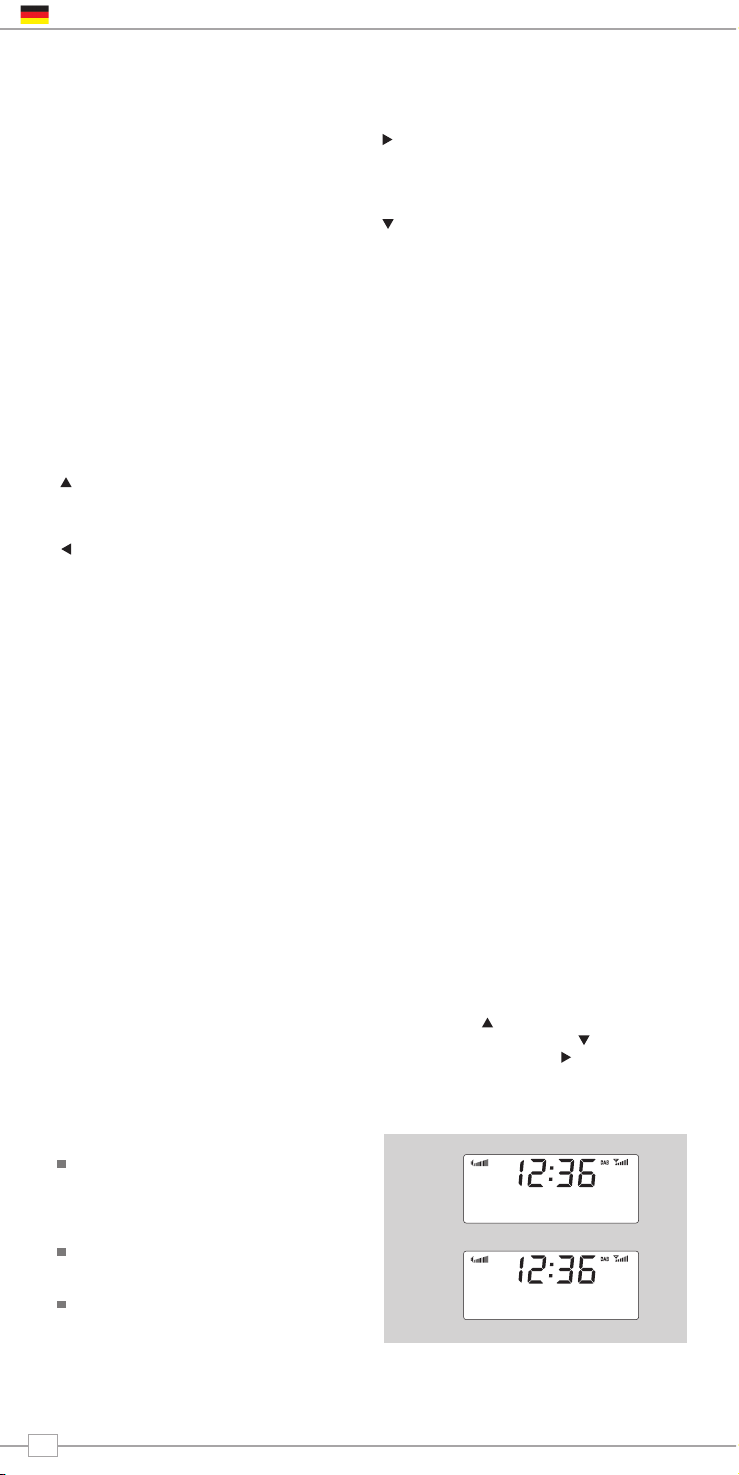
Das Menü des Uno
Uno besitzt drei Menütypen:
Hauptmenü
Unos Hauptmenü ist entspricht der obersten
(ersten) Menüebene und ermöglicht Ihnen somit
das Betreten der Verschiedenen Bedienmodi.
Sie können weiterhin die Grundeinstellungen
und Informationen wie Softwareversion und ID
Nummer des Radios aufrufen.
Mode Menus
Die Modusmenüs werden so genannt, da
sie die zugänglichen Funktionen innerhalb
jedes Bedienmodus (Internetradiomodus,
DAB Modus, FM Modus, usw.) aufzeigen.
Durch Drücken der MENÜ Taste, können Sie
jederzeit das Menü des gegenwärtigen
Bedienmodus aufrufen. In jedem
Modusmenü ist auch das Hauptmenü
aufgeführt, zu welchem Sie durch Auswahl
dieser Option zurückkehren (wie oben
beschrieben).
Hauptmenü
Das Hauptmenü erlaubt Zugriff auf die
folgenden Modi und Untermenüs:
On Wenn Sie Uno das erste Mal
einschalten, wird Ihnen diese Menü
angezeigt. Um eine Option auszuwälen,
nutzen Sie einfach die tasten oder und
drücken Sie SELECT oder um Ihre
Auswahl zu bestätigen.
Uno ist ein anspruchsvolles Digitalradio mit
verschiedenen Bedienungsmodi und vielen
erweiterten Eigenschaften.
Um Unos Funktionen bestmöglichst zu
nutzen, ist es wichtig, dass Sie die
Bedienung des cursorbasierten
Kontrollsystems und die Menüfunktionen des
Gerätes verstehen und erlernen.
Bedienung des Uno
Die Bedienung des Uno DAB+ basiert auf
sieben Haupttasten.
Das Diagram der Cursortasten, sowie die
Select-, Menü- und Modustasten.
Die Tasten sind wie folgt gekennzeichnet :
Hoch rollen:
Drücken Sie diese Taste, um durch die
Menüoptionen zu rollen
Zurück rollen:
Drücken Sie diese Taste, um zum vorher
gewählten Eingangsmenü zurückzukehren.
Mehrfaches Drücken bringt Sie zum
Hauptmenü des gegenwärtigen Modus
zurück.
Vorwärts rollen:
Befinden Sie sich in einem Textmenü, nutzen
Sie diese Taste, um durch die Zeichen zu
steuern.
Herunter rollen:
Drücken Sie diese Taste, um durch die
Menüoptionen zu rollen
SELECT – Drücken Sie diese Taste, um eine
Menüebene auszuwählen und zu betreten.
Im FM Modus starten Sie durch Drücken
dieser Taste eine Sendersuche.
Menü:
Drücken Sie diese Taste um das
Bedienmenü des gegenwärtig ausgewählten
Modus zu betreten (oder zu diesem
zurückzukehren). Drücken Sie die Taste ein
zweites Mal, um zum Wiedergabebildschirm
zurückzukehren.
Modus:
Ruft in Reihenfolge alle Bedienmodi auf.
Mit Hilfe dieser Tasten sind Sie in der Lage,
durch Uno verschiedene Menüs zu steuern.
Einleitung
DAB
FM
Info
System Setup
LCD-Helligkeit einstellen
Der Benutzer kann individuell definieren
die Helligkeit des LCD-Ebene für die
"Standby" und "Power-On" Betriebsarten
Es gibt drei voreingestellten Helligkeitsstufen
zur Auswahl, Niedrig, Mittel oder Hoch.
Die "Backlight"-Einstellung finden Sie in der
"System-Setup" des "Main
Menü "der Uno.
Deutsch
4
>MPort Mode
Standby Level
>High
Medium
Page 25

Senderwahl
Betreten Sie den ‘DAB Modus’ im Hauptmenü
oder Drücken Sie die MODUS Taste, bis ‘DAB
Modus’ auf dem LCD Bildschirm zu sehen ist.
Beim ersten Benutzen Ihres Uno, sucht
das Gerät DAB Sender in Ihrem Umfeld
und speichert diese. Uno wird weiterhin die
Uhrzeit und das aktuelle Datum einstellen.
Durch Drücken der SCAN Taste lösen Sie
manuell eine Sendersuche aus.
Ist die Sendersuche beendet, werden die
gefundenen Sender in numerischer und dann
alphabetischer Reihenfolge angezeigt. Es wird
der erste Sender der Liste ausgewählt.
Wird kein DAB Signal gefunden,
versuchen Sie, Ihr Radio an einem
anderen Ort zu benutzen. Alternativ kann
es nötig sein zu kontrollieren, ob in Ihr
Umfeld in einem DAB Sendegebiet liegt.
Wählen Sie Ihren gewünschten Sender
durch Drücken der und Cursortasten.
Sie rollen so durch die Senderliste und
können durch die SELECT oder die
Taste Ihre Auswahl bestätigen.
DAB Modus
MODE
SCAN
Den Anzeigemodus ändern
Uno hat neun verschiedene Anzeigemodi.
Drücken Sie einfach die INFO Taste, um
durch die einzelnen Modi zu steuern. Die
Anzeigemodi sind in der nebenstehenden
Tabelle erklärt:
Normal Anzeige
mit Rollendem
Text
Anzeigeoption Beispiel
Sendertyp
Rundfunkstation
Datum
Sendername
und Frequenz
Datenrate und
Sendertyp
Signalstärke
Signalstärke, der
Anzeiger ahf der Leiste
zeigt die kleinste
akzeptierbare Stärke
Uhrzeit
BBC Radio 6Music
Now playing
BBC Radio 6Music
BBC Radio 6Music
Rock Music
BBC Radio 6Music
BBC National DAB
BBC Radio 6Music
Freq: 225.648MHz
BBC Radio 6Music
Signal level 96
BBC Radio 6Music
128kbps / MP2
BBC Radio 6Music
12:36:35
BBC Radio 6Music
14/05/2009
Firstly Stellen Sie sicher, dass die Teleskopantenne an der Rückseite Ihres Uno ausgezogen ist.
Deutsch
5
DAB
Mode
Scanning... 10
>Absolute
BBC 1Xtr
>BBC 6Mus
Service not avai
>BBC Radio 6Musis
Now playing
Page 26

Uno verfügt über mehrere zusätzliche Funktionen, welche durch das DAB Menü wie folgt
zugänglich sind:
Die folgende Tabelle beschreibt die im
‘Senderfolgemenü’ wählbaren Optionen:
Ändern der Senderfolge
Drücken Sie die MENU Taste im DAB
Modus und wählen Sie ‘Senderfolge’.
Bestimmung der Reihenfolge, zur
Anzeige der Sender
Wählen Sie die Option Senderfolge.
Nutzen Sie die und Cursortasten, um
durch die Optionen zu rollen. Drücken Sie
SELECT oder die Taste, um Ihre Wahl zu
bestätigen.
Alphanumerisch Auflistung in alphabetischer
Reihenfolge.
Ensemble Auflistung nach multiplex.
Valid
Zeigt nur die aktiven Sender an.
Senderfolge Beschreibung
DAB Modus Menüoptionen
Manuelles Einstellen
Wählen Sie die Option ‘Manuelles
Einstellen tune’ aus dem DAB Modusmenü.
Die Anzeige der Auswahl ‘Manuelles Einstellen’
erlaubt Ihnen die Einstellung einer bestimmten
Frequenz. Die angezeigte Frequenzliste ist
abhängig vom gegenwärtig eingestellten
Frequenzbereich und enthält alle Frequenzen
innerhalb dieses Bereiches. Es wird zuerst der
Kurzname der Frequenz angezeigt, z.B. 12B,
auf welchen die genaue Frequenz in MHz folgt.
Korrespondiert ein Sender mit der
eingegebenen Sendernummer und –frequenz,
werden dessen Name, Frequenz und die
entsprechende Signalstärke angezeigt.
DRC - Dynamic Range Control
Unos besitzt eine besondere Eigenschaft der
Lautstärkeregelung, welche das Volumen ruhigerer
Töne in einem geräuschstarken Umfeld erhöht.
Die DRC Bedienung findet sich im DAB
Modusmenü unter ‘DRC’. Es stehen drei
Einstellungen wie folgt zur Wahl:
Lokale und komplette Suche
Mit der Zeit werden in Ihrem Umfeld neue
Sender zur Verfügung stehen. Um diese zu
finden und zu Ihrer Senderliste hinzuzufügen,
ist entweder eine ‚lokale‘ oder eine ‚komplette‘
Suche notwendig. Beide Operationen sind
über das DAB Modusmenü zugänglich.
Eine lokale Suche ist kürzer und deckt nur
die lokalen Sender ab.
Eine Komplettsuche benötigt mehr Zeit, deckt
allerdings die ganze DAB Reichweite ab.
Voreinstellung der Lieblingssender
Uno erlaubt mit Hilfe der 10 Speichertasten
oder durch die Uno Fernbedienung das
Speichern von 10 Lieblingssendern.
Um einen gegenwärtigen Sender zu als
Voreinstellung zu speichern, drücken Sie
einfach die Taste PRESET und nutzen Sie
und um einen noch unbenutzten
Speicherplatz zu finden. Drücken Sie
SELECT, um den Sender zu speichern.
Um einen voreingestellten Sender
anzuhören, drücken Sie die Taste PRESET
und folgend und um den gewünschten
Sender aufzurufen.
DRC Low Die Dynamische
Lautstärkeregelung ist auf
halber Stärke
DRC High Empfohlene Einstellung für
ein geräuschstarkes Umfeld
DRC Off Die Dynamische
Lautstärkeregelung ist
abgeschaltet
DRC Beschreibung
Deutsch
6
Page 27

Um die Alarmfunktion verläßlich nutzen zu können, müssen Uhrzeit und Datum korrekt eingestellt sein.
To Um das Datum und die Uhrzeit automatisch einzustellen, stellen Sie einen DAB Sender ein
und das Gerät entnimmt die korrekten Informationen aus den Senderdaten. Alternativ können
Sie Datum und Uhrzeit auch manuell mit Hilfe der Option ‘Zeiteinstellung’ festlegen. Diese
Option finden Sie under den Menü ‘System Setup’, welches sich im ‘Hauptmenü’ befindet.
Einstellen der Alarmfunktion
Uno erlaubt das Speichern von bis zu vier
verschiedenen Alarmprogramme.
Um einen Alram einzustellen, drücken Sie die
Taste ALARM.
Uno fragt Sie nun, welche der vier
Speicherplätze Sie nutzen möchten. Drücken
Sie die tasten und um einen Alarm
auszuwählen und bestätigen Sie mit SELECT.
Um die Alarmzeit einzustellen, drücken Sie
SELECT und nutzen Sie die und Tasten um die
Aufweckstunde einzustellen, dann drücken Sie
die SELECT Taste um die Minute einzustellen.
Um die Aufweckzeit abzuspeichern, drücken Sie
die SELECT.
Sie können nun den Typ des Alarms auswählen.
Um die Alarmtype zu wählen scrollen Sie bis
‘Days’ angezeigt wird, danach drücken Sie die
SELECT Taste. Es werden 4 Optionen angeboten:
einmal, täglich, wochentäglich oder Wochenends.
Machen Sie Ihre Auswahldurch Druck auf die und
Tasten und bestätigen Sie Ihre Eingabe durch
Druck auf die SELECT Taste.
Sie können zwischen DAB, FM oder Buzzer als
Wecker wählen. Um den Weckmodus zu
wöhlen. Um den Weckmodus zu wöhlen,
drücken Sie die Taste um die Option ‘Modus’
anzuzeigen und bestätigen Sie mit SELECT.
Sie können nun auswählen, ob Sie entweder
mit dem zuletzt ausgewählten Sender, oder
mit einer endervoreinstellung auf einer
Stationstaste geweckt werden wollen.
Sie können wählen, werden geweckt durch
eine der Stationen. Sie haben zu wählen,
die Preset-Nummer gespeichert ist.
Verwenden Sie die Tasten und zur
Navigation durch die Preset-Liste, und
drücken Sie dann auf SELECT.
Ihnen wird nun die Option angeboten, die
Lautstärke des Alarms einzustellen.
Benutzen Sie zur Einstellung bitte die und
Tasten und drücken Sie dann SELECT.
Zum Schluss wählen Sie bitte “Save” aus
dem Menü aus, um das Alarmprogramm
zu komplettieren.
Sofern ein aktiver Alarm gespeichert ist,
wird das Alarm Symbol in der obersten
Anzeigenzeile dauerhaft angezeigt
Alarmsmodus
ALARM
Deutsch
7
Alarm1: Off
Alarm2: Off
Set alarm time
07:00
>Daily
Once
>DAB
Buzzer
Mode: DAB
>Last listened
>Preset 1 set
Preset 2 sest
Preset 1 set
>Volume
Volume
>Save
Alarm
>Saved
Page 28

Unterbrechen einen Alarm
Um einen Alarm zu unterbrechen, drücken
Sie irgendeinen Knopf auf der Oberseite
von Uno. Alternativ können Sie auch den
SNOOZE Knopf drücken, um den Alarm für
5 Minuten zuUnterbrechen.
Uno erlaubt Ihnen die Aktivierung der
Snooze für bis zu 6-mal (30 Minuten).
Sofern Uno in den Schlummer
Modus geschaltet ist, wird dies auf dem
LCD zusammen mit der aktuellen Zeit und
der verbleibenden Schlummerperiode
angezeigt
Ändern eines Alarms
So schalten Sie einen Alarm, drücken Sie
die ALARM taste, dann verwenden Sie die
und Tasten, wählen Sie die genaue
Alarm, dann drücken Sie SELECT.
You can now choose to turn the active
alarm OFF, or edit any of the other
settings such as wake-up time, wake-up
mode or alarm volume.
ALARM
>Alarm1: 07.00
Alarm2: Off
Schlafmodus
Den Schlafmodus einstellen
Es ist möglich, Uno so zu programmieren,
dass sich das Gerät nach einem vorher
definierten Zeitraum selbst abschaltet.
Wählen Sie hierfür die Option
‘Systemsetup’ aus dem Hauptmenü.
Wählen Sie nun das Menü ‘Zeiteinstellung’.
Innerhalb dieses Menüs wählen Sie
‘Schlaf’.
Wählen Sie mit Hilfe der Tasten
und den Zeitraum für automatische
Abschalten. Sie können zwischen 15, 30,
45, 60, 75 oder 90 Minuten wählen.
Uno Uno schaltet sich nun nach Ablauf der
ausgewählten Zeitspanne von selbst in den
Standbymodus.
Deutsch
8
04.02
Set sleep time
No sleep
Set sleep time
15 minutes
Page 29

FM Modus
MODE
Den MPort benutzen
Revos M-Port™ Verbindung erlaubt einen
schnellen und einfachen Anschluss an
einem iPod®, einen ähnlichen MP3 Spieler
oder andere Tongeräte
Nutzen Sie das beigefügte
Verbindungskabel und transformieren Sie
Uno in ein hochqualitatives
Lautsprechersystem
Verbinden Sie ein Ende des beigefügten
Audiokabels mit der Kopfhörerbuchse
(oder Auxiliary Out) Ihres Ausgangsgerätes
und verbinden Sie dann das andere Ende
mit dem MPort an der Seite des Gerätes.
Unos LCD Bildschirm zeigt nun ’MPort’ an.
Sie sollten den Lautstärkegrad am
Ausgangsgerät sowie an Ihrem Uno
einstellen, um eine optimale Musikqualität
und einen angenehmen Lautstärkegrad zu
erhalten.
MPort Modus
FM Bedienung
Ziehen Sie die Teleskopantenne an der
Rückseite des Gerätes aus.
Betreten Sie den ‘FM Modus’ im Hauptmenü
oder drücken Sie die MODE Taste, bis ‘FM
Modus’ auf de, LCD Bildschirm angezeigt wird.
Beim ersten Benutzen Ihres Uno, sucht das
Gerät die FM Frequenzspanne in Ihrem
Umfeld ab. Ansonsten wird der zuletzt
gehörte Sender wiedergegeben.
Um die FM Frequenzspanne zu durchsuchen,
drücken Sie die Tasten und .
Um den nächsten aktiven Sender zu
‘SUCHEN’, drücken Sie die Taste SELECT.
Voreinstellung der Lieblingssender
Uno erlaubt mit Hilfe der 10 Speichertasten
oder durch die Uno Fernbedienung das
Speichern von 10 Lieblingssendern.
Um einen gegenwärtigen Sender zu als
Voreinstellung zu speichern, drücken Sie einfach
die Taste PRESET und nutzen Sie und
um einen noch unbenutzten Speicherplatz zu
finden und drücken Sie dann SELECT
Um einen voreingestellten Sender
anzuhören, drücken Sie die Taste PRESET
und folgend und um den gewünschten
Sender aufzurufen. Drücken Sie dann SELECT
Deutsch
9
FM
MODE
87.50MHz
90.45MHz
>Preset 1 unset
>Preset 2 unset
>Preset 1 set
>Preset 2 unset
MPort Mode
Page 30

Problemlösungen
DAB Digitalradio
F. Ich höre ein ‘Knattern’ bei einigen
Sendern.
A. Ist die Signalstärke zu niedrig, kann die
Verbindung unterbrochen werden. Dieses
Geräusch ist die Folge davon. Stellen Sie
sicher, dass die Antenne vollständig
senkrecht ausgezogen ist. Besteht das
Problem weiterhin, wechseln Sie zu
einem anderen Ort oder überprüfen Sie,
ob Sie sich in einer Empfangsgegend
befinden.
F. Eine ‘Kein Sender verfügbar’ Nachricht
wird angezeigt
A. Stellen Sie sicher, dass die Antenne
vollständig senkrecht ausgezogen ist.
Kontrollieren Sie die Signalstärke und
bringen Sie Ihr Uno notfalls an eine
andere Position.
Q. Eine ‘Uhrzeit nicht eingestellt’ Nachricht
wird angezeigt.
A. Uno benötigt ein DAB Signal um seine
Uhr einzustellen, da die Uhrzeit von einer
Radiosendestation entnommen wird .
Sollte Un einen DAB Sender finden, kann
es seine Uhr einstellen.
Rücksetzen der Betriebseinstellungen
In dem unwahrscheinlichen Falle, dass Uno fehlerhaft funktioniert, ist es möglich, die
Softwareeinstellungen zurückzusetzen, um die ursprünglichen Bestriebseinstellungen
wiederherzustellen. Diese Option findet sich im Sytemsetupmenü, welches Sie über das
Hauptmenü betreten können.
Technische Einzelheiten
Generell: Mono DAB und FM Radio mit vollem Band III Empfang
Lautsprecher: 2” full-range neodymium, 8W power handling
Audiostromausgang: 2W
Frequenzspanne: DAB Band III (174 - 240 MHz)
DAB+ Deckung
FM (87.5 - 108 MHz)
Antenne: Eingebaute Teleskopantenne
Eingangsanschlüsse: DC Adapterbuchse (230V Adapter mitgeliefert)
3.5mm Eingang für Hilfsgeräte (M-Port)
Ausgangsanschlüsse: 3.5mm Kopfhörerbuchse
LCD Bildschirm: Zwei Zeilen “negativ” LCD Bildschirm mit hoher
Auflösung, mit Digitaluhr, (2 Textzeilen und 1
Symbolzeile.
Wecker: Wecker mit Snooze- und Schlaffunktion
Voreinstellungen: 10 x DAB und 10 x FM Speicherplätze
Fernbedienung: Infrarotfernbedienung
Stromversorgung: 12V 1.2mA
Zertifizierungen: CE marktiert und RoHS konform
Größe: 167mm (H) x 105mm (B) x 105mm (T)
Deutsch
10
Page 31

w w w . r e v o . c o . u k
Operating Guide
mode d’emploi
Bedienungsanleitung
Mode d emploi
Italiano
Page 32

Copyright e Riconoscimenti
Copyright © 2009 Revo Technologies Ltd.
Tutti i diritti riservati.
Revo Technologies Ltd
The Inox Building
Caldwellside
Lanark
Scotland
United Kingdom
ML11 7SR
Tel. 01555 666 161
Fax. 01555 66 33 44
Email. enquiries@revo.co.uk
Sito web: www.revo.co.uk
Le informazioni contenute in questa guida
sono da considerarsi esatte al momento
della sua pubblicazione. Poiché perseguiamo
una politica di continuo sviluppo le
informazioni sono soggette a cambiamento
senza preavviso.
Revo®, UNO 2™ e M-Port™ sono marchi o
marchi registrati di Revo Technologies
Limited.
iPod® è un marchio registrato della Apple
Computer, Inc.
Informazioni di Sicurezza
Non utilizzare questa radio in vicinanza di
acqua.
Evitare che piccolo oggetti e liquidi entrino
nel prodotto.
Non rimuovere viti o aprire gli alloggiamenti.
Utilizzare solo l’alimentatore di corrente
fornito.
CEE: Questo prodotto è stato progettato e
testato uniformemente ai requisiti UE ed è
marchiato CE.
Assistenza Tecnica
Nel caso di problemi nell’utilizzo di questo
prodotto Revo o se esso dovesse risultare
difettoso per favore contattate la nostra
assistenza tecnica al seguente numero:
044 1555 666 161
In alternativa è possibile scrivere una mail
all’indirizzo support@revo.co.uk o visitare la
sezione Risoluzione dei problemi del nostro
sito all’indirizzo web: ww.revo.co.uk/support
Premessa
Introduzione a Revo 3
Vantaggi della radio DAB 3
Panoramica su Uno e funzioni principali
3
Garanzia 3
Attivazione della Garanzia 3
Comandi e Connessioni 3
Alimentare Uno 3
Istruzioni 4
Comandi di Uno 4
Spiegazione menu 4
Regolazione luminosità LCD 4
Modalità DAB 5
Scegliere una stazione 5
Cambiare la modalità del display 5
Opzioni del Menu 6
Cambiare l’ordine delle stazioni 6
Ricerca Manuale 6
Impostare il DRC 6
DRC - Dynamic Range Control 6
Scansione locale e totale 6
Preselezione stazioni preferite 6
Sveglia 7
Impostare una sveglia 7
Modalità Sleep 8
Modalità FM 9
M-Port™ 9
Risoluzione dei problemi 10
Specifiche tecniche 10
Contenuti
Italiano
2
Page 33

Vantaggi della Radio DAB
Suono digitale pulito e senza interferenze
Molte più stazioni, molta più scelta
No frequenze, scelta tramite nome della stazione
Nessuna ri-selezione
Informazioni testuali su schermo LCD
Panoramica su Uno
Uno combina insieme una radio DAB
DAB/DAB+ e FM con ricezione di alta
qualità e una sofisticata sveglia dalle
molteplici funzioni, tra cui le modalità
‘snooze’ e ‘sleep’.
Uno può essere usato anche come sistema
di amplificazione di alta qualità per il lettore
iPod® (o lettori MP3 o fonti sonore di altro
tipo).
È sufficiente collegare l’ apparecchio
all’ingresso M-Port™ utilizzando il cavo audio
fornito.
Garanzia
Revo Technologies Ltd garantisce
all’acquirente che questo prodotto non
presenterà difetti di componenti e di
fabbricazione durante il normale utilizzo per
un periodo di un anno dalla data di acquisto.
La garanzia decade in caso di danno
accidentale, di asportazione
dell’alloggiamento, di logoramento,
negligenza, modifiche o uso inappropriato.
In caso di problemi contattare il proprio
fornitore o in alternativa consultare pag. 2
di questa guida per i dettagli sul supporto
tecnico.
Attivazione della Garanzia
Per attivare la garanzia è necessario
registrare il proprio acquisto compilando la
cartolina di garanzia allegata alla radio o in
alternativa registrandosi online al seguente
indirizzo:
www.revo.co.uk/register
Grazie per aver scelto la nostra Radio Digitale Uno. Siamo certi che saprà divertirvi
per lungi anni senza recarvi alcun problema.
Questa guida permette di installare con facilità e rapidità la radio digitale DAB e
DAB+, offrendo una guida alle caratteristiche più complesse del prodotto e fornendo
informazioni sulla sicurezza, la garanzia e la registrazione del prodotto stesso.
Introduzione a Revo DAB
Comandi e Connessioni
Alimentare Uno
La radio Uno è alimentata dalla rete
elettrica tramite il trasformatore fornito.
Inserire il trasformatore nell’ingresso DC
posizionato sul retro dell’apparecchio.
Per accendere la radio premere
il pulsante Usare solo il trasformatore fornito.
Per informazioni sulla disponibilità dei pezzi
di ricambio visitare il sito www.revo.co.uk
1. MPort
2. Snooze
3. Schermo LCD
4. Sensore telecomando
1. Antenna telescopica
2. Ingresso cuffie 3.5mm
3.Ingresso alimentazione DC
1.
1.
4.
2.
2.
3.
3.
1.
2.
3.
4. 5. 6.
7.
8.
9.
10.11.12.13.14.15.
1. Power
2. Preselezioni
3. Sveglia
4. Info
5. Giù
6. Scansione
7. Sleep
8. Volume +
9. Volume -
10. Modalità
11. Avanti
12. Su
13. Selezione
14. Menu
15. Indietro
Italiano
3
Page 34

Spiegazione dei Menu di Uno
Uno ha tre tipi di menu:
Menu Principale
Questo è il menu principale di Uno (livello
principale) e permette di entrare nelle
diverse modalità di funzionamento, di
impostare la radio e controllare informazioni
come la versione del software o l’ID della
radio.
Menu Modalità
I menu Modalità sono chiamati in questo
modo perché mostrano tutte le funzioni
disponibili all’interno di ciascuna modalità di
funzionamento (modalità internet radio,
modalità DAB, modalità FM, ecc.).
In qualsiasi momento la pressione del
pulsante MENU aprirà il menu Modalità
della modalità di funzionamento che la radio
sta utilizzando. Ogni menu Modalità include
la voce Menu Principale. Selezionando
questa opzione si torna al Menu Principale
(come descritto in precedenza).
Menu Principale
Dal Menu Principale si accede alle seguenti
modalità e relativi sottomenu:
Questo menu compare alla prima
accensione di Uno. Per selezionare
un’opzione dal menu, usare i pulsanti
e per spostarsi all’interno del menu, e
premere SELECT o per effettuare una
scelta o per spostarsi al livello successivo
del menu.
Uno è un sofisticato apparecchio radio
digitale, dotato di molteplici modalità di
funzionamento e molte caratteristiche
avanzate.
E’ importante apprendere il funzionamento
dei cursori di comando e conoscere i menu
di Uno per poter ottenere il massimo dalle
sue funzioni.
Comandi di Uno
I comandi di Uno si basano su sette tasti
principali, come spiegato qui di seguito.
Diagramma dei quattro comandi a cursore e
dei pulsanti selezione, menu e modalità.
Etichettare ognuno dei tasti come segue:
Scorrere in su:
Premere per scorrere le opzioni del menu
Scorrere indietro:
Premere per tornare alla precedente voce di
menu. Premendo più volte si ritorna al
primo livello del menu Modalità (della
modalità corrente).
Scorrere in avanti:
Questo comando serve a navigare tra i
caratteri nella schermata immissione testo.
Può essere usato anche per passare al
livello di menu successivo.
Scorrere in giù:
Premere per scorrere le opzioni del menu
SELECT – Premere per selezionare la
corrente voce di menu. In modalità FM la
pressione di SELECT fa partire la ricerca di
stazioni FM.
Menu:
Premere per entrare (o ritornare) nel menu
Modalità della modalità corrente. Premendo
una seconda volta si ritorna alla schermata
in esecuzione.
Mode:
Entra in maniera sequenziale in ognuna delle
modalità di funzionamento.
Questi comandi consentono di attivare la
maggior parte delle funzioni e di navigare
attraverso i vari menu di Uno
Istruzioni
DAB
FM
Info
Setup di sistema
Impostazione luminosità LCD
È possibile scegliere il livello di luminosità
del display LCD per le modalità ‘Standby’ e
‘Power-On’.
Si può scegliere tra tre livelli preselezionati
di luminosità, Bassa, Media o Alta.
L’impostazione ‘Backlight’ si trova nella
sezione ‘System Setup’ del menu principale
di Uno.
Italiano
4
>MPort Mode
Standby Level
>High
Medium
Page 35

Scegliere una Stazione
Entrare nella ‘Modalità DAB’ dal Menu Principale
o premere il pulsante MODE finché sul display
LCD di Uno compare la scritta ‘Modalità DAB’
Alla sua prima accensione Uno cerca le
stazioni DAB della zona e le immagazzina
in memoria. Contemporanemente Uno
sintonizza il suo orologio.
Premendo il pulsante SCAN Uno effettua
la scansione manuale delle stazioni.
Al termine della ricerca le stazioni
compaiono sul display in ordine numerico
o alfabetico. Viene selezionata la prima
stazione della lista.
Se non viene trovato alcun segnale DAB
bisogna posizionare la radio in un altro luogo.
Oppure può essere necessario verificare se la
zona è coperta dal segnale DAB.
Selezionare la stazione scelta usando i
pulsanti e , scorrete la lista delle
stazioni e premete SELECT o il pulsante
per confermare la selezione.
Modalità DAB
MODE
SCAN
Cambiare la modalità del display
Uno ha nove differenti modalità del display.
Premete il pulsante INFO per consultare
le varie modalità. Le modalità del display
sono spiegate nella tabella a fianco:
Display normale
con testo che
scorre
Opzioni del Display
Example
Tipo di
trasmissione
Emittente
Data
Nome della
stazione e
frequenza
Codifica dati e
tipo di
trasmissione
Potenza del
segnale
Livello del segnale,
la barra mostra il
livello minimo
accettabile
Orario
BBC Radio 6Music
Now playing
BBC Radio 6Music
BBC Radio 6Music
Rock Music
BBC Radio 6Music
BBC National DAB
BBC Radio 6Music
Freq: 225.648MHz
BBC Radio 6Music
Signal level 96
BBC Radio 6Music
128kbps / MP2
BBC Radio 6Music
12:36:35
BBC Radio 6Music
14/05/2009
Assicurarsi di aver allungato l’antenna telescopica posizionata sul retro di Uno.
Italiano
5
Scanning... 10
DAB
Mode
>Absolute
BBC 1Xtr
>BBC 6Mus
Service not avai
>BBC Radio 6Musis
Now playing
Page 36

Uno possiede un numero di funzioni addizionali alle quali si può accedere dal Menu Modalità
DAB:
La tabella seguente mostra le opzioni
disponibili nel menu ‘Ordine Stazioni’:
Ordine delle Stazioni
Premere il pulsante MENU in Modalità
DAB e poi selezionare ‘Ordine Stazioni’.
Per specificare l’ordine in cui le stazioni
devono essere mostrate:
Selezionare l’opzione Ordine Stazioni.
Usare i pulsanti e per scorrere le
opzioni e premete SELECT o il pulsante
per confermare la scelta.
Alfanumerico Elenca le stazioni in ordine
alfabetico.
Ensemble Elenca le stazioni per
multiplex.
Operative Elenca solo le stazioni
attive.
Ordine Stazioni Descrizione
Opzioni Menu Modalità DAB
Sintonizzazione manuale
Scegliete l’opzione ‘Sintonizzazione
Manuale’ dal menu Modalità DAB.
La schermata ‘Sintonizzazione Manuale’
permette di selezionare una specifica
frequenza sulla quale sintonizzarsi. La lista
delle frequenze disponibili dipende dalla banda
di frequenza selezionata e contiene tutte le
frequenze della banda. Comincia con il nome
breve della frequenza, ad esempio 12B, ed è
seguita dalla reale frequenza espressa in MHz.
Se esiste una stazione corrispondente a quel
numero di stazione e frequenza, il display
mostrerà il suo nome e relativa frequenza e
la barra mostrerà la potenza del segnale.
DRC - Dynamic Range Control
Uno include un Dynamic Range Control che aumenta
automaticamente il volume troppo basso per un
ascolto ottimale anche in ambienti molto rumorosi.
Il controllo DRC si trova nel menu Modalità
DAB alla voce ‘DRC’. Esso ha tre impostazioni
predefinite:
Scansione locale e totale
Col passare del tempo nascono nuove
stazioni radiofoniche. Per trovarle e
aggiungerle alla lista di stazioni è
necessario effettuare una scansione
‘Locale’ o ‘Totale’. Entrambe le operazioni
sono effettuabili dal menu Modalità DAB.
Una scansione Locale è una scansione rapida
dell’insieme delle sole frequenze ‘locali’.
Una scansione totale impiega più tempo ma
copre l’insieme globale delle frequenze DAB.
Preselezione stazioni preferite
Uno permette di memorizzare 10 stazioni
preferite tramite i 10 pulsanti di
preselezione posti su Uno o sul suo
telecomando.
Per salvare la stazione in onda premere il
tasto PRESET e usare e per trovare
una posizione non utilizzata, poi premere
SELECT per memorizzare.
Per ascoltare una stazione memorizzata
premere il tasto PRESET e usare e per
trovare la stazione desiderata.
DRC Basso Il Dynamic Range Control è
a metà del livello normale
DRC Alto L’impostazione
raccomandata per ambienti
rumorosi
DRC Off Il Dynamic Range Control è
disattivato
DRC Description
Italiano
6
Page 37

Per funzionare come sveglia Uno deve avere l’orologio e la data impostati
Per impostare l’ora e la data in modo automatico, basta sintonizzarsi su un servizio DAB e
Uno imposterà i dati automaticamente sintonizzandosi alla trasmissione DAB. In alternativa
l’orario e la data possono essere impostati manualmente tramite l’opzione ‘Impostazione
Orario’, nel menu ‘Impostazioni di Sistema’ del ‘Menu Principale’.
Impostare la Sveglia
Uno consente di memorizzare fino
a quattro programmi di sveglia differenti.
Per impostare una sveglia, premere il
pulsante ALARM.
Uno vi chiederà quindi di scegliere quale dei
quattro programmi di sveglia memorizzati volete
usare. Utilizzare i pulsanti e per scegliere
un allarme e premere SELECT.
Per impostare un allarme, usare i pulsanti e
per scegliere uno dei quattro allarmi disponibili,
poi premere SELECT. Per impostare l’orari di
sveglia premere i pulsanti e per raggiungere
l’opzione ‘Time’ e premere SELECT. Usare i
pulsanti e insieme a SELECT per impostare
l’ora di sveglia prima di spostarsi
nell’impostazione dei minuti. Una volta impostato
l’orario di sveglia, premere SELECT.
Per impostare il tipo di sveglia selezionare ‘Days’ e
premere SELECT. Si può scegliere tra Giornaliero,
Una volta, Giorni lavorativi o Weekend. Premere
e per scegliere il tipo, poi premere SELECT
per confermare.
Ora si può scegliere se essere svegliati dal DAB,
dalla radio FM o dal Trillo. Per scegliere il tipo di
sveglia premere il pulsante per accedere
alle opzioni ‘Modalità’ e premere SELECT.
Se il tipo di sveglia scelto è la modalità radio
DAB o FM si può ora scegliere se essere
svegliati dall’ultima stazione ascoltata.
Oppure si può scegliere tra una delle
stazioni memorizzate tra le preselezioni.
Vi sarà chiesto di indicare il numero della
preselezione scelta. Usare i pulsanti e
per navigare all’interno della lista delle
preselezioni e premere SELECT per
confermare la scelta.
Adesso si può scegliere il volume della
sveglia. Scorrere fino all’opzione ‘Volume’,
premere SELECT, usare i pulsanti e
per regolare il volume e premere SELECT
per confermare.
Infine selezionare ‘Save’ dal menu per
terminare la programmazione della sveglia.
Quando Uno ha una sveglia attiva
memorizzata compare sulla prima riga
dello schermo l’icona di allarme.
Modalità Sveglia
ALARM
Italiano
7
Alarm1: Off
Alarm2: Off
Set alarm time
07:00
>Daily
Once
>DAB
Buzzer
Mode: DAB
>Last listened
>Preset 1 set
Preset 2 sest
Preset 1 set
>Volume
Volume
>Save
Alarm
>Saved
Page 38

Spegnere la Sveglia
Per spegnere una sveglia premere un pulsante
qualsiasi sulla tastiera di Uno. In alternativa,
premere il pulsante SNOOZE per far tacere la
sveglia per un periodo di cinque minuti.
Uno permette di attivare lo snooze fino a
6 volte (30 minuti).
Quando Uno è in modalità Snooze
compare l’icona Snooze sullo schermo,
insieme all’orario attuale e al tempo di
Snooze rimanente.
Modificare la Sveglia
Per modificare una sveglia già impostata
premere il pulsante ALARM e usare i
tasti e per cercare la sveglia
desiderata, poi premere SELECT.
Potete scegliere se disattivare l’allarme
selezionato o cambiare le altre
impostazioni come l’orario di sveglia, la
modalità di sveglia o il volume dell’allarme.
ALARM
>Alarm1: 07.00
Alarm2: Off
Modalità Sleep
E’ possibile programmare Uno in modo
che si spenga dopo un periodo di tempo
predefinito. Selezionare l’opzione ‘System
Set-up’ dal Menu Principale.
Ora selezionare ‘Time set-up Menu’.
All’interno di questo menu selezionare ‘Sleep’
.
Usando i pulsanti e è possibile
selezionare un tempo di spegnimento
automatico di 15, 30, 45, 60, 75 o 90
minuti.
Uno si metterà automaticamente in
modalità standby allo scadere del
tempo impostato.
Programmare il timer di spegnimento automatico
Italiano
8
04.02
Set sleep time
No sleep
Set sleep time
15 minutes
Page 39

Modalità FM
Allungare l’antenna telescopica posizionata
sul retro di Uno.
Entrare nella ‘Modalità FM’ del Menu Principale o
premere il pulsante MODE finché sullo schermo
LCD di Uno compare la scritta ‘Modalità FM’.
Se è la prima volta che Uno si trova in
modalità FM, esso si posizionerà all’inizio
della gamma di frequenze FM. Altrimenti
selezionerà l’ultima stazione FM ascoltata.
Per scorrere la gamma di frequenze FM
premere i pulsanti e .
Per ‘SEEK’ (cercare) la prossima stazione
attiva premere il tasto SELECT.
Preselezione stazioni preferite
Uno permette di memorizzare 10 stazioni
preferite dai pulsanti di preselezione su Uno
o sul suo telecomando.
Per salvare come preselezione la stazione in
onda premere il pulsante PRESET
e usare e per trovare una posizione non
utilizzata, poi premere SELECT per memorizzare
Per ascoltare una stazione memorizzata
premere il tasto PRESET e usare e
per trovare la stazione desiderata, poi
premere SELECT.
Modalità FM
MODE
Utilizzare la MPort
Il connettore MPort di Revo permette di
collegare facilmente e rapidamente un iPod®,
altri tipi di lettori MP3 e altri fonti sonore.
Usando il cavo di connessione fornito, Uno
si trasforma in un sistema audio digitale di
alta qualità.
Collegare un’estremità del cavo audio
fornito all’uscita delle cuffie (auxiliary out)
del dispositivo sorgente, poi collegare
l’altra estremità alla MPort sul lato di Uno.
Lo schermo LCD di Uno mostrerà la
scritta ‘MPort’.
Per ottenere un livello ottimale di volume
regolare il volume di uscita sia sul
dispositivo sorgente che su Uno.
Modalità MPort
Italiano
9
FM
MODE
87.50MHz
90.45MHz
>Preset 1 unset
>Preset 2 unset
>Preset 1 set
>Preset 2 unset
MPort Mode
Page 40

Risoluzione dei problemi
Radio DAB Digitale
D. Sento un ‘mormorio’ durante la
ricezione di alcune stazioni.
R. Se la potenza di segnale è troppo bassa
può verificarsi un’interruzione nella
ricezione, che causa questo mormorio.
Controllare che l’antenna sia stata aperta
e che sia dritta. Se il problema persiste,
spostare Uno in un altro luogo o
controllare se l’area in cui ci si trova è
raggiunta da queste stazioni.
D. Compare un messaggio ‘No stations
available’ (nessuna stazione disponibile).
R.
Verificare che l’antenna sia
completamente aperta e verticale.
Controllare la potenza del segnale e se
necessario spostare Uno in un altro luogo.
D. L’orologio di Uno non è regolato.
R. Uno ha bisogno di ricevere un segnale
DAB. In caso diverso il suo orologio deve
essere regolato manualmente. Quando
Uno troverà una stazione DAB sarà in
grado di regolare l’orologio.
Reset Impostazioni di Fabbrica
Nell’improbabile eventualità che Uno possa malfunzionare, è possibile effettuare un reset
del software per riportarlo alle originarie impostazioni di fabbrica. L’opzione Reset
Impostazioni di fabbrica si trova nel menu System Setup, nel Menu Principale.
Specifiche Tecniche
Generali: Ricevitore DAB mono e radio FM con piena ricezione della banda III
Diffusore: 2” full-range in neodimio, power handling 8W
Potenza uscita audio: 2W
Gamme di frequenza: DAB Band III (174 - 240 MHz)
Copertura DAB+
FM (87.5 - 108 MHz)
Antenna: Antenna telescopica integrata
Ingressi: DC Ingresso per alimentazione DC (trasformatore 230V fornito)
Ingresso 3.5mm per dispositivi esterni (M-Port)
Uscite: Ingresso per cuffia 3.5mm
Display LCD: Display a due righe LCD negativo ad alta risoluzione
con orologio digitale e icone dello status
Sveglia: Sveglia con funzioni snooze e sleep
Preselezioni: 10 preselezioni x DAB e 10 x FM
Telecomando: Telecomando a infrarossi
Alimentatore di rete: 12V 1.2mA
Conformità: Marchio CE e direttiva RoHS.
Dimensioni: 167mm (A) x 105mm (L) x 105mm (P)
Italiano
10
Page 41

Italiano
11
Notes / Remarques / Notizen / Note
Page 42

Revo Technologies Ltd The Inox Building Caldwellside Lanark Scotland United Kingdom ML11 7SR
Telephone Support
01555 666 161
Online Support
www.revo.co.uk/support support@revo.co.uk
