Page 1

G
23-INCH WIDE
TFT-LED MONITOR
USER MANUAL
Please read this manual thoroughly before use, and keep it handy for future reference.
Page 2
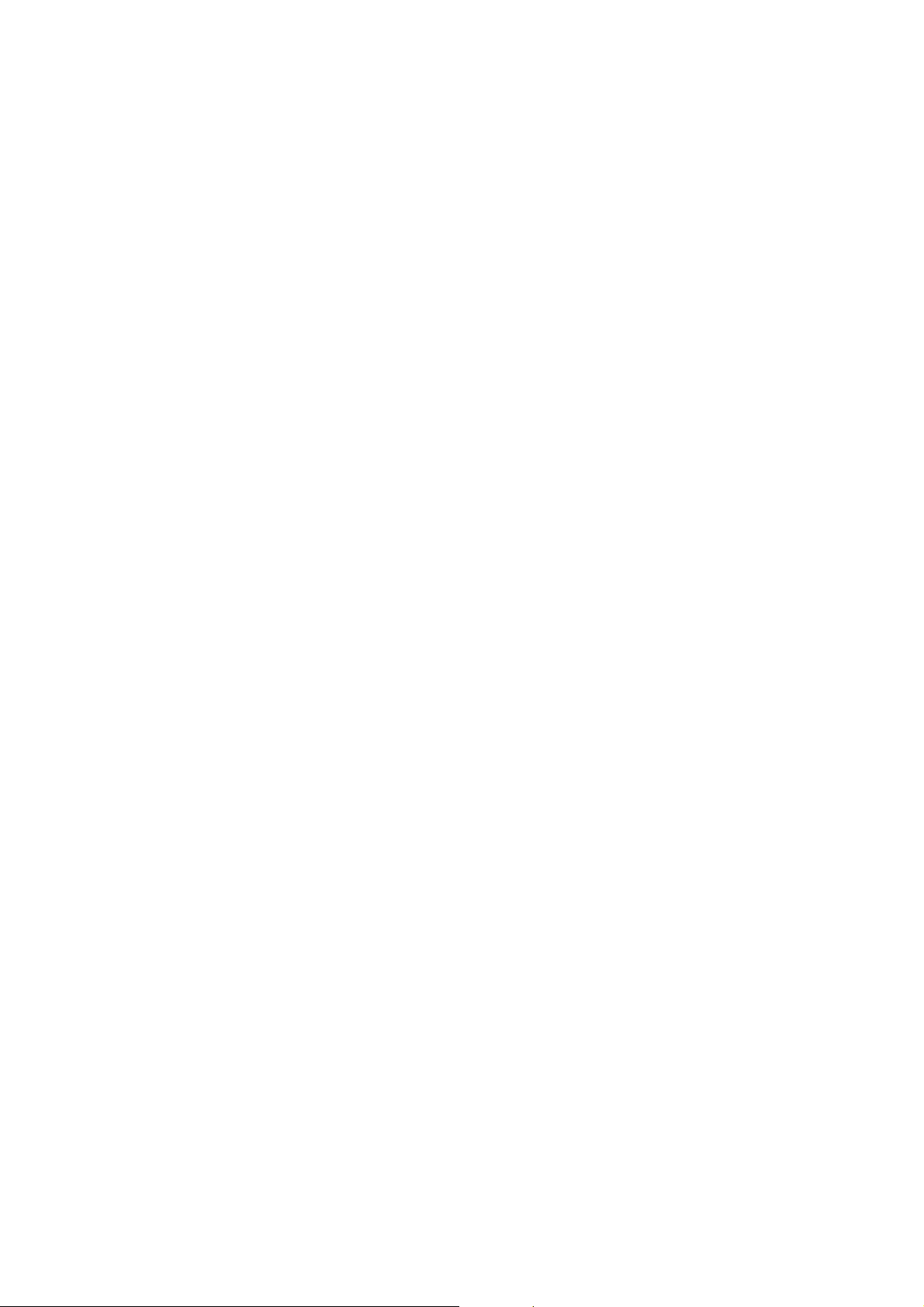
Page 3

G
E
23-INCH WIDE
N
TFT-LED MONITOR
USER MANUAL
Please read this manual thoroughly before use, and keep it handy for future reference.
Page 4
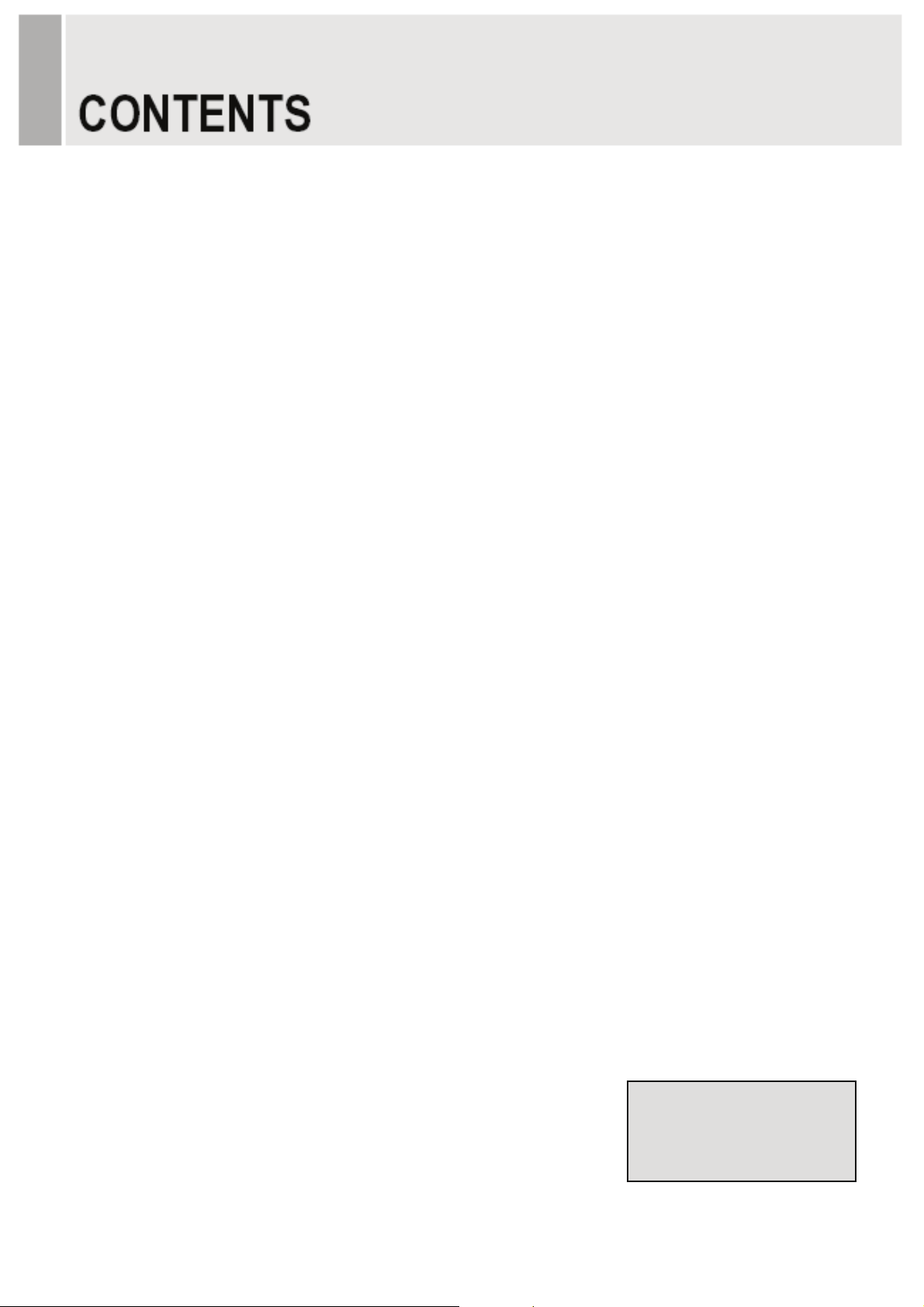
SAFETY INSTRUCTION ………………………………………………………….…… 2 ~ 3
CAUTIONS……………………………………………………………….......................... 4
FCC RF INTERFERENCE STATEMENT ……………………………....................... 5
INSTALLATION …………………………………………………………………………… 6
CONNECTING WITH EXTERNAL EQUIPMENT……………………………………… 7
CONTROLS AND FUNCTIONS ………………………………………………………… 8 ~ 16
MOUNTING GUIDE……………………………………………………………………….. 17
D-SUB CONNECTOR PIN ASSIGNMENTS ………………………………………… 18
POWER MANAGEMENT ……………………………………………………………… 19
SPECIFICATIONS ……………………………………………………………………… 20
TROUBLE SHOOTING GUIDE …………………………………………………......... 21
This Monitor was
Manufactured by ISO 9001
Certified Factory
- 1 -G
Page 5
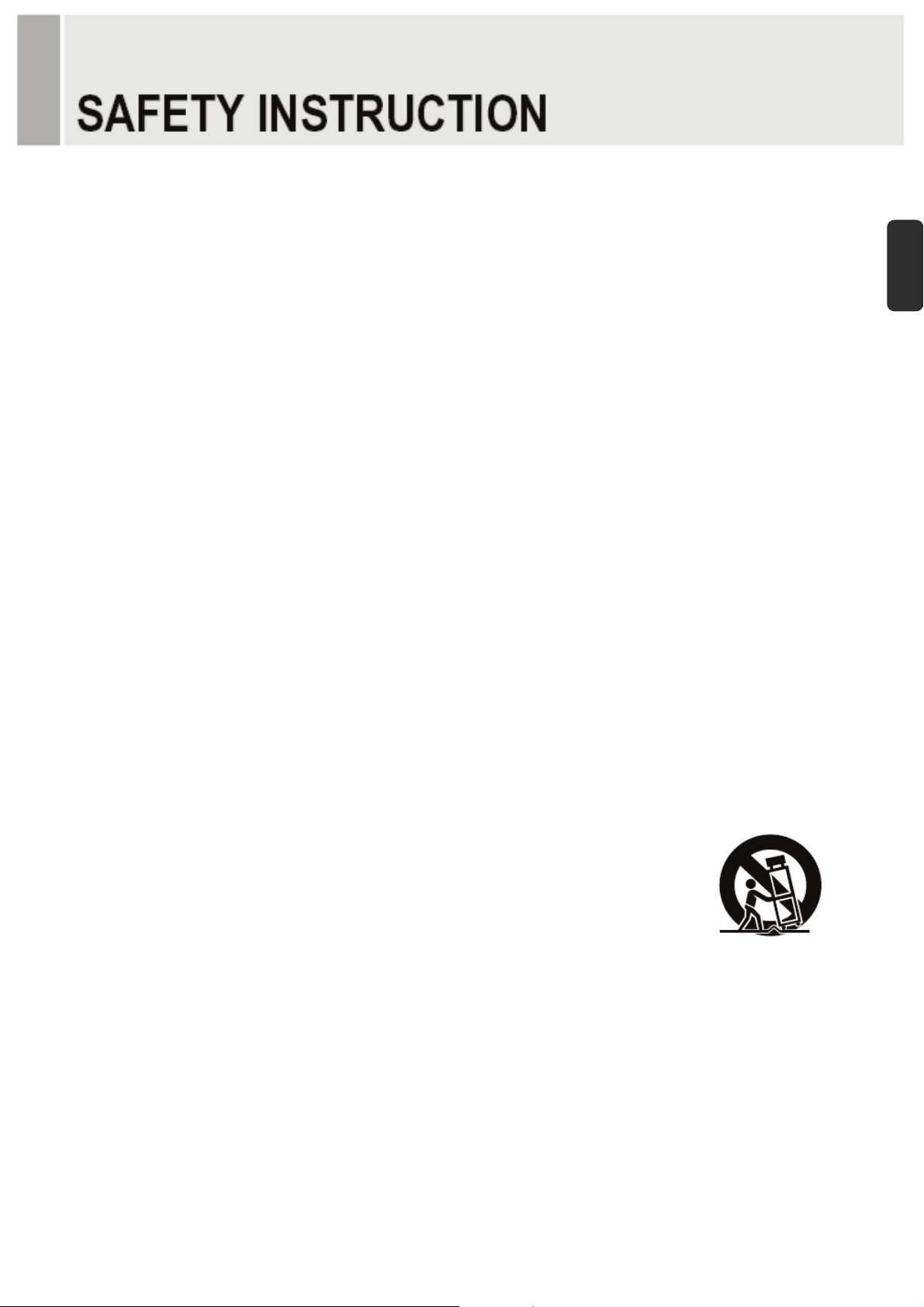
Important Safety Instruction
1. Read these instructions.
2. Keep these Instructions.
3. Heed all warnings.
4. Follow all instructions.
5. Do not use this apparatus near water.
6. Clean only with dry cloth.
7. Do not block any ventilation openings. Install in accordance with the manufacturer’s
instructions.
8. Do not install near any heat sources such as radiators, heat registers,stoves, or other
apparatus (including amplifiers) that produce heat.
9. Do not ignore the safety purpose of the polarized or grounding-type plug.
Apolarized plug has two blades with one wider than the other.
Agrounding type plug has two blades and a third grounding prong.
The wide blade or the third prong are provided for your safety.
E
N
If the provided plug does not fit into your outlet, consult an electrician for replacement
of the bsolete outlet.
10. Protect the power cord from being walked on or pinched particularly at plugs,
convenience receptacles and the point where they exit from the apparatus.
11. Only use attachment/accessories specified by the manufacturer.
12. Use only with the cart, stand, tripod, bracket or table specified by the manufacturer or
sold with the apparatus. When a cart is used, use caution when moving
the cart/apparatus combination to avoid injury from tip-over.
13. Unplug this apparatus during lightning storms or when unused
for long periods of time.
14. Refer all servicing to qualified service personnel. Servicing is required when the apparatus
has been damaged in any way, such as power-supply cord or plug is damaged, liquid has
been spilled or objects have fallen into the apparatus the apparatus has been exposed to
rain or moisture does not operate normally or has been dropped.
- 2 -G
Page 6
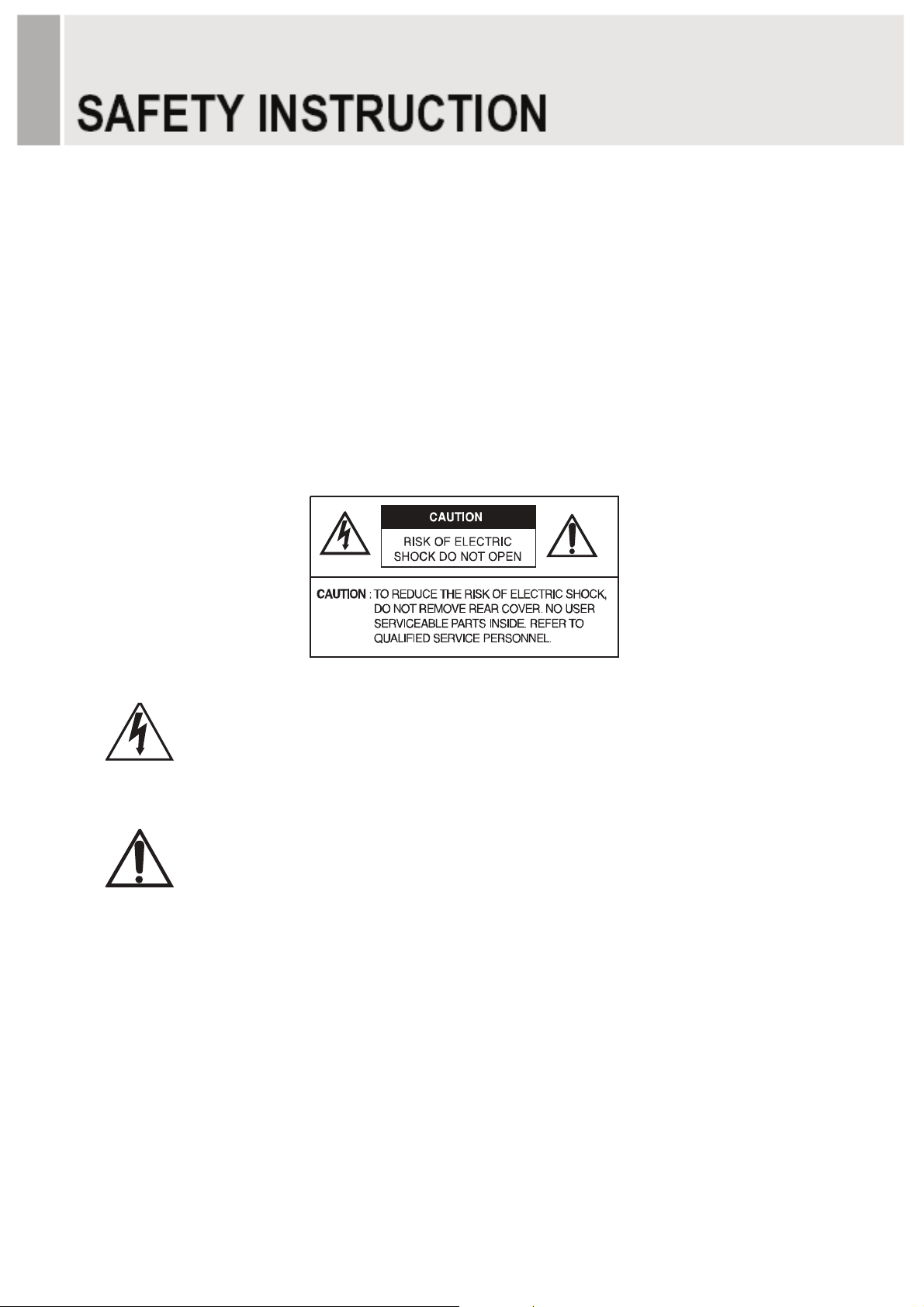
- The apparatus shall not be exposed to dripping or splashing liquids. No objects filled with liquids,
such as vases, shall be placed next to apparatus.
14 Minimum distances(e.g. 10cm) around the apparatus for sufficient ventilation.
“WARNING – To reduce the risk of fire or electric shock, do not expose the apparatus to rain or moisture.”
“The apparatus shall not be exposed to dripping or splashing and no objects filled with liquids,
such as vases, shall be placed on the apparatus.”
This symbol is intended to alert the user to the presence of uninsulated:
dangerous voltage with in the product’s enclosure that may be of sufficient
magnitude to constitute a risk of electric shock to persons.
This symbol is intended to alert the user to the presence of important operating
and maintenance(servicing) instructions in the literature accompanying the
appliance.
- 3 -G
Page 7

CAUTION
ඖ
ඖ
ඖ
ඖ
ඖ
ඖ
The power supply cord is used as the main disconnect device, ensure that the socket-outlet is
located/installed near the equipment and is easily accessible.
ATTENTIONN
Le cordon d`alimentation est utillsé comme interrupteur général. La prise de courant doit être
située ou installée à proximité du matériel et être facile d`accès
NEVER REMOVE THE BACK COVERඖ
E
N
Removal of the back cover should be carried out only by qualified personnel.
DO NOT USE IN HOSTILE ENVIRONMENTS
To prevent shock or fire hazard, do not expose the unit to rain or moisture.
This unit is designed to be used in the office or home. Do not subject the unit to vibrations or
dust of corrosive gases.
KEEP IN A WELL VENTILATED PLACE
Ventilation holes are provided on the cabinet to prevent the temperature from rising.
Do not cover the unit or place anything on the top of unit.
AVOID HEAT
Avoid placing the unit in direct sunshine or near a heating appliance.
TO ELIMINATE EYE FATIGUE
Do not use the unit against a bright back ground and where sunlight or other light sources will
shine directly on the monitor.
BE CAREFUL OF HEAVY OBJECT
Neither the monitor itself nor any other heavy object should rest on the power cord.
Damage to a power cord can cause fire or electrical shock.
- 4 -G
Page 8
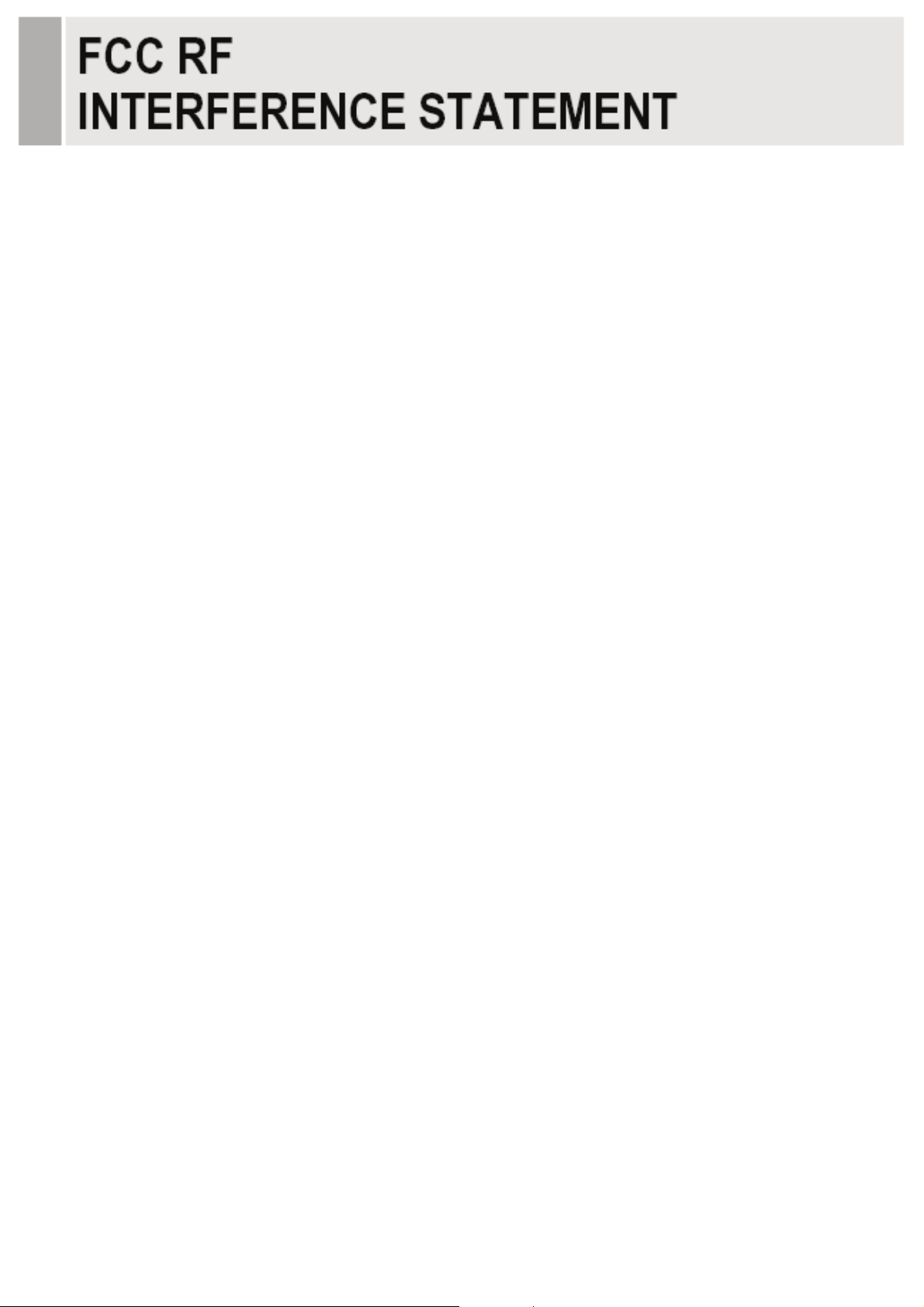
NOTE
This equipment has been tested and found to comply with the limits for a Class A digital device,
pursuant to Part 15 of the FCC Rules. These limits are designed to provide reasonable
protection against harmful interference in a residential installation.
This equipment generates, uses and can radiate radio frequency energy and, if not installed and
used in accordance with the instructions, may cause harmful interference to radio
communications. However, there is no guarantee that interference will not occur in a particular
installation.
If this equipment does cause harmful interference to radio or television reception which can be
determined by turning the equipment off and on, the user is encouraged to try to correct the
interference by one or more of the following measures.
- Reorient or relocate the receiving antenna.
- Increase the separation between the equipment and receiver.
- Connect the equipment into an outlet on a circuit different from that to which the receiver is
- Consult the dealer or an experienced radio, TV technician for help.
connected.
- Only shielded interface cable should be used.
Finally, any changes or modifications to the equipment by the user not expressly approved by
the grantee or manufacturer could void the users authority to operate such equipment.
ඖ DOC COMPLIANCE NOTICE
This digital apparatus does not exceed the Class A limits for radio noise emissions from digital
apparatus set out in the radio interference regulation of Canadian Department of
communications.
- 5 -G
G
Page 9
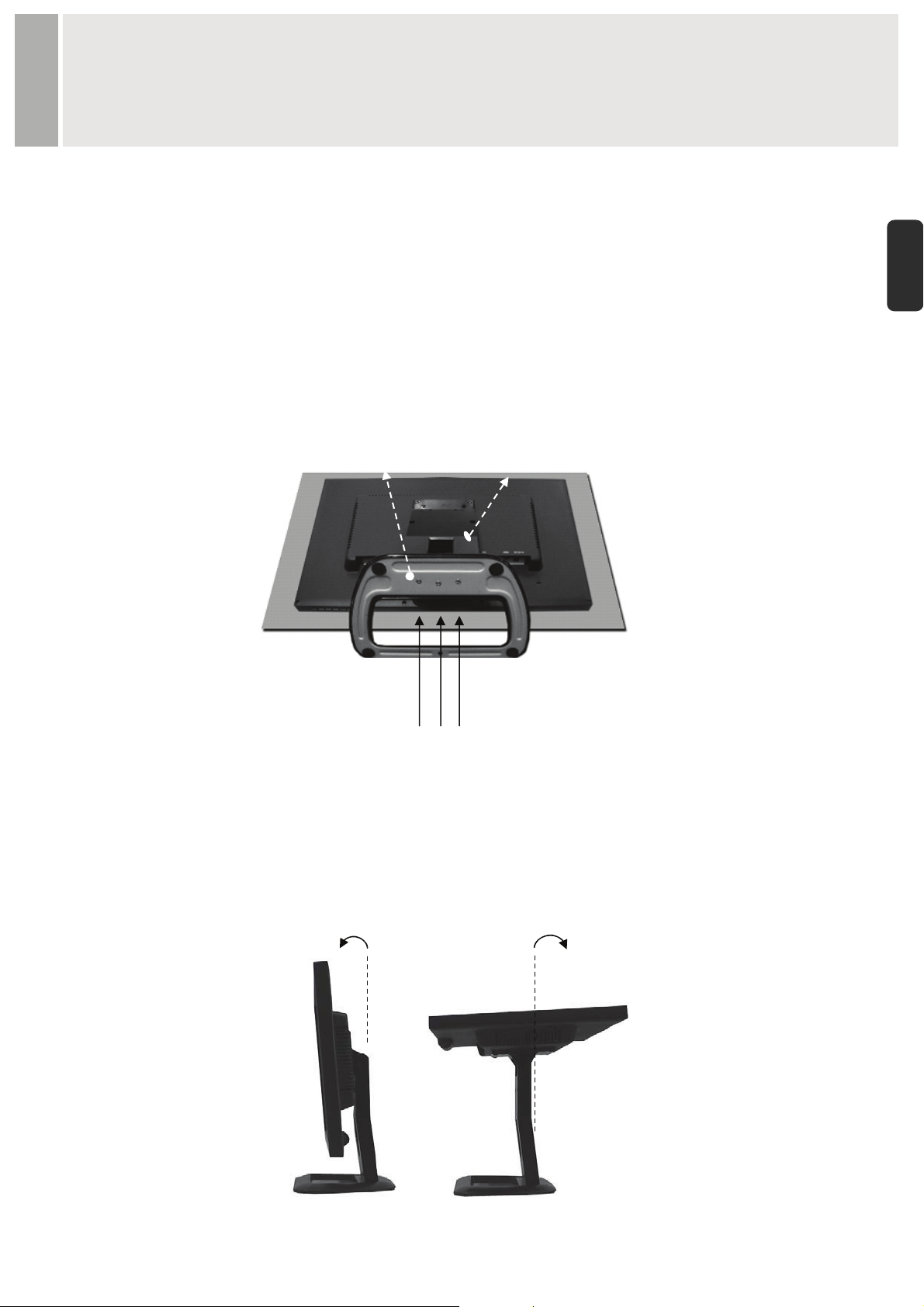
INSTALLATION
G
Before setting up the monitor, ensure that the power to the monitor and other attached
devices are turned off.
G
E
N
ଖଖ Notice: Stand & Screws are optional
A. Connecting the stand
A-1. Place the monitor with its front facing downward on a soft cloth.
A-2. Assemble the Stand Base into the Stand Body in the correct direction using the included
screws in the accessory box.
Stand Base
Stand Body
FS4x10 screws
A-3. Once assembled take the monitor up carefully and face the front side.
B. Positioning your display
Adjust the position of the panel in various ways for maximum comfort. (Tilt Range: -3°~75°)
-3ȋ
75ȋ
G
- 6 -G
G
Page 10

1. Rear Connection
1 2 3 4 5
1. PC STEROE IN.
2. VGA.
3. DVI.
4. HDMI.
5. DC 12V IN.
- 7 -G
Page 11
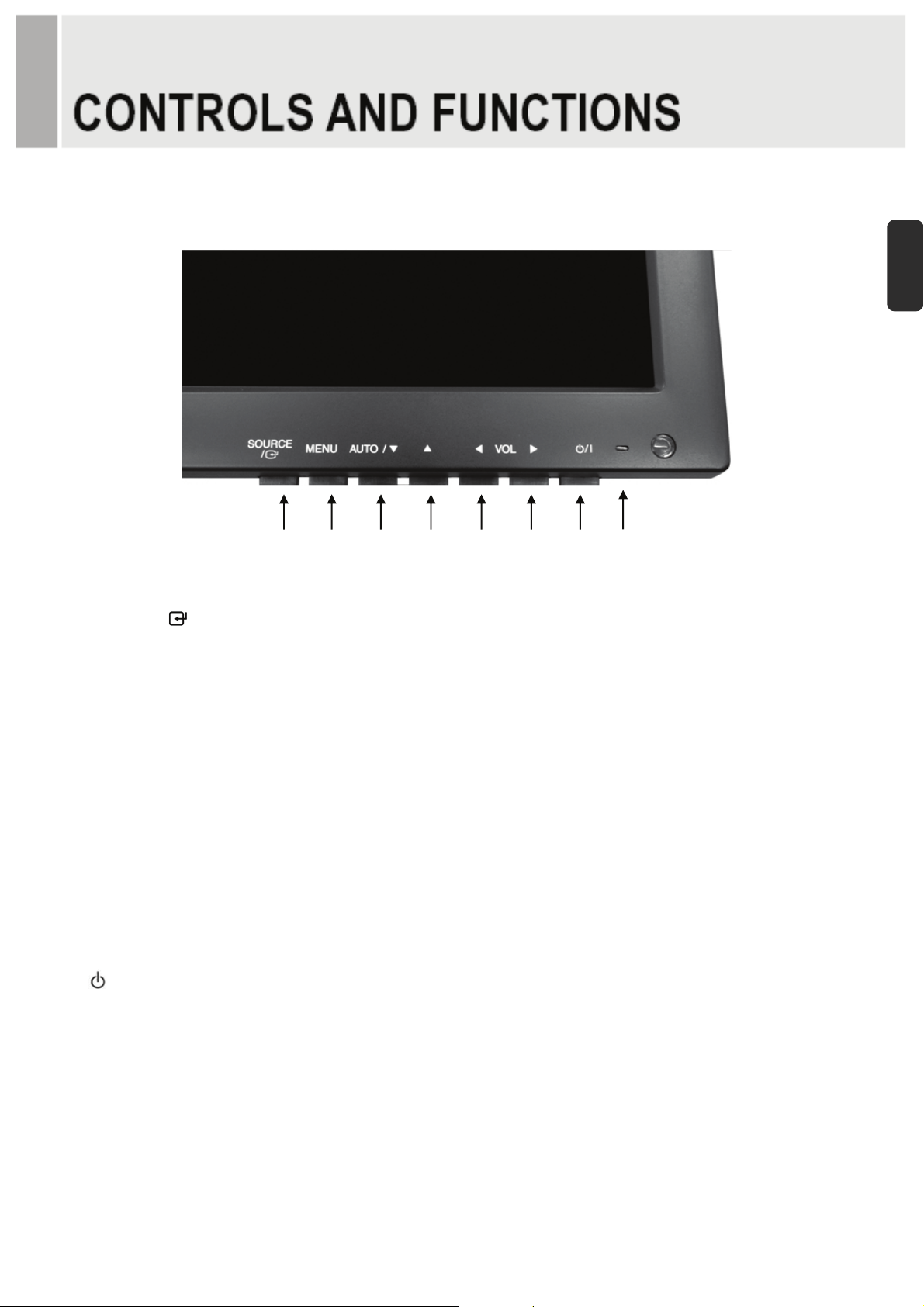
2. Bottom Key Control
2 81 43 5 76
1. SOURCE/
Selects VGA, DVI and HDMI inputs.
E
N
Selects an option in the OSD.
2. MENU
Activates or exits the OSD.
Moves previous menu or status in the OSD.
3, 4. AUTO/▼ & ▲
Moves another option in the OSD.
The ▲ button converts the aspect ratio as 16:9 or 4:3.
The AUTO/▼ button is auto adjustment function in the VGA input.
5, 6. VOL(-) & VOL(+)
Adjusts the volume and menu settings.
The VOL(-) button is the Sound off function.
7. / I
Turns the power on or off. There will be a few seconds delay before the display appears.
8. LED
Turned on with VGA, DVI and HDMI signals: blue color.
Turned on with no signal: red color.
Turned off: LED off.
- 8 -G
Page 12
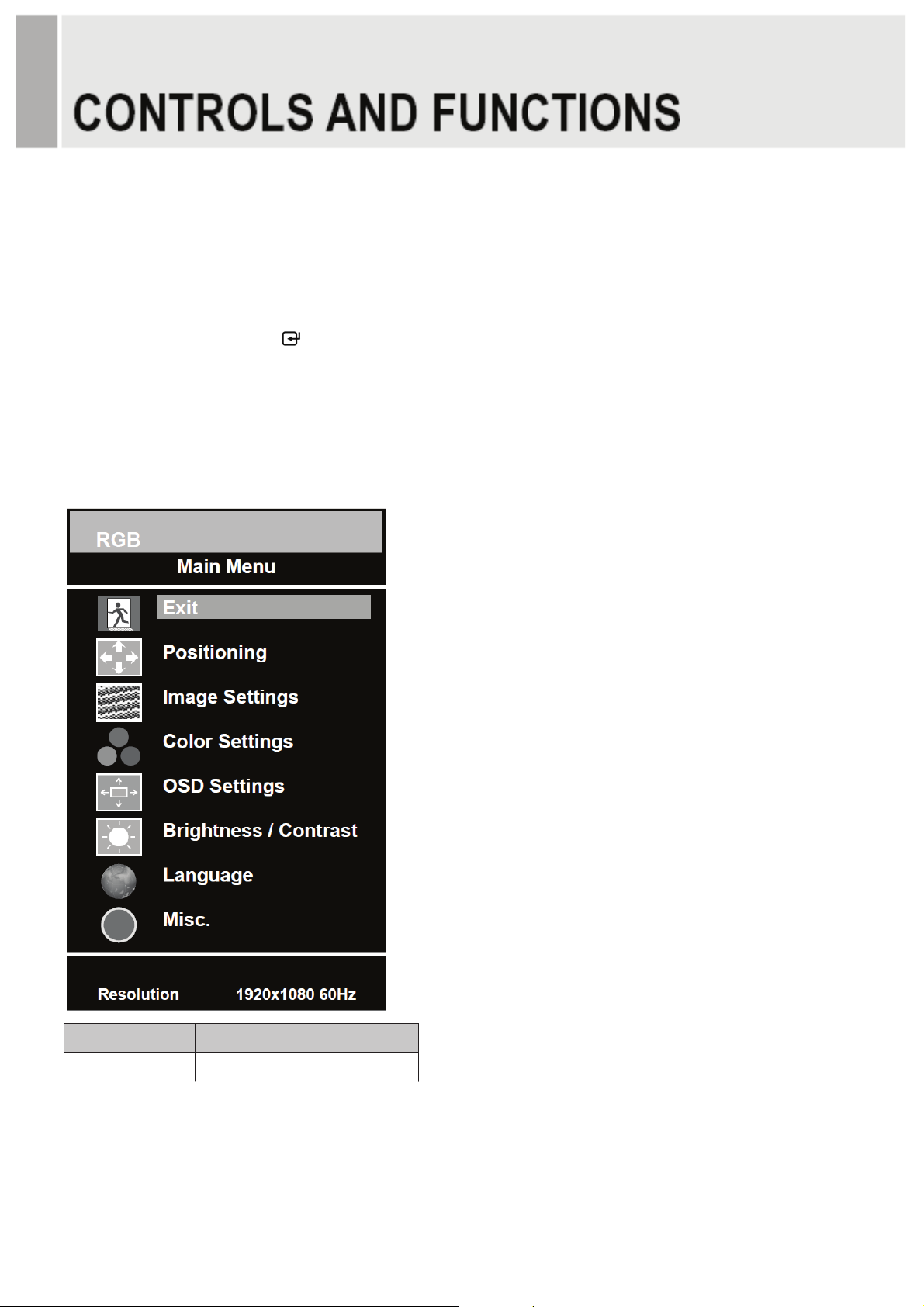
OSD Menu Description
All picture, sound settings and setup for the monitor can be adjusted in the OSD menu.
To adjust the OSD screen:
1. Press the MENU button to enter the OSD menu.
2. Press the ▲/▼ buttons to select the desired option. The selected option is yellow color.
3. Press the SOURCE/
4. Change the value you wish to adjust by using the
5. Press the MENU button twice to exit the sub-menu and the adjusted item.
6. Press the MENU button again to exit the OSD menu.
button twice to enter the sub-menu and adjust the item.
VOL(-) & VOL(+) buttons.
1. Exit
Option Function
Exit Exits the OSD menu.
- 9 -G
Page 13
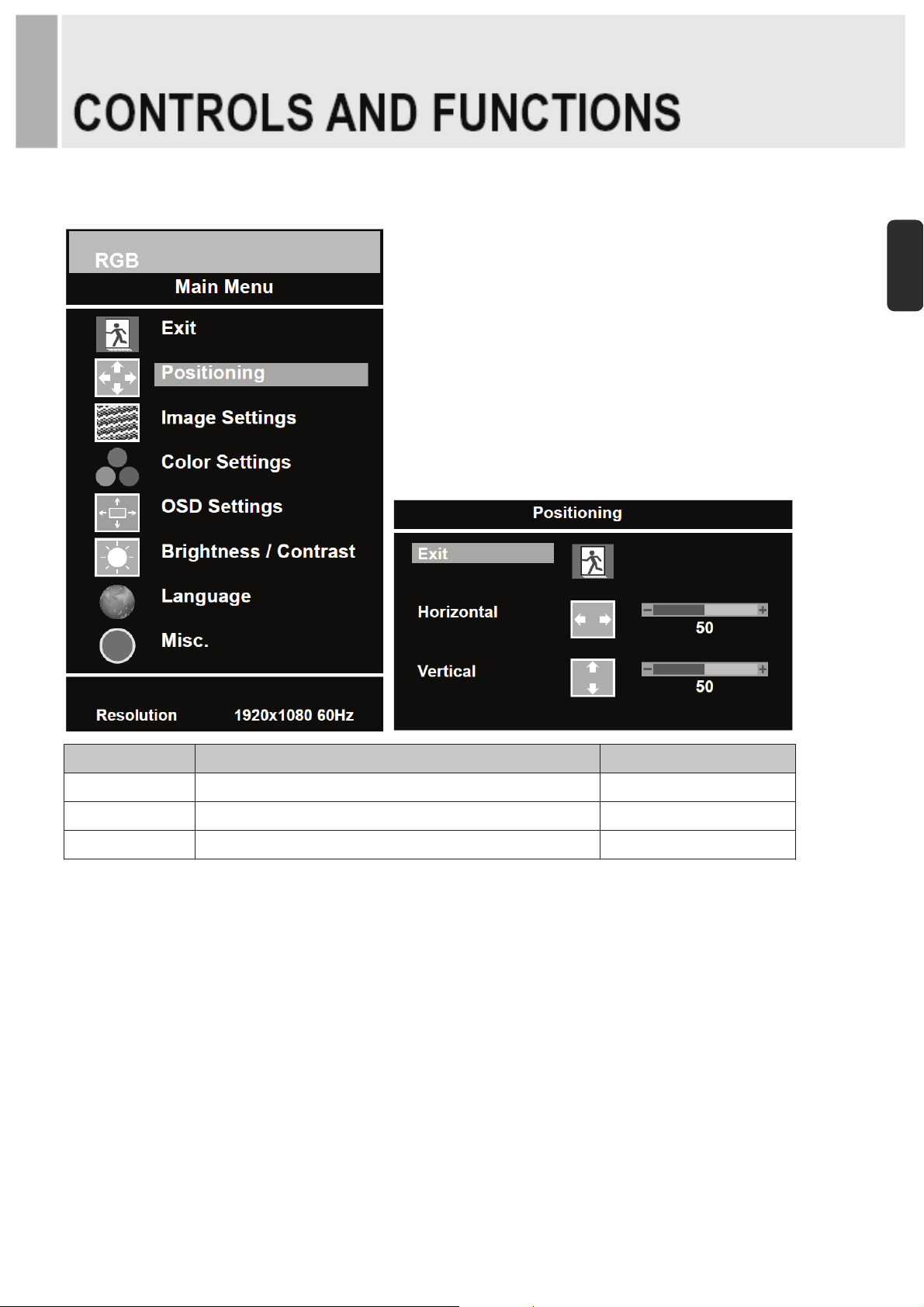
2. Positioning
E
N
Option Function Value
Exit Returns to previous menu.
Horizontal Adjusts the horizontally picture position. 0 ~ 100.
Vertical Adjusts the vertically picture position. 0 ~ 100.
ଖUnavailable in DVI & HDMI inputs.
- 10 -G
Page 14
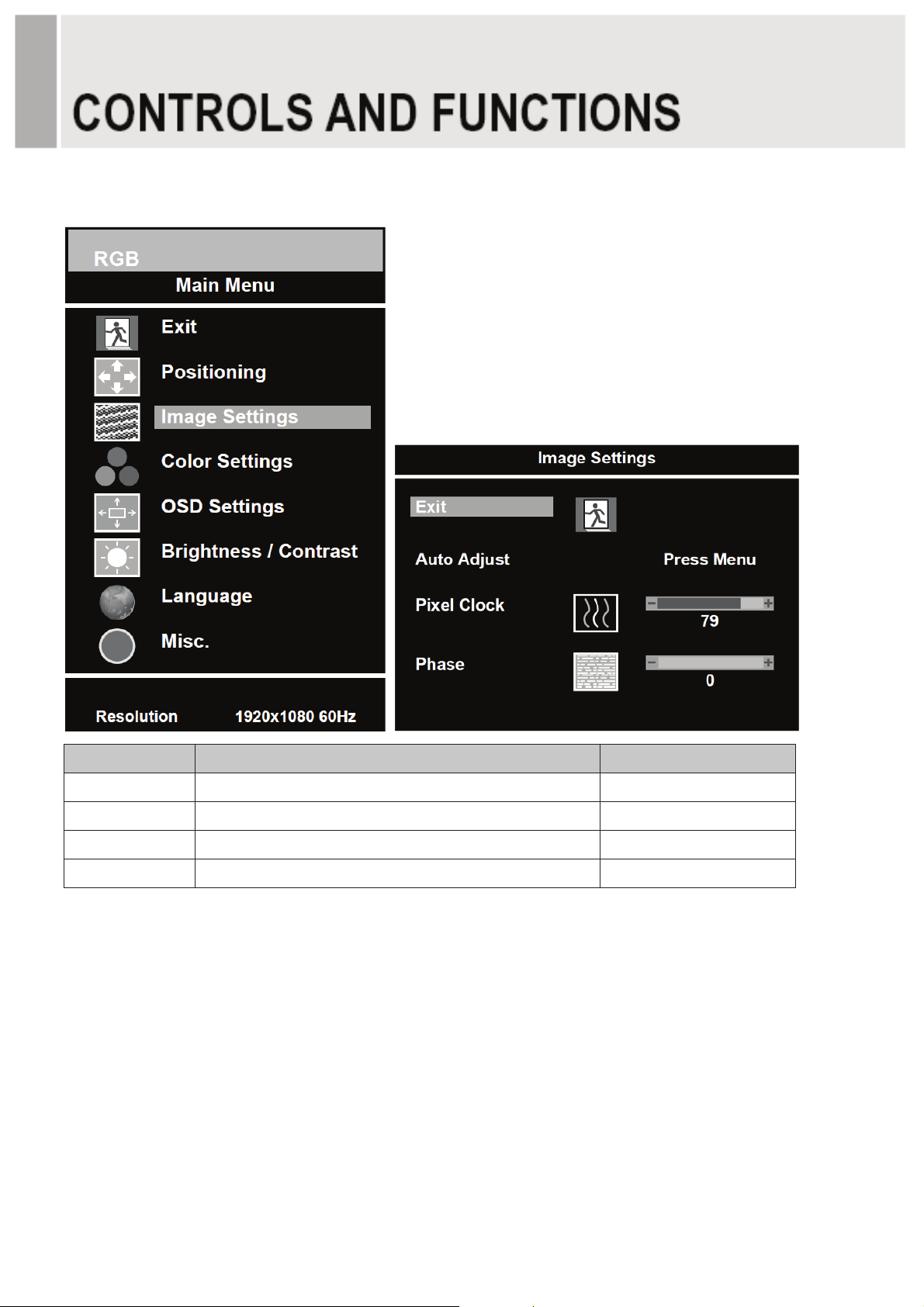
3. Image Settings
Option Function Value
Exit Returns to previous menu.
Auto Adjust Auto geometry adjustment.
Pixel Clock Adjusts the vertical noise of screen image. 0 ~ 100.
Phase Adjusts the number of horizontal picture elements. 0 ~ 100.
ଖUnavailable in DVI & HDMI inputs.
- 11 -G
Page 15
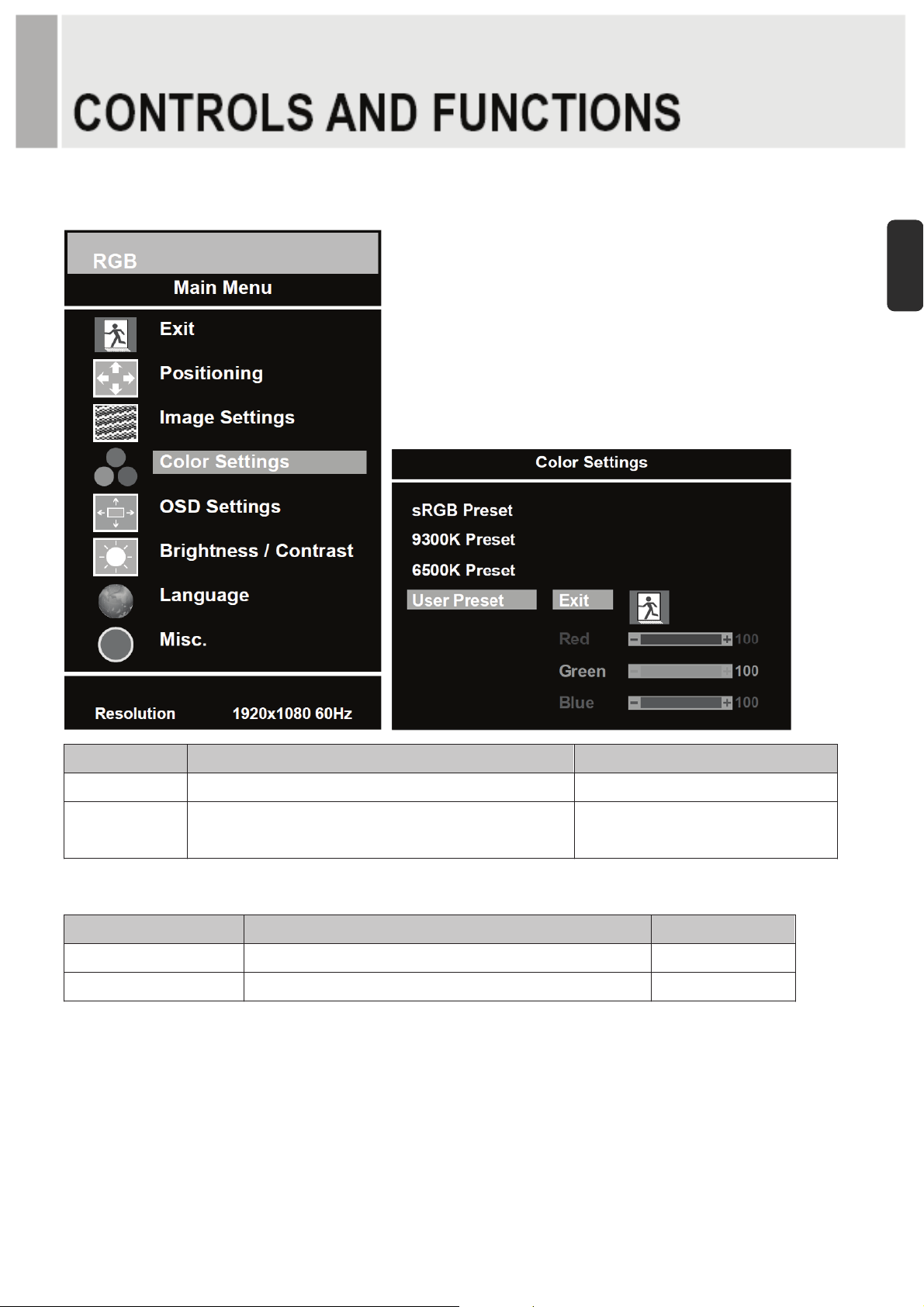
4. Color Settings
E
N
Option Function Value
Color Adjust Adjusts red, green & blue colors of the picture. 0 ~ 100.
sRGB Preset, 9300K Preset,
Color Temp Adjusts color temperature of the picture.
6500K Preset, User Preset
1) User Preset
Option Function Value
Exit Returns to previous menu.
Red, Green, Blue Adjusts red, green & blue colors of the picture. 0 ~ 100.
1)
.
- 12 -G
Page 16
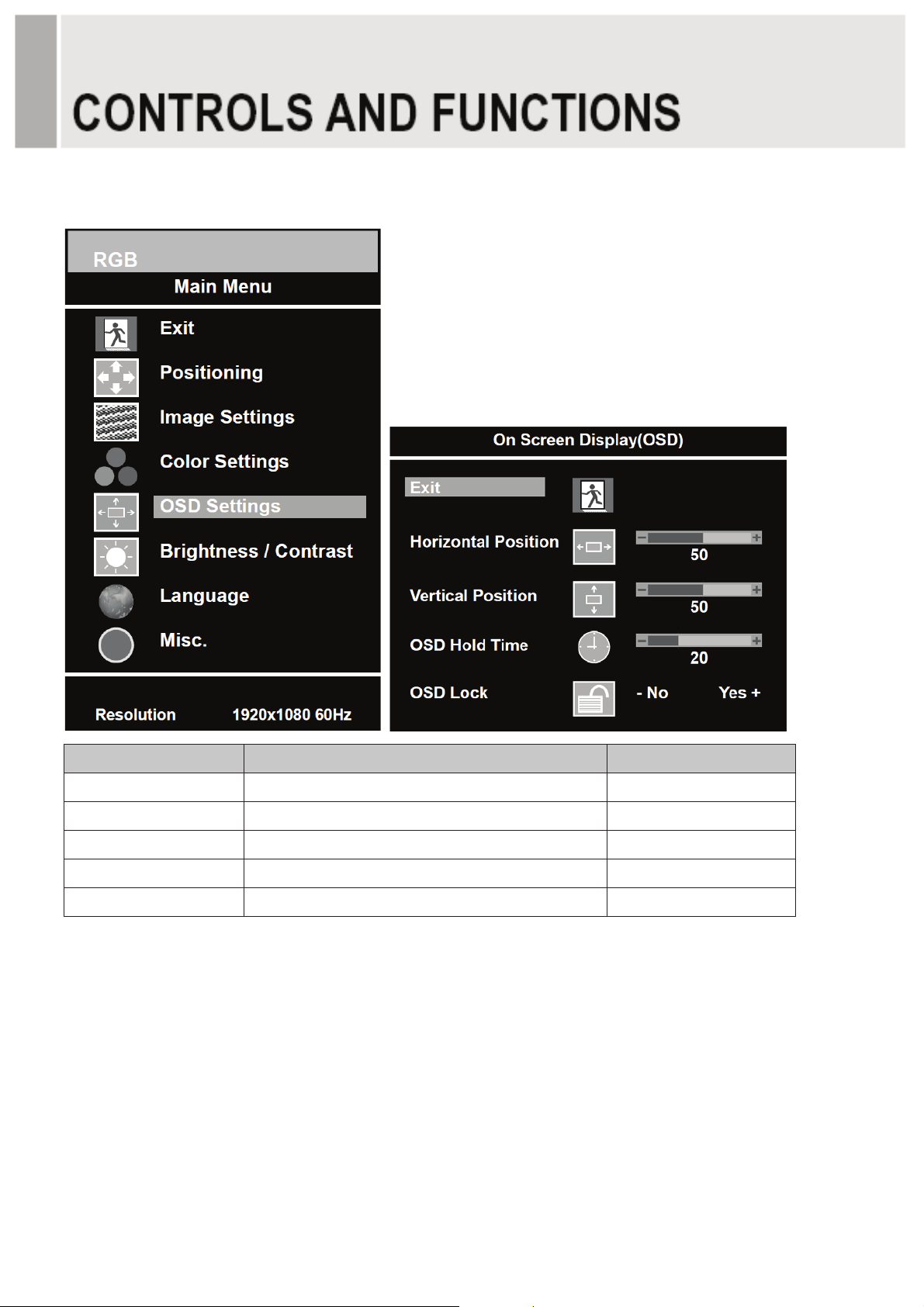
5. OSD Settings
Option Function Value
Exit Returns to previous menu.
Horizontal Position Moves the horizontally OSD position. 0 ~ 100.
Vertical Position Moves the vertically OSD position. 0 ~ 100.
OSD Hold Timer Adjusts the display time of OSD. 0 ~ 100.
OSD Lock Displays the menu of OSD settings only. No / Yes
- 13 -G
Page 17
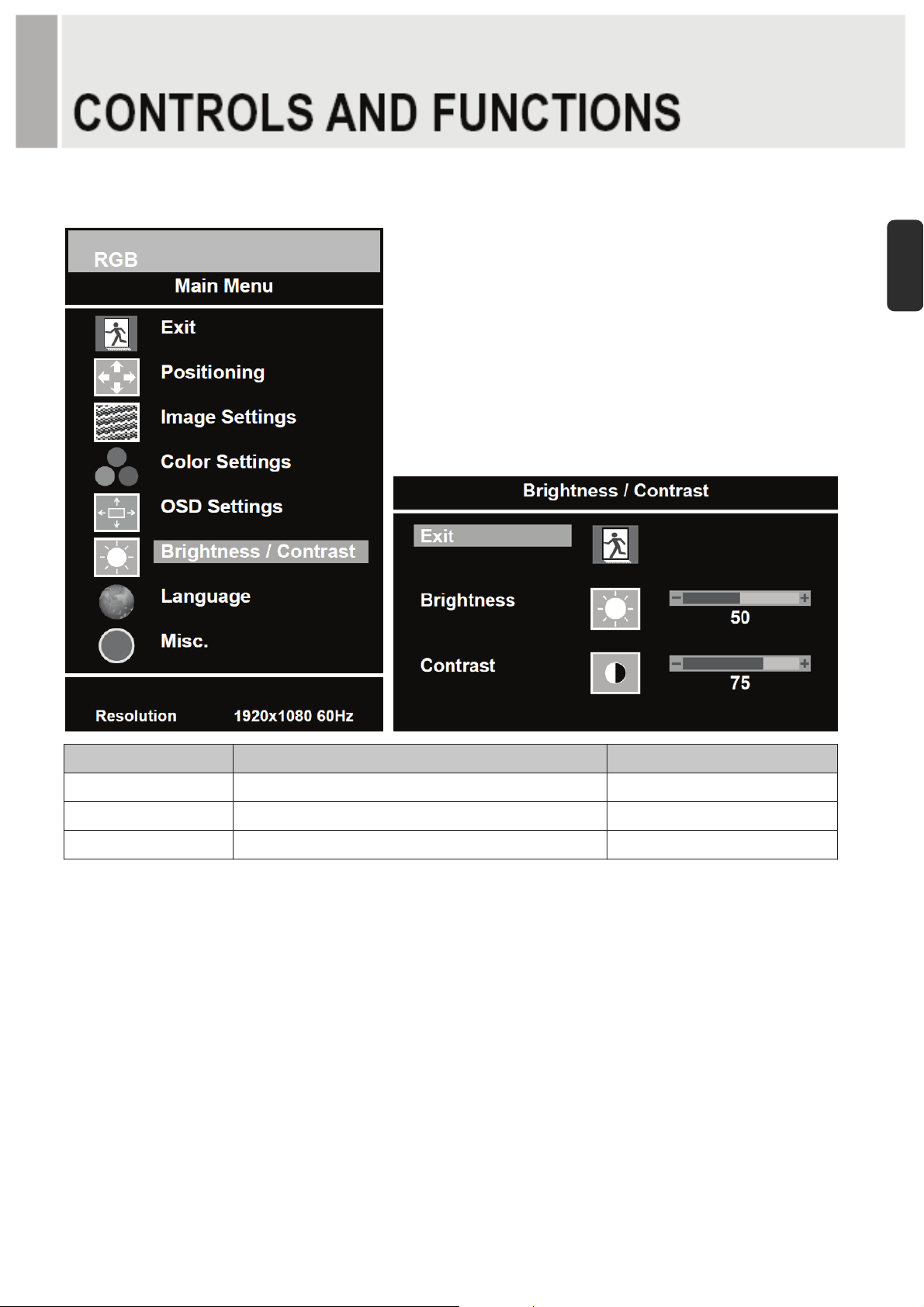
6. Brightness / Contrast
E
N
Option Function Value
Exit Returns to previous menu.
Brightness Adjusts brightness of the screen. 0 ~ 100.
Contrast Adjusts intensity of the image. 0 ~ 100.
- 14 -G
Page 18
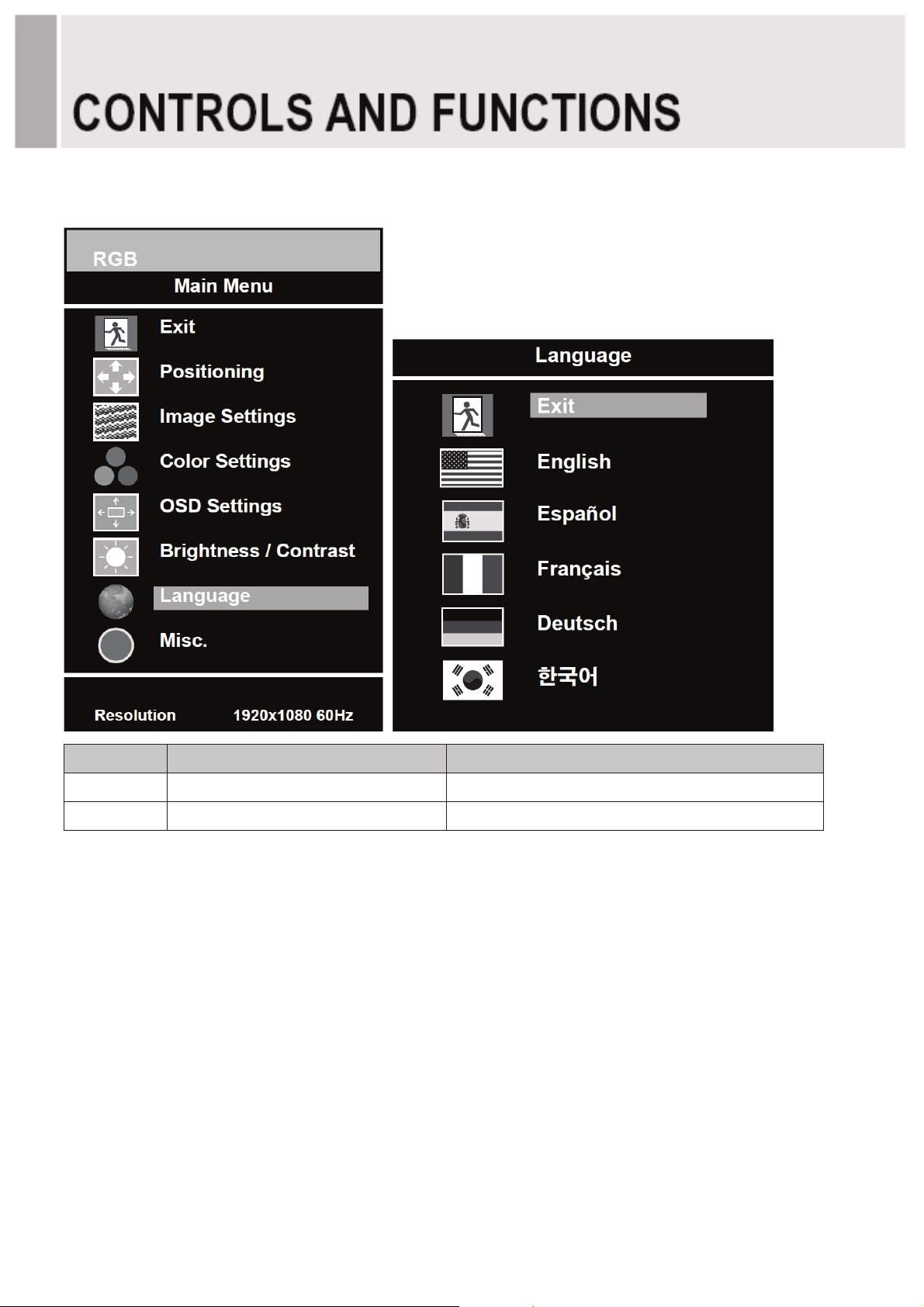
7. Language
Option Function Value
Exit Returns to previous menu.
Language Sets the language of OSD menu. English, Spanish, French, Deutsch & Korean.
- 15 -G
Page 19
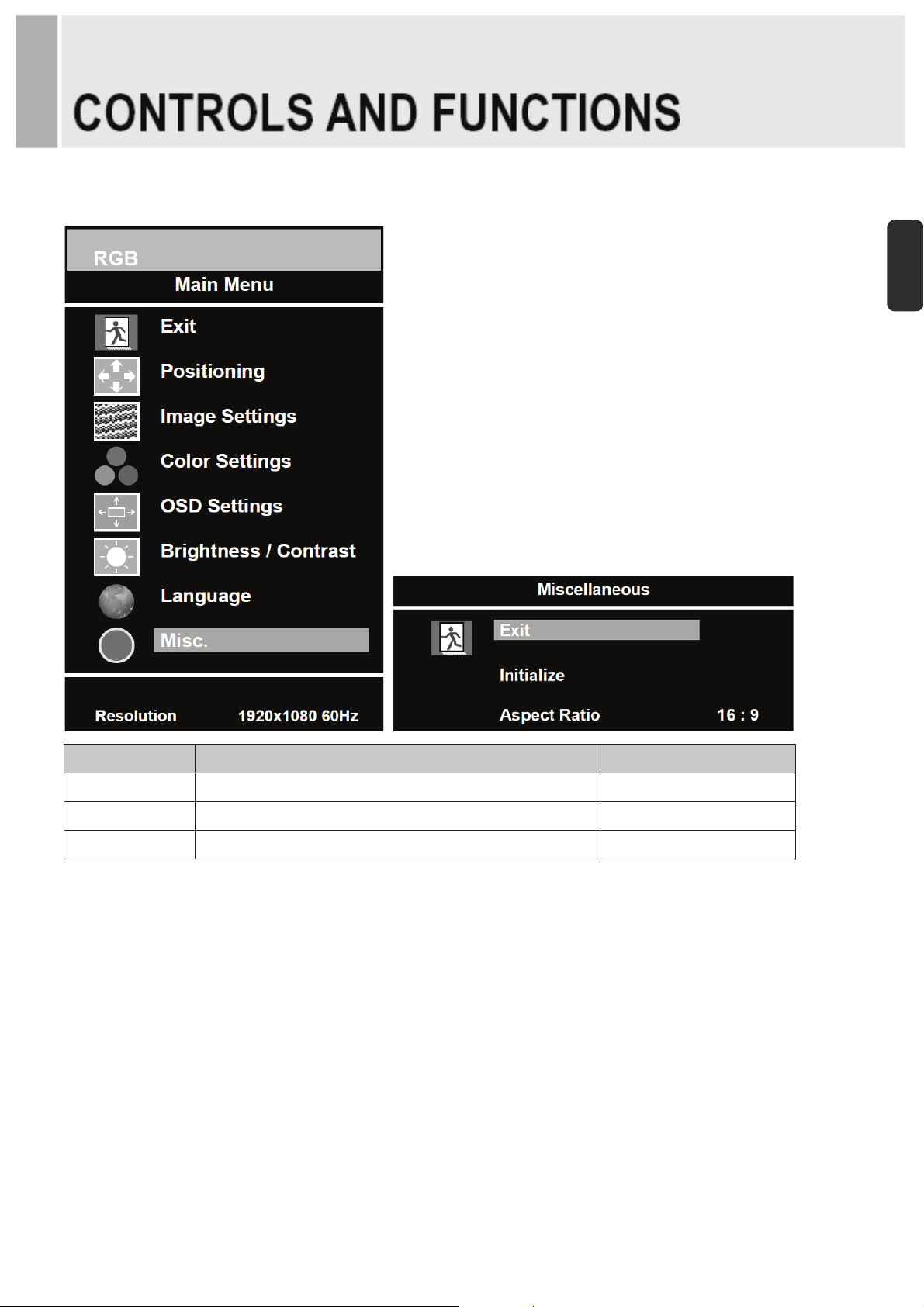
8. Misc.
E
N
Option Function Value
Exit Returns to previous menu.
Initialize Resets the monitor settings to the factory default.
Aspect Ratio Converts the aspect ratio. 16:9 & 4:3
- 16 -G
Page 20
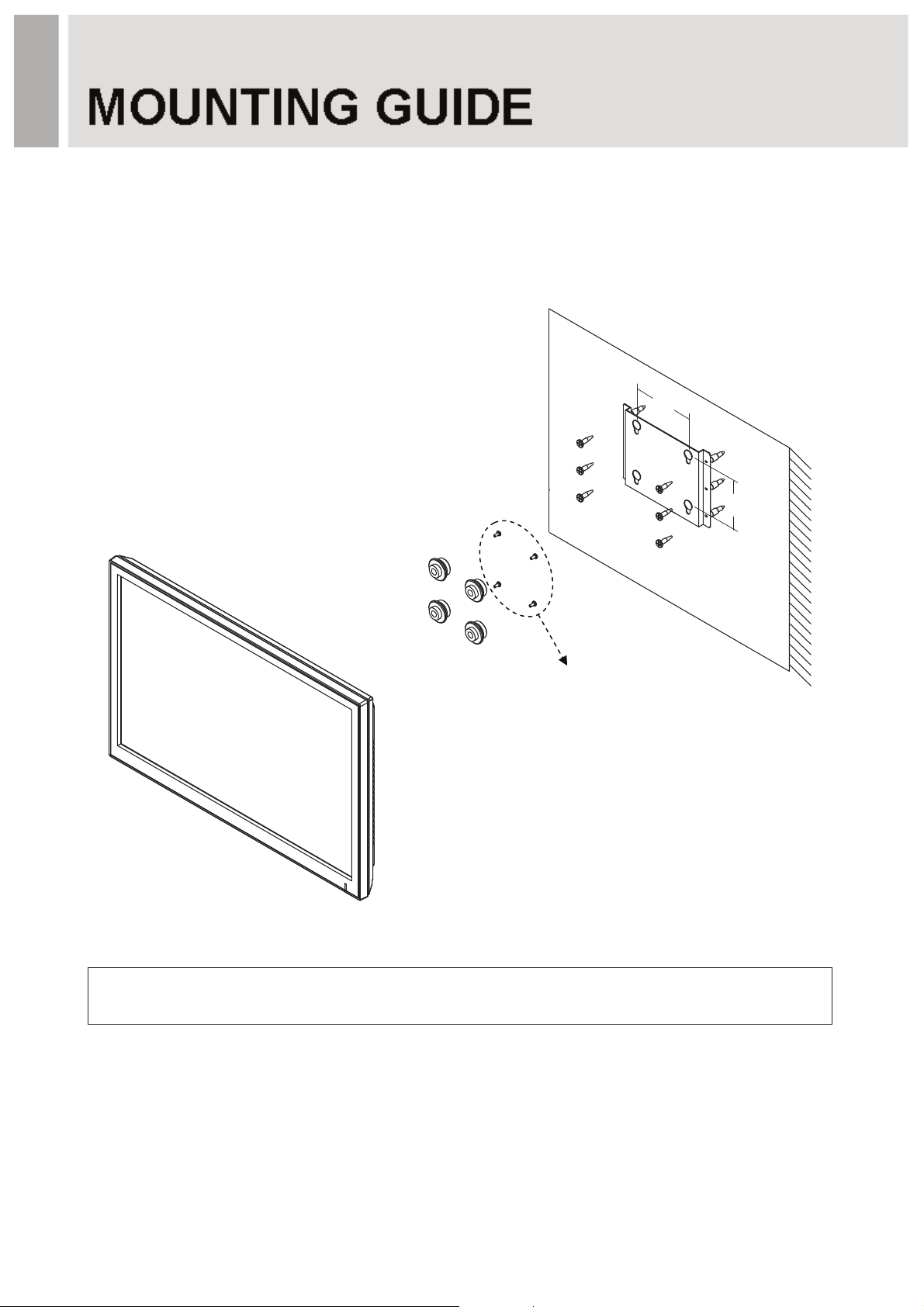
ଖ
Wall mounting (Optional)
The LCD monitor is suitable for wall mounting by using the VESA 100 standard wall mount
(not included in the delivery).
XWW
XWW
M4x10 screws
Attention!
You must use four M4x10 screws to assemble this monitor and the wall mount bracket.
- 17 -G
Page 21
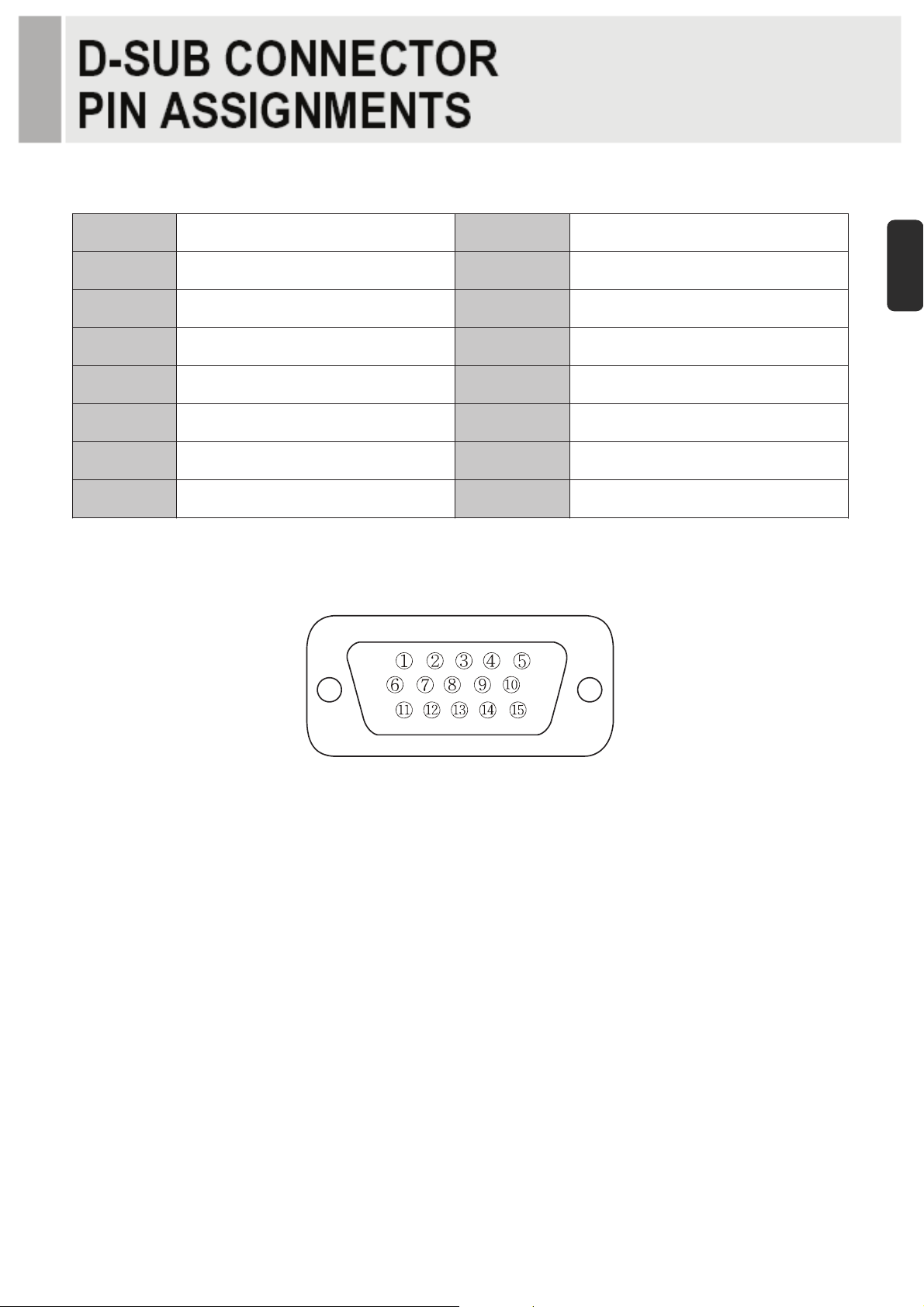
Pඖඖin Assignments
ඖ
Pin 1 RED VIDEO 9
2 GREEN VIDEO 10 SIGNAL CABLE DETECT
3 BLUE VIDEO 11 GROUND
4 GROUND 12 SDA(for DDC)
5 GROUND 13 H-SYNC.(or H+V SYNC.)
6 RED GROUND 14 V-SYNC.
7 GREEN GROUND 15 SCL(for DDC)
8 BLUE GROUND
D-SUB
E
N
Accessories
1. Power cord.
2. Power adaptor
3. User manual.
4. VGA(RGB-PC) cable.
5. Stand & FS4x10 screws 3EA.
6. DVI cable (Optional).
7. Stereo cable (Optional).
8. Wall mount (Optional).
- 18 -G
Page 22
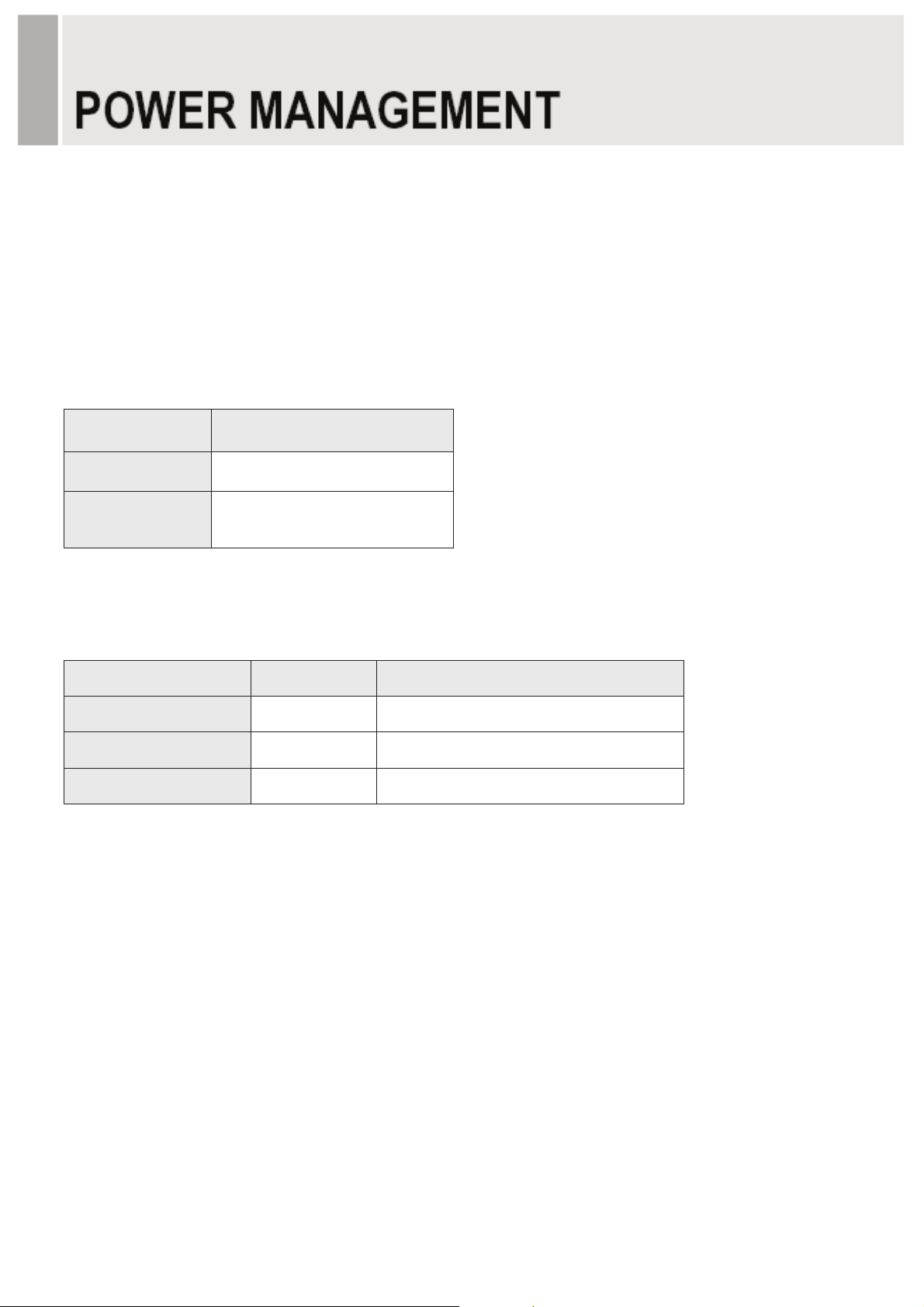
This monitor features a power management system to “power down” upon receipt of the VESA
DPMS(The display power management signaling) from a VESA DPMS video card.
The VESA DPMS-compliant video card performs this signaling system through not sending
horizontal, vertical, or sync signal.
This monitor enters an appropriate mode through identifying each of the three modes of the
signaling system.
Power Consumption
Mode Power Consumption
Turned On
< 24W
No Signal &
< 1W
Turned Off
LED Indicator
The power management feature of the monitor is comprised of three stages:
Turned on(blue), no signal(red) and turned off(LED off).
Mode LED Monitor Operation
Turned On
No Signal
Turned Off
Blue Normal Operation
Red Not Operation
Off Not Operation
- 19 -G
Page 23

23”
ඖඖ
LCD Type
Resolution (H x V)
Frequency
Input Signal
23” Diagonal AM-TFT (Active-Matrix)
Pixel pitch(mm): 0.2655(H) x 0.2655(V)
Brightness: 250cd/m² (Typical)
Contrast ratio: 1000:1 (Typical)
Viewing angle: 160°/160° (H/V)
Response time: 5ms (Typical)
1920x1080 @60Hz
Horizontal: 31~80kHz
Vertical: 56~75Hz
Digital Visual Interface (DVI 1.0 & HDCP 1.2)
VGA (RGB-PC)
HDMI Visual Interface (HDMI 1.3)
E
N
PC Stereo in
Active Display
Area (H x V)
509.76mm x 286.74mm
Packing Dimensions
(W x D x H)
600mm x 160mm x 460mm (23.62” x 6.30” x 18.11”)
Net: 4.56 kg (10.05 Ibs)
Weight
Gross: 6.76kg (14.9 Ibs)
Electrical Ratings
NOTE: Technical specifications are subject to change without notice.
12V 2.0A (100-240V~, 50/60Hz)
- 20 -G
Page 24

WEEE Symbols
Correct Disposal of This Product
(Waste Electrical & Electronic Equipment)
(Applicable in the European Union and other
European countries with separate collection systems)
This marking shown on the product or its literature,
indicates that it should not be disposed with other
household wastes at the end of its working life. To
prevent possible harm to the environment or human
health from uncontrolled waste disposal, please
separate this from other types of wastes and
recycle it responsibly to promote the sustainable
reuse of material resources. Household users should
contact either the retailer where they purchased this
product, or their local government office, for details of
where and how they can take this item for
environmentally safe recycling. Business users
should contact their supplier and check the terms
and conditions of the purchase contract. This product
should not be mixed with other commercial wastes
for disposal.
- 21 -G
Page 25

G
MONITEUR LED-TFT
GRAND ECRAN DE 23"
MANUEL DE L’UTILISATEUR
F
R
Merci de lire ce Manuel dans sa totalité avant d’utiliser l’appareil et de le gardez à portée de main pour une référence future
Page 26

INSTRUCTIONS DE SECURITE ..………………………………………………….…… 2 et 3
MISES EN GARDE …………………………………………………………..................... 4
DECLARATION FCC DE RADIO-INTERFERENCE RF ………………………........... 5
INSTALLATION ……………………………………………….…………………………… 6
CONNEXION A DES EQUIPEMENTS EXTERNES …………………………………… 7
CONTROLES ET FONCTIONS …………………………………….…………………… 8 à 16
GUIDE DE MONTAGE …………………………………………………..……………….. 17
ATTRIBUTIONS DES BROCHES DU CONNECTEUR D-SUB ……………………… 18
GESTION DE L’ENERGIE ………………………………………………..……………… 19
SPECIFICATIONS …………………………………………………………. ….………… 20
GUIDE DE SOLUTION DE PROBLEMES …………………………………………….... 21
Ce Moniteur a été fabriqué
en accord avec la norme
ISO 9001 Certifié d’Usine
- 1 -G
Page 27

Instructions Importantes de Sécurité
1. Lisez ces instructions.
2. Gardez ces instructions.
3. Tenez compte de tous les avertissements.
4. Suivez toutes les instructions.
5. N’utilisez pas ce moniteur près de l’eau.
6. Nettoyez uniquement avec un chiffon sec.
7. Ne bloquez pas les ouvertures de ventilation. Installez suivant les instructions du fabricant.
8. N’installez pas l’appareil proche de n’importe quelle source de chaleur telle que radiateurs,
registres de chaleur, réchauds ou un autre moniteur (y compris amplificateurs) qui produisent de
la chaleur.
9. N’ignorez pas les raisons de sécurité de la fiche polarisée ou du type mise à la terre.
Une fiche polarisée possède deux lames, l’une plus large que l’autre.
Une fiche du type mise à la terre possède deux lames et une troisième broche de mise à la terre.
La lame large ou la troisième broche sont installées pour assurer votre sécurité.
Si la fiche fournie ne peut pas être introduite dans la prise de courant, consultez un technicien
électricien pour remplacer la prise obsolète.
10. Protéger le cordon d’alimentation afin qu’il ne soit pas écrasé ou coincé, en particulier quant
aux fiches, prises de courant et l’endroit d’où il sort du moniteur.
11. Utilisez uniquement des connections/accessoires spécifiés par le fabricant.
12. Quand un charriot est utilisé pour déplacer l’appareil, faites attention en déplaçant
l’ensemble charriot/moniteur afin d’éviter des dommages causés par la
chute de l’appareil.
13. Déconnectez le moniteur durant les tempêtes accompagnées d’éclairs,
ou s’il ne sera pas utilisé pendant longtemps.
14. Confiez toutes les réparations à une assistance technique autorisée.
Des réparations seront nécessaires quand le moniteur aura été endommagé de quelque
manière telle que câble de la source d’alimentation ou fiche abimée, si un liquide est renversé
ou si des objets sont tombés à l’intérieur du moniteur, si celui-ci a été exposé à la pluie ou
F
R
humidité, s’il ne fonctionne pas normalement ou s’il est tombé.
- 2 -G
Page 28

Le moniteur ne doit pas être exposé à des égouttements ou éclaboussures et aucun objet contenant un
liquide tel qu’un vase, ne doit être placé au-dessus de l’appareil.
Prévoyez un espace minimum de 10cm tout autour de l’appareil permettant une ventilation suffisante.
"AVERTISSEMENT: Afin de réduire le risque de choc électrique, n’exposez pas le moniteur à la pluie ou
humidité".
Le symbole d’éclair à pointe de flèche contenu dans un triangle équilatéral est
destiné à alerter l’utilisateur sur la présence de tension dangereuse non isolée à
l’intérieur du boîtier, dont la magnitude peut être suffisante pour constituer un
risque de choc électrique aux personnes.
Un point d’exclamation contenu dans un triangle équilatéral est destiné à alerter
l’utilisateur sur la présence d’instructions d’opération et maintenance
(réparations) dans la littérature qui accompagne l’appareil.
- 3 -G
Page 29

ATTENTION
Le cordon d’alimentation est utilisé comme principal dispositif de déconnexion ; assurez-vous que
l’appareil soit installé proche à une prise de courant à accès aisé.
NE RETIREZ JAMAIS LE COUVERCLE ARRIERE
Le retrait de ce couvercle ne peut être effectué que par un technicien qualifié.
N’UTILISEZ PAS L’APPAREIL DANS DES AMBIANCES HOSTILES
Afin de prévenir un danger de choc ou incendie, n’exposez pas ce moniteur à la pluie ou
humidité. Cette unité a été conçue pour usage dans un bureau ou résidence. Ne le soumettez
pas aux vibrations ou poussière de gaz corrosifs.
F
R
PLACEZ LE MONITEUR DANS UNE ZONE BIEN VENTILEE
Les ouvertures de ventilation se trouvent dans le boîtier pour éviter l’élévation interne de la
température. Ne couvrez pas l’unité et ne placez aucun objet au-dessus.
EVITEZ LA CHALEUR
Evitez de placer l’équipement sous les rayons directs du soleil ou proche d’un dispositif de
chauffage.
POUR ELIMINER LA FATIQUE VISUELLE
N’utilisez pas l’équipement faisant face à un arrière plan lumineux et où les rayons solaires
directs ou autres sources de lumière brilleront directement sur le moniteur
FAITES ATTENTION AU POIDS DU MONITEUR
Ni le moniteur ni aucun objet lourd ne doit s’appuyer sur le cordon d’alimentation.
Des dommages au cordon d’alimentation risquent de provoquer un choc électrique ou un
incendie.
- 4 -G
Page 30

NOTE
Cet équipement a été testé et jugé conforme aux limites pour un dispositif numérique Classe A
suivant la Partie 15 des Règles FCC. Ces limites sont établies pour fournir une protection
raisonnable contre toute interférence préjudicielle dans une installation résidentielle.
Cet équipement génère, utilise et peut irradier une énergie de radiofréquence et, s’il n’est pas
installé et utilisé suivant les recommandations du manuel d’instructions, peut provoquer une
interférence préjudicielle aux communications radio. Toutefois, il n’y a aucune garantie qu’une
telle interférence ne se produise dans une installation en particulier.
Si cet équipement cause une interférence préjudicielle à la réception de radio ou téléviseur
susceptible d’être déterminée en débranchant et branchant l’appareil, l’utilisateur devra corriger
l’interférence à travers l’un ou plus des moyens ci-après:
- Réorientez ou déplacez l’antenne de réception.
- Augmentez la distance entre l’appareil et le récepteur.
- Connectez l’appareil à une prise de courant dans un circuit différent de celui auquel le
récepteur est connecté.
- Consultez le revendeur ou un technicien de radio et TV qui pourra vous aider.
- Seul un câble d’interface blindé devra être utilisé.
Finalement, toutes altérations ou modifications effectuées à l’appareil par l’utilisateur et n’étant
pas expressément approuvées par la garantie ou le fabricant sont passibles d’annuler l’autorité
de l’utilisateur d’opérer un tel équipement.
ඖ AVIS DE CONFORMITE DOC
Cet équipement numérique ne dépasse pas les limites de Classe A pour les émissions de bruit
de radio d’appareils numériques établis aux règlements sur la radio-interférence du
Département de Communications Canadien (DOC).
- 5 -G
G
Page 31

G
G
Avant de configurer le moniteur, assurez-vous que l’alimentation au
moniteur et autres dispositifs inclus soit désactivée.
Avis: La base et les vis sont optionnels
A. Connexion de la base
A-1. Placez le moniteur avec la partie frontale vers le bas sur un chiffon doux.
A-2. Montez la base dans le corps de la base dans la direction correcte en utilisant les vis
fournies dans la boîte d’accessoires
Base
Vis FS4x10
A-3. Une fois le moniteur monté, soulevez-le soigneusement et placez-le en face de vous.
Corps de la base
B. Positionnement de votre moniteur
Ajustez la position du panneau de diverses manières pour votre confort maximal.
(Plage d’inclinaison: -3? à 75?)
F
R
-3ȋ
G
- 6 -G
75ȋ
G
Page 32

Connexion Arrière
1 2 3 4 5
1. PC STEREO IN (ENTREE STEREO POUR PC)
2. VGA
3. DVI
4. HDMI
5. ENTREE 12V CC
- 7 -G
Page 33

Contrôle des Boutons Inférieurs
2 81 43 5 76
1. SOURCE/ (SOURCE)
Sélectionne entre les entrées VGA, DVI et HDMI.
Sélectionne une option sur l’écran OSD (Affichage d’Informations sur Ecran).
2. MENU
Active ou sort du OSD.
Permet le déplacement sur le menu ou statut antérieur à l’OSD.
3 et 4. AUTO/▼ et ▲
Permet le déplacement vers une autre option à l’OSD.
Le bouton ▲ convertit le rapport d’aspect comme 16:9 ou 4:3.
Le bouton AUTO/▼ est une fonction de réglage automatique quand l’entrée VGA est
sélectionnée.
5 et 6. VOL(-) et VOL(+)
Règle le volume et les configurations du menu.
Le bouton VOL(-) est une fonction de réduction au silence (Sound Off).
7. / I
Active ou désactive le moniteur. Il y a un décalage de quelques secondes avant que quelque
F
R
chose soit affichée sur l’écran.
8. LED
Le moniteur est branché et les signaux VGA, DVI et HDMI sont activés: couleur bleue.
Le moniteur est branché, mais sans signal: couleur rouge
Le moniteur est débranché: LED éteint.
- 8 -G
Page 34

Description du menu OSD (Affichage d’Informations sur Ecran)
Toutes les images, réglages de son et configuration du moniteur peuvent être définis au menu OSD.
Pour régler l’écran OSD:
1. Pressez le bouton MENU pour ouvrir le menu OSD.
2. Pressez les boutons ▲/▼ pour sélectionner l’option requise. L’option sélectionnée sera affichée
en jaune.
3. Pressez le bouton SOURCE/
réglez l’item requis.
4. Changez la valeur que vous voulez régler en utilisant les boutons VOL(-) et VOL(+).
5. Pressez le bouton MENU deux fois pour quitter le menu secondaire et confirmer l’item réglé.
6. Pressez le bouton MENU à nouveau pour quitter le menu OSD.
(SOURCE) deux fois pour accéder au menu secondaire et
1. Exit (Sortir)
Option Fonction
Exit (Sortie) Ferme le menu OSD.
- 9 -G
Page 35

2. Positioning (Positionnement)
F
R
Option Fonction Valeur
Exit (Sortie) Revient au menu précédent.
Horizontale Règle la position de l’image horizontalement. 0 à 100
Verticale Règle la position de l’image verticalement. 0 á 100
ଖ Indisponible dans les sorties DVI et HDMI.
- 10 -G
Page 36

3. Image Settings (Réglages de l’Image)
Option Fonction Valeur
Exit (Sortie) Revient au menu précédent.
Auto Adjust
(Réglage Automatique)
Pixel Clock
(Horloge de Pixel)
Phase (Phase) Règle le nombre d’éléments horizontaux de l’image. 0 à 100
ଖ Indisponible dans les entrées DVI et HDMI.
Réglage automatique de la géométrie
Règle le bruit vertical de l’image affichée sur l’écran 0 à 100
- 11 -G
Page 37

4. Color Settings (Réglages de Couleurs)
F
R
Option Fonction Valeur
Color Adjust
(Réglages de Couleurs)
Color Temp
(Température des Couleurs)
1) Préréglage de l’Utilisateur
Option Fonction Valeur
Exit (Sortie) Revient au menu précédent.
Red, Green, Blue
(Rouge, Vert, Bleu)
Règle les couleurs rouge, verte et
0 à 100
bleue de l’image
Préréglage sRGB, Préréglage
Règle la température des couleurs
9300K, Préréglage 6500K,
de l’image
Préréglage de l’Utilisateur
Règle les couleurs rouge, verte et bleue de
0 à 100
l’image
1)
G
.
- 12 -G
Page 38

5. OSD Settings (Réglages de l’OSD)
Option Fonction Valeur
Exit (Sortie) Revient au menu précédent
Horizontal Position
Déplace la position de l’OSD horizontalement. 0 à 100
(Position Horizontale)
Vertical Position
Déplace la position de l’OSD verticalement 0 à 100
(Position Verticale)
OSD Hold Timer
(Temporisateur de
Règle le temps d’affichage de l’OSD. 0 à 100
Retenue de la fonction
OSD)
OSD Lock
(Blocage de la fonction
OSD)
Affiche uniquement le menu des réglages de l’OSD. (Yes / No) Oui / Non
- 13 -G
Page 39

6. Brightness / Contrast (Luminosité / Contraste)
F
R
Option Fonction Valeur
Exit (Sortie) Revient au menu précédent.
Brightness (Luminosité) Règle la luminosité de l’écran. 0 à 100
Contrast (Contraste) Règle l’intensité de l’image. 0 à 100
- 14 -G
Page 40

7. Language (Langue)
Option Fonction Valeur
Exit (Sortie) Revient au menu précédent.
Language (Langue) Règle la langue du menu de l’OSD.
Anglais, Espagnol, Français,
Hollandais et Coréen.
- 15 -G
Page 41

8. Misc. (Divers)
F
R
Option Fonction Valeur
Exit (Sortie) Revient au menu précédent.
Initialize (Initialiser)
Aspect Ratio
(Rapport d’Aspect)
Réinitialise les réglages du moniteur au standard
d’usine.
Convertit le rapport d’aspect. 16:9 et 4:3
- 16 -G
Page 42

ଖ
Montage sur paroi (Optionnel)
Ce moniteur est adapté pour un montage sur paroi en utilisant le support de montage standard sur
paroi VESA 100 (non fourni).
XWW
XWW
Vis M4x10
Attention!
Vous devez utiliser quatre vis M4x10 pour monter ce moniteur et le support de
montage sur paroi.
- 17 -G
Page 43

ඖඖAttribution des Broches
Broche 1 RED VIDEO (VÍDEO, ROUGE) 9
2 GREEN VIDEO (VÍDEO, VERT) 10 SIGNAL CABLE DETECT
3 BLUE VIDEO (VÍDEO, BLEU) 11 GROUND (TERRE)
4 GROUND (TERRE) 12 SDA (pour DDC)
5 GROUND (TERRE) 13 H-SYNC (ou (SYNCHRONISATION
6 RED GROUND (TERRE, ROUGE) 14 V-SYNC (SYNCHRONISATION-V)
7 GREEN GROUND (TERRE, VERT) 15 SCL (pour DDC)
8 BLUE GROUND (TERRE, BLEU)
(DETECTION DU CABLE DE
SIGNAL)
H+V)
F
R
ඖ Accessoires
1. Cordon d’alimentation
2. Adaptateur pour le cordon d’alimentation
3. Manuel de l’Utilisateur
4. Câble VGA (RGB-PC)
5. Base et 3 vis FS4x10
6. Câble DVI (Optionnel)
D-SUB
7. Câble stéréo (optionnel)
8. Support de montage sur paroi (optionnel).
- 18 -G
Page 44

Ce moniteur est doté d’un système de gestion d’énergie pour “réduire la consommation
d’énergie” quand il reçoit la VESA DPMS (Signalisation de Gestion de l’Energie) d’une carte
vidéo VESA DPMS.
La carte vidéo conforme au standard VESA DPMS réalise ce système de signalisation en
n’envoyant pas le signal horizontal, vertical ou de synchronisation.
Ce moniteur accède à un mode approprié à travers l’identification de chacun des trois modes du
système de signalisation
Consommation d’Energie
Mode Consommation d’Energie
Activé
Aucun Signal et désactivé
< 24W
< 1W
LED Indicateur
La fonction de gestion de l’énergie du moniteur comprend trois stages:
Activé (bleu), aucun signal (rouge) et désactivé (LED éteint).
Mode LED Fonctionnement du Moniteur
Activé
Aucun signal
Désactivé
Bleu Fonctionnement normal
Rouge Aucun fonctionnement
Désactivé Aucun fonctionnement
- 19 -G
Page 45

Type de Panneau
23”
AM-TFT Diagonal de 23" (Matrice activée)
Pas de Pixels (mm): 0,2655 (H) x 0,2655 (V)
Luminosité: 250cd/m2 (Nominale)
Rapport de contraste: 1000:1 (Nominal)
Angle de visionnement: 160˚/160˚ (H/V)
Temps de Réponse: 5ms (Nominal)
Résolution (H x V)
Fréquence
Signal d’Entrée
Zone d’Affichage Actif
(H x V)
Dimensions de l’Emballage
(L x P x H)
Poids
1920x1080 @60Hz
Horizontale: 31 à 80 kHz
Verticale: 56 à 75 Hz
Interface Visuelle Numérique (DVI 1.0 & HDCP 1.2)
VGA (RGB-PC)
Interface Visuelle HDMI (HDMI 1.3)
Entrée Stéréo pour PC
509,76 mm x 286,74 mm
600mm x 160mm x 460mm (23.62” x 6.30” x 18.11”)
Liquide: 5,7 kg (12.57 Ibs)
Brut: 7,9 kg (17.42 Ibs)
F
R
Classification Electrique
12V 2,0A (100-240V , 50/60 Hz)
►► NOTE: Les spécifications techniques sont sujettes à altérations sans avis au préalable.
- 20 -G
Page 46

Symboles WEEE
Décharge correcte de ce produit
(Equipements Electriques et Electroniques de Rejet)
(Applicable à l’Union Européenne et autres pays
européens à systems de collecte spécifiques).
Ce marquage affiché sur le produit ou sa littérature,
indique que le produit ne doit pas être déchargé avec
d’autres rejets domestiques à la fin de sa vie utile. Pour
prévenir des dommages possibles à l’environnement ou
à la santé humaine en raison de décharge non contrôlée
des rejets, séparez-le d’autres types de rejets et
recyclez-le de manière responsable afin de promouvoir
la réutilisation durable des ressources naturelles. Les
utilisateurs domestiques doivent entrer en contact avec
le revendeur au près duquel ils ont acquit ce produit ou
l’agence gouvernementale locale, pour obtenir des
détails à propos de sa décharge et recyclage sûrs au
point de vue de l’environnement. Les utilisateurs
commerciaux doivent entrer en contact avec leur
fournisseur et vérifiez les termes et conditions du contrat
d’achat. Ce produit n’est pas à être mélangé avec
d’autres rejets commerciaux destinés à la décharge.
- 21 -G
Page 47

G
MONITOR LED-TFT
WIDE DE 23"
MANUAL DEL USUARIO
Por favor, lea este manual completamente antes de utilizar la unidad y guárdelo para referencia futura.
E
S
Page 48
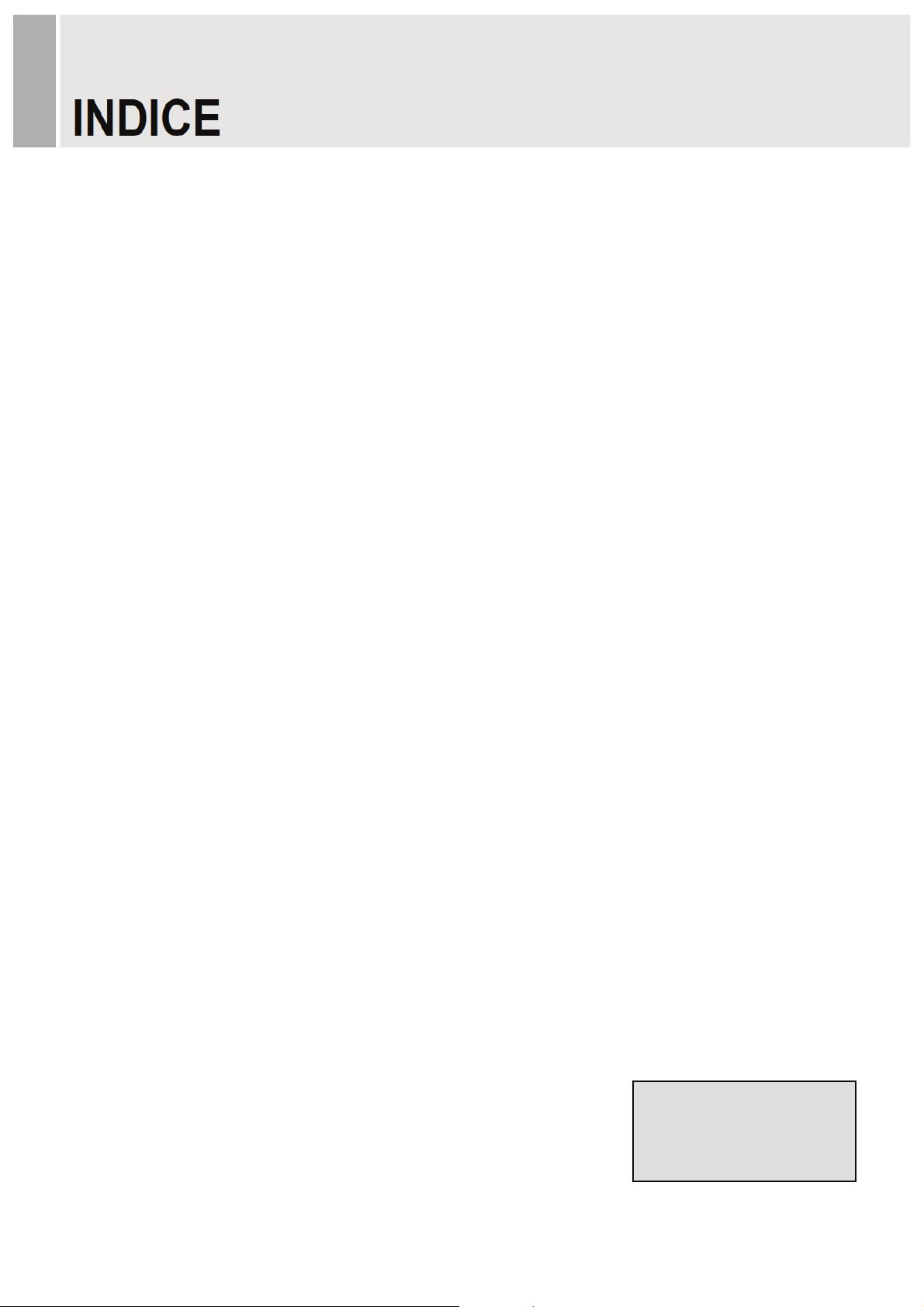
INSTRUCCIONES DE SEGURIDAD …………………………………………….……… 2 y 3
CUIDADOS ……………………………………………………………….......................... 4
DECLARACION DE RADIOINTERFERENCIA DE FCC …………………................ 5
INSTALACION ……………………………………………………………………………… 6
CONEXION A EQUIPOS EXTERNOS ………………………………………………….. 7
CONTROLES Y FUNCIONES …………………………………………………………… 8 a 16
GUIA DE MONTAJE ……………………………………………………………………….. 17
ATRIBUCIONES DE LOS PERNOS DEL CONECTOR D-SUB ……………………… 18
ADMINISTRACION DE ENERGIA ………………………………………………………. 19
ESPECIFICACIONES …………………………………………………………………….. 20
GUIA DE SOLUCION DE PROBLEMAS ………………………………………….......... 21
Este Monitor fue fabricado
Según la norma ISO 9001
Certificado de Fábrica
- 1 -G
Page 49

Importantes Instrucciones de Seguridad
1. Lea estas instrucciones.
2. Guarde estas instrucciones.
3. Siga todas las advertencias.
4. Siga todas las instrucciones.
5. No utilice este monitor cerca del agua.
6. Límpielo solamente con un paño seco.
7. No bloquee las aperturas de ventilación. Instale según las instrucciones del fabricante.
8. No instale el aparato cerca de cualesquier fuentes de calor como por ejemplo, radiadores,
registros de calor, estufas u otros aparatos (incluso amplificadores) que producen calor.
9. No ignore el propósito de seguridad del conector polarizado o del tipo conectado a tierra.
Un conector polarizado tiene dos láminas siendo una más ancha que la otra.
Un conector del tipo conectado a tierra tiene dos láminas y un tercer perno de conexión de
tierra.
La lámina ancha o el tercer perno son instalados para su seguridad.
Si el conector proveído no puede ser insertado en la toma de corriente, consulte un técnico
electricista para reemplazo de su toma de corriente obsoleta.
10. Proteja el cable de alimentación para que no sea pisoteado o que quede preso, en especial
en los conectores, tomas y en el punto donde él sale del monitor.
11. Utilice solamente conexiones/accesorios especificados por el fabricante.
12. Cuando un carro es utilizado para mover el aparato, tenga cuidado cuando lo mueva
la combinación carro/monitor para impedir heridas resultantes de
la caída del aparato.
13. Desconecte el monitor durante tempestades con rayos o cuando no haya
intención de utilizarlo durante largos períodos de tiempo.
14. Confíe todos los reparos a la asistencia técnica autorizada. Reparos serán necesarios cuando
el monitor haya sido dañado de cualquier forma como por ejemplo, cable de la fuente de
alimentación o el conector dañado, líquido haya sido derramado u objetos hayan caído dentro
del monitor, el monitor haya sido expuesto a la lluvia o humedad o no opere normalmente
o haya sufrido caída.
E
S
- 2 -G
Page 50

El monitor no debe ser expuesto a goteo o salpicaduras y que ningún objeto conteniendo líquidos como
por ejemplo, un florero, debe ser colocado sobre el aparato.
Deje un espacio mínimo de 10cm alrededor del aparato para una ventilación adecuada.
"ADVERTENCIA: Para reducir el riesgo de descarga eléctrica, no exponga el monitor a la lluvia o humedad".
El símbolo del rayo con punta de flecha dentro de un triángulo equilátero se
destina a alertar al usuario sobre la presencia de tensión peligrosa no aislada
dentro de la caja del equipo que puede ser de magnitud suficiente para
constituir un riesgo de descarga eléctrica a personas.
El punto de exclamación dentro de un triángulo equilátero se destina a alertar
al usuario sobre la presencia de importantes instrucciones de operación y
mantenimiento (reparos) en la literatura que acompaña el aparato.
- 3 -G
Page 51

CUIDADO
ඖ
ඖ
ඖ
ඖ
ඖ
El cable de alimentación es utilizado como el principal dispositivo de desconexión; asegúrese que el
aparato sea instalado cerca de una toma de corriente y que ésta sea de fácil acceso.
ඖඖ NUNCA REMUEVA LA TAPA TRASERA
La remoción de esta tapa sólo puede ser realizada por un técnico calificado.
NO UTILICE EL APARATO EN AMBIENTES HOSTILES
Para prevenir el peligro de descarga eléctrica o fuego, no exponga este monitor a la lluvia o
humedad.
Esta unidad fue proyectada para uso en una oficina o residencia. No someta la unidad a vibraciones
o polvo eliminado por gases corrosivos.
MANTENGA EL MONITOR EN UN LUGAR BIEN VENTILADO
Las aperturas de ventilación están presentes en la caja para impedir la elevación interna de la
temperatura. No obstruya la unidad o coloque cualquier ítem en la parte superior.
EVITE EL CALOR
Evite colocar el equipo bajo la luz solar directa o cerca de un equipo de calentamiento.
PARA ELIMINAR LA FATIGA VISUAL
No utilice el equipo volcado hacia un fondo brillante y donde la luz solar directa u otras fuentes de
luz incidan directamente sobre el monitor.
TENGA CUIDADO CON EL PESO DEL MONITOR
Ni el monitor ni cualquier objeto pesado deben ser apoyados sobre el cable de alimentación.
Daños al cable de alimentación pueden causar fuego o descarga eléctrica.
E
S
- 4 -G
Page 52

ඖ
NOTA
Este equipo fue probado y constatado en conformidad con los límites para un dispositivo digital
Clase A, de acuerdo con la Parte 15 de las Reglas FCC. Estos límites son establecidos para
proveer una protección razonable contra interferencia perjudicial en una instalación residencial.
Este equipo genera, utiliza y puede irradiar energía de radiofrecuencia y si no fuere instalado y
utilizado de acuerdo con las instrucciones, puede causar interferencia perjudicial a las
comunicaciones de radio. Sin embargo, no hay garantía que tal interferencia no ocurra en una
instalación en particular.
Si este equipo causa interferencia perjudicial a la recepción de radio o TV que pueda ser
determinada apagando y encendiendo el equipo, el usuario deberá corregir la interferencia por
una o más de las siguientes medidas:
- Reoriente o reubique la antena de recepción.
- Aumente la distancia entre el equipo y el receptor.
- Conecte el equipo a una toma de corriente en un circuito diferente al cual el receptor está
conectado.
- Consulte al revendedor o a un técnico de radio y TV para ayuda.
- Solamente un cable de interfaz blindado debe ser utilizado.
Por fin cualesquier modificaciones o modificaciones al equipo realizados por el usuario y no
expresamente aprobados por la garantía o por el fabricante podrán anular la autoridad del
usuario en operar este equipo.
AVISO DE CONFORMIDAD DOC
Este equipo digital no sobrepasa los límites de la Clase A para emisiones de ruido de radio de
aparatos digitales establecidos en la reglamentación de radiointerferencia del Departamento
Canadiense de Comunicaciones.
- 5 -G
G
Page 53

G
G
Antes de configurar el monitor, asegúrese que la fuente de alimentación conectada a
este aparato y a otros dispositivos conectados esté apagada.
Aviso: La base y los tornillos son opcionales.
A. Conexión de la base
A-1. Coloque el monitor con la frente volcada hacia abajo sobre un paño suave.
A-2. Monte la Base dentro del cuerpo de la base en la dirección correcta utilizando los
tornillos proveídos en la caja de accesorios.
Base
Tornillos FS4x10
Cuerpo de la base
A-3. Cuando el monitor esté montado, levántelo cuidadosamente y colóquelo de frente
para usted.
B. Posicionamiento de su monitor
Ajuste la posición del panel de varias formas para la máxima comodidad.
(Rango de Inclinación: -3? a 75?)
-3ȋ
75ȋ
E
S
G
G
- 6 -G
Page 54

Conexión Trasera
1 2 3 4 5
1. PC ESTEREO IN (ENTRADA ESTEREO PARA PC)
2. VGA
3. DVI
4. HDMI
5. ENTRADA 12V CC
- 7 -G
Page 55

Control de los Botones Inferiores
1 43 5 76
1. SOURCE/ (FUENTE)
Selecciona entre las entradas VGA, DVI y HDMI.
Selecciona una opción en la pantalla OSD (Exhibición de Informaciones en la Pantalla).
2. MENU
Abre o sale del OSD.
Permite el movimiento en el menú o estado anterior en el OSD.
3 y 4. AUTO/▼ y ▼
Permite la movimiento para otra opción en el OSD.
El botón ▲ convierte la relación de aspecto como 16:9 ó 4:3.
El botón AUTO/▼ es una función de ajuste automático cuando la entrada VGA es
seleccionada.
5 y 6. VOL (-) y VOL(+)
Ajusta el volumen y las configuraciones del menú.
El botón VOL(-) actúa como una función de silenciado (Sound Off).
2
8
E
S
7.
Enciende o apaga el monitor. Hay un retardo de algunos segundos antes que algo sea
exhibido en la pantalla.
8. LED
El monitor está encendido y las señales VGA, DVI y HDMI están habilitadas: color azul.
El monitor está encendido, pero sin señal: color rojo.
El monitor está apagado: LED apagado.
- 8 -G
Page 56

Descripción del menú OSD (Exhibición de Informaciones en la Pantalla)
Todas las imágenes, ajustes de sonido y configuración del monitor pueden ser definidos en el
menú OSD.
Para ajustar la pantalla OSD:
1. Presione el botón MENU para abrir el menú OSD.
2. Presione los botones ▲/▼ para seleccionar la opción deseada. La opción seleccionada será
exhibida en amarillo.
3. Presione el botón SOURCE/
el ítem deseado.
4. Cambie el valor que desea ajustar utilizando los botones VOL(-) y VOL(+).
5. Presione el botón MENU dos veces para salir del menú secundario y confirmar el ítem ajustado.
6. Presione el botón MENU nuevamente para salir del menú OSD.
(FUENTE) dos veces para acceder el menú secundario y ajuste
1. Exit (Salida)
Opción Función
Exit (Salida) Cierra el menú OSD.
- 9 -G
Page 57

2. Positioining (Posicionamiento)
Opción Función Valor
Exit (Salida) Vuelve al menú anterior.
Horizontal Ajusta la posición de la imagen horizontalmente. 0 a 100
Vertical Ajusta la posición de la imagen verticalmente. 0 a 100
ଖ Indisponible en las salidas DVI y HDMI.
E
S
- 10 -G
Page 58

3. Image Settings (Ajustes de Imagen)
Opción Función Valor
Exit (Salida) Vuelve al menú anterior.
Auto Adjust
(Ajuste Automático)
Pixel Clock Ajusta el ruido vertical de la imagen exhibida en la pantalla. 0 a 100
Phase (Fase) Ajusta el número de elementos horizontales de la imagen. 0 a 100
ଖ Indisponible en las entradas DVI y HDMI.
Ajuste automático de la geometría.
- 11 -G
Page 59

4. Color Settings (Ajustes de Colores)
Opción Función Valor
Color Adjust
(Ajuste de Colores)
Color Temp
(Temperatura de los
Colores)
1) Preajuste del Usuario
Opción Función Valor
Exit (Salida) Vuelve al menú anterior.
Red, Green, Blue
(Rojo, Verde, Azul)
Ajusta los colores rojo, verde y azul de la
0 a 100
imagen.
Preajuste sRGB, Preajuste
Ajusta la temperatura de los colores de la
9300K, Preajuste 6500K,
imagen.
Preajuste del Usuario
Ajusta los colores rojo, verde y azul de la imagen. 0 a 100
1)
.
E
S
- 12 -G
Page 60

5. OSD Settings (Ajustes del OSD)
Opción Función Valor
Exit (Salida) Vuelve al menú anterior.
Horizontal Position
Mueve la posición del OSD horizontalmente. 0 a 100
(Posición Horizontal)
Vertical Position
Mueve la posición del OSD verticalmente 0 a 100
(Posición Vertical)
OSD Hold Timer
(Timer de Retención de
Ajusta el tiempo de exhibición del OSD. 0 a 100
la función OSD)
OSD Lock
(Bloqueo de la función
OSD)
Exhibe solamente el menú de los ajustes del OSD. (Yes / No) Sí / No
- 13 -G
Page 61

6. Brightness / Contrast (Brillo / Contraste)
Opción Función Valor
Exit (Salida) Vuelve al menú anterior.
Brightness (Brillo) Ajusta el brillo de la pantalla. 0 a 100
Contrast (Contraste) Ajusta la intensidad de la imagen. 0 a 100
E
S
- 14 -G
Page 62

7. Language (Idioma)
Opción Función Valor
Exit (Salida) Vuelve al menú anterior.
Language (Idioma) Ajusta el idioma del menú del OSD.
Inglés, Español, Francés,
Holandés y Coreano.
- 15 -G
Page 63

8. Misc. (Diversos)
Opción Función Valor
Exit (Salida) Vuelve al menú anterior.
Initialize (Iniciación) Reinicia los ajustes del monitor al estándar de
fábrica.
Aspect Ratio
Convierte la relación de aspecto. 16:9 y 4:3
(Relación de Aspecto)
E
S
- 16 -G
Page 64

ଖ
Montaje en la pared (Opcional)
Este monitor puede ser montado en la pared utilizando el soporte de montaje estándar VESA 100
(no proveído).
XWW
XWW
Tornillos M4x10
¡Atención!
Usted debe utilizar cuatro tornillos M4x10 para montar este monitor y el soporte de
montaje en la pared.
- 17 -G
Page 65

ඖඖ Atribución de los Pernos
ඖ
Perno 1 RED VIDEO (VIDEO, ROJO) 9-
GREEN VIDEO
2
(VIDEO, VERDE)
3 BLUE VIDEO (VIDEO, AZUL) 11 GROUND (TIERRA)
4 GROUND (TIERRA) 12 SDA (para DDC)
5 GROUND (TIERRA) 13
RED GROUND
6
(TIERRA, ROJO)
GREEN GROUND
7
(TIERRA, VERDE)
BLUE GROUND
8
(TIERRA, AZUL)
SIGNAL CABLE DETECT
10
(DETECCION DEL CABLE DE
SEÑAL)
H-SYNC
(o SINCRONIZACION H+V)
V-SYNC
14
(SINCRONIZACION-V)
15 SCL (para DDC)
-
D-SUB
Accesorios
1. Cable de alimentación
2. Adaptador para el cable de alimentación
3. Manual del usuario
4. Cable VGA (RGB-PC)
5. Base y tornillos FS4x10 3EA
6. Cable DVI (Opcional)
7. Cable estéreo (opcional)
8. Soporte de montaje en la pared (opcional)
E
S
- 18 -G
Page 66

Este monitor incorpora un sistema de administración de energía para "reducir el consumo de
energía" al recibir VESA DPMS (Señalización de Administración de Energía) de una tarjeta de
vídeo VESA DPMS.
La tarjeta de vídeo en conformidad con el estándar VESA DPMS realiza este sistema de
señalización a través del no envío de la señal horizontal, vertical o de sincronización.
Este monitor accede un modo apropiado a través de la identificación de cada uno de los tres
modos del sistema de señalización.
Consumo de Energía
Modo Consumo de EnergíaG
Encendido
Ninguna Señal y Apagado
< 24W
< 1W
LED Indicador
La función de administración de energía del monitor comprende tres etapas:
Encendido (azul), ninguna señal (rojo) y apagado (LED apagado).
Modo LED Operación del Monitor
Encendido
Ninguna señal
Apagado
Azul Operación Normal
Rojo Ninguna operación
Apagado Ninguna operación
- 19 -G
Page 67

Tipo de Painel
23”
AM-TFT Diagonal de 23" (Matriz Activa)
Paso de Píxeles (mm): 0,2655 (H) x 0,2655 (V)
Brillo: 250cd/m2 (Nominal)
Relación de contraste: 1000:1 (Nominal)
Ángulo de visualización: 160˚/160˚ (H/V)
Tiempo de Respuesta: 5ms (Nominal)
Resolución (H x V)
Frecuencia
Señal de Entrada
Área de Exhibición Activa
(H x V)
Dimensiones del Embalaje
(A x P x A)
Peso
1920x1080 @60Hz
Horizontal: 31 a 80 kHz
Vertical: 56 a 75 Hz
Interfaz Visual Digital (DVI 1.0 & HDCP 1.2)
VGA (RGB-PC)
Interfaz Visual HDMI (HDMI 1.3)
Entrada Estéreo para PC
509,76 mm x 286,74 mm
600mm x 160mm x 460mm (23.62” x 6.30” x 18.11”)
Neto: 5,7 kg (12.57 Ibs)
Bruto: 7,9 kg (17.42 Ibs)
Clasificación Eléctrica
12V 2,0A (100-240V , 50/60 Hz)
►► NOTA: Las especificaciones técnicas están sujetas a alteración sin preaviso.
- 20 -G
E
S
Page 68

Símbolos WEEE
Descarte Correcto de este producto
(Equipos Eléctricos y Electrónicos por Desechar)
(Aplicable en la Unión Europea y otros paísesG
europeos con sistemas de recolección específicos).
Esta marcación exhibida en el producto o en la
literatura, indica que el producto no debe ser
desechado con otras basuras domésticas en el
término de su vida útil. Para impedir posibles daños
al medio ambiente o a la salud humana debido al
descarte no controlado de los desechos, por favor
separe éste y otros tipos de desechos y recíclelo de
forma responsable para promover la reutilización
sostenible de los recursos naturales. Usuarios
domésticos deben contactarse con el revendedor o a
la agencia apropiada gubernamental local, para
detalles del lugar y del modo de descarte de este
producto para reciclado ambientalmente segura. Los
usuarios comerciales deben contactarse con su
proveedor y verificar los términos y condiciones del
contrato de compra. Este producto no debe ser
mezclado con otros desechos comerciales para
descarte.
- 21 -G
Page 69

NOTAS
Page 70

NOTAS
Page 71

Page 72

P/N : L39ME0309 Rev.1
