Page 1
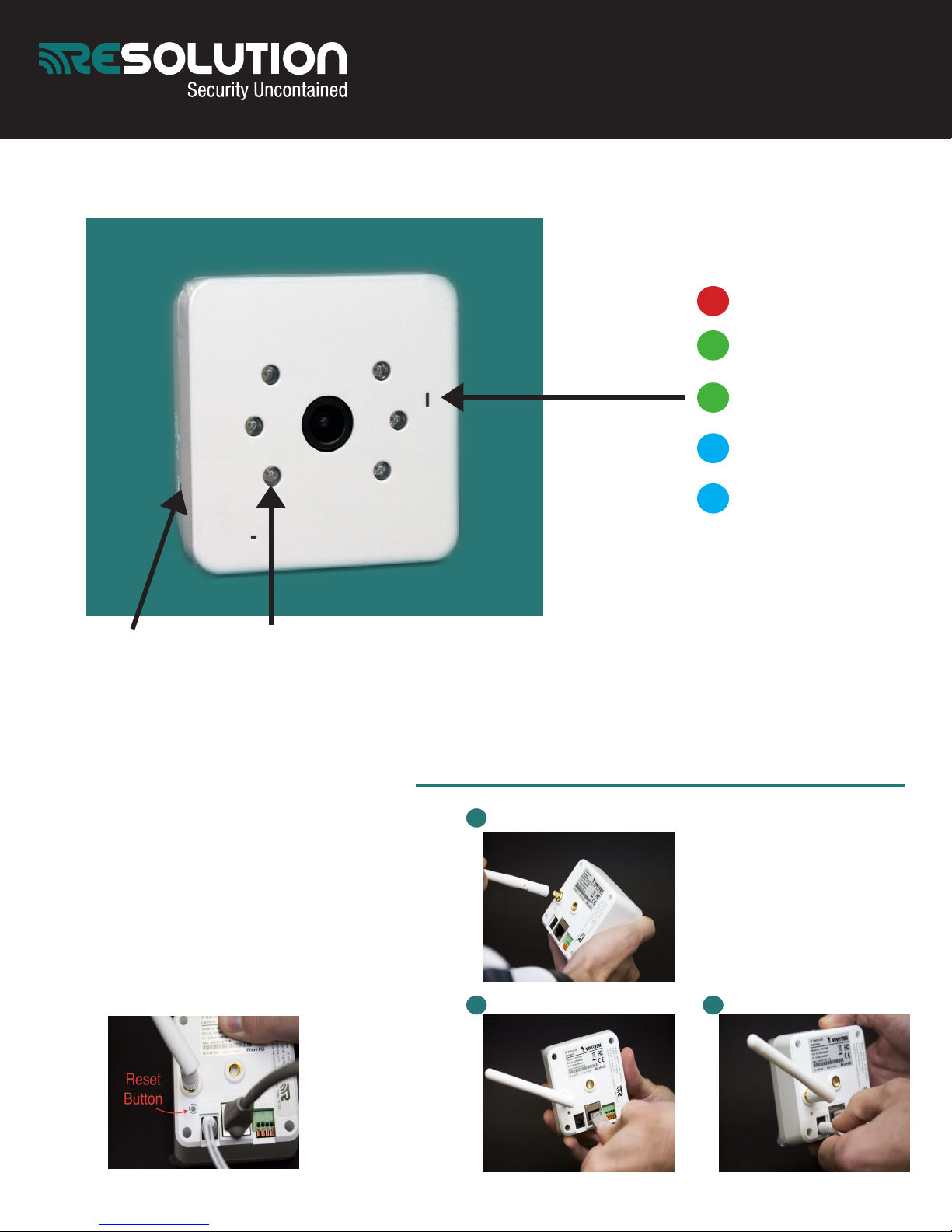
RE024: Resolution’s IP HD Camera Quick Set-Up Guide
LED Colors:
RED Power up.
LIGHT GREEN Network
connection.
FLASHING GREEN
Network connectivity.
BLUE SOLID Privacy
mode.
FLASHING BLUE WPS
discovery mode.
In your package, you should find:
• (1) Security camera
• (1) Antenna
Infared Sensors WPS Button
• (1) Ethernet cord
• (1) AC power adapter
Camera assembly: (POWER UP
TER REGISTERING MAC ID-NEXT
AF
PAGE)
• Connect camera antenna
• Plug in ethernet into back of camera and
router
• Connect AC power into back of camera and
selected outlet
• LED will turn on once connected—solid
green for network connection
• (1) Mounting bracket set
1
2 3
24/7 TECH SUPPORT: 715-808-0164
Page 2
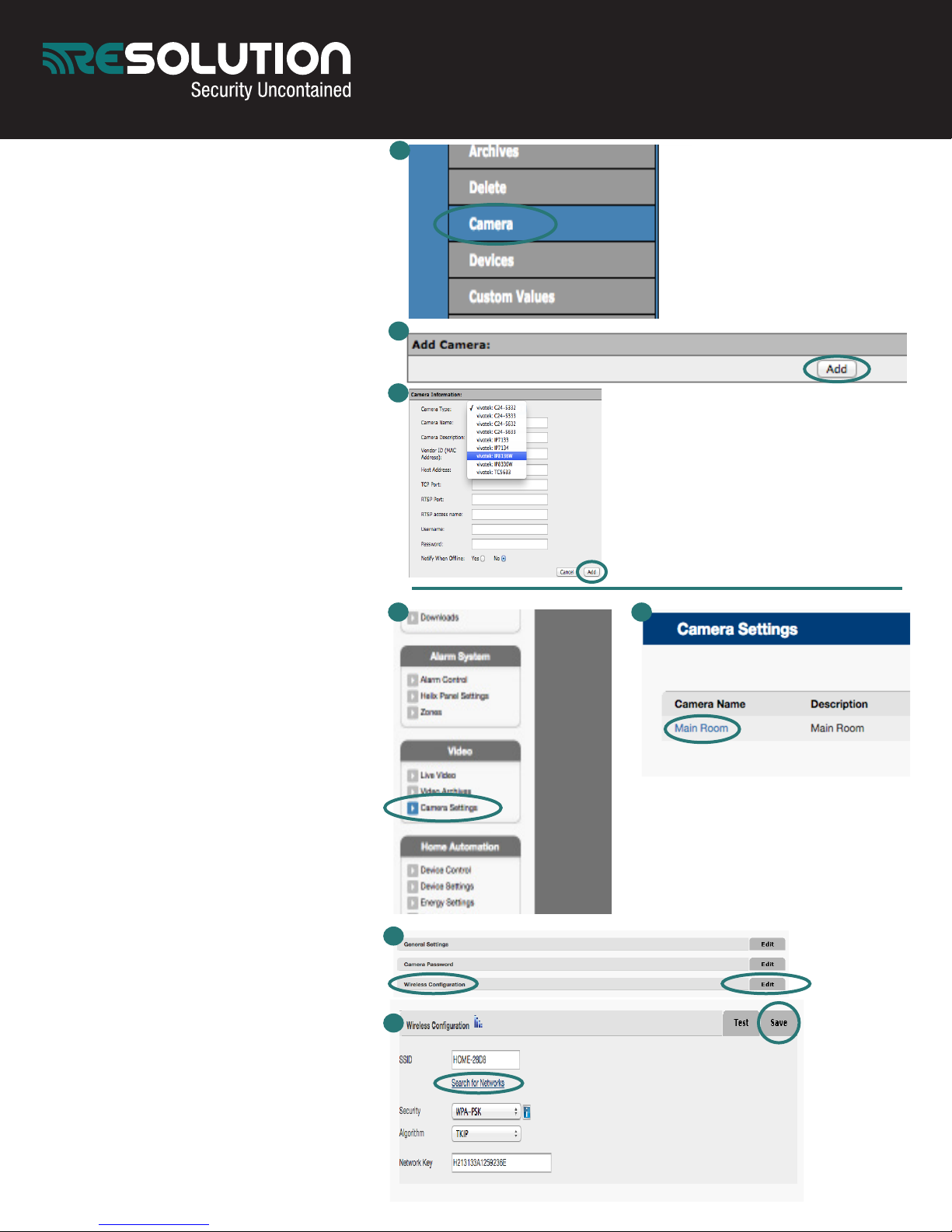
Dealer portal setup:
• Ensure camera is powered down
• Select “Accounts” on left side. Load
customer’s account
•
Select “Camera” on left side. Select
“Add” to add a camera
1
•
Select camera type from drop down
menu. Select: “vivotek IP8136W”.
Enter name and description if desired
•
Enter camera MAC address. This is
located on the back of the camera.
Capitalization matters.
• Enter the following user name and
password: UN: root PW: Camera’s
MAC ID
• Select “Add”
• Power camera back up
• Camera LED will blink green
Wi-Fi Setup:
• Log into user portal
• Select “Camera Settings” under
“Video” menu on right side
• Select camera name to configure
• Select “Wireless Configuration-Edit”
• Select “Search for Networks”
• Locate your network and select. Enter
in Network Key (password)
• Select “Save”
• Power down camera and unplug
ethernet
• Wait 5 seconds
• Power camera back up. No ethernet
cord required.
• Camera should now be configured
2
3
1 2
3
Other camera operations:
To toggle Privacy Mode ON/OFF (camera will no
longer record/stream on web portal):
-Briefly press the WPS button for OFF. Camera
LED will turn solid blue.
-Briefly press the WPS button for ON. Camera
LED will flash green.
24/7 TECH SUPPORT: 715-808-0164
For complete camera manual visit: www.resolutionproducts.com/camerasetup
4
