Page 1
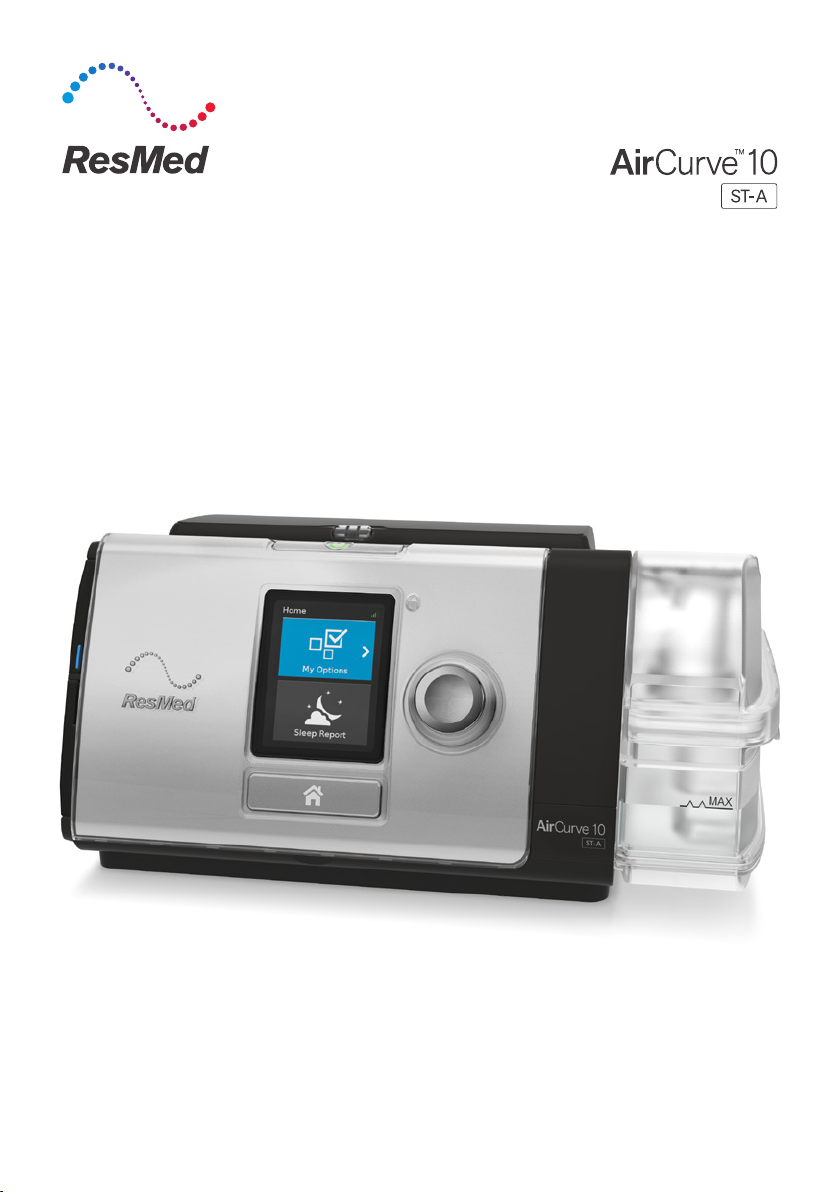
User guide
English
Page 2
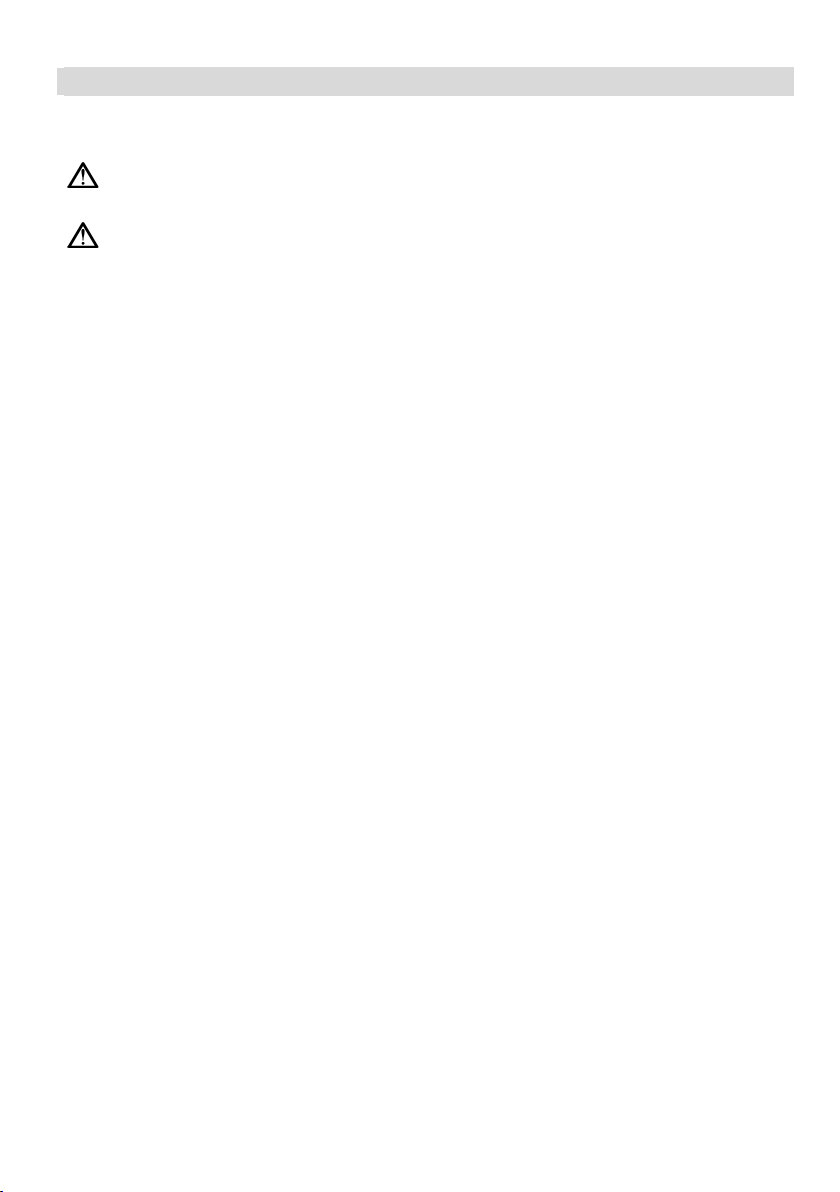
ENGLISH
Welcome
The AirCurve™ 10 ST-A is a bilevel positive airway pressure device.
WARNING
Read this entire guide before using the device.
CAUTION
In the US, Federal law restricts this device to sale by or on the order of a physician.
Indications for use
AirCurve 10 ST-A
The AirCurve 10 ST-A is indicated to provide non-invasive ventilation for patients weighing more
than 30 lb (13 kg) with respiratory insufficiency or obstructive sleep apnea (OSA).
The iVAPS mode is indicated for patients weighing more than 66 lb (30 kg).
The AirCurve 10 ST-A is intended for home and hospital use.
The humidifier is intended for single patient use in the home environment and re-use in a
hospital/institutional environment.
Contraindications
Positive airway pressure therapy may be contraindicated in some patients with the following preexisting conditions:
• severe bullous lung disease
• pneumothorax or pneumomediastinum
• pathologically low blood pressure, particularly if associated with intravascular volume depletion
• dehydration
• cerebrospinal fluid leak, recent cranial surgery, or trauma.
Adverse effects
You should report unusual chest pain, severe headache, or increased breathlessness to your
prescribing physician. An acute upper respiratory tract infection may require temporary
discontinuation of treatment.
The following side effects may arise during the course of therapy with the device:
• drying of the nose, mouth, or throat
• nosebleed
• bloating
• ear or sinus discomfort
• eye irritation
• skin rashes.
English 1
Page 3
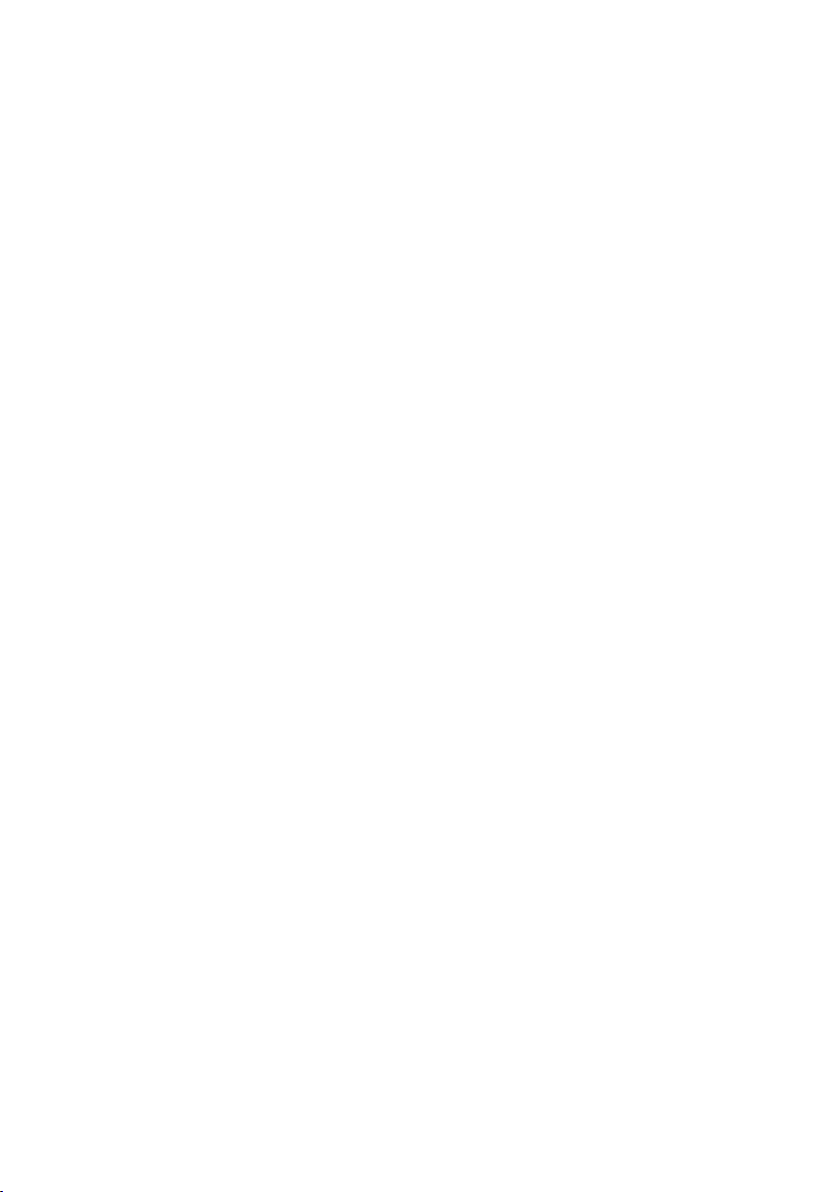
At a glance
The AirCurve 10 includes the following:
• Device with HumidAir
• Water tub
• Air tubing
• Power supply unit
• Travel bag
• SD card (already inserted).
Contact your care provider for a range of accessories available for use with the device including:
• Air tubing (heated and non-heated): ClimateLineAir
• Water tub: Standard water tub, cleanable water tub (can be disinfected)
• Side cover for use without the humidifier
• Filter: Hypoallergenic filter, standard filter
• Air10
™
DC/DC converter (12V/24V)
• SD card reader
• Air10 oximeter adapter
• Air10 USB adapter
• Power Station II
• Air10 tubing elbow
™
integrated humidifier
™
, ClimateLineAir Oxy, SlimLine™, Standard
2
Page 4
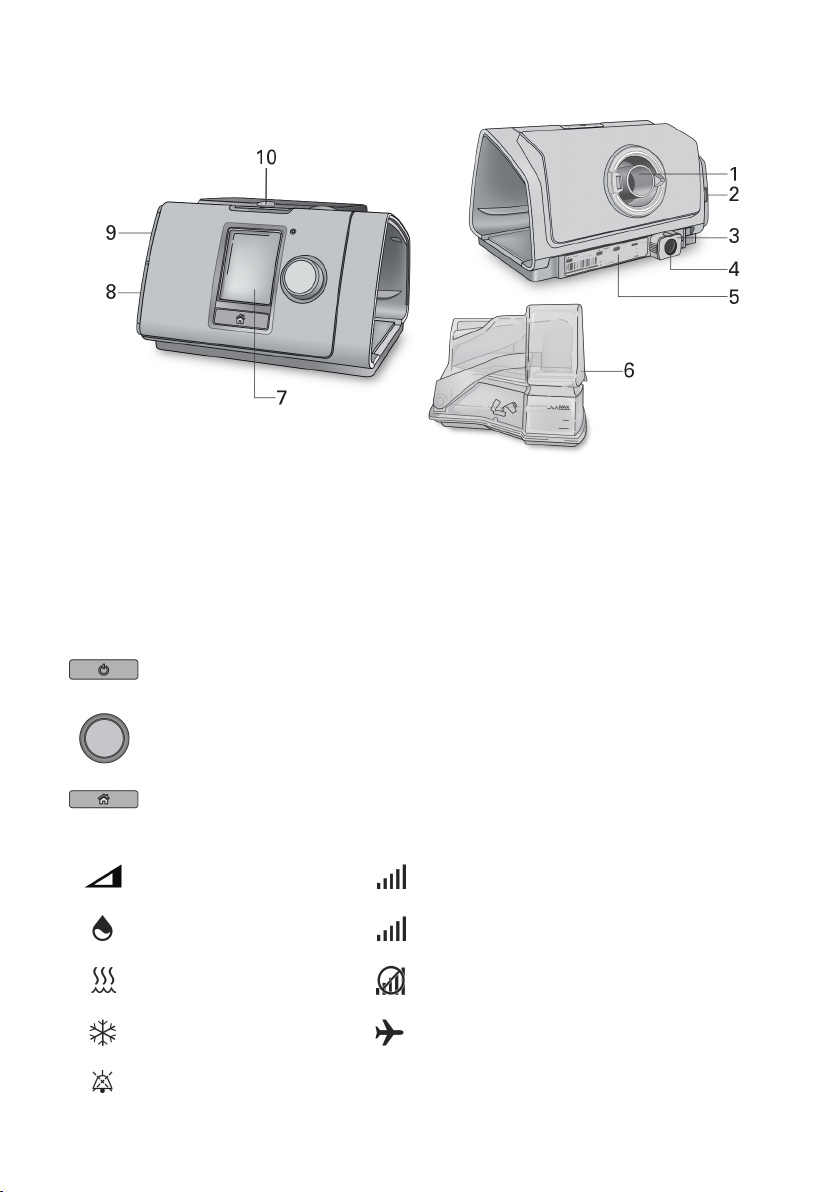
About your device
1
Air outlet
6
HumidAir humidifier (water tub)
2
Air filter cover
7
Screen
3
Retention clip
8
Adapter cover
4
Power inlet
9
SD card cover
5
Serial number and device number
10
LED alarm indicator
Press to start/stop therapy.
About the control panel
Start/Stop button
Dial
Home button Press to return to the Home screen.
Different icons may be displayed on the screen at different times including:
Ramp Time
Humidity
Humidifier warming
Humidifier cooling
Press and hold for three seconds to enter power save
mode.
Turn to navigate the menu and press to select an option.
Turn to adjust a selected option and press to save your
change.
Wireless signal strength (green)
Wireless transfer not enabled (gray)
No wireless connection
Airplane Mode
Alarm muted
English 3
Page 5
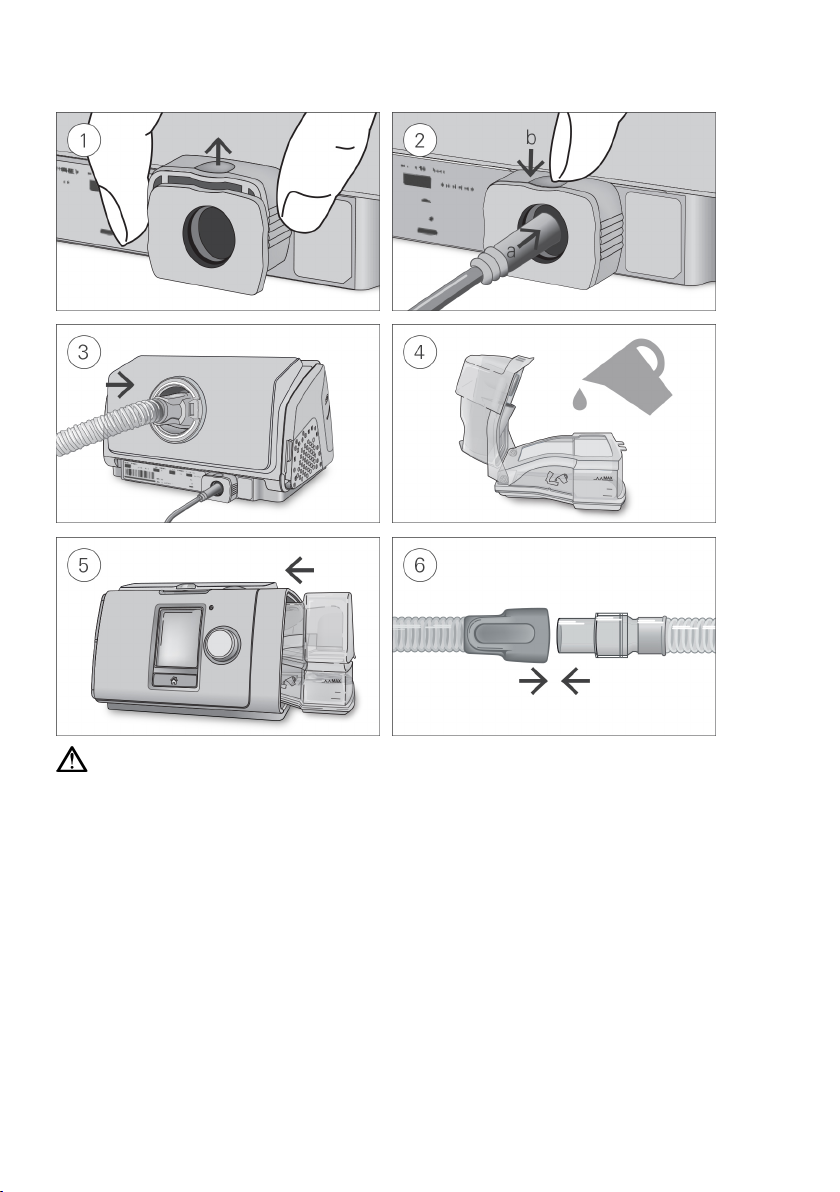
Setup
CAUTION
Do not overfill the water tub as water may enter the device and air tubing.
1. With the device on a stable level surface, grip the retention clip on the back of the device and
pull up to open. Note: The retention clip is shown in the open position.
2. (a) Plug the power connector into the device power inlet then (b) push down the retention clip to
secure in place. Connect one end of the power cord into the power supply unit and the other end
into the power outlet.
3. Connect the air tubing firmly to the air outlet located on the rear of the device.
4. Open the water tub and fill it with distilled water up to the maximum water level mark.
Do not fill the water tub with hot water.
5. Close the water tub and insert it into the side of the device.
6. Connect the free end of the air tubing firmly onto the assembled mask.
See the mask user guide for detailed information.
Recommended masks are available on www.resmed.com.
Note: Ensure the device is placed so that the LED alarm indicator is clearly visible.
4
Page 6
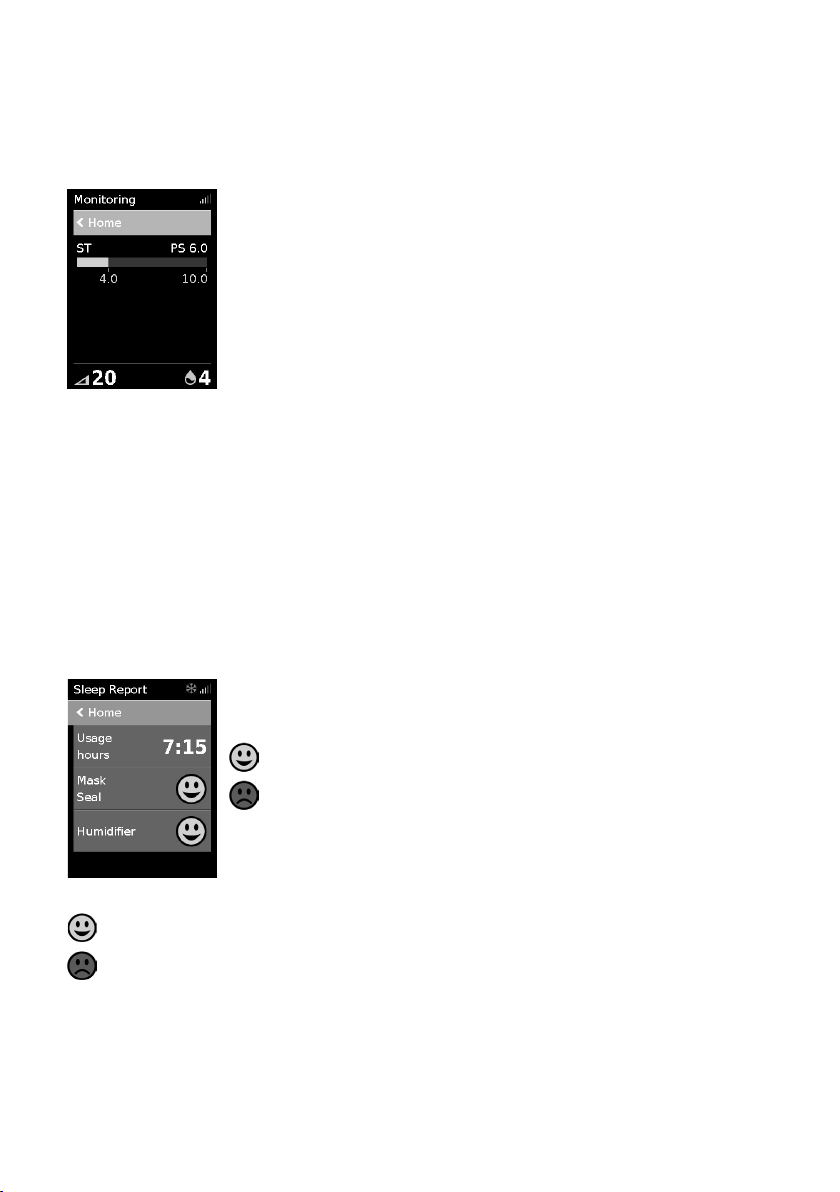
The pressure bar shows the inspiratory and expiratory pressures in green.
Usage hours–Indicates the number of hours of therapy you received last
Starting therapy
1. Fit your mask.
2. Press Start/Stop or breathe normally if SmartStart
You will know that therapy is on when the Monitoring screen is displayed.
The green bar will expand and contract as you breathe in and out.
™
is enabled.
The screen will go black automatically after a short period of time. You can press Home or the dial to
turn it back on. If power is interrupted during therapy, the device will automatically restart therapy
when power is restored.
The AirCurve 10 device has a light sensor that adjusts the screen brightness based on the light in
the room.
Stopping therapy
1. Remove your mask.
2. Press Start/Stop or if SmartStart is enabled, therapy will stop automatically after a few seconds.
Note: If Confirm Stop is enabled, a message is displayed asking if you want to stop therapy. Turn
the dial to select Yes and then press the dial to stop therapy.
Once therapy has stopped, the Sleep Report gives you a summary of your therapy session.
session.
Mask Seal–Indicates how well your mask sealed:
Good mask seal.
Needs adjusting, see Mask Fit.
Humidifier–Indicates if your humidifier is working properly:
Humidifier working.
Humidifier might be faulty, contact your care provider.
If set by your care provider, you will also see:
Events per hour–Indicates the number of apneas and hypopneas experienced per hour.
More Info–Turn the dial to scroll down to view more detailed usage data.
English 5
Page 7
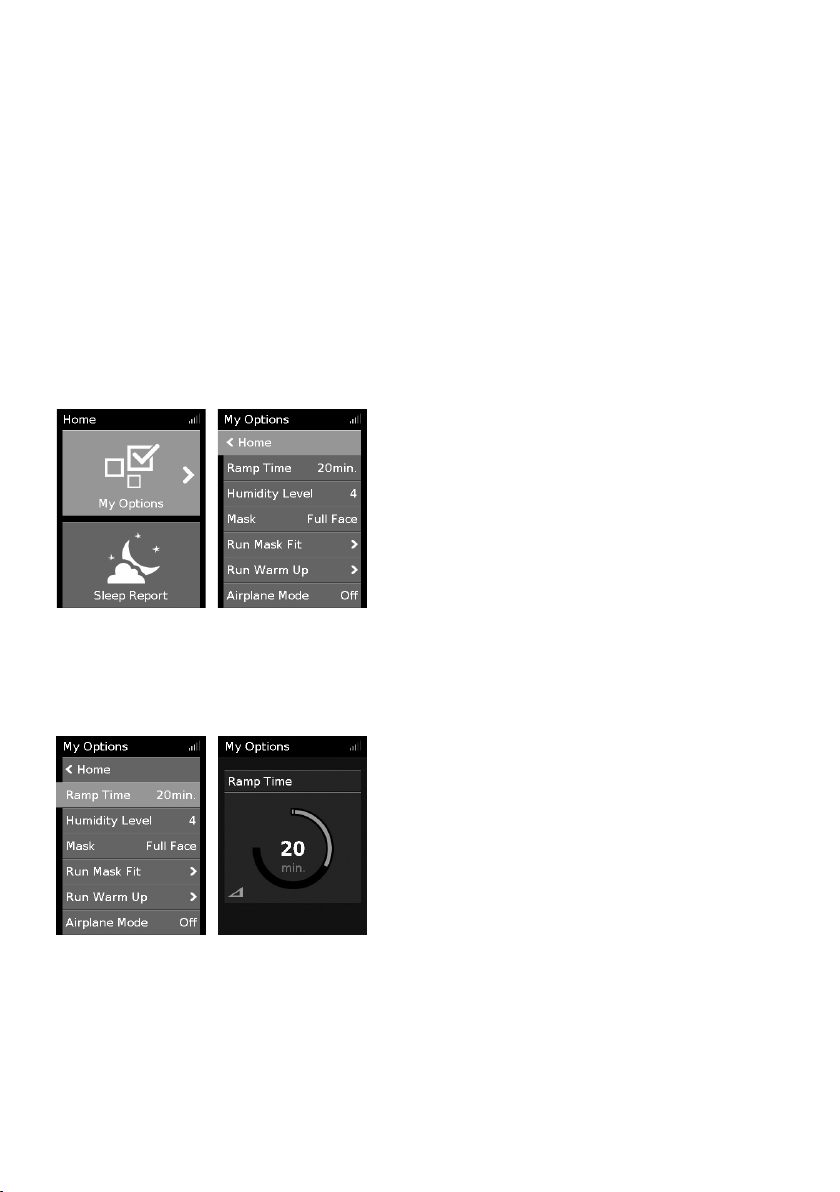
Power save mode
Highlight My Options and press the dial to see your
Your AirCurve 10 device records your therapy data. In order to allow it to transmit the data to your
care provider, you should not unplug the device. However, you can put it into power save mode to
save electricity.
To enter power save mode:
• Press and hold Start/Stop for three seconds.
The screen goes black.
To exit power save mode:
• Press Start/Stop once.
The Home screen is displayed.
My Options
Your AirCurve 10 device has been set up for your needs by your care provider, but you may find you
want to make small adjustments to make your therapy more comfortable.
current settings. From here, you can personalize your
options.
Ramp Time
Designed to make the beginning of therapy more comfortable, Ramp Time is the period during
which the pressure increases from a low start pressure to the prescribed treatment pressure.
You can set your Ramp Time to Off or between 5 to 45 minutes.
To adjust Ramp Time:
1. In My Options, turn the dial to highlight Ramp
Time and then press the dial.
2. Turn the dial to adjust the ramp time to your
preferred setting and press the dial to save the
change.
6
Page 8
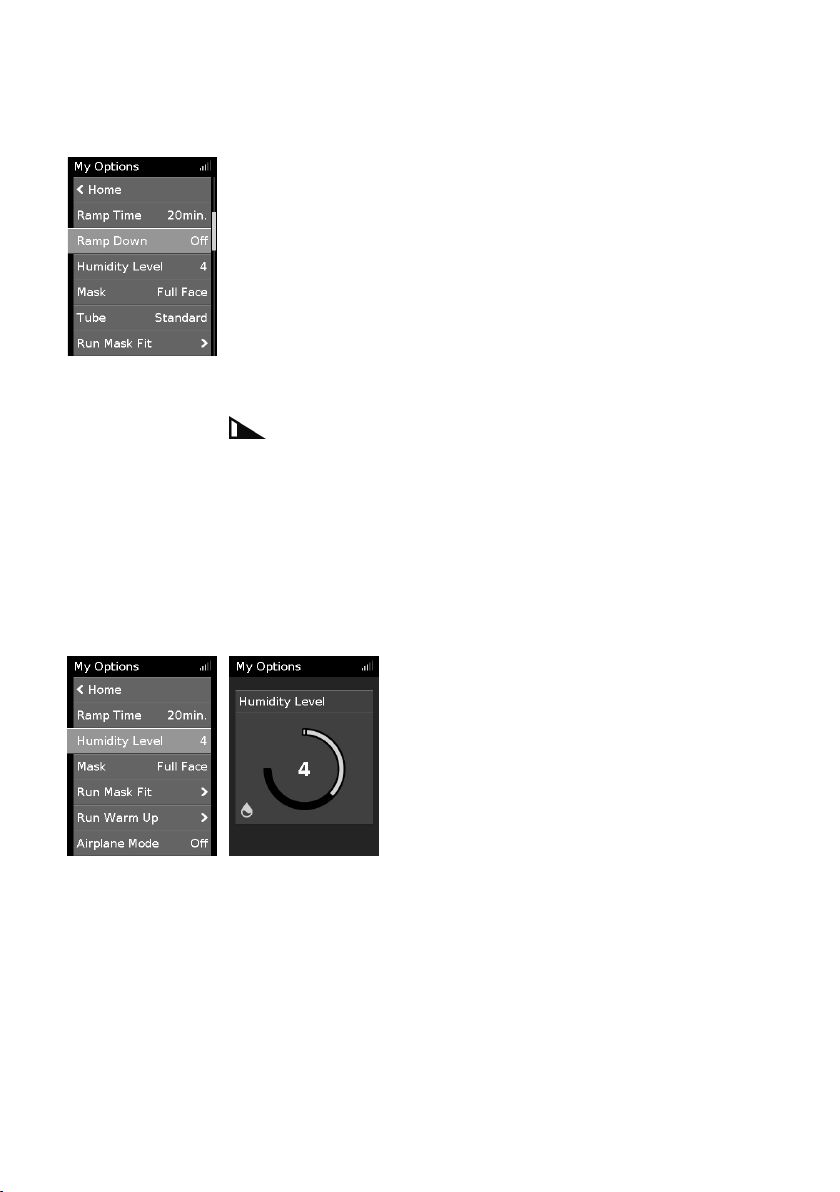
Ramp Down
Ramp Down is intended to make stopping therapy more comfortable by reducing your pressure over
a fixed 15 minute period. This option will only be available to you via your care provider.
To enable Ramp Down:
1. In My Options, turn the dial to highlight Ramp Down and then press the
dial.
2. Turn the dial to select On and then press the dial to save the change.
To start Ramp Down:
1. Press the Start/Stop button.
Note: If Confirm Stop is enabled, a message is displayed asking if you want to start Ramp Down.
Turn the dial to select Yes and then press the dial to start Ramp Down.
The Ramp Down icon and time remaining will be displayed at the bottom left of the screen.
Once Ramp Down is complete, the device will continue to run at low pressure. To stop therapy at
any time, press Start/Stop.
Humidity Level
The humidifier moistens the air and is designed to make therapy more comfortable. If you are
getting a dry nose or mouth, turn up the humidity. If you are getting any moisture in your mask, turn
down the humidity.
You can set the Humidity Level to Off or between 1 and 8, where 1 is the lowest humidity setting
and 8 is the highest humidity setting.
To adjust the Humidity Level:
1. In My Options, turn the dial to highlight Humidity
Level and then press the dial.
2. Turn the dial to adjust the humidity level and press
the dial to save the change.
If you continue to get a dry nose or mouth, or moisture in your mask, consider using ClimateLineAir
heated air tubing. ClimateLineAir together with Climate Control delivers more comfortable therapy.
English 7
Page 9
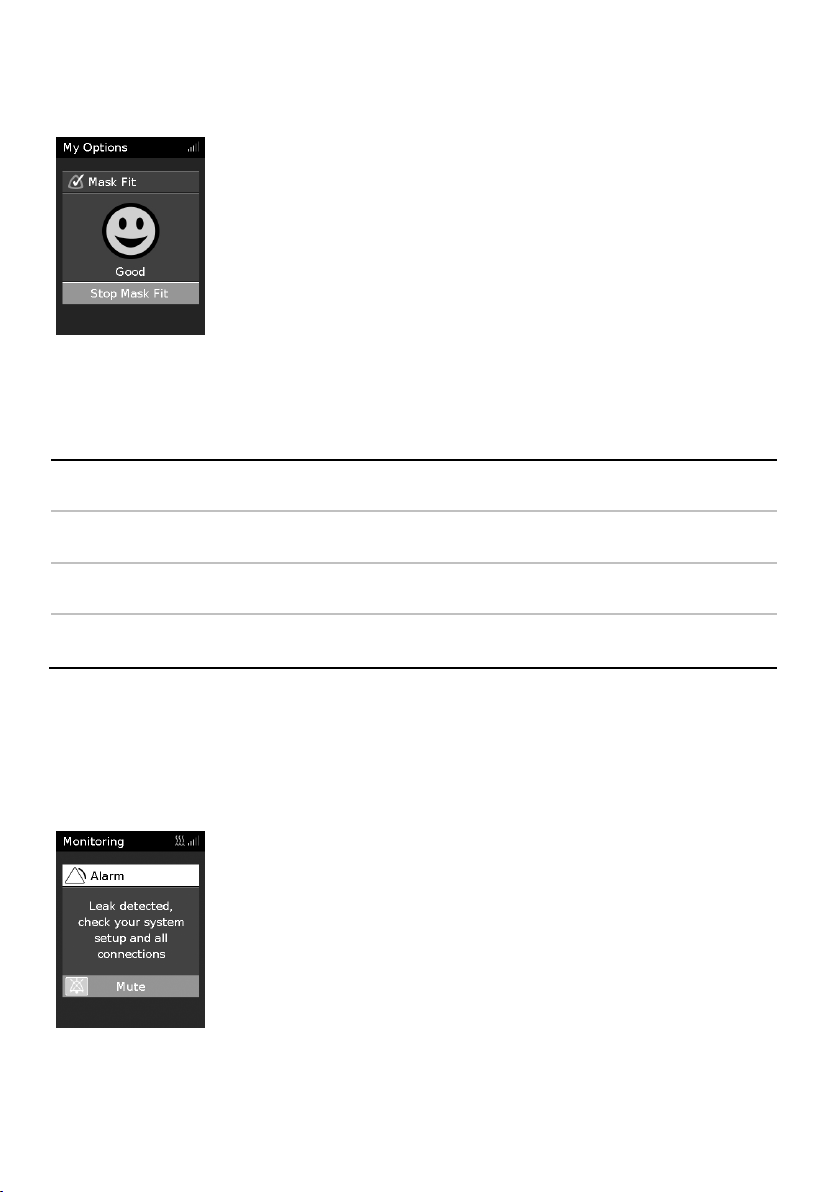
Mask Fit
When an alarm is activated, the yellow LED alarm indicator will flash, the
Mask Fit is designed to help you assess and identify possible air leaks around your mask.
To check Mask Fit:
1. Fit the mask as described in the mask user guide.
2. In My Options, turn the dial to highlight Run Mask Fit and then press the
dial.
The device starts blowing air.
3. Adjust the mask, mask cushion and headgear until you get a Good result.
To stop Mask Fit, press the dial or Start/Stop. If you are unable to get a good mask seal, talk to your
care provider.
More options
There are some more options on your device which you can personalize.
Mask This option shows your mask type setting. If you use more than one type of mask, adjust this
setting when switching between masks.
Run Warm Up This option allows you to pre-heat the water before starting therapy, so that the air is not cold
or dry at the beginning of therapy.
Ramp Down* This option is intended to make stopping therapy more comfortable by reducing your pressure
over a fixed 15 minute period.
SmartStart* When SmartStart is enabled, therapy starts automatically when you breathe into your mask.
*When enabled by your care provider.
When you remove your mask, it stops automatically after few seconds.
Working with alarms
The device is fitted with an alarm feature that monitors your therapy and alerts you to changes that
may affect your treatment.
When power is connected to the device, the yellow LED alarm indicator will flash and the alarm will
sound to confirm that the alarm is working.
alarm will sound and a message will appear on the screen.
8
Page 10
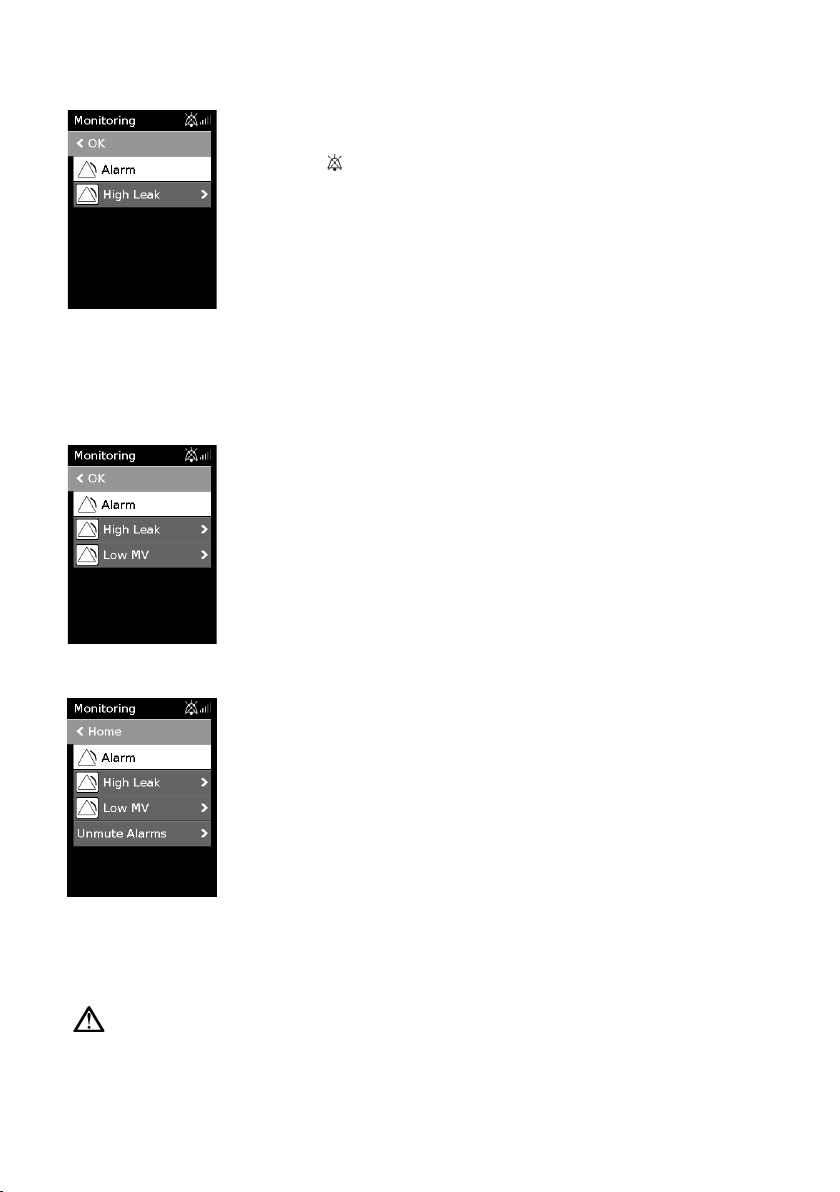
Muting activated alarms
If multiple alarms are activated at the same time, the most recent alarm
To mute the alarm:
1. Press the dial. A list of activated alarms will appear and the flashing alarm
mute icon
will be displayed in the top right corner of the screen.
The alarm will be muted for 2 minutes.
2. To return to the previous screen, highlight OK and press the dial.
Once the condition that activated the alarm is corrected, the alarm sound and flashing icon will stop.
If the condition that activated the alarm remains after 2 minutes, the alarm will re-occur.
See the Alarms troubleshooting section for help with managing common alarm conditions.
Multiple alarms
message will be displayed on the screen and any other activated alarms will
be shown in the Alarms list.
Viewing the alarms
To view the alarm list:
1. From the Monitoring screen, turn the dial clockwise until the last
Monitoring screen is displayed.
2. To view the alarm details, highlight the alarm and press the dial.
Caring for your device
It is important that you regularly clean your AirCurve 10 device to make sure you receive optimal
therapy. The following sections will help you with disassembling, cleaning, checking and
reassembling your device.
WARNING
Regularly clean the tubing assembly, water tub and mak for optimal therapy and to prevent
the growth of germs that can adversely affect the patient’s health.
English 9
Page 11

Disassembling
1. Hold the water tub at the top and bottom, press it gently and pull it away from the device.
2. Open the water tub and discard any remaining water.
3. Hold the cuff of the air tubing and gently pull it away from the device.
Grip the retention clip and pull up to release the power cord.
4. Hold both the cuff of the air tubing and the swivel of the mask, then gently pull apart.
Cleaning
You should clean the device weekly as described. Refer to the mask user guide for detailed
instructions on cleaning your mask.
1. Wash the water tub and air tubing in warm water using mild detergent.
Do not wash in a dishwasher or washing machine.
2. Rinse the water tub and air tubing thoroughly and allow to dry out of direct sunlight and/or heat.
3. Wipe the exterior of the device with a dry cloth.
Checking
You should regularly check the water tub, air tubing and the air filter for any damage.
1. Check the water tub:
• Replace it if it is leaking or has become cracked, cloudy or pitted.
• Replace it if the seal is cracked or torn.
• Remove any white powder deposits using a solution of one part household vinegar to
10 parts water.
2. Check the air tubing and replace it if there are any holes, tears or cracks.
3. Check the air filter and replace it at least every six months. Replace it more often if there are any
holes or blockages by dirt or dust.
10
Page 12

To replace the air filter:
1. Open the air filter cover and remove the old air filter.
The air filter is not washable or reusable.
2. Place a new air filter onto the air filter cover and then close it.
Make sure the air filter is fitted at all times to prevent water and dust from entering the device.
Reassembling
When the water tub and air tubing are dry, you can reassemble the parts.
1. Connect the air tubing firmly to the air outlet located on the rear of the device.
2. Open the water tub and fill it with distilled room temperature water up to the maximum water
level mark.
3. Close the water tub and insert it into the side of the device.
4. Connect the free end of the air tubing firmly onto the assembled mask.
Therapy data
Your AirCurve 10 device records your therapy data for you and your care provider so they can view
and make changes to your therapy if required. The data is recorded and then transferred to your care
provider wirelessly, if wireless network is available, or via an SD card.
Data transmission
Your AirCurve 10 device has the capability of cellular communication so that your therapy data can
be transmitted to your care provider to improve the quality of your treatment. It also allows your
care provider to update your therapy settings in a more timely manner or upgrade your device
software to ensure you receive the best therapy possible.
The data is usually transmitted after therapy has stopped. In order to make sure that your data is
transferred:
• Leave your device connected to the power outlet at all times.
• Make sure that it is not in Airplane Mode.
• Check the Wireless signal strength icon for adequate wireless coverage.
Notes:
• Therapy data might not be transmitted if you use it outside of the country or region of purchase.
• Devices with cellular communication might not be available in all regions.
Please be aware that within the wireless network, the availability and quality of the network may be
affected by terrain, buildings, and the weather. Wireless communication depends on network
availability. Coverage is not available everywhere and varies by service.
English 11
Page 13

SD card
An alternative way for your therapy data to be transferred to your care provider is via the SD card.
Your care provider may ask you to send the SD card by mail or to bring it in. When instructed by
your care provider, remove the SD card.
Do not remove the SD card from the device when the SD light is flashing because data is being
written to the card.
To remove the SD card:
1. Open the SD card cover.
2. Push in the SD card to release it. Remove the SD card from the device.
Place the SD card in the protective folder and send it back to your care provider.
For more information on the SD card refer to the SD card protective folder provided with your
device.
Note: The SD card should not be used for any other purpose.
Traveling
You can take your AirCurve 10 device with you wherever you go. Just keep the following in mind:
• Use the travel bag provided to prevent damage to the device.
• Empty the water tub and pack it separately in the travel bag.
• Make sure you have the appropriate power cord for the region you are traveling to. For
information on purchasing, contact your care provider.
• If you are using an external battery, you should turn off the humidifier in order to maximize the
life of your battery. Do this by turning the Humidity Level to Off.
Traveling by plane
Your AirCurve 10 device may be taken on board as carry-on luggage. Medical devices do not count
toward your carry-on luggage limit.
You can use your AirCurve 10 device on a plane as it meets the Federal Aviation Administration
(FAA) requirements. Air travel compliance letters can be downloaded and printed from
www.resmed.com.
When using the device on a plane:
• Make sure the water tub is completely empty and inserted into your device. The device will not
work without the water tub inserted.
• Turn on Airplane Mode.
12
Page 14

To turn on Airplane Mode:
Problem/possible cause
Solution
1. In My Options, turn the dial to highlight Airplane
Mode and then press the dial.
2. Turn the dial to select On and then press the dial to
save the change.
The Airplane Mode icon
is displayed at the top
right of the screen.
CAUTION
Do not use the device with water in the water tub on a plane due to the risk of inhalation of
water during turbulence.
Troubleshooting
If you have any problems, have a look at the following troubleshooting topics. If you are not able to
fix the problem, contact your care provider or ResMed. Do not try to open the device.
General troubleshooting
Air is leaking from around my mask
Mask may be fitted incorrectly. Make sure your mask is fitted correctly. See your mask user
I am getting a dry or blocked nose
Humidity level may be set too low. Adjust the Humidity Level.
I am getting droplets of water on my nose, in the mask and air tubing
Humidity level may be set too high. Adjust the Humidity Level.
guide for fitting instructions or use the Mask Fit function to
check your mask fit and seal.
If you have ClimateLineAir heated air tubing, see the
ClimateLineAir user guide.
If you have ClimateLineAir heated air tubing, see the
ClimateLineAir user guide.
My mouth is very dry and uncomfortable
Air may be escaping through your mouth. Increase the Humidity Level.
Air pressure in my mask seems too high (it feels like I am getting too much air)
Ramp may be turned off. Use the Ramp Time option.
English 13
You may need a chin strap to keep your mouth closed or a
full face mask.
Page 15

Problem/possible cause
Solution
Air pressure in my mask seems too low (it feels like I am not getting enough air)
Ramp may be in progress .
Wait for air pressure to build up or turn Ramp Time off.
Ramp Down may be in progress
Non-vented mask is used. Only use a vented mask.
Mask vents might be blocked. Check if you have sufficient venting. Unblock mask vents if
Expiratory pressure (EPAP) may be set too low. Talk to your care provider about your settings.
My screen is black
Backlight on the screen may have turned off. It turns off
automatically after a short period of time.
Power may not be connected. Connect the power supply and make sure the plug is fully
I have stopped therapy, but the device is still blowing air
Device is cooling down. Device blows a small amount of air in order to avoid
My water tub is leaking
Water tub may not be assembled correctly. Check for damage and reassemble the water tub correctly.
Water tub may be damaged or cracked. Contact your care provider for a replacement.
My therapy data has not been sent to my care provider
Power may not be connected. Connect the power supply and make sure the plug is fully
Wireless coverage may be poor. Make sure that the device is placed where there is coverage
The No wireless connection icon
top right of the screen. no wireless network available.
.
is displayed on the
Press Start/Stop to stop therapy then press Start/Stop to
restart and continue therapy.
necessary.
Press Home or the dial to turn it back on.
inserted.
Note: The retention clip should be in the open position when
inserting the plug. For instructions refer to the Setup section.
condensation in the air tubing. It will stop automatically after
30 minutes.
inserted.
Note: The retention clip should be in the open position when
inserting the plug. For instructions refer to the Setup section.
(ie, on your bedside table, not in a drawer or on the floor)
and away from other communication devices.
The Wireless signal strength icon
coverage when all bars are displayed, and poor coverage
when fewer bars are displayed.
Make sure that the device is placed where there is coverage
(ie, on your bedside table, not in a drawer or on the floor)
and away from other communication devices.
If instructed to do so, send the SD card to your care provider.
The SD card also contains your therapy data.
indicates good
14
Page 16

Problem/possible cause
Solution
Device may be in Airplane Mode. Turn off Airplane Mode, see Traveling by plane.
Problem/possible cause
Solution
Data transfer is not enabled for your device. Talk to your care provider about your settings.
My screen and buttons are flashing but there is no alarm sound or message
Software upgrade is in progress. Software upgrade takes approximately 10 minutes to
complete.
Displays message: Read only card, please remove, unlock and re-insert SD card
SD card switch may be in the lock (read-only) position.
Move the switch on the SD Card from the lock position
the unlock position
and then re-insert it.
Alarms troubleshooting
Display disappears and an alarm is activated
Power failure. Remove your mask until power is restored.
Power cord is disconnected or mains power has been
turned off during therapy.
Displays message: High leak detected, check your water tub, tub seal or side cover
Water tub may not be inserted properly. Make sure the water tub is correctly inserted.
Water tub seal may not be inserted properly. Open the water tub and make sure that the seal is correctly
Displays message: High leak detected, connect your tubing
Air tubing may not be connected properly. Make sure the air tubing is firmly connected at both ends.
Mask may be fitted incorrectly. Make sure your mask is fitted correctly. See your mask user
Ensure the power cord is connected and the mains power
switch (if available) is on.
inserted.
guide for fitting instructions or use the Mask Fit function to
check your mask fit and seal.
to
Displays message: Tubing blocked, check your tubing
Air tubing may be blocked. Check the air tubing and remove any blockages. Press the
Displays message: Leak detected, check your system setup and all connections
Mask may be fitted incorrectly. Make sure your mask is fitted correctly. See your mask user
Displays message: Low MV detected
Minute ventilation level has dropped below the pre-set
alarm level.
English 15
dial to clear the message and then press Start/Stop to
restart the device.
guide for fitting instructions or use the Mask Fit function to
check your mask fit and seal.
Contact your care provider.
Page 17

Problem/possible cause
Solution
Displays message: Apnea detected
The device detects an apnea that has exceeded the pre-set
alarm.
Breath normally to disable the alarm.
If the problem persists contact your care provider.
Displays message: Low Sp0
detected
2
SpO2 has dropped below the pre-set alarm level. Check the attachment of the sensor.
If the problem persists contact your care provider.
Displays message: No SpO
data, check your oxi sensor attachment to module/finger
2
Oximeter sensor is not attached properly. Ensure that the oximeter sensor is attached properly to the
module and to your finger.
Oximeter sensor may be faulty. If the message appears repeatedly, the oximeter sensor
might be faulty. Replace the oximeter.
Displays message: Non-vented mask detected, use vented mask or unblock your mask vents
Non-vented mask is used. Only use a vented mask.
Mask vents might be blocked. Check if you have sufficient venting. Unblock mask vents if
necessary.
Expiratory pressure (EPAP) may be set too low. Talk to your care provider about your settings.
Displays message: System fault, refer to user guide, Error 004
Device may have been left in a hot environment. Allow to cool before re-use. Disconnect the power supply
and then reconnect it to restart the device.
Air filter may be blocked. Check the air filter and replace it if there are any blockages.
Disconnect the power supply and then reconnect it to restart
the device.
Air tubing may be blocked. Check the air tubing and remove any blockages. Press the
dial to clear the message and then press Start/Stop to
restart the device.
There may be water in the air tubing. Empty the water from the air tubing. Disconnect the power
supply and then reconnect it to restart the device.
Displays message: System fault, refer to user guide, Error 022
Power cord may not be correctly inserted into the device. Remove the power cord from the device and then re-insert it.
Ensure that the power cord is fuly inserted into the device.
Note: the retention clip should be in the open position when
inserting the plug. For instructions refer to the Setup section.
If the problem continues, contact your local ResMed dealer
or ResMed office. Do not open the device.
All other error messages, for example, System fault, refer to user guide, Error 0XX
An unrecoverable error has occurred on the device. Contact your care provider. Do not open the device.
16
Page 18

Reassembling parts
Some parts of your device are designed to easily come off in order to avoid damage to the parts or
the device. You can easily reassemble them as described below.
To insert the water tub seal:
1. Place the seal into the lid.
2. Press down along all edges of the seal until it is firmly in place.
To reassemble the water tub lid:
1. Insert one side of the lid into the pivot hole of the base.
2. Slide the other side down the ridge until it clicks into place.
English 17
Page 19

General warnings and cautions
WARNING
• Make sure that you arrange the air tubing so that it will not twist around the head or neck.
• Make sure the power cord and plug are in good condition and the equipment is not
damaged.
• Keep the power cord away from hot surfaces.
• If you notice any unexplained changes in the performance of the device, if it is making
unusual sounds, if the device or the power supply are dropped or mishandled, or if the
enclosure is broken, discontinue use and contact your care provider or your ResMed
Service Center.
• Do not open or modify the device. There are no user serviceable parts inside. Repairs and
servicing should only be performed by an authorized ResMed service agent.
• Beware of electrocution. Do not immerse the device, power supply or power cord in water.
If liquids are spilled into or onto the device, unplug the device and let the parts dry. Always
unplug the device before cleaning and make sure that all parts are dry before plugging it
back in.
• Supplemental oxygen must not be used while smoking or in the presence of an open
flame.
• Always make sure that the device is turned on and airflow generated before the oxygen
supply is turned on. Always turn the oxygen supply off before the device is turned off, so
that unused oxygen does not accumulate within the device enclosure and create a risk of
fire.
• Do not perform any maintenance tasks while the device is in operation.
• The device should not be used adjacent to or stacked with other equipment. If adjacent or
stacked use is necessary, the device should be observed to verify normal operation in the
configuration in which it will be used.
• The use of accessories other than those specified for the device is not recommended. They
may result in increased emissions or decreased immunity of the device.
• Regularly check the antibacterial filter for signs of moisture or other contaminants,
particularly during nebulization or humidification. Failure to do so could result in increased
breathing system resistance.
• The device has not been tested or certified for use in the vicinity of X-ray, CT or MRI
equipment. Do not bring the device within 13 ft (4 m) of X-ray or CT equipment. Never
bring the device into an MR environment.
• Therapy settings should not be changed remotely for patients in a hospital setting. Remote
changes in a hospital setting may not be appropriate for certain patients, as these setting
changes may not be communicated to all hospital personnel treating the patient. Hospital
staff should liaise with the patient’s regular care provider such that the desired therapy
outcome is achieved.
CAUTION
• Use only ResMed parts and accessories with the device. Non-ResMed parts may reduce the
effectiveness of the treatment and/or damage the device.
• Use only vented masks recommended by ResMed or by the prescribing doctor with this
device. Fitting the mask without the device blowing air can result in rebreathing of exhaled
air. Make sure that the mask vent holes are kept clear and unblocked to maintain the flow
of the fresh air into the mask.
• Be careful not to place the device where it can be bumped or where someone is likely to
trip over the power cord.
18
Page 20

• Blocking the air tubing and/or air inlet of the device while in operation could lead to
90W power supply unit
DC output:
24V 3.75A
Peak power consumption:
104W (108VA)
Environmental conditions
Operating temperature:
+41°F to +95°F (+5°C to +35°C)
Note: The air flow for breathing produced by this therapy
(104°F/40°C) the device remains safe.
Operating humidity:
10 to 95% relative humidity, non-condensing
Operating altitude:
Sea level to 8,500' (2,591 m); air pressure range 1013 hPa to
738 hPa
Storage and transport temperature:
-4°F to +140°F (-20°C to +60°C)
Storage and transport humidity:
5 to 95% relative humidity, non-condensing
Electromagnetic compatibility
The AirCurve 10 complies with all applicable electromagnetic compatibility requirements (EMC) according to IEC 60601-1-
Classification: IEC 60601-1:2005+A1:2012
overheating of the device.
• Keep the area around the device dry, clean and clear of anything (eg, clothes or bedding)
that could block the air inlet or cover the power supply unit.
• Do not place the device on its side as water might get into the device.
• Incorrect system setup may result in incorrect mask pressure reading. Ensure the system is
correctly set up.
• Do not use bleach, chlorine, alcohol, or aromatic-based solutions, moisturizing or
antibacterial soaps or scented oils to clean the device, the humidifier or air tubing. These
solutions may cause damage or affect the humidifier performance and reduce the life of
the products.
• If you use the humidifier, always place the device on a level surface lower than your head
to prevent the mask and air tubing from filling with water.
• Leave the water tub to cool for ten minutes before handling to allow the water to cool and
to make sure that the water tub is not too hot to touch.
• Make sure that the water tub is empty before transporting the device.
Note: The device is not intended to be operated by persons (including children) with reduced
physical, sensory or mental capabilities without adequate supervision by a person responsible for
the patient's safety.
Technical specifications
AC input range: 100–240V, 50–60Hz 1.0–1.5A, Class II
115V, 400Hz 1.5A, Class II (nominal for aircraft use)
Typical power consumption: 53W (57VA)
device can be higher than the temperature of the room.
Under extreme ambient temperature conditions
2:2014, for residential, commercial and light industry environments. It is recommended that mobile communication devices
are kept at least 1 m away from the device.
For further details see the Guidance and manufacturer’s declaration – electromagnetic emissions and immunity section.
Class II (double insulation), Type BF, Ingress protection IP22.
English 19
Page 21

Sensors
Pressure sensors:
Internally located at device outlet, analog gauge pressure
Flow sensor:
Internally located at device inlet, digital mass flow type, -70
to +180 L/min
Maximum single fault steady pressure
Device will shut down in the presence of a single fault if the steady state pressure exceeds:
Sound
Pressure level measured according to ISO 80601-2-70:2015 (CPAP mode):
SlimLine:
25 dBA with uncertainty of 2 dBA
Standard:
25 dBA with uncertainty of 2 dBA
SlimLine or Standard and humidification:
27 dBA with uncertainty of 2 dBA
Power level measured according to ISO 80601-2-70:2015 (CPAP mode):
SlimLine:
33 dBA with uncertainty of 2 dBA
Standard:
33 dBA with uncertainty of 2 dBA
SlimLine or Standard and humidification:
35 dBA with uncertainty of 2 dBA
Declared dual-number noise emission values in accordance with ISO 4871:1996.
Alarm volume settings
Low (nominal 54 dBA), Medium (nominal 60 dBA), High (nominal 73 dBA)
Physical - device and water tub
Dimensions (W x D x H):
10.04" x 5.91" x 4.57"
(255 mm x 150 mm x 116 mm)
Weight (device and standard water tub):
47.1 oz (1336 g)
Housing construction:
Flame retardant engineering thermoplastic
Standard water tub - material:
Injection molded plastic, stainless steel and silicone seal
Temperature
Cut-out:
165°F (74°C)
Maximum gas temperature:
≤ 106°F (≤ 41°C)
Air filter
Standard:
Material: Polyester non woven fiber
Average arrestance: >75% for ~7 micron dust
Hypoallergenic:
Material: Acrylic and polypropylene fibers in a polypropylene
Aircraft use
type, -5 to +45 cm H2O (-5 to +45 hPa)
30 cm H2O (30 hPa) for more than 6 sec or 40 cm H2O (40 hPa) for more than 1 sec.
Air outlet (complies with ISO 5356-1:2004): 22 mm
Weight (device and cleanable water tub): 47.1 oz (1336 g)
Water capacity: To maximum fill line 380 mL
Cleanable water tub - material: Injection molded plastic, stainless steel and silicone seal
Maximum heater plate: 154°F (68°C)
carrier
Efficiency: >98% for ~7-8 micron dust; >80% for ~0.5 micron
dust
ResMed confirms that device meets the Federal Aviation Administration (FAA) requirements (RTCA/DO-160, section 21,
category M) for all phases of air travel.
20
Page 22

Wireless module
Technology used:
CDMA (USA only),
Frequencies:
CDMA (800/1900 MHz)
2G (850/900/1800/1900 MHz)
Max RF power output:
CDMA 24.5 dBm
FCC ID: 2ACHL-A10STACD, 2ACHL-A10STA3G, 2ACHL-AIR104G
IC: 9103A-A10STA3G, 9103A-AIR104G
The AirCurve 10 device complies with FCC Rules and Industry Canada Rules.
www.resmed.com/downloads/devices
Operating pressure range
S, ST, T, PAC, iVAPS:
3 to 30 cm H2O
CPAP
4 to 20 cm H2O
Supplemental oxygen
Maximum flow:
15 L/min (S, ST, T, PAC, CPAP), 4 L/min (iVAPS)
Pneumatic flow path
1. Flow sensor
Design life
Device, power supply unit:
5 years
Cleanable water tub:
2.5 years
Standard water tub, air tubing:
6 months
General
The patient is an intended operator.
Operator position
The device is designed to be operated within arm's length. An operator should position their line of sight within an angle of
30 degrees from a plane perpendicular to the screen.
4G (USA and Canada)
3G,
2G
4G (700/850/1900 Mhz)
3G (850/900/1700/1900/2100 MHz)
4G 23.0 dBm
3G 24.0 dBm
The AirCurve 10 device should be used at a minimum distance of 0.8" (2 cm) from the body during operation.
Additional information regarding the FCC Rules and IC compliance for this device can be found on
2G 33.0 dBm (850/900MHz) 30,0 dBm (1800/1900 MHz)
2. Blower
3. Pressure sensor
4. Mask
5. Air tubing
6. Water tub
7. Device
8. Inlet filter
English 21
Page 23

Humidifier performance
Mask Pressure
Nominal RH output %
Nominal system output AH1, BTPS2
Setting 4
Setting 8
Setting 4
Setting 8
4
85
100 6 >10
20
85
90 6 >10
30
85
90 6 >10
Air tubing
Material
Length
Inner diameter
ClimateLineAir
Flexible plastic and electrical components
6'6" (2 m)
0.6" (15 mm)
SlimLine
Flexible plastic
6' (1.8 m)
0.6" (15 mm)
3 m
Flexible plastic
9'10" (3 m)
0.75" (19 mm)
Value
Range
Display resolution
Mask pressure
3–30 cm H2O
0.1 cm H2O
Leak
0–120 L/min
1 L/min
Respiratory rate
0–50 BPM
1 BPM
Ti
0.1–4.0 sec
0.1 sec
cm H2O (hPa)
3 85 100 6 >10
10 85 100 6 >10
25 85 90 6 >10
1
AH - Absolute Humidity in mg/L
2
BTPS - Body Temperature Pressure Saturated
Air tubing
ClimateLineAir Oxy Flexible plastic and electrical components 6'4" (1.9 m) 0.75" (19 mm)
Standard Flexible plastic 6'6" (2 m) 0.75" (19 mm)
Heated air tubing temperature cut-out: ≤ 106°F (≤ 41°C)
Notes:
• The manufacturer reserves the right to change these specifications without notice.
• The electrical connector end of the heated air tubing is only compatible with the air outlet at the device end and should
not be fitted to the mask.
• Do not use electrically conductive or antistatic air tubing.
• The temperature and relative humidity settings displayed are not measured values.
Displayed values
Pressure sensor at air outlet:
Flow derived values:
Tidal volume 0–4000 mL 1 mL
Minute ventilation 0–30 L/min 0.1 L/min
I:E ratio 1:100–2:1 0.1
22
Page 24

Value
Accuracy1
Pressure measurement1:
Flow and flow derived values1:
Flow
±6 L/min or 10% of reading, whichever is greater, at 0 to 150 L/min positive flow
Leak2
±12 L/min or 20% of reading, whichever is greater, 0 to 60 L/min
Tidal volume
2,3
±20%
Respiratory rate
±1.0 BPM
For measures of volume (< 100 mL)
± 5 mL or 6% of reading (whichever is greater)
For measures of pressure
± 0.15 cm H2O (0.15 hPa)
Standard air tubing
SlimLine air tubing
With humidification
± 0.5 cm H2O (± 0.5 hPa)
± 0.5 cm H2O (± 0.5 hPa)
Device without humidification and Standard air tubing / Device with humidification and Standard air tubing
Pressure [cm H2O (hPa)]
10 BPM
15 BPM
20 BPM
4
0.5 / 0.5
0.5 / 0.5
0.8 / 0.8
8
0.5 / 0.5
0.5 / 0.5
0.8 / 0.8
12
0.5 / 0.5
0.5 / 0.5
0.8 / 0.8
20
0.5 / 0.5
0.5 / 0.5
0.8 / 0.8
Pressure [cm H2O (hPa)]
10 BPM
15 BPM
20 BPM
8
0.5 / 0.5
0.5 / 0.5
0.8 / 0.8
16
0.5 / 0.5
0.5 / 0.5
0.8 / 0.8
20
0.5 / 0.5
0.5 / 0.5
0.8 / 0.8
Mask pressure2 ±[0.5 cm H2O (0.5 hPa) + 4% of measured value]
2,3
Minute ventilation
1
Results are expressed as STPD (Standard Temperature and Pressure, Dry). 101.3kPa at an operating temperature of 68°F (20°C), dry.
2
Accuracy may be reduced by the presence of leaks, supplemental oxygen, tidal volumes <100 mL or minute ventilation <3 L/min.
3
Measurement accuracy verified as per ISO 10651-6:2004 for Home Care Ventilatory Support Devices (Figure 101 and Table 101) using
nominal ResMed mask vent flows.
Measurement system uncertainties
In accordance with ISO 80601-2-70:2015 the measurement uncertainty of the manufacturer's test equipment is:
For measures of flow ± 1.5 L/min or ± 2.7% of reading (whichever is greater)
For measures of volume (≥ 100 mL) ± 20 mL or 3% of reading (whichever is greater)
For measures of time ± 10 ms
Pressure accuracy - CPAP
Maximum static pressure variation at 10 cm H
Without humidification ± 0.5 cm H2O (± 0.5 hPa) ± 0.5 cm H2O (± 0.5 hPa)
2,3
±20%
O (10 hPa) according to ISO 80601-2-70:2015
2
Maximum dynamic pressure variation according to ISO 80601-2-70:2015
16 0.5 / 0.5 0.5 / 0.5 0.8 / 0.8
Device without humidification and SlimLine air tubing / Device with humidification and SlimLine air tubing
4 0.5 / 0.5 0.5 / 0.5 0.8 / 0.8
12 0.5 / 0.5 0.5 / 0.5 0.8 / 0.8
English 23
Page 25

Pressure accuracy - bilevel
Maximum dynamic pressure variation according to ISO 80601-2-70:2015.
Device without humidification and Standard air tubing / Device with humidification and Standard air tubing
Breath rate
Inspiratory pressure (cm H2O [hPa]) (Means, Standard Deviations)
6
10
16
21
25
30
10 BPM
-0.09, 0.01 / -
0.22, 0.01
-0.01, 0.07 / -
0.22, 0.01
0.07, 0.05 / -
0.24, 0.01
-0.03, 0.09 / -
0.29, 0.03
0.12, 0.01 / -
0.26, 0.02
0.12, 0.01 / -
0.14, 0.02
15 BPM
20 BPM
0.17, 0.01 / -
0.23, 0.01
0.21, 0.01 / -
0.28, 0.01
0.25, 0.01 / -
0.34, 0.01
0.21, 0.17 / -
0.38, 0.02
0.32, 0.02 / -
0.40, 0.03
0.34, 0.02 / -
0.34, 0.03
Breath rate
Expiratory pressure (cm H2O [hPa]) (Means, Standard Deviations)
2 6 12
17
21
25
10 BPM
15 BPM
-0.16, 0.01 / -
0.25, 0.01
-0.20, 0.01 / -
0.33, 0.02
-0.20, 0.05 / -
0.35, 0.01
-0.21, 0.05 / -
0.38, 0.02
-0.23, 0.08 / -
0.38, 0.02
0.04, 0.21 / -
0.25, 0.01
20 BPM
Device without humidification and SlimLine air tubing / Device with humidification and SlimLine air tubing
Breath rate
Inspiratory pressure (cm H2O [hPa]) (Means, Standard Deviations)
6
10
16
21
25
30
10 BPM
-0.26, 0.01 / -
0.52, 0.01
-0.25, 0.02 / -
0.53, 0.02
-0.24, 0.02 / -
0.53, 0.01
-0.25, 0.02 / -
0.54, 0.02
-0.20, 0.02 / -
0.51, 0.02
-0.07, 0.09 / -
0.18, 0.02
15 BPM
20 BPM
-0.25, 0.02 / -
0.52, 0.01
-0.29, 0.02 / -
0.58, 0.01
-0.34, 0.02 / -
0.62, 0.01
-0.36, 0.02 / -
0.67, 0.02
-0.36, 0.03 / -
0.69, 0.02
0.36, 0.02 / -
0.40, 0.02
Breath rate
Expiratory pressure (cm H2O [hPa]) (Means, Standard Deviations)
2 6 12
17
21
25
10 BPM
-0.28, 0.01 / -
-0.30, 0.03 / -
-0.30, 0.01 / -
-0.33, 0.01 / -
-0.34, 0.01 / -
-0.27, 0.01 / -
15 BPM
-0.24, 0.02 / -
0.37, 0.01
-0.29, 0.02 / -
0.47, 0.01
-0.35, 0.01 / -
0.55, 0.01
-0.38, 0.01 / -
0.62, 0.02
-0.42, 0.02 / -
0.66, 0.01
-0.33, 0.01 / -
0.36, 0.01
20 BPM
0.05, 0.21 / -
-0.31, 0.02 / -
-0.37, 0.02 / -
-0.43, 0.02 / -
-0.48, 0.02 / -
-0.43, 0.02 / -
0.02, 0.08 / -
0.22, 0.01
-0.14, 0.01 / -
0.27, 0.01
-0.27, 0.01 / -
0.37, 0.01
-0.26, 0.01 / -
0.51, 0.01
0.43, 0.01
Note: The table above is based on data that covers between 60.1 and 88.8% of the inspiratory phase and 66.1 and 93.4% of the expiratory
phase durations. These data time slots start immediately after the initial transient overshoot/undershoot periods and end at the point that
flow diminishes to an equivalent absolute value of its starting point, towards the end of the breath phases (this corresponds to the % ranges
of values given immediately above).
0.38, 0.01
0.12, 0.01 / -
0.22, 0.01
-0.16, 0.01 / -
0.29, 0.02
-0.26, 0.02 / -
0.34, 0.01
-0.25, 0.01 / -
0.54, 0.01
0.50, 0.01
0.50, 0.02
0.15, 0.01 / -
0.26, 0.01
-0.11, 0.10 / -
0.34, 0.02
-0.25, 0.01 / -
0.38, 0.01
-0.26, 0.01 / -
0.56, 0.01
0.54, 0.01
0.57, 0.02
0.15, 0.01 / -
0.31, 0.02
-0.16, 0.05 / -
0.33, 0.01
-0.29, 0.01 / -
0.43, 0.02
-0.31, 0.03 / -
0.58, 0.02
0.58, 0.01
0.65, 0.02
0.16, 0.12 / -
0.30, 0.02
-0.17, 0.05 / -
0.33, 0.02
-0.31, 0.01 / -
0.45, 0.03
-0.30, 0.05 / -
0.60, 0.03
0.60, 0.02
0.68, 0.02
0.20, 0.05 / -
0.22, 0.02
0.04, 0.17 / -
0.21, 0.01
-0.13, 0.23 / -
0.31, 0.01
0.18, 0.08 / -
0.25, 0.02
0.30, 0.01
0.45, 0.01
24
Page 26

Flow (maximum) at set pressures
Pressure
AirCurve 10 and
AirCurve 10,
AirCurve 10 and
AirCurve 10,
8
168
135
151
142
16
144
134
128
121
25
120
115
96
84
Emissions test
Compliance
Electromagnetic environment — guidance
RF emissions CISPR 11
Group 1
The device uses RF energy only for its internal
electronic equipment.
RF emissions CISPR 11
Class B
The device is suitable for use in all establishments,
supplies buildings used for domestic purposes.
Harmonic Emissions
Class A
Voltage Fluctuations/Flicker Emissions
Complies
Immunity test
IEC60601-1-2 test
level
Compliance level
Electromagnetic environment — guidance
Electrostatic
IEC 61000-4-2
±6 kV contact
±8 kV contact
Floors should be wood, concrete or ceramic tile. If
humidity should be at least 30%.
Electrical fast
±2 kV for power
±2 kV
Mains power quality should be that of a typical
The following are measured accordingly to ISO 80601-2-70:2015 at the end of the specified air tubing:
cm H2O (hPa)
Standard
L/min
humidification and
Standard
L/min
SlimLine
L/min
humidification and
ClimateLineAir
L/min
4 180 143 162 151
12 157 136 140 135
20 131 123 117 109
Guidance and manufacturer’s declaration electromagnetic emissions and immunity
Medical electrical equipment needs special precautions regarding EMC and needs to be installed
and put into service according to EMC information provided in this document.
The AirCurve 10 device has been designed to meet EMC standards. However, should you suspect
that the device performance (eg, pressure or flow) is affected by other equipment, move the device
away from the possible cause of interference.
Guidance and manufacturer’s declaration—electromagnetic emissions
The device is intended for use in the electromagnetic environment specified below. The customer
or the user of the device should assure that the device is used in such an environment.
function. Therefore, its RF emissions are very low and
are not likely to cause any interference in nearby
including domestic establishments and those directly
connected to the public low-voltage network that
IEC 61000-3-2
IEC 61000-3-3
Guidance and manufacturer’s declaration – electromagnetic immunity
The device is intended for use in the electromagnetic environment specified below. The customer
or the user of the device should assure that the device is used in such an environment.
discharge (ESD)
transient/burst
IEC 61000-4-4
English 25
±8 kV air
supply lines
±1 kV for input/output
lines
±15 kV air
±1 kV for input/output
lines
floors are covered with synthetic material, the relative
commercial or hospital environment.
Page 27

Immunity test
IEC60601-1-2 test
level
Compliance level
Electromagnetic environment — guidance
Surge
±1 kV differential
±2 kV common mode
±1 kV differential
±2 kV common mode
Mains power quality should be that of a typical
Voltage dips,
<5% Ut (>95% dip in
100V
Mains power quality should be that of a typical
Power
3 A/m
30 A/m
Power frequency magnetic fields should be at levels
Radiated RF
3 V/m
10 V/m
Recommended separation distance
symbol:
IEC 61000-4-5
short
interruptions
and voltage
variations on
power supply
input lines
IEC 61000-4-11
frequency
(50/60 Hz)
magnetic field
IEC 61000-4-8
Conducted RF
IEC 61000-4-6
IEC 61000-4-3
mode
Ut) for 0.5 cycle
40% Ut (60% dip in
Ut) for 5 cycles
70% Ut (30% dip in
Ut) for 25 cycles
<5% Ut (>95% dip in
Ut) for 5 sec
3 Vrms
150 kHz to 80 MHz
80 MHz to 2.5 GHz
mode
240V
3 Vrms
150 kHz to 80 MHz
80 MHz to 2.5 GHz
commercial or hospital environment.
commercial or hospital environment.
If the user of the device requires continued operation
during power mains interruptions, it is recommended
that the device be powered from an uninterruptible
power source.
characteristic of a typical location in a typical
commercial or hospital environment.
Portable and mobile RF communications equipment
should be used no closer to any part of the device,
including cables, than the recommended separation
distance calculated from the equation applicable to the
frequency of the transmitter.
d = 0.35 √P
d = 0.35 √P 80 MHz to 800 MHz
d = 0.70 √P 800 MHz to 2.5 GHz
Where (P) is the maximum output power rating of the
transmitter in watts (W) according to the transmitter
manufacturer and d is the recommended separation
distance in meters (m). Field strengths from fixed RF
transmitters, as determined by an electromagnetic site
a
survey,
should be less than the compliance level in
each frequency range.
b
Interference may occur in the
vicinity of equipment marked with the following
a
Field strengths from fixed transmitters, such as base stations for radio (cellular/cordless) telephones and land mobile
radios, amateur radio, AM and FM radio broadcast and TV broadcast cannot be predicted theoretically with accuracy. To
assess the electromagnetic environment due to fixed RF transmitters, an electromagnetic site survey should be considered.
If the measured field strength in the location in which the device is used exceeds the applicable RF compliance level above,
the device should be observed to verify normal operation. If abnormal performance is observed, additional measures may
be necessary, such as reorienting or relocating the device.
b
Over the frequency range 150 kHz to 80 MHz, field strengths should be less than 3 V/m.
Notes:
• Ut is the AC mains voltage prior to application of the test level.
• At 80 MHz and 800 MHz, the higher frequency range applies.
• These guidelines may not apply in all situations. Electromagnetic propagation is affected by
absorption and reflection from structures, objects and people.
26
Page 28

Recommended separation distances between portable and mobile RF communications
Rated maximum output
Separation distance according to frequency of transmitter (m)
150 kHz to 80 MHz
80 MHz to 800 MHz
800 MHz to 2.5 GHz
0.01
0.035
0.035
0.070
0.1
0.11
0.11
0.22
1
0.35
0.35
0.70
equipment and the device
The device is intended for use in an environment in which radiated RF disturbances are controlled.
The customer or the user of the device can help prevent electromagnetic interference by
maintaining a minimum distance between portable and mobile RF communications equipment
(transmitters) and the device as recommended below, according to the maximum output power of
the communications equipment.
power of transmitter
(W)
d = 0.35 √P
d = 0.35 √P
d = 0.7 √P
10 1.1 1.1 2.2
100 3.5 3.5 7.0
For transmitters rated at a maximum output power not listed above, the recommended separation
distance d in metres (m) can be determined using the equation applicable to the frequency of the
transmitter, where P is the maximum output power rating of the transmitter in watts (W) according
to the transmitter manufacturer.
Notes:
• At 80 MHz and 800 MHz, the separation distance for the higher frequency range applies.
• These guidelines may not apply in all situations. Electromagnetic propagation is affected by
absorption and reflection from structures, objects and people.
Symbols
The following symbols may appear on the product or packaging.
Read instructions before use. Indicates a warning or caution. Follow instructions before
use.
Manufacturer. European Authorized Representative. Batch code.
Catalog number. Serial number. Device number. On / Off. Device weight.
Protected against finger sized objects and against dripping water when tilted up to 15 degrees
from specified orientation.
equipment.
Humidity limitation. Temperature limitation. Non-ionising radiation.
Direct current. Type BF applied part. Class II
China pollution control logo 1. China pollution control logo 2. Prescription only
(In the US, Federal law restricts these devices to sale by or on the order of a physician).
Maximum water level. Use distilled water only. Operating altitude.
Atmospheric pressure limitation. Complies with RTCA DO-160 section 21, category M.
MR unsafe (do not use in the vicinity of an MRI device).
English 27
Page 29

Environmental information
• Mask systems (including mask frame, cushion, headgear and tubing)—excluding
90 days
• Batteries for use in ResMed internal and external battery systems
6 months
•
1 year
•
2 years
This device should be disposed of separately, not as unsorted municipal waste. To dispose of your
device, you should use appropriate collection, reuse and recycling systems available in your region.
The use of these collection, reuse and recycling systems is designed to reduce pressure on natural
resources and prevent hazardous substances from damaging the environment.
If you need information on these disposal systems, please contact your local waste administration.
The crossed-bin symbol invites you to use these disposal systems. If you require information on
collection and disposal of your ResMed device please contact your ResMed office, local distributor
or go to www.resmed.com/environment.
Servicing
The AirCurve 10 device is intended to provide safe and reliable operation when operated in
accordance with the instructions provided by ResMed. ResMed recommends that the AirCurve 10
device be inspected and serviced by an authorized ResMed Service Centre if there is any sign of
wear or concern with device function. Otherwise, service and inspection of the products generally
should not be required during their design life.
Limited warranty
ResMed Ltd (hereafter 'ResMed') warrants that your ResMed product shall be free from defects in
material and workmanship from the date of purchase for the period specified below.
Product Warranty period
single-use devices
• Accessories—excluding single-use devices
• Flex-type finger pulse sensors
• Humidifier water tubs
Clip-type finger pulse sensors
• CPAP and bilevel device data modules
• Oximeters and CPAP and bilevel device oximeter adapters
• Humidifier cleanable water tubs
• Titration control devices
CPAP, bilevel and ventilation devices (including external power supply units)
• Humidifiers
• Battery accessories
• Portable diagnostic/screening devices
This warranty is only available to the initial consumer. It is not transferable.
If the product fails under conditions of normal use, ResMed will repair or replace, at its option, the
defective product or any of its components.
This Limited Warranty does not cover: a) any damage caused as a result of improper use, abuse,
modification or alteration of the product; b) repairs carried out by any service organization that has
not been expressly authorized by ResMed to perform such repairs; and c) any damage or
contamination due to cigarette, pipe, cigar or other smoke.
Warranty is void on product sold, or resold, outside the region of original purchase.
28
Page 30

Warranty claims on defective product must be made by the initial consumer at the point of
purchase.
This warranty replaces all other expressed or implied warranties, including any implied warranty of
merchantability or fitness for a particular purpose. Some regions or states do not allow limitations on
how long an implied warranty lasts, so the above limitation may not apply to you.
ResMed shall not be responsible for any incidental or consequential damages claimed to have
resulted from the sale, installation or use of any ResMed product. Some regions or states do not
allow the exclusion or limitation of incidental or consequential damages, so the above limitation may
not apply to you.
This warranty gives you specific legal rights, and you may also have other rights which vary from
region to region. For further information on your warranty rights, contact your local ResMed dealer
or ResMed office.
Further information
If you have any questions or require additional information on how to use the device, contact your
care provider.
English 29
Page 31

ResMed Ltd
288156
1 Elizabeth Macarthur Drive Bella Vista NSW 2153 Australia
See ResMed.com for other ResMed locations worldwide. Air10, AirCurve, ClimateLine, SlimLine, HumidAir, SmartStart and VPAP are trademarks
and/or registered trademarks of the ResMed family of companies. For patent and other intellectual property information, see ResMed.com/ip.
SD Logo is a trademark of SD-3C, LLC. © 2018 ResMed Ltd. 288156/1 2018-07
ResMed.com
