
Prusa i3 Configuration Manual
© 2015 Reprap Guru, LLC | All Rights Reserved
1
WWW.REPRAPGURU.COM

Prusa i3 Build Manual
Basic skills required:
A little better than basic
computer skills
Tools/Supplies required:
A computer running Windows XP or better
Now on to the fun! Let’s get this printer setup!
© 2015 Reprap Guru, LLC | All Rights Reserved
2
WWW.REPRAPGURU.COM

Prusa i3 Build Manual
Step 1: Download all required software:
Download the following software from the links provided:
The latest Arduino IDE (for the OS you have):
http://arduino.cc/en/Main/Software
Repetier Host (for the OS you have):
http://www.repetier.com/download/#w
(you can choose to donate to Repetier if you wish, if not, the link is just below the donate box)
All the files in this folder on Google Drive:
https://goo.gl/csU6RI
© 2015 Reprap Guru, LLC | All Rights Reserved
3
WWW.REPRAPGURU.COM

Prusa i3 Build Manual
Step 2: Install all required software:
Install the Arduino IDE soft
ware.
Install Repetier Host (don’t configure yet)
If any warnings come up, accept them, it’s safe, we swear!
© 2015 Reprap Guru, LLC | All Rights Reserved
4
WWW.REPRAPGURU.COM

Prusa i3 Build Manual
Step 3: Open Arduino IDE
Launch the Arduino IDE software and ope
n the .ino file
© 2015 Reprap Guru, LLC | All Rights Reserved
5
WWW.REPRAPGURU.COM

Prusa i3 Build Manual
Step 4: Connect printer to PC
Your printer does not need to be plugged into the wall at this point.
Connect the USB cable to the port on the Arduino MEGA (the underside of the electronics) on the printer.
Your computer should recognize the board and install the drivers automatically. If your computer does not see
the Arduino board, you may have some wiring wrong. In that case, un-plug it and check all of your wiring,
especially the end stops.
© 2015 Reprap Guru, LLC | All Rights Reserved
6
WWW.REPRAPGURU.COM

Prusa i3 Build Manual
Step 5: Choose serial port in the Arduino IDE software
In the Arduino IDE software, open the Tools menu t
hen Serial Port, choose the highest number COM port you
see (usually the Arduino board)
© 2015 Reprap Guru, LLC | All Rights Reserved
7
WWW.REPRAPGURU.COM

Prusa i3 Build Manual
Step 6: Choose the type of board in the Arduino IDE
In the Arduino IDE software, open the Tools menu t
hen Board; choose the Arduino Mega 2560 or ADK
© 2015 Reprap Guru, LLC | All Rights Reserved
8
WWW.REPRAPGURU.COM

Prusa i3 Build Manual
Step 7: Upload the Arduino Sketch to the board
In the Arduino IDE software, click the
upload button (the right facing arrow)
When the sketch is done uploading, close the IDE application.
© 2015 Reprap Guru, LLC | All Rights Reserved
9
WWW.REPRAPGURU.COM
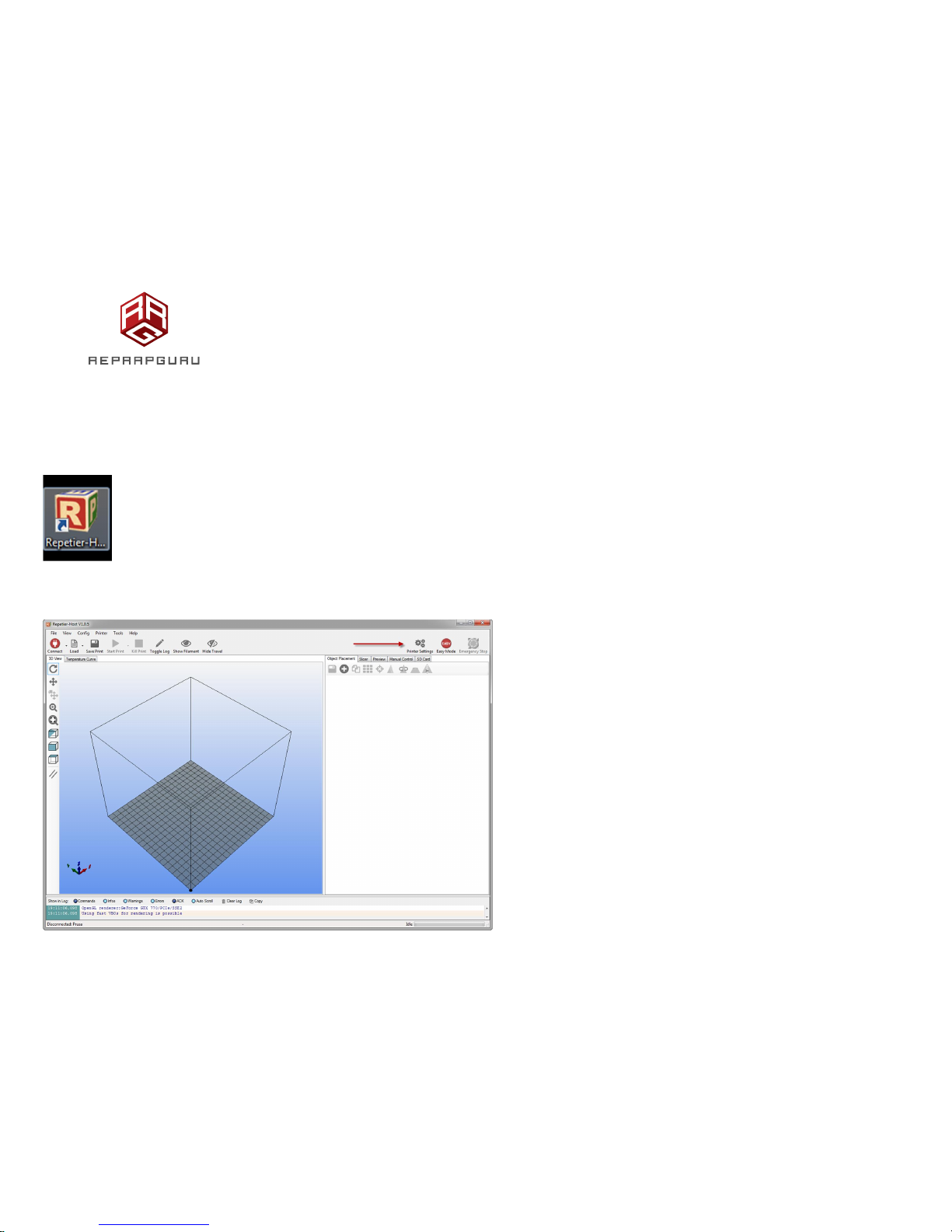
Prusa i3 Build Manual
Step 8: Configure Printer Settings in Repetier Host
Open Repetier Host
Click “Printer Settings” Make sure the “easy” mode is off (red)
© 2015 Reprap Guru, LLC | All Rights Reserved
10
WWW.REPRAPGURU.COM

Prusa i3 Build Manual
Enter the settings as shown below:
Enter “Prusa” at the top to name the printer and click “Apply”
© 2015 Reprap Guru, LLC | All Rights Reserved
11
WWW.REPRAPGURU.COM

Prusa i3 Build Manual
This should do it for
the Printer Settings menu.
© 2015 Reprap Guru, LLC | All Rights Reserved
12
WWW.REPRAPGURU.COM
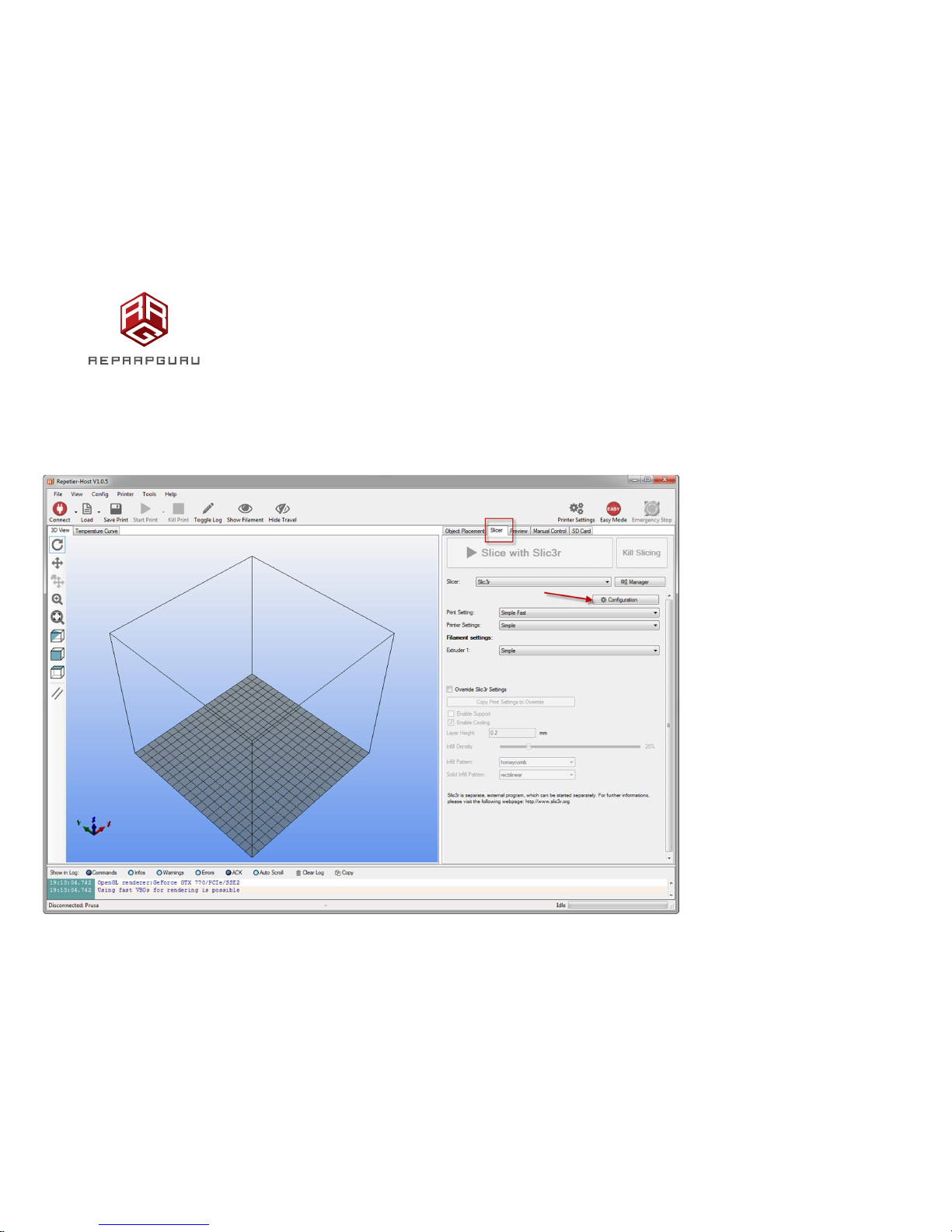
Prusa i3 Build Manual
Step 9: Configure Slicer Settings in Repetier Host
In Repetier Host, cli
ck the Slicer Tab and click Configuration:
© 2015 Reprap Guru, LLC | All Rights Reserved
13
WWW.REPRAPGURU.COM
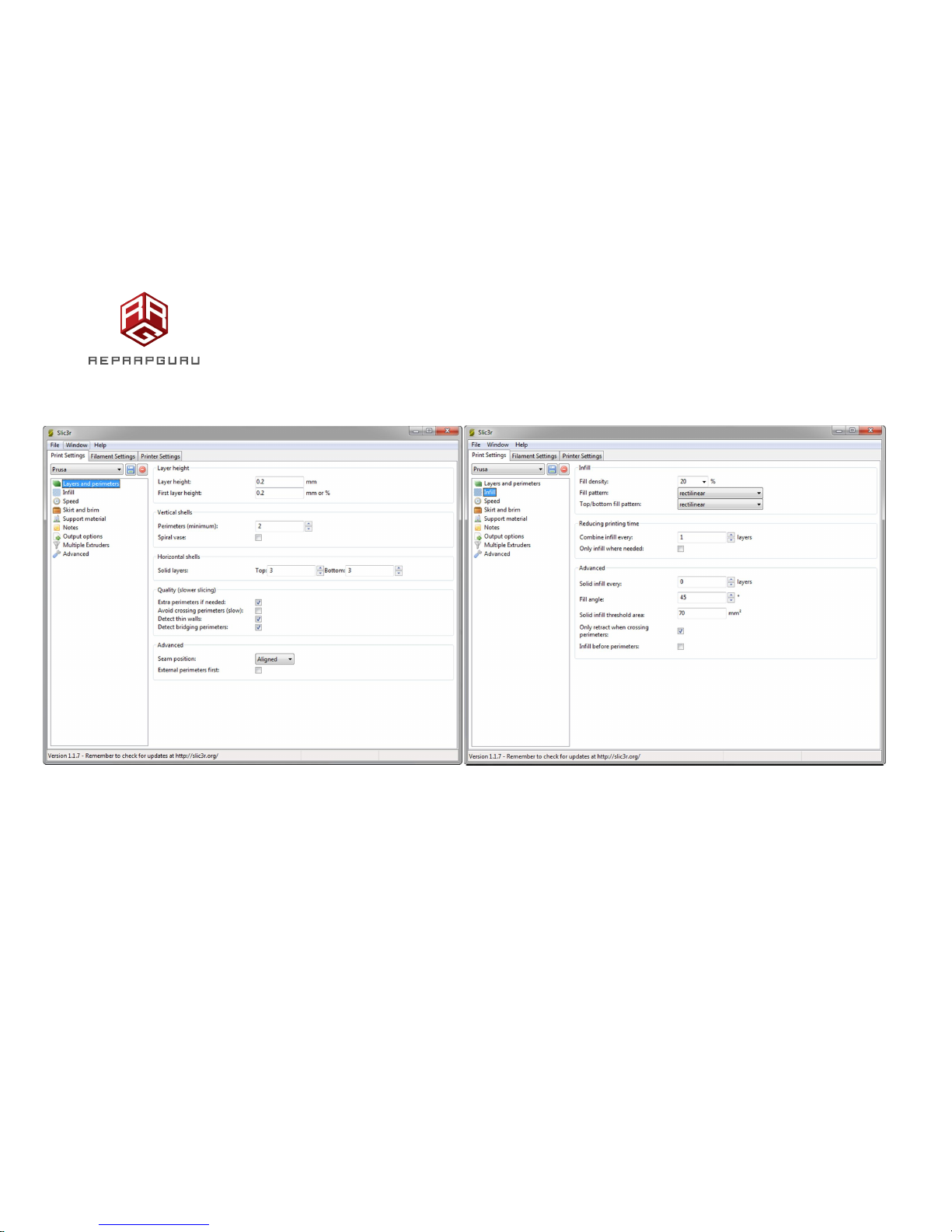
Prusa i3 Build Manual
Here are some good starting points for Slic3r
© 2015 Reprap Guru, LLC | All Rights Reserved
14
WWW.REPRAPGURU.COM

Prusa i3 Build Manual
© 2015 Reprap Guru, LLC | All Rights Reserved
15
WWW.REPRAPGURU.COM

Prusa i3 Build Manual
© 2015 Reprap Guru, LLC | All Rights Reserved
16
WWW.REPRAPGURU.COM

Prusa i3 Build Manual
© 2015 Reprap Guru, LLC | All Rights Reserved
17
WWW.REPRAPGURU.COM

Prusa i3 Build Manual
Now that we’ve set up the software, let’s make some printer adjustments!
© 2015 Reprap Guru, LLC | All Rights Reserved
18
WWW.REPRAPGURU.COM

Prusa i3 Build Manual
Step 10: Connect to printer in Repetier host
Plug the printer into 110v power
In Repetier Host, click “Connect” at the top left
© 2015 Reprap Guru, LLC | All Rights Reserved
19
WWW.REPRAPGURU.COM

Prusa i3 Build Manual
Step 11: Home X and Y axes
Click on the Manual Control tab in Repetier Host and click on the Home X and Home Y buttons:
The X and Y home position should be at the back right of the print bed, you want this to be about 1mm from
the corner, loosen and adjust the X and Y end stops to adjust the distance.
© 2015 Reprap Guru, LLC | All Rights Reserved
20
WWW.REPRAPGURU.COM

Prusa i3 Build Manual
Step 11: Home Z axis
Click on the Manual Control tab in R
epetier Host and click on the Home Z button:
This will bring the entire X carriage down so the hot end just about contacts the bed. Before you adjust the
end stop for the Z axis, measure the distance between the bed and the nozzle, if you can it helps to make a
cardboard spacer for the next step.
© 2015 Reprap Guru, LLC | All Rights Reserved
21
WWW.REPRAPGURU.COM

Prusa i3 Build Manual
Step 12: Level print bed
Click “Disconnect” in the top left corner of Repetier Host and disconnect the printer from 110V power as well
as the USB from the computer.
Using the spacer you made in Step 11, manually move the print head to the left side of the printer. Use the
spacer to adjust the bed height with the thumbscrews at each corner. Move the bed to the back and repeat
the process for the front left of the bed. Move the print head to the right side of the front of the bed and
repeat.
© 2015 Reprap Guru, LLC | All Rights Reserved
22
WWW.REPRAPGURU.COM

Prusa i3 Build Manual
Step 13: Set proper Z end stop height
Connect the printer to 110v power and connect the USB cable to the computer. Open Repetier Host and
connect to the printer.
Go back to the “Manual Control” tab and home X, Y and Z.
Grab a sheet of paper to set the Z height properly, bring the Z axis end stop down slightly and re-home the Z
axis. We want the hot end nozzle to cause friction between the paper and the Glass on the heated bed.
Don’t get discouraged, this is the most challenging part of setting up any 3d printer, keep at it and you’ll get it!
Once you have the height set right at the X and Y home, use the controls in Repetier host to lift the Z axis 1mm
and move the X to the other side, don’t worry, it won’t go further than the firmware will allow (which is
200mm). Move the Z axis down 1mm and check the gap with paper on that side, use the thumb nut on the
underside of the bed to finely adjust the tension between the paper and the Glass on the bed. Repeat this for
the front left and right corners of the bed.
© 2015 Reprap Guru, LLC | All Rights Reserved
23
WWW.REPRAPGURU.COM

Prusa i3 Build Manual
Step 14: Load filament
Click the fan and extruder icon to turn the hot end on:
Tip: when pr
e heating the hot end, ALWAYS turn the fan on.
© 2015 Reprap Guru, LLC | All Rights Reserved
24
WWW.REPRAPGURU.COM

Prusa i3 Build Manual
When the hot end reached temperature (black slider on the rainbow colored bar meets the
brackets). Insert filament into the left side hole on the top of the extruder and manually extrude
50mm of filament, it will start coming out of the nozzle as it feeds through.
© 2015 Reprap Guru, LLC | All Rights Reserved
25
WWW.REPRAPGURU.COM
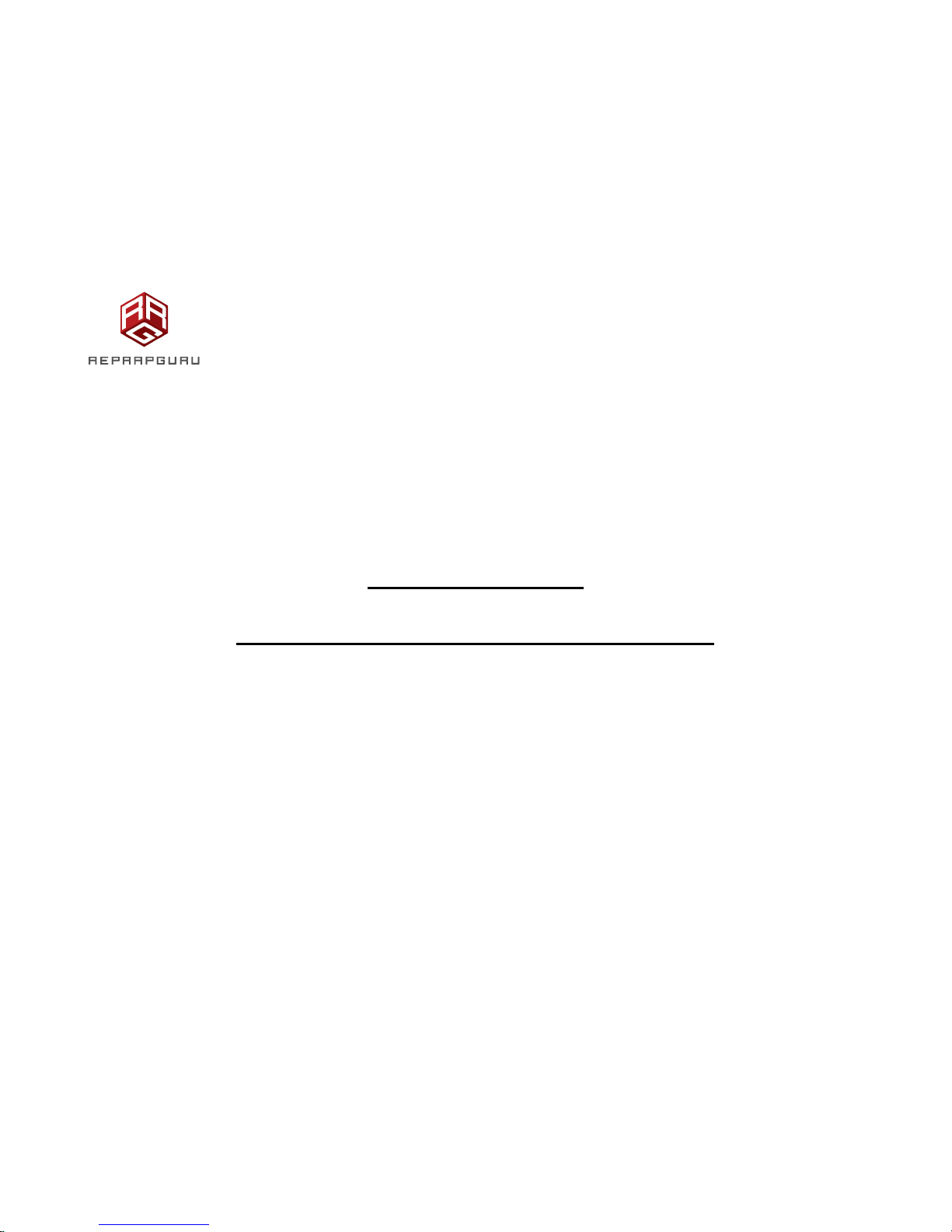
Prusa i3 Build Manual
Congratulations!
You are now read
y to slice and print!
© 2015 Reprap Guru, LLC | All Rights Reserved
26
WWW.REPRAPGURU.COM

