Page 1
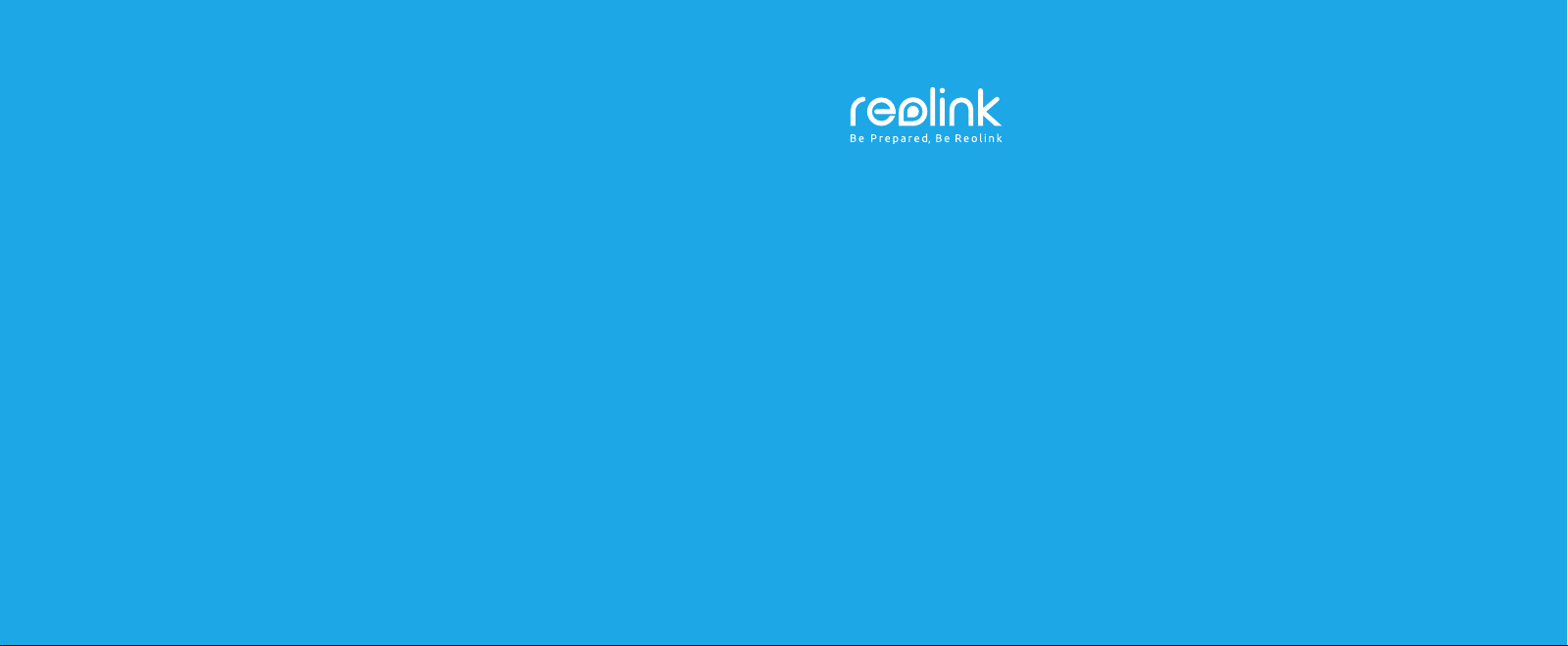
Technical Support
For more troubleshooting, please go to FAQs on our website:
https://reolink.com/faqs/
For other technical support, please contact us at
support@reolink.com
Reolink Argus 2
Quick Start Guide
QG2_A
Page 2
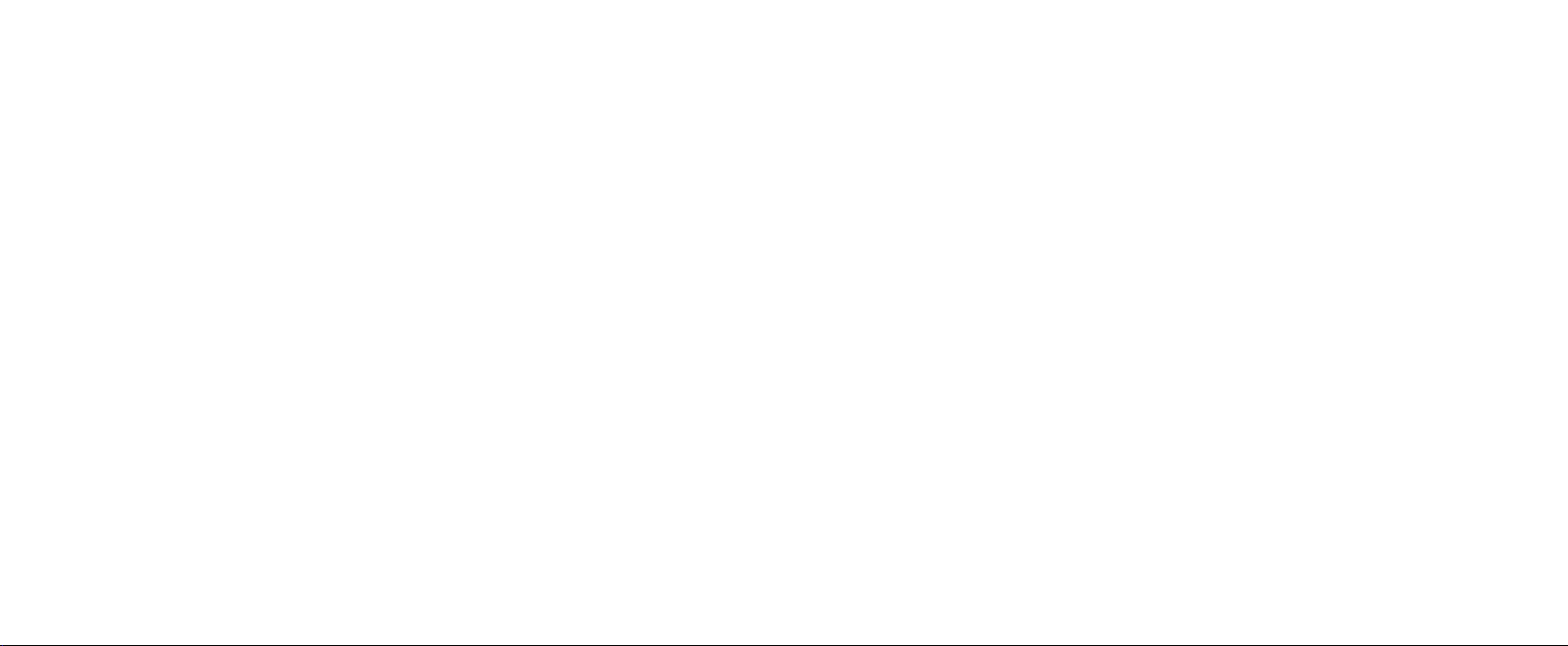
Welcome to Reolink
Easy Setup Within Minutes!
Page 3
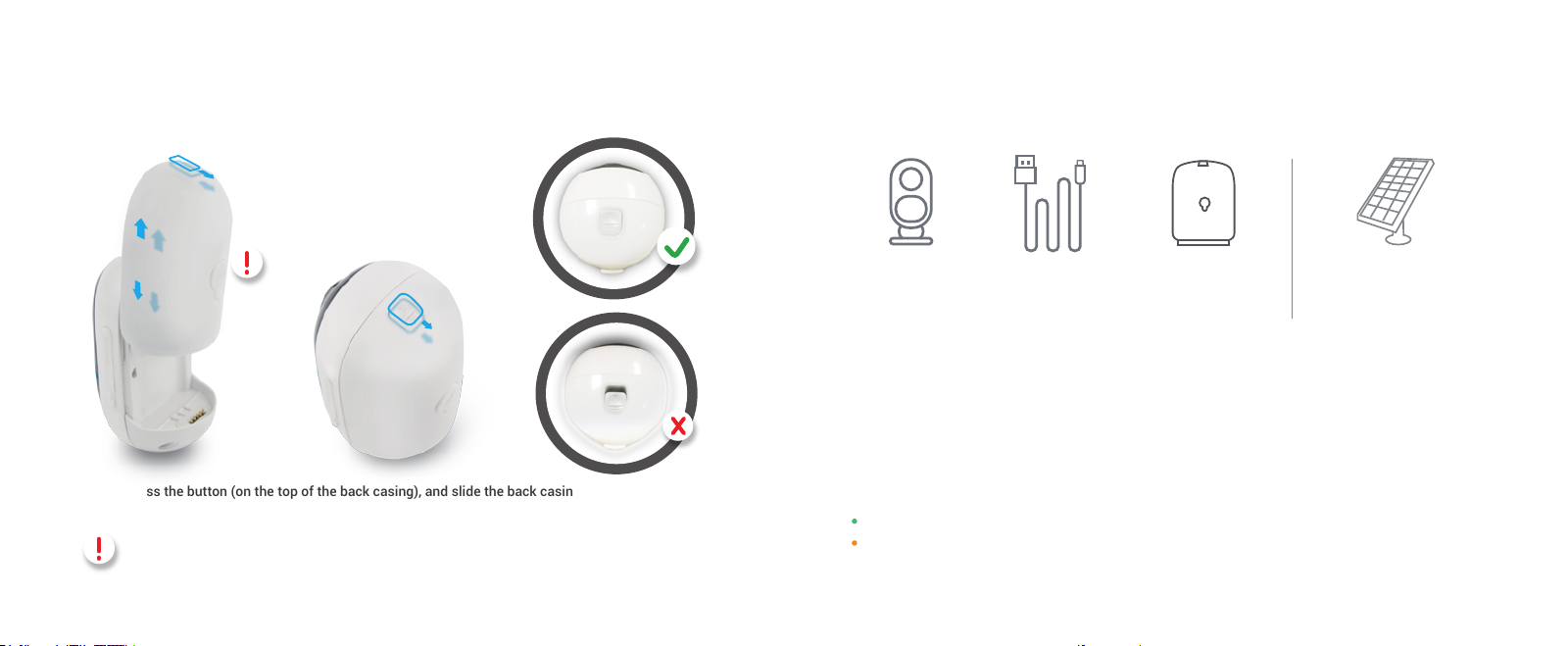
Install the Rechargeable Battery to the Camera
Charge the Battery
Pleasepressthebutton(onthetopofthebackcasing),andslide thebackcasingdownwardtocloseit.
Thebuttonalsoneeds to be closedfirmlyfor goodweatherproofperformance.
For the weatherproof performance, always cover the USB charging port with the rubber plug.
Argus 2
Micro USB Cable
Rechargeable
Battery
1. You can charge the battery when it's installed to the camera.
2. You can charge the battery separately.
3. You can charge the battery with Reolink solar panel. Please note that the solar
panel is NOT included in the package. You can buy the solar panel on Reolink official
online store.
There is a status LED under the micro USB port of the battery, indicating the battery charging status.
Green LED: Fully charged
Orange LED: Charging
Reolink
Solar Panel
(Not included in the package)
Page 4
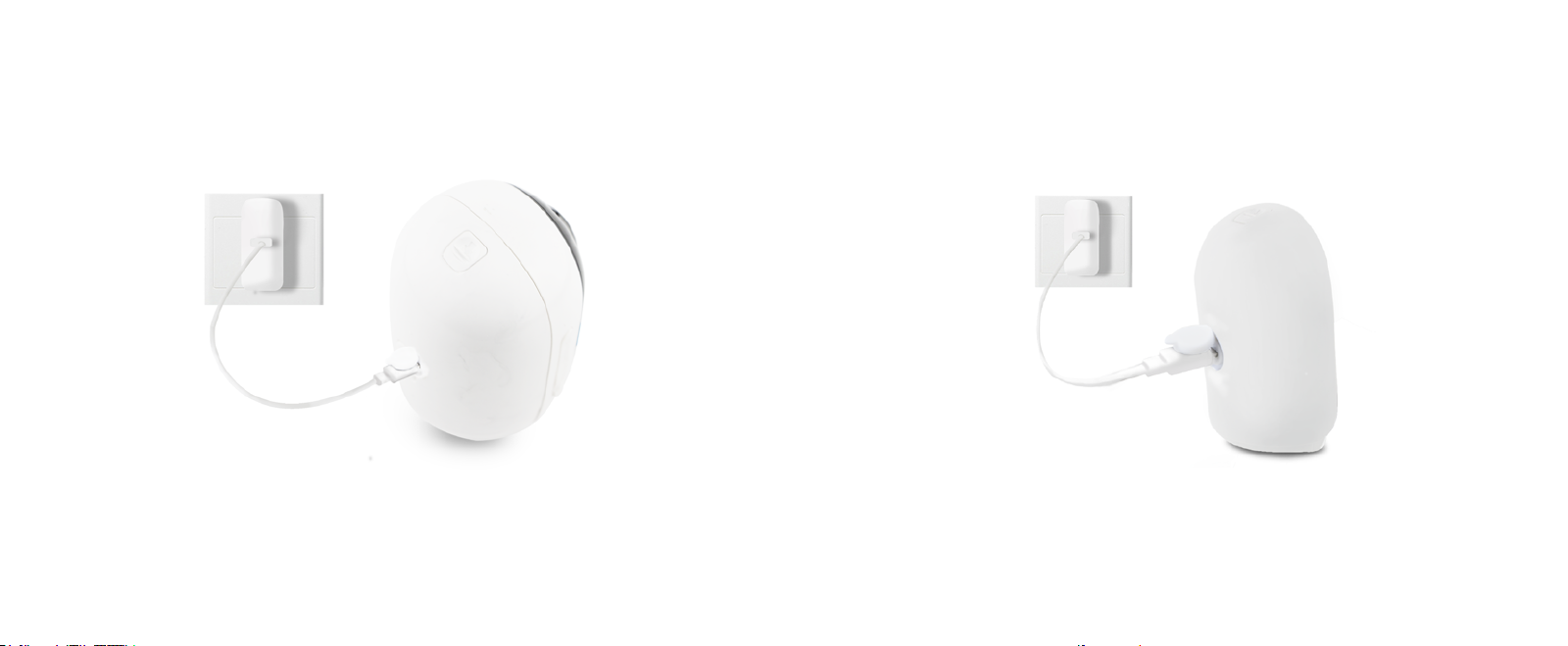
1. Charge the battery when it's installed to the camera.
2.Charge the battery separately.
Page 5
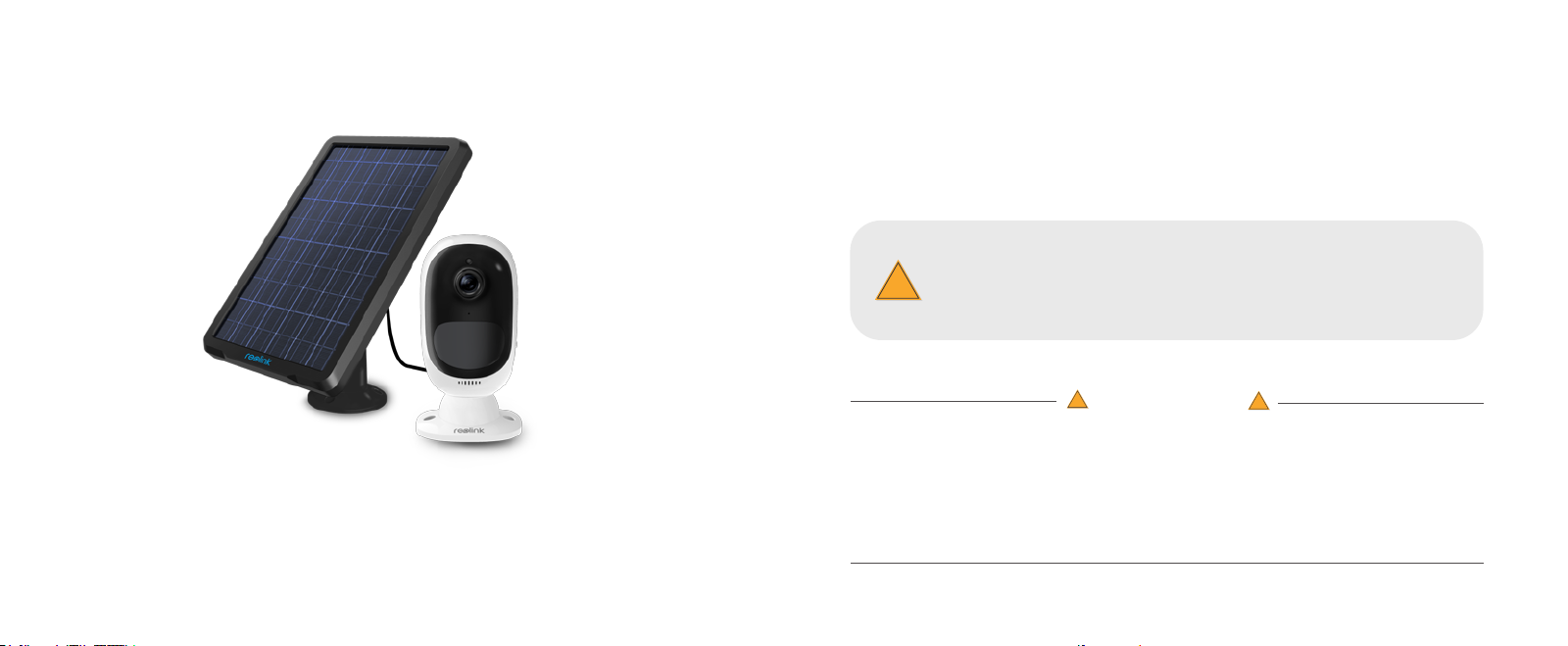
3. Charge the battery with the Reolink solar panel. Please note
that the solar panel is NO
T included in the package. You can buy
the solar panel on Reolink official online store.
Important Safeguards on Rechargeable Battery Use
1. Please charge your rechargeable battery with a standard and high-quality DC 5V or 9V battery charger.
2. If you want to power the camera via the solar panel, please note that the camera is ONLY compatible with Reolink
solar panel. You cannot charge this camera with other solar panel brands.
3.Please charge the battery in temperatures between 0°C and 45°C.
Please read the battery warnings and safety document provided in the package to
use your Reolink Argus 2 rechargeable battery safely.
!
Important Note
!
Reolink Argus 2 is not designed for 24/7 full capacity running or around-the-clock live streaming. It’s designed to record
motion events and remotely view live streaming only when you need it.
Please learn some useful ways to maximize the battery life in this post:
https://reolink.com/faq/extend-battery-life/
!
Page 6

Install Reolink App
There are two ways to get the Reolink App:
Search “Reolink” in App Store (for iOS), or Google
Play (for Android), download and install the app.
Scan the QR code below to download and install the app.
Note 1:
Your family can click
"Access Camera" for live
view after the initial setup.
Available on the
Get it on
Set up the Camera
Please follow the prompt tone
to configure the camera
Camera has been started up.
Please run Reolink App, add
the camera and set it up.
Please click the “ ” button in the
1.
top right corner to add the camera.
2. Scan the QR code on the
back of the camera.
Note 2:
If you have a Reolink Base,
please follow the Quick Start
Guide of the Base to add the
camera.The Reolink Base is
not included in the package.
3. Click “Connect to Wi-Fi” to
continue.
Page 7

I have heard the voice prompt
About 20cm (8 inches)
I have entered the correct information
Scansucceeded.Camerais
connectingtoyourrouter.Pleasewait.
Click the button “I have heard the voice
4.
prompt” to enter the next page.
If you did not hear the voice prompt, please
press “I did not hear the voice prompt” for
help.
Distance (20cm)
Enter the Wi-Fi password of the selected
5.
Wi-Fi network and press “I have entered
the correct information” to enter the next
page.
A QR code will be generated on the phone. Please place the QR code on your phone
6.
towards Reolink Argus 2 camera’s lens at a distance of about 20cm (8 inches) to let the
camera scan the QR code. Please make sure that you’ve ripped the protection film of the
camera’s lens.
Page 8
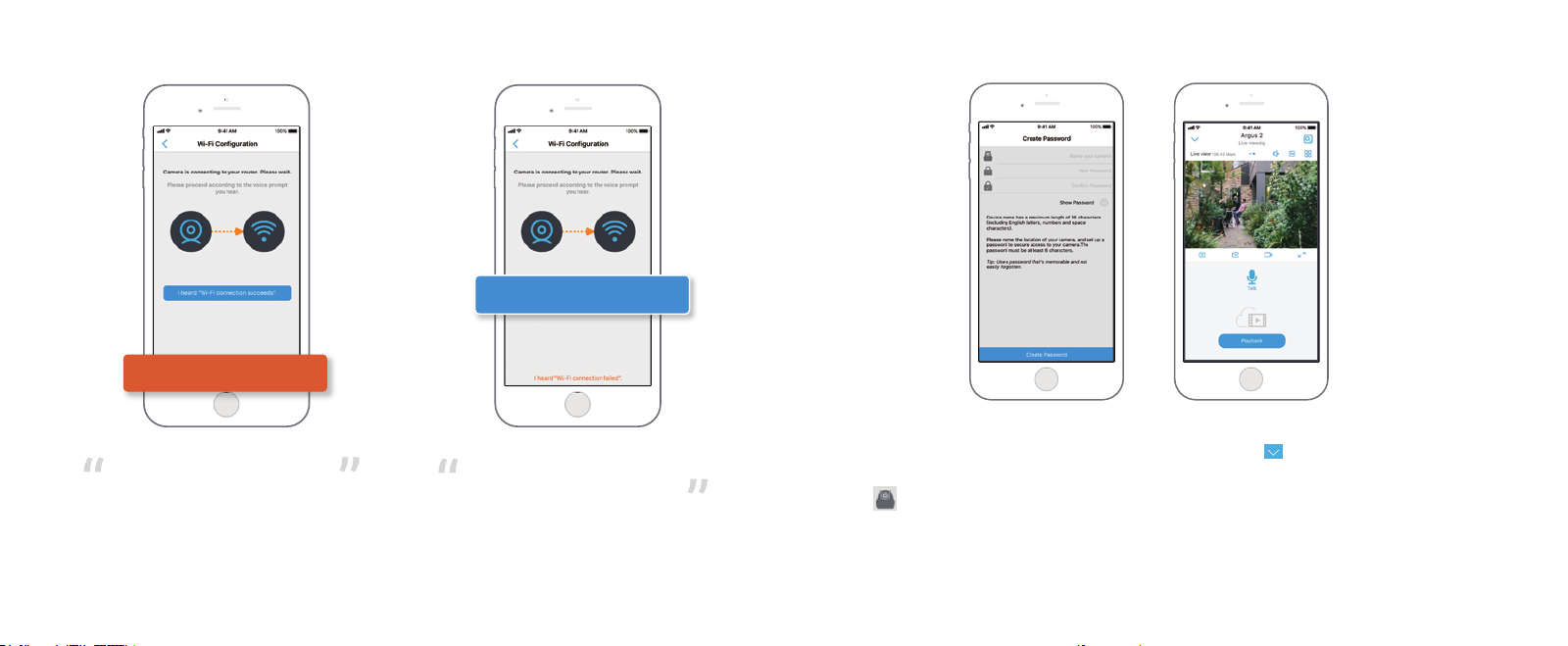
I heard “Connection to the router failed! ”
Connection to the router failed!
If you hear the above voice prompt, please press
“I heard ‘Connection to the router failed! ’ ” for
help.
I heard “Connection to the router succeeded.”
Connection to the router succeeded.
WelcometoReolink!
If you hear the above voice prompt, please
8. 7.
press “I heard ‘Connection to the router
succeeded. ’ ” to finish the quick setup.
9.
Name your camera and create a password (at least 6 characters), tap “Create Password”, slide the
page to read the tips and tap “finish” to start the Live View. Tap to go to the “Devices” menu.
Note:
“Name your camera” field refers to the display name of the camera rather than the login username.
“Playback” only displays when you’ve inserted a micro SD card into the camera. Make sure that the SD
card is recognized by the camera.
Page 9

10.
Please tap the camera and follow the steps to
sync the time, and then start live view or go to
“Device Settings” for more configurations.
Devices Menu
Menu
Add New Device
Enable/Disable PIR Motion Sensor
(In default, the PIR sensor is enabled.)
Device Settings
Access the Live View
Battery Status
Page 10

Adjust the Detecting Distance of the PIR Sensor
The default sensitivity of the PIR sensor is at “Mid” and the detecting distance is 6 meters (20ft). If you
want to adjust the sensitivity, please launch your Reolink App, and then click “Device Settings” -> “PIR
Settings” and click the “save” button to save the settings.
Important Notes for Reducing False Alarms
!
Sensitivity
Low
Mid
High
Detecting Distance
(For moving
and living things)
Up to 4 meters (13ft) Up to 10 meters (33ft)
Up to 6 meters (20ft)
Up to 9 meters (30ft)
Detecting Distance
(For moving vehicles)
Up to 12 meters (40ft)
Up to 15 meters (50ft)
Note:
Higher sensitivity offers longer detecting distance, but it would
lead to more false alarms.
You are advised to set up the sensitivity level to “Low” or “Mid”
when you install the camera outdoors.
To reduce false alarms, please note that:
Do not install the camera facing any objects with bright lights, including sunshine,
bright lamp lights, etc.
Do not place the camera too close to a place where there are frequently moving
vehicles. Based on our numerious tests, the recommended distance between the
camera and the vehicle is 15 meters (55ft).
Stay away from the outlets, including the air conditioner vents, humidifier outlets,
the heat transfer vents of projectors, etc.
Do not install the camera facing the mirror.
Keep the camera at least 1 meter away from any wireless devices, including Wi-Fi
routers and phones in order to avoid wireless interference.
Page 11

Cover the Monitoring Area
When installing the camera, it’s not suggested to
make the PIR sensor vertically face the moving
object. Please note that if the moving object
approaches the PIR sensor vertically, the PIR sensor
may not detect the motion events. You are advised to
install the camera angularly (the angle between the
PIR sensor and the detected object is larger than
10°) for effective motion detection.
FYI:
The PIR sensor’s detecting distance: 20ft
(in default)
The PIR sensor’s detecting angle: 120° (H)
It’s not suggested to make
the PIR sensor vertically
face the moving object.
The path of the
θ
moving object
Entrance
The Ideal Viewing Distance
The ideal viewing distance is 2-10 meters (7-33ft),
which enables you to recognize a human.
10°
θ
Ideal Viewing Distance:
2-10 meters (7-33ft)
Page 12

How to Install the Skin to the Camera
Please dress the camera with the skin for better weatherproof performance when
you install the camera outdoors.
How to Install
Step 1 Step 2
Press the button to release the
plate from the security mount.
Step 1
Please dress the Reolink Argus 2
camera with the skin provided in
the package.
Step 2
The skin has an anti-falling safety
rope. Please fasten the other end
of the rope to the base when
mounting the base to the wall.
Step 3
Stick the camera on the base and
twist the camera in any directions
you want.
Step 3 Step 4 Step 5
Page 13

Step 1 Step 2 Step 3
Press the button to release the
plate from the security mount.
Step 4 Step 5 Step 6
Latch the security mount on its plate
(Make sure the top edge of the backing
plate is inserted into the mount.)
Unscrew the Argus from the wall
mount.
Page 14

FCC Statement
This equipment has been tested and found to comply with the limits for a Class B digital device,
pursuant to Part 15 of the FCC Rules. These limits are designed to provide reasonable
protection against harmful interference in a residential installation. This equipment generates
uses and can radiate radio frequency energy and, if not installed and used in accordance with
the instructions, may cause harmful interference to radio communications. However, there is
no guarantee that interference will not occur in a particular installation. If this equipment does
cause harmful interference to radio or television reception, which can be determined by turning
the equipment off and on, the user is encouraged to try to correct the interference by one or
more of the following measures:
-- Reorient or relocate the receiving antenna.
-- Increase the separation between the equipment and receiver.
-- Connect the equipment into an outlet on a circuit different from that to which the receiver is
connected.
-- Consult the dealer or an experienced radio/TV technician for help.
Changes or modifications not expressly approved by the party responsible for compliance
could void the user's authority to operate the equipment.
This equipment complies with FCC radiation exposure limits set forth for an uncontrolled environment.
This equipment should be installed and operated with minimum distance 20cm between the radiator
& your body.
