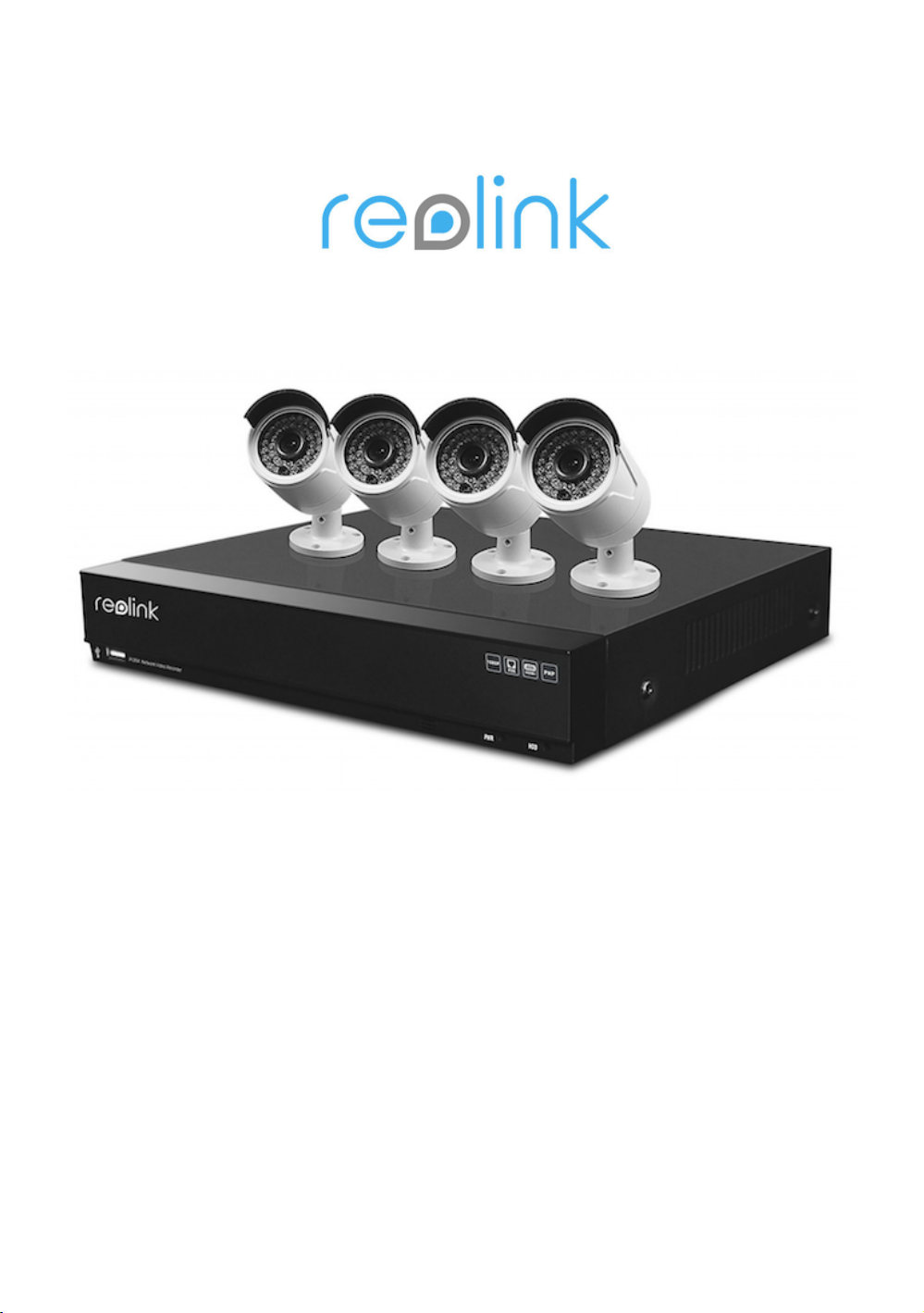
User Manual
4CH/8CH Full HD 1080P Network Video Recorder
1080P Network Camera
(Reolink Client Software)!

Thank you for purchasing the Reolink Network Video
Surveillance(4CH/8CH) Product .
For the latest User Manual, Product Updates and more
information about the products , please visit our website at :
https://reolink.com/
CAUTION: TO REDUCE THE RICK OF ELECTRIC SHOCK DO
NOT REMOVE COVER. NO USER SERVICEABLE PARTS INSIDE.
REFER SERVICING TO QUALIFIED SERVICE PERSONNEL.
The lightning flash with arrowhead symbol, within an equilateral
triangle, is intended to alert the user to the presence of uninsulated
"dangerous voltage" within the products ' enclosure that may be of
sufficient magnitude to constitute a risk of electric shock.
The exclamation point within an equilateral triangle is intended to alert
the user to the presence of important operating and maintenance
(servicing) instructions in the literature accompanying the appliance.
WARNING: TO PREVENT FIRE OR SHOCK HAZARD, DO
NOT EXPOSE THIS UNIT TO RAIN OR MOISTURE.
CAUTION: TO PREVENT ELECTRIC SHOCK, MATCH
WIDE BLADE OF THE PLUG TO THE WIDE SLOT AND
FULLY INSERT.
CAUTION
Getting Started
2

We have developed user friendly products and
documentation. Please read the Quick Start Guide and
User Manual before you install this product.
If you require further installation assistance, please
contact a professional installer.
Please note that once the components of this product
have been unsealed, you cannot return this product
without the original packaging.
GETTING STARTED
Consumer Guides and Video Tutorials are available on
our web site at https://reolink.com/

FCC Verification
Note: This equipment has been tested and found to comply with the limits for Class B digital device, pursuant to part 15
of the FCC Rules. These limits are designed to provide reasonable protection against harmful interference in a
residential installation. This equipment generates, uses and can radiate radio frequency energy and, if not installed and
used in accordance with the instructions, may cause harmful interference to radio or television reception, which can be
determined by turning the equipment off and on, the user is encouraged to try to correct the interference by one or more
of the following measures:
•
Reorient or relocate the receiving antenna
•
Increase the separation between the equipment and the receiver
•
Connect the equipment into an outlet on a circuit different from that to which the receiver is connected
•
Consult the dealer or an experienced radio/TV technician for help
These devices comply with part 15 of the FCC Rules. Operation is subject to the following two conditions:
•
These devices may not cause harmful interference, and
•
These devices must accept any interference received, including interference that may cause undesired operation. !
Important Note :
All jurisdictions have specific laws and regulations relating to the use of cameras. Before using any camera for any
purpose, it is the buyer’s responsibility to be aware of all applicable laws and regulations that prohibit or limit the use of
cameras and to comply with the applicable laws and regulations. !
FCC Regulation (for USA):
Prohibition against eavesdropping
Except for the operations of law enforcement officers conducted under lawful authority, no person shall use, either
directly or indirectly, a device operated pursuant to the provisions of this Part for the purpose of overhearing or recording
the private conversations of others unless such use is authorized by all of the parties engaging in the conversation.
WARNING
Modifications not approved by the party responsible for compliance could void user’s authority to operate the equipment.
IMPORTANT SAFETY INSTRUCTIONS
•
Make sure product is fixed correctly and stable if fastened in place
•
Do not operate if wires and terminals are exposed
•
Do not cover vents on the side or back of the NVR and allow adequate space for ventilation
RoHS:
This product is fully compliant with the European Union Restriction of the Use of Certain Hazardous Substances in
Electrical and Electronic Equipment ("RoHS") Directive (2002/95/EC). The RoHS directive prohibits the sale of electronic
equipment containing certain hazardous substances such as lead, cadmium, mercury, and hexavalent chromium, PBB,
and PBDE in the European Union.
BATTERY INFORMATION
This product contains a removable battery. If you need to replace or dispose of the internal battery.
The battery is located on the main board of the NVR. It is a primary lithium CR2032 button cell.
To access, remove and/or replace the battery:!
• Ensure the NVR is turned OFF. NEVER open the NVR’s case while power is connected.
• Remove the five screws holding the cover on the NVR.
• If replacing the battery, ensure that it is an exact match for size, type and capacity.
•
Be sure to safely dispose of the battery. The process for battery disposal/recycling varies from location to location,
please check with the relevant local authority for method.
BATTERY SAFETY INSTRUCTIONS
•
Do NOT attempt to open, puncture, disassemble or modify the battery in any way.
•
Do NOT subject it to sudden shock or heat.
•
Do NOT dispose of battery in fire. !
NOTICES
4

Network Video Recorder Features
•
Full HD 1080P Resolution
•
Real-time Recording at 1080P 1920*1080 Resolution
•
Simultaneous Playback and Live view on the same screen
•
Selectable area Zoom during Live and Playback display
•
Easy Camera Installation using Power over Ethernet (CAT5) cable
•
24/7 100% Duty Cycle Hard Disc Drive
•
Expandable High Capacity Storage - up to 3TB
•
Mirror Hard Drive Recording - secure your recordings by backing up footage to an
internal hard drive at the same time as recording to the primary hard drive
•
HDMI output resolution 1080P & VGA output for simple connection to HDTVs (HDMI
cable included)
•
View, Record, Playback, Backup & Remotely control the system simultaneously
Connectivity Features
•
Latest Reolink p2p technology
•
Instant Mobile Viewing on compatible Smartphones Dedicated iPad® and Android tablet
apps with multi-channel live viewing and playback
•
ReoLink Easy Connect Internet Set-up Wizard
•
Reolink Client Software
•
PC (Windows 7,8 ) compatible using client software (included) & web browser.
•
Mac remote client software (included) and Safari web browser.
•
Instant e-mail alerts with snap shot attachments of event and web link "
FEATURES
5

Getting Started……………………..
Notice………..……………………….
Feature……………………………….
Contents………………………..……
Getting Started……………………….
NVR Overview ………………………
Connection Diagram ……………….
Setup Wizard ………………………
Setting your Smartphone…………
Client Software
Setting up your PC …………………
Preview ………………………………
Local Setting………………………..
Device Setting ……………………..
Display : Camera …………………..
Display : Output ……………………
Recording : Encode………………..
Recording :Option………………….
Recording : Schedule………………
Network : General…………………..
Network: Advanced………………….
Network : Advanced DDNS………..
Network : Advanced NTP………….
Network : Advanced Email Settings.
Network : Advanced IP Filter……….
Network : Advanced Network Status.
Alarm : Motion………………………..
Alarm : Video Loss………………….
Alarm : Exception…………………….
System : General ……………………
System : Information…………………
System :Maintenance……………..
System : Shut Down…………………
Search : Log Search……………………
Device : PTZ…………………………
Device :HDD…………………………
Preview: PTZ Setting………………..
Preview Basic Setting……………….
Preview : Advanced Settings …………
Playback………………………………
Warranty Terms & Conditions
2
4
5
6
7
8
9
12
17
21
22
25
26
27
28
29
30
31
32
33
34
35
36
37
38
39
42
43
44
45
46
47
48
49
50
51
52
53
54
55
CONTENTS
6

The system comes with the following components:
4/8 Channel NVR Bullet Camera Ethernet Cable
Hard Drive ( Installed )
POE Cable Optical Mouse Power Adapter
HDMI Cable Quick Start Guide CD
Getting Started
7

Front Panel
Power LED : Solid red indicates the NVR is supplied with power and turned on.
HDD LED : Blinking green indicates the NVR is writing to / reading from the installed hard drive.
USB : For connecting the USB mouse .
Rear Panel
VGA :For connecting a television or PC monitor with a VGA input (make sure the monitor you
use supports the resolution you set in the menu).
HDMI :The primary video output of the NVR.
Network (LAN) Port :connect the NVR to your router or network switch for Internet
connectivity.
USB 2.0 :For connecting the USB mouse .
POE Camera Ports :Plug the Video and Power cable for each camera in to one of these
sockets
DC 48V Power Input :Plug the DC power adapter into this socket to provide power to the NVR
and Cameras
eSATA: An easy way to connect an additional Hard Driver for extra storage.
Audio Out : For connecting speakers .
NVR Overview
8

You can follow below steps to connect your system :
Step 1 : Connect the NVR to a Monitor or TV
Use the HDMI cable (supplied ) to connect your NVR to the TV HDMI port .
Or VGA : Use the HDMI cable (supplied ) to connect your NVR to the TV HDMI port .
Step 2 : Connect the IP Cameras
Connect the camera’s LAN Video
port to any POE Camera port on the
NVR using the Ethernet cables
provided.
You can also purchase longer
LAN cables if required.
Camera Reset button: It enables you to reset the camera’s admin password back to
factory default.
Please make sure POE Cable is 8 pin network Cable, for some Cable is 4 pin only . 4
Pin cable can’t be used for POE Camera .
Connection Diagram
9

Step 3 : Connect to your network
Connect an Ethernet cable from the LAN port on the NVR to LAN port on your router.
Step 4 : Connect the Mouse
Connect the mouse to the USB port.
The USB Mouse
Left click: Selects an item or confirms a choice.
Right click: Opens the menu bar from the live viewing screen.
Returns one “step” from a submenu.!
Opens a context menu in some settings screens.
The Scroll Wheel: Can be used to adjust the values of sliders
and scales when highlighted by the mouse.
Connection Diagram
10

Step 5 : Connect the Power Adapter
Please use the supplied power adapter . For POE NVR device , it is 48
voltage .
Camera voltage is 12V only . Please don’t use the NVR 48V power
adapter directly to Camera , Otherwise , it will burn the camera .
Connection Diagram
11

The Setup Wizard will run automatically the first time you start the NVR.
The wizard will guide you through all the settings you need to get your NVR up and working, specifically:
•
Choosing your Language
•
Setting Video Format and Resolution
•
Setting the Date Format and your Time Zone
•
Configuring your email account settings so that the NVR can send you alerts and the NVR UID
•
Synchronizing the NVR’s time with an online server
•
Choosing the settings for Daylight Savings Time (DST)
•
Changing the NVR’s Admin account default password
General Configuration
Language: Choose the language you’d like the menu system to be displayed in.
Video Standard: Choose between NTSC (USA, Canada, Mexico, Japan, Korea and some other regions)
or PAL (UK, Europe, Australia and some other areas). If this is set incorrectly, images from your cameras
will be distorted, black and white.!
Resolution: How many pixels the NVR will output. Typically, you’ll want to set this to be equal to the native
resolution of your monitor/television.!
Time Zone: Choose the time zone you’re in. It’s really important to select the right time zone if you’re using
NTP (Network Time Protocol). !
Some common time zones:In the USA
EST (EasternStandardTime) is GMT-5:00, PST(PacificStandardTime) is GMT-8:00.
UK is GMT +0:00, and the East Coast of Australia is GMT +10:00. !
Menu Date Format: How you’d like the date to be displayed.
UID: This is the NVR’s Unique IDentifier number which will be used later to connect your PC or
SmartPhone to the NVR using Reolink p2p technology.
Setup Wizard : General
12
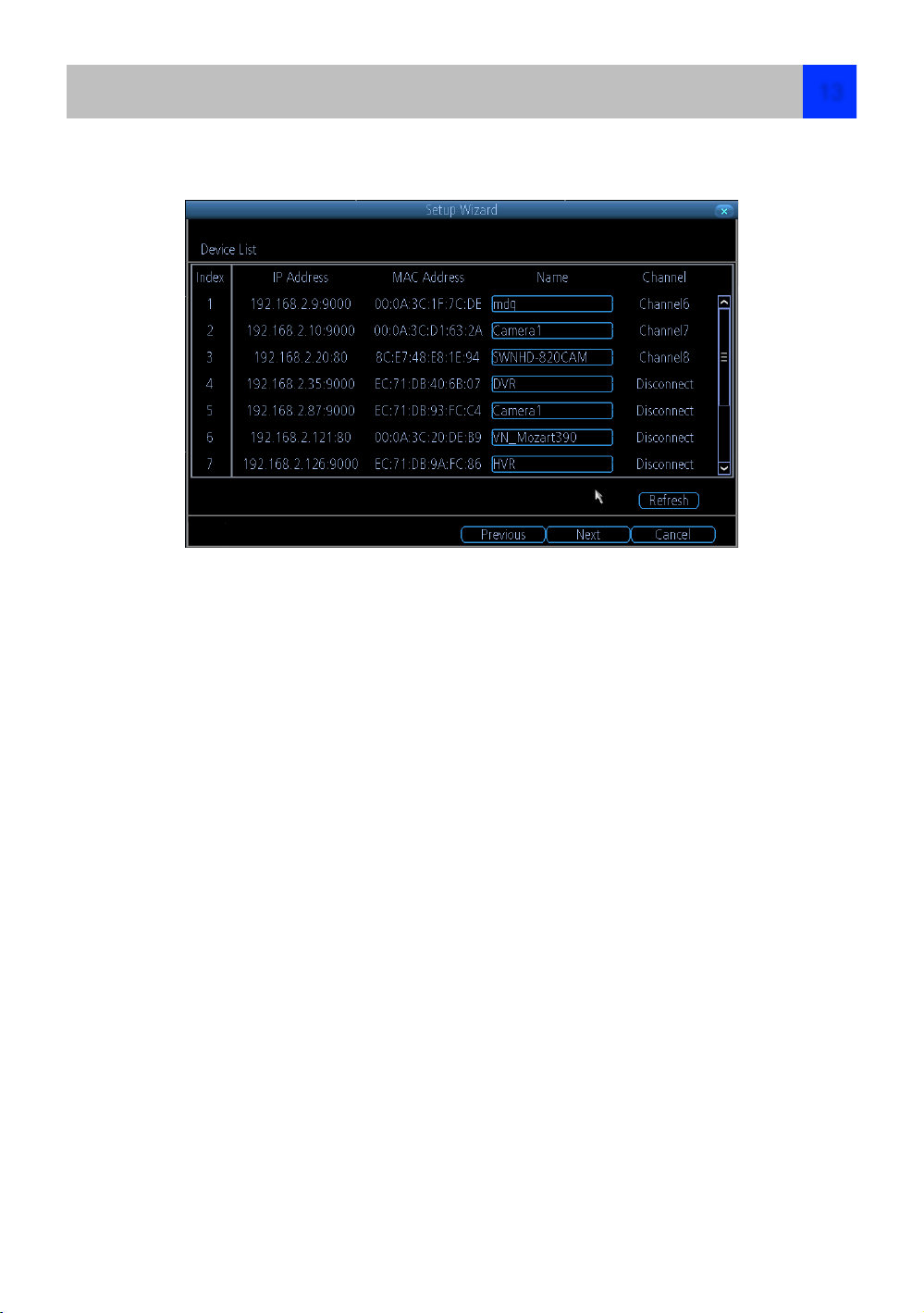
Camera
Here you can see a list of cameras are connected to the NVR .
IP Address: Displays the unique IP number and port number that is assigned to the network camera.
MAC Address: The Media Access Control address. This is a unique code which nothing!
else should share. You can’t change this one - it’s hard set when the camera ships out.
Name: All cameras default name “Camera1”. change a name will help you easily identify the camera . Also,
camera IP address may sometimes change if the NVR or router was rebooted, the assigned camera name
will always stay the same (unless if you change it).
Channel: The channel to which the camera has been assigned.
Setup Wizard : System Time
13

E-mail
If you want the NVR to send
email alerts as alarm events
are detected, then you need
to configure an outgoing
email server for the NVR and
choose an email address for
it .
We recommend creating an
account with Gmail
specifically for the NVR.
These instructions assume
you’re using a GMail
account.
Enable SSL or TLS: Enable.
SMTP Port: The SMTP port of your email server. Gmail’s is 465 (this value will self-populate)
SMTP Server: The SMTP address of your email server. There are 3 preset options to select from:
smtp.gmail.com, smtp.live.com or smtp.mail.yahoo. com!
Sender Address: The email address you want your NVR to send alerts from. For example,
your_email@gmail.com
Sender Password: The password of your sending email address.
Recipient Address : Enter an email address for the NVR to send alerts to (usually your personal email
address).!
Attach Picture: When selected, the NVR will attach a still image to better illustrate what has caused the
alarm/alert state.
Interval: The minimum amount of time that must elapse after the NVR sends an email alert before it can
be triggered again.
Test: To check if you’ve set up email alerts properly, click the Test button. If your connection and email
details are ok, you will see a message on the NVR screen confirming the email was sent successfully. After
a short delay, you will also receive an e-mail in your inbox (Recipient’s Address) informing you that email
alerts from the NVR has been set up. If the test is unsuccessful, please check your sender’s address/
password and recipient’s address and try again.
UID: This is the NVR’s Unique IDentifier number. We will use this UID to configure the Reolink app &
software and connect to your NVR. You can click the Send UID button to receive an email containing the
UID (that’s assuming your email details are configured) or alternatively just make a note of the UID on a
piece of paper or save it to a text file using NotePad application on your computer.
Send UID: When you’ve finished testing your email, click the Send UID button to send the NVR UID to
your email address (Recipient’s Address) so you can use it for access from ReoLink on your PC etc.
Setup Wizard : E-mail
14
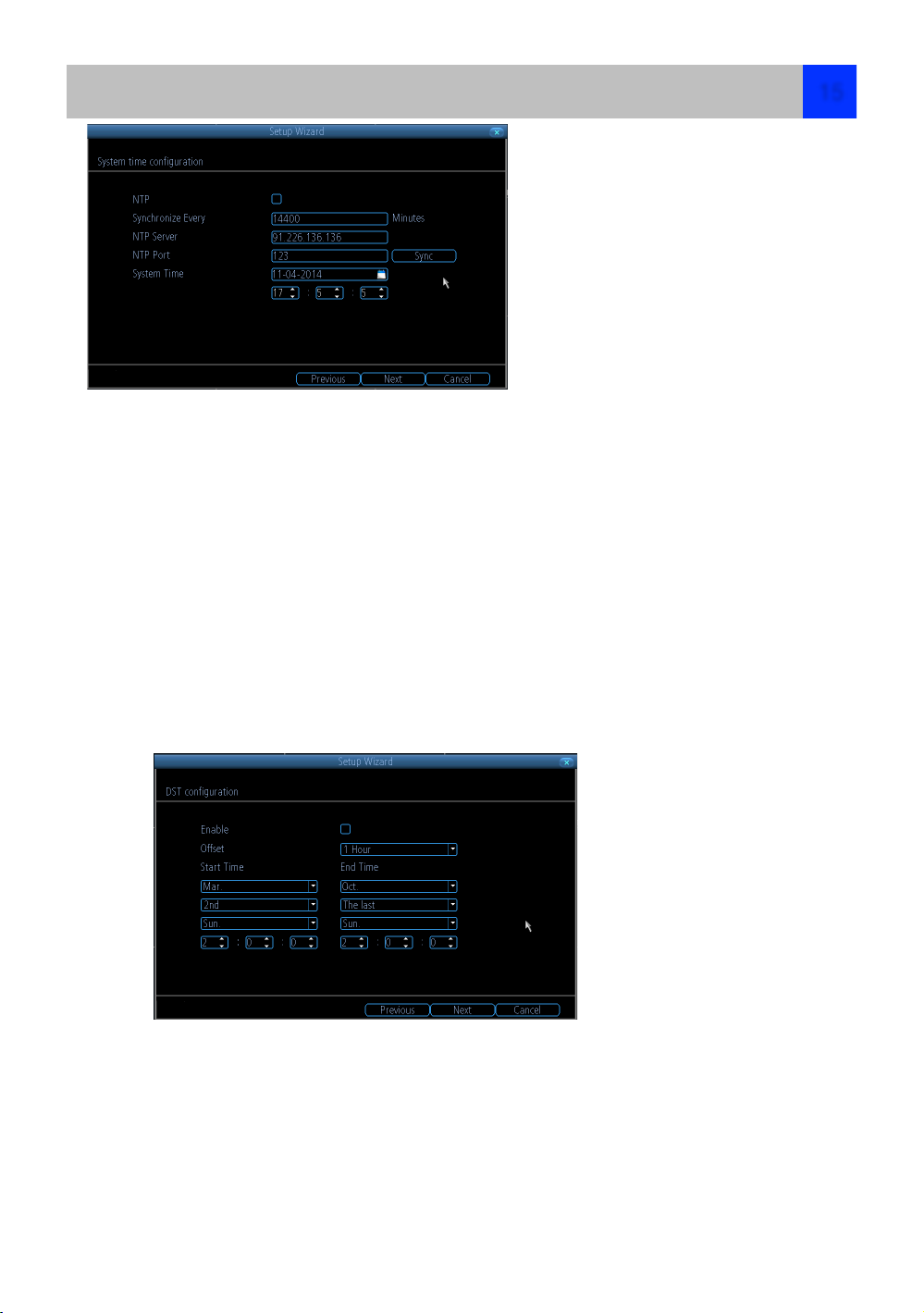
NTP Server: The server you’d like to use for NTP. They’re all quite comparable in terms of reliability and
accuracy, so unless you’ve got some kind of master plan for world domination (which is affected by the
time, for some reason) then the default (pool. ntp.org) works fine.
NTP Port: The default is 123. You should only change this if you’re using a different NTP server, and you
know they use a different port. If you’re using pool.ntp.org, ensure the port is 123.
Sync: Triggers the NVR to automatically synchronize its internal clock with the time server immediately. If
your NVR is connected to the Internet and the network is correctly configured, this will update almost
instantly.
System Time: The NVR’s current date and time.
Note: Make sure your time offset is set correctly or both your NVRs normal time and DST time may be out.!
Offset: The amount by which the time changes during DST. For the vast majority of locations, the offset is
one hour, but
exceptions to this rule exist.!
Start Time / End Time: When DST begins and ends in your locale.
DST
If your time zone
observes daylight saving
time and you want your
NVR’s clock to be
updated automatically
when daylight saving
time starts and ends,
make sure the Enable
checkbox is selected.
Setup Wizard : System Time
NTP stands for “Network Time
Protocol”. It’s a way for the
NVR to connect to the Internet
and automatically update and
maintain accurate time.
There’s no requirement to use
NTP, but it’s easy to setup and
free to use, so there’s really no
reason not to.
15

Here you need to create a
password of the Admin
account for on-going protection
against unauthorized access,
The default password here is
blank , you must create a new
password to continue .
User Name: The NVR’s default administration account, which is always called “Admin”. You can’t change
the Admin user name.
Password: The password you’d like to be associated with the Admin account. A password can be
between 1 and 8 characters in length, and consists of numbers only (no letters or symbols). The default
password is blank , so you must create new password to continue .
Confirm Password: Re-enter the password to ensure accuracy.
Level: This field is greyed out because the Admin account always has the highest level of access. There
are two additional access levels available - Guest and Operator.
Enable Password: Select this if you want to be prompted for the user account’s password when accessing
the main menu.
Display wizard when booting up (checkbox): Select this if you want the NVR to automatically run the
configuration wizard when it boots up. You can also run the wizard at any time by clicking the icon on
the NVR menu bar.
DEFAULT PASSWORD INFORMATION
To ensure your privacy, this NVR supports password protection.
The default, all-access username is ‘admin’, the default password is ‘blank’.
To ensure your ongoing privacy, you must create a new password to continue. Choose something that you’ll remember,
but that others would be unlikely to guess.
IMPORTANT NOTICE - Do NOT lose or forget your password. To ensure that your NVR has the best security possible,
password recovery has been designed to be a complicated and time consuming process. Only a select number of staff
at the Technical Support Telephone Helpdesk can assist. Password retrieval can take several days, which means you
will NOT be able to access your NVR during this time.
Finishing the Setup Wizard
When you click Finish, the NVR will update and save your settings. It may reboot while doing so.
Setup Wizard : Account
16

With the free Reolink app , you can turn your iOS or Android mobile device into a monitoring center for your NVR
security system . You can monitor your home at any time from any place . With the latest p2p technology , you can
connect NVR so easy , it only takes minutes to get it up and running .
Scan one of the QR code to download the relevant app for your mobile device. You can also go to app store to download
Reolink for Handsets and Tablets . Follow the on-screen instructions for installation and accept any license requirements
that may appear .
1, After downloading and installing the app, go to the
location the app is stored and tap the icon to run .
2, When you first start the app , you will see this screen,
Tap “ Add New Device ”
3, Tap the QR code icon to open the scanning page.
Hold your mobile over the QR code sticker on top of your
NVR .
4, The UID of your NVR will automatically be entered .
Setting up your Smartphone or Tablet
17
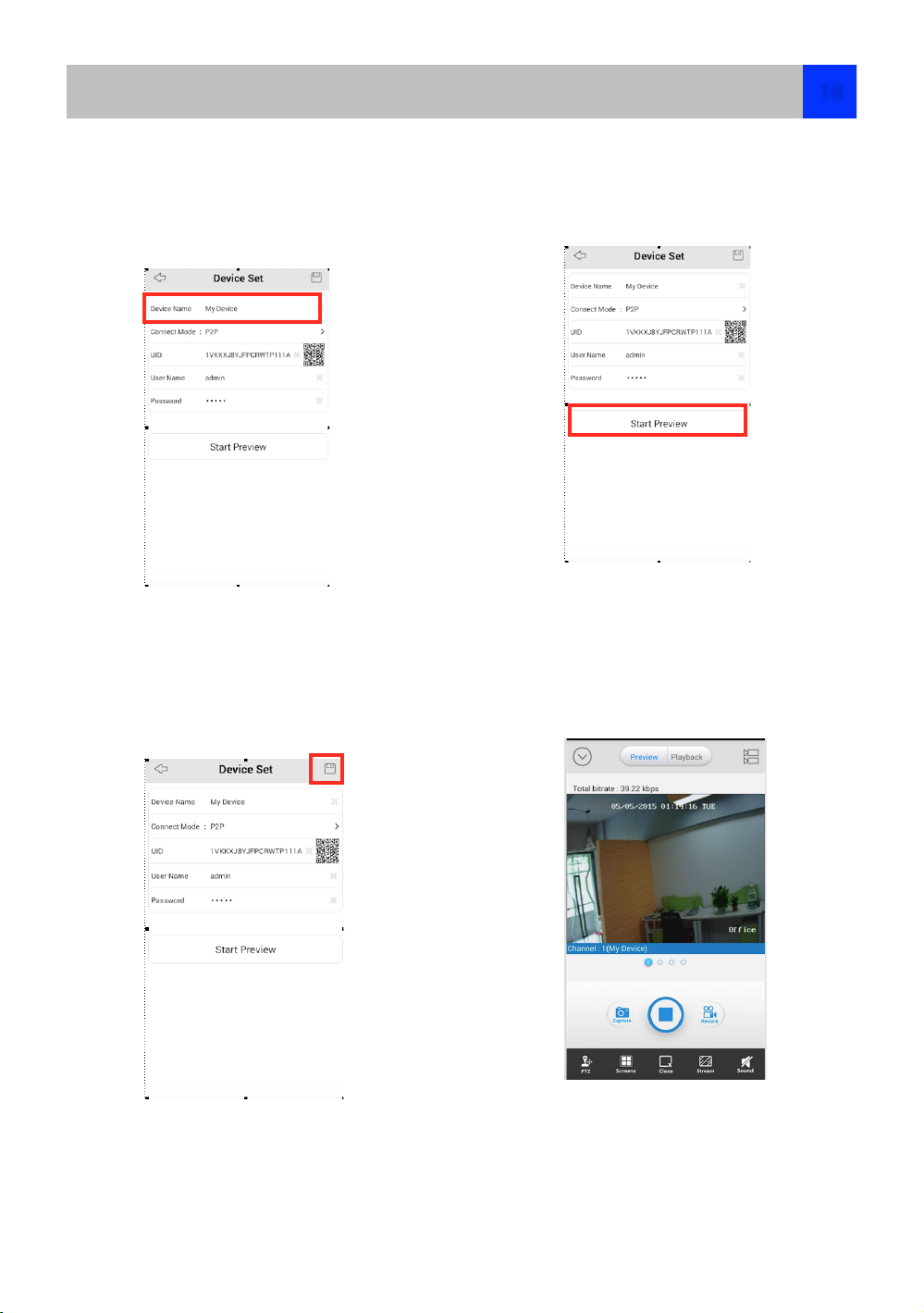
5, Tap “ Device Name” to name your NVR .
Enter the password the one that you created in the
setup wizard or create a new password here .
6, Tap the “Save” Button at the top-right to save .
The app will verify and test your connection .
7,when the app has successfully connected with
your NVR , tap the “Start preview” button .
If the app fails to connect , make sure the UID and
your log-in details are correct .
8 You will now see a live view of all your cameras
connected . Have a look at the instructions below
to get yourself familiar with the various options.
Setting Up your Smartphone or Tablet
18

Menu button (Arrow down)- you can access to options such as add, edit and delete a
device. You can also access built-in manual , version information and check the
playback video recorded to your mobile device . Tap the play button to exit the menu.
Preview Button - Tap this to access live view mode . A red border will surround the
currently selected camera .
Playback Button - Tap this to remotely playback video recorded to your NVR
Camera list - you can access to the camera list to enable or disable the cameras
available
Live view Screen - Selecting a camera you can take a snapshot or record video directly
to your mobile device. You can also control a PTZ camera and
Blue Dot - Shows which camera or group you are viewing.
Capture Button - Take a snapshot of the selected camera and save image to your
mobile device
Play/Stop Button - Stop/Stat all cameras ,Stop live view of all the cameras . Tap again
to restart all cameras .
Record Button - Record video of the selected cameras to your mobile device; Tap the
button again to stop record.
PTZ - Control any PTZ camera that is connected
Channel - You can select 1/4/9/16 cameras to view at the same time .
Stop/Start - Stop/Start selected camera ,Stop live view of selected camera. Tap again
to restart the camera .
Stream- Video Quality ,you can change the live view image video quality
Sound - Enable / Disable Audio
change video quality settings, Double tap a camera to view it full screen , Double tap
again to return .
Use Reolink App
19

Local Playback
Local playback - To play video files that are directly recorded to your mobile device , you can find where
you install the App , and find the file from File-> storage -> Reolink ,Tap on one of the files to play .
Remote Playback
1.Tap the Camera List icon to select the start
and end time & date and the camera that you
would like to remotely playback
2. Select the start time & date
3. Select the end time & date
4.Tap the > button and elect the camera . Only 1
camera can be selected when searching .
5.Tap Start Search to display the files that fit with
your search criteria .
You will see below screen
A ,Tap on “playback” Button ,
you will see this screen .
D,Slide the timeline scroll to choose
the file you want to play . You can also
drag to magnify the timeline scroll as
below sample to see time details .
Use Reolink APP
20

Reo-link Software
The Reolink software will allow you to:
•
view images from your NVR in real-time,
•
playback recorded footage,
•
copy footage to your local PC and
•
adjust settings and configure the NVR.
!
In fact, the Reolink software is so powerful, you
don’t even need to connect a monitor to the NVR if
there’s a computer on the local network that you’re
running Reolink on.
!
For quick and easy configuration of the NVR’s
settings, recording quality and schedule, we
suggest using the remote interface in Reolink.
!
How to install Reo-link:
•
Insert the included CD into your computer.
•
Locate the file called Reolink and run this file.
•
you may be asked by UAC (User Account
Control) to allow Reolink to “make changes” to
your system. Select Allow or Continue.
•
You’ll see an installation wizard. Simply follow
the prompts to install the software.
•
Once the ReoLink software is installed, it should
automatically detect your NVR on your network.
!
Minimum PC Requirements:
2.0GHz or faster CPU
1GB or more RAM
10/100Mbps Network
Internet connection
1024x768 resolution
Supported Operating Systems
Microsoft Windows XP, Microsoft Windows Vista,
Microsoft Windows 7
Setup your PC (Windows)
Setting Up your PC
21

Log on to Reo-link
To connect from your PC to your NVR, make sure your NVR is on and all connections are ok.
Get UID
•
if your NVR is in the same LAN network with your PC , you can click Search to auto get the UID
•
You can also manually type the UID under the UID QR code which on the cover of NVR to UID field , or
•
Copy the UID from e-mail which was send to your mail account during the Setup Wizard .
Then, enter your
Username (the default
of admin is already
entered) and Password
(default is blank), you
need use the password
which you create on
Setup Wizard or create a
new password here to
continue , then click
Login. After a few
seconds, you will see
your cameras live on
your PC.
Reo-link Interface
After you successful log on to ReoLink, you will see the following screen:
Client Software - Preview
22

Using the Live View Screen
Live View is the default mode for the NVR. The NVR can display video feeds from up to four or
eight cameras depending on model .
1-Preview and 2-Playback Tab: you can switch from the Preview and playback Tab to view live
or the record file .
3-Play : you can choose play Main Stream / Sub Stream or system Auto choose
4-Stop : manual Stop the live view channel
5-Snap: Capture the image of the Channel which you choose
6-Record : Initiates manual recording, and stop recording
7-Previous Page and 8-Next Page : During multi-channel view , you can choose which group of
channel to display.
9-Sound : you can enable and disable the sound ,and adjust the volume of the sound
10-Channel Display : You can choose 1 Channel / 4 Channel / 8 Channel view , max channel is
dependent on how many channels your NVR can support .
11-Full Screen : Double click to expand a full screen view of the windows. Click Esc to exit full
Screen view .
12-RAM: Hang your mouse over Ram icon , it will Shows the memory loading performance
13-CPU: Hang your mouse over CPU icon ,it will Shows the CPU loading performance
14-Local Setting: can setting the record/Download/Capture path of the file
Device Setting : Can setting display / Recording/ Network / Alarm /System / Search / Device
Logout : Close Client software .
For more details , we will explain in the following manual.
Client Software - Preview
24

Click to compress the image to center or click to stretch image fit the full windows .
Click to show the Digital zoom page . Here you can click
choose the zoom region Zoom In Zoom Out
restore zoom back to default setting exit Digital zoom
Click Capture button to take a snapshot of the image
Record Button : Manual start record or stop record of the selected channel
. During the recording, on Device Tree area,status icon next to device name will show
record icon on the device .
Click to close the selected windows .
Client Software - Preview

Click Screw look Local Settings button on the upper right of the screen , you will see below pages .
The local Setting screen is where you can customize how ReoLink will store and process footage on the
local PC when you download it from the NVR.
Record Path: Where ReoLink will save recordings if you select Record from the Preview screen.
Download Path: Where ReoLink will save footage that you’ve downloaded from the NVR.
Snapshot Path: Where ReoLink will save still images captured using the snapshot function.
Convert to AVI: When selected, ReoLink will use your PC to transcode footage from the NVR’s native
format (H.264) into a format that your computer (indeed, almost any computer) will be able to playback
without special software.
After finish Setting , click OK , Popup box will note “Save Succeed”!
Client Software - Local Settings
25
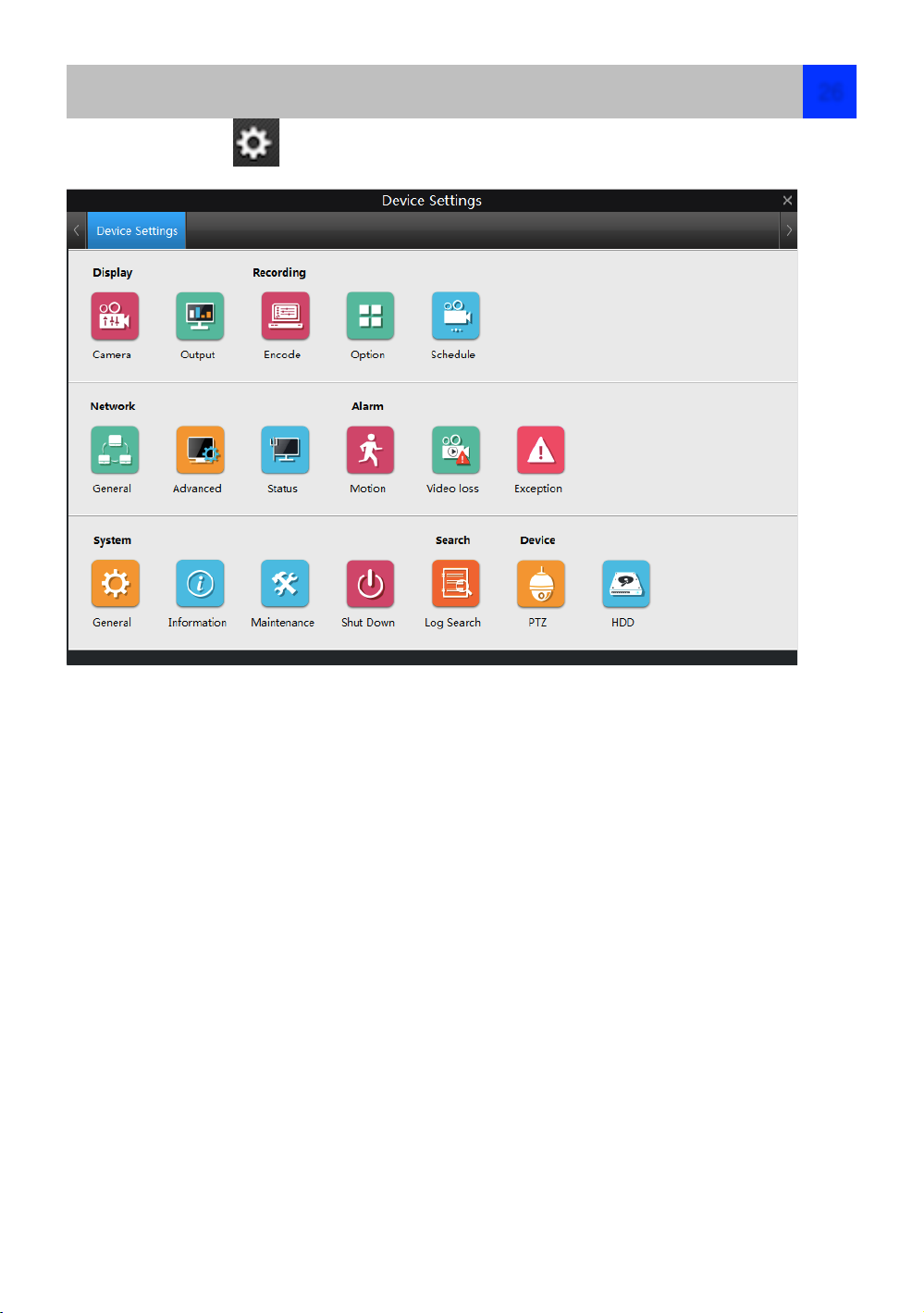
Click the Gear Look icon on the upper right of the screen , you will open the Device setting page .
On this page , we can set the following parameters :
Display —> Camera , Output
Recording —> Encode , Options , schedule
Network —> General , Advanced ,Status
Alarm —> Motion , Video Loss ,Exception
System —> General , Information , Maintenance ,Shut Down
Search —> Log Search
Device —> PTZ, HDD
Client Software - Device Settings
26

Click Camera icon,you will see below
Channel : Choose the Channel you want to Set
Channel Name : Enable to show channel name or disable , you can rename the Channel here .
Position Settings : you can put the Channel name on the upper left , lower Left , upper Right , lower
Right ,top Center or Bottom Center .
Date /Time : Enable or disable to show the date and time on the screen .
Mask (Check Box): Turns the masking function on or off.
Mask (Setup): Creates a black privacy overlay which masks part of your images. Will affect recordings.
Click OK to keep the settings , also you can copy the above settings to other channels , choose checkbox
on the copy to windows , then click OK.
On the bottom of windows will show , Channel Setting Succeed.
Display -> Camera
27

The Display Output menu is where you can control how the NVR is going to deliver an image to your
television, screen or monitor. You’ll be able to adjust items such as:
•
screen resolution and position on your monitor
•
the appearance of the menus, and
•
the sensitivity of the USB mouse.
Resolution: This should be set
as high as possible, but equal
to or lower than the maximum
resolution your screen/monitor
can display. The NVR has many
formats available, in four
different aspect ratios:
Standard (4:3) - 1024 x 768
Standard (5:4) -
1280 x 1024, or
1400 x 1050
Widescreen (16:10) -1280 x
800, 1440 x 900, or 1680 x 1050
Widescreen (16:9) - 1280 x 720
(720p), 1600 x 900,
or 1920 x 1080 (1080p)
Note: Most televisions are 16:9 widescreen. Computer monitors are still commonly produced in multiple
aspect ratios, with 4:3, 16:9 and 16:10 being the most popular aspects.
Standard Monitor via VGA: Use one of the 4:3 formats to correctly align the NVR’s output on your screen.
Using a widescreen format will “stretch” the image vertically.
Widescreen Monitor via VGA: use the widescreen (16:9 or 16:10) format. If your monitor can’t display
those resolutions, you might need to enable letter-boxing on your monitor and use a 4:3 format.
PC Monitor via HDMI: Choose a format appropriate for your monitor. If it’s a widescreen, use a
widescreen format.
Widescreen Plasma/LCD HDTV via HDMI: The resolution should be set to the maximum your television
can process not display. Check your television’s documentation to learn this value. If your television can’t
display 1080p, then use 720p instead.
Transparency: You can set the NVR’s menus to be partially transparent- in case you need to keep an eye
on things while adjusting settings .
Mouse Sensitivity: How sensitive the mouse will be. On lowest, large and dramatic arm movements are
required to move the mouse but a few inches onscreen. At the other end of the spectrum, a tiny bump or
knock can send the cursor from one side of the screen to the other. Try somewhere around the lower end
for starters, and then increase it little by little if it’s moving too slowly.
Audio:Click the check box to allow display output with Audio .
Device will restart after changing the output parameters ,click OK to continue .
Display -> Output
28
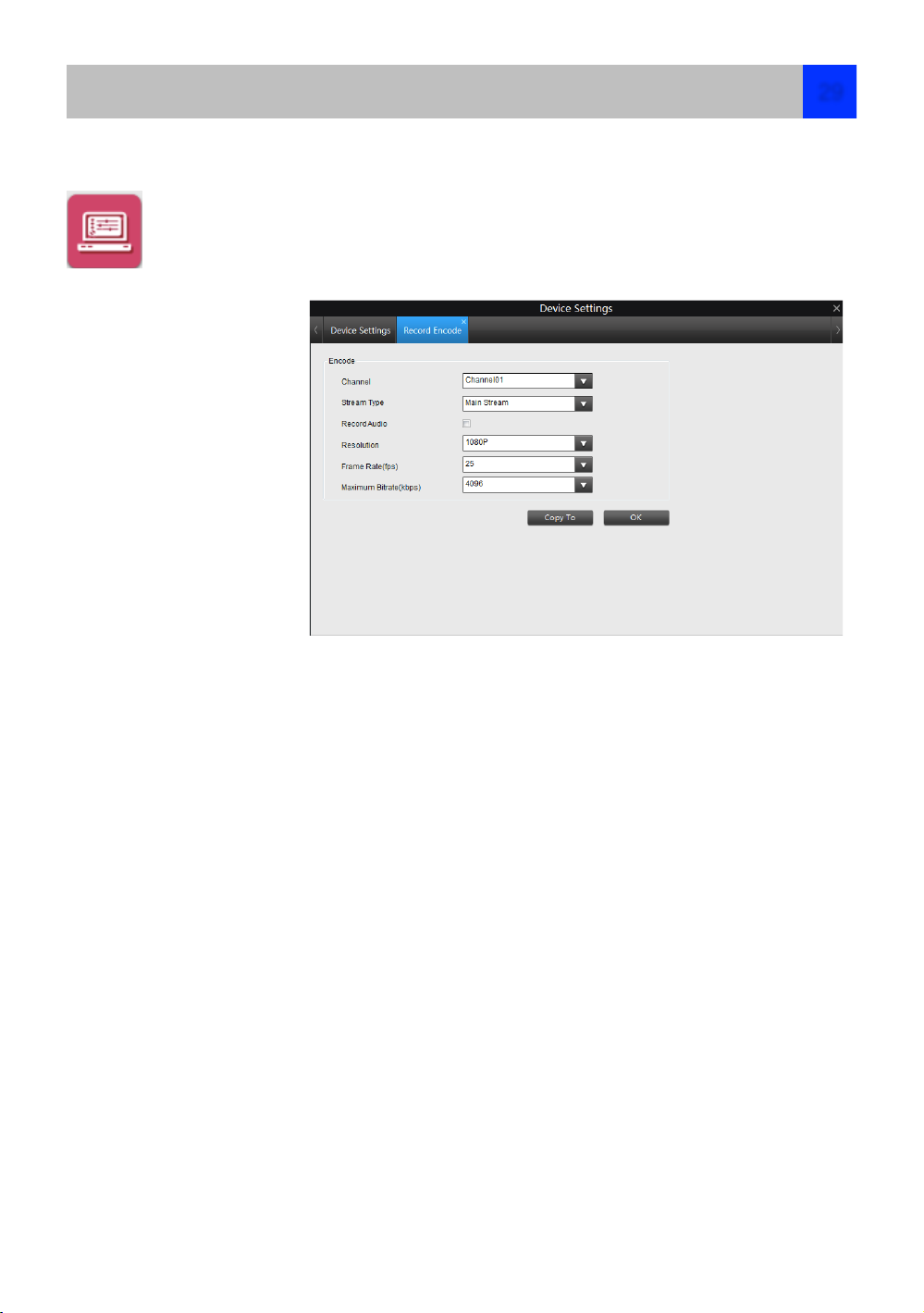
The Recording: Encode menu allows you to alter and customize how the NVR records footage and
“encodes” the files. You can choose and alter:
•
the resolution (per channel),
•
the frame rate (how many images per second the NVR records), and
•
the data-rate of each video stream. The higher the data rate, the “better” your images will look,
but the more space they’ll require on your HDD.
Channel : The channel feed
you want to alter the settings
for.
Stream Type: Whether you’re
editing the parameters for the
mainstream or the sub-stream.
Main-Stream: the video feed
that the NVR will record and
display. This is the higherquality stream.
Sub-Stream: the video stream
that the NVR will send to remote
devices via a network or the
Internet. It is the lower-quality
stream as a reduction in video
size makes it easier to send over a network.
Record Audio: recording with Audio!
Resolution: How many “little dots” are going to make up your image.
Frame Rate: The number of frames per second (fps) that the NVR will record. Reducing the number of
frames per second will not save hard drive space but potentially will improve the data-rate per frame.
Max. BitRate(Kbps): The actual amount of data that the NVR will use to record video. The higher the
bitrate, the more space each recording will take up on the hard disk. Generally speaking, recordings
encoded at higher bitrates will be of better quality, especially when recording movement.
The main-stream uses a variable bitrate to record video - the more movement occurs in the video, the
higher the bitrate will have to be. When there’s little movement in view, the NVR will automatically reduce
the bitrate to conserve HDD space. !
If the amount of movement in a recording would require a higher bitrate to accurately record than what
you’ve selected as the maximum, the NVR will attempt to preserve as much of the quality as possible by
applying compression to the image. This compression will take the form of irregular, fuzzy blocks over
segments or the entire image. If you encounter this, it indicates that you might need to increase the overall
bitrate. !
If you’ve set a high bitrate but a low frame rate, the NVR will still use all the data it can, resulting in
potentially higher quality per frame than at higher frame rates. !
The sub-stream uses a constant bit-rate to makes the video easier to stream over a network or the Internet. !
Note: Both the main-stream and the sub-stream are always operating - in fact, the sub-stream forms part of
the main- stream. The options will affect the output quality of each stream, but won’t change which one is
being used in different circumstances.
Recording -> Encode
29
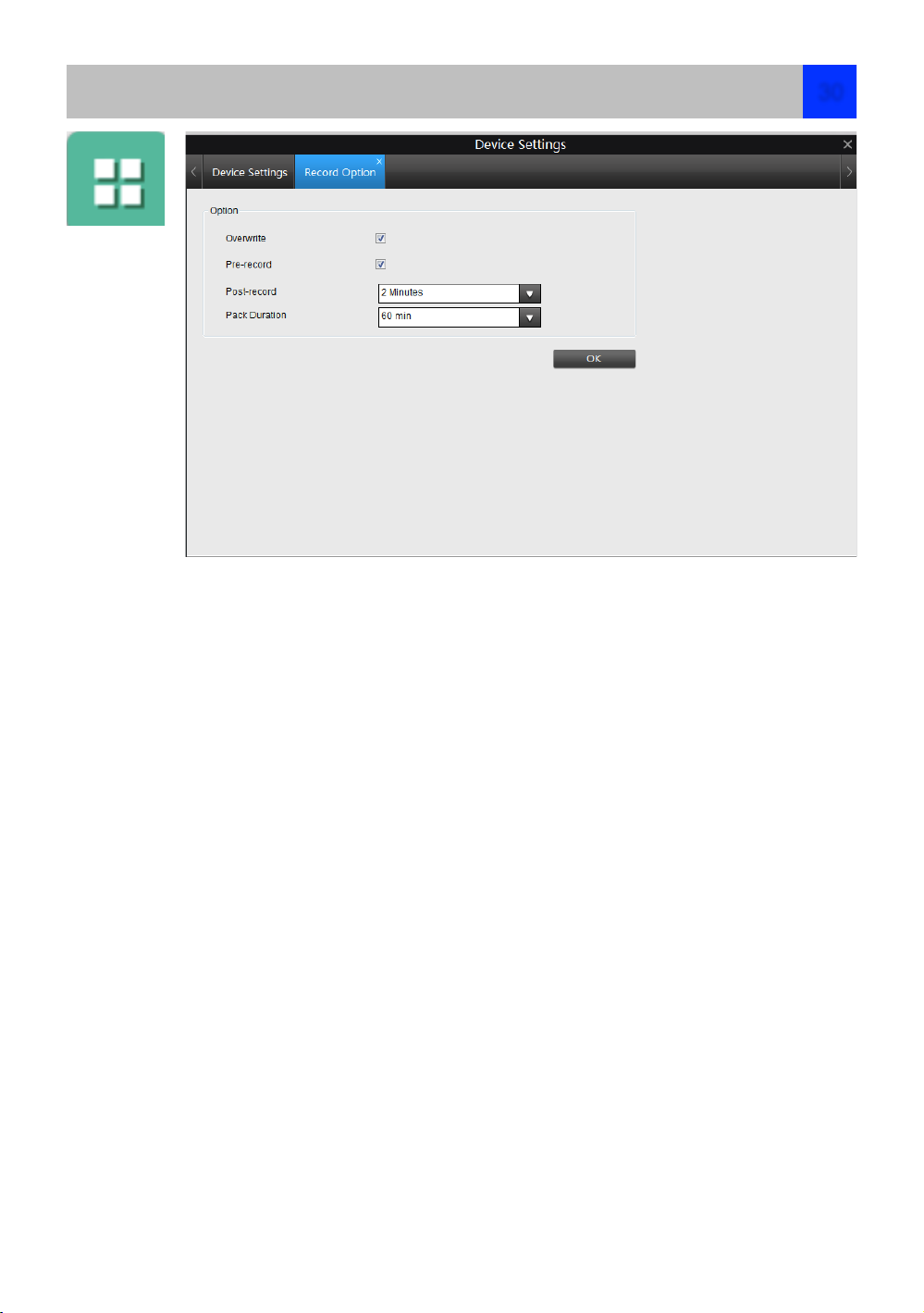
Overwrite: When enabled, the NVR will record over the files already stored on the hard drive. The NVR
will always record over the oldest files on your hard drive first.!
Using the overwrite option is advisable, as the NVR will always be able to record events as they happen.
However, it does mean that you’ll need to get important events off the HDD before they’re overwritten.
!
Pre-Record: While Pre-Record is enabled, the NVR will record a few seconds before an event occurs. It’s
a little like making the NVR psychic .If you’re using Motion Detection (recommended) based recording as
your primary recording method(s), then it’s a really good idea to use Pre-Record - sometimes, if an event is
fast enough, it might have left view before the NVR can trigger a recording. With Pre-Record, there’s
almost no chance you’ll miss it.
!
Post-Record: How long after an event occurs that the NVR will continue to record. It can be very useful for example, if an intruder or potential target triggers the motion detection but pauses in view, having postrecord enabled will get a much better look at them. 30 seconds is the recommended length for the postrecord setting, but it can be set higher (the options are 1, 2, 5 or 10 minutes) depending on your unique
circumstances.
!
Pack Duration: Pack Duration is a measurement of how long the NVR will record for before splitting the
output file into discrete units. “Packs” are something like the chapter numbers on a DVD - though the video
is broken up into separate units, it will still play through as one continuous movie (unless interrupted by the
schedule or motion detection turning the recording on or off). If you don’t want to worry about setting Pack
Durations, you can leave it on the default value; it will make little difference to the day-to-day running of the
NVR.
Recording ->Option
30

This example image shows some of the NVR’s recording modes. If the NVR was started with this schedule,
the selected channel (in this case CH1) would:
•
Record based on Motion from midnight (00:00) to 2pm (14:00).
•
Record constantly from 2pm (14:00) until 7pm (19:00).
•
Not record anything from 7pm (19:00) to midnight(00:00).
Important Guidelines
The schedule presented on-screen applies to one channel only over one whole week.
Use the Copy To functions to quickly assign identical schedule layouts to multiple channels at once.
Be careful when program your schedule. It’s one of the most important aspects of setting up your NVR, and
if it’s wrong in any way, it could lead to disastrous complications later.
Copy To (Channel): This will allow you to copy the schedule from the channel you’re editing to another
channel or channels.
Note: The Action Options for Motion Detection will affect the way the schedule works.
By default, all channels are armed to use Motion Detection as their recording mode.
Recording Modes:
There are three types of recording to choose from.
Normal: The NVR will constantly record for any period where Normal is selected. You won’t miss anything,
but constant recording will fill your hard drive very quickly. Typically, we suggest Motion as a better
recording mode for most users.
Motion: The recommended recording setting for most applications. The NVR will only record when it
detects something moving in front of a camera, and will then only record footage from the camera(s) that
do detect motion unless you alter your Action settings to include other channels.
Recording -> Schedule
31

Network Access: Here you
can choose between the three
different types of networks that
the NVR can be connected to.
The three types of networks
are:
DHCP: DHCP is a system
where one device on your
network (usually a router) will
automatically assign IP
addresses to devices
connected to the network.
STATIC: Static networks require all devices to have their IP addresses manually defined, as there is no
device dedicated to automatically assigning addresses.
PPPoE: An advanced protocol that allows the NVR to be more directly connected via a DSL modem. This
is an option for advanced users only.
IP Address: Just as houses and businesses need to have an address which identifies their location on the
road network, so too do computers and other devices need addresses to identify their position on the
electronic network. The NVR uses IPv4 addressing, which consists of four groups of numbers between 0
and 255, separated by periods. For example, a typical IP address might be “192.168.1.24” or something
similar. The most important thing when setting the IP address is that nothing else on your network shares
that IP address.
Subnet Mask: If the IP address is like a street address, then a subnetwork is like your neighborhood. This
will be formatted in a similar way to the IP address (ie. four numbers up to 255 separated by periods) but
contain very different numbers. In the above example, the Subnet Mask might be something like:
“255.255.255.0”.
Gateway: This is the address of the “way to the Internet” - to continue the road analogy, this is like your
local access point to the highway. This is an IP address in the same format as the others, and is typically
very similar to the IP address of the NVR. To continue the above examples, it might be something such as:
“192.168.1.254”.
Auto DNS / Static DNS: Choose how you’d like to define your DNS servers. We recommend leaving it on
Auto unless you’ve got a specific reason not to.
Auto DNS: The NVR will automatically choose a DNS server. This is the recommended setting.
Static DNS: If you need to manually define a DNS server, then choose Static DNS. This is recommended
for advanced users only.
Preferred DNS Server: “Domain Name System”. Everything on the Internet is located via an IP address - however, for
ease of use, we associate domain names (such as “www.exampledomainname.com”) with those IP addresses. This
index is accessible in many locations online, and we call those locations “DNS servers”.
Alternate DNS Server: A backup DNS server. This is here as a redundancy - your NVR will probably work without one.
MAC Address: The Media Access Control address. This is a unique code which nothing else should share. You can’t
change this one - it’s pre-set when the NVR ships out.
Note: Many of the following networking settings are not required when using ReoLink P2P for remote
access.
Network -> General
32

DDNS: The place to configure the NVR to automatically update a dynamic DNS service. If you want to remotely access
the NVR via the Internet, you’ll probably need to configure a DDNS account.
NTP: Network Time Protocol. If you’ve got the NVR connected to the Internet, you can have it automatically sync time
with an online server.
Email Settings: Where configure the NVR to work with an email account of your choice. This must be correctly
configured for the NVR’s auto-email feature to work.
IP Filter: An advanced feature which allows you to exercise precise control over what devices/IP address are allowed to
communicate with the NVR and which are not. Recommended for advanced users only.
Media Port: NVR will use server port to send information through. The most important things are:
You’ll need to enable UPnP on your router so your router can selectively open these ports, allowing the NVR to
communicate via the Internet. If your router doesn’t support UPnP, You can either get a new router (which support
UPNP) or you can manually forward ports from the router to the NVR. Port forwarding is a technical and involved
process, recommended only for the technically inclined.
Nothing else uses this port. The default port number is 9000, which is not used by many other devices/
programs. However, particularly if you have another NVR or NVR-like device, something might be using this port already.
If this is the case, change this value to be unique.
HTTP Port: This is the port through which you will be able to log in to the NVR. it will need to be forwarded properly in
order to ensure smooth, latency-free communication. The default value is “85”, as this port is seldom used by other
devices. If another device on your network using this port, please change to other port . This is the port number you’ll
need to remember when logging in remotely from a remote PC via the HTTP interface.
What port number(s) should I use?
If the default port numbers are in use (85 and/or 9000) if 85 is already taken, try 86 or 87.
There’s no “right” port number,any port number will work ,avoid using port numbers 80, 81, 82, 88 , 90, and 99
as these are often used by other devices.
RTSP Port: Real$Time$Streaming$Protocol”, you can use this port send the streaming file to Realplayer,the default
RTSP port is 554
UPNP enable (This feature is not required if you are using ReoLink P2P to access the NVR): UPnP makes
configuring your network easier and faster. To use the UPnP setting on the NVR, you’ll need a router which supports this
feature, with UPnP enabled. Note that many routers which do support UPnP do not come with the feature enabled by
default. You may need to ask your Internet service provider to turn it on.
When UPnP is enabled on your NVR and your router, the Ports that the NVR requires to be open for access to and from
the Internet will automatically be opened and closed as necessary by your router, saving you the trouble of manually
forwarding these ports. If UPnP is not enabled, or your router does not support this feature, you’ll need to forward the
ports the NVR uses from the router to the NVR - since this is a technically challenging process, we strongly recommend
using UPnP if possible.
UID: The NVR’s Unique IDentifier code for P2P. For convenience, you can have this code sent to your email account by
clicking the Send UID button(provided that you’ve already set up your email account).
Network -> Advanced
33

In much the same way as your home network can use static or dynamic IP addresses, many Internet
providers don’t issue (or charge more for) a static IP address for users. The easiest way to find out is to
contact your Internet service provider. Alternately, you can access the www.whatismyip.com service, make
a note of your IP, then reboot your router/gateway. This should refresh your Internet connection. If your IP
address changes, you have a dynamic IP address. If it stays the same, you may have a static IP - contact
your ISP to confirm.
DDNS Type: Choose the server that you’re using.
Server Domain Name: Enter the host name that you set up in your DDNS service. This is the address you
use to access your network.
Username and Password: Enter the username and password you setup with your DDNS server. These
do not have to match your username/password combination in either your NVR or router (for the sake of
security, we suggest making them different).
Confirm Password: Retype the password to confirm
If the test is unsuccessful, a message will appear onscreen informing you that the “Update was
Unsuccessful”. This could mean there’s a problem with your network setup, or there’s a problem with the
DDNS Account Name and Password you’re using.
Network -> Advanced -> DDNS
34

NTP Setup
NTP Server: The server you intend to use to access the current date and time. The default is pool.ntp.org.
NTP Port: The port that the NTP server uses. The default for pool.ntp.org is 123.
Enable Auto-Synchronize : click the checkbox to enable Auto-Sync
Synchronize Every : to set the Sync interval time .
Particularly important if you’ve enabled NTP - set this to the time zone where you happen to be. For example, people in
eastern Australia (Canberra, Sydney and Melbourne) choose GMT+10:00, whilst the Eastern Time zone in the USA and
Canada is GMT-05:00. (GMT stands for Greenwich Mean Time - it’s the baseline that keeps all the different time zones
in sync.)
NOTE: Some NTP servers are NOT fully compatible with DST (Daylight Savings Time). This may cause your system to
double-count adding one or removing one more hour than they should, or cancel each other out. You may need to
intentionally change your time zone to compensate, or simply not use NTP and DST simultaneously.
Network -> Advanced -> NTP
35

We suggest using
Gmail as your email
client - it’s quite easy
to set up an account
and use it solely for
the NVR.Other email
servers may not work
correctly - many
interpret the
procedurally
generated email from
the NVR as spam and
block the mail from
being sent.
For the Auto-Mail
function to work correctly, the NVR will need to be correctly configured with the details of the email servers
and addresses you want to use.
Enable SSL or TSL: Whether the email server
you’re using requires a secure link. This is on by
default, and should be left on if you’re using any of
the preset email servers.
SMTP Server: There are three preset options to
choose from, Gmail (smtp.gmail.com), Windows
Live Mail (smtp.live.com) and Yahoo Mail
(smtp.mail.yahoo.com).
You’ll need to setup an account with one of these
email providers. All offer free email accounts. To
signup, visit the email provider’s website:
Gmail (Google): smtp.gmail.com
Yahoo Mail: smtp.mail.yahoo.com
Windows Live Mail (Hotmail): smtp.live.com
The NVR will automatically adjust some settings to
make configuration significantly easier.
Other (check-box): This is for user who want to
use a different email server, typically the outgoing
email server of their ISP If you want to use your
ISP’s outgoing email, then you’ll need to contact
your ISP to learn the correct values for the other
fields.
SMTP Port: The SMTP port used by the email
provider of your choice. This field will automatically
self-populate if you use one of the presets.
Sender Address: The address you’re sending the
email from. This will be the username you’ve set
up for the email server you’re using, followed by
“@” and then the email server. For example:
“youraddress@gmail.com” or similar.
Sender Password: The password for the outgoing
email account.
Recipient Address: The email address you want
the NVR to send emails to. This can be any email
address you like, however, bear in mind that the
NVR might send a large number of automatic
emails under certain conditions.
Attach Picture: When this is selected, the NVR
will attach a small image to each email alert .
For motion-based email alerts, this will be an
image of whatever triggered the motion detection.
Interval: The length of time that must elapse after
the NVR sends an email alert before it will send
another.
Short Interval settings are likely to lead to huge
numbers of alerts being sent by the NVR - perhaps
even several emails for one event (if that one
event lasts longer than the interval setting). On the
other hand, a long interval setting might mean
you’ll miss a specific update that you needed.
There’s no right answer, and you’ll probably have
to fine-tune this setting to get the results you’re
after - it’ll be different for everyone’s unique
circumstances."
Network -> Advanced -> E-mail
36

The IP Filter can be used to modify which IP addresses have permission to talk to the NVR and which do
not.!
This is an advanced feature, and is recommended for advanced users only.
Network -> Advanced -> IP Filter
37
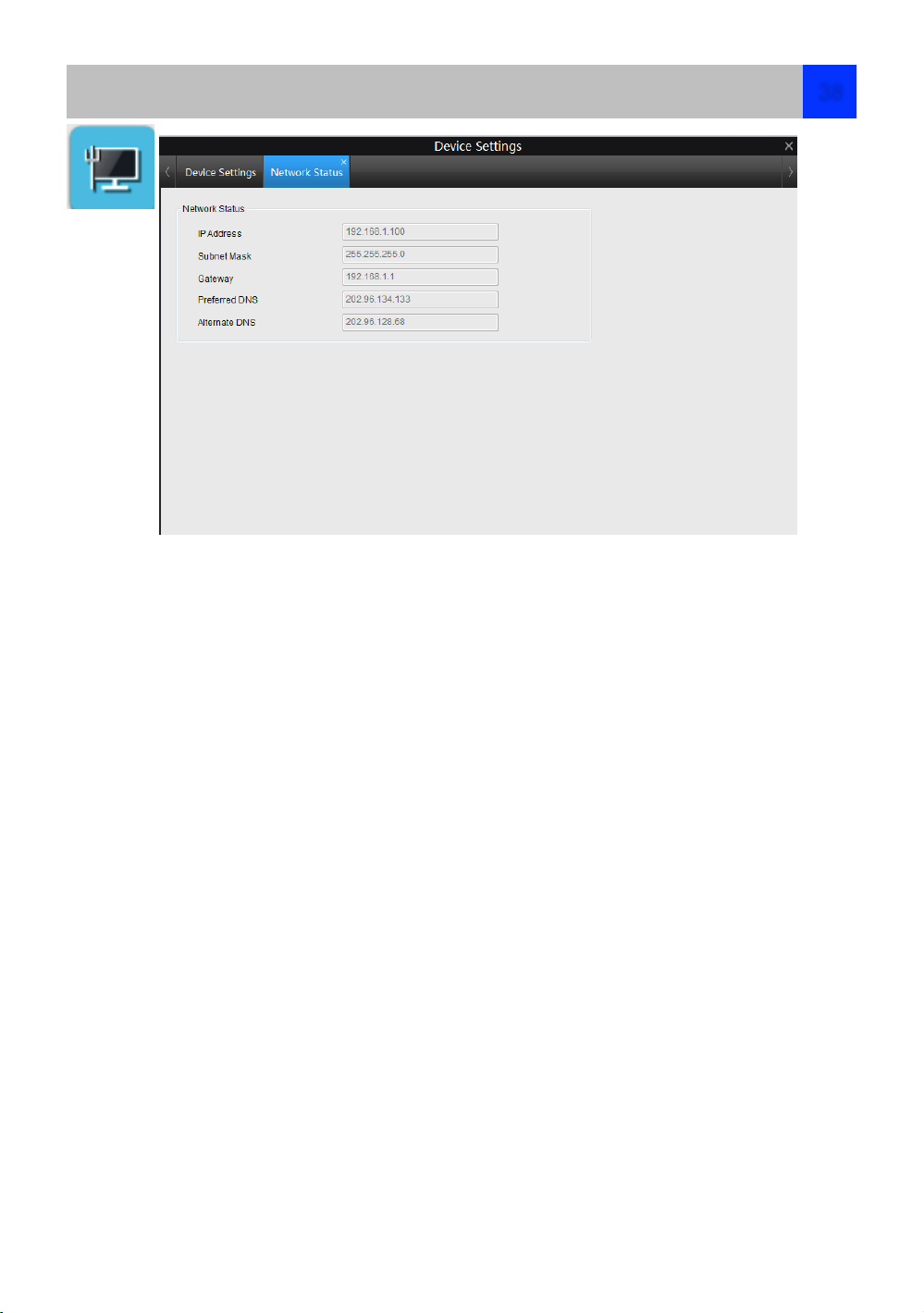
Here you can find the network information refers to IP Address / Subnet Mask / Gateway /Preferred DNS /
Alternate DNS.
For more details , you can refer to Device Setting -> Network -> General .
Device Setting -> Network -> Status
38

How Motion Detection Works
The way that the NVR looks for motion is quite straight forward - it’s a process where it compares one frame
with the next. A certain amount of “difference” between these two “frames” is interpreted as motion.
As a result, the NVR is able to detect when there is a change in the picture. However, this does not
necessarily need to be something moving in the frame. For example, a light being turned on or off, a lightning flash or
even the sun coming out momentarily on a cloudy day might be enough to trigger the motion detection on the NVR.
However, as these events last only a moment (and are relatively rare) they will only create a few very short redundant
clips, which will not take up too much space or pose a problem with scanning through footage.
For this reason, don’t use PTZ systems and motion detection simultaneously. The NVR will interpret the camera
moving as ‘motion’ and record. This is particularly true when using Cruise Mode - as the camera is moving almost
continually, so too is the NVR recording almost continually!
Here, you’ll be able to set the motion detection features of the NVR for each channel. We suggest that motion detection
is, under most circumstances, the most practical recording method for the NVR to employ.
How it Works: Once motion detection has been enabled for a channel, it will register to the NVR as a Motion Event.
Thus, you can use the Motion recording mode in the schedule to trigger the NVR to record when motion detection
triggers an alarm signal.
Enable: Whether or not motion detection is enabled on a specific channel. Each channel can be configured
independently of one another.
Sensitivity: If the motion detection sensitivity is too sensitive, then the NVR will record too frequently or continually any benefit of motion detection will be lost. If the motion detection sensitivity is not sensitive enough, then the NVR will
not record when it should and may not record anything at all.
Here you can setting sensitivity on different time , for example , night time sensitivity is higher and day time sensitivity is
lower for frequent movement on the daytime .
Schedule: you can set the motion detection schedule time here , one box means 1 hour.
Action: Here you can define what will happen when the camera you’ve selected detects motion.You can enable Audio
Warning , and send e-mail when motion happen .
Note: If you’ve used the Copy-To feature to copy from one camera to another, remember that you’ll still need to set the
Action for each channel independently - that information isn’t copied.
Full Screen: Setting the motion detection area , you can drag the box to un-choose the area. For example , you can
using the grid to cover your front door , so your front door will be set as the motion detection area ,
Clear Area : Clear Area means no area for motion detection .
Device Setting -> Alarm -> Motion
39

Sensitivity: The Sensitivity setting is
controlled by a slider, allowing you to set a
value between 0 and 50. The lower the
number, the more sensitive the motion
detection will be.
There are four time periods which you can
define different motion sensitivity values for.
You can change each period starts and ends to
best match the changing lighting conditions in
your location.
values between 5 - 10 will give good results in
the daytime.
At night, you may get numerous false triggers
unless you raise the sensitivity setting,
perhaps as high as 25 - 30. This is because
when cameras use active infrared night vision, they dramatically increase the gain controls to the image sensor. This
creates a level of “noise” in the camera’s images, which are interpreted by the NVR as motion.
By default, the day is divided into four periods:
00:00 (Midnight) - 06:00 (6:00 AM)
06:00 (6:00 AM) - 12:00 (Midday)
12:00 (Midday) - 18:00 (6:00 PM)
18:00 (6:00 PM) - 00:00 (Midnight)
You might need to shift the beginning and ends times to best suit the lighting changes at your location.
The start and end times can be set to anything you like, provided the different time periods don’t overlap and there’s no
gap between one ending and the next starting.
There’s no requirement for all four time periods to have different sensitivity levels, although we suggest that usually gives
the best performance.
To find the best sensitivity values for different times of day/ night, it’s best to test the system during different time periods.
Get an able-bodied volunteer to move about in front of the cameras you’d like to tune the sensitivity for. The ideal
sensitivity level is when your volunteer moving about always triggers the motion detection, but there are no false triggers
(or very few) when your volunteer isn’t moving about.
False Triggers
Setting the motion detection at high sensitivity levels (4 or lower) increases the frequency of false alarms. On the other hand, low
sensitivity levels (20 or higher) increase the risk that a significant motion event (such as an intruder) will not trigger the motion detection to
record.
Check the Motion Detection settings both during the day and at night. In low-light conditions (or when your cameras are using
infrared night vision) the NVR may be more or less sensitive to motion, depending on your unique circumstances. The difference might be
very dramatic!
Weather
The weather conditions are going to affect your motion detection. Dramatic weather phenomenon such as heavy rain, strong winds,
lightning and so on, may trigger the motion detection with surprising frequency.
On the other hand, things like fog, mist and other obscuring kinds of weather might mask or obscure something moving to the point that
the NVR fails to detect them.
Here are a few steps you can take to minimize the amount of noise in your images.
•
Try adjusting the Image Settings to fine-tune the brightness and contrast to get a more stable image.
•
Limit the motion sensitive area to only the areas in view that a target could be. In particular, large featureless areas in the camera’s
view are the ones most likely to give false triggers - turning off the motion sensitivity to any area a target cannot move in front of will
help reduce false triggers.
Note: The motion detection feature will seem more sensitive at night, particularly when using low-light or active infrared cameras. We
recommend that you test your motion detection sensitivity both during the day and at night to ensure your sensitivity setting is suitable for
either lighting condition.
Device Setting -> Alarm -> Motion
40

Motion Detection - Schedule
Here you can set the schedule time 7
day 24 hours a week , red box means
when motion detect , it will alarm .
Action: The action you’d like the
NVR to take when motion occurs.
It’s set in the same way as the
Action for any other event.
Audio Warning: The NVR will use
its internal buzzer to emit an alarm
tone. It sounds like an old
computer indicating an error, or a
large truck backing up.
Send Email: The NVR will send an
auto-email alert when the event
type you’ve selected occurs.
Click , you will see a grid of
white boxes.The outlined boxes mark the area
that is sensitive to motion. The area without the
white outlines is not sensitive to motion.
Click mouse to select and click again to deselect .
Use the mouse to move the cursor around the
screen. By pressing select an area in the grid,
you can toggle motion detection ON or OFF in
that location.
Areas marked by white boxes will be sensitive
to motion, those not marked will not be.
Click and drag to select the area you want to select or de-select.
Click to clear up the motion Area .
Device Setting -> Alarm -> Motion
41
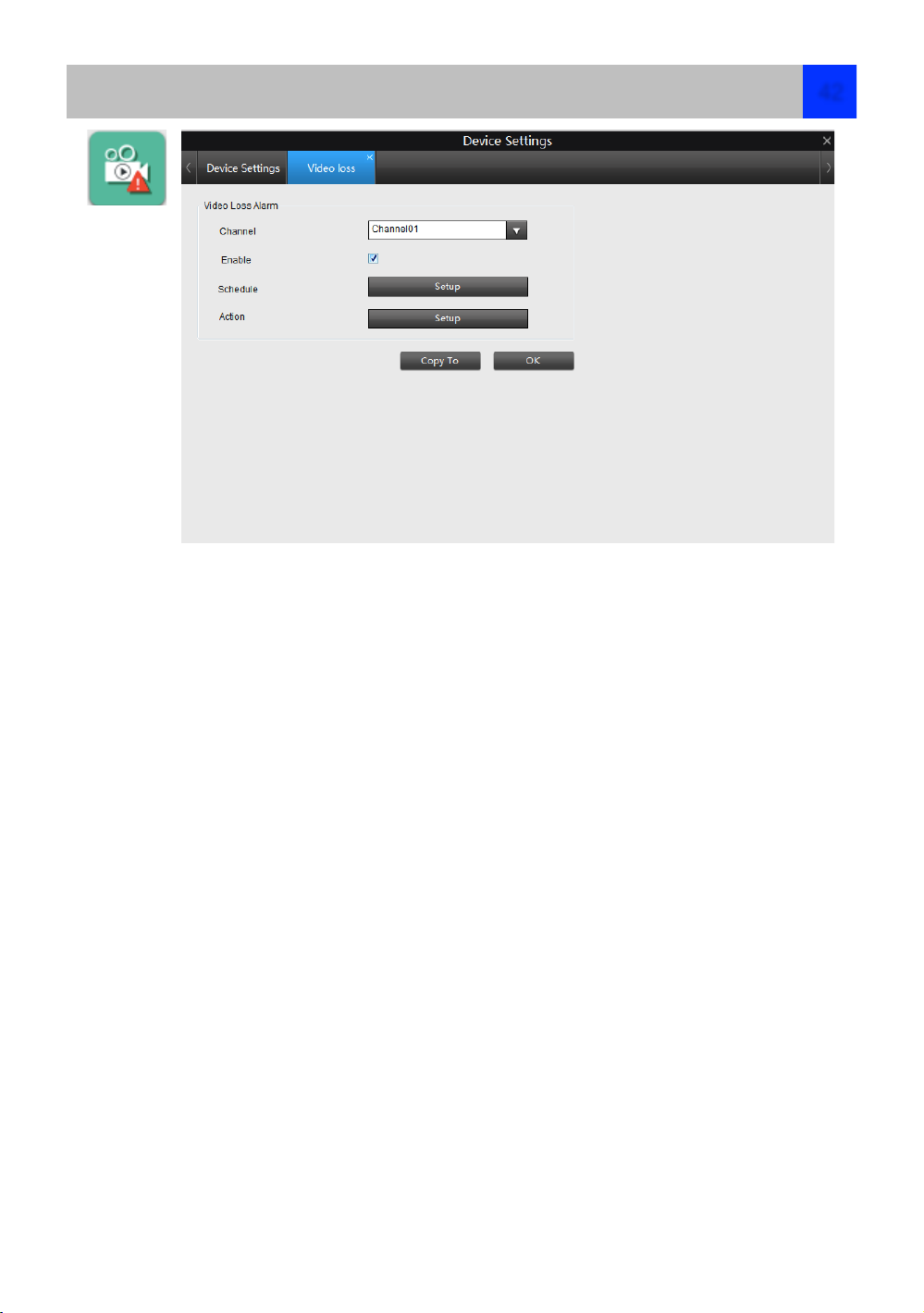
Video Loss is regarded as a potential alarm event, and is considered to occur any time that the NVR
doesn’t receive an active video signal on any of its inputs.
The default behavior of the NVR, when a channel has no incoming video signal, is simply to display “Video
Loss” in white text on a black background over the associated channel. If you’re not using all the inputs on
your NVR, then some channels will be in “permanent” Video Loss state. Just be sure that you don’t Enable
a video loss action for these channels.
Channel: Which channel/camera you’d like to set the Video Loss behavior for.
Enable: Whether the selected channel has video loss monitoring active or not.
Schedule: Alters when the current Video Loss Action will be active.
Action: The action you’d like the NVR to take when this event occurs. It’s set in the same way as the
Action for any other event.
Alarm: Video Loss - Action
Audio Warning: The NVR will use its internal buzzer to emit an alarm tone. It sounds like an old computer
indicating an error, or a large truck backing up.
Send Email: The NVR will send an auto-email alert when the event type you’ve selected occurs.
Alarm -> Video Loss
42

An Exception is
any deviation from
the NVR’s normal
behavior - phrased
another way, it’s like
saying the NVR’s
been working fine
except for these
events
Exception Type: What event type you’d like the NVR to react to. By configuring the Action for these
events, you can create any combination of audio alerts (see below) or auto-emails to be sent for different
event types.
• HDD Full: As the name suggests, this event occurs when the NVR runs out of space on the hard drive to
save new footage. This event is redundant if you’ve got overwrite enabled, as the NVR will automatically
delete old footage to ensure it can continue to record.
• HDD Error: Occurs when the NVR has trouble accessing its hard drives, or when it cannot detect one at
all. This error could be generated by either an internal hard drive, or an external one connected to the
eSATA port.
• Net Disconnected: Will occur if the NVR has problems connecting to the Internet. This may indicate a
problem with the NVR’s configuration, a fault with your network or a problem with your Internet Service
Provider (ISP).
IP Conflict: This event will occur if the NVR detects another device on the same network with a conflicting
IP address. It’s a little like two houses with the same number being on the same street - one house might
get the other’s mail, or get woken up at all hours of the night being asked if someone named “Big Bob” lives
there. Basically, it indicates that two devices are trying to use the same IP address. This shouldn’t occur if
you’re using DHCP addressing, unless one or more devices is set to use a STATIC IP (the static
addressing method overrides the automatic assignment process).
Audio Warning: The NVR will use its internal buzzer to emit an alarm tone. It sounds like an old computer
indicating an error, or a large truck backing up. !
!
Send Email: The NVR will send an auto-email alert when the event type you’ve selected occurs.!
!
Show Exception: The NVR will display the icon Error at the bottom right corner of the main screen when
the event type that you’ve selected occurs. Click on the icon to access the Event Log and know more about
the exception that occurred.
!
Device Setting -> Alarm -> Exception
43

Video Standard: Here you can choose between PAL and NTSC. PAL is used in Western Europe and
Australia, NTSC is used in the US, Canada and Japan. If the NVR’s picture is black and white, flickering or
similar, then this is probably caused by the video system being set incorrectly.!
!
Time Zone: Particularly important if you’ve enabled NTP - set this to the time zone where you happen to
be. For example, people in eastern Australia (Canberra, Sydney and Melbourne) choose GMT+10:00,
whilst the Eastern Time zone in the USA and Canada is GMT-05:00. (GMT stands for Greenwich Mean
Time - it’s the baseline that keeps all the different time zones in sync.) !
!
Date Format: The format of the date (eg. DD/MM/YYYY or MM/DD/YYYY and so on).!
!
System Time: This can be edited manually, or set to update automatically by using NTP
Synchronize Local time : After click this button , NVR time will sync with local PC time .!
!
DST Setting: As the standards for daylight savings differ from country to country, and often state to state,
you might need to manually tell the NVR exactly when it commences and ends in your locality. First, turn
DST on. We suggest setting the Daylight Saving Time Mode to Date, and manually entering the dates
and times that daylight savings time applies to and from, in your locality. !
!
Note: Some NTP servers are NOT fully compatible with DST. This may cause your system to double-count
adding one or removing one more hour than they should, or cancel each other out. You may need to
intentionally change your time zone to compensate, or simply not use NTP and DST simultaneously. !
!
Enable Password: When enabled, the NVR will require a password to access, even for local users. It’s
advisable to enable password protection !
!
Device Name: Differentiates your NVR from other devices. If you don’t have any other NVR’s or similar
devices, then you can leave this as-is. If you’ve got multiple NVRs running on the same network, then it’s a
great idea to give each a unique ID. !
Device Setting -> System -> General
44

If you’re looking at the System Information screen, you’ve probably been directed to do so by
Technical Support.!
If we haven’t told you to come here, you might be wondering what all the information means. On
a day-to- day level, the answer is “very little”. However, if you’re still curious:!
Device Name: The name that the NVR considers to be its own, and what it will use to register
an IP address with your DHCP host.!
The remaining information is for use by Technical Support, in the event that you require
assistance. The various model and build numbers help us track down any known issues, or
catalogue new issues as they come to light. It also helps us figure out if you’re running the most
recent firmware on the NVR, and whether you’d benefit from an upgrade.
Device Setting -> System -> Information
45

To maintain the operational integrity of the NVR, it is suggested that it be rebooted periodically.
In much the same way that a computer can become unstable if left on for an extremely long
time, the NVR can become unstable. It is strongly suggested that the NVR be rebooted at least
once per week.However, as this can be a hassle (particularly if the NVR is stashed away
somewhere inconvenient) you can set the NVR up to reboot itself.
Enable auto reboot: Will automatically shut the NVR down and restart it at a certain time of the
day or week.!
!
Auto reboot at: Choose when you’d like the NVR to reboot. Typically, this will be a time when
it’s unlikely there’ll be any activity for the NVR to record.!
!
Firmware Upgrade : Instructs the NVR to update its firmware. You’ll only need to use this option
if instructed to do so by Reolink Technical Support. (Remember to Export your configuration first
so you don’t have to re-set everything!)
Default Settings : Loads the factory default settings.!
This must be done after a firmware upgrade to ensure proper operation of the NVR. You
can retain your settings, recording schedule and so on by using the Import/Export Configuration
function before upgrading the firmware.
Configuration : Creates a file containing all the settings you’ve customized, including your
recording preferences, schedule, user-list and so on.
Device Setting -> System -> Maintenance
46

Shutting Down
If you want to shut down or reboot the NVR, or simply log out of the user
account you’re logged in as, access the Shutdown menu which is accessible via
the main menu.
To ensure the integrity of your data and recordings, always select Shut Down
when powering off the NVR.
Device Setting -> System -> Shut down
47

The Log Search menu will show you recordings that were triggered by the NVR detecting
motion. Typically, the majority of recordings based upon “Events” are likely to be recordings
triggered by the NVR’s motion detection feature.!
The search function operates in the same way as the main playback search: the only difference
is you’ll select an Event Type rather than a Video Type.
Device Setting -> Search -> Log Search
48
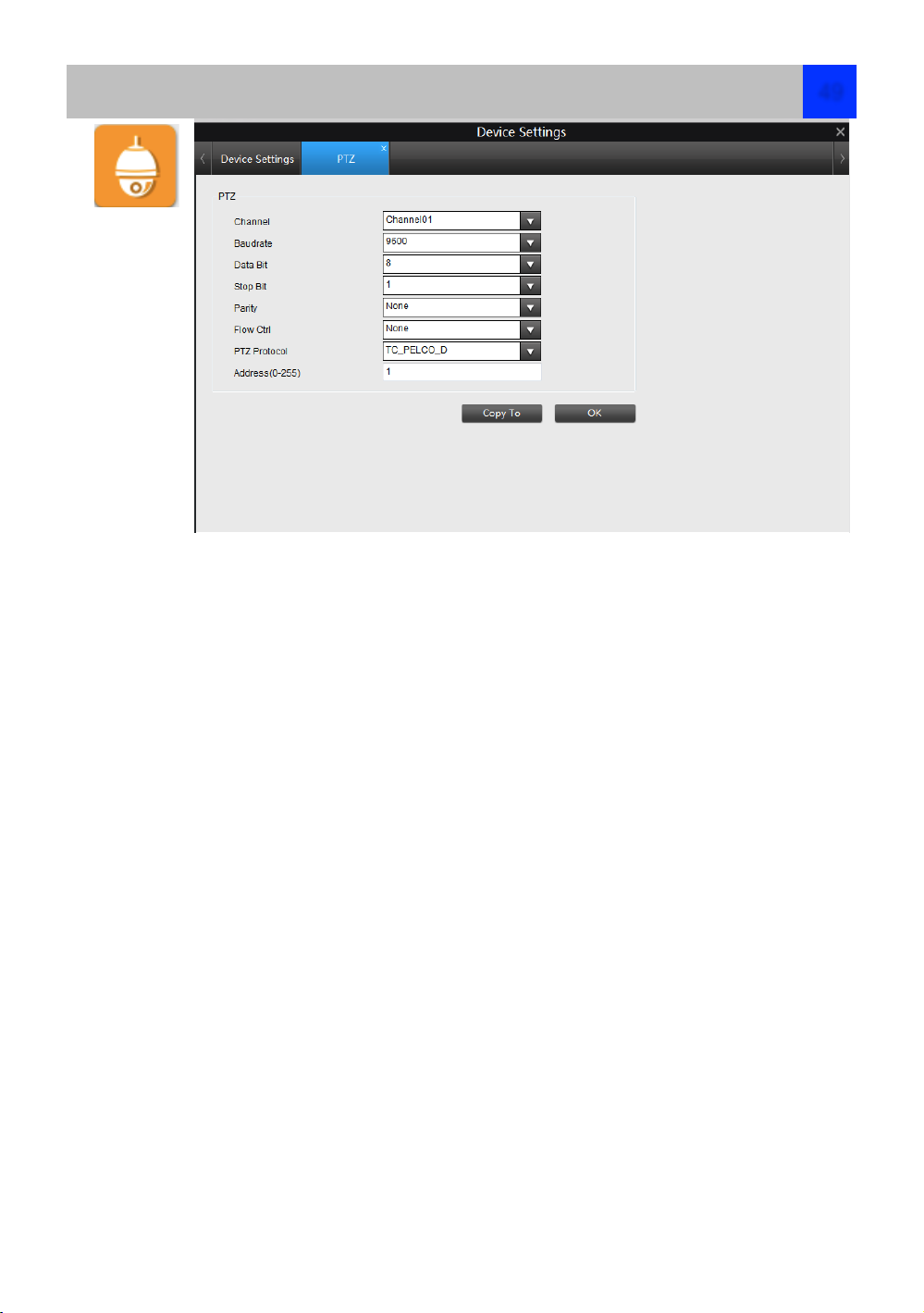
You can set the PTZ device Specification here , this function only valid when you connect with PTZ function
devices .
Baud rate: baud rate is the number of symbol changes made to the transmission medium per second using
a digitally modulated signal or a line code.
Device Setting -> Device -> PTZ
49

Init.: Initializes the hard drive. You’ll only need to do this for drives once, assuming that it’s not already
initialized. If the Mount column reads “No” then choose Init. to initialize the drive.
Label: A quick way of differentiating between hard drives. For the first setup, there will usually
only be one hard drive - you can always add and initialize another hard drive later (connected
via the eSATA port).
Capacity: The total amount of space on the hard drive. This will typically be slightly less than
the rated capacity of the hard drive as a fraction of the space is required by the file allocation
table (FAT).
Format: Whether the hard drive has been formatted to operate with the NVR. When the hard
drive is formatted appropriately, this will simply read “yes”. If it says anything else, such as an
ominous “no”, then select the disk and choose Format.
Mount: Whether the drive has been initialized and is detected by the NVR. If the drive isn’t
mounted then it needs to be initialized (see above).
Free Space: The amount of available space on the hard drive.
Warning! Don’t initialize a drive that already has data on it, as the initialization process will
erase any information on the drive.
Device Setting -> Device -> HDD
50

Preset : When user’s device have Pan/Tilt function , you can regard 1 target
position as a preset , for example , front door , windows , counter , back yard
etc. The set position can be saved on device . If you set front door as preset 1 ,
you can directly click preset 1 , then camera will turn to front door .
Cruise Path : How the PT Cam turn around . we need to set preset position
first . For example , for cruise path can start from preset 1 , then to preset 5 ,
preset 7 , then back to preset 1 .
Preview -> PTZ Setting
51

Basic Settings - OSD - Please refer to Device Setting -> Display -> Camera
Basic Settings - Encode - Please refer to Recording -> Encode!
Basic Settings - Image
!
Brightness: Changes how light the image appears to be.!
Contrast: Increases the difference between the blackest black and the
whitest white in the image. Saturation: Alters how much color is
displayed in the image. The higher the saturation, the more bright and
vivid colors will appear to be.!
Hue: Changes the color mix of the image (this can have very dramatic
results).
Sharpen : Sharpen image to increase the Signal Noise Ratio .
Mirroring: Change the orientation of the image to be horizontally
reversed. !
Rotation:Turn the image up side down.
!
!
Notice : Your image settings will affect your recordings!
Preview -> Basic Setting
52

Advanced Settings: Adjust various camera
settings according to the environment where the
camera is installed.
• Anti-flicker: Use this feature if some
devices such as TV screens and
lights are flickering. For USA and !
Canada, set this to 60Hz. For
Australia and the UK, set this to
50Hz. Outdoor mode is also
available.
• Exposure Mode: Select the
exposure level of the camera based
on pre-defined conditions. Select
Manual !
to adjust shutter speed and gain
value of the camera manually.
• Contextual: Change the way the camera processes white balance to correct image
colors. Auto, Day, !
Night or Manual (adjust the red and blue gain manually).
• Day/Night: Set the camera’s color mode during different times of the day and night -
AGC(Auto set by !
image sensor, Color (Always in Day mode), Black&White (Always in Night mode) or
CDS (Auto set by !
light sensor).
• Backlight: Optimize brightness and contrast levels to compensate for differences
between dark and bright !
objects using either BLC or WDR mode. This may improve image clarity in high contrast
situations but !
should be tested at different times of the day and night to ensure there is no negative
effect.
• 3D-NR: 3D-Noise Ratio: if Enabled can decrease the noise of the image .!
Preview -> Advanced Setting
53

Here is a general view of the Playback windows .
1. From Device tree area , choose the channel you want to play ,double click the channel , it will show the
play signal on the selected channel ,
2. Choose the Type you want to playback , it can be Schedule , Motion, Trigger Alarm, Manual Alarm and
Manual Record
3. Choose the date of the file , then click Search
4. You will find below related show on the bottom timeline windows (Control Panel)
5, Drag the timeline , then click Play button to play the file . You can choose to play Main Stream or Sub
Stream
Cut Playback
Click Cut Button , it will turns Blue , meanwhile , you will find 2 scissors ,Drag the scissors to
the place where you want to cut the file like below
Click Storage Button,then Click Yes to allow download .
Playback
Device
Tree
Control Panel
54

Reolink warrants this product against defects in workmanship and material for a period
of one (1) year from its original purchase date. You must present your receipt as proof of date of
purchase for warranty validation. Any unit which proves defective during the stated period will be
repaired without charge for parts or labour or replaced at the sole discretion of Reolink. The end
user is responsible for all freight charges incurred to send the product to Reolink’s repair centre.
The end user is responsible for all shipping costs incurred when shipping from and to any
country other than the country of origin.
The warranty does not cover any incidental, accidental or consequential damages arising from
the use of or the inability to use this product. Any costs associated with the fitting or removal of
this product by a tradesman or other person or any other costs associated with its use are the
responsibility of the end user. This warranty applies to the original purchaser of the product only
and is not transferable to any third party. Unauthorized end user or third party modifications to
any component or evidence of misuse or abuse of the device will render all warranties void.
By law some countries do not allow limitations on certain exclusions in this warranty. Where
applicable by local laws, regulations and legal rights will take precedence.
Warranty Terms & Conditions
