Renkus-Heinz IC Live Fixed NON RHAON ICL-F, IC Live Fixed NON RHAON ICL-F-DUAL, Iconyx IC Live ICL-F, Iconyx IC Live ICL-F-DUAL User Manual
Page 1

IC Live Users Manual, Models ICL-F & ICL-F-DUAL
Owners Manual
USERS MANUAL
Assembly
&
Installation Instructions
ICL-F & ICL-F-DUAL
IC Live
Page 2

IC Live Users Manual, ICL-F & ICL-F-DUAL
2
IMPORTANTSAFETY INSTRUCTIONS
CAUTION
To reiterate the abovewarnings:servicinginstructionsarefor
use by qualified personnel only. Toavoid electric shock, do
notperformanyservicingotherthan thatcontainedinthe Operation Instructions unless youarequalifiedtodoso. Refer all
servicing to qualified personnel.
Eindrigliche Warnung: Wartungsvorschriften dienen nur der
Benutzung durch qualifizieres Personal. Zur Vermeidung eines
elektrischen Schlages keine anderen als die in den Betriebsvorschriften beschriebenen Wartungsarbeiten ausführen,esseidenn
Sie sind dafür qualifiziert. Wartungsarbeiten auszuführen.
The lightningflashwith arrowhead symbol,
within anequilateraltriangle, is intended to
alert theuseto the presence ofuninsulated
"Dangerous Voltage" within the product's enclosure that may be of sufficient magnitude
to constitute a risk of electric shock to humans.
The exclamanation point, within an equilateral
presence of important operating and maintenance (servicing) instructions in the literature
accompanying the product.
VORSICHT
RISK OF ELECTRONIC SHOCK:
OPEN ONLYIF QUALIFIED AS
SERVICE PERSONNEL
GEFAHREINES ELEKTRISCHEN SCHLAGES:
NUR VON QUALIFIZIEREM WARTUNGSPERSONAL
ZU ÖFFNEN
Der Blitz mit nach untenzielendem Pfeil in
einem gleichseitigen Dreieck weist den
Benutzer auf das Vorhandensein einer
unisolierten, "gefährlichen Spannung" im
Gehäuse hin, die stark genug sein kann, einer
Person einen gefährlichen elektrischen Schlag
zu versetzen.
Das Ausrufezeichen in einem gleichseitigen
Dreieck weist den Benutzer auf wichtige
Betriebs- und Wartungsvorschriften in den
beiliegenden Unterlagen des Gerätes hin.
Erklärung der graphischen SymboleExplanation of Graphical Symbols
1. Read these instructions.
2. Keep these instructions.
3. Heed all warnings.
4. Follow all instructions
5. Do not use this apparatus near water. The apparatus shall not be
exposed to dripping or splashing and no objects filled with liquids,
such as vases, shall be placed on it.
6. Clean only with dry cloth.
7. Do not block any ventilation openings. Install in accordance with
the manufacturer’s instructions.
8. Do not install near any heat sources such as radiators, heat registers, stoves, or other apparatus (including amplifiers) that produce
heat.
9. Do not defeat the safety purpose of the polarized or grounding-type
plug. A polarized plug has two blades with one wider than the other.
Agrounding type plug has two blades and a third grounding prong.
The wide blade or the third prong is provided for your safety. If the
provided plug does not fit into your outlet, consult an electrician for
replacement of the obsolete outlet.
10. Protect the power cord from being walked on or pinched particularly at plugs, convenience receptacles, and the point where they exit
from the apparatus.
11.Make sure the power cord remains readily accessible at all times.
12. The AC Power Cord is the AC Mains disconnect.
13. Only use attachments/accessories specified by the manufacturer.
14. Disconnect this apparatus during lightning storms or when
unused for long periods of time.
15. Refer all servicing to qualified service personnel. Servicing is
required when the apparatus has been damaged in any way,such
as power-supply cord or plug is damaged, liquid has been spilled or
objects have fallen into the apparatus, the apparatus has been
exposed to rain or moisture, does not operate normally,or has been
dropped.
“WARNING - TO REDUCE THE RISK OF FIRE OR ELECTRIC
SHOCK, DO NOT EXPOSE THIS APPARATUSTO RAIN OR
MOISTURE”
“CAUTION: THESE SERVICING INSTRUCTIONS ARE FOR USE
BY QUALIFIED SERVICE PERSONNEL ONLY. TO REDUCE THE
RISK OF ELECTRIC SHOCK DO NOT PERFORM ANY SERVICING OTHER THAN THAT CONTAINED IN THE OPERATING
INSTRUCTIONS UNLESS YOU ARE QUALIFIED TO DO SO”.
IMPORTANT
YourIconyx Steerable Column Loudspeaker contains no user-serviceable
parts and all service should be referred to qualified service personnel.
Page 3

IC Live Users Manual, ICL-F & ICL-F-DUAL
3
TABLEOF CONTENTS
Page
Introduction 4
General Information 4
Assembly Instructions 4
Address Number Verification 7
Software Installation & Setup 8
Computer Requirements 8
USB to RS422 Driver Installation 9
For Windows XP Users 10
For Windows 2000 Users 11
BeamWare 2 Installation 13
Canvas Installation 14
Using the Software 15
BeamWare 2 15
Canvas 29
Installation 32
Cabling Required 32
Power 32
Hardware Connections 33
Dimensions 34
Audio & Digital Control 32
Installation 32
Wall Mounting 36
Suspended (Flying) 37
Servicing 37
Trouble Shooting Hints 37
Index 38
TechnicalSpecifications 41
TECHNICAL SUPPORT
If you have a question about Steerable Column Loudspeakers or
run into a problem using one of our ICONYX IC Live Steerable Column Loudspeakers,
call our technical support staff.
Phone: 949 588 9997
Monday through Friday between 8:00 AM and 5:00 PM Pacific Time.
Page 4

INTRODUCTION
Congratulations on your purchase of a Renkus-Heinz Iconyx ICL Live Steerable Column Loudspeaker. We hope you enjoy it.
Your Iconyx IC Live Steerable Column Loudspeaker was carefully tested and inspected before leaving our factory and should have
arrived in perfect condition. Please carefully inspect the shipping carton(s) and loudspeaker(s) for any noticeable damage, and if
any damage is found, immediately notify the shipping company.
Only you, the consignee, may institute a claim with the carrier for any damage incurred during shipping. Be sure to save the carton(s) and all packing material for the carrier’s inspection.
It is also a good idea to save the carton and packing material even though the loudspeaker arrived in good condition. If you should
ever need to ship the loudspeaker, it should be shipped in its original factory packaging.
GENERAL INFORMATION
To simplify shipping and handling, ICL-F-DUAL arrays are shipped as two modules in separate cartons
and need to be assembled in the field. All the hardware needed to assemble the ICL-F-DUAL is included
in the cartons.
If you ordered a HK-ICL series mounting hinge kit with your ICL-F array, the hinge hardware will be
packed with the other hardware.
If you are not constructing a dual array, all you need to do is remove the column loudspeaker from the
carton and install it. Youcan ignore the assembly instruction that follow and skip to Address Number
Verificationon page 6.
ASSEMBLY INSTRUCTIONS
In the following instructions, the term “module” is used to refer to one of the 8-channel sections of the finished assembly, which is called a column or a column array.
1. Prepare an assembly area. Each module is 4 feet long, so you need a flat surface at least 8 feet long
to assemble the dual array.
2. We suggest covering the assembly area with a heavy cloth or some other soft material to prevent damaging the finish on the cabinets while assembling them.
3.Avoid resting the modules on their grille. The modules are heavy and may deform the grille. Instead,
rest the modules on their sides or back.
4. Place the modules in their respective positions on the assembly area.
Note: The proper way of assembling the two modules is to join the horn sections together.See photo.
4
IC Live Users Manual, ICL-F & ICL-F-DUAL
Page 5

Attach the eavy joining plate to the rear of the cabinet using the
machine screws provided with the hardware. See below. Tighten
the screws loosely to allow a little movement while joining the two
modules.
Plug one end of the flat wire signal cable into the socket provided.
It only goes into the socket one way and the cable is reversible. It
does not matter which end goes into which module. Using a small
Phillips screw driver, secure the connector with two 4-40 Phillips
head screws (supplied). Make sure the connector is fully seated.
You should hear a click when they seat. See below.
If you purchased two ICL-F arrays separately and now want to
turn them into a ICL-F-DUAL array, you will also need an ICL-FUP joining kit..
The first assembly step is to remove the top of both modules. To
remove the top, remove the eight machine screws from each
side of the cabinet and lift the top and its mounting brackets out
of the cabinet as shown.
The next step is to install the two heavy joining plates They will
be packed with the hardware if you ordered an ICL-F-DUAL.
Note: The graphics that follow show the two joining plates
mounted in one cabinet. In actual practice, it is better to
mount one plate in one cabinet and the other in the second
cabinet. They should be attached to the side where the small
db15 signal cable connector is located. This reduces the
possibility of damaging the connector while sliding the two
cabinets together.
Use the mounting bracket machine screws you removed to install
the two heavy joining plates. Tighten the screws lightly.The joining plates need to be a little loose to slide easily into the other
cabinet.
IC Live Users Manual, ICL-F & ICL-F-DUAL
5
Page 6

6
Align the two modules to be joined on a tabletop or on the floor so
that the top of the lower one and the bottom of the upper one are
close to one another,say 4” (10 cm) apart.
9. Insert the free end of the short ribbon cable into the socket on
the second module. Using a small Philips screw driver, secure the
connector with two 4-40 Philips head screws (supplied). Make
sure the connectors are fully seated. You should hear a click
when they seat. If necessary, use a flashlight to check because if
the connectors are not seated properly, you may have to disassemble the column again in order to seat them correctly.
11.Align the two modules and carefully slide them together, making sure the holes in the heavy joining plates align with the holes
in the modules.
Install the remaining screws into the joining plates and tighten
them.
The assembly is now complete.
IC Live Users Manual, ICL-F & ICL-F-DUAL
Page 7

ADDRESS NUMBER VERIFICATION
Iconyx steerable column loudspeakers are digitally controlled and each 8-channel module must have a separate and distinct address number.The address number for each module is set using a Binary coding system and 8 on/off dip switches. The switches are located behind
each module’s rear access plate.
The switches are set at the factory based on the size
and quantity of steerable column loudspeakers ordered.
You may want to check and record these settings before
installing the loudspeakers. It is a lot easier to do it now
than it will be after the loudspeakers are installed.
2. Remove the access plate and locate the Address
switches. Each 8-channel module will have an access
plate.
Notice that there are 8 orange on/off Dip switches. The
switches are “on” when set to the position closest to the
numbers and “off” when set to the other position.
Common practice is to number the 8-channel modules
consecutively starting at 01 with the bottom module. In
an ICL-F-DUAL, for example, the bottom module would
be 01 and the one on top of it numbered 02. If the system had two ICL-F-DUAL’s,the second ICL-F-DUAL
would have its modules labeled 03 and 04 with number
03 being the bottom module.
The switch settings for modules 1 to 50 are shown to the
right.
IC Live Users Manual, ICL-F & ICL-F-DUAL
7
Page 8

8
SOFTWARE INSTALLATION & SETUP
Iconyx steerable column loudspeakers are digitally controlled and a PC with appropriate software is needed during installation and setup.
Once the setup is completed the PC is no longer needed unless the system parameters need to be adjusted or changed.
The Iconyx software requires a PC meeting at least the following basic requirements:
Processor Speed: 800 MHz Pentium or higher
Memory: 256 MB or higher
Interface: At least one available USB port compliant with USB1.1
Operating System: Windows 2000 SP4 , Windows XP SP1 or higher, or Vista
Operating System Add-Ons: NET Framework (provided with the Iconyx software)
Screen Resolution: 1024 x 768 or higher
Browser: InternetExplorer v5.0 or higher
Note that Windows 95 and Windows 98 are not supported.
Atypical system layout is shown below.
Notes:
1. The audio cable is a conventional twisted-pair shielded audio cable. It terminates in a 3-pin Phoenix connector and loops from column
to column; looping Phoenix connectors are provided on each column. 1.0 V is required for rated power output.
2. Since the Iconyx digital network uses a RS422 serial line for control, a USB to RS422 converter/adapter (Renkus-Heinz SETUP-IC) is
needed to connect and convert your computer's USB output to RS422. The USB to RS422 converter/adapter terminates in a 9-pin DB-9
connector.Each module provides a DB-9 connector plus a “looping’ 5-pin Phoenix connector. Note that if you are using another USB to
RS422 converter/adapter, it must have a communications speed of at least 9600 baud.
3. The system allows up to 8 columns (16 modules) to be controlled from a single COM Port.
RS422 Contol Cable
Audio Cable
From Audio Source
IC Live Users Manual, ICL-F & ICL-F-DUAL
Page 9

Software Installation
The Iconyx Software CD you received with your Steerable Column Loudspeaker includes the driver needed by the USB to RS422
adapter plus 2 software programs that need to be installed on your computer.These are:
1. BeamWare 2
BeamWare 2 is used to design the beam’s shape and aiming and develop the FIR filters that control the beam’s shape and aiming. It
is also used to identify the arrays used in the system and to install in them the FIR filters that control their aiming.
2. Canvas
Canvas is used to adjust (fine tune) the level and EQ settings of the individual column arrays to optimize their performance. It is
especially useful in multi-column distributed systems for balancing levels during final commissioning.
Inserting the Iconyx Software CD into the computer’s CD-ROM drive will open the splash (menu) screen shown below.here.
INSTALLINGTHE USB TO RS422 ADAPTER DRIVERS
Normally the USB to RS422 adapter and serial extension cable is installed before any of the software programs. However, the USB
to RS422 adapter and the software programs can be installed in any order.
The USB to RS422 adapter is required for communications (data transfer) between the Iconyx column arrays and the BeamWare II
and Canvas software programs. The Iconyx Software CD includes the driver needed to install the USB to RS422 adapter.
Before starting the installation make sure the USB to RS422 converter and serial extension cable is not connected to any of
the Iconyx column arrays.
FOR WINDOWS XP USERS
IC Live Users Manual, ICL-F & ICL-F-DUAL
9
Page 10

1. With the PC on and Windows running,
insert the Iconyx Software CD into your CD
drive. Connect the USB to RS422 adapter to
an available USB1.1 compatible USB port.
Windows will prompt you with the following
message. (If you do not receive this message window, skip ahead to page 17 and the
section “If Windows Did Not Prompt To Install
Drivers automatically).Select the option to
not search Windows Update by clicking on
“No, not this time” and then on Next to continue.
2. Youwill be prompted with the “Found
New Hardware Wizard”dialog screen.
Select “Install the software automatically
(Recommended)” and click on Next.
Windows will find the appropriate driver
automatically.
3.After Windows finds the appropriate driver,you will be notified that the driver has not
passed Windows Logo testing with the following message. Click on “Continue
Anyway”. Windows will finish the driver
installation. Click on “Finish” when prompted.
4. Windows will now find another hardware
device, which is the Serial Port device of the
adapter cable. Again you will be prompted
with the option to search Windows Update.
Click “No, not this time” and then Next to
continue.
5. Youwill be prompted with the following
screen. Click “Install the software automatically (Recommended)” and then click on
Next. Windows will find the appropriate driver
automatically.
After Windows finds the appropriate driver,
you will again be notified that the driver has
not passed Windows Logo testing with the
following message. Click on “Continue
Anyway”. Windows will finish the driver
installation. Click “Finish” when prompted.
You have now completed the USB to RS422
adapter driver installation.
FOR WINDOWS 2000 USERS
10
IC Live Users Manual, ICL-F & ICL-F-DUAL
Page 11

1. With the PC on and Windows running, insert the
Iconyx Software CD into your CD drive. Connect
the USB to RS422 adapter to an available USB1.1
compatible USB port. Windows will notify you that
it has found new hardware (USB to Serial Cable).
Click on Next to continue and start the Found New
Hardware Wizard. Click on Next to continue.and
open the Install Hardware Device Drivers dialog
screen.
(Note: If you do not receive this message window,
skip ahead to page 17 and the section “If Windows
Did Not Prompt To Install Drivers automatically”.)
2. Youwill be prompted with the following screen.
Click “Search for a suitable driver for my device
(Recommended) and then click on Next.
3. Youwill be prompted to search for the location of
the drivers. Click CD ROM Drives, then click Next.
After Windows finds the appropriate driver, you will
be prompted to install it, click on Next.
After Windows finishes installing the driver, click
“Finish” when prompted.
4. Windows will now find another hardware device,
which is the Serial Port device of the adapter cable.
Again, Windows will notify you that it found new
hardware (USB Serial Port) and start the Found
New Hardware Wizard. Click on Next to continue.
5. Youwill be prompted with the following screen.
Click “Search for a suitable driver for my device
(Recommended)” and then click Next.
6. Youwill be prompted for a location to search for
the drivers. Click CD ROM Drives, then click on
Next.After Windows finds the appropriate driver,
you will be prompted to install it, click Next.
After Windows finishes installing the driver, click on
“Finish” when prompted. You have now finished the
USB to RS422 adapter driver installation.
IF WINDOWS DID NOT PROMPT TO INSTALL
DRIVERS AUTOMATICALLY
IC Live Users Manual, ICL-F & ICL-F-DUAL
11
Page 12

If Windows did not prompt you as in step 1, you will need to manually initiate the driver installation.
Open Device Manager (by Right-Clicking on My Computer and selecting “Manage”). Click on the “Device Manager” icon and look for
“USB to Serial Cable” with a yellow exclamation mark. You may find it under “Universal Serial Bus Controllers”, “Other Devices”, or
“Unknown Devices”.
Double click the USB to Serial Cable item,
and click on “Reinstall Driver”. Follow the
instructions from Step 1.
INSTALLINGBEAMWARE 2
12
IC Live Users Manual, ICL-F & ICL-F-DUAL
Page 13

1. Click on the Install BeamWare 2 button
to open the BeamWare installer program
and then double click on setup.exe to activate the installer..
If you have a previous version of
BeamWare installed on your computer,
you do not need to uninstall it before
installing BeamWare 2. If you have an
earlier version of BeamWare 2 installed
on your computer, a prompt will warn you
that you must uninstall it using
Add/Remove Program.
BeamWare 2 requires that Microsoft’s
.NETFramework 2.0 or higher be installed
on your computer, and if you do not have
it installed on your computer will give you
the error message shown below. You will
need to install .NETFramework 2.0 or
higher before proceeding. You may download .NETFramework 2.0 from that same
location on our website as the BeamWare
2 download or from Microsoft’s download
site (http://microsoft.com/downloads).
Click on Next to start the installer.This will
open the Select Installation Window
shown on the next page.
Notice that you are given the choice of
limiting access to BeamWare 2 to just
yourself or of giving access to anyone
using the computer. Make your choice
and then approve the suggested file location by clicking on Next.
AConfirm Installation window will open.
Approve the installation by clicking on
Next. When the Installation Complete window appears, click on Close to exit the
installer.
Notice that the installer placed two icons
on your desktop. a BeamWare 2 icon and
a Fault Monitoring icon.
INSTALLING CANVAS
IC Live Users Manual, ICL-F & ICL-F-DUAL
13
Page 14

1. Click on the Install CANVAS button to activate the Canvas installer
program.
A. Click on Next.
B.Approve the suggested file location by clicking on Next.
C. Select the Icon Option you wish to
use and then click on Next to continue.
D. Click on Install to begin the installation.
E. Click on Done to complete the
installation
Notice that the installer will have
placed a Canvas icon on your desktop if you elected that option.
14
IC Live Users Manual, ICL-F & ICL-F-DUAL
Page 15

IC Live Users Manual, ICL-F & ICL-F-DUAL
15
USING BeamWare
One of the features of BeamWare 2 is the ability to view both the vertical and the horizontal coverage of Iconyx arrays. The horizontal
coverage display enables you to quicky determine if a single Iconyx array will provide adequate horizontal coverage or whether more that
one array will be needed.
To open BeamWare 2, click on the RHBeamWare 2 Icon the installer placed on your desktop. This will start BeamWare 2 and open the
screen shown below.
At this point you probably want to identify the project and add your name to the file as the author. Fill in the fields provided and add any
notes you want to add.
Usually,the first step in using BeamWare 2 is to select and add a floor plan.A quick way to do this is to go to the Project pull down
menu, select Layout Presets and open the Preset folder. Then choose one of the example floor plans. For our purposes we’ll use the
floor plan of the ChurchFan2 room.
You can also create your own floor plan and import it into the Project. All that is required is an outline drawing saved as a bmp, gif or jpg
file. The file can be created in any drawing program that allows you to make a 2-D outline drawing and save it as a bitmap. AutoCad,
CorelDraw,EASE andAdobe Illustrator are just a few of the program that can be used. Another way,if you have a scanner, is to sketch
the outline on paper and then scan/save it as a bmp, gif or jpg.
To Import the drawing into the project go to the Project pull down menu and select Import Layout Bitmap. This will open an import screen
that allows you to browse to the floor plan file you created and import it into the Project.
Page 16

16
IC Live Users Manual, ICL-F & ICL-F-DUAL
The next step is to add an Iconyx array to the project and place it in the graphic. There are several ways to do this. Youcan go to the
Project pull down menu, select Add Array and click on the array you want to add or you can go to the New Array icon in the ToolBar
section and click on the down arrow and select the desired array.
Selecting an array will add the selected array to the Arrays in Project listing at the bottom of the window. Youcan then wth your mouse
cursor move the array and it’s horizontal coverage display around the floor plan drawing and check the horizontal coverage. Position
the array by grabbing the yellow icon with your mouse cursor and moving it. Clicking on the red box which identifies the aiming point
allow you to change the aiming point.
Athird method of adding an array is to right click on the floor plan graphic and then select AddArray from the pop up menu. Notice that
when you use this method, the horizontal coverage graphic is automatically inserted into the floor plan graphic. For our example, lets
add an ICLive and an ICLive DUAL to the project listing.At this point, you can jump to the Array Properties window to adjust the array’s
position and aiming by clicking on Edit in the lower left corner of the window or by going to the Array Properties icon above the floor
plan graphic.
Page 17

IC Live Users Manual, ICL-F & ICL-F-DUAL
17
ARRAY PROPERTIES
TheArray Properties section of BeamWare 2 is where theArray’s sonic
output is aimed, analyzed and adjusted to optimize its coverage of the
audience area(s); i.e, where the sound is steered onto the audience.
TheArray Properties section of BeamWare 2 is opened by clicking on
the Array Properties tab located below the tooll bar section in the main
BeamWare window. Note that the program will not allow you to enter the
Array Properties section until you have added at least one array to the
project. If you added more than one array, but didn’t select one of them,
a Select Array prompt will list the arrays you inserted into the project
under Layout and ask you to select one of them. Note that you can also
enter the Array Properties window by clicking on Edit in the lower left
corner of the layout screen.
Select one of the arrays and press OK to open the Array Properties window shown below.
The IC Configuration section on the left side of the screen is where the array is configured for optimum performance. TheAudience Area
section on the right side of the window controls the size and location of the Audience Areas, and the center section of the screen displays
the acoustical performance.
Afourth Mapping section allows you to establish the mapping criteria.
Page 18

18
IC Live Users Manual, ICL-F & ICL-F-DUAL
Before you go any further, you should first verify that you are using the correct
measurement system (feet or meters). The default measurement system is
Metric (Meters), so you may want to change to feet.
If you want to change it, go to the File pull down menu and click on Options or
right click on the BeamWare Project window in the center of the screen. Either
method will open the Options folder.
The Settings tab opens the window shown to the right. Make the change and
then click on OK to approve the change.
Notice that the Settings window also allows you to change the height of the measuring plane (the Ear Height). Until you are more familiar with the program we suggest
you accept the default setting. There are times, however, when you will want to
change the height of the measuring plane. It is set to 1.2 meters (3.94 feet) which is
fine for a seated audience, but not for a standing audience.
The Appearance tab allows you to control the appearance of the main Mapping plot.
For now, accept the default settings. Youcan experiment with this later.
The Scales tab allows you to change the scales used in the main Mapping window.
Many experienced users like to use the Fixed Range option under Scale Level Views;
setting the Round Up to 5 and the Show Range to 5. Youmay want to experiment
with this to see which setting you like best.
You should know the physical dimensions of the area(s) you want to cover, so the
next logical step is to set up the audience area(s) using the AudienceArea section on
the right side of the screen.
To simplify this step, BeamWare ll provides five templates, the Standard one used as
the default starting point and four others; Small Arena, Large Arena, Open Air and
Theater.These templates are available by clicking on Presets button.
You should become familiar with these templates, so we suggest you try each one of them
and then choose the one that comes closest to matching your project. Note how the number
of areas and the size of the Audience Areas change.
Once you have selected the template, alter the Audience Area size(s) and location(s) to
match your project’s dimensions. Notice that you can also add or delete up to a maximum of
3Audience Areas by using the Number field and associated drop down arrow.
The Start field establishes the beginning point of the Audience Area relative to the “0” point
of the graph. The Start point is usually the first row of seating. Height 1 is the height of the
front of the Audience Area. It usually is “0” for the front of the first floor area.
Length is the physical length of the Audience Area from the front edge to the rear edge.
Height 2 is the elevation (height) of the rear of the Audience Area above the “0” plane.
The next step is to configure the steerable column(s) you will be using in your project, i.e.,
position them, define the beam(s), etc. using the IC Configuration section on the left side of
the window. See graphic on next page.
Page 19

IC Live Users Manual, ICL-F & ICL-F-DUAL
19
Now,it’s time to locate (position) the steerable column. Usually it will be on the front wall (X = 0.00) on the New RH BeamWare Project display.If it will be placed at the front of the stage away from the wall, for example, move it forward by inserting its correct location. Note that
after you insert a figure in the field, you need to press Enter on your keyboard to OK the change in location. The down arrow associated with
theArray field allows you to select between arrays in multiple array systems.
The Y field controls the height of the column array by positioning the bottom of the column
above the Floor level (the “0” level) The default position is 6.56 feet (2 meters). The
MechanicalAngle field tilts the column forward or backward (minus [-] numbers tip it back and
plus [+] numbers tilt it forward). This parameter is usually left at 0.0 since the normal position
for Iconyx arrays is flat against a wall and the array’s output digitally steered down onto the
audience area.
The next step is to choose the number of Beams using the Beams field and its associated drop
down menu. One of the unique features of Iconyx steerable arrays is the ability to generate
either single or multiple lobes. We’ll be discussing multiple lobes later in this tutorial, so for now
accept the default single beam configuration. Beam Size lets you choose the Array’s opening
angle which controls the sharpness of the vertical lobe (beam). Try it out using the drop down
arrow. Notice how the opening angle of the array in the graphic varies as you choose different
opening angles.
BeamAngle aims the vertical beam up or down. Try it out by selecting Beam Angle [*], changing the number and observing its effect. Note that after entering a new number you will need to
press Enter to initiate the change. You will also need to do a new Calculate Mapping to view
the change. The old map will have been wiped out by the program as you made the change.
Note that you can also check Focal Point [ft] and then enter the exact location of the beam’s focal point in Height from Floor and Distance
from Front. Another way to position the beam’s focal point is to use the mouse cursor to grab the end point of the aiming axis and move it to
the desired location. Try it out. It’s easy to do.
The SPL levels in the graphs will change as the setup parameters change.
Page 20

IC Live Users Manual, ICL-F & ICL-F-DUAL
10
Note that at any point you can click on the Calculate Mapping bar to tell the
program to map the array’s performance on the audience area.
As soon as you press Calculate Mapping, a pop up screen will ask you to
choose the resolution of the simulation. Low Resolution simulations are
much faster to run than High Resolution ones.
All you need to do to start the simulation is to make your resolution choice
by pressing one of the bars. The simulation shown below was made using
Medium Resolution.
You also have the opportunity to choose the simulation’s Bandwidth, its
Center Frequency and its Weighting. The Frequency section lets you select
center frequencies from 100 to 10,000 Hz.
The Bandwidth section allows you to run the simulation over 1/3, 1 octave
or 3 octave bands or Broadband. You can also set a specific bandwidth for
the mapping simulation. In the graphic shown, for example, selecting “to
3150 Hz” would run the simulation over the frequency range of 1000 to
3150 Hz.
We’ll choose the default settings for this exercise, but you may want to try
out all the different settings to become familiar with them and the performance of steerable arrays.
Page 21

IC Live Users Manual, ICL-F & ICL-F-DUAL
Now,let’s investigate the multiple beam capabilities of Iconyx.
In many installations, a single beam is the ideal solution for the room’s acoustical challenges. In some cases, however, multiple beams are
needed to provide the desired coverage. Rooms with a balcony are a good example; in most cases a single beam can’t cover both the main
floor and the balcony.One solution is two line arrays, one for the floor and the other for the balcony, but this is expensive. In other cases,
architectural considerations or microphone placement dictate that the column be mounted higher than is ideal and it’s impossible to cover
the audience area with a single beam.
Iconyx solves these problems by offering multiple beams. To explore this unique Iconyx feature, click on the drop down arrow associated
with Beams. This will produce the following screen.
Notice that on the IC-16L you can select up to a maximum
of 8 lobes. It’s up to four on the IC-8L. For now, select 2 to
add a second beam to the graphic.
At first glance it may appear that nothing happened since
the program placed the second beam on top of the first
beam. One way to tell that a second beam has been added
is that the left side of the window now includes a Beam
Parameter Center 2 section. In the graph, the second beam
is identified with a dark blue aiming point.
Notice that the second beam includes a Relative Level field.
This allows you to reduce the level of this beam relative to
the first beam, a useful feature when the second beam is
covering the front of the audience area.
Take a few minutes now to become acquainted with the many design possibilities offered by Iconyx steerable arrays by playing around with
the number of beams, their opening angles, their aiming and their relative levels.
One of the things you will notice is that as the number of beams increases, the output level of the individual beams decreases.
The graphic below was made using three beams in a room with a balcony.
11
Page 22

IC Live Users Manual, ICL-F & ICL-F-DUAL
Now that we understand the basics of using BeamWare 2, it’s
time to investigate one of the unique tools BeamWare 2
includes to even further speed the design process. It’s called
Auto-Focus and it is available as a design aid whenever you
choose to use 2 or more beams. You’ll find it in the IC
Configuration section next to Beams.
Clicking on Auto-Focus will open the setup window shown to
the right.
Since ICL-F arrays have a fixed acoustic center only the Max
Coherence is operative. Approve its use by clicking on OK
and the program will automatically determine for you the best
focus point for each of the beams.
Auto-Focus will also warn you if the location you have chosen
for the steerable array isn’t ideal.
You can override this warning if you want and the program will
still attempt to properly focus all the beams. You may, however,
want to try moving the array up or down to see if you can find
a better location for the Iconyx array or use more or fewer
beams to see it you can eliminate this warning prompt.
So far we have been exploring the capabilities of BeamWare and not focusing on practical applications. The graphic below shows a typical setup for a small room (50 feet deep) with the bottom of the array placed 6.46 feet above floor level, approximately the height of an
array mounted on a subwoofer sitting on a stage or at altar level. Note that a single ICL-F array was selected and an opening
angle of 30° chosen.
Acenter frequency of 3150 Hz was also selected for the simulation as it better depicts what the listeners will be hearing than the lower
1000 Hz center frequency we used in previous simulations.
Page 23

IC Live Users Manual, ICL-F & ICL-F-DUAL
The next graphic shows a much larger room, 100 feet deep instead of 50 feet. Not that the beam opening was narrowed to 25oto obtain a
longer throw.
The next graphic shows an even larger room, one with a 125 foot throw. Note that the opening angle was reduced to 20o. Still the level is
starting to fall off at the rear of the room. It might be wise to consider using a two module ICL-F-DUAL array.
Page 24

24
At this point you should save your work if you have not already done so. The next step is Network Configuration and you have gone as far
as you can in BeamWare 2 unless and until you have an actual network of column loudspeakers connected to your PC. BeamWare 2
offers you a variety of methods to save your design. Using Ctrl+S will save your work as a project file that can be opened again at a later
date. Using Save As under the File pull down menu allows you to save it under another name.
Selecting Create Print Versionunder the File pull down menu will create a .rtf file that can easily stored for future reference or printed.
Selecting Export Setup under the Array pull down menu opens a setup screen that allows you to Export (save) the BeamWare 2 Setup as
a .rhs Setup file that can easily be imported into EASE and EASE JR.
It’s a simple thing to do; just open the EASE Iconyx DLL file into your EASE project in the normal fashion and then click on Load Setup to
import all the BeamWare settings into EASE.
If you have EASE or EASE JR, we strongly encourage you to take the time to model the project in EASE and evaluate the system’s overall performance. BeamWare 2 only shows you the arrays vertical and horizontal coverage and does not show the effect of reflections on
intelligibility or clarity. EASE and EASE JR also allow you to analyze the effects of interference in designs having more than a single column array.
If you do not have EASE or EASE JR, we urge you to consider purchasing at least EASE JR to assist you in your design efforts.
IC Live Users Manual, ICL-F & ICL-F-DUAL
Page 25

NETWORK SETUP
After you are happy with the design the next step is to transfer the setup information from the software domain in which it was created into a
network configuration; i.e., to move the setup information from your computer to the Iconyx arrays it will be controlling.
To elaborate; in BeamWare 2 we distinguish between two essential control levels; software projects and network configurations. Software
projects are purely abstract entities. They are based on the idea of having a set of arrays (like ICL-F’s or ICL-F-DUAL’s) with established
parameters (opening angle, focal point, acoustic center location(s), physical location, etc.). In contrast, a network configuration is a set of
ICL-F or ICL-F-Dual columns connected to a COM port on your computer.
Asoftware project gains practical relevance only by assigning Columns (hardware domain) to Arrays (software domain).A Network configuration can only be manipulated with respect to the DSP settings, etc. by creating Arrays from the existing Columns. Note the distinction
between Columns and Arrays. A Column is an ICl-F module . An ICL-F-DUAL is an array made from two ICL-F Columns (modules).
In BeamWare 2 these relationships are stored in the following manner; every Column has a unique ID (ICID) number and every Array has a
unique ID (Array ID) number. When a column is assigned to an array, its group is set to the corresponding Array ID. Both ID’s are then
stored in every column when it is loaded (written to) and saved with every project.
1. The first step in configurating the Network is to select the COM Port being used by the USB to RS422 adapter. You can not configure
the network until the adapter is installed and connected to the columns and the power to the system is turned On.
Open the Options folder by selecting it from the File pull down menu or by using the F9 shortcut key and select the Network tab. Use the
COM-Port drop down arrow to select the COM Port being used by the USB to RS422 Adapter. If you aren’t sure which COM Port is being
used by the USB to RS422 adapter, you can find out by going to the Device Manager/Ports (Com & LPT) in your computers System Folder.
Before moving on you may want to adjust the Scan Range. BeamWare 2 is capable of managing a maximum of 256 Columns and with the
default 0 to 255 setting will scan all 256 locations. Changing it to 0 to 25 will speed up the scan by a factor of 10.
IC Live Users Manual, ICL-F & ICL-F-DUAL
25
Page 26

26
Now open the Network tab.
Notice that BeamWare 2 has placed an Array into the configuration window. At this point we are still in the software project domain. The
Columns in Network section of the window is blank because we haven’t yet scanned the Network to determine what Columns are available. Note that you may have to adjust the Columns in Network section of the window to see the entire listing.
The next step is to scan the network for Columns/Arrays (Hardware) that can be linked to the Arrays. Press the Scan Network button. This
will open the screen shown below.
It presents us with three scan options. We’ll choose the first option and discuss the other two options later.
Press OK
IC Live Users Manual, ICL-F & ICL-F-DUAL
Page 27

As you can see, Beamware 2 has found 2 Columns on the Network. The red box indicates they have not yet been assigned to an Array. The
box will change to green after the Columns are assigned to an Array and the configuration files have been loaded into the Array.The “not
synchronized” listing means they are lacking the configuration files.
If you were to check the Layout window now, you would find that the original yellow array outline has changed to red. The 3 major sections
of Beamware 2 are linked together.
The easiest way to assign one of the Columns to an Array is to grab it using the cursor and left mouse button and drag it to one of the
Column icons. Notice that the color of the Column icon changes when a Column is assigned to it.
One issue that may arise, especially in large projects where many Columns/Arrays are involved is which Column is represented by which
icon. To make sure this won’t be a problem, Beamware provides a means of sending a tone signal through each individual column. Selecting
a Column and right clicking will open the pop up menu shown below. Clicking on TestTone will send a signal through the selected Column.
IC Live Users Manual, ICL-F & ICL-F-DUAL
27
Page 28

The final step is to load the configuration (setup) files into the arrays. Pressing the Write to Network button in the Tool Bar will open the
screen shown below
The array listing and associated check boxes allow you to choose the arrays that will be configured. During the process, the program will
assign numbers (1 to 8) to the arrays for use by Canvas.
OK the prompt. When the files are successfully loaded a Prompt will appear (see below) informing you the data has been successfully
loaded. The red boxes in the Column listing will also turn green as a visual indication of their status.
The arrays are now configured and ready to use.
Now,to return to the Scan Network setup window and explore the two setup options we ignored earlier (see page 35). The Scan for new
Arrays on network option is similar to the Scan for Columns on network option except that it also identifies previously establishedArrays.
In most cases, you will find that this is the case as the Array(s) were created and loaded with default setup parameters during final inspection at Renkus-Heinz. The default setup information is not uploaded to the Beamware project.
The third option, New Project from network, is used mainly to connect to an existing Iconx installation. It searches the hardware network
and sets up a new project in Beamware ll with all the proper settings and uploads the setup information from theArrays to the software.
Remember,when Beamware ll is used all the settings are stored in each array.
28
IC Live Users Manual, ICL-F & ICL-F-DUAL
Page 29

USING CANVAS
1. To open the Canvas program, click on the Canvas Icon the installer program placed on your desktop. The screen shown below will open.
Notice that you have several options; one is to select the column array you want to control through use of the drop down arrow. You also
have a choice of initializing the column array to the default setting or of retrieving the column array’s previous settings. We recommend that
you use ”Retrieve current settings from module” since several of the parameters were preset by us before shipment.
Clicking on OK opens the following window.
Notice the blank window in the lower right corner of the screen. You may have to use the scroll bars to view it in its entirety.
IC Live Users Manual, ICL-F & ICL-F-DUAL
29
Page 30

As you can see from the flow chart, Canvas places control of the column array’s frequency response and level at your fingertips.
Clicking on the Tone button opens the tone control screen shown below.
It gives you total control of both the low and high frequency response.
The High Pass Filter button inserts a high pass filter into the signal chain and allows you to dial in any low frequency roll off you desire. It
was preset to 100 Hz with a 24 dB per octave slope. Please don’t attempt to set it to a lower frequency as this could lead to transducer
failures. If you need more lows in the system, add a subwoofer. Increasing the frequency is fine since this provides greater protection for
the transducers.
30
IC Live Users Manual, ICL-F & ICL-F-DUAL
Page 31

The 8-Band button provides access to an 8band parametric EQ allowing you to adjust
the response to compensate for any room
acoustic peculiarities.
The Master Level button allows you to control
the output level of the column array.
Atone signal generator is also included in the
program. Pressing the Signal Generator button will bring up the following screen which
allows you to choose the signal’s frequency
and distribute the signal to the column array.
Please note that changes are not saved in the
column array’s memory until you have activated the “Save settings to EPROM” function
under the Tools pull down menu. Otherwise the
settings will be lost as soon as the power is
turned off.
IC Live Users Manual, ICL-F & ICL-F-DUAL
31
Page 32

32
INSTALLATION
PRE INSTALL TEST
It’s always a good idea to test the column array as a complete unit before it is installed to make sure all the connections were properly made
and all the transducers are working. If there is a problem, its a lot easier to find and correct before the unit is physically installed.
Use one of the 3-pin connectors supplied with the assembly to connect audio to the loudspeaker and the power cord to connect the power.
You do not need the digital control cable to conduct a simple audio test.
Notice that these connections can be made inside any one of the access chambers. This Iconyx feature gives you a choice of where the
audio and digital control connections are made. Youcan, for example, bring the audio into the bottom module and the digital control lines
into the top module.
CABLING REQUIRED
POWER
Your Iconyx column was supplied with a 6-foot AC Power cord with IEC connectors.
Note that the column(s) do not include a power on/off switch and you will have to make sure an external power on/off switch is provided.
Each module, however, does include a self-restoring circuit breaker as protection against damage in the event of an internal failure.
Power requirements for Iconyx columns are listed below.
ICL-F and ICL-F-DUAL: Universal 100/240 VAC, 50/60 Hz; 150 Watts each module.
WARNING:
1. The AC mains must be connected to a mains socket outlet with a protective earthing
connection.
2. To remove power from the Iconyx column, disconnect the AC power cord.
3. If the knockout on the rear cover is used during installation, a means of preventing
damage to the AC power cord must be provided.
AUDIO & DIGITAL CONTROL LINES
Ablock diagram of a simple four column system follows. Note that the RS422 digital control cable loops from column to column. RS422 is a
“daisy-chain” bus system and should not be wired as a star or branching network. The audio signal cable is also shown looping from column
to column, but it may be star or branch wired.
RS422 Contol Cable
Audio Cable
From Audio Source
IC Live Users Manual, ICL-F & ICL-F-DUAL
Page 33

The audio cable is a conventional twisted pair shielded cable; 24 gauge or larger recommended. The audio connectors are 3-pin Phoenix
connectors. The audio amplifier has a high (10 K Ohm) input impedance to allow bridging a number of amplifiers across the line and requires
a 1 volt audio signal to drive the amplifier to full output.
The digital control cable (RS422) requires a minimum of 5 conductors: RX+, RX-, TX+, TX- and Ground. Each data pair must be on its own
twisted pair: one pair for RX+/- and one pair for TX+/-.
When wiring from the RS422 adapter to a column or combining multiple arrays together on the same network, all data connections are wired
in PARALLEL: RX+ to RX+, TX+ to TX+ and so on.
Recommended RS422 data wire type: CAT5E wire is acceptable, or for shielded type, Belden 9729 has been tested by Renkus-Heinz up to
800 meters. When using long wire lengths, a 120 Ohm terminating resistor may be necessary.
The data connectors for the digital control line are a standard 9-pin DB-9 connector and a 5-pin Phoenix connector. These are also in parallel and either can be used. Since RS422 has no pinout standard for a DB-9 connector, pay special note to the pinouts described below. The
wiring of the 5-pin Phoenix connector and the DB-9 connector is shown below.
The array’s access port includes input connectors and looping output connectors for the audio and RS422 digital control lines. Refer to next
page for details.
(Phoenix Connector)
DB-9 (View into female end)DB-9 (View into male end)
IC Live Users Manual, ICL-F & ICL-F-DUAL
33
Page 34

RS422 Signal Cable
Parallel Input Connections
Address Number Switches
See Page 7
Audio Input / Looping Connectors
Push-ToReset
Circuit Breaker
Power Connector
Universal 100 to 240 Volts
50/60 Hz
Signal & Limiting Status LEDs
See Page 7
Hardware Inputs
34
IC Live Users Manual, ICL-F & ICL-F-DUAL
Page 35

Dimensions
44 1/4” (112.5cm)
47” (119.5cm)
95” (241.5 cm)
44 1/4” (112.5cm)
8” (20 cm)
8” (20 cm)
7” (17.8 cm)
48” (122 cm)
35
IC Live Users Manual, ICL-F & ICL-F-DUAL
Page 36

Fault Monitoring
ICL-F series arrays also include Fault Monitoring, a feature that monitors all the arrays on the network and
reports on their operating condition.
The Fault Monitoring program was installed on your
computer along with BeamWare 2. Locate the Fault
Monitoring icon on your desktop and double click on it to
open the program.
The opening screen will not include any information until
the Fault Monitor has been connected to the network
and has scanned it for arrays.
Open the Options folder (F9 or select Options under the
File pull down menu) and select the Network tab. Then
select the appropriate Com Port to connect the Fault
Monitor to the network and press OK.
The Monitoring tab in the Options folder allows you to
adjust the scan interval time from 5 seconds to 300 seconds. Use the Up and Down arrows to select what you
feel would be an appropriate interval time and press OK.
Pressing the Detect Columns button in the monitoring
window will scan the network for columns and list them
in the window.
Note that the IC-ID and HW-ID numbers are listed for
each of the column modules and that the summary column on the right side of the screen shows their status as
Unknown and calls your attention to this with a red bar.
At this point, the program hasn’t checked the columns
for faults. It simply detected their presence on the network.
36
IC Live Users Manual, ICL-F & ICL-F-DUAL
Page 37

Pressing the Start Fault Monitoring will initiate the fault monitoring and the program will list its findings in the monitoring
window.Note that the State, Temperature and Last Check
columns now include information. The red bar following
Unknown has disappeared and been replaced with a green bar
following OK.
The program checks each amplifier module and reports any
failures such as loss of power. It also checks the amplifiers
operating temperature and reports any “over-temperature” findings.
If a fault is detected, the nature of the fault is reported and the
arrays listing turns red to call attention to the failure.
The program also keeps an Event Log and records the time of
the event (failure or disconnect), the nature of the event, and
the time the unit returned to service.
IC Live Users Manual, ICL-F & ICL-F-DUAL
37
Page 38

INSTALLATION
GENERAL INFORMATION
Your Iconyx IC Live column array was designed to be easy to install on either a flat surface, such as a wall, or suspended from a ceiling.
Note that it was not designed to be mounted in the wall or in an alcove. The amplifiers are convection cooled and their heat sinks require
at least an inch of separation from the nearest surface.
Optional hinge kits allow wall mounted column arrays to be rotated 90 degrees away from the wall to provide easy access to the rear
access ports during installation and for routine testing and service. They also provide the separation needed for cooling.
The actual installation should be made either by or under the close supervision of someone experienced in installation techniques and
rigging.
WALLMOUNTING
The following instructions assume that the column array(s) will be mounted using Renkus-Heinz HK series hinge kits.
If you ordered HK series hinge kits with your array.they will be packed in one of the cartons. Each mounting plate has hinges on both
the right and left sides of the plate to provide for either “right” or “left” swing away from the wall. ICL-F columns will have two hinge sections; ICL-F-DUAL columns will have three hinge sections.
The female hinges should be attached to the column and the male hinges to the wall. The photos below show the male mounting plates.
Notice that one of the wall mounting hinge plates has a metal strap attached to it. This is the hinge plate that goes on the bottom. The
metal strap attaches to the bottom of the array after it is hung and is used to lock the column array in place.
For more details on asembling and mounting hinges, please go to the Iconyx Live/Fixed section of our website, www.renkus-heinz.com
and download the ICl-F 2-D drawings.
Hint: To simplify the mounting many installers will first cut a “backing plate” the size of the
column out of heavy plywood and mount the hinge plates on it. It’s a lot easier to align the
hinge sections on a piece of plywood than it is on the wall. Then, when the alignment is
perfect they mount the “backing plate” to the wall. After that, it’s usually a comparatively
easy task to hang the column array on the backing plate.
After the column array is hung on the wall, remove the machine screw from the bottom end cap and use it to attach the restraining strap.
38
IC Live Users Manual, ICL-F & ICL-F-DUAL
Page 39

SUSPENSION MOUNTING (FLYING)
The end caps of the column array are attached to the main frame with four metric M6 machine screws. Removing these screws and replacing them with eye bolts provides up to four attachment points for flying. We recommend using all four. If only 2 are used the column will not
hang straight. It will either tilt up or down.
SERVICING
GENERAL INFORMATION
Your Iconyx steerable column array contains no user-serviceable parts and all service should be referred to qualified service personnel.
Great care was taken in its design, however, to allow it to be serviced in the field without being removed from its mounting position. The
transducers can be replaced from the front of the column by removing the grille to expose the transducers and their mounting screws.
The 8-channel digital amplifier/DSP and associated power supply that is the heart of each 8-channel module is one single assembly (see
below) that can easily be taken out and replaced from the rear.
TROUBLE SHOOTING HINTS
HUM
The most common sources of system hum are the program source or an improper or poor ground on the audio signal line. Check the program source to make sure the hum isn’t originating there. Carefully check all the audio connections to make sure they are properly made.
Note: The ICL-F audio inputs comply with AES Standard 48-2005 on interconnecting, grounding and shielding, i.e. pin 1 is connected to
chassis.
NOISE
Most noise problems are the result of improper grounding or of noise being induced into the system from adjacent noise sources, such as
fluorescent lights, and close proximity of the audio signal lines to lines radiating noise. Carefully review all the audio connections and turn off
all the lights and any other suspected noise sources.
SUSPECTED TRANSDUCER FAILURE
Defective transducers are hard to locate in steerable column arrays because the transducers are so close together. If one is bad, it’s hard to
tell which one it is. The digital steering also reduces the drive to some of the transducers making it difficult to determine if a certain transducer has failed or is just being driven at a much lower level than other transducers.
The best way to check is probably to remove the grille from the module and use your fingertips to feel for cone vibrations while music is
being played through the system.
Be aware that no movement of the cone of a transducer is not positive proof that the transducer is bad. It could be that its associated amplifier has failed or that the beam steering is limiting the drive to the transducer or restricting its use to a narrow frequency band.
IC Live Users Manual, ICL-F & ICL-F-DUAL
39
IC Live Users Manual, ICL-F & ICL-F-DUAL
Page 40

40
A
AC power - 32
Adapter to RS422 -
Installation - 9
Under Windows XP - 10
Under Windows 2000 - 11
Address Numbers - 7
Assembly Instructions - 4, 5, 6
B
BeamWare - 2
Installation - 13
Using - 15 to 24
Binary Coding System - 7
C
Cabling - 32, 33
Canvas- 2
Installation - 14
Using - 29, 30, 31
Connections - 33, 34
E
Equalization - 30
Filters - 22, 25, 30
Parametric - 7, 22
Equipment Requirements - 8
Exporting (to EASE) - 24
F
Fault Monitoring - 36, 37
Filters - 30
H
Hinges - 36
I
Installation -
Columns - 38
Software - 8 to 14
Level control - 31
N
NetFramework - 8, 13
Network -
Setup - 25
Scanning - 26, 27
P
Parametric EQ - 30
R
RS422 - 8
Adapter to USB - 9
S
Safety Instructions - 2
Saving - 24
Service Issues - 3
Shipping - 3, 4
Software Installation
Beamware - 13
Canvas - 14
USB to RS422 Adapter - 9, 10, 11
T
Table of Contents - 4
Technical Support - 3, 5
Tone Signal - 31
W
Wall Mounting - 38, 39
INDEX
IC Live Users Manual, ICL-F & ICL-F-DUAL
Page 41

Note:All analog inputs and outputs comply with AES Standard 48-2005 on interconnecting, grounding and shielding.
Sensitivity:
Freq. Range:
Max SPL:
Horiz. Dispersion:
Vert. Opening Angles:
Aiming Angle:
Typical Throw:
Beam Control:
№. Transducers
- Each Module:
№. Amp. Channels:
Dimensions:
Weight:
Hardware:
Enclosure:
Input:
Controls (Rear Mounted):
Computer Controls:
Status Indicators:
Power Connector:
Finish:
DSP/AMPLIFIER
Type:
Power Rating:
Freq. Range:
THD Distortion:
Hum & Noise:
Power Required:
1.0 V (for rated power output)
80 Hz to 20 kHz
ICL-F: 102 dB pgm, 105 dB peak @ 100 Ft. (30.5 m)
ICL-F-DUAL: 105 dB pgm, 108 dB peak
(3-octave bandwidth centered at 2 kHz)
150° up to 3 kHz; 120° above 3 kHz
ICL-F: 20°, 25° and 30°
ICL-F-DUAL: 10°, 15° and 20°
Adjustable from -30° to +30°
ICL-F: 80 Ft. (25 meters)
ICL-F-DUAL: 160 Ft. (50 meters)
ICL-F: effective down to 800 Hz
ICL-F-DUAL: 400 Hz when stacked
Five 6.5-inch cone transducers with neodymium magnets
Three 1-inch HF titanium nitride compression drivers
8 per module
ICL-F: 48” H x 8” W x 7” D (121.5 cm x 20 cm x 17.8 cm)
ICL-F-DUAL: 95” H x 8” W x 7” D (241.5 cm x 20 cm x 17.8 cm)
ICL-F: 61 Lbs (27.7 Kg)
ICL-F-DUAL: 122 Lbs (55.4 Kg)
Attachment points and hinge kits
Finnish Birch with perforated steel grille
AnalogAudio: Looping Phoenix 3-pin connectors (looping 3-in, 3-out)
Push-To-Reset circuit breaker
Gain, 8-Band Parametric EQ and Rolloff Filters
Power,Signal
IEC power connector
Standard finish: white paint
Optional finishes: black and custom color paint,
Weather resistant
8-channel, Class D amplifier/DSP processor
100 Watts RMS per channel, 150 Watts Burst
+ 3, - 3 dB, 80 Hz to 20 kHz
< 0.05% typical
<100 dB (Aweighted)
Universal 90/260 VAC,50/60Hz.
24 VAIdle; 500 VA@ rated output per module
(250 ma Idle, 4.2 Amps @ RPO at 120 V per module)
Technical Specifications
IC Live Users Manual, ICL-F & ICL-F-DUAL
41
Page 42
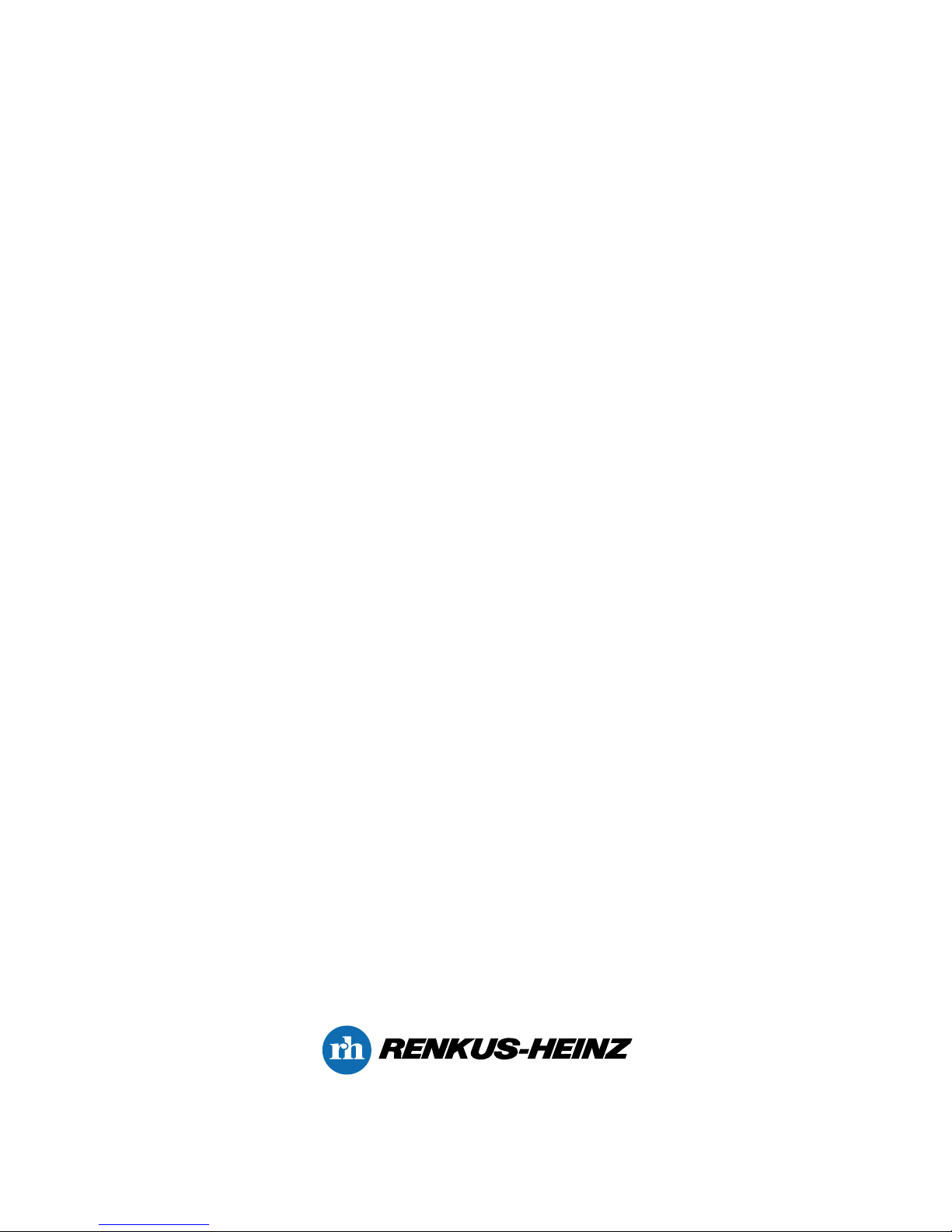
19201 Cook Street, Foothill Ranch, CA USA
Phone: +1 949 588 9997 • Fax: +1 949 588 9514 • sales@renkus-heinz.com
www.renkus-heinz.com
RH 657 Rev B March 2010
