Page 1

Digitally Steerable Line Array Loudspeaker Systems
IC Live
USERS MANUAL
Assembly & Installation Instructions
ICL-FR
ICL-FR-DUAL
ICL-FR-TRIP
Version 1.8.8
Page 2

Users Manual ICL-FR
IMPORTANT SAFETY INSTRUCTIONS
1. Read these instructions.
2. Keep these instructions.
3. Heed all warnings.
4. Follow all instructions
5. Do not use this apparatus near water. The apparatus shall
not be exposed to dripping or splashing and no objects lled with
liquids, such as vases, shall be placed on it.
6. Clean only with dry cloth.
7. Do not block any ventilation openings. Install in accordance with
the manufacturer’s instructions.
8. Do not install near any heat sources such as radiators, heat
registers, stoves, or other apparatus (including ampliers) that
produce heat.
9. Do not defeat the safety purpose of the polarized or groundingtype plug. A polarized plug has two blades with one wider than the
other. A grounding type plug has two blades and a third grounding
prong. The wide blade or the third prong is provided for your safety.
If the provided plug does not t into your outlet, consult an electrician for replacement of the obsolete outlet.
10. Protect the power cord from being walked on or pinched
particularly at plugs, convenience receptacles, and the point where
they exit from the apparatus.
11. Make sure the power cord remains readily accessible at all
times.
12. The AC Power Cord is the AC Mains disconnect.
13. Only use attachments/accessories specied by the manufacturer.
14. Disconnect this apparatus during lightning storms or when
unused for long periods of time.
15. Refer all servicing to qualied service personnel. Servicing is
required when the apparatus has been damaged in any way, such
as power-supply cord or plug is damaged, liquid has been spilled
or objects have fallen into the apparatus, the apparatus has been
exposed to rain or moisture, does not operate normally, or has been
dropped.
“WARNING - TO REDUCE THE RISK OF FIRE OR ELECTRIC
SHOCK, DO NOT EXPOSE THIS APPARATUS TO RAIN OR
MOISTURE”
“CAUTION: THESE SERVICING INSTRUCTIONS ARE FOR USE
BY QUALIFIED SERVICE PERSONNEL ONLY. TO REDUCE THE
RISK OF ELECTRIC SHOCK DO NOT PERFORM ANY SERVICING OTHER THAN THAT CONTAINED IN THE OPERATING
INSTRUCTIONS UNLESS YOU ARE QUALIFIED TO DO SO”.
The lightning flash with arrowhead symbol,
within an equilateral triangle, is intended to
alert the use to the presence of uninsulated
"Dangerous Voltage" within the product's enclosure that may be of sufficient magnitude
to constitute a risk of electric shock to humans.
The exclamanation point, within an equilateral
presence of important operating and maintenance (servicing) instructions in the literature
accompanying the product.
CAUTION
RISK OF ELECTRONIC SHOCK:
OPEN ONLY IF QUALIFIED AS
SERVICE PERSONNEL
To reiterate the above warnings: servicing instructions are for
use by qualified personnel only. To avoid electric shock, do
not perform any servicing other than that contained in the Operation Instructions unless you are qualified to do so. Refer all
servicing to qualified personnel.
Erklärung der graphischen SymboleExplanation of Graphical Symbols
Der Blitz mit nach untenzielendem Pfeil in
einem gleichseitigen Dreieck weist den
Benutzer auf das Vorhandensein einer
unisolierten, "gefährlichen Spannung" im
Gehäuse hin, die stark genug sein kann, einer
Person einen gefährlichen elektrischen Schlag
zu versetzen.
Das Ausrufezeichen in einem gleichseitigen
Dreieck weist den Benutzer auf wichtige
Betriebs- und Wartungsvorschriften in den
beiliegenden Unterlagen des Gerätes hin.
VORSICHT
GEFAHR EINES ELEKTRISCHEN SCHLAGES:
NUR VON QUALIFIZIEREM WARTUNGSPERSONAL
ZU ÖFFNEN
Eindrigliche Warnung: Wartungsvorschriften dienen nur der
Benutzung durch qualifizieres Personal. Zur Vermeidung eines
elektrischen Schlages keine anderen als die in den Betriebsvorschriften beschriebenen Wartungsarbeiten ausführen, es sei denn
Sie sind dafür qualifiziert. Wartungsarbeiten auszuführen.
IMPORTANT
Your Iconyx Steerable Column Loudspeaker contains no user-serviceable
parts and all service should be referred to qualied service personnel.
2
Page 3
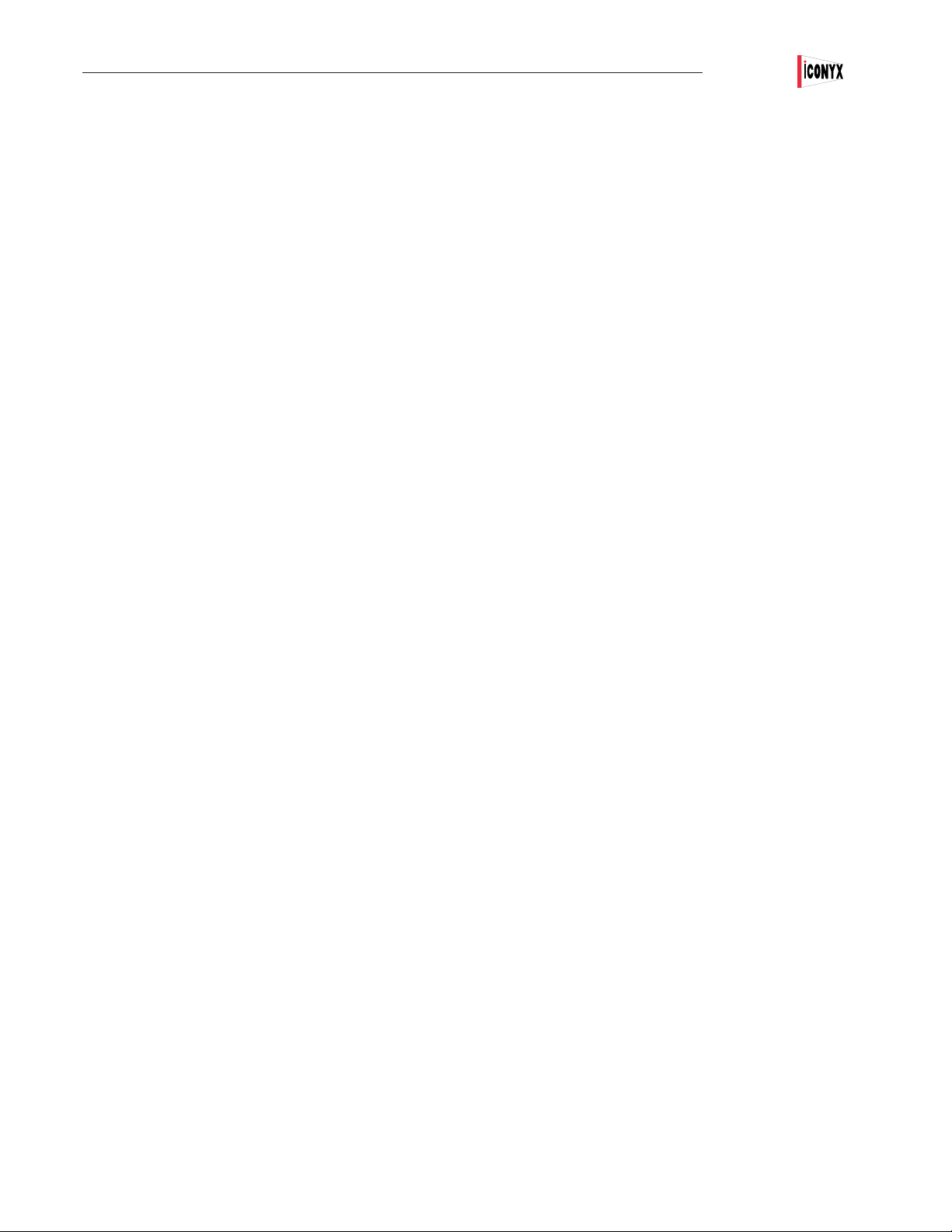
Users Manual ICL-FR
TABLE OF CONTENTS Page
Introduction 4
Technical Support 4
Assembly Instructions 4
Address Number Verication 6
Introduction To RHAON 7
RHAON Organization 8
Preparation
Computer Requirements 10
Software Installation 10
Customizing Your RHAON Workspace 11
Virtual System Design 12
Assigning a Static IP Address 13
Saving Your Work 14
Network Manager 15
Connect Mode
Linking Software With Networked Loudspeakers 16
Properties Windows 18
Assigning Digital & Analog Inputs 20
CobraNet Signal Routing 21
Beam Steering 23
Presets 31
IC-RC1 Remote Preset Control 33
Control Mode 34
User Congurable DSP Functions 35
Saving Changes 36
Saving To Presets 36
All Loudspeakers & Group Control 37
Copy Settings / Copy Presets 39
Reset 39
Supervise Mode 40
Event Logging & Notication 42
General Preferences 43
Password Protection 44
Installation & Servicing
Wall Mounting 46
Suspended (Flying) 47
Servicing 47
Appendix I
Audio Evacuation & Life Safety Functions 48
Appendix II:
RHAON System Block Diagrams 49
IC-ICR Remote Control 52
Appendix III:
ICL-FR Hardware Inputs, Outputs & Indicators 53
Appendix IV:
Keeping Your RHAON Program Up-To-Date 54
Software Updates 55
Updating Microcontroller Firmware 56
Updating DSP Firmware 58
Appendix V:
Using Third Party Controllers 60
Servicing and Troubleshooting 62
RHAON Network Trouble Shooting Tips 63
Network Manager 65
ICL-FR Dimensions & Technical Specications 73
Index 75
3
Page 4

Users Manual ICL-FR
INTRODUCTION
Congratulations on your purchase of a Renkus-Heinz RHAON empowered digitally steered
Iconyx IC Live column loudspeaker. We hope you enjoy it.
Your Iconyx IC Live steerable column loudspeaker was carefully tested and inspected before
leaving our factory and should have arrived in perfect condition. Please carefully inspect the
shipping carton(s) and loudspeaker(s) for any noticeable damage, and if any damage is found,
immediately notify the shipping company. Only you, the consignee, may institute a claim with
the carrier for any damage incurred during shipping. Be sure to save the carton(s) and all packing material for the carrier’s inspection. It is also a good idea to save the carton and packing
material even though the loudspeaker arrived in good condition. If you should ever need to ship
the loudspeaker, it should be shipped in its original factory packaging.
TECHNICAL SUPPORT
If you have any questions about RHAON-Empowered Loudspeakers or encounter a problem
designing, installing, setting up or operating a RHAON system, please call our technical support staff at 949-588-9997 and ask the operator for technical support on RHAON. Call Monday
through Friday from 8:00 AM to 5:00 PM Pacic Time.
The latest information on RHAON Technical Support is always available online at http://www.
renkus-heinz.com/support/software-support/rhaon/e-mail.html. You will also nd a support
request form at http://www.renkus-heinz.com/support/request-info/tech-info/index.html.
ASSEMBLY INSTRUCTIONS
To simplify shipping and handling, ICL-FR-DUAL and ICL-FR-TRIP arrays are shipped as
modules in separate cartons and need to be assembled in the eld. All the hardware needed to
assemble the ICL-FR-DUAL or ICL-FR-TRIP is included in the cartons.
If you ordered a HK-ICL series mounting hinge kit with your ICL-FR array, the hinge hardware
will be packed with the other hardware.
In the following instructions, the term “module” is used to refer to one of the 8-channel sections
of the nished assembly, which is called a column or a column array.
Prepare an assembly area. Each module is 4 feet long, so you need a at surface at least 8 feet
long to assemble the dual array; 12 feet for the triple array. We suggest covering the assembly
area with a heavy cloth or some other soft material to prevent damaging the nish on the cabinets while assembling them.
Place the modules in their respective positions on the assembly area. Avoid resting the modules
on their grille. The modules are heavy and may deform the grille. Instead, rest the modules on
their sides or back.
Note: The proper way of assembling the modules is shown in the photo to the right. Note
that the horn sections of the two ICL-FR modules are joined together as shown in the
photo. Proper orientation of the ICL-LM-FR module in “Triple” arrays is also important.
Make sure the LM module’s input (amplier) port is at the top of the array. Refer to page
73 for details.
4
Page 5
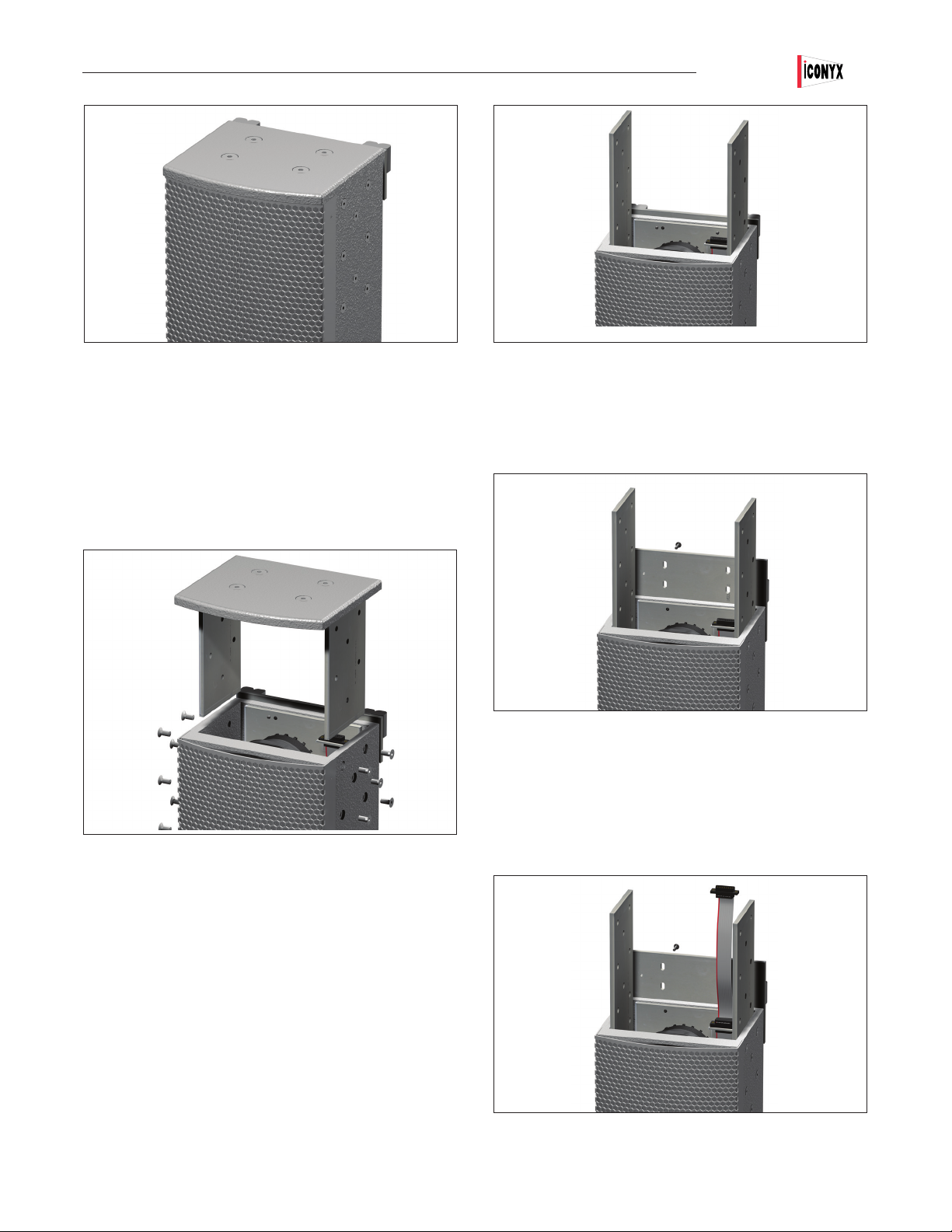
Users Manual ICL-FR
If you purchased several ICL-FR and ICL-FR-LM arrays separately and now want to turn them into a dual or triple array, you will
also need one or two ICL-F-KIT-UP joining kits. Each kit includes
two heavy metal joining plates and a short at wire signal cable
with connectors on each end.
The rst assembly step is to remove the top of both ICL-FR modules. To remove the top, remove the eight machine screws from
each side of the cabinet and lift the end piece and its mounting
brackets out of the cabinet as shown.
The next step is to install the two heavy joining plates They will
be packed with the hardware, if you ordered them as part of an
ICL-FR-DUAL or ICL-FR-TRIP..
If ypu also purchased a mounting hinge kit for th column array
Attach the heavy joining plate from its hardware package to the
rear of the cabinet using the machine screws provided with the
hardware. See below. Tighten the screws loosely to allow a little
movement while joining the two modules.
Then plug one end of the at wire signal cable into the socket
provided. It only goes into the socket one way and the cable is
reversible. It does not matter which end goes into which module.
Using a #1 Phillips screw driver, scarefully ecure the connector
with two 4-40 Phillips head screws (supplied). Make sure the
connector is fully seated.
Note: The graphics that follow show the two joining plates
mounted in one cabinet. In actual practice, it is better to mount
one plate in one cabinet and the other in the second cabinet. They
should be attached to the side where the small db15 signal cable
connector is located. This reduces the possibility of damaging the
connector while sliding the two cabinets together.
Use the mounting bracket machine screws you removed to install
the two heavy joining plates .Tighten the screws lightly. The
joining plates need to be a little loose to slide easily into the other
cabinet.
5
Page 6

Users Manual ICL-FR
Align the two modules to be joined so that the top of the lower one and the bottom of the upper one are close to one
another, say 4” (10 cm) apart.
Insert the free end of the short ribbon cable into the socket on the second module. Using a small Phillips screw driver,
secure the connector with two 4-40 Phillips head screws (supplied). Make sure the connectors are fully seated. If necessary, use a ashlight to check because if the connectors are not seated properly, you may have to disassemble the column
in order to seat them correctly.
Align the two modules and slide them together, making sure the holes in the heavy joining plates align with the holes in the
modules. Install the remaining screws into the joining plates and tighten all the screws. The assembly is now complete.
If you are making a triple array, repeat the procedure to join the ICL-FR-LM module to the other two modules.
Address Number Verication
All that remains is to verify that the Master and Slave modules are properly identied. This is accomplished with the Master/Slave dip switches located on the input panels. See page 55 for a detailed view of an input panel. The settings were set
at the factory, but it’s always a good idea to check the settings.
Normally the bottom module will be the Master and the other modules will be the Slaves numbered 1 & 2 in ascending
order. However, as long as the switches are set properly any module can be designated as the Master. You may, for
example, designate the top module as the Master to allow you to bring the signal cables into the top of the array. Set the
switches in accordance with the drawing shown below. On single ICL-FR arrays the dip switches should always be set to the Master setting
(“00”).
Be aware that certain functions will be disabled on the Slave modules as their control has been turned over to the Master module. Preset Up,
Preset Down, Preset Enter , Input Pad, Volume Up & Volume Down, AES/EBU Input and Mute functions are all controlled only by the controls
on the Master module. Signal cables must be brought into the Master module. AC power is brought into each module.
Note that if you connected power to the Array before setting the dip switches, you will need to disconnect it and reconnect it before the dip
switch settings will take effect.
Setting
for
Master
Setting
for
Slave #1
Setting
for
Slave #2
SLAVE
MASTER
6
SLAVE
MASTER
SLAVE
MASTER
Page 7
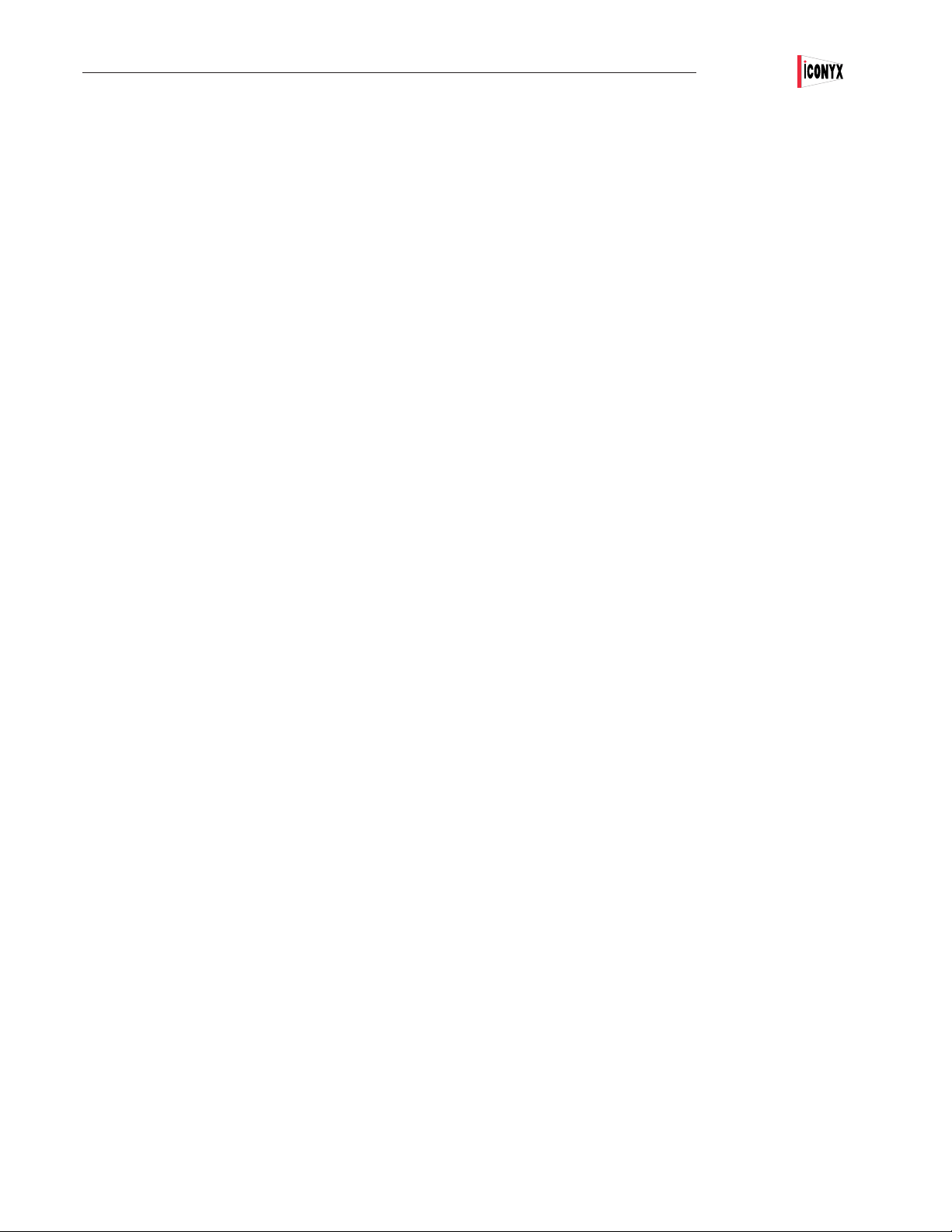
Users Manual ICL-FR
INTRODUCTION TO RHAON
Your digitally controlled, steerable Iconyx IC Live ICL-FR column loudspeaker is RHAON Empowered.
RHAON (“rayon”), the Renkus-Heinz Audio Operations Network, is the rst practical system to combine digital audio distribution with
precise control and supervision of self-powered loudspeakers. RHAON uses standard Ethernet hardware, advanced CobraNet technology
and on-board DSP (digital signal processing) to turn self-powered Renkus-Heinz loudspeakers from “black boxes” into “smart boxes” that
can respond to user input in real time.
General Information
Your RHAON-Empowered Loudspeaker’s amplier stores all onboard DSP settings, including the input source selection, in non-volatile
memory. Analog Input 1 has been pre-selected at the factory so you can use the loudspeaker as an ordinary self-powered loudspeaker.
Just connect a line level audio signal to Analog Input 1, connect the AC power and turn the loudspeaker on. This input is always available
for testing the loudspeaker and amplier, regardless of the programmed input settings.
You will need a computer with a NIC (Network Interface Card) and Windows-based RHAON software to change the input selection or any
of the other DSP settings. Once your DSP settings are stored in non-volatile memory, the computer can be disconnected from the network.
You will need to connect a computer only when you want to change the settings or when you want to use the supervise feature.
Renkus-Heinz engineering has programmed the onboard DSP to optimize the loudspeaker’s performance and to ensure its safe operation.
Replace the RHAON hardware module only with another unit that has been factory programmed for the same loudspeaker. Contact our
Technical Support Department for details and assistance.
Access Control Note
RHAON systems feature several levels of password-protected access control to prevent inadvertent or unauthorized changes of the control
settings. Even when you connect a computer running RHAON software, you may be denied access to some or all of the Connect and
Control mode functions, depending on how the access control system is congured. For further information on password protection refer to
page 44 of this manual or contact the person responsible for the setup and tuning or commissioning of your system.
Important
If you will be controlling/supervising your RHAON empowered system with a laptop, do not close the laptop’s lid or allow your
laptop to go to sleep (hibernate) during operation. Some CobraNet components may not wake up from hibernation when your
computer awakens. Your system will continue to operate normally until you attempt to change any of the settings. For ex-
ample, until you attempt to change your Presets (they won’t load) or change your EQ settings and you can’t save them to the
loudspeaker(s). Communications between your computer and the loudspeakers on the network have been disrupted by the
malfunctioning CobraNet components. To prevent this set your laptop’s Hibernation / Sleep settings to “Never”.
Note that this does not affect normal operation. Your system will continue to operate normally until you try to change some of
the settings. If this occurs or some other WindowsTM event causes the CobraNet components to malfunction, you will need to
either Restart your computer or use the Windows Task Manager to return to normal operation. To use the Task Manager, close
RHAON (and, if running, CobraNet Discovery) and use “Ctrl-Alt-Delete” to open the Task Manager. Select the “Processes” tab
and look for ‘PACNDISCO.EXE’ and ‘PASSBRIDGE.EXE’ (Windows may shorten the names and add ‘~1’). Select them and click
“End Process”. Then re-open RHAON.
7
Page 8
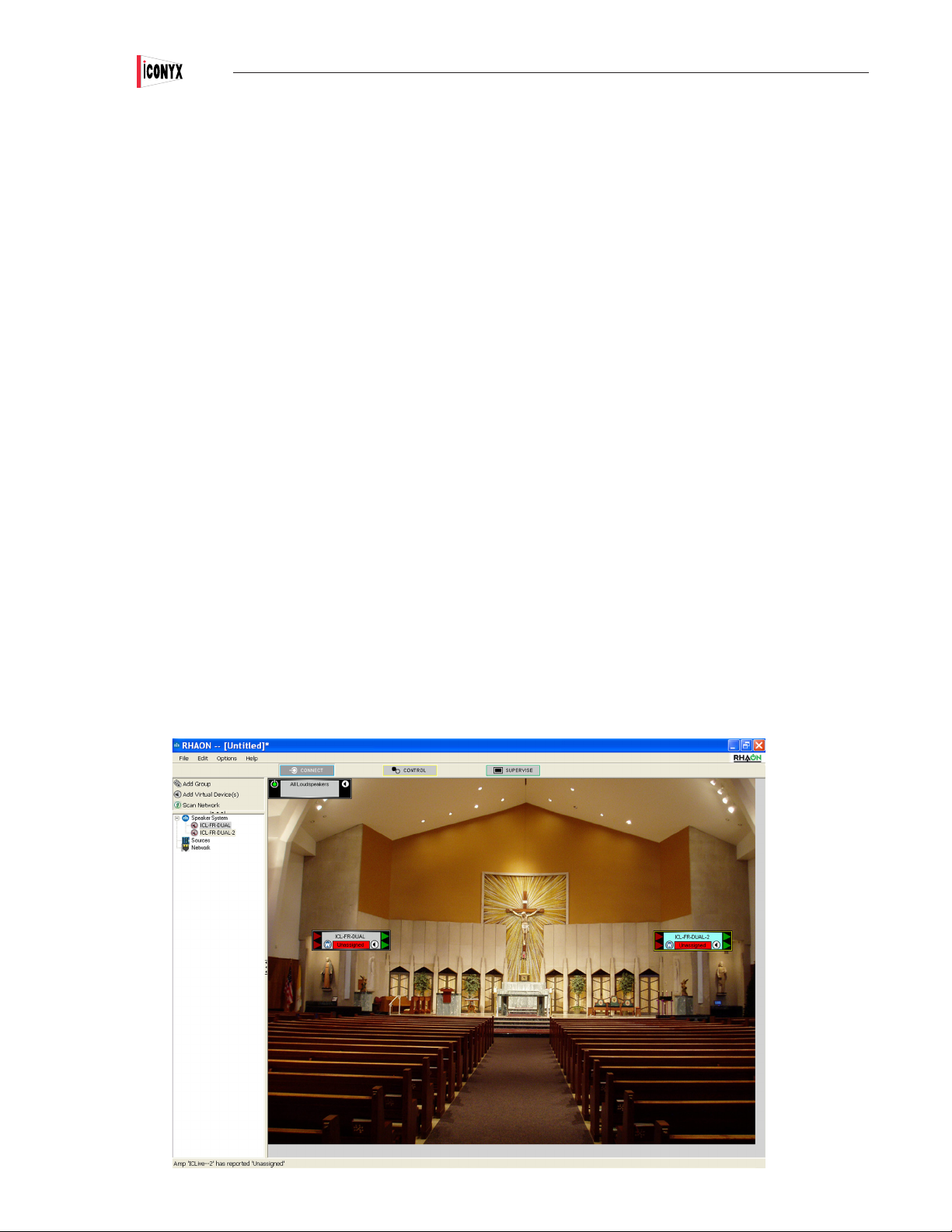
Users Manual IC-R
RHAON ORGANIZATION: Three Fundamental Audio Operations
Before we go on, let’s take a look at the structure of RHAON. Audio operations comprise three fundamental areas that are necessary for
the success of any sound system:
CONNECT
In a RHAON system there are both physical connections and network (software) connections. The physical connections are made using
UTP cable meeting at least CAT5 standards and/or analog cables as well as AC power cords. Network connections are established in
the software. You don’t have to make the two types of connections in a particular order. RHAON software allows you to set up a “virtual
system” using beam steering, pre-congure DSP settings for individual loudspeakers and establish and store preset congurations before
the physical connections are made. If you are using RHAON’s CobraNet digital audio functions, you will also need to connect a CobraNet
source (an analog to CobraNet converter) to the network.
CONTROL
You can control many DSP parameters in real time, and/or pre-congure them in software prior to installation and make nal adjustments
during commissioning or setup. Preset congurations are available for instant recall.
SUPERVISE
RHAON allows both real-time supervision while the system is in use, and remote supervision with fault logging and operator alerts via email, text messaging, etc. Every single driver an array is supervised and its status displayed, and any failures detected trigger an alarm.
At any time you can switch into any of the three RHAON operating modes using the Connect | Control | Supervise tool bar directly above
the work space. You can also switch between the three fundamental operating modes and the Beams / Presets folder using tabs inside the
Loudspeaker Properties windows.
8
Page 9
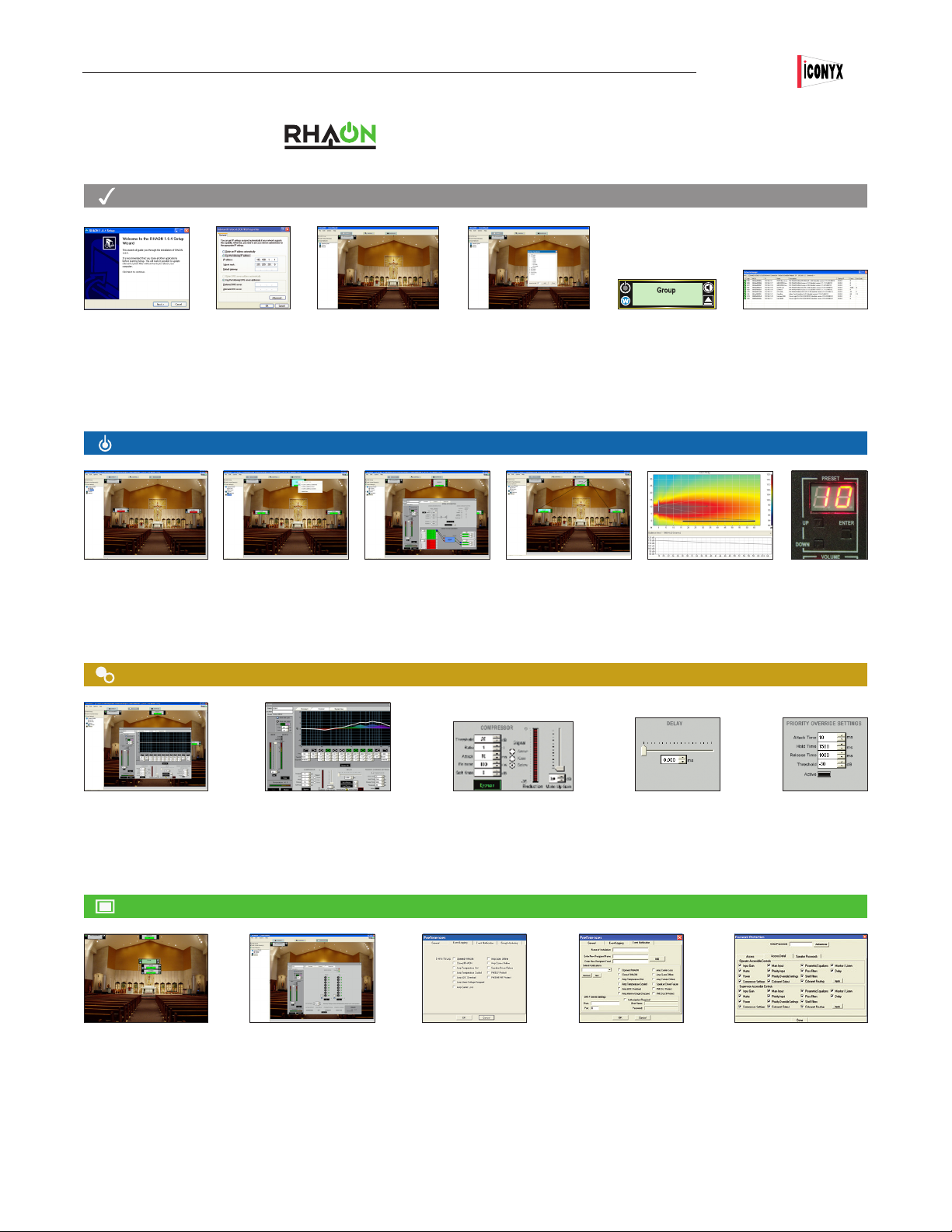
PREPARATION
Users Manual ICL-FR
TYPICAL PROJECT WORKFLOW
INSTALL RHAON
software under
Windows XP, Vista,
Windows 7
CONNECT
SCAN THE NETWORK
RHAON assigns
IP Addresses as needed
CONTROL
SET COMPUTERS
Static IP
Address
ASSOCIATE VIRTUAL &
ACTUAL LOUDSPEAKERS
Drag from left panel,
drop on icon in right panel
CHOOSE BACKGROUND IMAGE
This can make it easier to see
where Groups and Loudspeakers
are in the venue
SELECT DIGITAL and/or
ANALOG INPUTS
ADD VIRTUAL SPEAKERS
or scan network for actual
loudspeakers
ROUTE COBRANET
CobraNet Source
Drag-and-Drop Tx/Rx links
GROUP VIRTUAL SPEAKERS
or actual loudspeakers
found on your network
BEAM STEERING
Configure and Aim
Array’s Sonic Beams
OPEN NETWORK MANAGER
To verify integrity of the Ethernet
network
PRESETS
Control & Store Presets
CONTROL PANEL
Configure Loudspeaker
Array
SUPERVISE
OPERATOR ALERTS
RHAON indicates problems
such as over temperature,
clipping or driver failure at Sys-
tem, Group and Loudspeaker
levels
EQUALIZATION
8-band parametric EQ,
hi-and lo-shelving
hi-pass and lo-pass
DETAILED INFORMATION
Just click through to the
loudspeaker’s Supervise screen
to identify the nature of the
problem and take corrective
action
COMPRESSION
Threshold / Ratio
Attack / Release
Soft Knee / Trigger Point
FAULT LOGGING
RHAON logs the fault
conditions you specify to a
file on your hard drive
0 to 340 milliseconds @ 48 kHz
DELAY
0 to 170 milliseconds @ 96 kHz
OPERATOR NOTIFICATION
via e-mail or text message
(if your computer has a second
NIC with an Internet
connection)
PRIORITY OVERRIDE
Attack / Release
Threshold / Hold
Engage / Disengage
MULTI-LEVEL PASSWORD
PROTECTION
restrict access to Connect and
Control functions
9
Page 10

Users Manual ICL-FR
Software Installation
PREPARATION
You need a Windows PC running RHAON software in order to maximize the performance of RHAON-Empowered loudspeakers and your
RHAON system. You can use RHAON software during the design stage, for system setup, tuning and commissioning, and for remote control and supervision. You can disconnect the computer from the network after commissioning the system, if you or your client are not using
RHAON’s system supervision capabilities.
RHAON software will run on any PC computer that meets or exceeds the following requirements.
Processor / Speed: Pentium / 800 MHz minimum (faster recommended, especially for large systems)
RAM: 256 MB minimum (more recommended, especially for large systems)
Interface: At least one Network Interface Card (NIC) with a 100 BaseT (100 MB/second) or faster
Ethernet Port; two NICs are needed if the computer will also be used to e-mail alerts
Operating System: Windows XP, Vista and Windows 7 with either 32-bit or 64-bit processors
Associated Software: .NET Framework 3.5 or higher (supplied with RHAON installation CD)
Screen Resolution: 1024 x 768 or higher
To install the software insert the RHAON installation disk into the computer’s CD drive. The installation program should start automatically.
During the installation you will need to select either the 32-bit or the 64-bit install RHAON 1.8.0 is downwards compatible with earlier
versions of RHAON Microcontroller and DSP rmware so you do not need to uninstall a previous version of RHAON before
installing program version 1.8.0. However, new program features may not function in loudspeakers running earlier versions of
rmware.
If the installation program doesn’t, start automatically, go to your Start menu. Then select Settings/Control Panel & Add/Remove Programs.
Click on Install to start the installation manually.
Click on Next to proceed to the next step. Then follow the screen prompts until the installation is complete.
The installation program will install RHAON into a Renkus-Heinz/Rhaon folder on your hard drive. It will not uninstall earlier versions of
RHAON. If you want to delete an earlier version, use Settings/Control Panel and Add/Remove to remove it.
The RHAON Installer will put a RHAON Icon on your desktop. Double click on it to open RHAON. You should see the opening screen
shown at the top of the next page.
10
Page 11
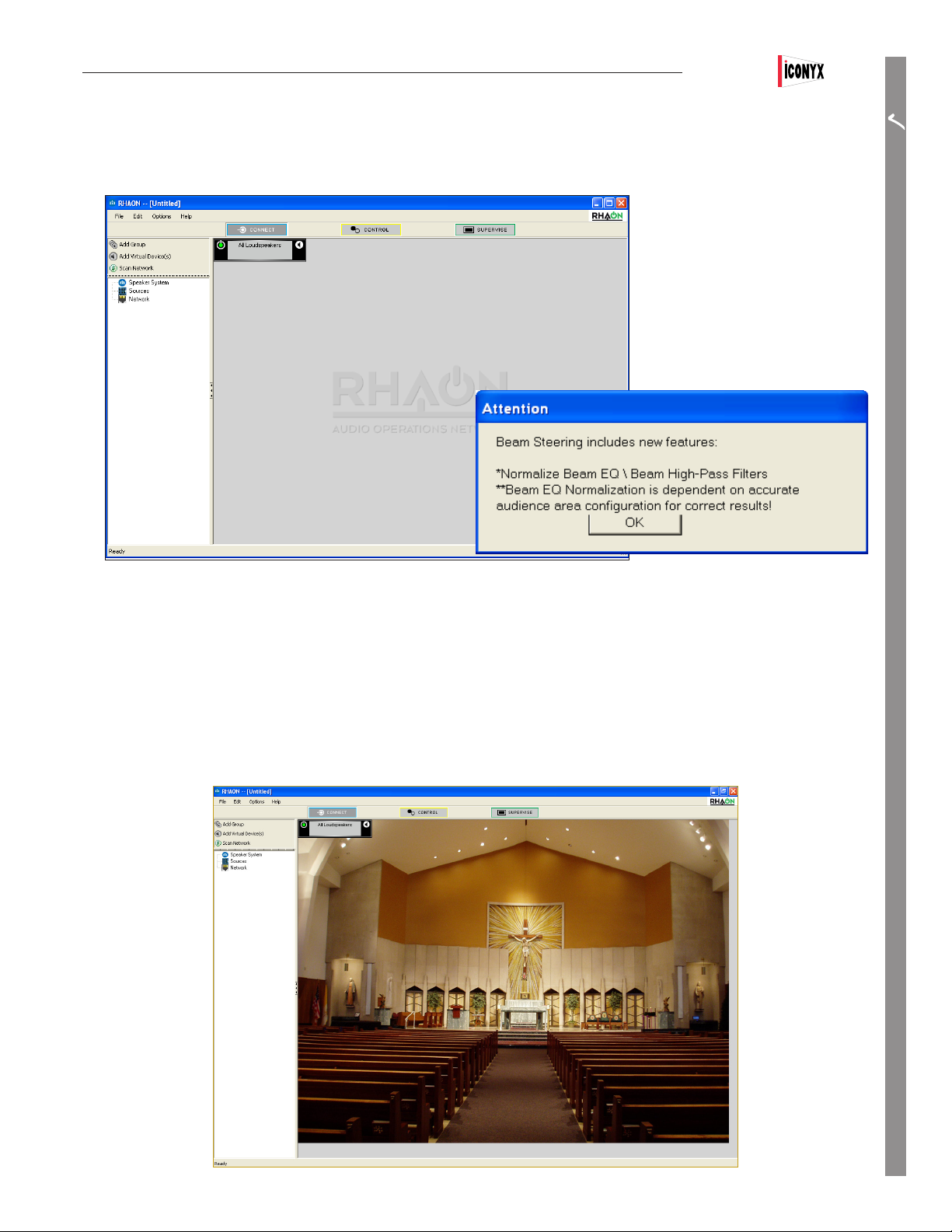
Users Manual ICL-FR
Notice that the program warns you if your display settings may cause viewing problems. If you are using “Large Fonts,” we recommend
you change to the default 96 DPI setting to avoid possible viewing problems.
PREPARATION
The program also includes a number of pop-up messages that
alert you to new RHAON features and help guide you though the
creation of a successful project. Typically, most of these pop-up notes can be turned off once you become familiar with the program and no
longer need their assistance..
Customizing Your RHAON Workspac
The grey background with RHAON watermark can easily be changed to something more useful, such as a block diagram of your system
or a photo of the venue. To change the background, go to the Options pull-down menu and select Background Image/Load Image. Then
browse to the drawing or photo you want to use.
11
Page 12

Users Manual ICL-FR
Virtual System Design
PREPARATION
RHAON software can save you time at the job site by enabling you to set up a complete virtual loudspeaker system before you go to the
site. When you get to the site, you connect your computer to the network, link the virtual loudspeakers with their real counterparts, and
upload the settings to each individual loudspeaker.
Your loudspeaker system can include individual loudspeakers, groups of multiple loudspeakers, or a combination of both. Groups as well
as individual loudspeakers can be controlled (turned On or Off, Muted, have their levels adjusted, and more) using your mouse.
We recommend you consider using “Groups” in your designs. You can always control each individual loudspeaker, but quite often it’s more
efcient to have them grouped together.
You begin designing a virtual system in the
main RHAON window, which is divided into
two sections. The left vertical panel lists
all the available devices in a directory tree
format. The larger section on the right displays
loudspeaker icons and other specialized work
areas: the All Loudspeakers icon represents
your loudspeaker system. It functions as a
“group” control for all the loudspeakers. If you
need more space on the right, minimize the
left hand section by clicking on the Close icon
on its right edge.
Let’s say we want to add two ICL-FR
loudspeakers to our system. Clicking on Add
Virtual Device(s) in the top left tool bar opens
an Add New Speakers window. Browse to
nd the loudspeaker model you want to add
(ICL-FR in the example) and select it. Type a
quantity (2 in our screen shot) into the Amount
To Add eld and click the Add button.
In the screen shot to the right, icons representing the two ICL-FR arrays have been
added to the workspace and moved to their
approximate location by grabbing them with
the Mouse Cursor and moving them.
Now you can dene initial DSP settings for
your virtual loudspeakers. The DSP settings
can then be uploaded to the actual loudspeakers once your computer has been connected
to the loudspeaker network at the site.
12
Page 13

Users Manual ICL-FR
Assigning a Static IP Address to the RHAON Host Computer
You can begin your preparation ofine in a virtual environment,
but to make a RHAON system operational you have to connect
your computer and RHAON-Empowered loudspeakers to an
Ethernet network.
You need to associate the virtual loudspeakers you have created
in RHAON with the actual loudspeakers installed in the system.
The rst step is to make sure the computer’s Network Interface
Card (NIC) is properly setup .
Your NIC must have a static IP address assigned to it: this
enables RHAON software to communicate to all the loudspeakers
on the network.
Each device on the RHAON/CobraNet network must have a
unique IP address in order to communicate. RHAON software
can assign the IP addresses to your networked loudspeakers
automatically.
PREPARATION
In Windows XP, go to My Computer/Control Panel/Network Connections. If you are using Vista or Windows 7, go to Start/Control
Panel/All Control Panel Items/Network and Sharing Center.
Find the connection you wish to use. It will likely be called “Local
Area Connection”, unless you have renamed it. Also, note the
model number of the NIC, as the RHAON software will require it
later. Right click the icon and click “Properties” to open its Properties window.
Then, double click on Internet Protocol (TCP/IP) to open its
Properties window. You will probably see that your computer
is congured to Obtain an IP Address Automatically. Change
this to Use the Following IP Address and enter an IP address
of, for example 192.168.1.1. Next, insert 255.255.255.0 into the
Subnet Mask eld. Click OK and you are ready to connect to the
RHAON/CobraNet network.
Note: IP addresses are in the format xxx.xxx.xxx.xxx where
“xxx” is any digit from 0 - 255. Local IP addresses that ap-
pear only to other devices on a LAN (Local Area Network) are
dened as ranges 192.168.xxx.xxx, 172.16.xxx.xxx to 172.31.
xxx.xxx and 10.xxx.xxx .xxx.
192-168.xxx.xxx is the range most commonly used and we
suggest you use it unless you have a good reason to use
another range.
13
Page 14

Users Manual ICL-FR
Before connecting the network’s RJ-45 con-
PREPARATION
nector into your computer’s Ethernet port, you
need to make sure that RHAON has the correct
network settings. In the RHAON software, go to
the Options menu and select “Preferences”. On
the General tab, make sure the correct NIC is
selected in the Adapter eld. The available selections are based on the listing of your network
connection you noted earlier. Refer to page 13.
Each device on the RHAON / CobraNet network must have a unique IP address in order to
communicate over the Ethernet network. The
RHAON software can assign IP addresses to all
the RHAON-Empowered loudspeakers connected
to your network.
Before RHAON can scan your network and
assign IP addresses to the devices it nds, you
need to specify a range of IP addresses to use.
The static address assigned to the computer in
Windows establishes the “subnet” you will be
using. A subnet is the rst three parts (“octets”)
of the IP address. In the example, the subnet is
192.168.1. Therefore, all the IP addresses on the
network will be in the form 192.168.1.xxx.
Type two valid IP addresses into the two elds: one for the lower limit of the range and the other for the upper limit. Since 192.168.1.1
is already in use by the RHAON host computer, the lower limit must be at least 192.168.1.2. The upper limit can be set as high as
192.168.1.255, but needs to be only high enough to accommodate all the devices on the network. Remember each device must have its
own IP number.
Click OK and connect the computer to the RHAON/CobraNet Ethernet network, i.e., plug in the CAT5 cable.
Note that you do not have to create virtual loudspeakers before connecting your computer to the network. RHAON software can
scan the local Ethernet network, identify all connected loudspeakers, assign IP addresses to them, and list them in the workspace directory tree. Creating a virtual system before connecting to the network is an option that can in many cases save you
time at the job site.
Saving Your Project
It’s always a good idea to save your work regularly when using any computer software. If you have not done so, RHAON will remind you
with a prompt if you attempt to close the program without saving.
When you are ready to save your work, selecting Save from the File pull down menu will open the familiar Windows File Save screen.
Name your project, browse to the desired le location and Save the le.
Note that you are saving the project le to your computer and not saving (loading) it into the loudspeakers.
14
Page 15

Saving Changes
Users Manual ICL-FR
PREPARATION
Each loudspeaker’s Connect, Control and Supervise Properties window also has a Save button. Pressing the Save button will save the
change(s) to the project le and to the associated loudspeaker’s ash memory.. Note that although the changes are being sent to the
project le, the project le itself is not being saved.
The Network Manager
Most Iconyx IC Live ICL-FR setup and installation problems are “network problems” and not Iconyx or RHAON problems. Your Iconyx array
was factory tested before it left our factory and barring shipping damage should be in perfect operating condition. The RHAON Network
Manager allows you to check the integrity of the Ethernet network before you actually link to the loudspeakers. It is accessed from the File
pull down menu and identies network problems for you before you waste a lot of time checking out the loudspeaker.
In the example shown here the ICL-FR Left obviously has a network communications problem while the CF61 DBL and the VoiceBox are
suspect.
For more details on the Network Manager refer to page 65.
15
Page 16
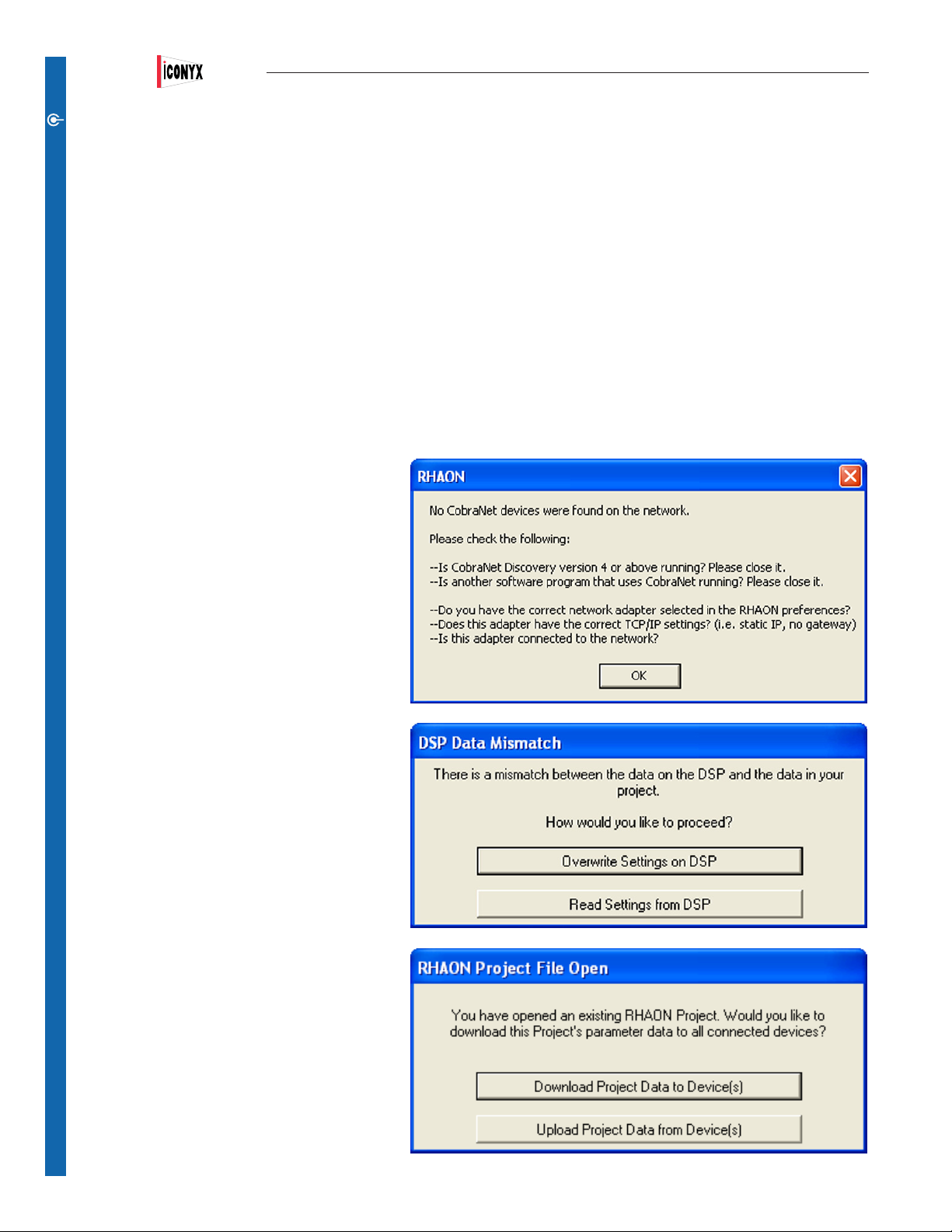
Users Manual ICL-FR
Linking Software Icons with Networked Loudspeakers
CONNECT
To connect a RHAON network, you rst make all the hardware connections, and then (if you are using CobraNet for digital audio distribution) assign signal routing using RHAON software. A typical amplier input panel is shown on page 53 in Appendix 1.
Let’s say you’ve connected all your Ethernet inputs and outputs. Every venue is different: so is every network. For examples of RHAON /
CobraNet networks, see Appendix II.
Remember: before connecting your computer running RHAON software to the network, you should have assigned it a static IP address.
If you’ve done that, connect the computer to your RHAON network and click on the Scan Network icon. RHAON software will nd all
networked loudspeakers and any other CobraNet devices on the network and automatically assign them IP addresses if they don’t already
have one.
RHAON will then list them under Network in the directory tree. Note that you did not have to rst create virtual loudspeakers. RHAON
found the actual loudspeakers.
If RHAON can’t nd any CobraNet devices on the
network, the prompt shown to the right will appear
to let you know that something is wrong and to offer
trouble shooting hints. For more detailed trouble
shooting instructions please refer to page 65.
The next step is to drag each loudspeaker’s directory
listing into the work space. This will create an icon for
it. If you created virtual loudspeakers before scanning the network, drag each individual listing from the
Network folder into the main work space and drop it
on the appropriate icon.
When you link a networked loudspeaker with a software icon, RHAON interrogates the loudspeaker to
make sure the DSP settings stored on your computer
are synchronized with those in the loudspeaker’s
onboard memory. If they are not, RHAON displays a
prompt that allows you to choose which settings to
use.
To upload settings from your computer to the
loudspeaker, click on Overwrite Settings on DSP. To
download settings from the loudspeaker and copy
them into computer memory, click on Read Settings
from the DSP.
If you were linking an existing project on your computer into an existing network, the dialog box shown
to the right will appear and you will need to decide
which settings you want to use, the ones stored in
your project le or the ones present in the loudspeakers.
16
Page 17
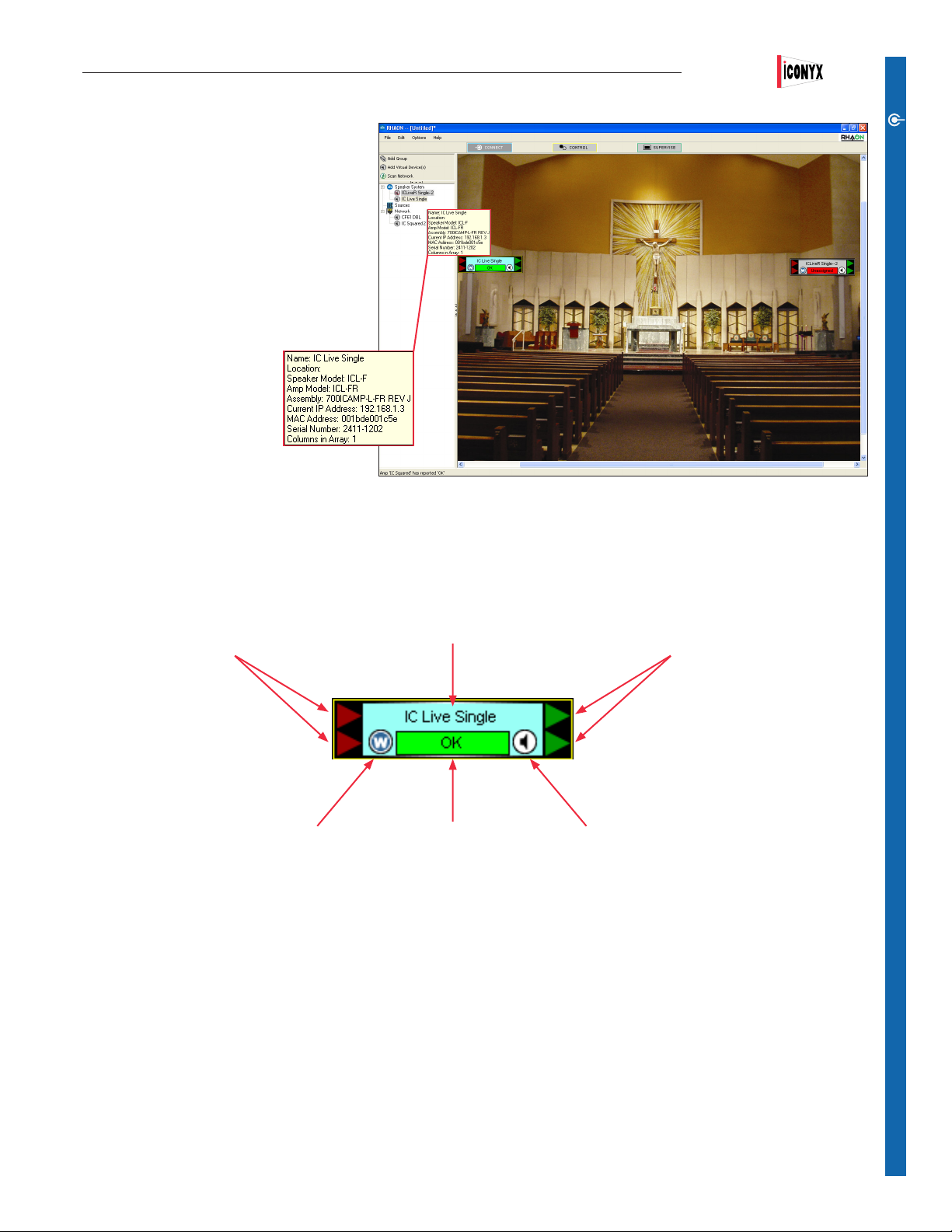
Users Manual ICL-FR
Continue until all networked loudspeakers are
linked to icons in the main workspace. When an
icon is linked to a networked loudspeaker, the
status indicator under its name changes from
Unassigned (Red) to OK (Green). Notice that
the directory listing for that loudspeaker also
moves from the Network folder to the Speaker
folder.
To conrm that the setup is complete, return
to System Layout and place the cursor over
the loudspeaker listings in the directory tree.
As you can see from the pop up
screens, RHAON has assigned
IP numbers to each of the loudspeakers.
Note that you could also open the
Network Manager and view this same information in list form. To open the Network Manager,
go to the File pull down menu and select Network Manager.
Let’s take a closer look at the Connect Mode loudspeaker icon.
CobraNet Receivers
Turns “Wink” Light ON & OFF Status Indicator
Name
CONNECT
CobraNet Transmitters
Turns Mute ON & OFF
Clockwise from the top, the rst item is the icon’s name. The loudspeaker symbol on the right of the Status Bar is a Mute control: click on it
to mute or un-mute the loudspeaker. The green triangles on the far right represent CobraNet Transmitters (Tx). Each CobraNet Transmitter
can transmit one channel of information from the DSP out to the CobraNet network. The green Status bar reading OK at the bottom of the
icon indicates this icon has been linked to a networked loudspeaker and is operating satisfactorily. A red bar would indicate a problem and
the text would identify the problem, such as unassigned.
To its left of the status bar is a “W” button. Click on it to Wink the light on the front of the networked loudspeaker that is linked to the icon.
This makes it easy to identify the loudspeaker and conrm its location. On the outside left edge of the icon are two red triangles representing CobraNet Receivers (Rx): each can receive one signal out of a bundle of up to 8 audio channels from the network.
Double clicking on any loudspeaker’s Connect icon opens the Connect Properties screen associated with the linked loudspeaker. More
details on Properties screens are on the next page.
17
Page 18
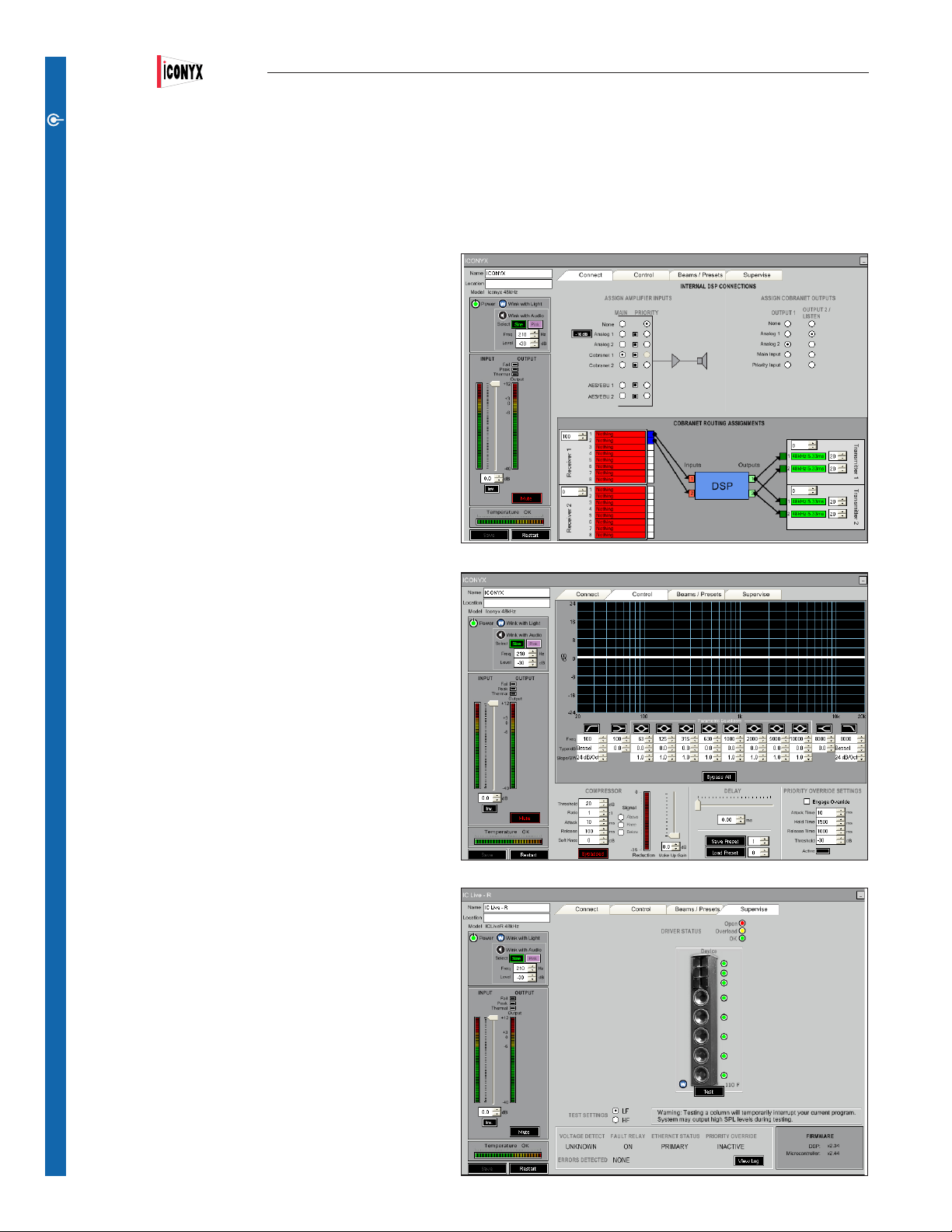
Users Manual ICL-FR
Properties Windows
CONNECT
The three operational modes of RHAON, Connect, Control and Supervise all have their own unique Properties window (see below). Notice
that the vertical pane on the left side of each window is identical.
The Connect, Control and Supervise tabs at the top of the window allow you to switch between the three operating modes without returning to the main window. You can also open Properties les
for more than one loudspeaker at the same time and move
them around the work space.
The Connect Properties window gives you the ability to:
1. Select and connect the multiple inputs of Rhaon empowered
loudspeakers to the amplier(s)
2. Select and send input signals to the CobraNet network
3. Select one of the CobraNet digital audio channels, if Co-
braNet’s multi channel digital audio capability is being used.
The Control Properties window provides setup and control fa-
cilities for the loudspeaker’s on board DSP. It includes controls
for the:
1. Compressor
2. 8-band parametric equalizer, hi & lo band roll off and shelv-
ing lters
3. Signal delay
4. Priority override controls.
The Supervise Properties window allows you to:
1. Monitor and test the status of each transducer’s driver
2. Check the status of the voltage detect circuit, the fault relay
and the Ethernet network.
Notice that each one of the array’s transducers is being
supervised.
18
Page 19

Users Manual ICL-FR
The vertical pane in each Properties window provides for loudspeaker identication and selected control features. See below for details.
Loudspeakers model number or name
Text elds for entering a name for the
loudspeaker and listing its location.
Loudspeakers DSP sample rate (48 kHz or
96 kHz). See page 21 for more details.
Power On/Standby button. Turns ampli-
er On or places it in Standby. Turning
AC power to the Array On and Off is a
Press Wink with Light button to turn the
loudspeaker’s wink light on and off to aid in
identifying the loudspeaker and its location.
separate operation.
Press Wink with Audio to send a Tone
signal or Pink Noise to the loudspeaker.
Output status indicators for each amplier.
See Status Indicators below for details.
Input signal level bar graph; “0” indicates
the onset of input clipping. Analog inputs
clip at +12 dBu without the 10 dB input
pad, +24 dBu with the pad.
Output bar graph. “0” represents the
maximum uncompressed output level;
positive values indicate how far the signal
Volume control slider; adjust by grabbing
slider with mouse or by using up/down
arrows. Settings adjustable from “0” to -50
is overshooting into limiting; negative
values indicate the amount of headroom
left before the onset of limiting.
in 1 dB steps, then to -100 dB in one step;
settings below -8 dB prevent the loud-
speaker from reaching full output.
CONNECT
Inv. button inverts the input signal polarity;
glows green when signal is inverted. Use
with caution.
Mute button mutes the entire loudspeaker.
Amplier temperature indicator and
bar graph.
Save button
Reads Save whenever a change is
Press to restart the loudspeakers DSP in
the event of a malfunction.
made as a reminder of the need to save
changes.
Status Indicators: The Thermal, Peak and Fail indicators above the output meter provide critical information on the array’s status. The
Peak indicator will ash yellow or red whenever the device’s peak limiter is triggered. It’s normal for the indicator to ash occasionally if
the loudspeaker is being used close to its rated output. Flashing frequently is a sign that the system volume needs to be turned down. The
Thermal indicator will start to ash yellow as the amplier temperature approaches a preset level and will turn red if the temperature continues to increase as a warning the amplier is about to be shut down. The Fail indicator glows red when the amplier has been shut down by
the protective circuitry. Heat related shutdowns will reset automatically after the amplier cools down to a safe temperature.
As a further protective measure, the amplier’s gain will gradually be reduced in response to overheating and/or to high an input level.
However, it’s best to manually reduce the input signal level (overall system volume) in response to distress signals.
Power On/Standby Button: Note that the Power On/Standby button will not show while operating in the virtual mode. It appears only
when associated with an actual array.
19
Page 20
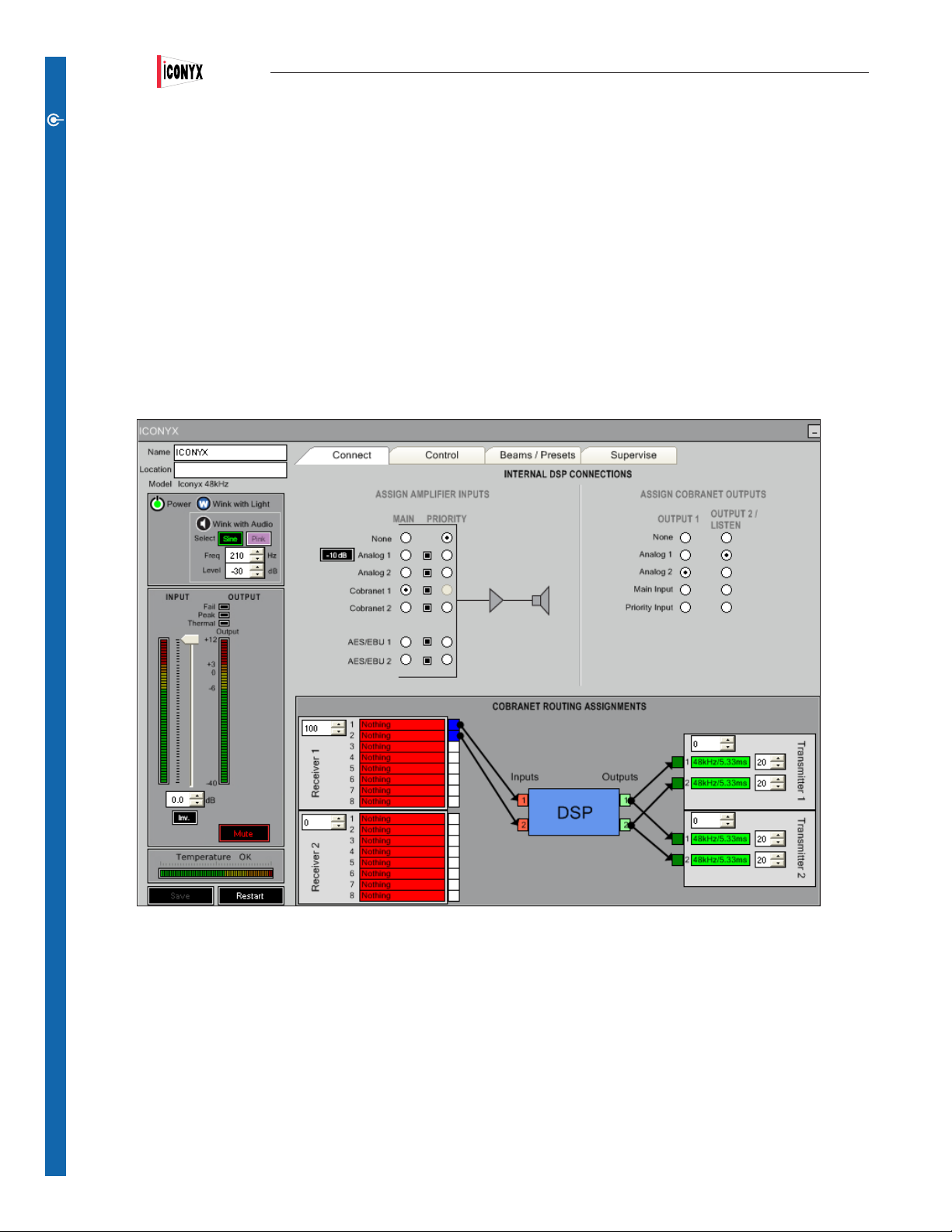
Users Manual ICL-FR
Assigning Digital and Analog Inputs
CONNECT
The larger right portion of the Properties windows vary with the operating mode. The Connect window is divided into an upper light grey
Internal DSP Connections section and and a darker grey lower CobraNet Routing Assignments section.
The Assign Amplier Inputs portion of the upper section is where you select which one of the Array’s multiple inputs will be routed to the
Main input and which one will be used for the Priority override circuit. RHAON Empowered loudspeakers have provisions for two CobraNet
digital audio inputs, two analog audio inputs and a serial audio (AES3 format) digital input. Selecting the input is as simple as clicking on
one of the radio buttons.
Notice that the Analog 1 input includes a 10 dB pad. In the On position it inserts a 10 dB pad into the Analog 1 input, allowing input signals
as high as +24 dBu. Without the pad, the analog inputs clip at +12 dBu.
The square Signal Present indicators turn green whenever a signal is present.. You can activate any of the analog and CobraNet digital
inputs in the upper group. If you select either of the AES/EBU inputs in the lower group, all Analog and CobraNet inputs are disabled.
The right hand Assign Cobranet Outputs portion of the upper section lets you use any of the audio inputs or amplier outputs as an output
to the CobraNet network, except for the AES/EBU inputs. AES/EBU signals are clocked separately from CobraNet and cannot be output to
CobraNet from RHAON.
The lower CobraNet Routing Assignments section is where you select which CobraNet input channel you want to use and set up the output
transmitter.
You can use RHAON without digital audio distribution via CobraNet to Control and Supervise your system, or you can combine digital and
analog signal distribution for redundant signal path and/or life safety applications. However, if you use AES/EBU serial digital inputs,
all other audio inputs are automatically disabled.
If you are not using CobraNet for digital audio distribution in your RHAON system, you can skip the next few pages and move on to Beam
Steering (page 23).
20
Page 21
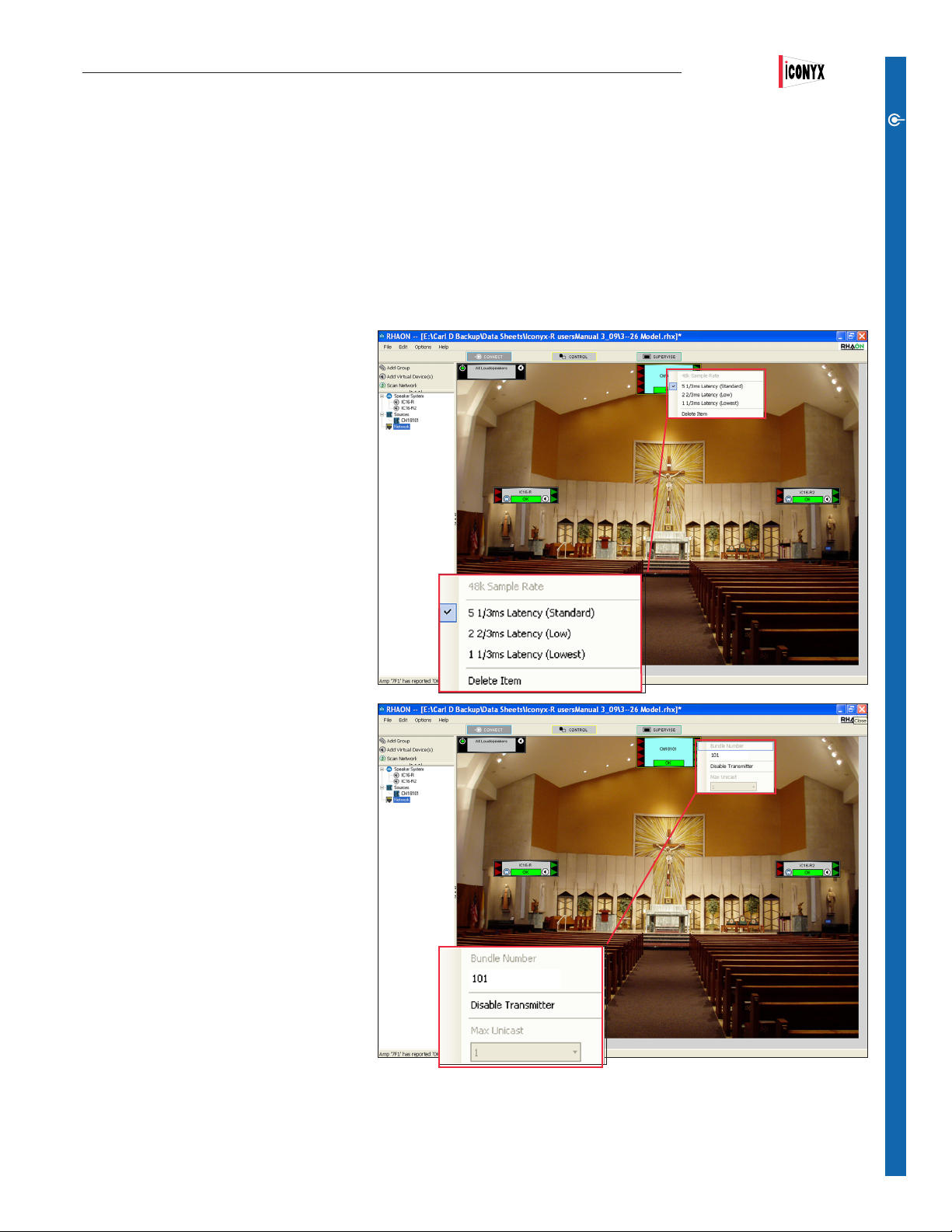
Users Manual ICL-FR
CobraNet Signal Routing
CobraNet devices transmit and receive digital audio (48 or 96 kHz, 16, 20 or 24 bit) in bundles of up to 8 channels. The number of channels per bundle can vary, depending on settings for latency and resolution. The number of bundles available depends on network bandwidth.
Each CobraNet bundle has a number from the following ranges:
0: Disables the receiver or transmitter.
1 thru 255: Multicast mode (many receivers can access the same bundle).
256 thru 65,279: Unicast mode (allows only one receiver to receive the bundle).
In order for CobraNet devices to communicate,
their Tx (Transmit) and Rx (Receive) bundle
numbers must match. RHAON devices are
equipped with two receivers and two transmitters, their bundle numbers must be assigned
correctly so they can send and receive audio via
the network. RHAON software makes this easy.
In most cases the settings of a CobraNet source
will have already been established with the
source’s own proprietary software and can be
changed only with the manufacturer’s software..
However, it the manufacturer’s software allows
you can set or reset both receiver and transmitter bundle settings of any device found on the
CobraNet network using RHAON software.
CONNECT
The rst step in setting up CobraNet routing is
to drag the CobraNet Source that was detected
by Scan Network into the system.
The CobraNet Source and the devices connected to it must have the same Sample Rate and
Latency settings. Right clicking on the CobraNet
Source Icon will open a pop up screen showing
the Sample Rate and Latency settings. We suggest you accept the Source’s default settings
unless you have a specic reason to change
them.
You will then want to check the device settings
to make sure they are the same as the Source’s
settings. The settings must be the same for the
source and for all devices connected to it.
While latency may be changed here via pointand-click, the sample rate is pre-programmed
in the DSP rmware running in the loudspeaker.
You can switch sample rate by uploading the
appropriate rmware to your device. Please
refer to “APPENDIX III: Updating DSP Firmware” for information on how to upload new rmware to your device.
Next, check the bundle settings of the CobraNet Source device. The Source in our example has 4 Receivers and 4 Transmitters. The red
triangles on the left of its icon represent Rx bundles and the green triangles represent Tx bundles. Right clicking on one of the triangles will
open a pop up window that shows the bundle number and allows you to change it.
21
Page 22

Users Manual ICL-FR
The next step is to connect the
CONNECT
CobraNet Source Transmitters to the
CobraNet Receivers in the RHAON
loudspeakers. Double click on one
of the Source’s green Tx triangles
and then double click on one of the
loudspeaker’s red Rx triangles to
connect the two. A connection line
will let you know the connection
was completed. The loudspeaker’s
Receiver automatically inherits
the bundle settings of the Source
Transmitter. Keep repeating these
steps until all the loudspeakers are
connected.
To correct a mistake or change an
assignment, click on the Receiver
whose assignment you want to
change to select it or right-click on
the Receiver Icon and select Disable
Receiver from the menu that pops
up. Either method will break the connection and allow you to make a new one.
Since each CobraNet bundle can
carry 8 channels of digital audio,
you must make channel selections
individually.
Once your Tx and Rx bundle assignments have been made, open each
loudspeaker’s Properties window by
double-clicking its icon. If the window
does not open in Connect mode,
click on the Connect tab at the top
to display the window shown at the
right.
In the lower-right section of this window, you make channel assignments
by clicking and dragging to connect
audio channels from the CobraNet
source to the RHAON loudspeaker’s
CobraNet Receivers.
You can also assign Outputs 1 and 2 (selected in the upper section under Assign CobraNet Outputs) to the RHAON loudspeaker’s
CobraNet Transmitters.
22
Page 23

Users Manual ICL-FR
Beam Steering
Iconyx IC-FR digitally steered arrays produce tightly focused, precisely aimed beams of acoustic energy that maintain their intensity well
over long distances. The FIR les that shape and aim these beams of energy are created within RHAON under Beam Steering and then
either stored as a Preset or loaded into the array’s DSP. Presets are an Iconyx feature that allows you to store up to 10 preset beam steering and DSP control setup congurations in the array’s DSP memory and then select between them. We’ll cover Presets in detail later on
in this manual.
To enter Beam Steering, open the Beams / Presets Tab. This will open a window listing the presets available. If we are operating in the
virtual world, the white listing eld will be empty. If we are connected to an actual array, the eld will list the presets stored in the loudspeaker’s memory and highlight which one is loaded into the array’ working DSP. See below.
CONNECT
If we change the preset, RHAON will add a line to the listing warning you that the preset has been changed since it was loaded on the
array. See below.
To open the Beam Steering module, click on the Beam Steering button in the beam display graphic (outlined in red above)
23
Page 24

Users Manual ICL-FR
The opening Beam Steering window displays the setup criteria and the beams aiming angle and focal point.
CONNECT
It does not map (calculate and display) the Array’s beam until the Calculate Mapping button is pressed. You’ll nd it in the Mapping setup
section. on the right side of the screen. The Mapping section controls the calculation’s frequency, bandwidth and weighting.
Note the four control buttons in the lower right corner of the Beam Steering window.
Pressing Send to Working Memory will send any beam steering conguration setting
changes you have made directly to the array’s DSP and write over any previous
settings.
Pressing Save to Preset will store the conguration settings as a conguration Preset in the selected preset le. We’ll go into Presets in more detail later.
Note that in both cases, only the beam steering information is being sent to the Ar-
ray’s DSP.
Export Setup will generate a .rhs setup le that can easily be imported into an EASE
and EASE JR model for a detailed acoustic evaluation. Beam Steering shows you
the array’s vertical coverage, but not the horizontal coverage or the effect of reections on intelligibility and clarity. EASE and EASE JR do.
Import Setup allows you to import into Beam Steering any changes you may have
made in the conguration settings in EASE or EASE JR.
24
Page 25

Users Manual ICL-FR
Before going on you should rst verify that the correct
measurement system is being used (feet or meters). The
default measurement system is feet but you may want to
use meters.
To check or change the setting, right click in the center of
the beam steering window or select Preferences from the
Options pull down menu in the tool bar section of RHAON
window. If you want to change from feet to meters, click in
the Metric radio button.
Note that this window also allows you to control the
behavior of the Fault Relay and the Power-On sequencing delay.
The Beam Steering tab contains the setting controls
for the appearance of the Beam Steering window. The
normal default setting are shown.
This setup window also allows you to change the height
of the measuring plane (the Ear Height). Until you are
more familiar with the program we suggest you accept
the default setting. There are times, however, when you
will want to change the height of the measuring plane. It
is set to 1.2 meters (3.94 feet) which is ne for a seated
audience, but not for a standing audience. For a standing
audience a height of 5.5 feet is commonly used.
CONNECT
Note that the measuring plane does not show in the map-
ping screen. The heavy dark line is the oor level and not
the measuring plane.
The Mapping Appearance section allows you to control
the appearance of the main Mapping plot. For now, we
suggest using the default settings. You can experiment
with various settings later.
The Scale Level Views section gives you control over the
scales used in the main Mapping window.
Many experienced users like to use the Fixed Range
option under Scale Level Views; setting the Round Up to
5 and the Show Range to 5. You may want to experiment
with this to see which settings you like best. We used the
Fixed Range option for the displays in this manual.
We’ll investigate the other tabs later.
25
Page 26

Users Manual ICL-FR
You should know the physical dimensions of the area(s) you want to cover, so the next logical
CONNECT
step is to set up the audience area(s) using the Audience Area section on the right side of the
Beam Steering screen.
To simplify this step, Beam Steering provides ve templates, the Standard one used as the
default starting point and four others; Small Arena, Large Arena, Open Air and Theater. These
templates are available by clicking on the Area Presets button.
You should become familiar with these templates, so we suggest you try each one of them
and then choose the one that comes closest to matching your project. Note how the number
of areas and the size of the Audience Areas change from one template to another.
After you have selected the Audience Area template you want to use, change its size(s) and
location(s) to match your project’s dimensions. Notice that you can also add or delete up to a
maximum of 3 Audience Areas by using the Number eld and associated drop down arrow.
The Start eld establishes the beginning point of the Audience Area relative to the “0” point of
the graph. The Start point is usually the rst row of seating. Height 1 is the height of the front
of the Audience Area. It usually is “0” for the front of the rst oor area.
Length is the physical length of the Audience Area from the front edge to the rear edge. Height
2 is the elevation (height) of the rear of the Audience Area above the “0” plane.
The next step is to position the steerable column(s) you will be using in your project, and then
dene their beam(s). For this we’ll use the IC Conguration section on the left side of the
Beam Steering window. See graphic to the lower right. The down arrow associated with the
Setup eld allows you to select between arrays in multiple array systems.
We will locate (position) the steerable column rst. Usually it will be on the front wall (X =
0.00) in the beam steering Project display. If it will be placed at the front of the stage away
from the front wall, for example, move it forward by inserting its correct location. Note that af-
ter you insert a gure in the eld, you need to press Enter on your keyboard to OK the change
in location.
The Y eld controls the height of the column array by positioning the bottom of the column
above the Floor level (the “0” level) The default position is 6.56 feet (2 meters). The Mechanical Angle eld tilts the column forward or backward (minus [-] numbers tip it back and plus
[+] numbers tilt it forward). This parameter is usually left at 0.0 since the normal position for
Iconyx arrays is at against a wall and the array’s output digitally steered down onto the audi-
ence area.
The next step is to choose the number of Beams using the Beams eld and its associated
drop down menu. One of the unique features of Iconyx steerable arrays is the ability to generate either single or multiple lobes. We’ll be discussing multiple lobes later in this tutorial, so
for now accept the default 1 beam (single lobe) conguration. Beam Size lets you choose
the Array’s opening angle which controls the sharpness of the vertical lobe (beam). Try it out
using the drop down arrow. Notice how the opening angle of the array in the graphic varies as
you choose different opening angles.
The High-Pass at [Hz] control allows you to insert a high pass lter into individual beams.
This new Beamware feature is used to balance the system’s low, mid and high frequency
content across the audience area to improve intelligibility.
26
Page 27

Normalize Beam EQ is a new Beamware feature. Selecting this feature by putting a
check in the check box instructs Beamware to apply a normalized EQ curve to the FIR
lters and reduces the amount of EQ that will be needed during nal commissioning.
This feature relies upon the accuracy of the audience area conguration for its calculations, so be sure you have properly dened the audience area and the location of the
array before using it.
Auto-Focus in RHAON v1.8 will analyze your project and suggest the number of beams,
their acoustic center location, their aiming and relative gain - all at the touch of the AutoFocus button. We’ll explore its use later on.
Note that at any point in the setup process you can click on the Calculate Mapping bar
to tell the program to map the array’s performance on the audience area.
As soon as you press Calculate Mapping, a pop up screen will ask you to choose the
resolution of the simulation. Low Resolution simulations are much faster to run than
High Resolution ones. All you need to do to start the simulation is to make your resolution choice by pressing one of the bars.
You also have the opportunity to choose the simulations Bandwidth, its Center Frequency and its Weighting. The Frequency section lets you select center frequencies from
100 to 10,000 Hz. The default selections for the Bandwidth section allows you to run the
simulation over 1 octave or 3 octave bands or Broadband.
You can change this by going to the Options window (F9), selecting the Appearance tab
and checking Show 1/3rd Octave. This adds a 1/3 octave selection to the drop down
Bandwidth menu and the opportunity to set a specic bandwidth for the mapping simula-
tion. In the graphic shown, for example, selecting “to 3150 Hz” would run the simulation
over the frequency range of 1000 too 3150 Hz.
Users Manual ICL-fR
We’ll choose the default settings for this exercise, but you may want to try out all the
different settings to become familiar with them and the performance of steerable arrays.
Beam Angle aims the vertical beam up or
down. Try it out by selecting Beam Angle [*],
changing the number and observing its effect.
Note that after entering a new number you will
need to press Enter to initiate the change. You
will also need to do a new Calculate Mapping
to view the change. The old map will have
been wiped out by the program as you made
the change.
You can also check Focal Point [ft] and then
enter the exact location of the beam’s focal
point in Height from Floor and Distance from
Front.
Another way to position the beam’s focal point
is to use the mouse cursor to grab the end
point of the aiming axis and move it to the
desired location.
Try it out. It’s easy to do. The SPL levels in
the graphs will change as the setup parameters change.
27
Page 28

Users Manual ICL-FR
Now, let’s investigate the multiple beam capabilities of Iconyx.
CONNECT
In many installations, a single beam is the ideal solution for the room’s
acoustical challenges. In some cases, however, multiple beams are needed to
provide the desired coverage. Rooms with a balcony are a good example; in
most cases a single beam can’t cover both the main oor and the balcony.
One solution is two line arrays, one for the oor and the other for the balcony,
but this is expensive. In other cases, architectural considerations or microphone placement dictate that the column be mounted higher than is ideal and
it’s impossible to cover the audience area with a single beam.
Iconyx solves these problems by offering multiple beams, with each beam
having its own movable acoustic center. To explore this unique Iconyx
feature, click on the drop down arrow associated with the eld showing the
number of Beams.
Notice that on the ICL-FR you can select up to a maximum of 4 beams. It’s
up to eight on a Dual ICL-FR. For now, select 2 to add a second beam to the
graphic.
At rst glance it may appear that nothing happened since the program may
have placed the second beam on top of the rst beam. One way to tell that a
second beam has been added is that the left side of the window now includes
a Beam Parameter Center 2 section. In the graph, the second beam is identi-
ed with a dark blue aiming point.
The Center eld and the drop down arrow and slider associated with it are not
active in IC Live arrays as their acoustic center is xed and cannot be moved.
Notice that the second beam also includes a Relative Level eld. This allows
you to reduce the level of this beam relative to the rst beam, a useful feature
when the second beam is covering the front of the audience area.
The High Pass at [Hz]
section lets you add high
frequency content to maintain consistent high to low/
mid frequency balance
throughout the room.
Take a few minutes now to
become acquainted with
the many design possibilities offered by Iconyx
steerable arrays by playing
around with the number
of beams, their opening
angles, their aiming and
their relative levels.
One of the things you will
notice is that as the number of beams increases,
the output level of the individual beams decreases.
28
Page 29

Now that we understand the basics of using beam steering,
it’s time to investigate another one of the unique tools beam
steering includes to make life easier for you. It’s called Auto-
Focus. You’ll nd it in the IC Conguration section next to
Beams.
Clicking on Auto-Focus will open the setup window shown
to the right. Notice that only the Optimize Number of Beams
is checked and that except for the Optimize Gain of Beams
the other selections are not available,. Approve the use of
Auto-Focus by clicking on OK and the program will analyze
your project and suggest the number of beams, their opening
angles, the proper location for their acoustic center (s) and
their aiming.
One word of caution, Auto-Focus can only be as accurate as
your model so make sure your model is correct.
Users Manual ICL-FR
If you had also checked Optimize Gain of Beams, Auto Focus
would have also optimized the gain of each beam to smooth
out the coverage. .
You do not need to accept the programs suggestions. If you
don’t, make whatever changes you feel should be made and
return to Auto-Focus.
Notice that now the Keep existing number of Beams and Max
Coherence functions are available giving you the opportunity
to recalculate based on Max Coherence or on the criteria you
dened (User Dened).
Try it out. Auto Focus can save you time and you need to be
familiar with it.
Auto-Focus will also let you know if the location you have
chosen for the steerable array isn’t ideal. You can override
this warning if you want and the program will still attempt to
properly focus all the beams. You may, however, want to try
moving the array up or down to see if you can nd a better
location for the array or use more or fewer beams to see it you
can eliminate this warning prompt.
29
Page 30

Users Manual ICL-FR
The graphic below shows a 120 foot deep room with a single IC Live array, a typical starting point for a beamware project in a room of this
CONNECT
size.. Note that the single beam opening is set at 20 degrees and the acoustic center placed at 7.
The next graphic is of the same room after Auto-Focus has been applied. Note that Auto-Focus is suggesting 2 beams.
30
Page 31

Users Manual ICL-FR
At this point the changes you have made in beam steering have not been sent to the working memory (DSP) in the associated array or
stored as a Preset.
In the beam steering window, select either Send to Working Memory or Save to Preset. The two commands are in the lower right of the
beam steering window. Send to Working Memory will send the beam steering settings direct to the array’s DSP and write over any previous
settings. Save to Preset will store the beam settings in the designated Preset. Note that the Beam Steering Presets control only the beam
steering data; EQ, compression, etc. conguration settings are controlled in the Control Mode.
If you attempt to leave Beam Steering without saving the setup information, a prompt will remind you that you need to save the settings if
you want to keep them.
Note that Presets can not be saved to an array in the virtual world. Presets can only be saved to real loudspeaker via the network.
PRESETS
ICl-FR arrays can store up to 10 different congurations as Presets in the array’s DSP
memory. For example, you might optimize one conguration for small events on the main
audience area and another for larger occasions when a balcony is used. The Presets
include the beam steering data, as well as gain, EQ ,compression, etc. settings. Switching
between the preset congurations is easy. They can be changed from either the rear of the
array, from the controlling computer or, if one is provided a wall mounted remote control.
Third party controllers, such as those supplied by Crestron can also be used to congure
the array and select presets using the RS485 connection.
CONNECT
ICl-FR Arrays include the following factory installed Presets.
On single ICL-FR arrays:
Preset 10: is factory installed and locked to “Flat” for use in transducer testing and should not be used during normal operation.
Preset 11: is factory installed for small venues needing only a 50 foot throw, but is not locked and may be overwritten
Preset 12: is factory installed for venues needing a 75 foot throw, but is not locked and may be overwritten.
Preset 13: is factory installed for venues needing a 100 foot throw, but is not locked and may be overwritten.
Presets14, 15,16, 17, 18 & 19 are set aside for user installed presets.
On dual (stacked) ICL-FR arrays;
Preset 20: is factory installed and locked to “Flat” for use in transducer testing and should not be used during normal operation.
Preset 21: is factory installed for venues needing a 100 foot throw, but is not locked and may be overwritten.
Preset 22: is factory installed for venues needing a 125 foot throw, but is not locked and may be overwritten.
Preset 23: is factory installed for venues needing a 150 foot throw, but is not locked and may be overwritten.
Presets 24, 25,26, 27, 28 & 29 are set aside for user installed presets.
The digital readout on the array’s rear mounted control panel displays the number of the selected Preset.
31
Page 32
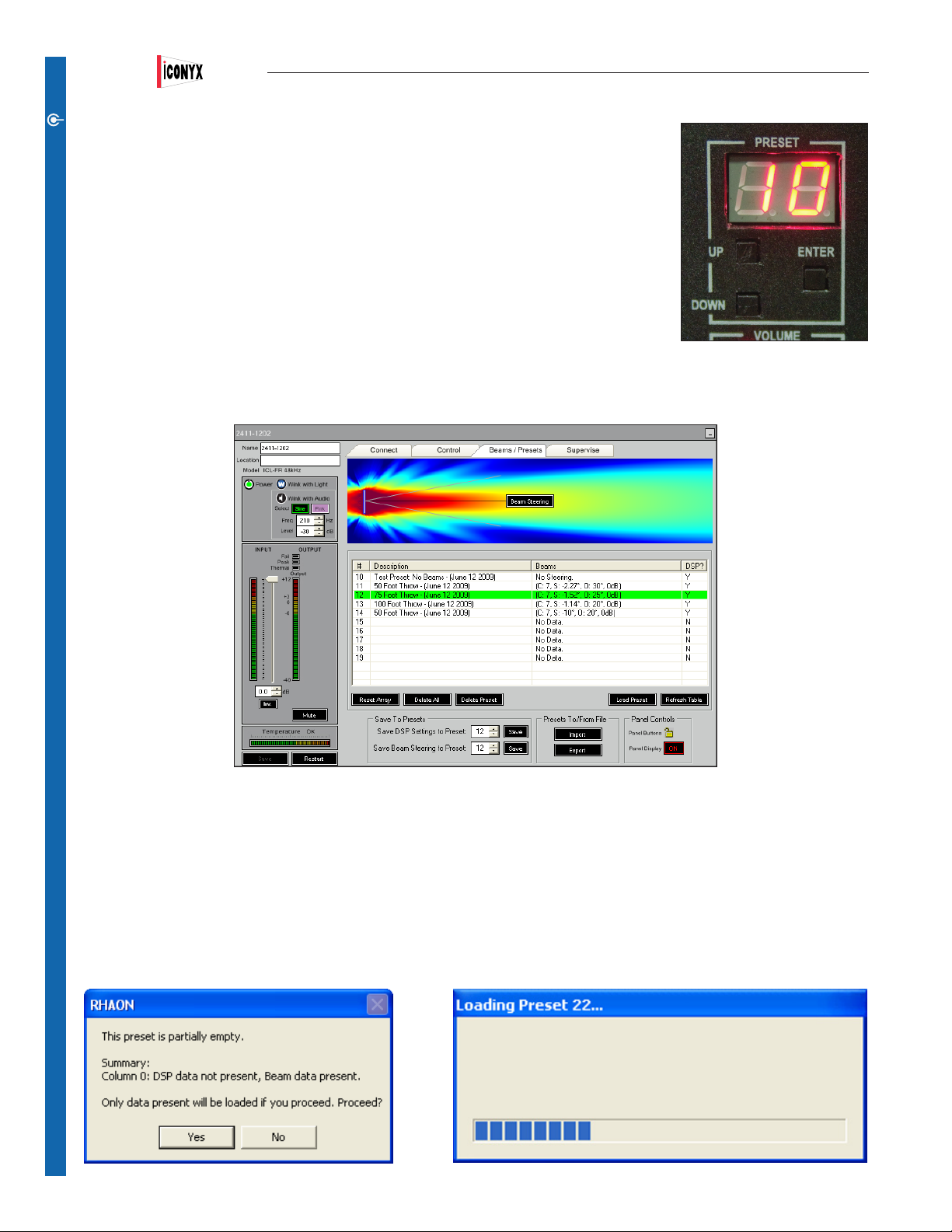
Users Manual ICL-FR
Selection of the desired Preset is controlled on the Array’s control panel by the three push buttons
CONNECT
located directly below the digital readout. The Preset Up and Preset Down buttons are used to select
the desired Preset and the Enter button used to enter the selection into the DSP.
The readout display will ash while the selected Preset’s conguration settings are being entered into
the DSP and return to a steady glow when the procedure is complete. If by accident you select an
empty Preset, the dots following the numbers will ash as an indication no Preset is available. In multiple module arrays, the Preset Up, Preset Down and Enter buttons are disabled in the “Slave” modules
(the upper modules)
Note that the Digital readout will also display the array’s level setting in dB when the array’s Volume Up
and Down buttons are being used to adjust the array’s output level.
Presets can also be loaded using RHAON. The Beams / Presets tabs opening window lists and describes the Presets stored in the Array’s
memory and highlights the one installed. In the example shown below, Preset 12 is installed. If no Preset was installed a separate listing
would be added for it.
Notice that each listing includes a description of the Preset and coded information on the Beams and the DSP status. In the Beams
listing, the rst number set shows the acoustic center location, the 2nd set the number of beams, the third the aiming angle, the 4th the
opening angle and the nal number the amount of attenuation assigned to the beam. The DSP? column shows whether or not the Preset
includes DSP data (EQ settings for example).
Selecting one of the Presets and pressing the Load Preset button will load the selected Preset into the Array’s working memory. If no
DSP data is included in the Preset, a dialog box will call the lack of DSP data to your attention and ask if it is OK to proceed.
Answering Yes, will initiate the process, introduce a Loading Status screen and hide the lettering in the Beams / Presets window. The Loading Status window will disappear and the lettering will reappear when the process is complete.
32
Page 33
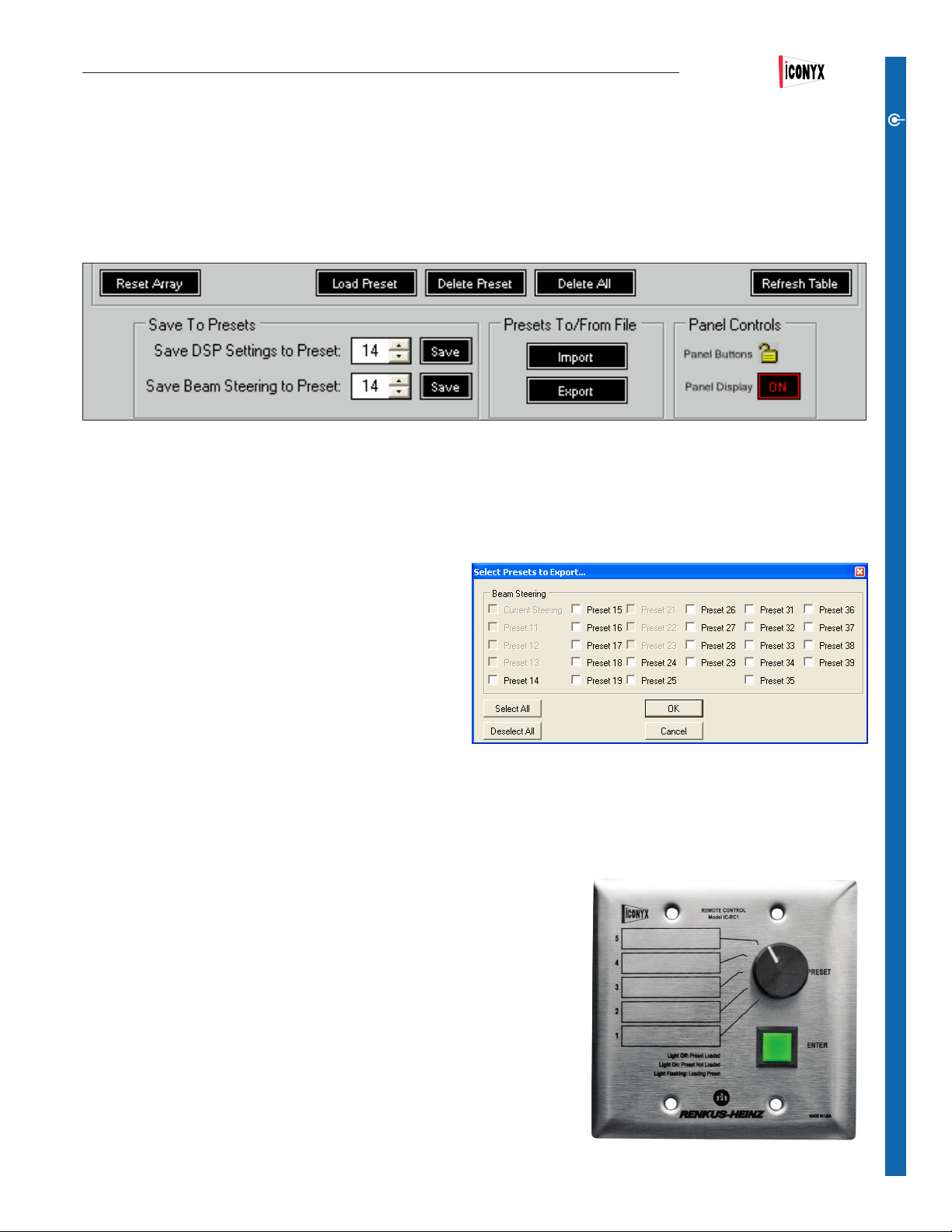
Users Manual ICL-FR
The buttons located below the white Preset Listing area provide for a variety of functions.
The Load Preset button loads the selected Preset into the associated array’s working memory.
The Delete Preset erases the selected Preset and the Delete All button erases all of the Presets.
The Reset Array button restores the Arrays DSP and beam steering settings to their original default settings.
The Save To Presets section allow you to save the DSP settings and beam steering information to a selected Preset. Use the up/down
arrows to select the desired Preset.
The Presets To / From File buttons allow you to Export (save) the Preset conguration to a le on your computer for future use or to Import
a Preset conguration you had previously saved. Pressing the Export button introduces the following Dialog screen which allows you to
select exactly what information will be exported.
CONNECT
The two Panel Control buttons serve two separate functions.
The Panel Button control with the padlock icon locks and unlocks
all the control buttons on the array control panel. In the locked
condition it prevents unauthorized personnel from mis-adjusting
the controls. The array controls are locked when the padlock is
closed.
The Panel Display control turns the array’s digital readout display
off to prevent the display’s red glow from being a distraction. The
display is turned on when the icon is outlined in red. Note that the
digital readout can also be turned On and Off using the Preset Up and Preset Down push buttons on the array’s control panel. Pressing
both of these controls at the same time toggles the readout between On and Off.
When one is provided, an associated IC-RC1 Remote Preset Control allows users to select and change presets from a remote location
without the need for a computer. It’s simple to use; select the desired Preset and then press the Green Enter button to load the Preset into
the associated array. The light will ash until the Preset is fully loaded and then go
out. More details on installing and operating the IC-RC1 can be found on page 54.
Be aware that when the IC-RC1 is installed and connected it takes away preset
control from the controls on the rear of the array and from any remotely connected
computer.
Iconyx systems have facilities available for data communication via RS485. This
allows users to implement control and monitoring via third party controllers such as
those made by Crestron. For more information on controlling your Iconyx array using
a Crestron control system refer to the Crestron website at
http://www.crestron.com/tools_and_resources/programming_and_integration_re-
sources/integrated_partner_modules/default.asp?manufacturer_id=247
For information on initializing your Iconyx systems for third party RS485 based
control refer to page 60.
IC-RC1 Remote Preset Control
33
Page 34
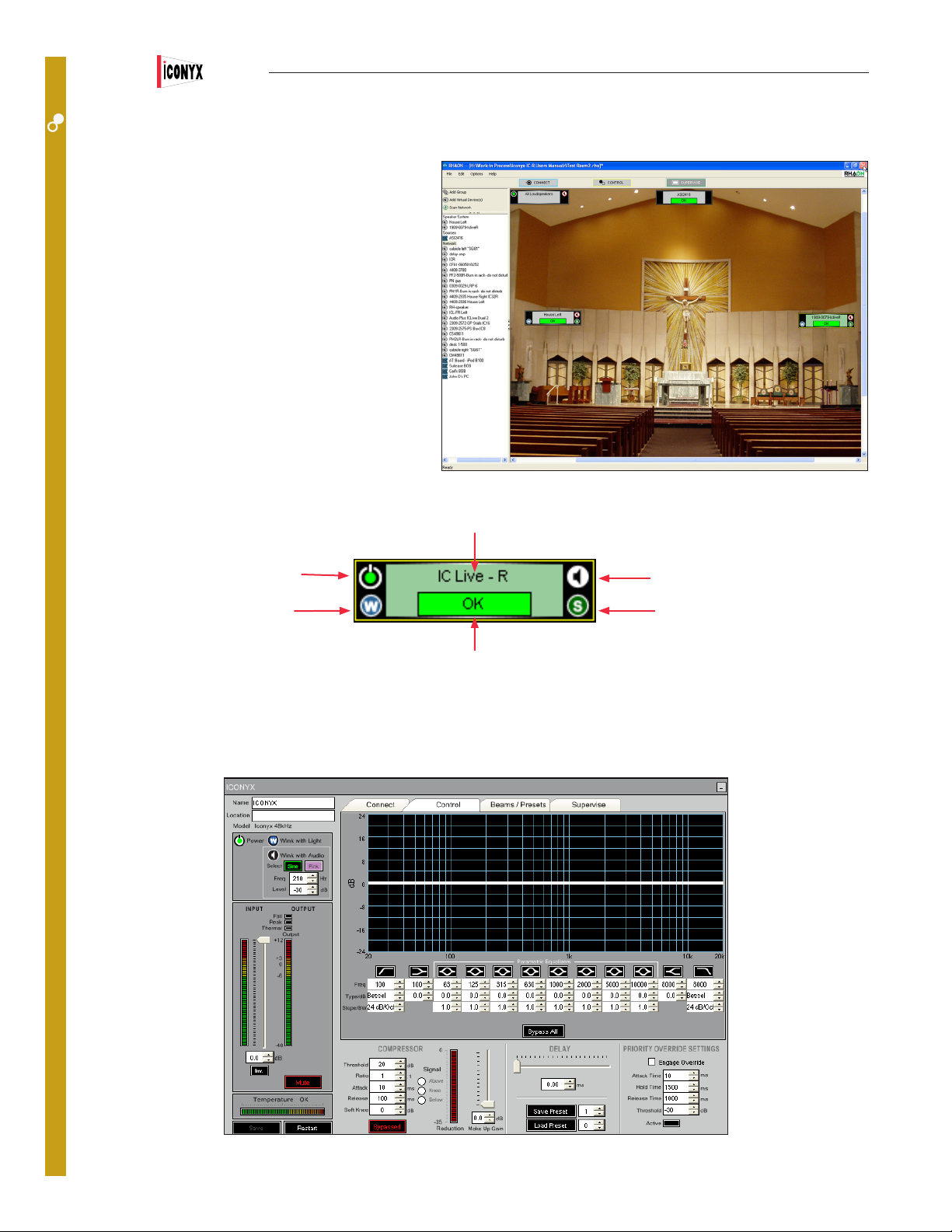
Users Manual ICL-FR
CONTROL MODE
CONTROL
Control Mode provides access to the Loudspeaker
Amplier’s internal DSP and allows you to control its
settings. You can enter Control Mode by clicking on the
Control button at the top of the main workspace, or from
within any loudspeaker’s Properties window. Any or all
of the Control functions can be restricted to authorized
operators who have password access; more information
on password authorization can be found in the Supervise
Mode section of this manual.
When you enter Control mode in the main workspace, the
directory tree on the left remains the same.
However, notice that the icons themselves have changed.
The CobraNet Rx and Tx arrows are gone. On the left
side Wink and Power buttons have been added. On the
right side, a Mute button is labeled with a driver symbol.
Below it is a Signal Present indicator.
Name
Toggles Power from On
to Standby
Turns “Wink” Light ON & OFF
Mute Button
Signal Present indicator
Status Indicator
Double-click an array icon to open its Properties window in Control mode. Notice that the left hand section of the Control Mode Properties
window is the same as in Connect mode.
34
Page 35
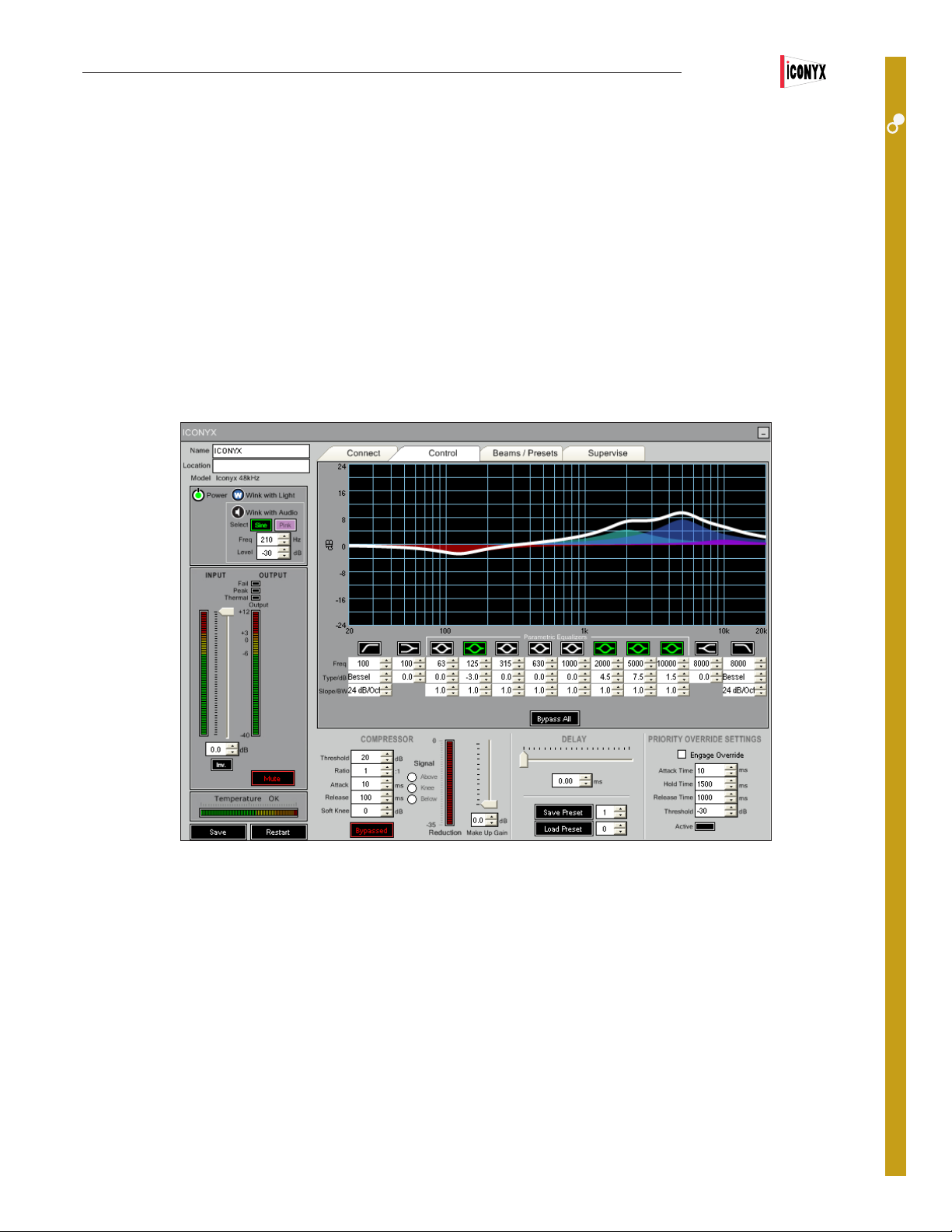
Users Manual ICL-FR
User-Congurable DSP Functions
On the right side of the Control Properties window, in the upper dark grey section, you will see a frequency response graph. Underneath it
are controls for 12 lters. To select a lter, click the button above its white data elds; then either type in your values, use the up-down arrows or scroll with your mouse to adjust the parameters. At the far left is a high pass lter; its low pass counterpart is at the far right. These
lters have three controls: Cutoff Frequency, Type (Bessel, Butterworth, etc.), and Slope. The pair of lters to the inside are shelving lters,
with controls for corner frequency and boost/cut.
The center section gives you control of 8 fully parametric lters, with controls for center frequency, boost/cut and bandwidth in octaves.
When you activate a lter, its button turns green and it appears on the graph – each lter appears in a different color. A solid white line
shows the overall EQ curve. The Bypass All button at the bottom of this section lets you compare ltered and unltered signals quickly.
All lter parameters can be controlled with the scroll wheel on your mouse. Click inside the control eld and scroll to set: Gain,
Bandwidth, Frequency, etc.
CONTROL
Below the EQ section in the left side of the light grey area, you’ll nd controls for the Compressor. The controls – Threshold, Ratio, Attack
Time, Release Time and Soft Knee – are similar to the EQ controls. You can type in values, use the Up/Down buttons, or scroll with your
mouse to nd the values you want.
Under Signal you will nd buttons that set the compressor’s trigger point Above, At or Below the Knee. When the compressor is operating,
the Bypass button is red and the Gain Reduction meter on the right side of this section lights up. To turn the compressor off or compare the
un-compressed output, click the Bypass button.
To the right of the compression Reduction Meter is the Make-Up Gain control. This control can be used to restore RMS levels of the compressed signal to those expected of the signal pre-compression. It has a range of 0 to +12 dB.
The RHAON input module’s DSP has 340 milliseconds of signal delay available if you are using the 48 kHz sample rate; 170 milliseconds if
you are using 96 kHz.. Use either the up-down arrows or the slider control to adjust the delay time.
35
Page 36

Users Manual ICL-FR
CONTROL
Priority Override is one of the unique features of RHAON. It allows you to assign
signal-activated priority override capabilities to any one of the array’s multiple
inputs. The Priority Override controls in the lower right section of the properties
window allow you to set the Attach Time, the Hold Time, the Release Time and
the Threshold Level.
Saving Changes
Although any changes you made in either the Connect or Control windows have been sent to the associated array, they have not been
saved to the Array’s non-volatile DSP memory. Clicking on the Save button at the bottom left of each Properties window will save them. If
you forget to save them, a warning prompt will remind you that the changes have not been saved when you exit the window. You will also
be prompted to Save Your Project before you exit the RHAON software.
Saving to Presets
At this point none of the conguration settings have been stored in a Preset. The Save Preset and Load Preset command elds and their
associated up/down arrows are used to save your conguration as a Preset and to select (load) a specic Preset conguration into the
array’s DSP memory. The Preset will include all the DSP settings you made in the Control mode (EQ, gain, compression, etc.).
36
Page 37

Users Manual ICL-FR
All Loudspeakers & Group Control
Now it’s time to turn our attention to the All Loudspeakers icon in the upper left of the work space
and to the Group feature of RHAON.
All Loudspeakers controls all the arrays in the
system while Group controls only arrays included in the Group.
All Loudspeakers allows you to Mute all the
arrays simultaneously or to turn them all On or
Off with the push of a single button. You can
also assign Input connections, EQ, Delay and
Compression settings for all the loudspeakers in
the system at one time or adjust their sound level
with just one control.
CONTROL
Add Group All Loudspeakers Icon
Group Control functions in the same manner only
it exerts control only over the arrays included in
the Group. To add a Group, select Add Group
to add a Group folder to the directory tree and
a Group icon to the work space. Then drag the
Arrays you want included in the Group from their
listing in the directory tree into the Group folder.
Notice that as you add Arrays to the Group their
icons disappear from the work space into the
Group icon. To view all the array icons within the
group, click on the Expand/Collapse toggle in the
lower right right corner of the Group icon. The
icons for the arrays included in the Group are
linked to the Group icon and cannot be individually moved around the work space.
37
Page 38

Users Manual ICL-FR
Double clicking on the Group icon will open
CONTROL
the Connect Properties folder. Notice that the
Group Connect window shown here is very
similar to the one for individual loudspeakers except for the lack of level meters and
CobraNet channel selection facilities.
In the dark grey area on the left are Power,
Wink with Light and Wink with Audio buttons.
These tools are similar to those in a Loudspeaker Properties window, but of course
they “Wink’ the front grill lights of all the
loudspeakers in the Group, or send an audio
signal (sine wave signal or pink noise) to all
of them.
The Power button puts all ampliers in the
Group in Standby or turns all of them On.
The Input Volume control and Mute button
also affect all ampliers in the Group. Group
metering is not available.
The Input selection radio buttons in the light
grey area operate in the same way these
controls operate for individual loudspeakers,
but control all loudspeakers in the Group.
A Group Control mode window is identical
to the one used for individual loudspeakers
except for the lack of level meters and the addition of a row of Group Assign boxes under
the EQ lters.
When the Group Assign boxes are checked,
Group EQ and dynamics settings override
individual loudspeaker settings – that is, the
settings you dene in the Group window will
be uploaded to all loudspeakers in the Group.
Any EQ lters you do not assign to the
Group will be available within each individual
loudspeaker.
Whenever you assign an EQ lter or the Compressor to Group-level control,a Warning prompt
pops up to remind you that you will be overwriting
individual loudspeaker settings.
These controls will be “grayed out” in the individual loudspeaker Properties windows to show that
they are under Group control and unavailable.
All Loudspeakers functions in the same fashion
as Group control, except all of the loudspeakers
are included within the group.
38
Page 39
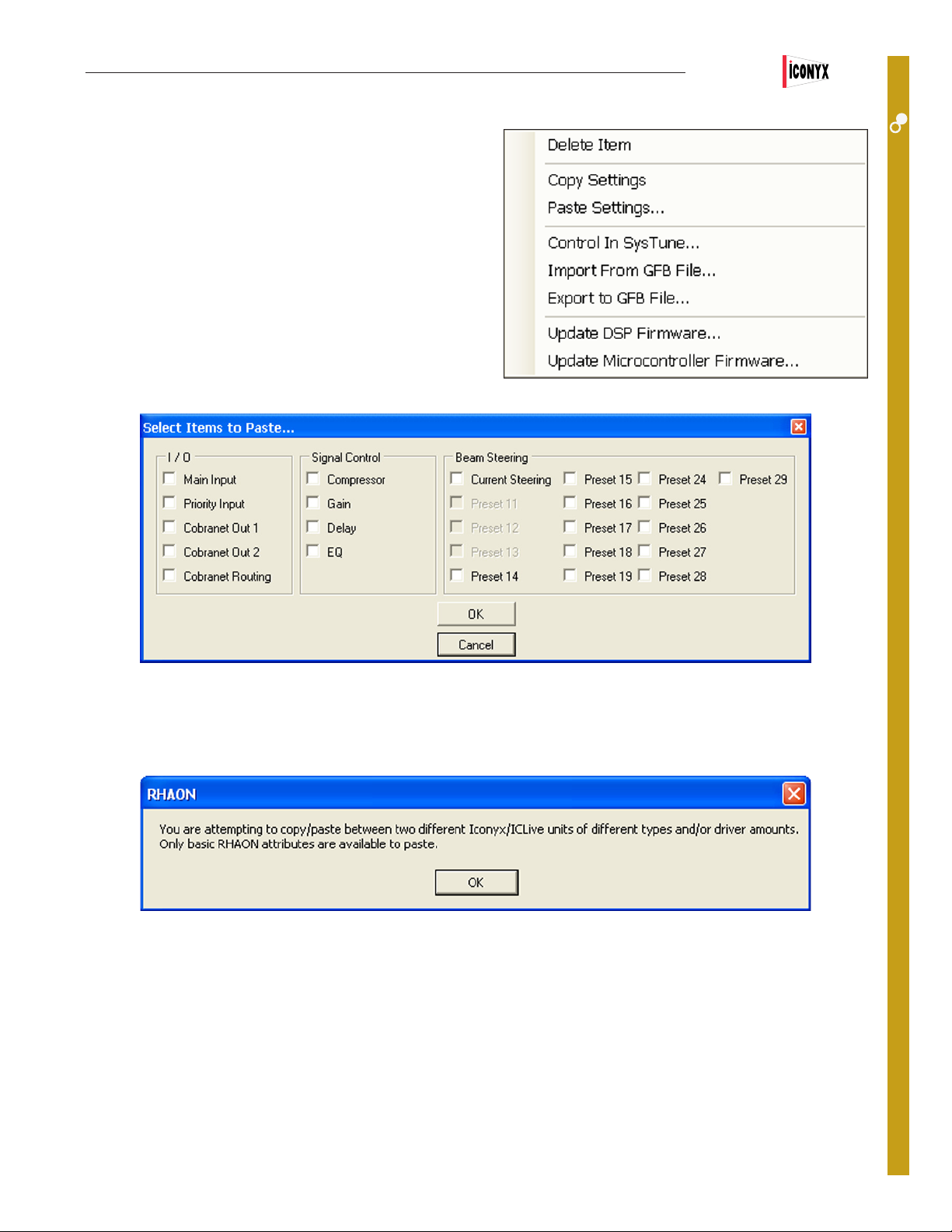
Users Manual ICL-FR
Copy Settings / Copy Presets
Copy Settings / Copy Presets is a useful RHAON feature that can save
you signicant time on many projects.
Right clicking on any of the Array Icons while in either the Connect or
Control mode introduces a pop up menu that includes a Copy Settings command line. Selecting Copy Settings copies all that array’s
DSP settings, including Presets and allows you to copy these settings
to another array by selecting its Icon and using Paste Settings.
Right clicking on another loudspeaker and pressing Paste Settings
introduces the window shown below, which allows you to select what
Settings and Presets you want to Paste (transfer) into that array.
CONTROL
Note that Copy Presets functions on Presets and Beam Steering only between network connected arrays; it operates only on DSP settings
in the virtual mode. It also functions only between like units. You cannot, for example, copy Presets or beam steering information from an
IC8-R to an IC32-R or from an IC8-R to an ICLive ICL-R. If you try, a warning prompt will alert you to the oversight.
Reset
Reset is a RHAON feature that allows you to restore an array’s DSP and beam steering settings to their original default settings, quickly
and easily. Reset can be initiated from either the controls on the rear of the array or from the associated computer.
On the array’s rear control panel simultaneously pressing the Volume Up and Pad push buttons for several seconds initiates Reset even
when the panel controls have been locked. It provides a means of gaining control of the array when a RHAON equipped computer isn’t
available
On your computer pressing the Array Reset button in the Beam Steering window or pressing Ctrl + Load Preset while in either the array’s
Connect or Control Properties window also enables the Reset feature. A prompt will ask if you want to restore the array’s default settings.
Answering Yes will initiate the change and restore all the default setting. It’s a good way to return to “ground zero” if the array starts behaving strangely.
39
Page 40
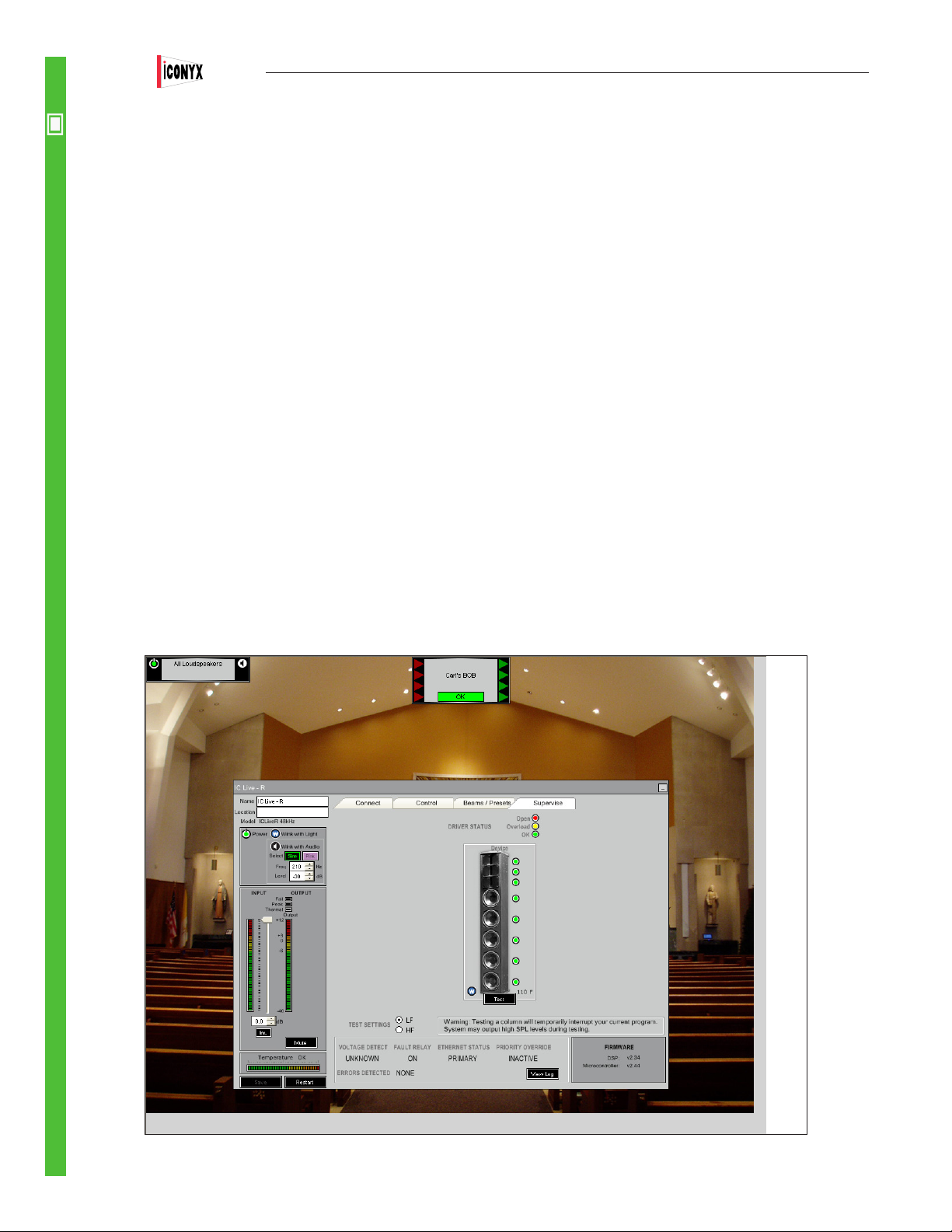
Users Manual ICL-FR
RHAON’s Supervise mode is the one you will use most while your system is in operation (i.e., making sound). It is designed to empower
SUPERVISE
system operators with a comprehensive set of monitoring and loudspeaker/amplier management tools. In Supervise mode, you can
quickly detect a problem anywhere in the system and (if you have access to the appropriate Control mode functions) take corrective action.
To switch from Control Mode to Supervise Mode, click on the Supervise tab in either the main workspace, or in a Group or Loudspeaker
Properties window.
The main Supervise screen is similar to the Connect screen. It shows your system layout in icon form. The Status eld at the bottom of
each icon allows you to monitor all Loudspeakers or Groups at a glance. This eld will change color and display a text message that indi-
cates the status of the loudspeaker. If there is a problem with any loudspeaker in a Group, that Group’s icon will change color and display a
text alert.
In Supervise Mode, each Status Indicator will display one of the following colors and messages
COLOR MESSAGE STATUS
GREEN OK This loudspeaker is (or all loudspeakers in this Group are) connected
and operating
YELLOW Overload Amplier is being over driven
RED Unassigned Virtual loudspeaker has not been assigned to a physical loudspeaker
RED Ofine Loudspeaker has lost power or been disconnected from the network
RED Driver Open One of the loudspeaker’s drivers has failed
RED Hot An amplier’s over temperature circuitry is engaged
RED Limiting An amplier is being over driven or malfunctioning
RED Amp Fail An amplier has failed
If a Group icon displays an alert (yellow or red bar with text), double-click it to Expand it and show all of its Loudspeaker icons. One of
more of these icons will display the same alert: double-click it to open the loudspeaker’s Properties window in Supervise mode.
40
Page 41
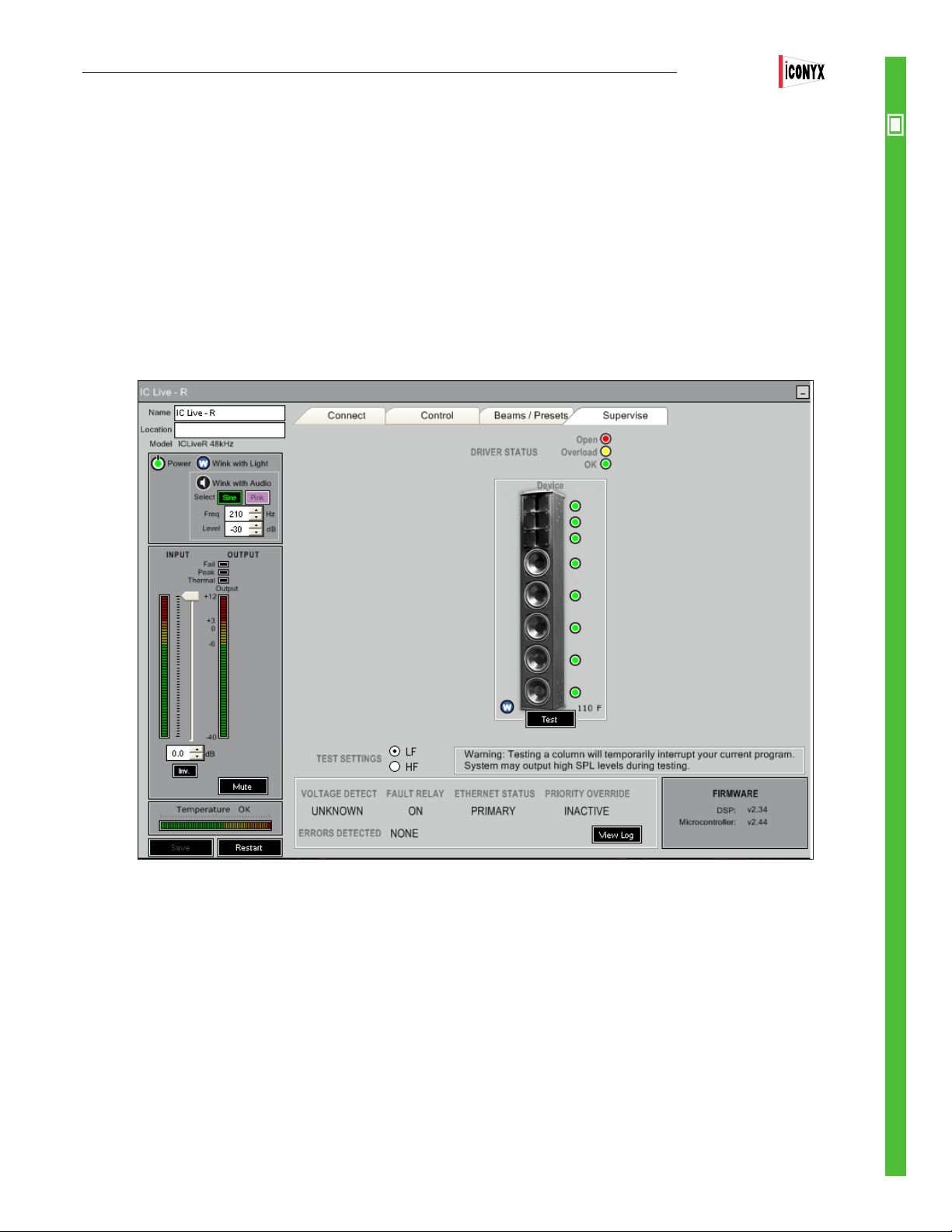
Users Manual ICL-FR
The dark grey section on the left includes the loudspeaker’s input and output monitoring facilities, identication elds, and basic operating
controls: Power On/Standby, the Wink Light toggle, Wink with Audio, Input Gain, Polarity Invert, and Mute. Any or all of these controls may
be restricted to authorized operators and subject to password-protected access.
The loudspeaker icons on the right each have “trafc light” status indicators; green is for all OK and red is for driver failure. Yellow indicates
the driver has repeatedly been driven far enough into limiting that its normal life span may have been reduced. The trafc light conditions
are mirrored in the status eld of the supervise icons. Driver conditions are dynamically supervised with program material but an additional
test button can conrm coil status. The use of these manual test buttons is required in case the program material either lacks specic
frequencies or is too weak.
Notice that all of the drivers in the array are being monitored and that each Array module has its own Wink light. During setup this allows
you to easily identify each array module and verify that its address number switches are properly set. If you press the Wink light for the top
module and the wink light on the middle module comes on, you know the switches are set wrong.
SUPERVISE
The loudspeaker’s RHAON Microcontroller and DSP and microprocessor Firmware version numbers are shown in a darker grey panel at
the bottom right of this window.
The panel at the bottom displays the status of the Voltage Detect (Fault Monitoring) and Fault Relay circuits, the Priority Override function
and the Ethernet inputs.
The Priority Override indicator will change from showing “Inactive” to “Active” when the override circuit is in use (has been activated).
The Fault Relay status line will change from “Off” to “On” when an amplier fault has been detected or the Ethernet carrier signal is lost.
The Voltage Detect will read “High” when it senses a voltage on the Sense input line and “Unknown when no voltage is present.
The Ethernet Status will show “Primary” when an Ethernet Carrier signal is detected at the Primary Ethernet input and “Off Line” if the carrier signal is lost, except in “Redundant” systems having a secondary Ethernet source. In these systems, the amplier will be switched over
to the secondary input as soon as the primary signal is lost; the status line will then change to “Secondary”.
41
Page 42

Users Manual ICL-FR
Event Logging & Notication
SUPERVISE
RHAON’s Event Logging function can record in a .log le events of the types you select. This allows the system’s operating status to be
reviewed at any time. Audio evacuation and life safety systems are often required to provide this type of logging.
To activate this feature, go to Options in RHAON’s main tool bar and select Preferences; then open the Event Logging folder. Select the
event types you want to log using the check boxes next to each type of event.
Click on OK to activate Event Logging. The log le will be written to the computer’s hard drive in a RHAON.log le in the Program Files/
Renkus-Heinz directory.
RHAON can also automatically e-mail events to another computer or cellular phone. You congure this function in the Event Notication
folder next to Event Logging. As with logging, you can choose the types of events for which you want RHAON to send e-mail notications.
Because RHAON connects to a NIC (Network Interface Card) with a local IP address, you will need a second NIC in your computer to
connect to the Internet. You will also have to specify the SMTP (Simple Mail Transfer Protocol) host and a valid e-mail account in order for
RHAON to send e-mail. An IT professional may be able to assist you with these tasks if you need help.
42
Page 43
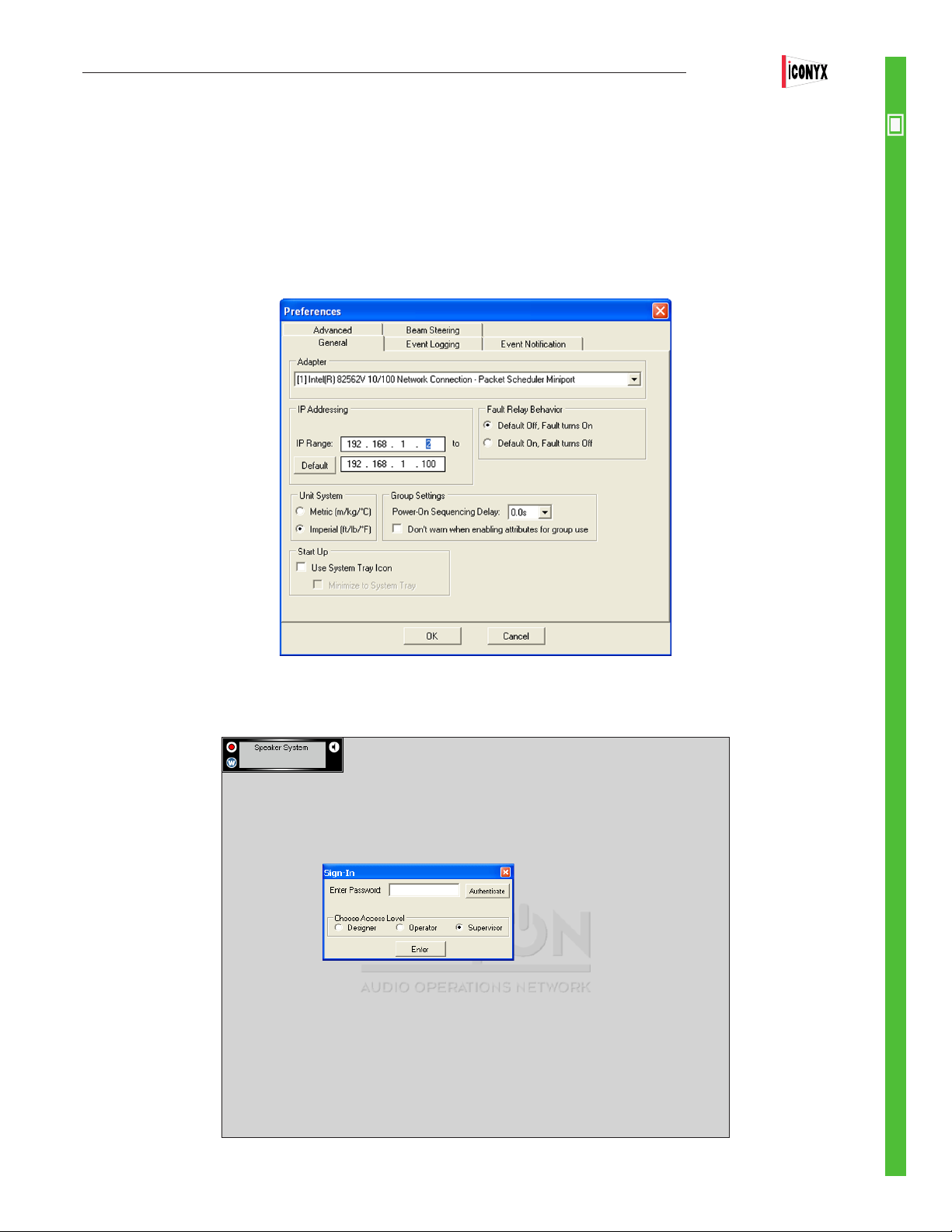
Users Manual ICL-FR
General Preferences
The Preferences window also allows you to review and change the program’s default settings. You will nd them under the General tab.
We already discussed the Networking Adapter (aka NIC) settings in the Connect section of this manual. so we won’t cover them again.
Unit System allows you to change the units of temperature from Metric (Centigrade) to Imperial (Fahrenheit). Under Group Settings, you
can set up a Power On Sequencing Delay for all grouped loudspeakers. This will help avoid a voltage surge that can trip building circuit
breakers. Depending on the delay interval you select, there will be a .5, 1.0, 1.5 or 2.0 millisecond turn-on delay between each amplier in
the Group.
SUPERVISE
Start Up options allow you to always open RHAON in Full Screen mode and to require Sign-In. When the Sign-In option is checked, the
program will ask for your password whenever it is opened.
43
Page 44

Users Manual ICL-FR
Password Protection
SUPERVISE
RHAON software includes three levels of password protection. This features is designed to prevent inadvertent changes of Connect and
Control Mode settings by anyone who is unauthorized or unfamiliar with the system.
To open the Password Protection setup window shown below, hit Control-Alt-p.
You can set up three levels of control access. They are called Designer, Operator and Supervisor. Each access level should have its own
password.
The Designer has the highest level of access. This person should set up the access control system and passwords before turning a
RHAON system over to its owners and operators.
The Operator has the next highest level of access. We suggest giving an Operator access to all Control Mode functions that would nor-
mally be used while running a show or operating the system. In a xed installation, Operator level personnel would probably not be granted
access to the Compressor, EQ, Delay, Shelving and roll off controls, but they would be able to adjust Input Gain if necessary to respond to
clipping and/or over temperature alerts.
The Supervisor access level is intended for those who are only monitoring (supervising) the system for faults and failures. Supervisors
would normally be given access to few, if any, of the functions in Control Mode.
RHAON passwords are case sensitive. Once the password access system has been set up it will be impossible to operate RHAON without
entering a password. The Password Prompt shown below will appear each time the program is opened and a proper password must be
entered before proceeding.
44
Page 45

Users Manual ICL-FR
Clicking on the Access Detail tab opens the window shown below. Its settings determine what control features will be available to “Opera-
tors” and “Supervisors”. These settings are themselves password protected and can only be changed by a Designer.
The Password restrictions are stored on the computer used to setup the password protection (usually the“House” computer ) and don’t
prevent you or someone else from connecting to the network with a RHAON equipped PC and changing the settings.
SUPERVISE
The Speaker Protection window provides an additional level of protection, as it allows locking the settings for individual loudspeakers to
positively prevent their being changed by anyone who doesn’t know the password. It locks the settings in the array to prevent anyone who
doesn’t know the passwords from changing the settings.
45
Page 46

Users Manual ICL-FR
INSTALLATION
GENERAL INfORMATION
Your Iconyx column array was designed to be easy to install on either a at surface such as a wall or suspended from a ceiling. Note that
it was not designed to be mounted in the wall or in an alcove. The ampliers are convection cooled and their heat sinks require at least an
inch of separation from the nearest surface.
Optional hinge kits allow wall mounted column arrays to be rotated 90 degrees away from the wall to provide easy access to the rear access ports during installation and for routine testing and service. They also provide the separation needed for cooling.
The actual installation should be made either by or under the close supervision of someone experienced in installation techniques and
rigging.
WALL MOUNTING
The following instructions assume that the column array(s) will be mounted using Renkus-Heinz HK series hinge kits.
If you ordered HK series hinge kits with your array, they will be packed in one of the cartons. Each mounting plate has hinges on both the
right and left sides of the plate to provide for either “right” or “left” swing away from the wall. ICL-FR columns will have two hinge sections;
ICL-FR-DUAL and TRIP arrays will have three hinge sections.
The female hinges should be attached to the column and the male hinges to the wall. Refer to page 72 for dimensional details. The photos
below show the male mounting plates.
Notice that one of the wall mounting hinge plates has a metal strap attached to it. This is the hinge plate that goes on the bottom. The
metal strap attaches to the bottom of the array after it is hung and is used to lock the column array in place.
Hint: To simplify the mounting many installers will rst cut a “backing plate” the size of the
column out of heavy plywood and mount the hinge plates on it. It’s a lot easier to align the
hinge sections on a piece of plywood than it is on the wall. Then, when the alignment is
perfect they mount the “backing plate” to the wall. After that, it’s usually a comparatively
easy task to hang the column array on the backing plate.
After the column array is hung on the wall, remove the machine screw from the center of the bottom end cap and use it to attach the
restraining strap.
46
Page 47

Users Manual ICL-FR
SUSPENSION MOUNTING (FLYING)
The end caps of the column array are attached to the main frame with four metric M6 machine screws. Removing these screws and replac-
ing them with eye bolts provides up to four attachment points for ying. We recommend using all four. If only 2 are used the column will not
hang straight. It will either tilt up or down.
SERVICING
GENERAL INFORMATION
Your Iconyx steerable column array contains no user-serviceable parts and all service should be referred to qualied service personnel.
Great care was taken in its design, however, to allow it to be serviced in the eld without being removed from its mounting position. The
transducers can be replaced from the front of the column by removing the grille to expose the transducers and their mounting screws.
The 8-channel digital amplier/DSP and associated power supply that are the heart of each 8-channel module are one single assembly
that can easily be taken out and replaced from the rear.
TROUBLE SHOOTING HINTS
HUM
The most common sources of system hum are the program source or an improper or poor ground on an audio signal line. Check the program source to make sure the hum isn’t originating there. Carefully check all the audio connections to make sure they are properly made.
NOISE
Most noise problems are the result of improper grounding or of noise being induced into the audio signal line from adjacent noise sources,
such as uorescent lights, and close proximity of the audio signal lines to lines radiating noise. Carefully review all the audio connections
and turn off all the lights and any other suspected noise sources to identify the source of the interference.
SUSPECTED TRANSDUCER FAILURE
Defective transducers are hard to locate in steerable column arrays because the transducers are so close together. If one is bad, it’s hard
to tell which one it is. The digital steering also reduces the drive to some of the transducers making it difcult to determine if a certain
transducer has failed or is just being driven at a much lower level than other transducers. No movement of the cone of a transducer is not
positive proof that the transducer is bad. It could be that beam steering is limiting the drive to the transducer or restricting its use to a narrow frequency band.
Because of this, in IC Live arrays Preset 00 is set to send an equal signal to all transducers. To check for a defective transducer, select
Preset 00, remove the grille from the module(s) and use your ngertips to feel for cone vibrations while music is being played through the
system.
For more detailed troubleshooting hints, please refer to pages 62 to 69.
47
Page 48
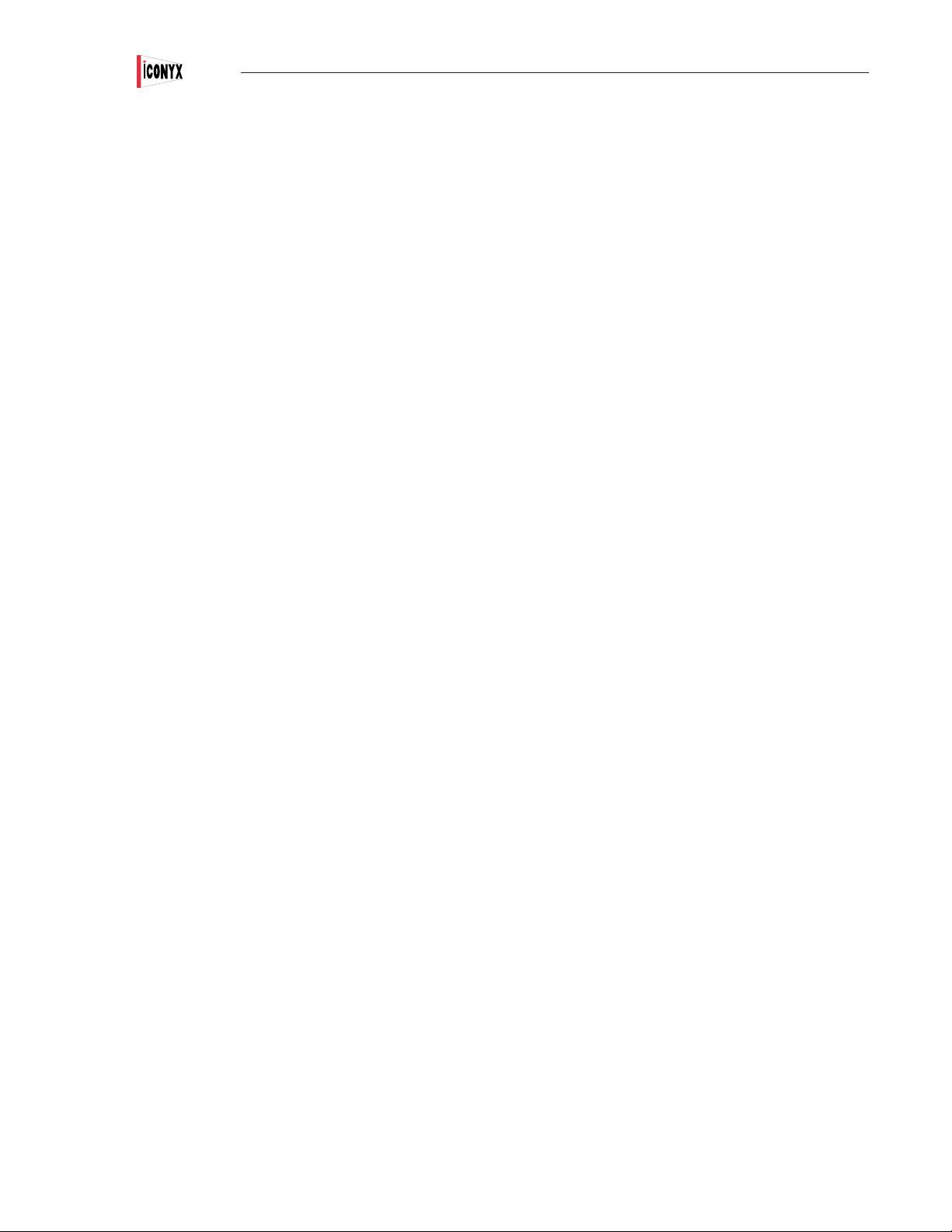
Users Manual ICL-FR
APPENDIX I: Audio Evacuation & Life Safety Functions
Although not certied as a “Life Safety” system, RHAON has been designed to meet the stringent requirements of most Audio Evacuation /
Life Safety system specications.
Since “Life Safety” requirements vary widely from country to country and from one locality to another, we strongly recommend you contact
your local authorities for an opinion before proposing a RHAON system for any Life Safety application. They know best what’s required in
your area to meet code requirements.
A summary of RHAON’s life safety features follows.
Redundant CobraNet Inputs
All RHAON Empowered ampliers have a secondary Ethernet input that can be used to provide a “redundant” control and distribution system. Such systems, of course, also require a redundant Ethernet system. Changeover to the secondary or redundant system is automatic
in the event the primary system fails.
Continuous Performance Monitoring
The performance of all RHAON Empowered Ampliers and Loudspeakers is constantly monitored for faults and abnormalities.
Event Logging and Notication
Pre-selected events are recorded in a Log le for later review and analysis; may be automatically forwarded via e-mail to another location.
Fault Monitoring
An opto-isolated input monitors the integrity of an external wiring loop by detecting the presence of a “sense” voltage and reporting its
absence via the Ethernet network.
Fault Relay
An isolated relay uses external wiring to report any amplier fault, the loss of the Ethernet carrier signal or the absence of a sense voltage
to associated monitoring equipment. Normally Open & Normally Closed contacts handle up to .5 Amp @ 28 Volts AC or DC. The detection
circuit functions either with or without the array being connected to a RHAON network. If the RHAON carrier is present when the array is
rst turned on, it reports if the carrier signal is lost; if the carrier isn’t present when the array is turned on it won’t report unless the carrier
signal suddenly appears.
48
Page 49

Users Manual ICL-FR
APPENDIX II: RHAON Block Diagrams
CobraNet
The drawing below shows the signal paths for a RHAON system using CobraNet digital audio distribution.
Except for the analog audio input line to the CobraNet Converter, all audio signal runs are standard CAT5 cables. The network is a stan-
dard Ethernet star topology. CobraNet does not permit looping or “daisy chaining” from amplier to amplier. The maximum CAT5 cable
length between devices is 100 Meters (approximately 325 feet).
Wiring diagram for a system using CobraNet for multi-channel digital audio distribution, loudspeaker control and monitoring.
Notes
1. Satisfactory Ethernet switches of many sizes (output ports) are widely available from many sources. Managed switches are recommended over unmanaged switches; 100 BaseT minimum, Gigabit (1000 BaseT) recommended.
2. The number of loudspeakers is determined by the number of output ports provided by the switches. The computer(s) can be connected
to any Port on the Ethernet network.
3. Systems with CobraNet digital audio distribution require either a suitable Analog to CobraNet converter or a mixing console with a CobraNet output. Suitable analog to CobraNet converters are available from a number of sources, such as Bi-Amp, Peavey and others.
4. The RHAON network can easily be made redundant by connecting a duplicate of this network to the Secondary Ethernet Inputs on each
loudspeaker. Additional switches, analog-to-CobraNet converters, etc. would be required.
49
Page 50
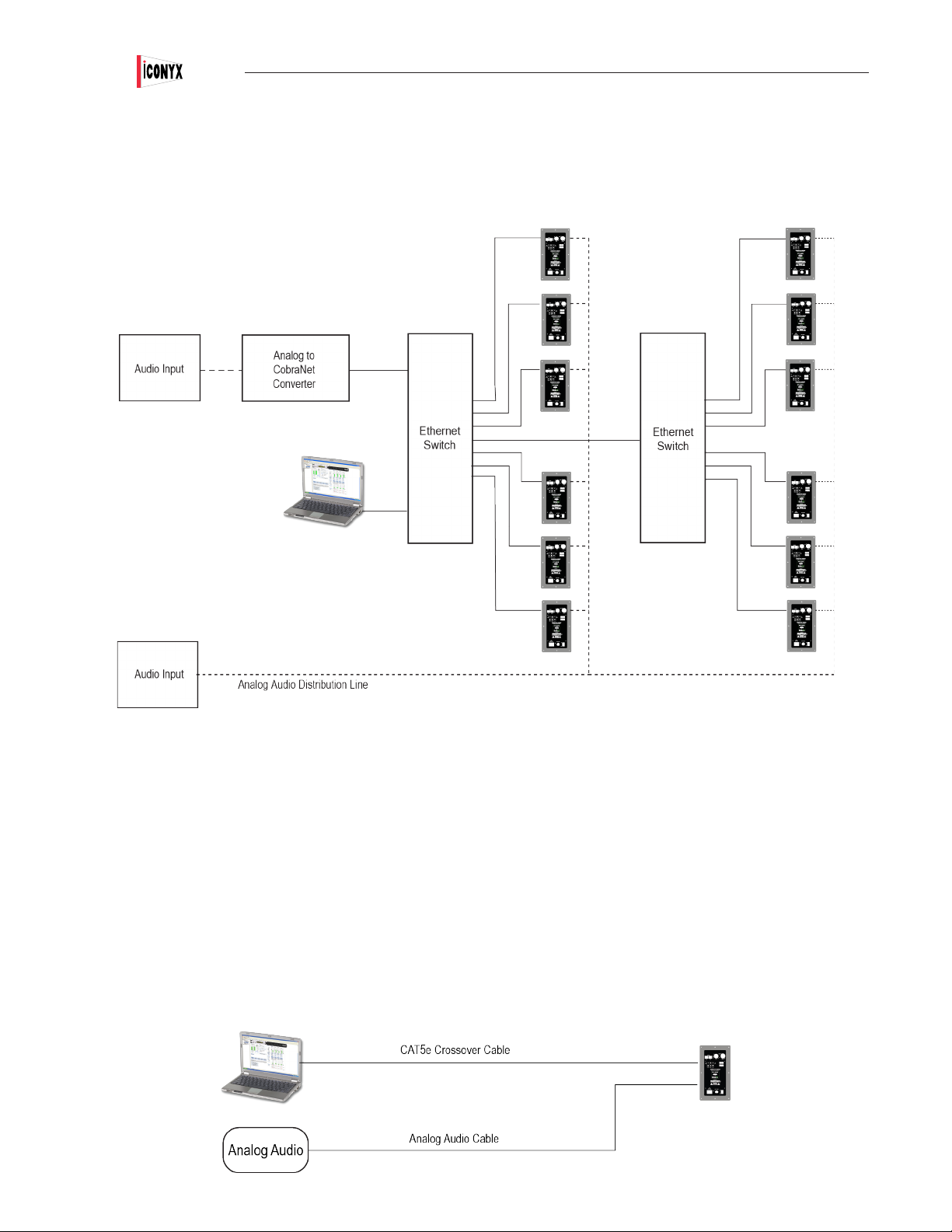
Users Manual ICL-FR
APPENDIX II: RHAON Block Diagrams
CobraNet With Analog Backup
The block diagram below shows a combination system combining CobraNet with analog audio distribution and RHAON loudspeaker con-
trol and monitoring. Notice that the analog audio wiring loops (is daisy chained) from loudspeaker to loudspeaker.
Typical wiring diagram for a system having both analog and CobraNet audio distribution plus loudspeaker control and monitoring.
Notes
1. Combination systems such as the one shown above often use the multi-channel audio distribution capabilities of CobraNet for normal
program distribution and the analog audio circuit for other functions. The analog audio circuit need not connect all the loudspeakers
together. It could, for example, be broken into several separate analog circuits for zone paging applications, for monitors, lls, etc.
2. The analog to CobraNet converter would not be needed for a system using only analog audio along with RHAON Control and Supervi-
sion. The Analog to CobraNet converter is needed only if CobraNet digital audio distribution will be used.
3. The Ethernet network is required for control and supervision even if only analog is being used.
Basic Analog System
1. Simple single array systems using analog audio do not require an Ethernet switch. All that is needed is a CAT5 Crossover cable.
50
Page 51

Users Manual ICL-FR
APPENDIX II: RHAON Block Diagrams
Serial Digital (AES3 aka AES/EBU)
The block diagram below shows a RHAON system using digital audio distribution in the AES3 format along with RHAON loudspeaker
control and monitoring. Notice that the wiring loops from loudspeaker to loudspeaker just as it does in analog distribution. The digital audio
distribution line is conventional twisted pair shielded digital audio cable, Beldon 1800B or 1800F or equivalent.
Notes
1. In this system, RHAON and the Ethernet network are being used only for loudspeaker control and monitoring.
2. Neither CobraNet digital audio distribution nor analog audio distribution are available when AES3 format digital audio distribution is being
used; the AES3 format audio channels occupy the amplier’s analog input channels.
3. The AES/EBU inputs on all Iconyx ampliers and on PM-R series ampliers are fully balanced 110 Ohm inputs and are equipped with
a balanced loop through to the next array. Their AES/EBU interface automatically detects the source sampling frequency, locks onto that
sample rate whether it is 44.1 kHz, 48 kHz or 96 kHz and converts it to 48 kHz. As a result it is not necessary to re-initialize the system
when running from AES/EBU sources having different sample rates as long as the amplier is operating with a 48 kHz sample rate. If the
ampliers(s) are set up for 96 kHz operation, then the source sampling frequency must also be set to 96 kHz.
51
Page 52
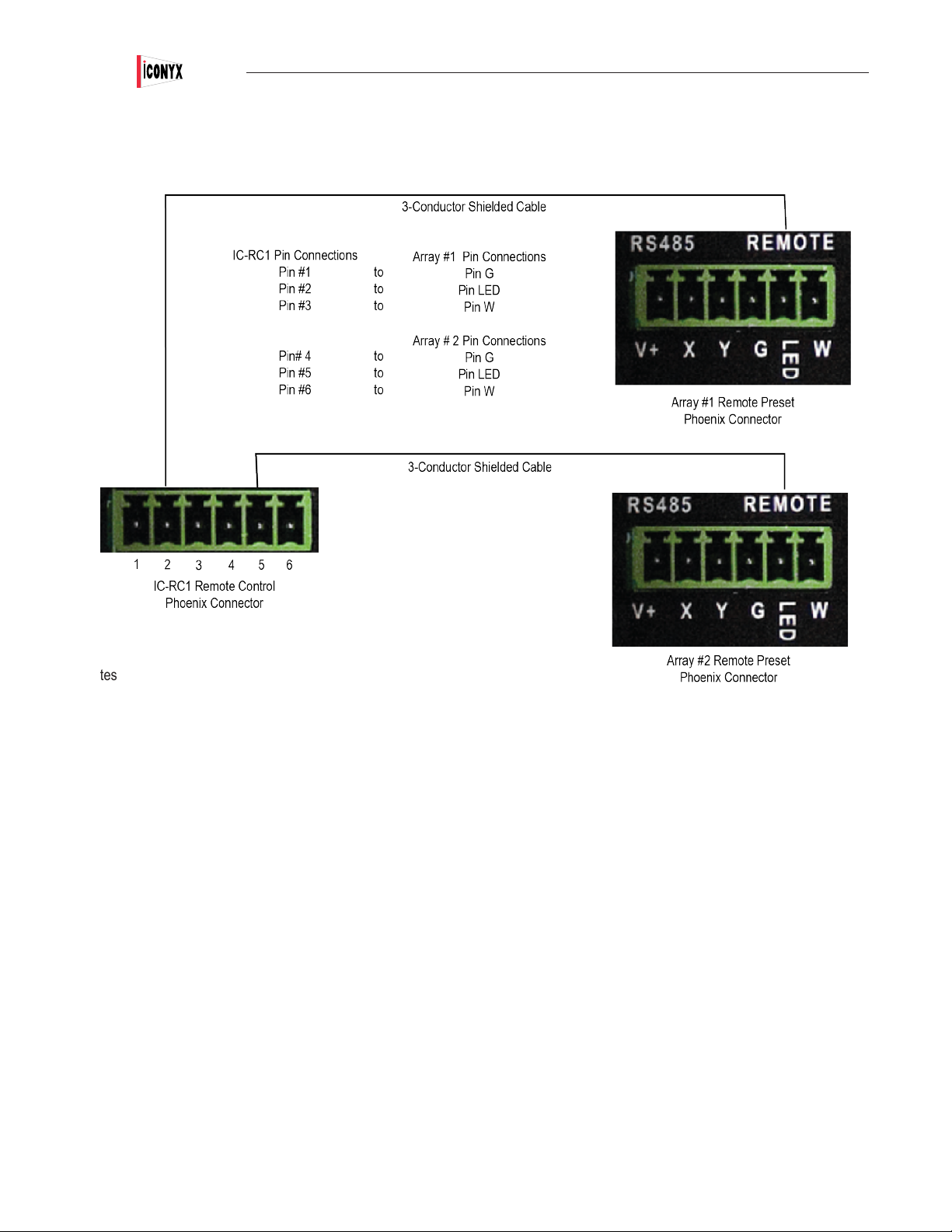
Users Manual ICL-FR
Appendix II: Block Diagrams
IC-RC1 Remote Preset Control
Notes
1. The IC-RC1 provides preset control for either 1 or 2 ICL-FR arrays. When used to control only one array, the array should be connected
to pins 1,2 & 3 on the IC-RC1.
2. The remote preset control mounts on any standard 2-gang electrical outlet box and operates on low voltage DC. The maximum cable
length is 500 feet.
3. Before connecting the IC-RC1 to the array(s) make sure the correct preset information has been installed into the array(s) and if two
arrays are involved, that both are set to the same preset. Connecting the IC-RC1 to the array(s) disables both the array and the computer
preset controls.
Additional Information
1. The green push button is both an Enter (load) control and a status indicator. A glowing green light indicates there is a mismatch between
the preset selected and the preset loaded into the column. An unlit or dark push button shows that the preset selected is the one that is
loaded into the array. To determine which preset is loaded, rotate the rotary switch until the green light goes off.
2. A small green LED on the rear of the control allows you to verify, before you mount the control into the wall, that both arrays have the
same presets loaded. The on/off condition of the small LED and the status light should be the same for both indicators when the selector
switch is rotated.
3. To load a preset, select the desired preset and press the green Enter push button. The light will ash until the preset is fully loaded and
then go out. Don’t be surprised if it takes 10 or 15 seconds for the preset to load. If the light does not ash, you have selected an empty
preset or in the case of controlling two arrays, one of the presets is empty.
52
Page 53

Users Manual ICL-FR
Appendix III: ICONYX ICL-FR Hardware Inputs, Outputs & Indicators, Dimensions
To connect an ICl-FR array to the RHAON network, you rst make the hardware connections, and then (if you are using CobraNet for
digital audio distribution) assign signal routing using RHAON software. Since all Ethernet connections are made using RJ45 connectors
and Cat5 cable, the network infrastructure is cost-effective and easy to install. You can also connect Serial Digital (AES3 aka AES/EBU)
and analog audio to an ICL-FR array, as well as Fault Detect and Fault Relay lines.
Overdrive LED
Flashes red when the Primary Analog Input
preamplier is being overdriven
Signal LED
Flickers when an audio signal of at least -30
dBu is present at the primary analog audio
input.
Master/Slave Setup Switches
Primary Analog Input/Output
Phoenix 6-pin connector-
Secondary Analog Input/Output
Can be congured for “priority override”
Fault Input
Pins + and -; see Fault Input below for details
Fault Relay
Pins NC, W and NO; see Fault Relay below
for details
Push-To-Reset
Circuit Breaker
90/260 V AC
IEC Power
Connector
Preset Controls & Readout
Mute Button
Push Button Volume Controls
Also function as a manual Standby/On
control
Input Pad & LED Indicator
On / Off 10 dB pad for Primary Analog
Input; allows input signals of up to +24
dBu when inserted
AES/EBU Input Switch
When On, turns analog input 1 into an
AES/EBU input
Power LED
Glows when amplier power is On
Thermal LED
Lights to indicate that an over-tempera-
ture sensor has shut down the amplier
Remote Control Connections
for remote control from RS485 devices and
for preset control using rotary switches.
Pins X & Y are fora balanced RS485 Input,
Pin G is ground. Pins G, LED & W are used
for rotary switch connections. See page 52 for
details.
Opto-isolated input used to monitor the presence of an external wiring loop; absence of a
voltage is reported to the DSP and transmitted
to the monitoring computer over the Ethernet.
Operates on 5 to 24 V DC
Looping AES/EBU Input
and Looping Output
Fault Input
Primary & Secondary Ethernet Inputs
RJ-45 female;when both are connected, change-
over to Secondary is automatic if Primary fails.
Yellow LED ashes when the connector is active,
glows steadily when data is streaming. Green LEDs
glow when connected but inactive, turn Orange to
indicate a faulty connection.
Fault Relay
NO / NC relay contacts used to report a failure
to an external monitoring system; used mainly
to trigger a failure indication on a hard-wired
monitoring device; handles up to 0.5 Amps at
24 V AC or DC
NOTE:
1. To prevent inadvertent operation the Mute, Volume Up & Volume Down, Input Pad and AES/EBU push buttons need to be pressed and
held down for several seconds before they activate.
2. In multi-module arrays, AC power for the array can be brought into any of the input ports; Signal cables must terminate in the input
port of the designated “Master” module.
3. IC Live ICL-FR arrays include Power On/Standby control, but do not have an AC Mains power switch. Pressing the Volume Up and
Volume Down push buttons simultaneously for several seconds will toggle the array between “On” and “Standby”
53
Page 54

Users Manual ICL-FR
APPENDIX IV: KEEPING YOUR RHAON PROGRAM UP-TO-DATE
Updating Your Current Installation of RHAON
New program versions of RHAON are posted on the Renkus-Heinz website, www.renkus-heinz.com, as soon as they are created. We
recommend updating to the latest version only if the newer version has features that you need, such as an expanded listing of Renkus-
Heinz loudspeakers. In other words, follow the “if it isn’t broke, don’t try to x it” policy.
There are two easy ways to nd out what version of RHAON is installed on your computer so you can determine if a later version is available. The rst is to simply open RHAON and observe the opening splash screen. The program version number is displayed there as the
program is opening.
The second method is to open RHAON and select the Help drop down menu and click on About RHAON. This will bring up a dialog box
with the current RHAON information.
54
Page 55
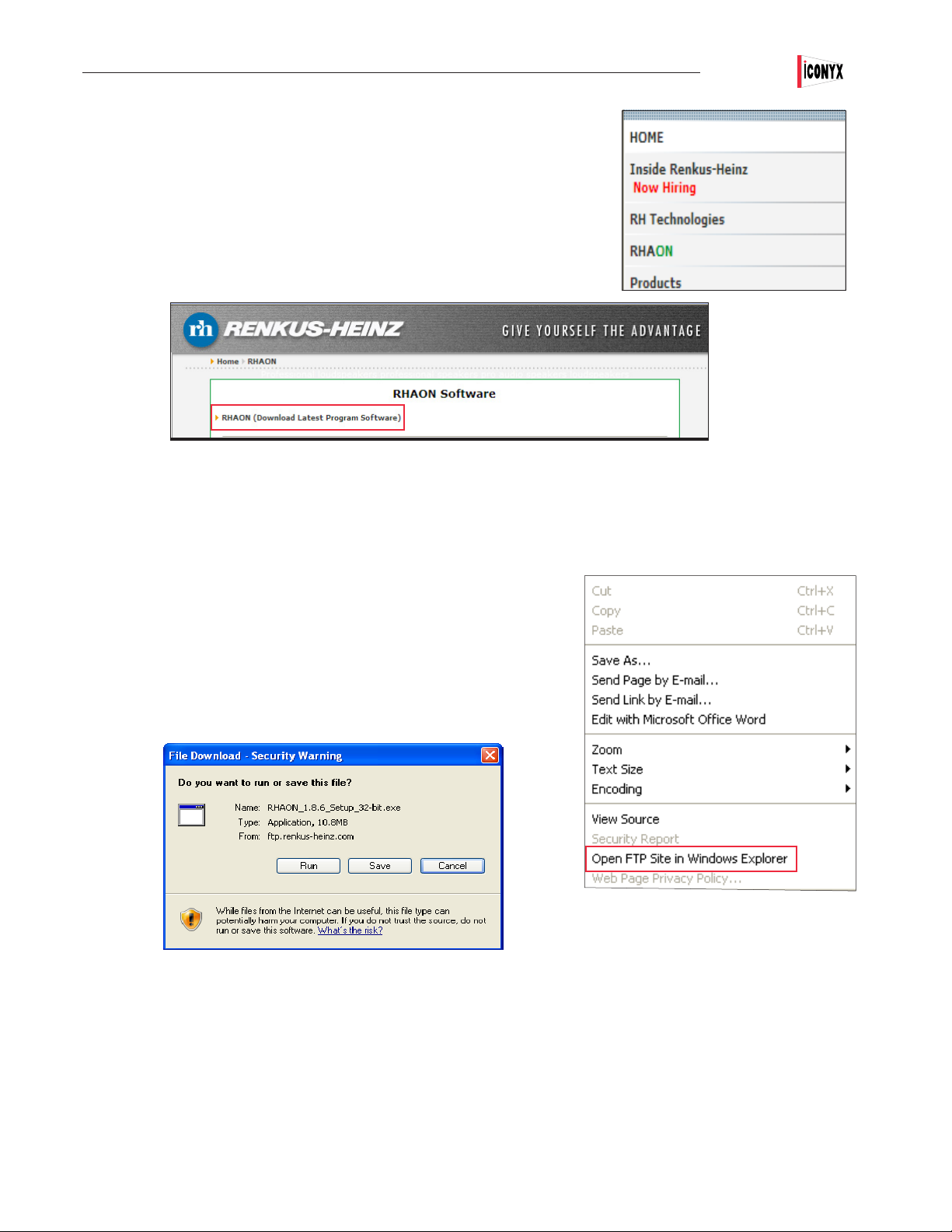
APPENDIX IV: KEEPING YOUR RHAON PROGRAM UP-TO-DATE
Updating Your Current Installation of RHAON (continued)
To update your RHAON program go to www.renkus-heinz.com and click on
RHAON in the left hand menu to open the link to the REHAON Home page and to
the latest RHAON program version; see below.
Select(Download Latest Program Software) from the top f the RHAON page
to download the RHAON software program and its Installer from the FPT site
(higher version numbers indicate newer releases).
Users Manual ICL-FR
When the FTP site opens notice the prompt that tells you you must open Windows
Explorer if you wish to view the site in Windows Explorer. Click on Page to view
the drop down menu shown to the right and select “Open FTP Site in Windows
Explorer”.
The newest program downloads will be found in the Current folder. Open it and
select the desired” 32-Bit or 64-Bit Setup” download .exe le The prompt shown
below will ask what you want to do. Click on Run or Save the le to your computer
and then double click on the .exe le to begin the installation routine.
RHAON 1.8.8 is downwards compatible with earlier versions of RHAON Microconrtroller and DSP rmware so you do not need
to uninstall a previousversion of RHAON before installing program v1.8.8. However, new program features may not function in
loudspeakers running earlier versions of rmware. The installation program installs RHAON in a Renkus-Heinz/Rhaon folder on
your hard drive and overwrites v1.4 or higher versions of RHAON.
If you have an earlier version of RHAON on your computer, you do not have to uninstall it. If you want to remove it, you will need to use
Start/Control Panel and Add/Remove to uninstall it.
55
Page 56

Users Manual ICL-FR
APPENDIX IV: KEEPING YOUR RHAON PROGRAM UP-TO-DATE
Updating Microcontroller and DSP Firmware
The latest Microcontroller and DSP rmware les were installed in your loudspeaker before
it was shipped to you. They contain the program that runs the DSP microcontroller and the
loudspeaker specic control les for the associated loudspeaker. These les are updated
from time to time as the rmware is updated and improved. If you are having problems with
your system, we may ask you to update the rmware as
part of the troubleshooting procedure.
Updating rmware is not as simple a task as updating program software and we
recommend you refrain from updating your rmware unless you have a good reason
for doing so and you have discussed the process with our technical staff.
If you do need to update your rmware, RHAON make it easy for you to do so. Selecting
Check for Firmware from the RHAON Help pull down menu will connect your computer to
the rmware download site, check for new rmware les and download any it nds.
Updating Microcontroller Firmware
The latest Microcontroller rmware les (.hex les) were installed in your loudspeaker before it
was shipped to you. These les contain the programming that runs the DSP microcontroller in
RHAON Empowered ampliers and are updated from time to time as the rmware is improved.
If you are having problems with your system, we may ask you to update the rmware as part of
troubleshooting. Otherwise, don’t try to update the rmware unless you have a good reason to
do so. To download the latest rmware les go to Check for Firmware under the RHAON Help pull
down menu. See page 57.
Important: When updating earlier versions of Microcontroller and DSP rmware, it is critical that the Microcontroller rmware be installed rst.
Step 1: Open RHAON, scan the network and switch to either the Control or Supervise mode. Then
right click on the loudspeaker’s listing in the directory tree or on the loudspeaker’s icon in the main
display area to open a pop up menu. The pop up menu will vary depending on which method you
choose.
If you choose the loudspeaker’s listing under the Network sub directory, the menu shown in gure 1
will pop up. Note that it also includes commands for turning on the loudspeakers Wink light and for
sending pink noise to the loudspeaker to help you identify which loudspeaker you have selected.
The menu in Figure 2 will appear if you opened the menu through its listing in the All Loudspeak-
ers section of the directory tree. Notice that it also allows you to set up an interface with SysTune.
The interface allows SysTune users to access the loudspeaker’s Control Properties window and
make nal tuning adjustment while observing the results in SysTune. The Import and Export
GFB les allow you to exchange data with the EASE SpeakerLab program.
Accessing the pop up menu by right clicking on the Loudspeaker’s icon produces the window
shown in Figure 3. It is similar to the previous menus, except for not allowing you to Rename the
loudspeaker. Be aware that on ampliers having rmware versions prior to version 1.28 you will
need to make sure the Loudspeaker is in the “Power On’ mode. Check the Power LED on the
back of the amplier to see if it is lit or if the center of the Power indicator in the RHAON screen
is Green. If not, either click the Power button in RHAON or use the Volume Up and Volume Down
buttons on the amplier (press and hold down both buttons at the same time for 3 seconds) to turn
the power On.
56
Figure 1
Figure 2
Figure 3
Page 57

Users Manual ICL-FR
Updating Microcontroller Firmware (Continued)
Step 2: Select Update Microcontroller Firmware and when the window shown below opens select the appropriate rmware le and press
Download. Notice that the window tells you what Microcontroller Firmware version is installed in the loudspeaker. Selecting Download will
install the new rmware in the loudspeaker.
If you are updating a stacked (dual) array you will need to separately download the Microcontroller rmware to both the Master (0) module
and to the Slave (1) module. Use the Unit DIP Setting arrows to select the correct module.
Step 3: Wait for the Firmware transfer to complete. When nished, control will be returned to the dialog window. Select “Done”.
Please be aware that the Mutes and the Analog Input Pad will be On after the update completes and may need to be reset.
57
Page 58

Users Manual ICL-FR
Updating DSP Firmware
The latest 48 kHz DSP rmware les (.bin les) were installed in your array before it was shipped to you, unless you specically requested
96 kHz les be installed.. These les contain the loudspeaker specic EQ, crossover and protection settings for the loudspeaker and are
updated from time to time as the rmware is improved.
If you system was set up to operate at 48 kHz and you want to run at 96 kHz, you will need to install the 96 kHz .bin les for your
loudspeaker(s).
If you are having problems with your system, we may ask you to update the .bin les as part of troubleshooting, To download the latest .bin
les, go to Check for Firmware under the Help pull down menu.See page 57. Be aware that .bin les names which start with RH4... are 48
kHz les; 96 kHz les start with RH9...
Important: When upgrading previous versions of the Microcontroller and DSP rmware to the latest version, it is critical that the
Microcontroller rmware be upgraded rst.
Step 1: In RHAON, right-click on the one of the loudspeaker listings in the directory tree view or on the loudspeakers icon in the main
display area and select “Update DSP Firmware…”. The pop up menus are the same ones we explored on page 58 under Updating Microcontroller Firmware.
Selecting Update DSP Firmware will open the window shown below. Notice that the program lets you know what rmware is installed in the
loudspeaker.
Step 2: Select the appropriate rmware to download and press “Download”. If no listings appear in the white eld, it’s a sign that you have
not downloaded any .bin les for that loudspeaker from the web and placed them in the DSP Firmware folder.
58
Page 59
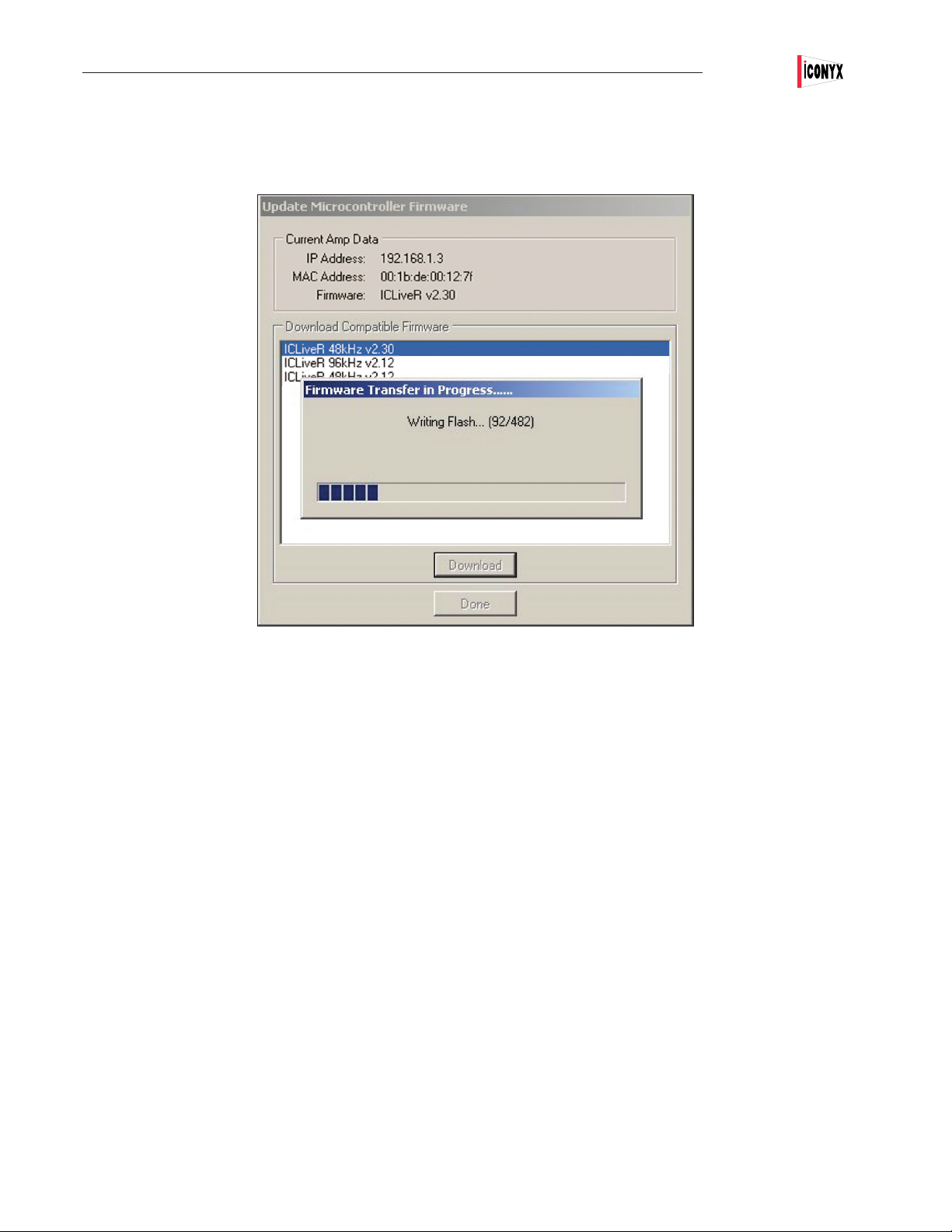
Users Manual ICL-FR
Updating DSP Firmware (Continued)
Step 3: Wait for the Firmware transfer to complete. When nished, control will be returned to the dialog window. Select “Done”.
Note: If you are installing the DSP Firmware into a multiple module Array disconnect the signal cable from its normal connection to the
Master (lower) Module and insert it into the Primary Ethernet input on one of the Slave (upper) Modules and reset the Dip Switches on the
Slave Module to designate it as a Master (set to 00). Then proceed to update its DSP Firmware just as you did for the lower module.
When the new DSP Firmware transfer is complete to all the modules, select Done. Then disconnect the signal cable from the upper mod-
ule and reconnect it to the lower Master module. Finally, reset the upper module’s dip switches to their original settings.
Please be aware that the Mutes and the Analog Input Pad will be On after the update completes and may need to be reset.
GENERAL INFORMATION
Your Renkus-Heinz loudspeaker contains no user-serviceable parts and all service should be referred to qualied service personnel.
Hum and Noise Problems
If you encounter hum or noise problems in your system, please refer to the Loudspeaker User’s Manual that came with your loudspeaker,
Renkus-Heinz form RH 508 Rev B. It includes detailed instructions for locating the source of these problems and solving them.
59
Page 60

Users Manual ICL-FR
APPENDIX V: USING THIRD PARTY CONTROLLERS
Operating Iconyx ICL-FR Digitally Steerable Arrays with External Controllers
ICL-FR digitally steerable arrays include an RS485 port for communication to and from external third party control devices, such as those
made by Crestron.. This allows these third party devices to control ICL-FR arrays just as you control them from your computer., Functions that can be controlled from these devices include system monitoring, preset selection, power and level control. The RHAON software
contains a RS485 Manager module for enabling and disabling the RS485-control mode on these arrays.
To open the RS485 Manager control window, select RS485 Manager from the Help pull down menu in RHAON. See below.
When the RS485 Manager dialog window opens, click on Scan to scan the Ethernet network for ICl-FR arrays. Then use the drop down
arrow to open a list of the arrays found on the network and select the array you want to switch over to RS485 control mode.
To switch the selected array to RS485 mode, click on the Switch Device to RS485 Mode button.. This will transfer control of the array from
your computer to the RS485 control device. . Be aware that once switched, the RS485 device is now in control of the array and not your
computer. While some basic commands can still be accomplished using your computer and RHAON, most commands and system monitoring are now unavailable to your computer unless and until the remote device transfers control back to your computer or you use your
computer to disable the RS485 mode on the array.
Note that in multi-module arrays, such as the ICL-FR-DUA an d ICL-FR-TRIP all modules are now under control of the RS485 device.
60
Page 61

Users Manual ICL-FR
Transferring control of the array back to your computer can only be done from the external control device or from your computer using
RHAON.. To do so from RHAON, you will need a USB-to-RS485 adapter such as the Renkus-Heinz model RS485-ADAPT. . Once you
have set up the adapter on your PC, connect the D+, D-, and SG pins on the adapter to the X, Y, and G pins respectively on the array:
Note that rst you will have to disconnect (unplug) the cable connecting the remote control device to the array.
If your array is on the network, you can scan-and-select the array just as you did when you were switching control of the array to the
RS485 mode. Notice that the MAC address of the array will ll in the Enter / Conrm MAC text boxes. Alternatively, you can manually enter
in the MAC address of the array into the text boxes.
Select the COM Port of your adapter from the drop-down menu. If you are unsure of the correct port, this can be found in Device Manager
on your PC:
Once everything is set, clicking ‘Switch Device to CobraNet Mode’ will send the command to disable the RS485 mode and return control
back to your computer.
This process must be repeated for each individual module in the array, for instance for both modules in an ICL-FR-DUAL array.
61
Page 62

Users Manual ICL-FR
SERVICING and TROUBLE SHOOTING
GENERAL INFORMATION
Your IC Live ICL-FR steerable column array contains no user-serviceable parts and all service should be referred to qualied service
personnel.
Great care was taken in its design, however, to allow it to be serviced in the eld without being removed from its mounting position. The
transducers can be replaced from the front of the column by removing the grille to expose the transducers and their mounting screws.
The 8-channel digital amplier/DSP and associated power supply that are the heart of each 8-channel module is one single assembly that
can easily be taken out and replaced from the rear.
TROUBLE SHOOTING HINTS
GENERAL
Most IC Live ICL-FR setup and installation problems are “network problems” and not Iconyx or RHAON problems.
Your Iconyx array was factory tested before it left our factory and barring shipping damage should be in perfect operating condition.
Nevertheless, it is always a good idea to run a quick check on each module / array before taking it out to the job site and installing it.
If you should run into a problem at the site, it’s good to know the problem is in the network or the system wiring and not in the loudspeakers.
Preset 10 on single arrays and Preset 20 on dual arrays are set to “Flat” and locked which sends an equal signal to all transducers for
use in amplier and transducer testing. Otherwise, it’s difcult to locate defective ampliers and transducers as the digital beam steering
reduces the drive to some transducers making it difcult to determine if a certain channel has failed or is operating satisfactorily. Because
the transducers are located so close together using your ngertips to feel cone vibrations is usually a better way to check than listening.
The Analog 1 input is always connected so it’s a simple matter to connect a line level analog signal to an array and check out its performance.
COMMON AUDIO PROBLEMS
Hum
The most common sources of system hum are the program source or an improper or poor ground on an audio signal line. Check the program source to make sure the hum isn’t originating there. Carefully check all the audio connections to make sure they are properly made.
Noise
Most noise problems are the result of improper grounding or of noise being induced into the audio signal line from adjacent noise sources,
such as uorescent lights, and close proximity of the audio signal lines to lines radiating noise. Carefully review all the audio connections
and turn off all the lights and any other suspected noise sources.
62
Page 63

Users Manual ICL-FR
SERVICING and TROUBLE SHOOTING (Continued)
Gated or Chopped Audio
The Analog 1 input is receiving a signal, but some other input has been selected in the RHAON Connect tab. As a trouble shooting aid, the
Analog 1 input will always pass audio if the signal exceeds a threshold level even if some other input is selected. The solution is to select
Analog 1 as the input or disconnect the analog 1 input signal line.
Distorted CobraNet Audio
The chances are that this is an Ethernet network wiring problem. See page 70 for details
NETWORK TROUBLE SHOOTING
A basic understanding of Local Area networks (LANs), Ethernet networks, packet addressing and CobreNet will help you trouble
shoot RHAON systems.
Switched Networks
The Ethernet protocol is a frame-based computer networking technology for local area networks (LANs). This means it is a system for
sending uniquely addressed packets of information from a source to a destination, similar to how one sends a letter through the postal
service. When you mail a letter to Aunt Gertrude across town, the letter doesn’t just go straight from your mailbox to your Aunt’s. It goes
to the post ofce, where it is sorted and sent along with Gertrude’s local mailman. The same holds true for networks, only replace “post
ofce” with “network switch”.
Switched networks are laid out in a “star” conguration, in that the topology has the switch at the center with links fanning out to all
devices and/or other stars. Typical transport media are CAT5 cable (up to 100 m) or optical ber (up to more than 2 km). Communica-
tion is handled in a “Point-to-Point” fashion, in that each node communicates solely with the next node attached to it. Using our previous
example, the letter starts in your mailbox and is picked up by your mailman, who then transports your letter to the post ofce, where it is
sorted and given to Gertrude’s mailman, who then drops it off in her mailbox. How do the switches know where to send the packets? By
remembering, of course! Just as the letter to Aunt Gertrude includes a “To” and “From” address, so does a packet. The switch remembers
which “From” addresses come from which port in order to speed up future trafc.
Ethernet Switches
Two of the main distinguishing characteristics between switches are speed and management. The two main speed standards that
comprise the majority of RHAON installations are 100Base-T (Fast Ethernet) and 1000Base-T (Gigabit Ethernet). While RHAON device
connections are Fast Ethernet, either speed may be used as higher speed switches are backwards compatible with those of lower speeds.
The advantage to using Gigabit switches with a RHAON network is that while the individual connections are 100Base-T, the switching
times (the time it takes between packet ingress and egress) are much shorter. This becomes especially important from both a hop and
total nodes standpoint as the size of a network grows. We recommend Gigabit switches for large networks.
Aside from speed, switches come in two avors: Managed and Unmanaged. An unmanaged switch is essentially a “dumb” black box that
takes packets in and sends them where they need to go. A managed switch, however, allows you much more control. With a managed
switch, one can designate subsets of ports as separate networks, control which types of packets are allowed in or out of certain ports,
monitor current network trafc conditions, port status, etc. For a great number of installations, an unmanaged switch will sufce. However,
for larger or more complex setups, a managed switch becomes critical, though a decent level of networking expertise is required for proper
setup.
63
Page 64
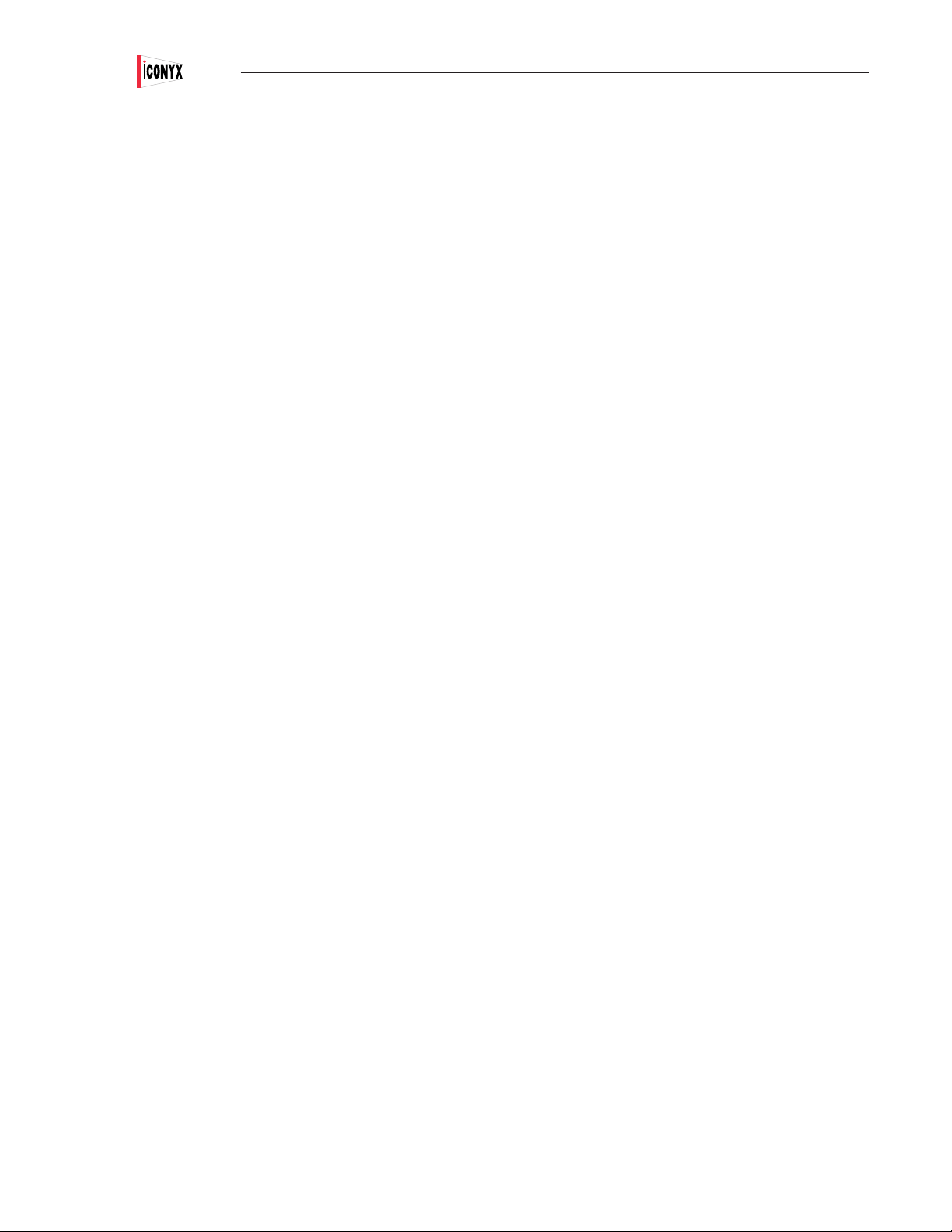
Users Manual ICL-FR
SERVICING and TROUBLE SHOOTING (Continued)
Lesson 2: Packet Addressing
On a Local Area Network (LAN), packets are addressed by the Media Access Control (MAC) address of the network device. MAC addresses are “burnt-in” by the manufacturer of your network device (computer network card, RHAON loudspeaker, etc.) and are globally
unique. This is like the VIN on your car. No matter where you register your car, the VIN stays the same and is unlike that for any other
vehicle worldwide.
Not all communication happens on a LAN, however. In order to address different devices on different networks, Internet Protocol (IP)
addresses were introduced. They allow for easier routing for a vast array of interconnected networks. Similar to this is the license plate on
a car. Rather than attempting to search for the car by going through the VINs for every car in the world, one could narrow things down by
rst selecting the country in which it was registered and then by license plate number within that country. RHAON acts as the license plate
authority, if a CobraNet device (RHAON speaker, mixer, etc.) doesn’t yet have a “license plate”, it asks RHAON for one and the software
kindly obliges.
Packets addressed by MAC address are known as “Ethernet packets”. In addition to information about the source and destination and the
payload, there is a marker for what type of Ethernet packet is being sent. IP packets (ones that can be sent within or out of the LAN) have
one identier and CobraNet packets have another. Because CobraNet packets don’t contain IP information in their payload, CobraNet is
limited to being LAN-only. The structure of an IP packet is very similar, in that it contains - among other information - a source address,
a destination address, and protocol type. For RHAON, the protocol types of UDP and TCP are the ones in heavy use. Building upon
the UDP protocol is the Simple Network Management Protocol (SNMP), which is what RHAON uses to monitor or manipulate exposed
variables (EQ, Bundle Assignments, etc.) on a RHAON loudspeaker or other CobraNet device. At each stage in the process of handling a
packet, the previous layer is left behind. Once a payload type is determined, just that payload is handed off to the appropriate handler.
To better understand what takes place when RHAON tells a loudspeaker “Set Gain to -10 dB”, think of Russian nested dolls. Your computer will send out the whole doll, which contains an IP doll, which contains a UDP doll, which contains an SNMP doll, which contains the
message “Set Gain to -10 dB”. When a device sends out a piece of CobraNet audio, it sends out a whole doll, which contains a CobraNet
doll, which contains the piece of audio.
With CobraNet, since both devices have a ‘burnt-in’ MAC address, communication can happen right away. For SNMP communication
between the computer and RHAON loudspeaker to happen, both devices must have a valid IP address. In most home or ofce networks,
there is a device called a ‘router’ that not only contains a network switch, but can also handle the assignment of IP addresses within its
network through a protocol called DHCP. CobraNet (and, by extension, RHAON) uses a different protocol for requesting / assigning IP
addresses, but the end result is still the same. Your router has a static IP address assigned to it, devices ask it for an IP, and the router
obliges. For this same reason you must assign a static IP address to your computer.
Troubleshooting Tips
Since RHAON relies on standard networking communications and hardware along with CobraNet, general networking and CobraNet
troubleshooting documents can also be of assistance in solving problems. Don’t throw away any documentation related to the network
switches or CobraNet source devices.
If you are familiar with CobraNet Discovery, you may also want to install and use it as a supplement to the RHAON Network Manager.
CobraNet Discovery is a network management program similar to the RHAON Network Manager. Both are invaluable in identifying and
solving network problems.
If you don’t have CobraNet Discovery, you can download it at no cost from our ftp site, hftp://ftp.renkus-heinz.com/Software/CNDisco345.
exe The Discovery program was also included on the RHAON CD you received with your loudspeaker.
64
Page 65

Users Manual ICL-FR
SERVICING and TROUBLE SHOOTING (Continued)
RHAON Network Manager
To activate the RHAON Network Manager open RHAON and select Network Manager from the File pull down menue.
The Network Manager will scan the Ethernet network, list all the CobranNet devices it found on the network and identify them by name,
MAC and IP numbers. It also checks for communication errors (dropped packets). Any errors detected will be counted and listed in the
Error column along with a code number identifying the type of error. Notice that the error count continues to increase as the Network Manager continues to scan the network for errors. In the example shown below the ICL-FR Left array obviously has a problem while two other
devices are showing an occasional glitch.
The Age column shows in milliseconds how long it has been since the device was checked by the Network Manager. It is normal for the
numbers to uctuate rapidly.
The Startup IP column will show the device’s Startup IP address, if a startup IP was
assigned to it. To assign a startup ID to a single device, double right click on one of the
device’s listing to open the dialog box show to the right. It allows you to assign a specic
IP address (a startup IP) to that device. Startup IP addresses will not be lost in case of
a power disruption to the device. You can also assign Startup IP addresses to all the
devices at one time by clicking on the Command pull down menu and selecting Reset all
IP Addresses as Startup.
The Error Code Reference Guide is accessed from the RHAON Help pull down menu.
65
Page 66
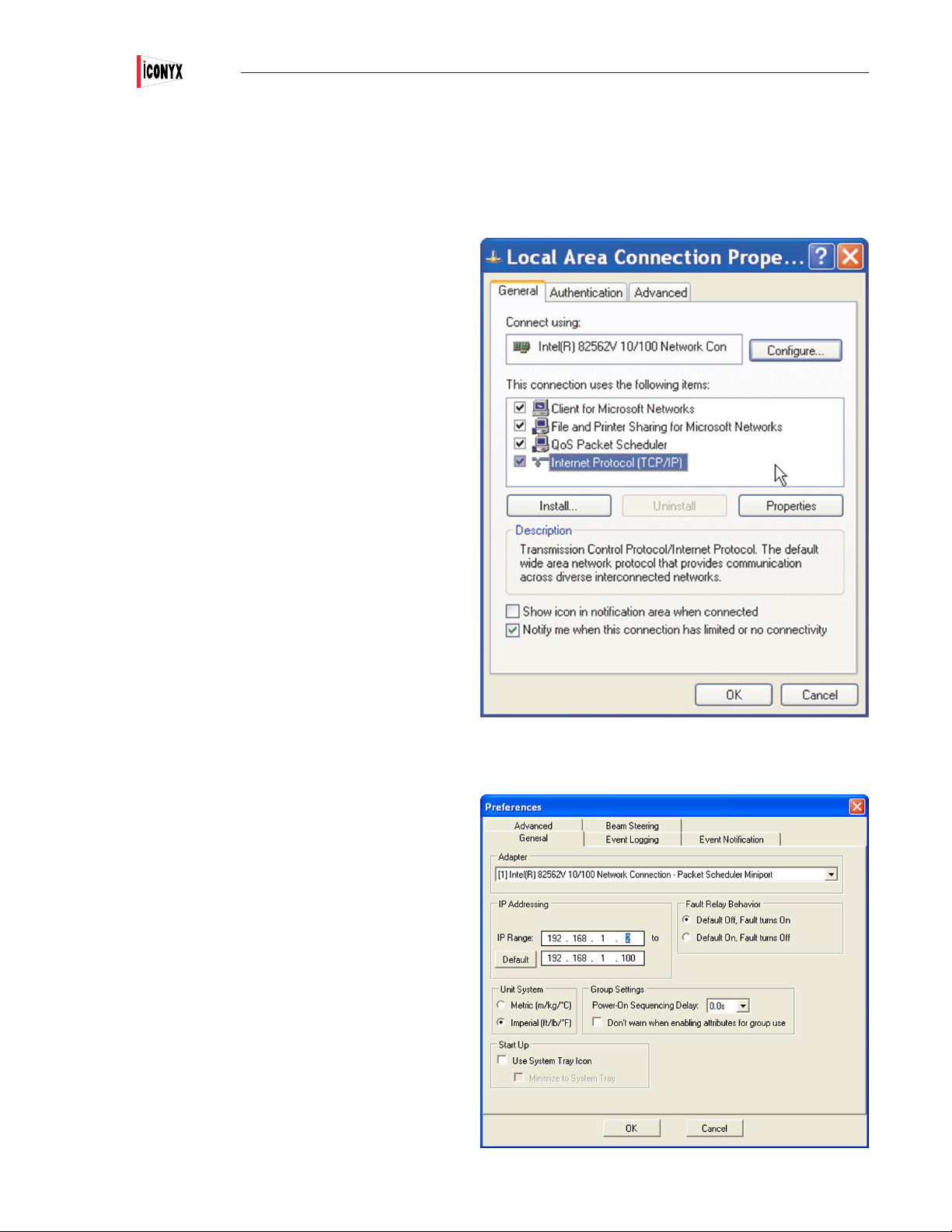
Users Manual ICL-FR
SERVICING and TROUBLE SHOOTING (Continued)
Symptom: RHAON reports “No CobraNet Devices found.”
1. Are you trying to use a Wi-Fi connection?
You can’t use a Wi Fi connection with RHAON. Wi-Fi
doesn’t have sufcient bandwidth to handle Cobranet
and RHAON, so you will need to switch to a wired\
Ethernet connection.
2. Has a private IP address been set up on the com-
puter’s Ethernet Network Interface Card (NIC)?
To check:
a. If you are running Windows 7 or Vista go
to Start\Control Panel\All Control Panel
Items\Network and Sharing Center\Local
Area Connection; click on Properties, then
select Internet Protocol Version 4, click on
Properties, select “Use the following IP
Address” and then enter 192.168.1.1 in the
IP address eld and 255.255.255.0 in the
Subnet mask eld. Leave the other elds
blank and press OK.
b. If you are running Windows XP go to
Start\Settings\Control Panel\Network
Connections\LocalArea Connection; click on
Properties, then select Internet Protocol
(TCP/IP) and click on Properties, select
Use the following IP Address” 192.168.1.1
in the IP address eld and 255.255.255.0
in the Subnet mask eld. Leave the other
elds blank and press OK.
3. Is the correct Network Interface Card (NIC) selected in
RHAON? To check:
a. In RHAON, go to the Options pull down menu,
click on Preferences, select the General tab and
then select the correct NIC.
(Note, if the computer has more than one NIC,
make sure you select the same one you
congured in step two above.
b. Before leaving the General tab, check to make
sure RHAON is set to manage the correct IP
Range. It should be set to 192.168.1.2 to
192.168.1.100.
(Note: Although other private IP ranges can be
used we recommend the 192 168 1 address
and suggest you use it unless you have a
specic reason not to. Refer back to page 13
for details.
66
Page 67
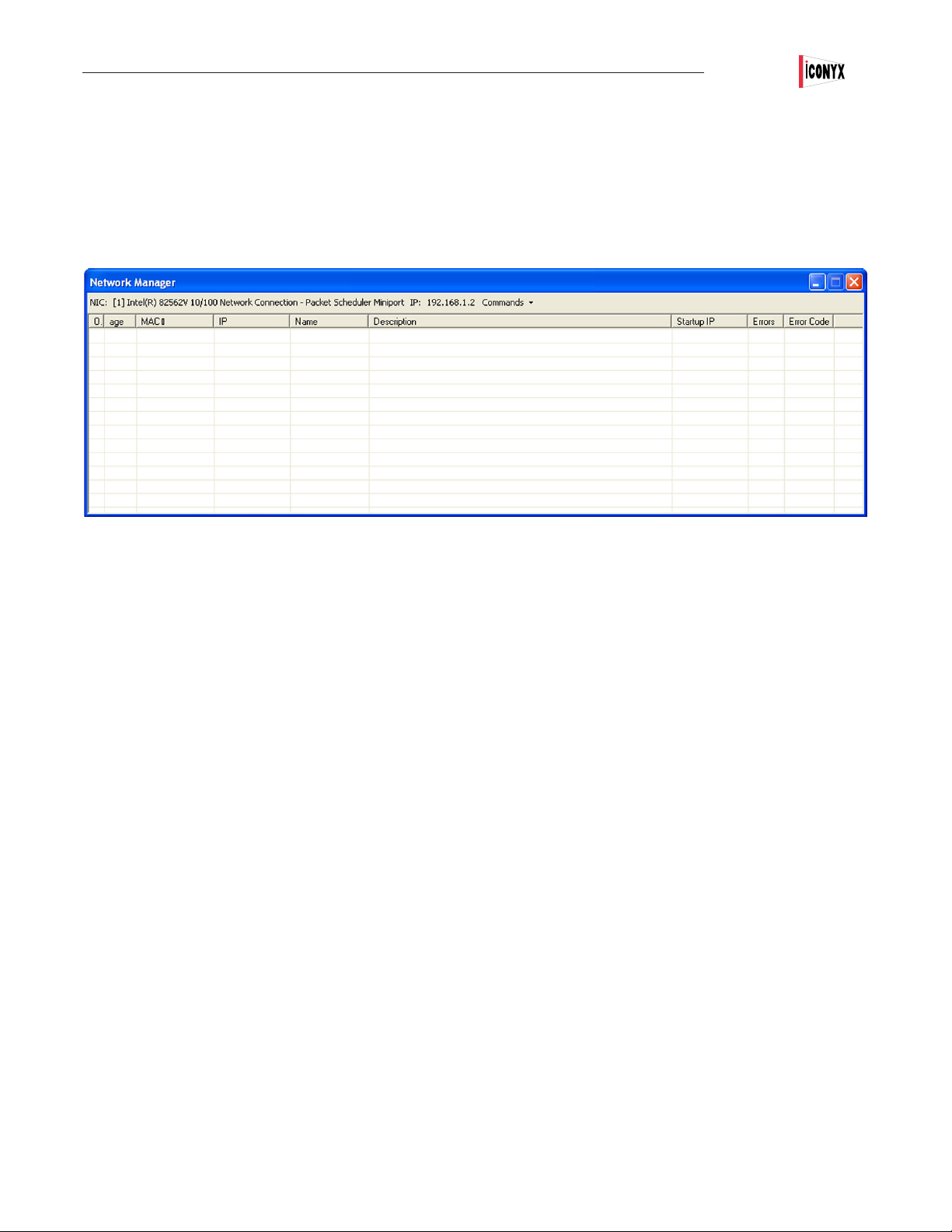
Users Manual ICL-FR
SERVICING and TROUBLE SHOOTING (Continued)
If these settings are correct and you still receive the ‘No CobraNet Device Found” error message;
4. In RHAON select the File pull down menu and select the Network Manager. Wait for a minute or two, to see if a list of the
RHAON/CobraNet devices on the network appears. If it doesn’t something is blocking the CobraNet packets or you have
a network problem.
a. Disable any third-party software rewalls and network security software. Versions of Zone Alarm, Norton Internet
Security, for example, are known to block CobraNet packets and must be disabled to use RHAON. The Windows
Firewall can remain on.
If you have disabled any security software and still can’t see any CobraNet devices in the Network Manager, try
bypassing the network and connecting directly to a single RHAON device using a known-good cable. Bypass
all installed network infrastructure including switches. Check the communication lights on the CobraNet devices input
port, rapid ashing green indicates a connection.
(Note, you may require a crossover cable for this direct connection, but probably not. Most lap tops have auto-
switching NICs and do not require a crossover cable)
b. If you still cannot see any devices in the Network Manager and you’ve double-checked all of the above, you may
need to update the drivers for your NIC or try a different NIC.
Symptom: My RHAON device is slow to synchronize and slow to save.
1. RHAON can be somewhat sluggish as CobraNet is given rst priority, but if synchronizing and
saving take more than 20-30 seconds, you may have a network problem.
a. Start the RHAON Network Manager and look at the error count for all devices. Any device that shows errors has a
suspect network connection. Refer to the next Symptom for troubleshooting hints.
Symptom: I see errors reported in the RHAON Network Manager for a device or devices.
1. Try a different port on the switch to see if this eliminates the errors.
2. Qualify the cable. The cable must be able to qualify at 100 mbps.
67
Page 68

Users Manual ICL-FR
SERVICING and TROUBLE SHOOTING (Continued)
3. Check for split pairs. A split pair cable will drop packets even if the cable is only 2 meters long. The incorrect wiring example
shown below represents a split pair.
CORRECT WIRING
Pins 1 & 2 = 1 pair
Pins 3 & 6 = 1 pair
Pins 4 & 5 = 1 pair
Pins 7 & 8 = 1 pair
INCORRECT WIRING (Split Pair)
Pins 1 & 2 = 1 pair
Pins 3 & 4 = 1 pair
Pins 5 & 6 = 1 pair
Pins 7 & 8 = 1 pair
4. Re-make the RJ45 connector. A marginal or corroded crimp will cause dropped packets.
5. Check the cable length. The Ethernet standard for unshielded twisted pair copper cables is a maximum 100 meters (330 feet).
Copper cables longer than this will not support CobraNet streaming audio.
Symptom: I can communicate with my Iconyx array, but I get errors when writing beams.
1. This is a classic symptom of network problems. Go to the Network Manager or start CobraNet Discovery and look at the error
count for all devices. Any device that shows errors has a suspect network connection. Review the previous page for
troubleshooting tips..
Symptom: Analog audio sounds like its gating.
1. You are sending a signal to Analog 1, but some other input is selected on the Connect tab. As an aid to troubleshooting the
Analog 1 input will always pass audio, but if some other input is selected, Analog 2 for example, the signal to Analog 1 must
exceed a threshold, this is why you hear it gating. Select Analog 1 as the input and the gating will stop.
Symptom: My Iconyx is slowly ashing the blue wink light.
1. You have the Ethernet cable plugged into a slave unit. Either move the cable to the master unit or set the unit with the cable to
be the master.
Symptom: My IC-Live Dual (Triple) shows up as only a single IC Live module.
1. Is the wink light ashing slowly? If so, you have the Ethernet cable plugged into a slave module. Either move the cable to the
master module or reset the DIP switches.
2. Check the DIP switches, there must be only one master and the slaves must be individually identied as slave modules.
3. Did you install the interconnect cables between the two modules? If not, you must do this.
68
Page 69
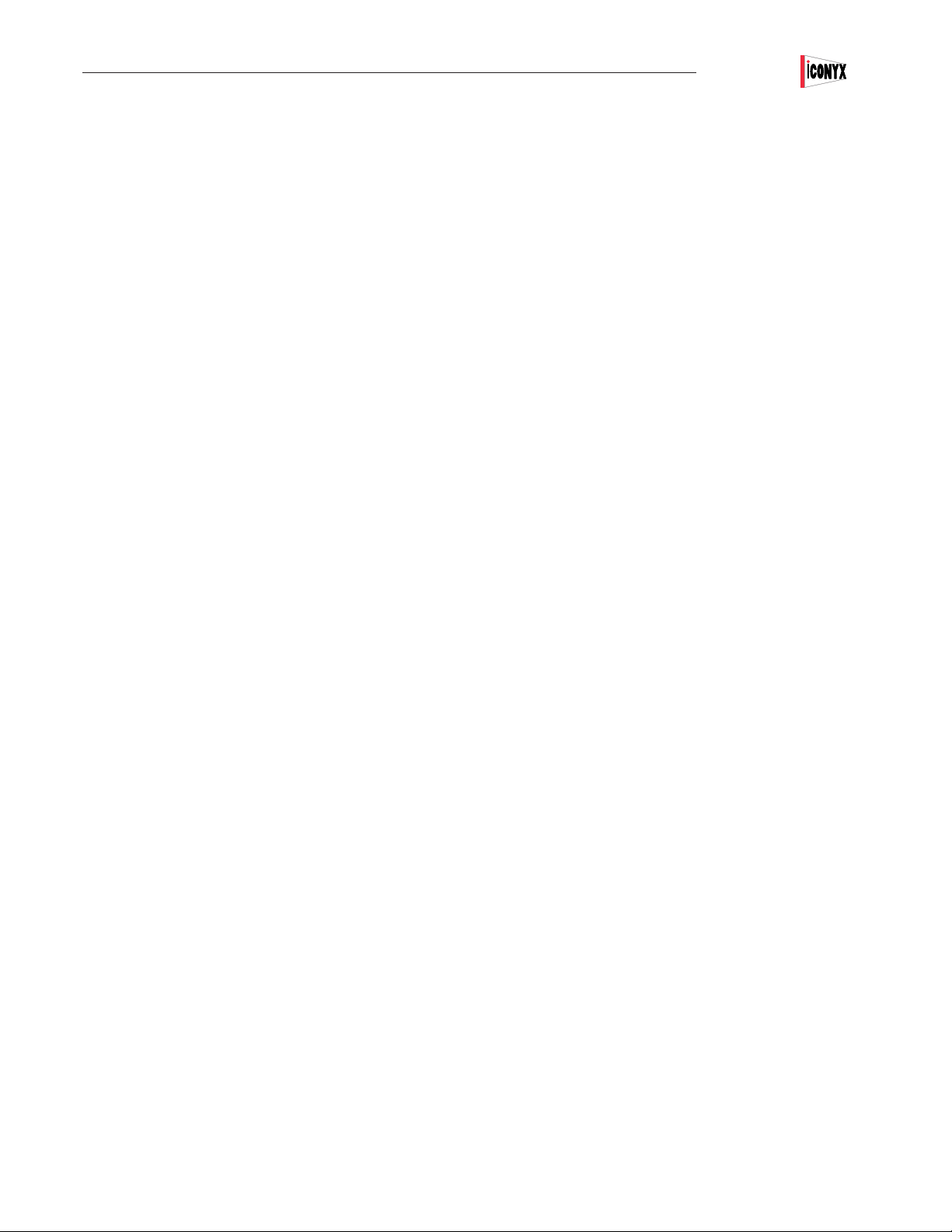
Users Manual ICL-FRUsers Manual ICL-FR
Users Manual ICL-FR
SERVICING and TROUBLE SHOOTING (Continued)
4. Has the interconnect ribbon cable been accidently pinched between the cabinets? If so, it may be damaged and needs
to be replaced.
5. Try Restarting the unit by pressing the Restart button. Double click on the the array’s icon and press the Restart button when
the properties window opens.
Symptom: Both the green and amber LEDs on one of my device’s Ethernet port are ashing; on all other devices only the green
LED is ashing.
1. This indicates that this RHAON device is acting as the CobraNet Conductor and it is passing signal. Every CobraNet network has a
“conductor” to which all other devices are synchronized. The ashing amber LED indicates this device is the conductor. This is a normal
condition.
Symptom: Some of my RHAON features are not working even though they worked previously. For example, when I try to change
Presets the new Preset won’t load and I can change my EQ settings but can’t save them to the loudspeaker(s).
1. This indicates your CobraNet components are not functioning properly and communications between your computer and the
loudspeakers on the network have been disrupted, a problem caused by your computer having gone into Sleep mode or by
some other Windows event. To correct, close RHAON (and, if running, CobraNet Discovery) and bring up the Windows Task
Manager (Ctrl-Alt-Delete). Under the “Processes” tab , look for ‘PACNDISCO.EXE’ and ‘PASSBRIDGE.EXE’ (Windows may
the names and add ‘~1’). Select them and click “End Process”. Proceed to re-open RHAON and/or CobraNet Discovery.
An alternate method of correcting the problem is to Restart the computer. To prevent this from reoccurring set your laptop’s
Hibernation / Sleep settings to “Never”.
Note that this CobraNet malfunction does not affect normal operation and your system will continue to operate normally until
you try to change some of the settings.
SWITCH RELATED ISSUES
Symptom: I placed my RHAON devices on the same network as other devices (venue PCs, lighting, etc.) and now neither RHAON
nor the other devices are acting abnormally.
1. We recommend that your RHAON network be placed on a network separate to that of anything else. If it is absolutely
necessary to have them running through the same switch, it is recommended to use a managed switch and set up separate
Virtual Local Area Networks (VLANs), grouping the ports you wish to use for RHAON in one VLAN and the ports for other
devices in another.
Symptom: I have set up my VLANs but now I cannot connect to / scan for the RHAON loudspeakers on my network.
1. Verify that the physical ports both your RHAON loudspeakers and your computer are connected to are all on the same
VLAN.
2. Verify that SNMP trafc (UDP ports 161 and 162) and CobraNet trafc (Ethernet protocol identier 0x8819) are allowed on
your VLAN. Consult your switch documentation for how to congure VLANs.
69
Page 70
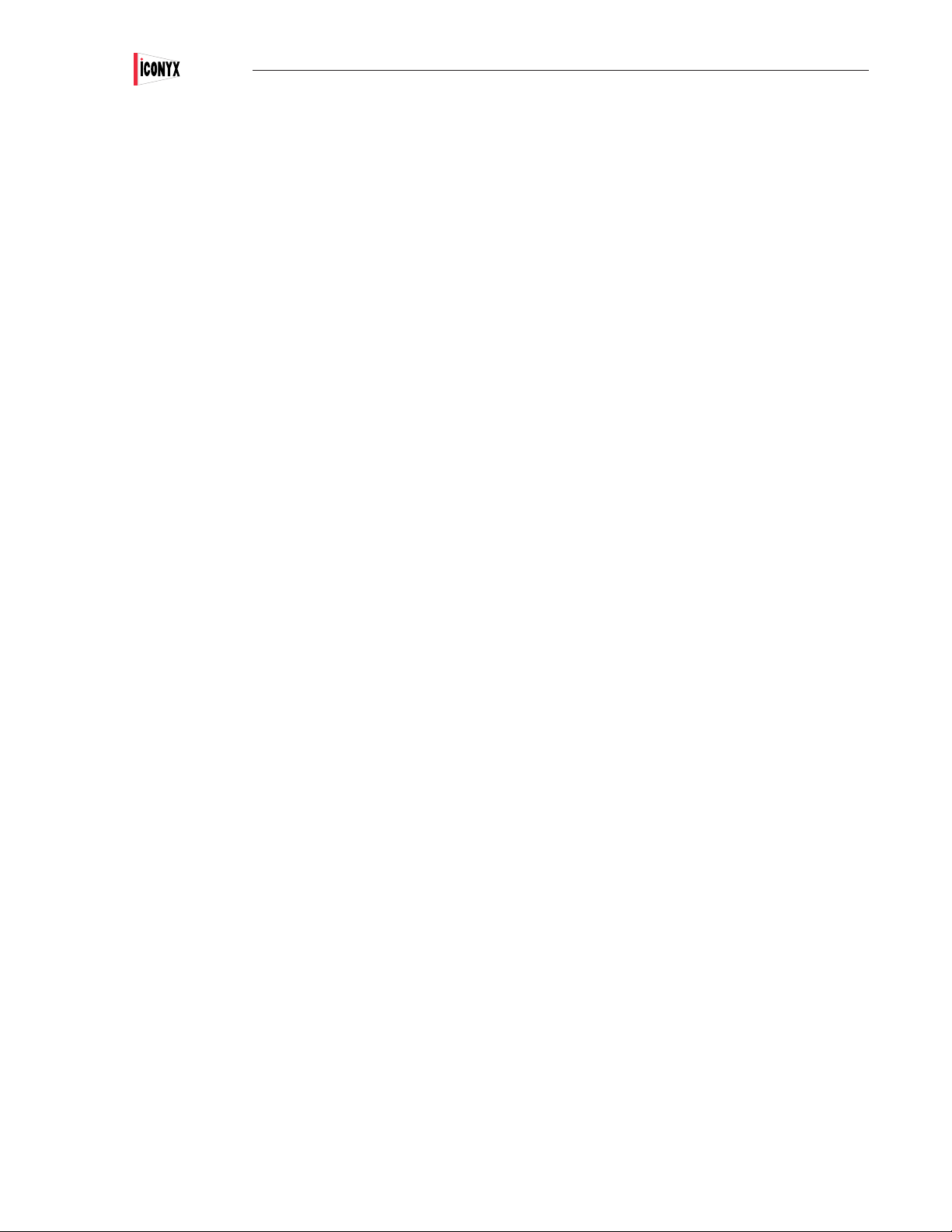
Users Manual ICL-FR
SERVICING and TROUBLE SHOOTING (Continued)
Symptom: I have to wait 10-20s for my device to be “connected” and trafc to begin when connecting my loudspeaker to the switch.
1. Your switch may have Spanning Tree Protocol (STP) turned on. STP prevents accidental looping in your network topology,
but unfortunately needs to run an analysis on any new connection before it is deemed OK to be “on”. If you want to avoid the
delay and don’t need any services STP provides, turn off STP on your switch. Consult your switch documentation for instructions.
NOTIFICATION E-MAIL RELATED ISSUES
1. Be aware that a second network interface connected to a separate network is required for e-mail notications or for using
Remote Desktop-type software to control the RHAON computer.
You will need to contact the network administrator at the installation for details on connecting to their Simple Mail Transport
Protocol (SMTP) server, also known simply as ‘the outgoing email server.
Symptom: While attempting to send emails the following Error Message “The specied string is not in the form required for an e-mail
address.”
1. Be aware that what you enter in the “Name of Installation:” eld is used as part of a spoofed “From:” eld in the notication e=mail.
Use of non US-ASCII characters in an e-mail address is invalid. For example, use of Greek letters, symbols not on a US keyboard, or
the ‘@’ symbol are not allowed. For more information, please visit: http://en.wikipedia.org/wiki /e-mail_address.
Symptom: I need to change the sample rate of my Array from 48 kHz to 96 kHz. How do I do this?
1. You need to install new 96 kHz DSP rmware (.Bin les) in your array. Open RHAON, Scan Network, right click on the array’s listing
in the directory tree and select Update DSP Firmware from the pop up menu. When the Update DSP Firmware screen opens, select
the newest 96 kHz .bin le and press Download. Refer back to page 60 for more detailed instructions on making this change.
Symptom: I updated the rmware in the array I use for demos and now it doesn’t work. What went wrong and how do I x it?
1. Chances are that you installed the DSP Firmware .Bin les before installing the Microcontroller Firmware Hex les. The .Hex les
need to be installed rst. Re-installing the .Bin les should solve the problem.
Symptom: I updated the rmware in my ICL-FR-DUAL (ICL-FR-TRIP)array and now it is acting weird. What could have gone wrong?
1. Chances are that you updated the rmware only in the Master Module and did not update the slave module. When the rmware
is being updated in a multi-module array like the ICL-FR-DUAL, the rmware must be individually updated in all modules. Refer back
to page 59 for details.
Symptom: I’m trying to update the rmware in one of my Iconyx installations, but I keep getting error messages while trying to
download the .Hex les.
1. This sounds like a network problem. Use the Network Manager to check for network problems. Refer back to page 67 for trouble
shooting tips. If possible, disconnect the array from it’s network connections and connect your laptop directly to the array.
70
Page 71

Users Manual ICL-FR
SERVICING and TROUBLE SHOOTING (Continued)
AUDIO FAILURE PROBLEMS
Symptom: One of my Iconyx / IC Live arrays has been working ne, but now it seems to be dead; it isn’t passing any audio.
What can I do?
The rst thing to do would be to check the network connection.
Use RHAON to scan the network. If you can see the array on the network, drag it into the RHAON work space. If it
Sync’s the network connection is OK.
1. If you can’t see it, check your network setup. Refer back to page 66 for detailed instructions.
2. Check the Array’s setup to make sure someone hasn’t changed it.
In RHAON double click on the Array’s Icon and open the Connect tab.
Is the power turned On? If not, turn it On.
Is the volume turned on all the way? If not, turn it up all the way.
Is the Mute On? If yes, turn it Off.
3. Select Pink Noise and click on Wink With Audio. Do you hear pink noise coming out of the array?
If the answer is yes;
The array appears to be working and you are probably dealing with an intermittent (drop out) problem. Skip ahead to
Audio Drop Out.
If the answer is no;
Is the input meter showing activity? If it isn’t, either the amplier is dead or you aren’t able to communicate with it.
Is the output meter showing activity?
If the answer is no even though Mute is turned Off, the problem could be in any one of three modules. The Wink
With Audio signal is generated within the DSP module and not within the amplier, so the problem could be in either
the DSP module, the Power Supply module or in the Amplier.
Before calling Renkus-Heinz for assistance;
4. Switch to the Supervisory mode in RHAON and start the Driver test tone. Do you hear the test tone?
If the answer is No, the amplier is denitely dead.
If the answer is yes, the amplier is OK and the problem is either in the Power Supply module or the DSP module.
The Driver test tone originates in the amplier module so if it works the amplier module is OK.
5. A likely suspect in older arrays is the SRC (Sample Rate Converter) in the DSP module. It is rmware controlled
and updating the microcontroller rmware may solve the problem.
71
Page 72
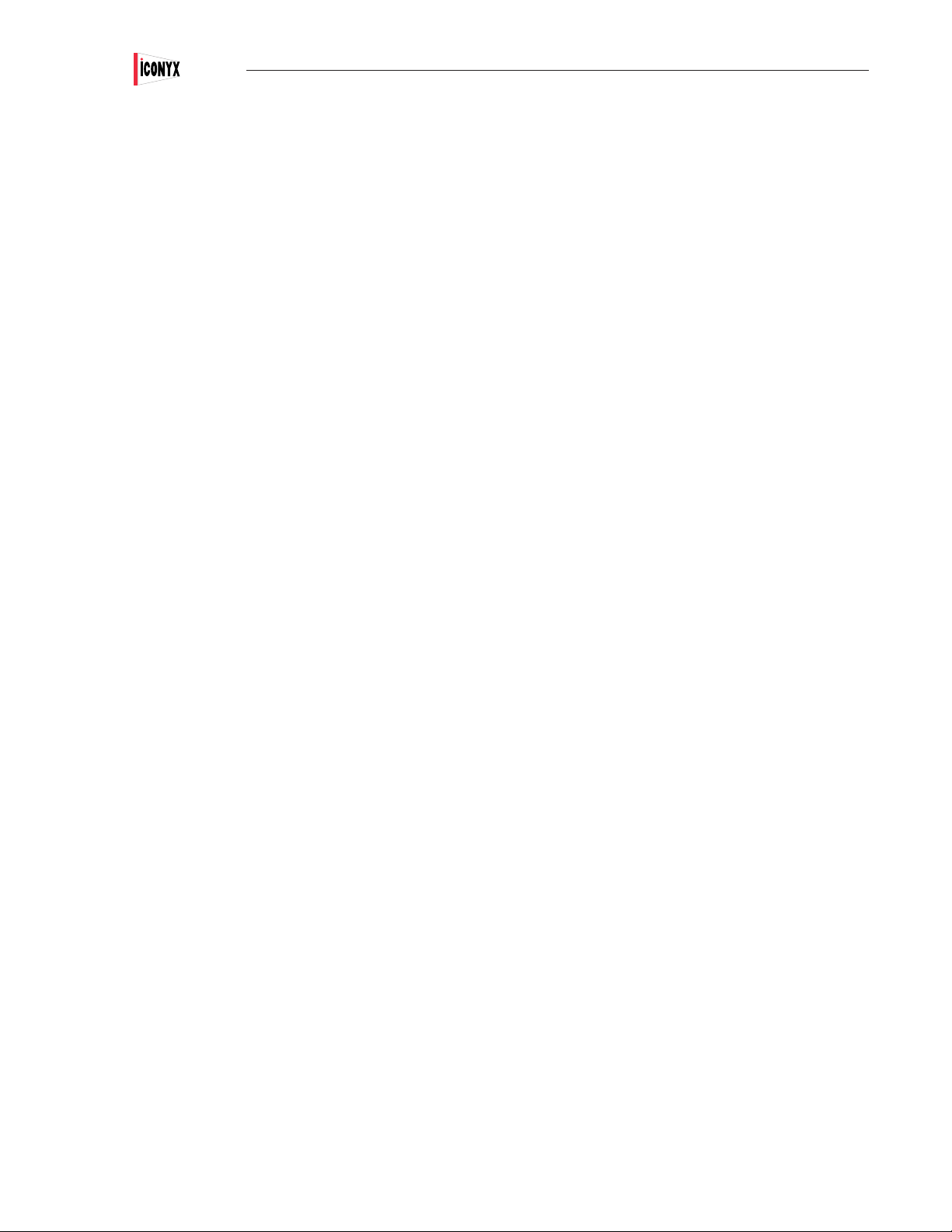
Users Manual ICL-FR
SERVICING and TROUBLE SHOOTING (Continued)
Check the Microcontroller version installed on the array (the version number is shown in the RHAON Supervisory window)
and if it is earlier than version 2.43 update to the latest version.
Please call our technical support staff before updating the rmware. They will be glad to walk you through the update
process.
If this solves the problem, great! If it doesn’t, you will need to return the unit to us for repair or replacement. Call our
Customer Service Manager and ask for a return authorization.
AUDIO DROPOUT
Symptom: One of my arrays failed and I turned it Off while waiting for a service man to show up. When he arrived it was working
ne.
What is happening?
The likely suspect is the SRC (Sample Rate Converter). It malfunctioned and then restored itself while the power was
turned Off.
Intermittent failures like this are hard to predict; the same thing may happen the next time you use the array or it may
never happen again.
The SRC is rmware controlled and updating the microcontroller rmware may prevent the problem from reoccurring..
Check the Microcontroller version installed on the array (the version number is shown in the RHAON Supervisory window)
and if it is earlier than version 2.43 update to the latest version.
Please call our technical support staff before updating the rmware. They will be glad to walk you through the update
process.
72
Page 73

Dimensional Information
44 1/4” (112.5 cm)
47” (119.5 cm)
Users Manual ICL-FR
Note:
The proper orientation of the modules is important.
The two ICL-R-FR modules must be placed horn section to horn
section and the ICL-LM-FR module placed on top of the other two
modules with the input port at the top as shown.
95” (241.5 cm)
44 1/4” (112.5 cm)
8” (20 cm)
48” (122 cm)
7” (17.8 cm)
8” (20 cm)
ICL-FR-TRIP
ICL-FR-DUAL
ICL-FR
73
Page 74

Users Manual
ICL-FR
Technical Specifications
Sensitivity:
Freq. Range:
Max SPL:
Horiz. Dispersion:
Vert. Opening Angles:
Aiming Angle:
Typical Throw:
Beam Control:
№. Transducers
-Each ICL-FR Module:
ICL-FR-LM:
№. Amp. Channels:
Dimensions:
Weight:
Hardware:
1.0 V (for rated power output)
80 Hz to 20 kHz
ICL-FR:105 dB peak @ 100 Ft. (30.5 m),
ICL-FR-DUAL & ICL-FR-TRIP:108 dB peak
(3-octave bandwidth centered at 2 kHz)
150° up to 3 kHz; 120° above 3 kHz
ICL-FR: 20°, 25° and 30°
ICL-FR-DUAL & ICL-FR-TRIP: 5°, 10°, 15° and 20°
Adjustable from -30° to +30°
ICL-FR: 80 Ft. (25 meters)
ICL-FR-DUAL & ICL-FR-TRIP: 160 Ft. (50 meters)
ICL-FR: Effective down to 800 Hz
ICL-FR-DUAL: Effective down to 400 Hz
ICL-FR-TRIP: Effective down to 250 Hz.
Five 6.5-inch cone transducers & Three 1-inch HF drivers
Seven 6.5-inch cone transducers
8 per module
ICL-FR: 48” H x 8” W x 7” D (121.5 cm x 20. cm x 17.8 cm)
ICL-FR-DUAL: 95” H x 8” W x 7” D (2431.5cm x 20. cm x 17.8 cm)
ICL-FR: 61 Lbs (27.7 Kg) ; ICL-FR-DUAL: 122 Lbs (55.4 Kg)
ICL-FR-TRIP: 174 Lbs (55.4 Kg)
Metric M10 attachment points and hinge kits
Enclosure:
Inputs:
Controls (Rear Mounted):
Computer Controls:
Status Indicators:
Power Connector:
Finish:
Network Digital Format:
DSP/AMPLIFIER
Type:
Input Impedance:
Max Input
Power Rating:
Freq. Range:
THD Distortion:
Hum & Noise:
Finnish Birch with perforated steel grille
Analog Audio: 2 inputs (primary & secondary), Phoenix 3-pin connectors (looping 3-in, 3-out)
CobraNet: Dual RJ45 connectors (for CAT 5 copper cable)
AES/EBU: Phoenix connector
Mute button; Up & Down Output Level buttons; 10 dB pad (on Analog 1 input); Push-To-Reset circuit
breaker; Preset Conguration Selector (10 congurations)
Gain; Mute; On/Standby; Input Selection; Compression; 8-Band Parametric EQ; Shelving & roll off
Filters; Delay; Preset Conguration Selection
Power, Signal, Overdrive, Thermal, Mute, Input Pad, Preset Conguration Readout
IEC power connectors
Standard nish: white or black paint
Optional nishes: custom color paint, weather resistant
16 or 24 bit PCM; 48 or 96 kHz sample rate; selectable network latency.
8-channel, Class D amplier/DSP processor
>20K Ohm balanced differential
+24 dBu (Pad in);+14 dBu @ 1 V sensitivity (Pad out)
100 Watts RMS per channel, 150 Watts Burst
+ 3, - 3 dB, 80 Hz to 20 kHz
< 0.05% typical
<100 dB (A weighted)
Power Required:
(per module)
74
Universal 90/260 V AC, 50/60 Hz.
24 VA Idle; 500 VA @ rated output per module
Page 75

Index
Users Manual ICL-FR
A
Access Control - 5, 44, 45
AC power - 53
Adding Virtual Devices - 12
Address Number Verication - 6
AES/EBU - 20, 51, 53
Assembly Instructions - 4, 5, 6
Assigning Inputs - 20
Amplier - 53
Audio Evacuation - 48
All Loudspeakers - 37
B
Background Image - 11
Beam Steering - 23 to 30
Preferences - 25
Mapping - 27
Block Diagrams - 49 to 52
C
CobraNet - 20
Bundle - 21, 22
Disable Receiver - 21
Latency - 21
Multicast - 21
Receivers (Rx) - 21, 22
Sample rate - 21
Transmitters (Tx) - 21, 22
Unicast - 21
Compression - 35
Connect Mode - 8, 16 to 33
Connect Loudspeaker Icon - 17
Connect Properties Window - 18, 19
Control Mode - 8, 34 to 39
Control Mode Icon - 34
Control Properties Window - 18, 34, 35
Copy Settings / Copy Presets - 39
Crestron - 60, 61
D
Delay - 35
Designer - 44, 45
Dimensions - 73
Digital Audio - 20, 21
Signal Routing - 21, 22
E
Equalization - 35
Filters - 35
Parametric - 35
Ethernet - 13, 14, 63, 64
F
Fault Monitoring - 41,48, 53
Fault Relay - 41, 48, 53
FAQ - 66 to 72
Firmware - 55 to 59
G
Group - 37
Group Assign - 37, 38
Group Control - 37, 38
H
Hardware Connections - 53
I
Icons All Loudspeakers - 37
Loudspeaker (Connect Mode) - 17
Loudspeaker (Control Mode) - 34
Inputs - 20, 53
Installation - 46, 47
Internet - 13, 14, 63, 64
Invert - 19
IP Addresses - 13, 14
Assigning - 13
Local IP addresses - 13
Static - 13
75
Page 76

Users Manual ICL-FR
L
Latency - 21
Life Safety - 48
Linking Software Icons & Loudspeakers - 16, 17
M
Master/Slave Setup - 6
Mute - 19
Microcontroller Firmware - 55 to 57
N
Network - 13, 14
FAQ - 66 to 72
Network Interface Card (NIC) - 10, 13, 66
Packet Addressing - 63, 64
Switched Networks - 63
Troubleshooting - 47, 62 to 72
Network Manager 15, 65, 67
O
Operator - 44
Operator Alerts (Notication) - 42, 43
E-mail - 43
P
Packet Addressing - 63, 64
Pad - 19, 53
Panel Display - 33
Panel Locking - 33
Password Protection - 7, 44, 45
Paste Settings - 39
Power On Sequencing - 25, 43
Preferences - 14, 25, 43
Presets - 31, 32, 33
Priority Override - 36
Project Workow - 9
Preparations - 10 to 15, 60, 61
R
Remote Preset Control - 33, 54
Reset - 39
RHAON - 8
Block Diagrams - 49 to 53
Firmware - 55 to 59
General Preferences - 14, 43
Organization, 8, 9
Software Installation - 10, 11, 55
RS485 - 60, 61
S
Safety Instructions - 2
Sample Rate - 21
Saving Changes - 36
Saving Your Project - 14
Service Issues - 4
Shipping - 4
Signal Present - 19, 20, 53
SNMP - 63, 64
Software Installation - 10, 11, 55
Speaker Protection (Compression) - 35
Static IP Addresses - 13
Status Indicators - 19, 40, 41, 53
Supervise Mode - 40 to 45
Driver conditions - 41
Event Logging - 42
Event Notication - 42
Supervisor - 44
Suspension Mounting - 47
T
Table of Contents - 3
Technical Specications - 74
Technical Support - 4
Trouble Shooting - 47, 62 to 72
U
User-congurable DSP Functions - 35, 36
V
Virtual Systems - 12
W
Wall Mounting - 46
Wink with light - 19, 38
Wink with Audio - 19, 38
76
Page 77

Page 78

19201 Cook Street, Foothill Ranch, CA USA
Phone: +1 949 588 9997 • Fax: +1 949 588 9514
sales@renkus-heinz.com • www.renkus-heinz.com
RH 649 Rev L September 2012
