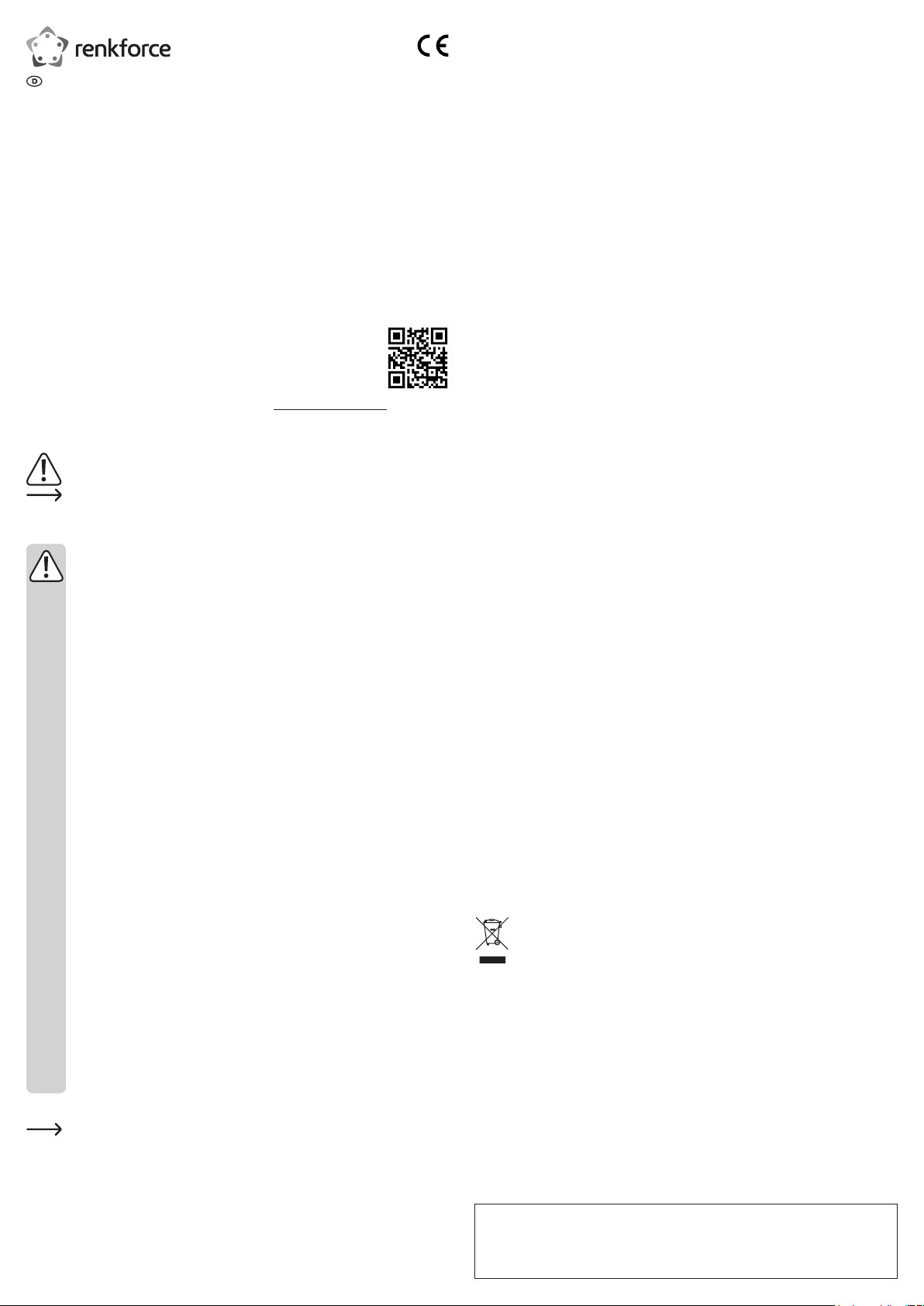
Bedienungsanleitung
2,5er Festplattengehäuse 3.0 + HDD Dock
Best.-Nr. 1614217
Bestimmungsgemäße Verwendung
In das Gehäuse kann eine 2,5"-SATA-Festplatte eingebaut werden. Das Festplattengehäuse kann auch als
HDD Dock genutzt werden. Der Betrieb ist über eine USB3.0-Schnittstelle möglich.
Eine Verwendung ist nur in geschlossenen Räumen, also nicht im Freien erlaubt. Der Kontakt mit
Feuchtigkeit, z.B. im Badezimmer u.ä. ist unbedingt zu vermeiden.
Aus Sicherheits- und Zulassungsgründen dürfen Sie das Produkt nicht umbauen und/oder verändern.
Falls Sie das Produkt für andere Zwecke verwenden, als zuvor beschrieben, kann das Produkt beschädigt
werden. Außerdem kann eine unsachgemäße Verwendung Gefahren wie z.B. Kurzschluss, Brand, etc.
hervorrufen. Lesen Sie sich die Bedienungsanleitung genau durch und bewahren Sie diese auf. Reichen Sie
das Produkt nur zusammen mit der Bedienungsanleitung an dritte Personen weiter.
Das Produkt entspricht den gesetzlichen, nationalen und europäischen Anforderungen. Alle enthaltenen
Firmennamen und Produktbezeichnungen sind Warenzeichen der jeweiligen Inhaber. Alle Rechte
vorbehalten.
Lieferumfang
• Festplattengehäuse
• USB 3.0 Y-Kabel
Aktuelle Bedienungsanleitungen
Laden Sie aktuelle Bedienungsanleitungen über den Link www.conrad.com/downloads herunter oder
scannen Sie den abgebildeten QR-Code. Befolgen Sie die Anweisungen auf der Webseite.
Symbol-Erklärung
Das Symbol mit dem Ausrufezeichen im Dreieck weist auf wichtige Hinweise in dieser
Bedienungsanleitung hin, die unbedingt zu beachten sind.
Das Pfeil-Symbol ist zu nden, wenn Ihnen besondere Tipps und Hinweise zur Bedienung
gegeben werden sollen.
Sicherheitshinweise
Lesen Sie sich die Bedienungsanleitung aufmerksam durch und beachten Sie
insbesondere die Sicherheitshinweise. Falls Sie die Sicherheitshinweise und die
Angaben zur sachgemäßen Handhabung in dieser Bedienungsanleitung nicht befolgen,
übernehmen wir für dadurch resultierende Personen-/Sachschäden keine Haftung.
Außerdem erlischt in solchen Fällen die Gewährleistung/Garantie.
a) Allgemein
• Das Produkt ist kein Spielzeug. Halten Sie es von Kindern und Haustieren fern.
• Lassen Sie das Verpackungsmaterial nicht achtlos liegen. Dieses könnte für Kinder zu einem
gefährlichen Spielzeug werden.
• Schützen Sie das Produkt vor extremen Temperaturen, direktem Sonnenlicht, starken
Erschütterungen, hoher Feuchtigkeit, Nässe, brennbaren Gasen, Dämpfen und
Lösungsmitteln.
• Setzen Sie das Produkt keiner mechanischen Beanspruchung aus.
• Wenn kein sicherer Betrieb mehr möglich ist, nehmen Sie das Produkt außer Betrieb und
schützen Sie es vor unbeabsichtigter Verwendung. Der sichere Betrieb ist nicht mehr
gewährleistet, wenn das Produkt:
- sichtbare Schäden aufweist,
- nicht mehr ordnungsgemäß funktioniert,
- über einen längeren Zeitraum unter ungünstigen Umgebungsbedingungen gelagert wurde
oder
- erheblichen Transportbelastungen ausgesetzt wurde.
• Gehen Sie vorsichtig mit dem Produkt um. Durch Stöße, Schläge oder dem Fall aus bereits
geringer Höhe wird es beschädigt.
• Beachten Sie auch die Sicherheitshinweise und Bedienungsanleitungen der übrigen Geräte,
an die das Produkt angeschlossen wird.
• Wenden Sie sich an eine Fachkraft, wenn Sie Zweifel über die Arbeitsweise, die Sicherheit
oder den Anschluss des Produkts haben.
• Lassen Sie Wartungs-, Anpassungs- und Reparaturarbeiten ausschließlich von einem
Fachmann bzw. einer Fachwerkstatt durchführen.
• Sollten Sie noch Fragen haben, die in dieser Bedienungsanleitung nicht beantwortet werden,
wenden Sie sich an unseren technischen Kundendienst oder an andere Fachleute.
b) Personen und Produkt
• Bewegen Sie das Produkt nicht, wenn die Festplatte in Betrieb ist. Schalten Sie es aus und
warten Sie mindestens 30 Sekunden.
• Fassen Sie die Festplatte nur seitlich am Gehäuse an, berühren Sie nicht die Platine mit der
Elektronik. Elektrostatische Entladungen können die Festplatte zerstören.
• Achten Sie beim Aufstellen des Produkts darauf, dass die Kabel nicht geknickt oder
gequetscht werden.
Einbau einer 6,35 cm (2,5") SATA-Festplatte
Detaillierte Bilder und Hinweise zum Einbau, Betrieb und Anschluss nden Sie in der
Herstelleranleitung.
• Öffnen Sie das Gehäuse, indem Sie die beiden Knöpfe an der Seite des Gehäuses gleichzeitig drücken
und den Deckel aufklappen.
• Positionieren Sie die 2,5"-SATA-Festplatte so, dass sie auf die Anschlussstelle im Inneren des Gehäuses
passt.
• Stecken Sie die Festplatte in das Gehäuse.
Betrieb als HDD Dock
• Klappen Sie den Deckel so weit wie möglich nach hinten und stellen Sie das Gehäuse mit der Öffnung
nach unten auf eine, standfeste ebene Fläche.
• Herstelleranleitung
• Bedienungsanleitung
• Tauschen Sie die Festplatte erst, wenn Sie das Produkt vom Computer getrennt haben.
Betrieb als Festplattengehäuse
• Schließen Sie den Deckel. Dieser muss hörbar einrasten.
• Öffnen Sie das Gehäuse erst, wenn Sie das Produkt vom Computer getrennt haben.
Anschluss
Es gibt zwei verschiedene Arten von USB-Ports:
Low-Power-USB-Port
• Dieser kann einen Strom von max. 100 mA liefern, z.B. der USB-Port einer Tastatur oder der USBPort eines USB-Hubs ohne Netzteil. Solche Anschlüsse sind für den Betrieb der externen Festplatte
ungeeignet.
High-Power-USB-Port
• Ein solcher USB-Port kann einen Strom von max. 500 mA liefern, z.B. ein USB-Port des Mainboards oder
der USB-Port eines USB-Hubs mit eigenem Netzteil.
• Die meisten 6,35 cm (2,5") Festplatten benötigen beim Start einen Strom von ca. 1 A und bei Betrieb
ca. 400-500 mA. Daher reicht ein „Low-Power-USB-Port“ zur Stromversorgung nicht aus. Außerdem
benötigt die Steuerplatine innen im Festplattengehäuse ebenfalls eine gewisse Menge Strom (ca. 100 mA).
• Deshalb liefert auch ein einzelner High-Power-USB-Port beim Starten/Hochfahren der Festplatte zu wenig
Strom. Dies kann dazu führen, dass die Festplatte nicht startet oder leise klackernde Geräusche macht.
• Manche USB-Ports liefern auch mehr als 500 mA, obwohl dies außerhalb des Standards liegt.
• Aus diesem Grund verfügt das mitgelieferte USB 3.0 Y-Kabel über zwei USB-Stecker Typ A.
• Verbinden Sie zuerst die beiden USB-Stecker Typ A mit zwei freien USB-Ports Ihres Computers (oder
eines USB-Hubs mit eigenem Netzteil).
• Verbinden Sie erst danach den Stecker mit dem Festplattengehäuse.
• Dadurch addiert sich der Strom beider USB-Ports (500 mA + 500 mA = 1 A), der Betrieb der externen
Festplatte ist sichergestellt.
• Manche Notebooks liefern an ihren USB-Anschlüssen weniger als 500 mA pro Port. In diesem Fall könnte
der Betrieb der Festplatte nicht möglich sein (Festplatte läuft nicht an, wird nicht erkannt, oder Ähnliches).
Verwenden Sie in diesem Fall einen externen USB-Hub mit eigenem Netzteil.
• Wenn die blaue LED leuchtet, ist das Gerät betriebsbereit.
• Die rote LED blinkt, sobald ein Datenaustausch stattndet.
Tipps und Hinweise
• USB 3.0-Geräte sind abwärtskompatibel. Das bedeutet, dass das Gehäuse mit der eingebauten
Festplatte auch an herkömmlichen USB 2.0-Ports funktioniert - dann aber nur in der maximalen USB
2.0-Geschwindigkeit.
• Beachten Sie dabei, dass evtl. Dateien beschädigt werden könnten oder Windows® abstürzen könnte,
wenn bei einer Datenübertragung das Verbindungskabel herausgezogen wird (bzw. das Gehäuse
ausgeschaltet oder das Netzteil abgesteckt wird).
• Behandeln Sie Festplatten grundsätzlich sehr sorgsam. Durch Erschütterungen während des Betriebs
(und auch noch für einige Sekunden nach dem Ausschalten!) kann der Schreib-/Lesekopf auf der
Magnetscheibe aufsetzen, was die Festplatte zerstört!
• Wenn Sie die Festplatte zum ersten Mal anschließen, kann es ungefähr eine Minute dauern, bis sie
erkannt wird. Die Zeit kann je nach Betriebssystem variieren.
• Eine neue Festplatte muss partitioniert und formatiert werden, bevor sie benutzt werden kann und z.B. im
Dateimanager von Windows® erscheint.
• Bei Windows® 7 gelangen Sie über die Systemsteuerung zu System und Sicherheit, klicken Sie auf
„Verwaltung“ und dann auf „Festplattenpartitionen erstellen und partitionieren“.
• Wählen Sie dort die richtige Festplatte aus und legen Sie eine neue Partition an. Anschließend ist diese
zu formatieren.
Pege und Reinigung
• Warten Sie mindestens 30 Sekunden, bis die Magnetscheiben der Festplatte vollständig zum Stillstand
gekommen sind.
• Trennen Sie das Produkt vor jeder Reinigung von der Stromversorgung. Trennen Sie das angeschlossene
USB-Kabel vor Reinigungsbeginn vom Produkt.
• Tauchen Sie das Produkt nicht in Wasser ein.
• Verwenden Sie auf keinen Fall aggressive Reinigungsmittel, Reinigungsalkohol oder andere chemische
Lösungen, da dadurch das Gehäuse angegriffen oder gar die Funktion beeinträchtigt werden kann.
• Verwenden Sie ein trockenes, faserfreies Tuch zur Reinigung des Produkts. Drücken Sie nicht zu stark auf
das Gehäuse, dies kann zu Kratzspuren führen.
Entsorgung
Elektronische Geräte sind Wertstoffe und gehören nicht in den Hausmüll. Entsorgen Sie das
Produkt am Ende seiner Lebensdauer gemäß den geltenden gesetzlichen Bestimmungen.
Sie erfüllen damit die gesetzlichen Verpichtungen und leisten Ihren Beitrag zum Umweltschutz.
Technische Daten
Geeignet für .......................................... 2,5" (6,35 cm)-SATA-Festplatte
Anschluss ............................................. USB 3.0 / USB 2.0
Betriebsspannung ................................. 5 V/DC via USB
Systemvoraussetzungen ...................... Windows® 2000 / XP / Vista™ / 7, Mac OS 10.0 oder höher,
Stromverbrauch .................................... max. 1,8 A
Kabellänge ............................................ 60 cm
Abmessungen (B x H x T) .................... 93 x 23 x 138 mm
Gewicht ................................................. 85 g
Dies ist eine Publikation der Conrad Electronic SE, Klaus-Conrad-Str. 1, D-92240 Hirschau (www.conrad.com).
Alle Rechte einschließlich Übersetzung vorbehalten. Reproduktionen jeder Art, z. B. Fotokopie, Mikroverlmung, oder
die Erfassung in elektronischen Datenverarbeitungsanlagen, bedürfen der schriftlichen Genehmigung des Herausgebers.
Nachdruck, auch auszugsweise, verboten. Die Publikation entspricht dem technischen Stand bei Drucklegung.
Copyright 2018 by Conrad Electronic SE. *1614217_v1_0118_02_DS_m_4L_(1)
Linux Kernel 2.6.31 oder höher
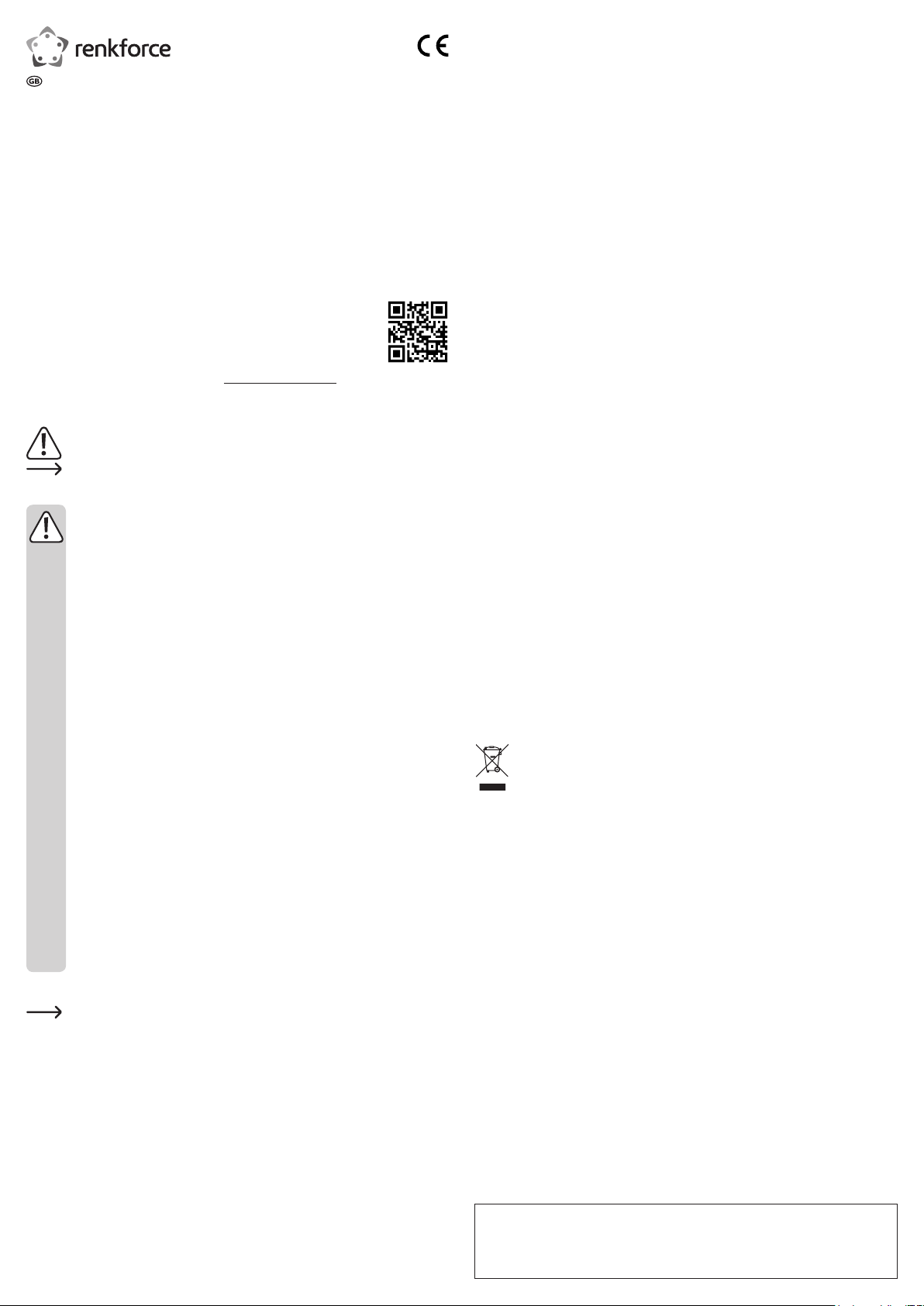
Operating instructions
2.5" Hard drive enclosure 3.0 + HDD docking station
Item no. 1614217
Intended use
This hard drive enclosure is designed to house a 2.5" SATA hard drive. It can also be used as an HDD dock.
It is powered via a USB 3.0 port.
This product is intended for indoor use only. Do not use it outdoors. Contact with moisture (e.g. in bathrooms)
must be avoided under all circumstances.
For safety and approval purposes, you must not rebuild and/or modify this product. Using the product for
purposes other than those described above may damage the product. In addition, improper use can cause
hazards such as a short circuit or re. Read the instructions carefully and store them in a safe place. Only
make this product available to third parties together with its operating instructions.
This product complies with statutory national and European regulations. All company and product names are
trademarks of their respective owners. All rights reserved.
Package contents
• Hard drive enclosure
• USB 3.0 Y-cable
Up-to-date operating instructions
To download the latest operating instructions, visit www.conrad.com/downloads or scan the QR code on this
page. Follow the instructions on the website.
Explanation of symbols
The symbol with an exclamation mark in a triangle is used to highlight important information in
these operating instructions. Always read this information carefully.
The arrow symbol indicates special information and advice on how to use the product.
Safety instructions
Read the operating instructions and safety information carefully. If you do not follow the
safety instructions and information on proper handling in this manual, we will assume no
liability for any resulting personal injury or damage to property. Such cases will invalidate
the warranty/guarantee.
a) General information
• The device is not a toy. Keep it out of the reach of children and pets.
• Do not leave packaging material lying around carelessly, as it may become dangerous playing
material for children.
• Protect the product from extreme temperatures, direct sunlight, strong jolts, high humidity,
moisture, ammable gases, vapours and solvents.
• Do not place the product under any mechanical stress.
• If it is no longer possible to operate the product safely, take it out of operation and protect it
from any accidental use. Safe operation can no longer be guaranteed if the product:
- is visibly damaged,
- is no longer working properly,
- has been stored for extended periods in poor ambient conditions or
- has been subjected to any serious transport-related stress.
• Please handle the product carefully. Jolts, impacts or a fall even from a low height may
damage the product.
• Always observe the safety and operating instructions of any other devices which are
connected to the product.
• Consult a technician if you are not sure how to use or connect the product.
• Maintenance, modications and repairs must be done by a technician or a specialist repair
centre.
• If you have questions which remain unanswered by these operating instructions, contact our
technical support service or other technical personnel.
b) Persons and product
• Do not move the product when the hard drive is in use. Turn it off and wait at least 30 seconds.
• Only touch the casing on the sides of the hard drive; do not touch the circuit board containing
the electronic components. This may result in electrostatic discharges that destroy the hard
drive.
• Make sure the cables are not bent or jammed when installing the product.
Installing a 2.5" SATA hard drive
Refer to the manufacturer's instructions for detailed images and information on setting up, using
and connecting the product.
• Open the cover by pressing the two buttons on the side of the housing.
• Position the 2.5" SATA hard drive so that the connection point ts inside the housing.
• Insert the hard drive into the housing.
Using the product as an HDD dock
• Fold the cover backwards as far as possible and place the housing on a at, stable surface with the
opening facing down.
• Disconnect the product from your computer before replacing the hard drive.
Using the product as a hard drive enclosure
• Close the cover and ensure that it clicks into place.
• Disconnect the product from your computer before opening the housing.
Connection
There are two different types of USB ports:
• Manufacturer's instructions
• Operating instructions
Low power USB port
• These USB ports can deliver a current of up to 100 mA (e.g. the USB port on a keyboard or the USB port
on a USB hub without a power supply unit). These USB ports are not suitable for operating an external
hard drive.
High power USB ports
• These USB ports can deliver a current of up to 500 mA (e.g. a USB port on a motherboard or a USB port
on a USB hub with its own power unit).
• Most 6.35 cm/2.5" hard drives require a current of approximately 1 A during start-up, and approximately
400-500 mA during operation. A low power USB port is not suitable for operating these hard drives. The
control circuit board inside the hard drive enclosure also requires a small current (approx. 100 mA).
• As a result, a single high power USB port does not deliver a sufcient current for starting/booting the hard
drive. If the current is not sufcient, the hard drive may not start, or it may make a clicking noise.
• Some USB ports deliver a current of more than 500 mA, although this is not standard.
• The USB 3.0 Y-cable that comes with the product has two USB type A connectors to ensure that there is
a sufcient current.
• Insert the USB type A connectors into two USB ports on your computer (or to a USB hub with its own
power unit).
• After inserting the USB cable into your computer, plug the connector into the hard drive enclosure.
• The hard drive enclosure is powered by both USB ports (500 mA + 500 mA = 1 A) to ensure that there is
a sufcient current.
• The USB ports on some laptops deliver a current of less than 500 mA. If this is the case, the hard drive may
not function properly (e.g. it may not turn on or may not be recognized). Use an external USB hub with its
own power unit to ensure that the current is sufcient.
• The LED turns blue when the device is ready to use.
• The LED ashes red when data is being transferred.
Tips and useful information
• USB 3.0 devices are backwards compatible. This means that the hard drive enclosure also works with
conventional USB 2.0 ports. However, data is only transferred at USB 2.0 speeds.
• Do not disconnect the cable, switch off the enclosure or unplug the power adapter when data is being
transferred, as this may damage les or cause Windows® to crash.
• Always handle hard disk drives carefully. Impacts during operation (and a few seconds after switching off)
may cause the write/read head to touch the magnetic disk, which will destroy the hard drive.
• When you connect the hard disk drive for the rst time, it may take approximately one minute for it to be
recognised, depending on your operating system.
• A new hard disk must be partitioned and formatted before it can be used and displayed (e.g in the Windows
le manager).
• To partition a hard drive with Windows® 7, go the Control Panel and select "System and Security". Click
"Administrative Tools", and then select "Create and format hard disk partitions".
• Select the correct hard drive and create a new partition. Format the hard drive.
Care and cleaning
• Wait at least 30 seconds until the magnetic plates on the hard disk drive have come to a complete standstill.
• Always disconnect the USB cable from the product before cleaning it.
• Do not immerse the product in water.
• Never use aggressive detergents, rubbing alcohol or other chemical solutions, as these may damage the
housing or cause the product to malfunction.
• Use a dry, lint-free cloth to clean the product. Do not press too hard on the housing, as this can lead to
scratch marks.
Disposal
Electronic devices are recyclable waste and must not be placed in household waste. Always
dispose of the product according to the relevant statutory regulations.
You thus full your statutory obligations and contribute to the protection of the environment.
Technical data
Suitable for ........................................... 2.5" (6.35 cm) SATA hard drive
Connection ........................................... USB 3.0 / USB 2.0
Operating voltage ................................. 5 V/DC via USB
System requirements ............................ Windows® 2000/XP/ Vista™ / 7, Mac OS10.0 or higher, Linux Core
Power consumption .............................. Max. 1.8 A
Cable length ......................................... 60 cm
Dimensions (W x H x D) ....................... 93 x 23 x 138 mm.
Weight .................................................. 85 g
This is a publication by Conrad Electronic SE, Klaus-Conrad-Str. 1, D-92240 Hirschau (www.conrad.com).
All rights including translation reserved. Reproduction by any method (e.g. photocopying, microlming, or capture in
electronic data processing systems) requires prior written approval from the editor. Reprinting, also in part, is prohibited.
This publication represent the technical status at the time of printing.
Copyright 2018 by Conrad Electronic SE. *1614217_v1_0118_02_DS_m_4L_(1)
2.4 or higher

Mode d'emploi
Boîtier de disque dur 3.0 2,5 pouces + station d'accueil
pour disque dur
N° de commande 1614217
Utilisation prévue
Un disque dur SATA 2,5" peut être intégré à ce boîtier. Le boîtier peut également être utilisé comme station
d’accueil pour disque dur. Le fonctionnement est possible à travers une interface USB3.0.
L'utilisation est uniquement autorisée en intérieur, dans les locaux fermés ; l'utilisation en plein air est
interdite. Éviter impérativement tout contact avec l'humidité, par ex. dans une salle de bains, etc.
Pour des raisons de sécurité et d'homologation, toute transformation et/ou modication du produit est
interdite. Si vous utilisez le produit à d’autres ns que celles décrites précédemment, vous risquez de
l’endommager. Par ailleurs, une utilisation incorrecte peut être source de dangers (court-circuit, incendie,
etc.). Lisez attentivement le mode d'emploi et conservez-le. Ne donnez le produit à un tiers qu'accompagné
de son mode d'emploi.
Le produit est conforme aux exigences des directives européennes et nationales en vigueur. Tous les noms
d'entreprises et appellations de produits contenus dans ce mode d'emploi sont des marques déposées des
propriétaires correspondants. Tous droits réservés.
Contenu
• Boîtier pour disque dur
• Câble USB 3.0 en Y
Mode d’emploi actualisé
Téléchargez les modes d'emploi actualisés via le lien www.conrad.com/downloads ou scannez le Code QR
illustré. Suivez les instructions du site Web.
Explication des symboles
Le symbole du point d'exclamation dans un triangle a pour but d'attirer votre attention sur des
consignes importantes du mode d'emploi qui doivent impérativement être respectées.
Le symbole de la èche précède les conseils et remarques spéciques à l'utilisation.
Consignes de sécurité
Lisez attentivement le mode d’emploi dans son intégralité, en étant particulièrement
attentif aux consignes de sécurité. Nous déclinons toute responsabilité en cas de
dommage corporel ou matériel résultant du non respect des consignes de sécurité et
des instructions d’utilisation du présent mode d’emploi. En outre, la garantie est annulée
dans de tels cas.
a) Généralités
• Ce produit n'est pas un jouet. Gardez-le hors de portée des enfants et des animaux
domestiques.
• Ne laissez pas traîner le matériel d'emballage. Cela pourrait devenir un jouet très dangereux
pour les enfants.
• Gardez le produit à l'abri de températures extrêmes, de la lumière directe du soleil, de
secousses intenses, d'humidité élevée, d'eau, de gaz inammables, de vapeurs et de
solvants.
• N'exposez pas le produit à des contraintes mécaniques.
• Si une utilisation en toute sécurité n'est plus possible, cessez d'utiliser le produit et protégezle contre une utilisation accidentelle. Une utilisation en toute sécurité n'est plus garantie si
le produit :
- présente des traces de dommages visibles,
- ne fonctionne plus comme il devrait,
- a été rangé dans des conditions inadéquates sur une longue durée, ou
- a été transporté dans des conditions très rudes.
• Maniez le produit avec précaution. Les chocs, les coups et les chutes, même d’une faible
hauteur, sufsent pour endommager l’appareil.
• Respectez également les informations concernant la sécurité et le mode d'emploi pour les
autres appareils connectés à cet appareil.
• Adressez-vous à un technicien spécialisé si vous avez des doutes concernant le mode de
fonctionnement, la sécurité ou le branchement de l'appareil.
• Toute manipulation d’entretien, d’ajustement ou de réparation doit être effectuée par un
spécialiste ou un atelier spécialisé.
• Si vous avez encore des questions auxquelles ce mode d'emploi n'a pas su répondre, nous
vous prions de vous adresser à notre service technique ou à un expert.
b) Personnes et produit
• Ne pas mettre l'appareil en service s'il est endommagé. Éteignez l'appareil et attendez au
moins 30 secondes.
• Saisissez le disque dur seulement sur le côté du boîtier ; ne touchez pas la carte de circuits
imprimés avec son système électronique. Une décharge électrostatique peut endommager
le disque dur.
• Lors de l'installation du produit, veillez à ce que le câble ne soit ni plié ni écrasé.
Installation d'un disque dur SATA 6,35 cm (2,5")
Consultez le mode d’emploi du fabricant pour des illustrations et consignes détaillées sur
l'installation, le fonctionnement et la connexion.
• Ouvrez le boîtier en appuyant simultanément sur les deux boutons sur le côté du boîtier et relevez le
couvercle.
• Placez le disque dur SATA 2,5" de sorte qu’il s'adapte aux points de connexion à l'intérieur du boîtier.
• Insérez le disque dur dans le boîtier.
Fonctionnement comme station d'accueil HDD
• Rabattez le couvercle aussi loin que possible vers l'arrière et placez le boîtier avec l’ouverture vers le bas
sur une surface plane et stable.
• Guide du fabricant
• Mode d'emploi
• Remplacez le disque dur uniquement lorsque vous avez déconnecté le produit de l'ordinateur.
Fonctionnement comme boîtier de disque dur
• Refermez le couvercle. L’enclenchement doit être audible.
• Ouvrez le boîtier uniquement lorsque vous avez déconnecté le produit de l'ordinateur.
Connexion
Il existe deux types différents de ports USB :
Port USB low power
• Celui-ci peut fournir un courant de max. 100 mA, par ex. le port USB d'un clavier ou le port USB d'un
concentrateur USB sans bloc d'alimentation. De telles connexions ne conviennent pas pour l'utilisation
d'un disque dur externe !
Port USB high power
• Un tel port USB peut fournir un courant de max. 500 mA, par ex. un port USB de la carte mère ou le port
USB d'un concentrateur USB doté de son propre bloc d'alimentation.
• La plupart des disques durs 6,35 cm (2.5") nécessitent au démarrage un courant d'env. 1 A et pendant
le fonctionnement env. 400-500 mA. Par conséquent, un « Port USB Low Power » ne suft pas pour
l'alimentation électrique. De plus, la platine de commande à l'intérieur du boîtier du disque dur a également
besoin d'une certaine quantité de courant (env. 100 mA).
• Pour cette raison, le courant d'un seul port USB High Power est insufsant lors de la mise en marche/du
démarrage du disque dur. Ceci peut entraîner le non-démarrage du disque dur ou l'apparition de légers
bruits de claquement.
• Certains ports USB fournissent un courant de plus de 500 mA, bien que cela soit en dehors de la norme.
• Pour cette raison, le câble USB 3.0 en Y fourni est équipé de deux connecteurs USB type A.
• Connectez d'abord les deux connecteurs USB type A à deux ports libres USB de votre ordinateur (ou d'un
hub USB avec son propre bloc d'alimentation).
• Connectez seulement maintenant la che au boîtier du disque dur.
• De cette manière, le courant des deux ports USB (500 mA + 500 mA = 1 A) s'additionne et le fonctionnement
du disque dur externe est ainsi assuré.
• Certains ordinateurs portables fournissent moins de 500 mA par port USB. Dans ce cas il est possible
que le disque dur ne fonctionne pas (le disque dur ne démarre pas, il n'est pas reconnu, ou autre raison
analogue). Utilisez dans ce cas un concentrateur USB externe doté de son propre bloc d’alimentation.
• Si la LED bleue s'allume, l'appareil est prêt à l'emploi.
• La LED rouge clignote dès qu'un transfert de données a lieu.
Recommandations
• Les appareils USB 3.0 sont compatibles avec les versions antérieures. Cela signie que le boîtier avec le
disque dur intégré fonctionne également sur des ports USB 2.0 classiques, mais uniquement à la vitesse
maximale USB 2.0.
• Veuillez noter que si vous retirez le câble de raccordement (ou si vous éteignez le boîtier ou débranchez
le bloc d'alimentation) lors d'un transfert de données, Windows® pourrait planter et des chiers pourraient
être endommagés.
• Maniez les disques durs toujours très soigneusement. Lors de vibrations ou chocs durant le fonctionnement
(et également pendant quelques secondes après l'extinction ! ), la tête de lecture/d’écriture peut se poser
sur le disque magnétique pouvant provoquer ainsi la destruction du disque dur.
• Si vous connectez le disque dur pour la première fois, la détection du disque dur peut prendre environ une
minute. Cette durée peut varier selon votre système d'exploitation.
• Un nouveau disque dur doit être partitionné et formaté avant de pouvoir être utilisé et de s’afcher dans le
gestionnaire de chiers de Windows®.
• Sur Windows® 7, accédez au panneau de conguration de système et de sécurité, cliquez sur « Gestion »
puis sur « Créer des partitions de disque dur et partitionner ».
• Choisissez le bon disque dur et créez une nouvelle partition. Ensuite, formatez-le.
Entretien et nettoyage
• Attendez au moins 30 secondes jusqu'à ce que les disques magnétiques du disque dur soient
complètement à l’arrêt.
• Débranchez toujours le produit avant de le nettoyer. Avant de commencer tout nettoyage, débranchez le
câble USB raccordé du produit.
• Le produit ne doit en aucun cas être plongé dans l'eau.
• N'utilisez en aucun cas des produits de nettoyage abrasifs, de l'alcool ou d’autres produits chimiques pour
le nettoyage : cela risquerait d'endommager le boîtier voire même de provoquer des dysfonctionnements.
• Pour nettoyer le produit, utilisez un chiffon sec et non pelucheux. Évitez d'appuyer trop fort sur le boîtier,
vous risqueriez de le rayer.
Élimination des déchets
Les appareils électroniques sont des matériaux recyclables et ne doivent pas être éliminés avec
les ordures ménagères. À la n de sa durée de vie, mettez au rebut l’appareil conformément aux
dispositions légales en vigueur.
Vous respecterez ainsi les ordonnances légales et contribuerez à la protection de l’environnement.
Données techniques
Convient pour ....................................... Disque dur SATA 2,5" (6,35 cm)
Connexion ............................................ USB 3.0 / USB 2.0
Tension de service ................................5 V/CC via USB
Systèmes requis ................................... Windows® 2000 / XP / Vista™ / 7, Mac OS 10.0 ou supérieur,
Consommation d’énergie ...................... 1,8 A max.
Longueur de câble ................................ 60 cm
Dimensions (l x H x P) .......................... 93 x 23 x 138 mm
Poids ..................................................... 85 g
Ceci est une publication de Conrad Electronic SE, Klaus-Conrad-Str. 1, D-92240 Hirschau (www.conrad.com).
Tous droits réservés, y-compris ceux de traduction. La reproduction par n’importe quelle méthode, p. ex. photocopies,
microlms, ou la capture dans des systèmes de traitement électronique des données exigent l’approbation écrite préalable
de l’éditeur. La réimpression, même partielle, est interdite. Cette publication correspond au niveau technique du moment
de la mise sous presse.
Copyright 2018 by Conrad Electronic SE. *1614217_v1_0118_02_DS_m_4L_(1)
Linux Kernel 2.6.31 ou supérieur

Gebruiksaanwijzing
2,5" hardeschijfbehuizing 3.0 + HDD-dock
Bestelnr. 1614217
Doelmatig gebruik
De behuizing is geschikt voor de inbouw van een 2,5" SATA harde schijf. De hardeschijfbehuizing kan ook
als HDD-dock worden gebruikt. De werking is mogelijk via een USB3.0-interface.
Het product is alleen bedoeld voor gebruik in gesloten ruimtes dus gebruik buitenshuis is niet toegestaan.
Contact met vocht, bijv. in badkamers e.d. dient absoluut te worden vermeden.
In verband met veiligheid en normering zijn geen aanpassingen en/of wijzigingen aan dit product toegestaan.
Indien het product voor andere doeleinden wordt gebruikt dan de hiervoor beschreven doeleinden, kan het
product worden beschadigd. Bovendien kan bij verkeerd gebruik een gevaarlijke situatie ontstaan met als
gevolg bijvoorbeeld kortsluiting, brand, etc. Lees de gebruiksaanwijzing zorgvuldig door en bewaar deze
goed. Geef het product alleen samen met de gebruiksaanwijzing door aan derden.
Het product voldoet aan alle wettelijke, nationale en Europese richtlijnen. Alle vermelde bedrijfs- en
productnamen zijn handelsmerken van de respectievelijke eigenaren. Alle rechten voorbehouden.
Omvang van de levering
• Hardeschijfbehuizing
• USB 3.0-Y-kabel
Actuele gebruiksaanwijzingen
Download de meest recente gebruiksaanwijzing via de link www.conrad.com/downloads of scan de
afgebeelde QR-Code. Volg de instructies op de website.
Verklaring van de symbolen
Het symbool met het uitroepteken in een driehoek wijst op belangrijke tips in deze
gebruiksaanwijzing die beslist opgevolgd moeten worden.
Het pijl-symbool ziet u waar bijzondere tips en aanwijzingen over de bediening worden gegeven.
Veiligheidsinstructies
Lees de gebruiksaanwijzing zorgvuldig door en let vooral op de veiligheidsinstructies.
Indien u de veiligheidsinstructies en de aanwijzingen voor een juiste bediening in deze
gebruiksaanwijzing niet opvolgt, kunnen wij niet aansprakelijk worden gesteld voor de
daardoor ontstane schade aan personen of voorwerpen. Bovendien vervalt in dergelijke
gevallen de aansprakelijkheid/garantie.
a) Algemeen
• Het product is geen speelgoed. Houd het uit de buurt van kinderen en huisdieren.
• Laat verpakkingsmateriaal niet achteloos rondslingeren. Dit zou voor kinderen gevaarlijk
speelgoed kunnen worden.
• Bescherm het product tegen extreme temperaturen, direct zonlicht, sterke schokken, hoge
vochtigheid, vocht, ontvlambare gassen, dampen en oplosmiddelen.
• Stel het product niet bloot aan welke mechanische belasting dan ook.
• Als het niet langer mogelijk is het product veilig te gebruiken, stel het dan buiten bedrijf en
zorg ervoor dat niemand het per ongeluk kan gebruiken. Veilig gebruik kan niet langer worden
gegarandeerd wanneer het product:
- zichtbaar is beschadigd,
- niet meer naar behoren werkt,
- tijdens een langere periode is opgeslagen onder slechte omstandigheden, of
- tijdens het vervoer aan hoge belastingen onderhevig is geweest.
• Behandel het product met zorg. Schokken, stoten of zelfs vallen vanaf een geringe hoogte
kunnen het product beschadigen.
• Neem ook de veiligheidsinstructies en gebruiksaanwijzingen van alle andere apparaten in
acht die met het product zijn verbonden.
• Raadpleeg een expert wanneer u twijfelt over het juiste gebruik, de veiligheid of het aansluiten
van het product.
• Laat onderhoud, aanpassingen en reparaties alleen uitvoeren door een vakman of in een
daartoe bevoegde werkplaats.
• Als u nog vragen heeft die niet door deze gebruiksaanwijzing zijn beantwoord, neem dan
contact op met onze technische dienst of andere technisch specialisten.
b) Personen en product
• Verplaats het product niet als de harde schijf in werking is. Schakel het uit en wacht ten minste
30 seconden.
• Pak de harde schijf slechts aan de zijkant van de behuizing vast en raak de printplaat met
de elektronica niet aan. Elektrostatische ontladingen kunnen uw harde schijf permanent
beschadigen.
• Zorg er bij het plaatsen van het product voor, dat de kabels niet worden geknikt of bekneld
raken.
2,5" SATA harde schijf inbouwen
Gedetailleerde afbeeldingen en aanwijzingen voor de inbouw, het gebruik en de aansluiting
vindt u in de instructies van de fabrikant.
• Open de behuizing door de beide knoppen aan de zijkant ervan tegelijkertijd in te drukken en het deksel
omhoog te klappen.
• Plaats de 2,5" SATA harde schijf op dusdanige wijze dat deze op het aansluitpunt binnen in de behuizing
past.
• Steek de harde schijf in de behuizing.
Gebruik als HDD-dock
• Klap het deksel zo ver mogelijk naar achteren en plaats de behuizing met de opening omlaag op een
stabiele, vlakke ondergrond.
• Vervang de harde schijf pas wanneer u het product van de computer hebt losgekoppeld.
• Instructies van de fabrikant
• Gebruiksaanwijzing
Gebruik als hardeschijfbehuizing
• Sluit het deksel. Het moet hoorbaar vastklikken.
• Open de behuizing pas wanneer u het product van de computer hebt losgekoppeld.
Aansluiting
Er zijn twee verschillende soorten USB-poorten:
Laag-vermogen-USB-poort
• Deze kan een stroom van max. 100 mA leveren (bijv. de USB-poort van een toetsenbord of die van een
USB-hub zonder eigen voeding). Dergelijke aansluitingen zijn niet geschikt voor het gebruik van een
externe harde schijf.
Hoog-vermogen-USB-poort
• Deze kan een stroom van max. 500 mA leveren (bijv. de USB poort van een moederbord of die van een
USB-hub met eigen voeding).
• De meeste 2,5" harde schijven hebben tijdens het starten een stroom nodig van ca. 1 A en tijdens de
werking ca. 400-500 mA. Daarom is een laag-vermogen-USB-poort als stroombron niet voldoende.
Bovendien heeft ook de printplaat in de hardeschijfbehuizing een bepaalde hoeveelheid stroom nodig
(ca. 100 mA).
• Daarom levert ook een enkele hoog-vermogen-USB-poort bij het starten van de harde schijf te weinig
stroom. Dit kan ertoe leiden dat de harde schijf niet start of zachte tikgeluiden maakt.
• Bepaalde USB-poorten leveren ook meer dan 500 mA, hoewel deze buiten de standaard vallen.
• Daarom beschikt de meegeleverde USB 3.0-Y-kabel over twee USB-stekkers van het type A.
• Verbind eerst de twee USB-stekkers van het type A met twee vrije USB-poorten van uw computer (of een
USB-hub met eigen voeding).
• Verbind pas daarna de stekker met de hardeschijfbehuizing.
• Hierdoor wordt de stroom van beide USB-poorten opgeteld (500 mA + 500 mA = 1 A) en wordt een goede
werking van de harde schijf gegarandeerd.
• Sommige laptops leveren minder dan 500 mA per poort aan hun USB-aansluitingen. In dit geval zou de
harde schijf niet kunnen werken (de harde schijf gaat niet draaien, wordt niet herkend enz.). Gebruik in dit
geval een externe USB-hub met eigen voeding.
• Als de blauwe LED brandt, is het apparaat klaar voor gebruik.
• De rode LED knippert zodra er sprake is van gegevensoverdracht.
Tips en aanwijzingen
• USB 3.0-apparaten zijn achterwaarts compatibel. Dit betekent dat de behuizing met de ingebouwde harde
schijf ook op gewone USB 2.0-poorten werkt - maar dan wel op de maximale USB 2.0-snelheid.
• Houdt u er wel rekening mee dat er eventueel bestanden beschadigd kunnen worden of dat Windows® kan
crashen als de verbindingskabel losgetrokken wordt terwijl er gegevens overgedragen worden (of als de
behuizing uitgeschakeld of de netadapter losgekoppeld wordt).
• Behandel harde schijven altijd met veel zorg. Door schokken tijdens het gebruik (en ook nog enkele
seconden na het uitschakelen) kan de lees-/schrijfkop de magneetschijf raken, waardoor de harde schijf
stuk kan gaan.
• Als u de harde schijf voor het eerst aansluit, kan het ongeveer een minuut duren voordat deze wordt
herkend. Deze tijd varieert afhankelijk van het besturingssysteem.
• Een nieuwe harde schijf dient eerst gepartitioneerd en geformatteerd te worden voordat deze gebruikt kan
worden en bijv. in het bestandsbeheer van Windows® verschijnt
• Bij Windows® 7 komt u via het conguratiescherm in Systeem en veiligheid. Klik op "Systeembeheer" en
dan op "Schijfpartities maken en partitioneren".
• Kies daar de juiste harde schijf en maak een nieuwe partitie. Deze dient vervolgens geformatteerd te
worden.
Reiniging en onderhoud
• Wacht minsten 30 seconden totdat de magneetschijven van de harde schijf volledig tot stilstand zijn
gekomen.
• Verbreek voor iedere reiniging de verbinding met de stroomvoorziening. Ontkoppel voordat u met
schoonmaken begint de USB-kabel van het product.
• Dompel het product niet onder in water.
• Gebruik in geen geval agressieve reinigingsmiddelen, reinigingsalcohol of andere chemische producten
omdat de behuizing beschadigd of de werking zelfs belemmerd kan worden.
• Gebruik een droog, pluisvrij doekje voor de reiniging van het product. Druk niet te hard op de behuizing
omdat hierdoor krassen kunnen ontstaan.
Afvoer
Elektronische apparaten zijn recyclebare stoffen en horen niet bij het huisvuil. Voer het product
aan het einde van zijn levensduur volgens de geldende wettelijke bepalingen af.
Zo voldoet u aan de wettelijke verplichtingen en draagt u bij aan de bescherming van het milieu.
Technische gegevens
Geschikt voor ........................................ 2,5" SATA harde schijf
Aansluiting ............................................ USB 3.0 / USB 2.0
Bedrijfsspanning ................................... 5 V/DC via USB
Systeemvereisten ................................. Windows® 2000 / XP / Vista™ / 7, Mac OS 10.0 en hoger, Linux
Stroomverbruik ..................................... max. 1,8 A
Kabellengte ........................................... 60 cm
Afmetingen (b x h x d) .......................... 93 x 23 x 138 mm
Gewicht ................................................. 85 g
Dit is een publicatie van Conrad Electronic SE, Klaus-Conrad-Str. 1, D-92240 Hirschau (www.conrad.com).
Alle rechten voorbehouden met inbegrip van vertalingen. Reproducties van elke aard, bijvoorbeeld fotokopie,
microverlming of de opname in elektronische systemen voor verwerking vereisen de voorafgaande schriftelijke
toestemming van de uitgever. Reproductie, ook gedeeltelijke, is niet toegestaan. De publicatie is een weergave van de
technische stand bij het ter perse gaan.
Copyright 2018 by Conrad Electronic SE. *1614217_v1_0118_02_DS_m_4L_(1)
kernel 2.6.31 en hoger
