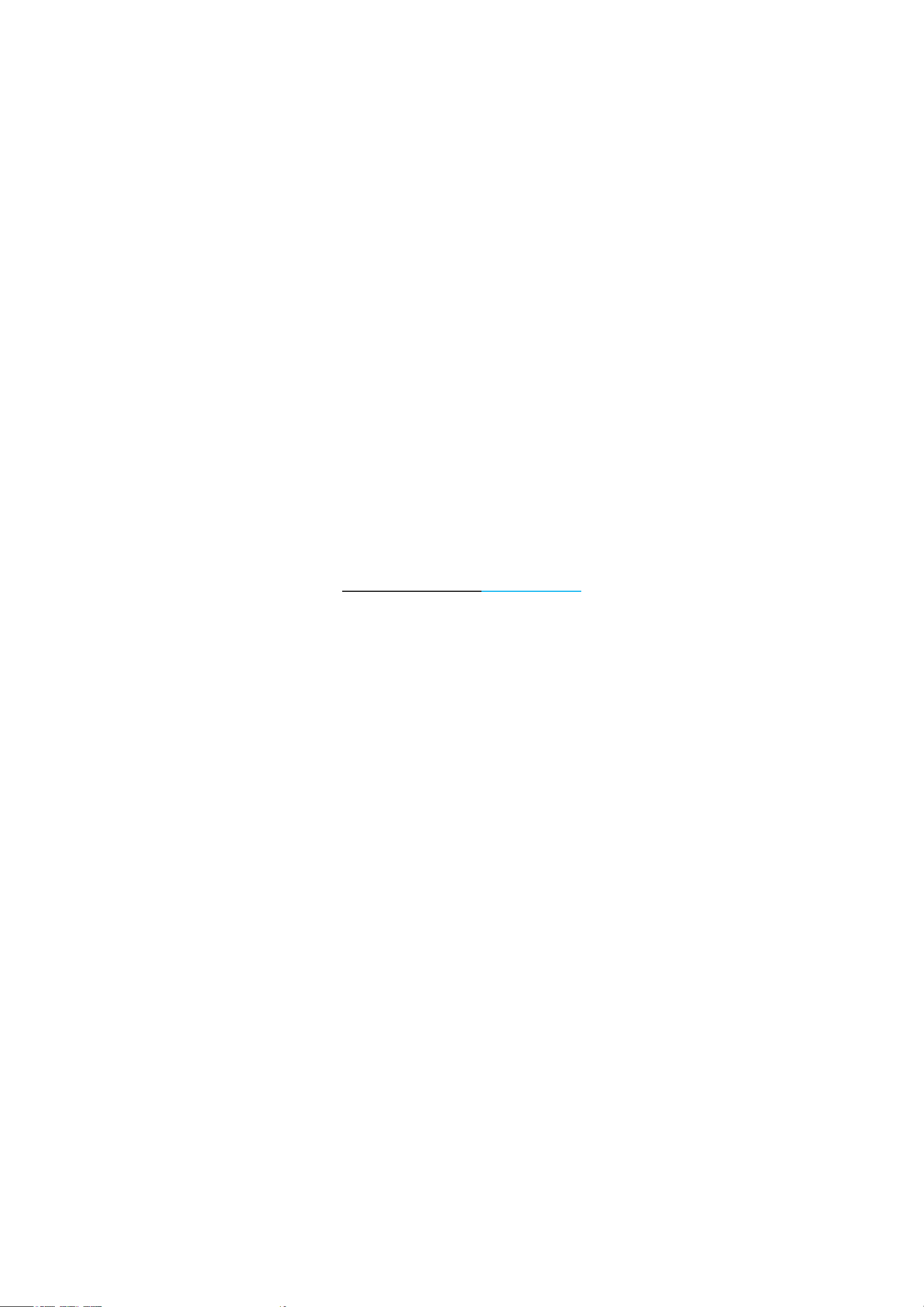
QUICK START GUIDE
Hello Camera
Location of Controls
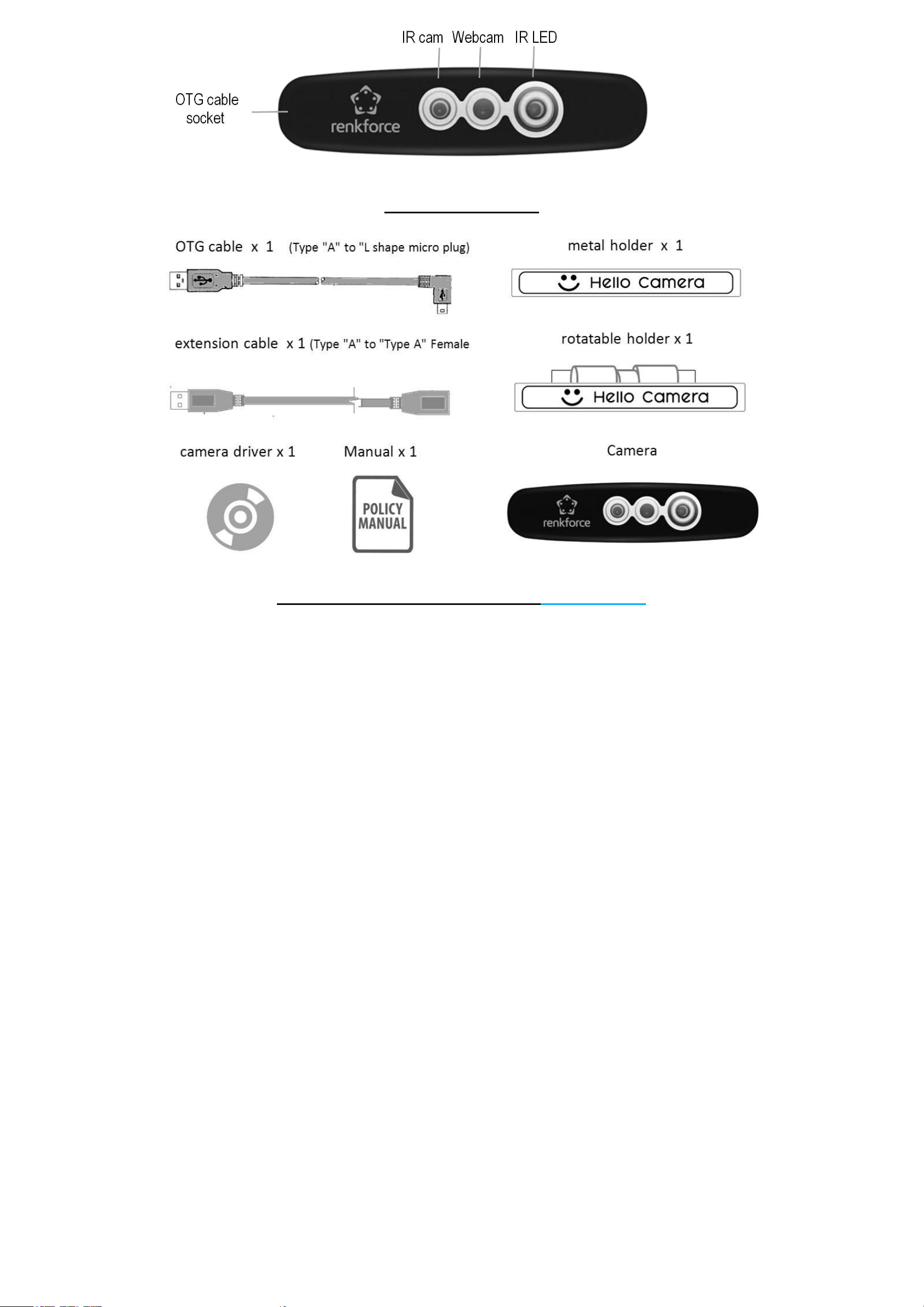
Accessories
Mounting camera on monitor
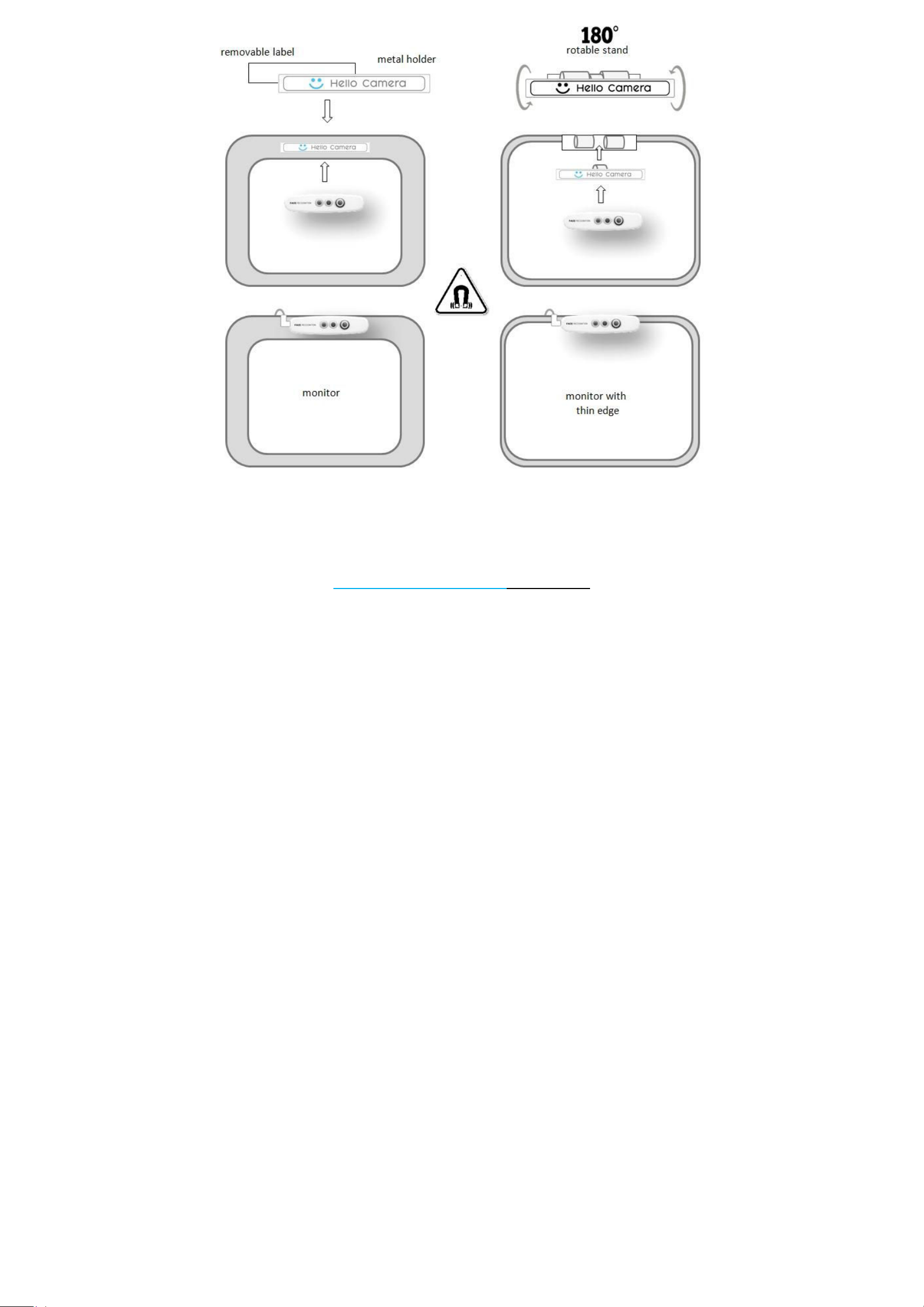
Stick the removable label on back of metal holder. Then place the metal holder on top center of monitor.
Camera have magnet inside. you can snap the camera on top of the metal holder.. For thin edge monitor, please use the L-
shape holder
Hello Camera Setup
(A) Connect & Install the camera Driver
- Connect the OTG cable to your PC & hello camera.
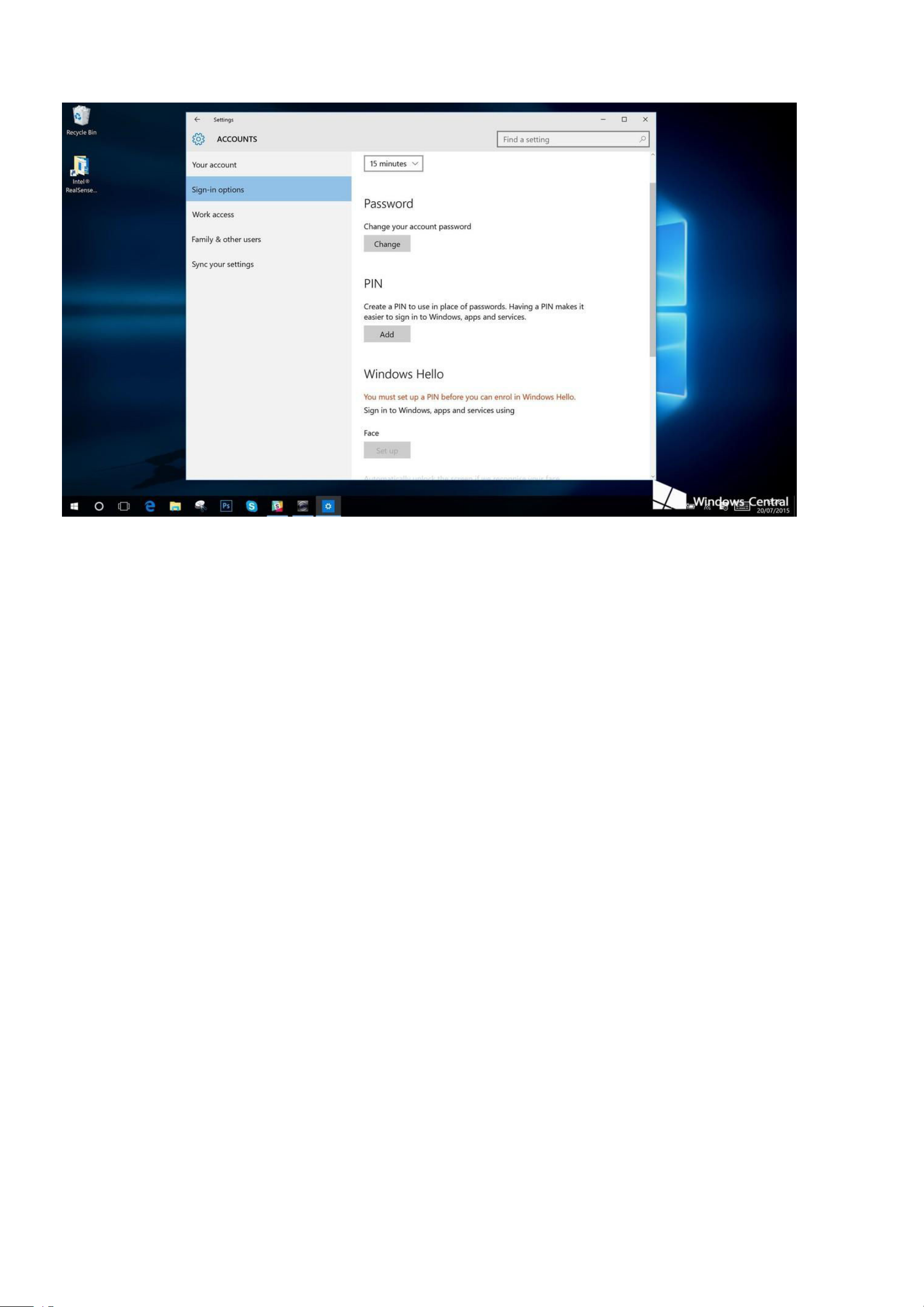
- Click “setup.exe” from the CD driver and follow procedures shown on screen.
(B) Setup Windon hello face recognition software in Window 10
1) Open up "Settings" and click on "Accounts," then "Sign-in options."
2) You need to set up a PIN code before you're allowed to use Windows Hello. So hit the "Add" button under "PIN" to set
that up. Once you've done that the options to set up Windows Hello will unlock.
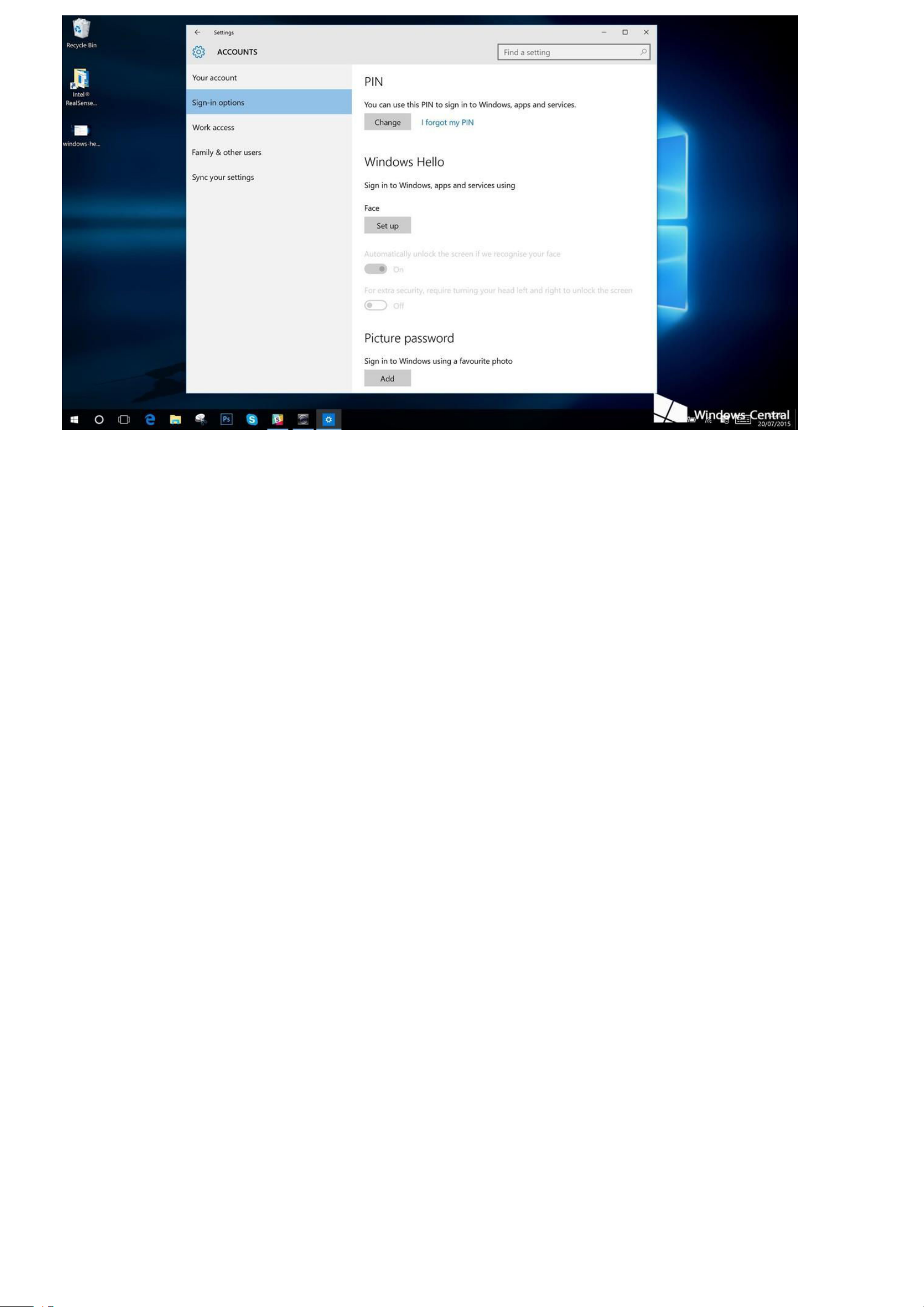
3) You'll now see which options are available to set up under Windows Hello, Since we're looking at facial unlock you'll see
an option for "Face." Click on "Set Up."
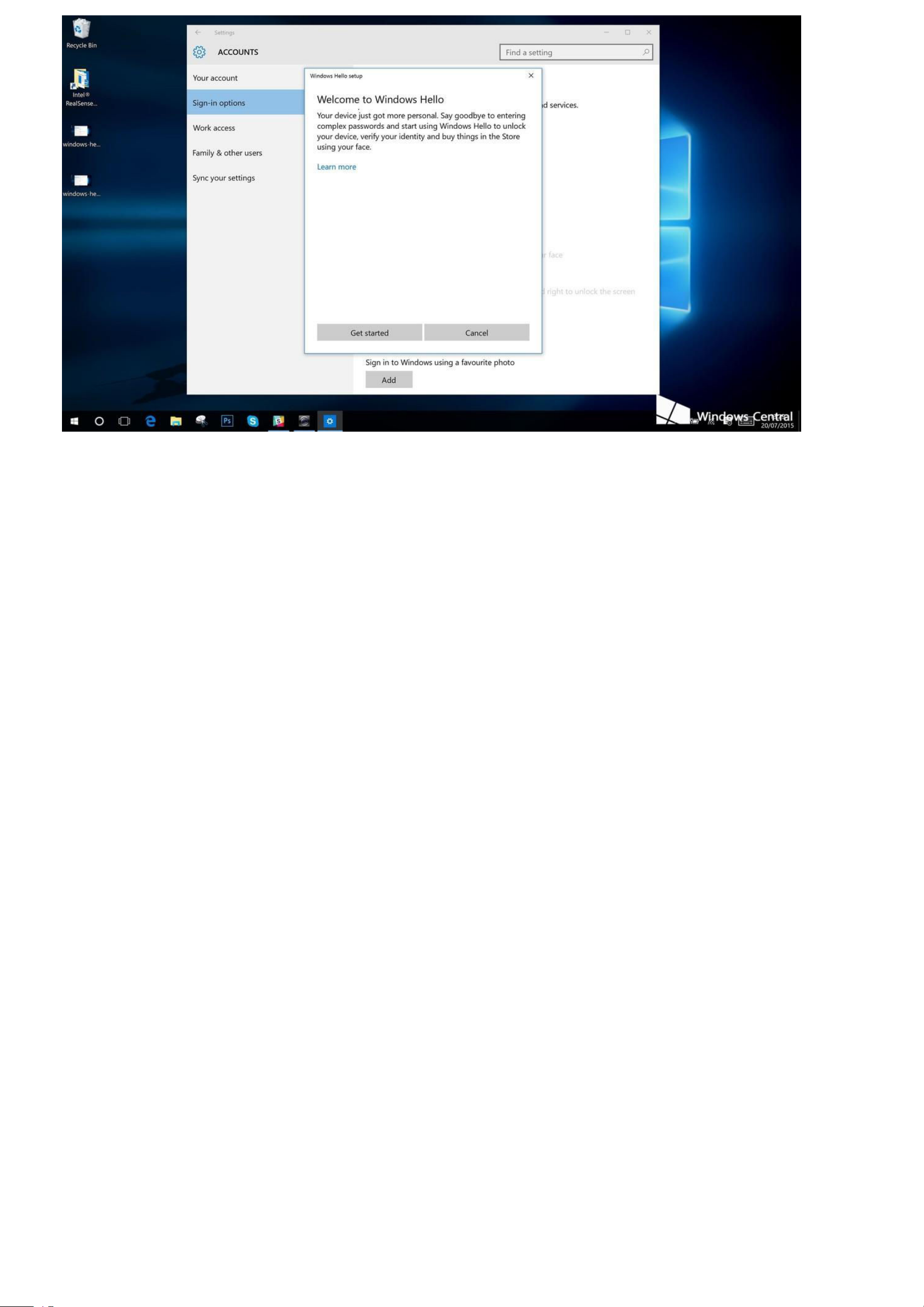
4) The next screen will give you a little background on what Windows Hello is. Click on "Get started"
5) The next step could happen incredibly quickly. Position yourself so your face is in the center of the frame that appears on
screen. The camera will then do what it needs to do to register your face.

6) Once you're set up you have an option that allows you to improve recognition. This is useful if you wear glasses, for
example, as it'll allow you to be recorded with them on and without them on.
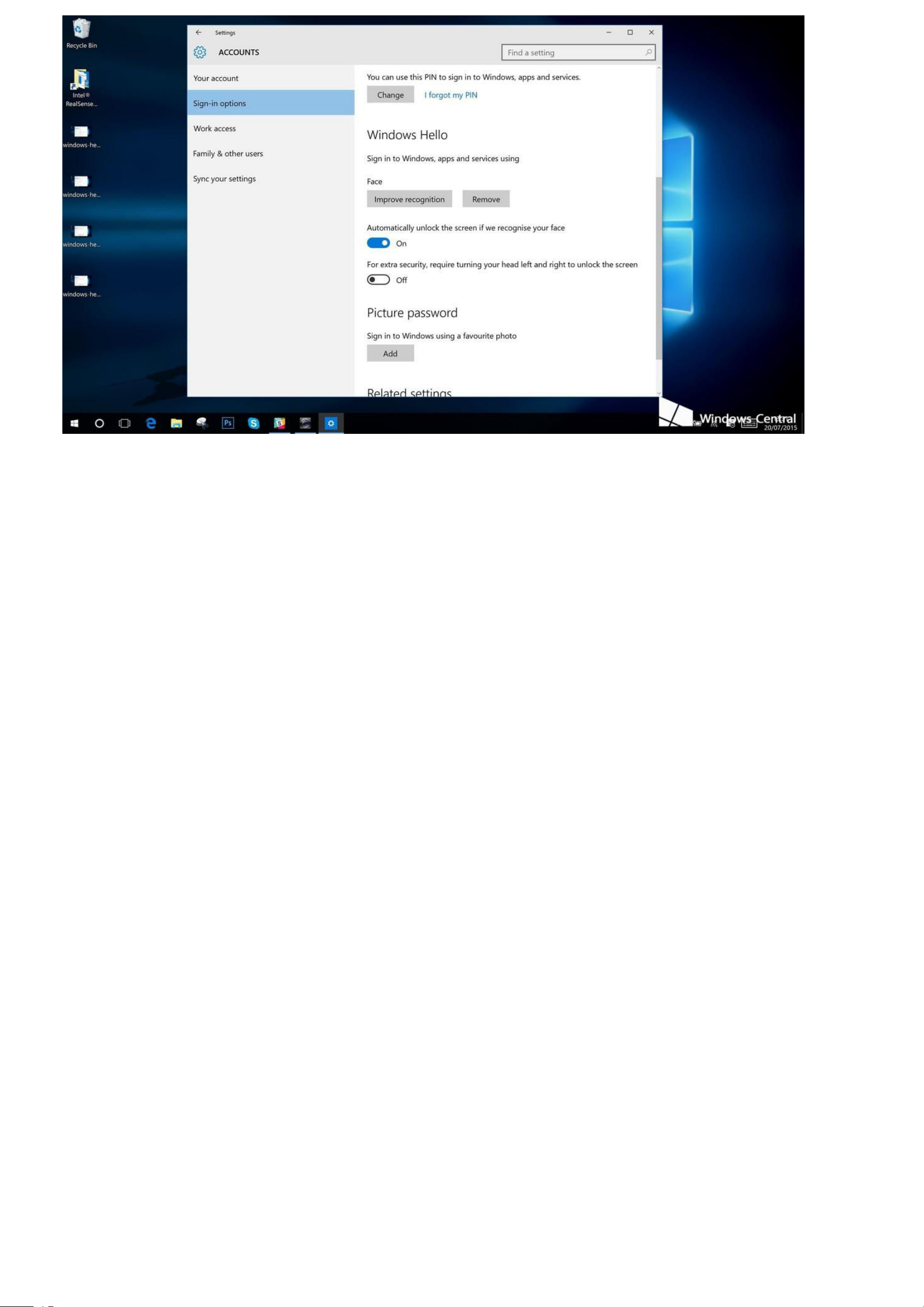
7) Now,
when you go back to Settings you'll have the option again to improve recognition, remove your face, a toggle to turn on
unlocking your PC when it sees your face and an added security option that will require you to turn your head left and right
for verification. And that's all there is to it. After following these steps you'll be set up with face recognition on Windows Hello.
Remarks
use the bundle OTG cable to connect the camera & your PC. Do not use USB cable (without data transfer) or non-brand
OTG cable as quality can be guaranteed.

1. For best detection accuracy, please take note of followings .. . a. keep distance between
your eyes and monitor at 30-40cm .. b. avoid to install the software in extreme bright or
dark environment . c. take off your spectacle before scanning
d. don’t move or swing your head when software is scanning e. eyes pointing to
center of Infra camera (red circle camera)
2. after successful installation, it is recommended to use same USB port when you install the driver
3. If “camera recognition” option is not shown in your camera when you start to setup window hello ….. a.
update your PC camera drivers. PC with old pc camera driver does not support window hello ,,,, b. preview
/ test version of Window 10 (version 1507 / 10240) do not have Window hello function. **Please update to
new version (eg 1511/10586, 1607/14393, 1703/15063)
5. Specification
