Page 1
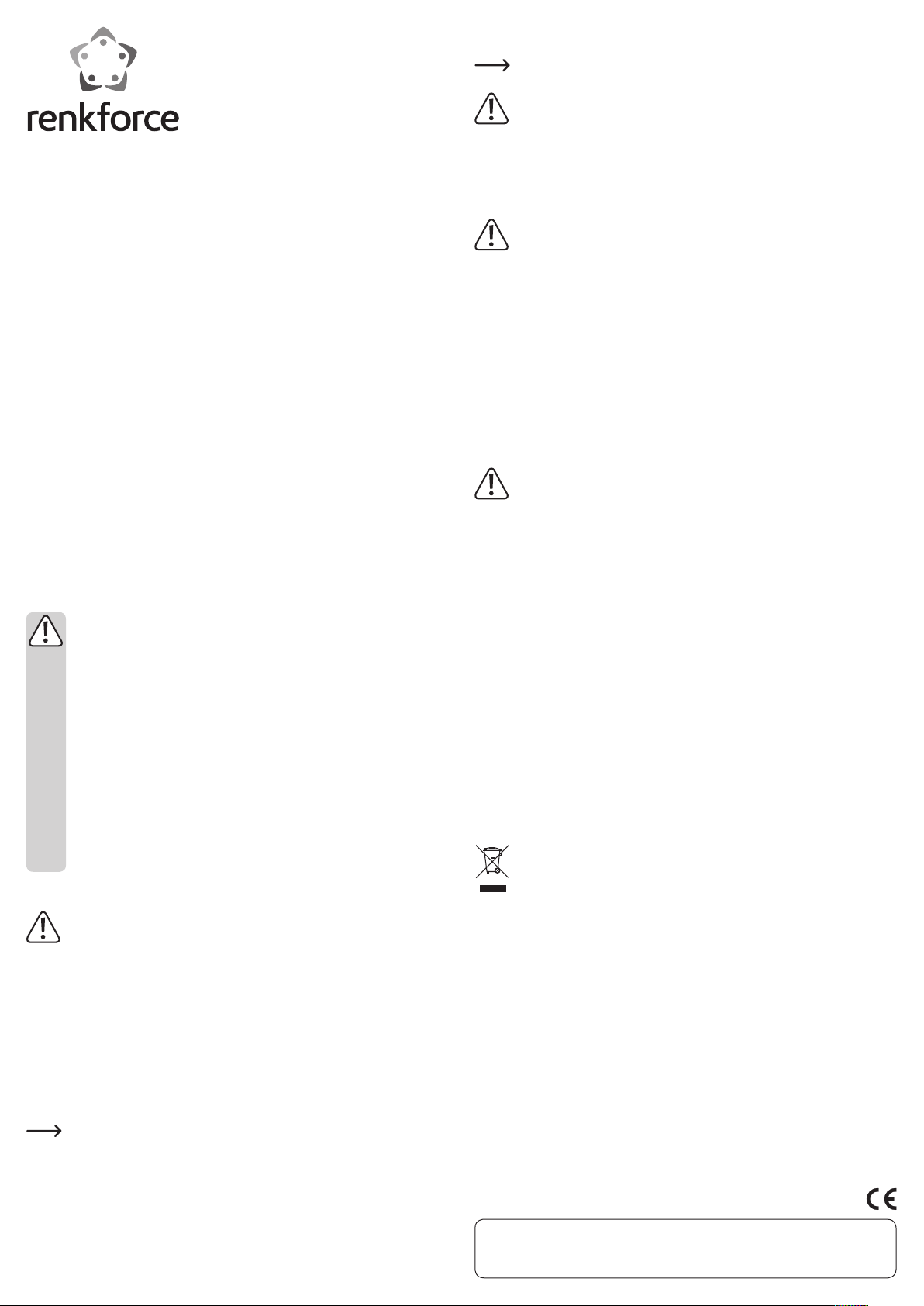
D
Bedienungsanleitung
2-Port USB3.1-Controllerkarte PCIe
Best.-Nr. 1377402
Bestimmungsgemäße Verwendung
Das Produkt ist zum Einbau in einen dafür geeigneten Computer vorgesehen und stellt
dort 2 externe USB3.1-Ports zur Verfügung.
Die Sicherheitshinweise sind unbedingt zu befolgen!
Eine andere Verwendung als zuvor beschrieben, führt zur Beschädigung dieses Pro-
duktes, darüber hinaus ist dies mit Gefahren, wie z.B. Kurzschluss, Brand, elektrischer
Schlag etc., verbunden. Das gesamte Produkt darf nicht geändert bzw. umgebaut
werden!
Dieses Produkt erfüllt die gesetzlichen, nationalen und europäischen Anforderungen.
Alle enthaltenen Firmennamen und Produktbezeichnungen sind Warenzeichen der jeweiligen Inhaber. Alle Rechte vorbehalten.
Lieferumfang
• USB-Karte
• Kurzes Slotblech
• Datenträger mit Treibersoftware
• Bedienungsanleitung
Sicherheitshinweise
Bei Schäden, die durch Nichtbeachten dieser Bedienungsanleitung ver-
Bei Sach- oder Personenschäden, die durch unsachgemäße Handhabung
• Aus Sicherheits- und Zulassungsgründen (CE) ist das eigenmächtige
• Das Produkt ist kein Spielzeug, es gehört nicht in Kinderhände!
• Das Produkt darf nicht feucht oder nass werden.
• Lassen Sie das Verpackungsmaterial nicht achtlos liegen, dieses könnte
• Sollten Sie noch Fragen haben, die in dieser Bedienungsanleitung nicht
Einbau
Durch unsachgemäßen Einbau wird sowohl die Steckkarte als auch Ihr
Schalten Sie den Computer, in den die Steckkarte eingebaut werden soll
• Öffnen Sie das Gehäuse Ihres Computers und nehmen Sie den Gehäusedeckel
• Suchen Sie einen freien PCIe-Steckplatz (Bauform x4, x8 oder x16) auf Ihrem Main-
Entfernen Sie das zugehörige Slotblech und stecken Sie die USB-Karte in den PCIe-
Um die Steckkarte in einem flachen Computergehäuse einzubauen, liegt ein kurzes
ursacht werden, erlischt die Gewährleistung/Garantie! Für Folgeschäden
übernehmen wir keine Haftung!
oder Nichtbeachten der Sicherheitshinweise verursacht werden, übernehmen wir keine Haftung! In solchen Fällen erlischt die Gewährleistung/
Garantie!
Umbauen und/oder Verändern des Produkts nicht zulässig.
für Kinder zu einem gefährlichen Spielzeug werden.
beantwortet werden, so wenden Sie sich bitte an uns oder an einen anderen Fachmann.
Falls Sie keine Fachkenntnisse für den Einbau besitzen, so lassen Sie den
Einbau von einer Fachkraft oder einer entsprechenden Fachwerkstatt
durchführen!
Computer und alle angeschlossenen Geräte beschädigt.
und alle angeschlossenen Geräte aus und trennen Sie alle Geräte von der
Netzspannung, ziehen Sie den Netzstecker! Das Ausschalten über den Ein-/
Ausschalter genügt nicht!
vorsichtig ab.
board.
Die Steckkarte kann nicht in einen kurzen x1- oder x2-PCIe-Steckplatz ein-
gesetzt werden, sondern nur in einen x4-, x8- oder x16-PCIe-Steckplatz!
Steckplatz ein. Schrauben Sie die USB-Karte fest (ggf. bietet das von Ihnen verwendete Computergehäuse eine schraubenlose Montage an).
Slotblech bei. Entfernen Sie das lange Slotblech von der Steckkarte (2 Schrauben
herausdrehen) und montieren Sie danach das kurze Slotblech.
• Verbinden Sie den SATA-Stromanschluss der USB-Karte mit einem passenden
SATA-Stromstecker des PC-Netzteils.
Hat Ihr PC-Netzteil keinen passenden freien Stromstecker, so ist ein geeig-
neter Adapter erforderlich (nicht im Lieferumfang der USB-Karte).
Achten Sie darauf, dass die Kabel nicht in einen Lüfter des Computers
gelangen, fixieren Sie sie z.B. mit Kabelbindern.
• Verschließen Sie das Gehäuse Ihres Computers.
• Verbinden Sie Computer und Monitor wieder mit der Netzspannung und schalten
Sie alle Geräte ein.
• Startet Ihr Computer nicht korrekt, so schalten Sie ihn sofort aus und kontrollieren
Sie sämtliche Einstellungen und Kabelverbindungen.
Vor dem erneuten Öffnen des Computers ist dieser von der Netzspannung zu
trennen, siehe oben!
Treiber-Installation
Windows erkennt die Steckkarte automatisch. Brechen Sie die automatische Suche
nach den Treibern bzw. die Hardware-Erkennung ab.
Legen Sie den mitgelieferten Datenträger in das entsprechende Laufwerk Ihres Computers ein.
Öffnen Sie das Verzeichnis „USB3.1 Host \ ASM \ Windows“. Starten Sie das Installationsprogramm „Setup.exe“ und folgen Sie allen Anweisungen des Installationsprogramms bzw. von Windows.
Nach Abschluss der Treiberinstallation ist u.U. ein Neustart nötig, bevor die USBKarte einwandfrei funktioniert.
Tipps und Hinweise
Wichtig:
Der Stromanschluss der USB-Karte muss unbedingt mit einem entspre-
• USB3.0/2.0/1.1-Geräte
An einem USB3.1-Port lassen sich selbstverständlich auch alle „alten“
• USB3.1-Geräte
Soll ein USB3.1-Gerät an der Steckkarte angeschlossen werden, so ist ein USB3.1-
USB3.1 bietet eine theoretische Übertragungsgeschwindigkeit von 10GBit (umge-
• Jeder USB3.1-Port der USB-Karte stellt einen Ausgangsstrom von max. 3 A zur Ver-
chenden Stecker Ihres PC-Netzteils verbunden werden. Andernfalls werden an der Steckkarte angeschlossene USB-Geräte nicht richtig erkannt,
außerdem steht der maximale Ausgangsstrom für USB3.1-Geräte nicht zur
Verfügung.
USB3.0/2.0/1.1-Geräte betreiben. Hierzu benötigen Sie jedoch ein geeignetes Adapterkabel (nicht im Lieferumfang). Schneller werden die „alten“ Geräte dadurch
jedoch nicht.
Kabel erforderlich (nicht im Lieferumfang der Steckkarte).
rechnet etwa 1200MByte/s). Die praktisch erzielbaren Werte sind jedoch abhängig
von den Geräten, zwischen denen die Daten übertragen werden (z.B. interne und
externe Festplatte), der Art der Daten (viele kleine Dateien oder wenige große Dateien) und von vielen weiteren Faktoren.
fügung.
Entsorgung
Das Produkt gehört nicht in den Hausmüll!
Entsorgen Sie das Produkt am Ende seiner Lebensdauer gemäß den gelten-
den gesetzlichen Bestimmungen.
Technische Daten
Bauart ..................................................PCIe (x4-Slot oder höher erforderlich)
USB3.1-Ports....................................... Typ C-Buchse, 2x extern
Stromanschluss intern ...................... ja, SATA-Bauform
Ausgangsstrom je Port...................... max. 3 A
Dies ist eine Publikation der Conrad Electronic SE, Klaus-Conrad-Str. 1, D-92240 Hirschau (www.conrad.com).
Alle Rechte einschließlich Übersetzung vorbehalten. Reproduktionen jeder Art, z. B. Fotokopie, Mikroverfilmung, oder die Erfassung in
elektronischen Datenverarbeitungsanlagen, bedürfen der schriftlichen Genehmigung des Herausgebers. Nachdruck, auch auszugsweise, verboten. Die Publikation entspricht dem technischen Stand bei Drucklegung.
© Copyright 2015 by Conrad Electronic SE.
Page 2
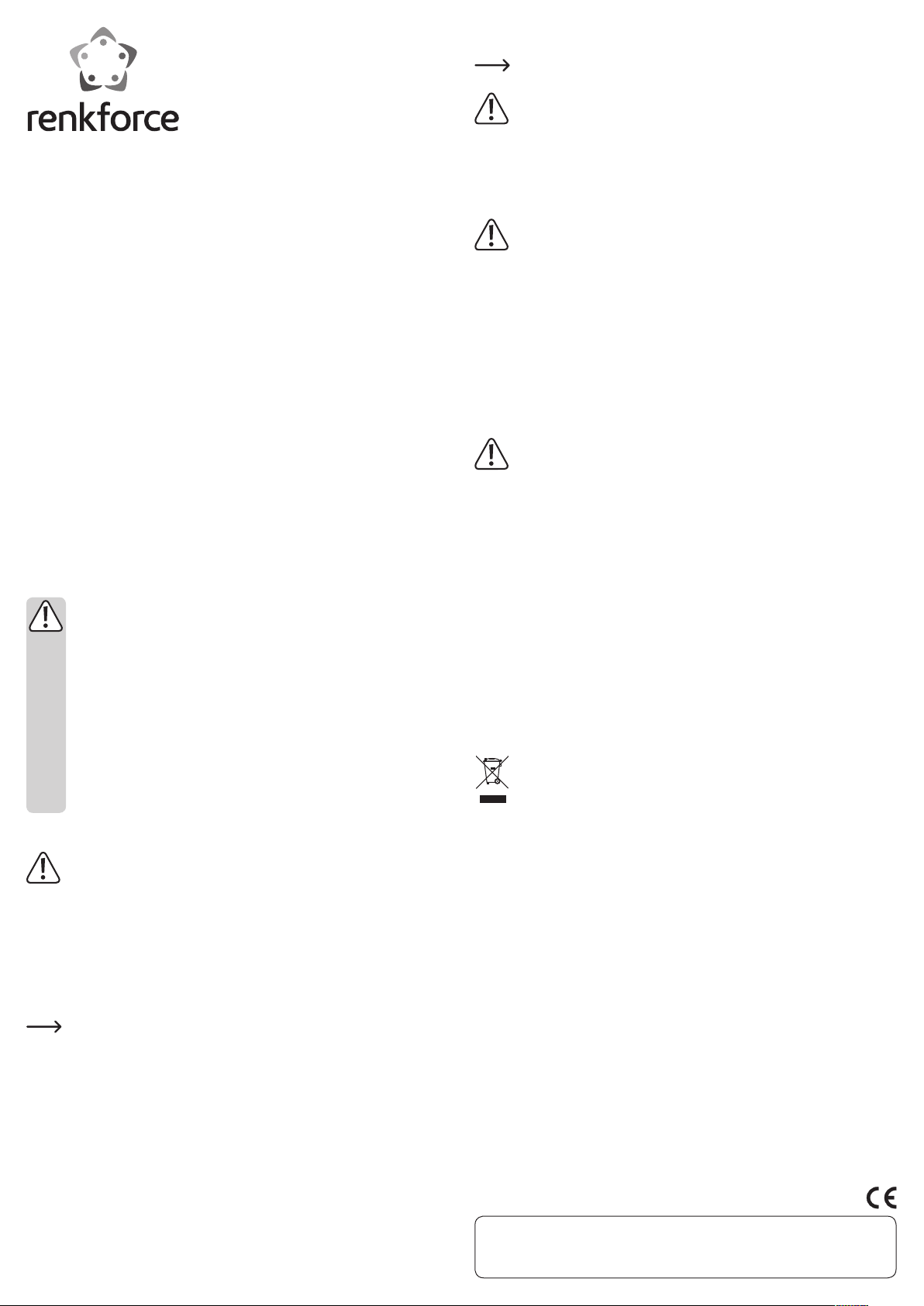
G
Operating instructions
2-Port USB 3.1 controller card PCIe
Item no. 1377402
Intended use
This product is intended for installation on a suitably equipped computer in order to
provide 2 external USB3.1 ports.
The safety instructions must be observed at all times!
Any use other than that described above could lead to damage to this product and
involves the risk of short circuits, fire, electric shock, etc. No part of the product may
be modified or converted!
This product complies with the applicable national and European requirements. All
names of companies and products are the trademarks of the respective owners. All
rights reserved.
Package contents
• USB card
• Low-profile slot bracket
• Data carrier with driver software
• Operating instructions
Safety instructions
Damage due to not following these operating instructions will void the
We do not assume any liability for material and personal damage caused
• Unauthorised conversion and/or modification of the product is not al-
• The product is not a toy and should be kept out of the reach of children!
• The product must not get damp or wet.
• Do not leave packaging material carelessly lying around, since it could
• If you have any questions that are not answered in these operating in-
Installation
Incorrect installation can cause damage to the plug-in card and also to your
Switch off the computer in which the plug-in card is to be mounted and dis-
• Open your computer’s housing and carefully remove the cover.
• Find a vacant PCIe slot (models with x4, x8 or x16 lanes) on your motherboard.
Remove the respective slot bracket and insert the USB card into the PCIe slot.
If you need to install the plug-in card in a flat computer housing, a low-profile slot
warranty! We do not assume any liability for any resulting damage!
by improper use or non-compliance with the safety instructions! In such
cases, the warranty will be null and void!
lowed for safety and approval reasons (CE).
become a dangerous plaything for children.
structions, please contact our technical department or another specialist.
If you do not have the expertise to perform the installation, please arrange
for the installation to be carried out by an expert or a suitable specialist
shop!
computer and all connected devices.
connect all devices from the mains voltage, by unplugging their plugs from
the mains socket! Just turning off at the on/off switch is not enough!
The plug-in card does not fit into the short x1 or x2 PCIe slot, but only into x4,
x8 or x16 PCIe slots!
Screw on the USB card firmly (unless the computer case you use provides an option of a screwless installation).
bracket is enclosed. Remove the long slot bracket from the plug-in card (screw out
2 screws) and then mount the low-profile slot bracket.
• Connect the SATA power connector of the USB card with a suitable SATA connector
of the PC power supply.
If your PC power module has no suitable free power connector, then you
need a suitable adapter (not included in the USB card scope of supply).
Make sure that the cables do not protrude into any fan in the computer, use
e.g. cable ties to fix them.
• Close the computer housing.
• Connect the computer and monitor to the mains voltage again and switch on all
devices.
• If your computer does not start correctly, switch it off immediately and check all the
settings and cable connections.
Before opening the PC again, disconnect the PC from the mains voltage, see
above!
Driver installation
Windows detects the plug-in card automatically. Cancel the automatic search for drivers or the hardware recognition.
Insert the supplied data carrier into the respective drive of your computer.
Open the directory „USB3.1 Host \ ASM \ Windows“. Start the “Setup.exe” installation
program and follow all instructions of the installation program or Windows.
After the driver has been installed, a restart may be necessary before the USB card
can work correctly.
Tips and notes
Important:
It is imperative that the power supply of the USB card is connected to a
corresponding connector of your PC’s power supply. Otherwise the USB devices connected to the plug-in card will not be properly identified. Besides,
USB3.1 devices will not receive the needed maximum output current.
• USB3.0/2.0/1.1 devices
It is possible, of course, to operate any “old” USB3.0/2.0/1.1 devices with a USB3.1
port. However, you will need an appropriate adapter cable (not included in the
scope of supply). However, the “old” devices will not operate faster this way.
• USB3.1 devices
In order to connect a USB3.1 device to the plug-in card, a USB3.1 cable is necessary
(not included in the scope of supply).
USB3.1 provides a theoretical data transfer of 10GBit (approx. 1200MByte/s). The
transfer speed in practice depends, however, on the devices involved in the data
transfer (e.g., internal and external hard disk), the type of data (many small files or
few large files) and many other factors.
• Output current provided by each USB3.1 port of the USB card is 3 A.
Disposal
The product must not be disposed of in the household waste!
Please dispose of the product, when it is no longer of use, according to the
current statutory requirements.
Technical data
Model ................................................... PCIe (x4 lane slot or higher)
USB3.1 ports .......................................Type C socket, 2x external
Internal power connection ............... yes, SATA type
Output current per port ..................... max. 3 A
This is a publication by Conrad Electronic SE, Klaus-Conrad-Str. 1, D-92240 Hirschau (www.conrad.com).
All rights including translation reserved. Reproduction by any method, e.g. photocopy, microfilming, or the capture in electronic data
processing systems require the prior written approval by the editor. Reprinting, also in part, is prohibited. This publication represent
the technical status at the time of printing.
© Copyright 2015 by Conrad Electronic SE.
Page 3

F
Mode d‘emploi
Carte contrôleur 2 ports USB 3.1 - PCIe
N° de commande 1377402
Utilisation conforme
Ce produit est conçu pour être intégré dans un ordinateur approprié où il met à disposition 2 ports USB 3.1 externes.
Respectez impérativement les consignes de sécurité !
Toute utilisation autre que celle décrite précédemment peut endommager l’appareil.
De plus, elle s’accompagne de dangers tels que court-circuit, incendie, électrocution,
etc. Aucun composant du produit ne doit être ni modifié ni transformé !
Ce produit est conforme aux exigences des directives européennes et nationales en
vigueur. Tous les noms d’entreprise et les désignations de produit sont des marques
déposées de leurs propriétaires respectifs. Tous droits réservés.
Étendue de la livraison
• Carte USB
• Cache-emplacement court
• Support de données avec pilote
• Mode d’emploi
Consignes de sécurité
Tout dommage résultant d’un non-respect du présent mode d’emploi en-
De même, nous n’assumons aucune responsabilité en cas de dommages
• Pour des raisons de sécurité et d’homologation (CE), il est interdit de mo-
• Ce produit n’est pas un jouet ; gardez-le hors de la portée des enfants !
• Le produit ne doit ni prendre l’humidité ni être mouillé.
• Ne laissez pas traîner le matériel d’emballage. Il pourrait devenir un jouet
• S’il vous reste encore des questions après la lecture de ce mode d’emploi,
Montage
Un montage incorrect est non seulement susceptible d’endommager la
Éteignez l’ordinateur devant accueillir la carte d’extension ainsi que tous
• Ouvrez le boîtier de votre ordinateur et retirez le couvercle du boîtier avec précau-
• Trouvez un emplacement PCIe libre (de type x4, x8 ou x16) sur votre carte mère.
Enlevez le cache-emplacement correspondant et introduisez la carte USB dans
Pour monter la carte d’extension dans un boîtier d’ordinateur plat, un cache-empla-
traîne l’annulation de la garantie ! Nous déclinons toute responsabilité
pour les dommages consécutifs !
matériels ou corporels résultant d’une manipulation de l’appareil non
conforme aux spécifications ou du non-respect des présentes consignes
de sécurité ! Dans de tels cas, la garantie prend fin !
difier la construction ou de transformer l’appareil soi-même.
dangereux pour les enfants.
veuillez nous contacter ou vous adresser à un spécialiste.
Si vous ne disposez pas des connaissances spécialisées nécessaires pour
le montage, veuillez le confier à un spécialiste ou à un atelier spécialisé !
carte d’extension, mais également l’ordinateur, ainsi que tous les périphériques connectés.
les appareils raccordés puis débranchez-les du réseau en débranchant les
fiches d’alimentation ! Il ne suffit pas d’éteindre à l’aide de l’interrupteur
marche/arrêt !
tion.
La carte d’extension ne peut pas être utilisée dans un emplacement PCIe
court x1 ou x2, mais seulement dans un emplacement PCIe x4, x8 ou x16 !
l’emplacement PCIe. Vissez fermement la carte USB (le boîtier de l’ordinateur que
vous utilisez permet le cas échéant un montage sans vis).
cement court est fourni. Enlevez le connecteur d’extension long de la carte d’extension (dévissez les 2 vis) et montez le cache-emplacement court.
• Raccordez le connecteur d’alimentation SATA de la carte USB à une prise SATA
appropriée du bloc d’alimentation du PC.
Si votre bloc d’alimentation du PC n’a pas de fiche libre, il faut un adaptateur
approprié (non compris dans l’étendue de la livraison de la carte USB).
Veillez à ce que les câbles ne pénètrent pas dans un ventilateur de l’ordinateur,
fixez-les p. ex. des serre-câbles.
• Refermez ensuite le boîtier de l’ordinateur.
• Branchez à nouveau l’ordinateur et le moniteur sur la tension du secteur et allumez
tous les appareils connectés.
• Si l’ordinateur ne démarre pas correctement, éteignez-le immédiatement et vérifiez
tous les réglages et toutes les connexions de câble.
Avant d’ouvrir à nouveau l’ordinateur, débranchez la fiche de la prise du
secteur, voir ci-dessus !
Installation du pilote
Windows reconnaît automatiquement la carte d’extension. Annulez la recherche automatique de pilotes ou la détection automatique du matériel.
Introduisez le support de données pilote livré avec le lecteur correspondant de votre
ordinateur.
Ouvrez le dossier « USB3.1 Host \ ASM \ Windows ». Exécutez le programme d’installation « Setup.exe » qui s’y trouve et suivez toutes les instructions du programme
d’installation ou de Windows.
À l’issue de l’installation des pilotes, un redémarrage est peut-être nécessaire avant
que la carte USB ne puisse fonctionner correctement.
Trucs et astuces
Important :
Le connecteur d’alimentation de la carte USB doit impérativement être relié
• Appareils USB 3.0/2.0/1.1
Tous les « anciens » périphériques USB 3.0/2.0/1.1 fonctionnent bien évidemment
• Appareils USB 3.1
Si vous souhaitez raccorder un périphérique USB 3.1 à la carte d’extension, vous
La norme USB 3.1 offre une vitesse de transfert théorique de 10 Gbits (après conver-
• Chaque port USB 3.1 de la carte USB fournit un courant de sortie de 3 A.
à une fiche correspondante du bloc d’alimentation de l’ordinateur. Sinon,
les appareils USB branchés sur la carte d’extension ne seront pas correctement reconnus. En outre, le courant de sortie maximal pour les appareils
USB 3.1 ne sera pas disponible.
aussi sur un port USB 3.1. Pour ce faire, vous aurez besoin cependant d’un câble
adaptateur approprié (non inclus). Les « anciens » périphériques ne sont cependant
pas plus rapides.
aurez besoin d’un câble USB 3.1 (non fourni avec la carte d’extension).
sion env. 1200 Mo/s). Les valeurs atteintes en pratique dépendent des périphériques
entre lesquels les données sont transférées (p. ex. disque dur interne et externe),
du type des données (beaucoup de petits fichiers ou quelques grands fichiers) et de
bien d’autres facteurs.
Élimination
Le produit ne doit pas être jeté avec les ordures ménagères !
Procédez à l’élimination du produit au terme de sa durée de vie conformé-
ment aux dispositions légales en vigueur.
Données techniques
Type ........................................................PCIe (emplacement x4 ou supérieur nécessaire)
Ports USB 3.1 ........................................Port de type C, 2x externes
Connecteur d’alimentation interne ...oui, type SATA
Sortie de courant à chaque port .......max. 3 A
Ceci est une publication de Conrad Electronic SE, Klaus-Conrad-Str. 1, D-92240 Hirschau (www.conrad.com).
Tous droits réservés, y compris de traduction. Toute reproduction, quelle qu‘elle soit (p. ex. photocopie, microfilm, saisie dans des
installations de traitement de données) nécessite une autorisation écrite de l‘éditeur. Il est interdit de le réimprimer, même par extraits.
Cette publication correspond au niveau technique du moment de la mise sous presse.
© Copyright 2015 by Conrad Electronic SE.
Page 4

O
Gebruiksaanwijzing
2 poorts-USB 3.1-controllerkaart PCIe
Bestelnr. 1377402
Beoogd gebruik
Het product is bedoeld voor inbouw in een hiervoor geschikte computer en stelt daar
2 externe USB3.1-poorten ter beschikking.
Neem de veiligheidsaanwijzingen altijd in acht!
Een andere toepassing dan hierboven beschreven kan leiden tot beschadiging van het
product. Daarnaast bestaat gevaar voor bv. kortsluiting, brand of elektrische schokken. Het samengestelde product dient niet aangepast resp. omgebouwd te worden!
Dit product voldoet aan de nationale en Europese wettelijke eisen. Alle voorkomende
bedrijfsnamen en productaanduidingen zijn handelsmerken van de betreffende eigenaren. Alle rechten voorbehouden.
Omvang van de levering
• USB-kaart
• Kort slotplaatje
• Gegevensdrager met stuurprogramma
• Gebruiksaanwijzing
Veiligheidsvoorschriften
Bij beschadigingen veroorzaakt door het niet in acht nemen van deze ge-
Wij aanvaarden geen aansprakelijkheid voor materiële schade of persoon-
• Om veiligheids- en vergunningsredenen (CE) is het eigenhandig ombou-
• Het product is geen speelgoed, houd het buiten bereik van kinderen!
• Het product mag niet vochtig of nat worden.
• Laat het verpakkingsmateriaal niet rondslingeren, dit kan voor kinderen
• Mocht u vragen hebben die niet in deze gebruiksaanwijzing worden be-
Inbouwen
Door een onjuiste inbouw worden zowel de insteekkaart als uw computer en
Schakel de computer, waarin u de insteekkaart wilt inbouwen, uit evenals
• Open de behuizing van uw computer en neem het deksel voorzichtig van de behui-
• Zoek een vrije PCIe-sleuf (Type x4, x8 of x16) op uw moederbord.
Verwijder het bijbehorende slotplaatje en steek de USB-kaart in de PCle-sleuf.
Om de insteekkaart in een platte computerbehuizing te kunnen installeren is een
bruiksaanwijzing, vervalt de waarborg/garantie! Wij zijn niet aansprakelijk voor gevolgschade!
lijk letsel veroorzaakt door ondeskundig gebruik of het niet opvolgen van
de veiligheidsvoorschriften! In dergelijke gevallen vervalt de waarborg/
garantie!
wen en/of veranderen van het product niet toegestaan.
gevaarlijk speelgoed zijn.
antwoord, neem dan contact met ons of een andere vakman op.
Indien u over onvoldoende vakkennis beschikt om zelf in te bouwen, laat het
inbouwen dan over aan een vakman of een deskundige werkplaats!
alle aangesloten apparatuur beschadigd.
alle daarop aangesloten apparatuur en koppel deze los van de netspanning,
haal de stekker uit de contactdoos! Uitschakelen via de aan/uit-schakelaar
is niet voldoende!
zing.
De plug-in kaart kan niet worden gebruikt in een korte x1 of x2 PCIe-sleuf,
maar alleen in een x4, x8 of x16 PCIe-sleuf!
Schroef de USB-kaart vast (als de door u gebruikte computerbehuizing niet over
schroefloze montage beschikt).
kort slotplaatje meegeleverd. Verwijder het lange slotplaatje van de insteekkaart
(2 schroeven uitdraaien) en monteer vervolgens het korte slotplaatje.
• Verbind de SATA-stroomaansluiting van de USB-kaart met een passende SATAstroomstekker van uw PC-voeding.
Heeft uw PC-voeding geen geschikte vrije stekker, dan is een geschikte
adapter (niet meegeleverd met de insteekkaart) vereist.
Zorg ervoor dat de kabels niet in een ventilator van de computer kunnen
raken, gebruik voor het bevestigen bijvoorbeeld kabelbinders.
• Sluit de behuizing van uw computer.
• Verbind de computer en monitor weer met de netspanning en schakel alle apparaten in.
• Als uw computer niet correct opstart, zet deze dan direct uit en controleer alle instellingen en kabelverbindingen.
Als u de computer opnieuw wilt openen, dient u de netspanning los te kop-
pelen, zie boven!
Installatie van stuurprogramma’s
Windows herkent de insteekkaart automatisch. Breek het automatisch zoeken naar de
stuurprogramma’s resp. de hardewareherkenning af.
Plaats de meegeleverde gegevensdrager in het betreffende station van uw computer.
Open de map „USB3.1 Host \ ASM \ Windows”. Start het installatieprogramma
„Setup.exe“ en volg alle aanwijzingen van het programma resp. van Windows.
Na het afsluiten van installatie van het stuurprogramma is het eventueel nodig om te
herstarten voordat de USB-kaart zonder problemen functioneert.
Tips en aanwijzingen
Belangrijk:
Sluit beslist de stroomaansluiting van de USB-kaart aan op de desbetreffen-
de aansluiting van de voeding van uw pc. Anders worden de op de insteekkaart aangesloten USB-apparaten niet goed erkend, ook is de maximale
uitgangsstroom voor USB3.1 apparaten niet beschikbaar.
• USB3.0/2.0/1.1-apparaten
Op een USB3.1-poort kunt u natuurlijk ook alle „oude“ USB3.0/2.0/1.1-apparatuur
gebruiken. Hiervoor hebt u een geschikte adapterkabel nodig (niet meegeleverd).
De „oude“ apparaten worden hierdoor natuurlijk niet sneller.
• USB3.1-apparaten
Als er een USB3.1-apparaat op de insteekkaart wordt aangesloten is een USB3.1-
kabel nodig (nit meegeleverd bij de insteekkaart).
USB3.1 biedt een theoretische transmissiesnelheid van 10Gb/s (omgerekend onge-
veer 1200MByte/s). De in de praktijk haalbare waarden zijn echter afhankelijk van
de apparatuur, waartussen de gegevens worden overgedragen (bijv. interne en externe harde schijven), de soort gegevens (veel kleine bestanden of een paar grote
bestanden) en vele andere factoren.
• Elke USB3.1-poort op de USB-kaart biedt een uitgangsstroom van max 3 A.
Verwijdering
Het product hoort niet bij het huishoudelijk afval!
Verwijder dit product aan het einde van zijn levensduur conform de gelden-
de wettelijke bepalingen.
Technische gegevens
Constructie .......................................... PCIe (x1-slot of hoger vereist)
USB3.1-poorten .................................. Type C-stekker, 2x extern
Stroomaansluiting intern ..................ja, SATA-bouwwijze
Uitgangsstroom per poort................. max. 3 A
Dit is een publicatie van Conrad Electronic SE, Klaus-Conrad-Str. 1, D-92240 Hirschau (www.conrad.com).
Alle rechten, vertaling inbegrepen, voorbehouden. Reproducties van welke aard dan ook, bijvoorbeeld fotokopie, microverfilming of de
registratie in elektronische gegevensverwerkingsapparatuur, vereisen de schriftelijke toestemming van de uitgever. Nadruk, ook van
uittreksels, verboden. De publicatie voldoet aan de technische stand bij het in druk bezorgen.
© Copyright 2015 by Conrad Electronic SE. V2_0915_02/VTP
