Page 1
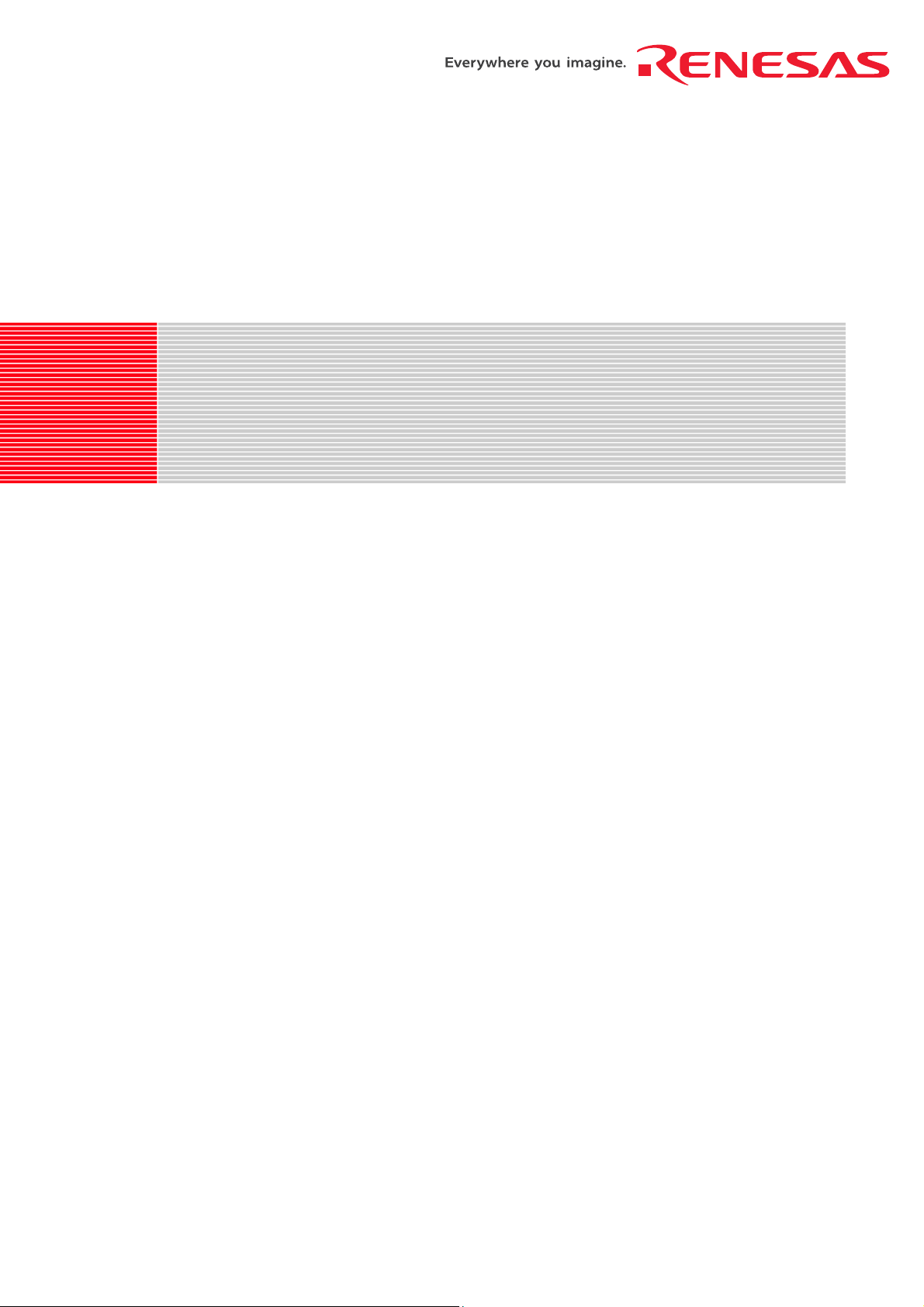
REG10J0041-0400
Renesas Starter Kit for M16C/26A
Tutorial Manual
RENESAS 16-BIT SINGLE-CHIP MICROCOMPUTER
M16C FAMILY / M16C/Tiny SERIES
Rev.4.00 Renesas Technology Europe Ltd.
Revision date: Oct.22,2007 www.renesas.com
Page 2
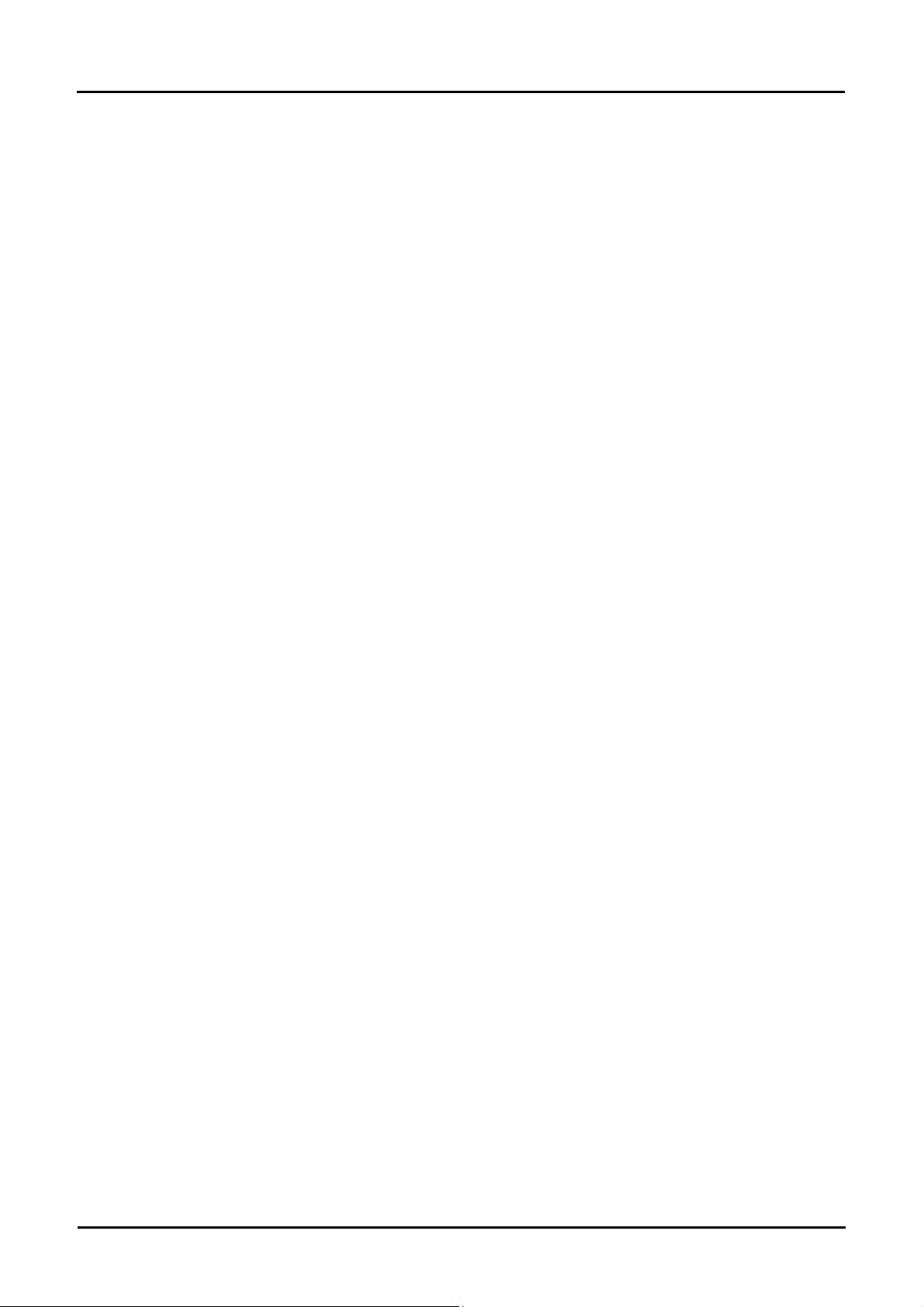
Table of Contents
Chapter 1. Preface..................................................................................................................................................1
Chapter 2. Introduction............................................................................................................................................2
Chapter 3. Tutorial Project W orkspace ...................................................................................................................3
Chapter 4. Project Workspace................................................................................................................................4
4.1. Introduction...................................................................................................................................................4
4.2. Creating a new Project Workspace..............................................................................................................4
4.3. Build Configurations and Debug Sessions...................................................................................................5
4.3.1. Build Configuration ................................................................................................................................5
4.3.2. Debug Session.......................................................................................................................................5
Chapter 5. Building the Tutorial Project ..................................................................................................................6
5.1. Building Code...............................................................................................................................................6
5.2. Connecting the debugger.............................................................................................................................7
5.3. Connecting to the target with the E8a..........................................................................................................7
Chapter 6. Downloading and Running the Tutorial.................................................................................................9
Chapter 7. Project Files.........................................................................................................................................14
7.1. Standard Project Files ................................................................................................................................14
7.1.1. Initialisation code (resetprg.c / resetprg.h) ..........................................................................................14
7.1.2. Board initialisation code (hwsetup.c / hwsetup.h)................................................................................15
7.1.3. Main tutorial code (main.c / main.h).....................................................................................................16
Chapter 8. Additional Information..........................................................................................................................17
ii
Page 3
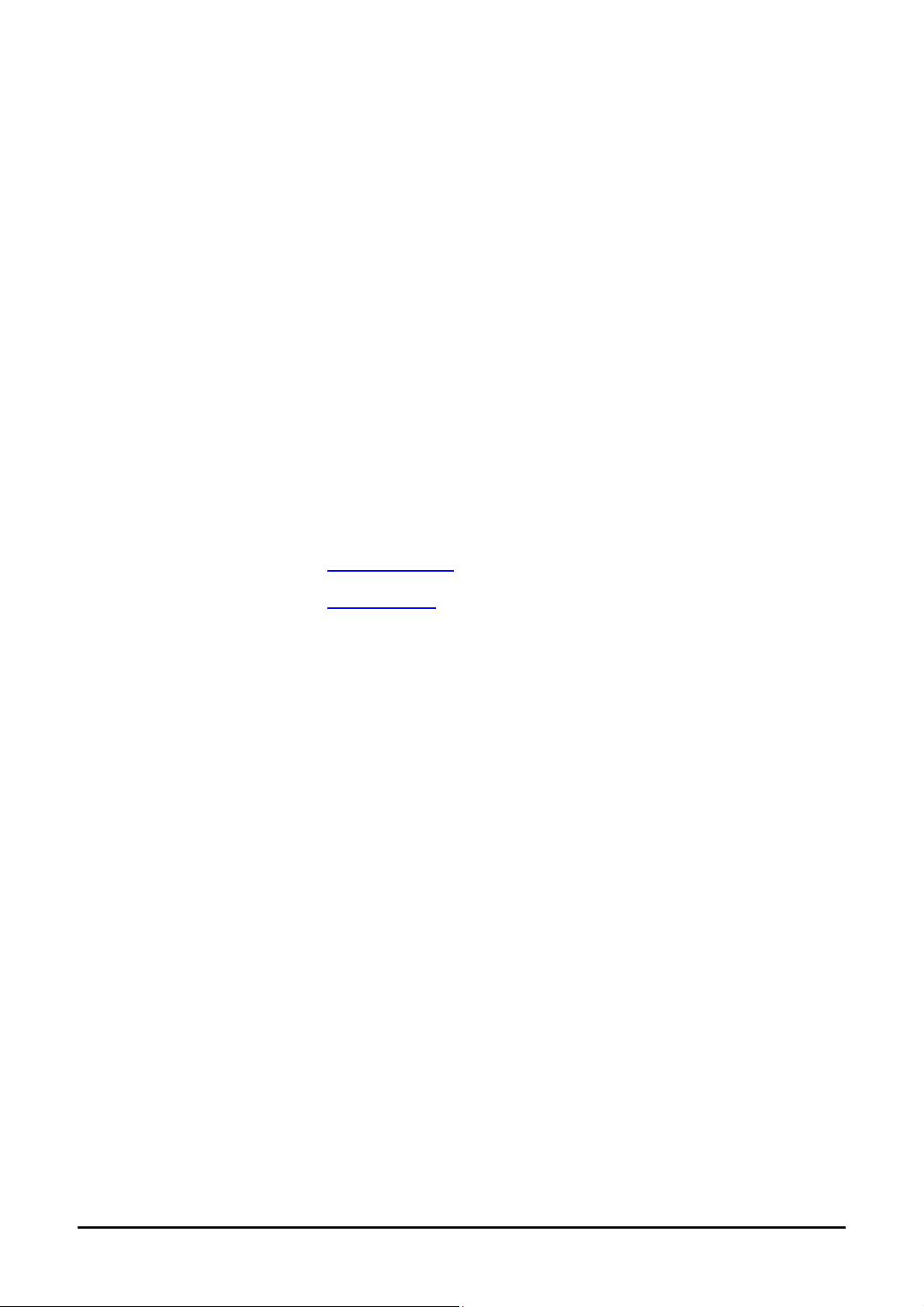
Chapter 1. Preface
Cautions
This document may be, wholly or partially, subject to change without notice.
All rights reserved. Duplication of this document, either in whole or part is prohibited without the written permission of Renesas
Technology Europe Limited.
Trademarks
All brand or product names used in this manual are trademarks or registered trademarks of their respective companies or
organisations.
Copyright
© Renesas Technology Europe Ltd. 2007. All rights reserved.
© Renesas Solutions Corporation. 2007. All rights reserved.
© Renesas Technology Corporation. 2007. All rights reserved.
Renesas Europe Website: http://eu.renesas.com/
Renesas Global Website: http://renesas.com/
Glossary
CPU Central Processing Unit
E8a E8a On-chip debugger module
LCD Liquid Crystal Display
LED Light Emitting Diode
MCU Microcontroller
PC Program Counter
PCB Printed Circuit Board
RSK Renesas Starter Kit
1
Page 4
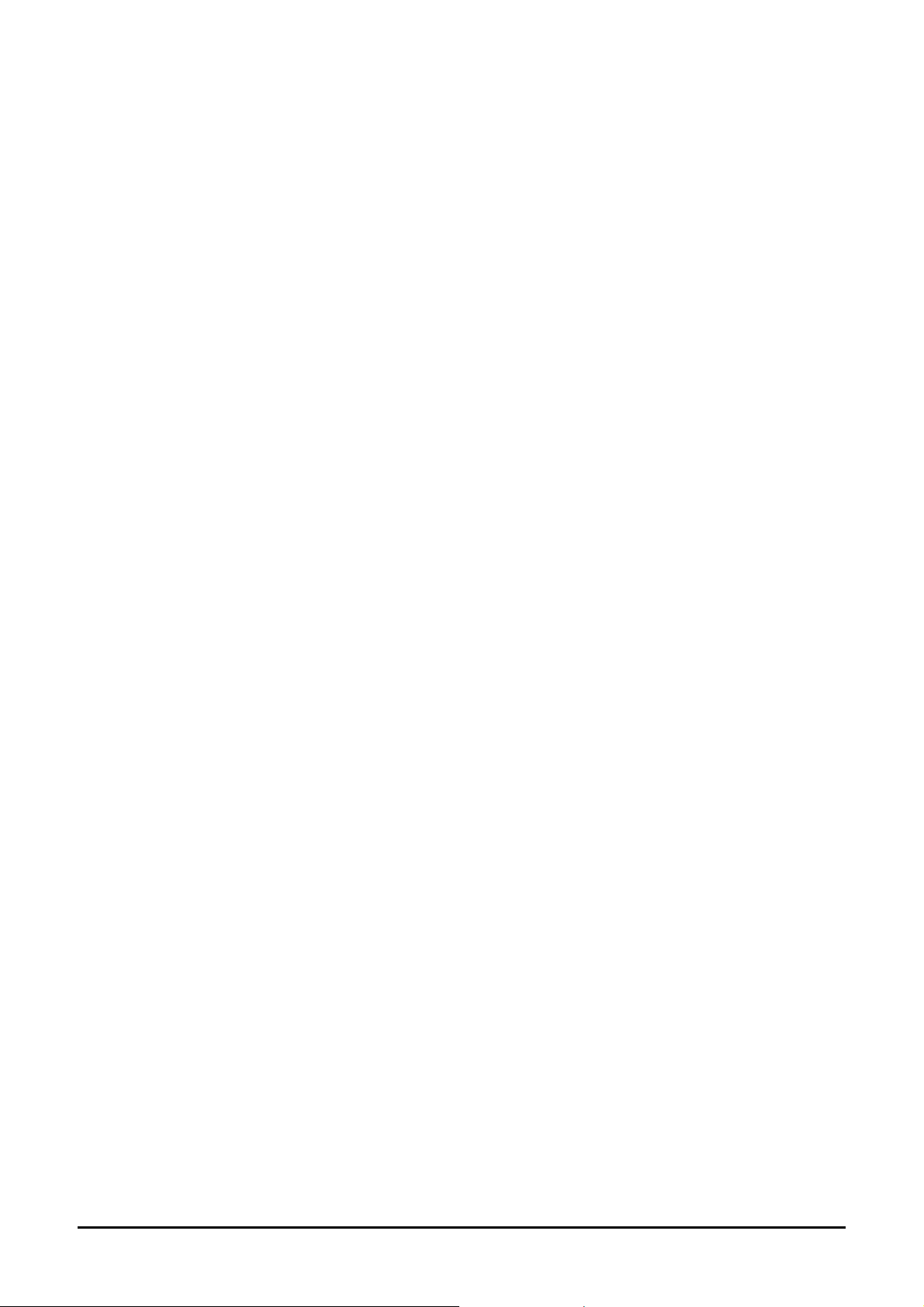
Chapter 2. Introduction
This manual is designed to answer, in tutorial form, the most common questions asked about using a Renesas Starter Kit: The tutorials
help explain the following:
• How do I compile, link, download, and run a simple program on the Renesas Starter Kit?
• How do I build an embedded application?
• How do I use Renesas’ tools?
The project generator will create a tutorial project with two selectable build configurations
• ‘Debug’ is a project built with the debugger support included.
• ‘Release’ build demonstrating code suitable for release in a product.
Files referred to in this manual are installed using the project generator as you work through the tutorials. The tutorial exam ples in this
manual assume that installation procedures described in the Renesas Starter Kit Quick Start Guide have been completed. Please refer
to the Quick Start Guide for details of preparing the configuration.
NOTE: These tutorials are designed to show you how to use the Renesas Starter Kit and are not intended as a comprehensive
introduction to the High-performance Embedded Workshop debugger, the compiler tool-chains or the E8a Emulator – please
consult the relevant user manuals for more in-depth information.
2
Page 5
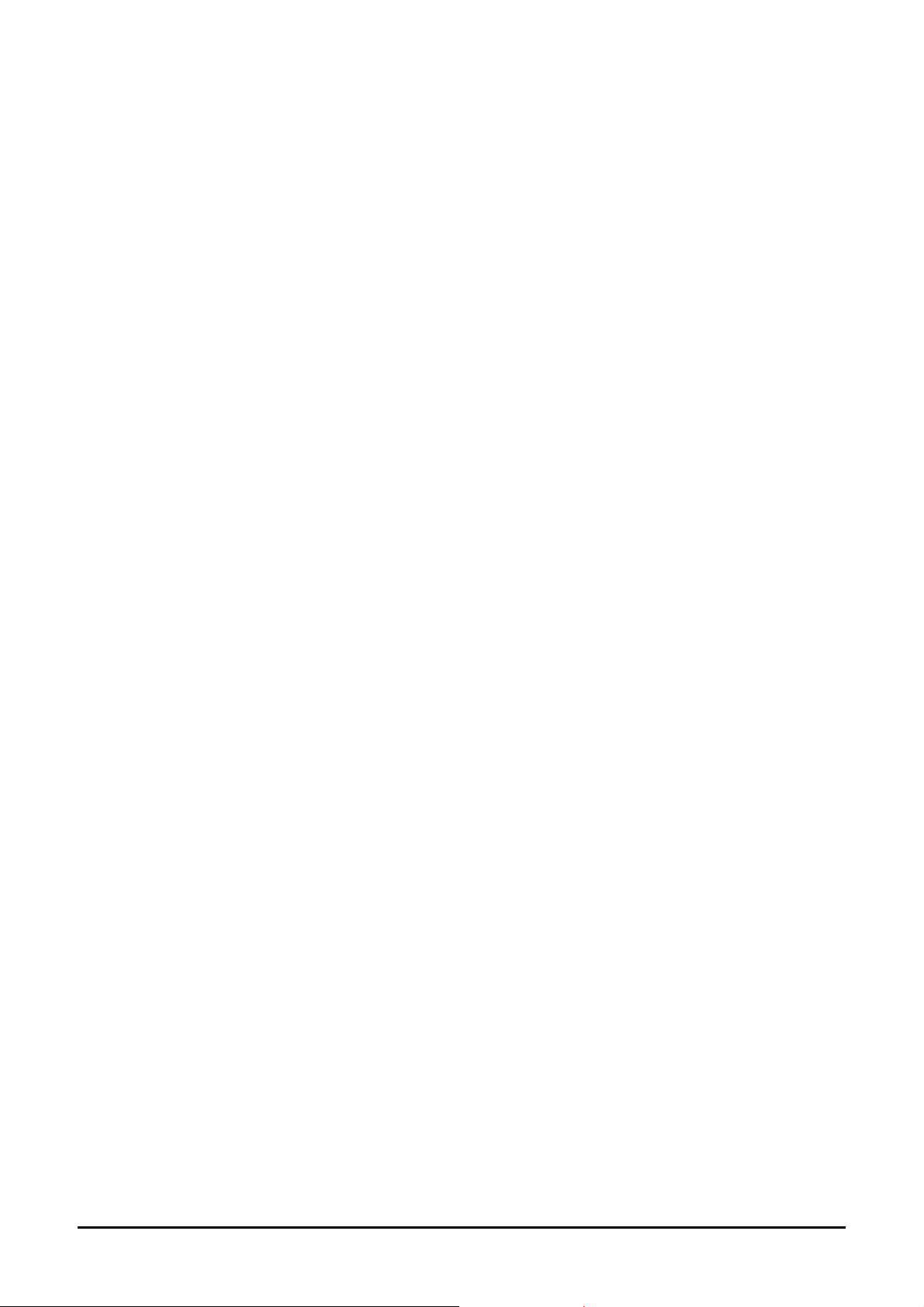
Chapter 3. Tutorial Project Workspace
The workspace includes all of the files for two build configurations. The tutorial code is common to both the Debug and the Release build
configurations. The tutorial is designed to show how code can be written, debugged then downloaded in a ‘Release’ situation.
The build configuration menu in High-performance Embedded Workshop allows the project to be configured such that certain files may
be excluded from each of the build configurations. This allows the inclusion of the debug monitor within the Debug build, and its
exclusion in the Release build. Contents of common C files are controlled with defines set up in the build configuration options and
#ifdef statements within the same files.
Maintaining only one set of project files means that projects are more controllable.
3
Page 6
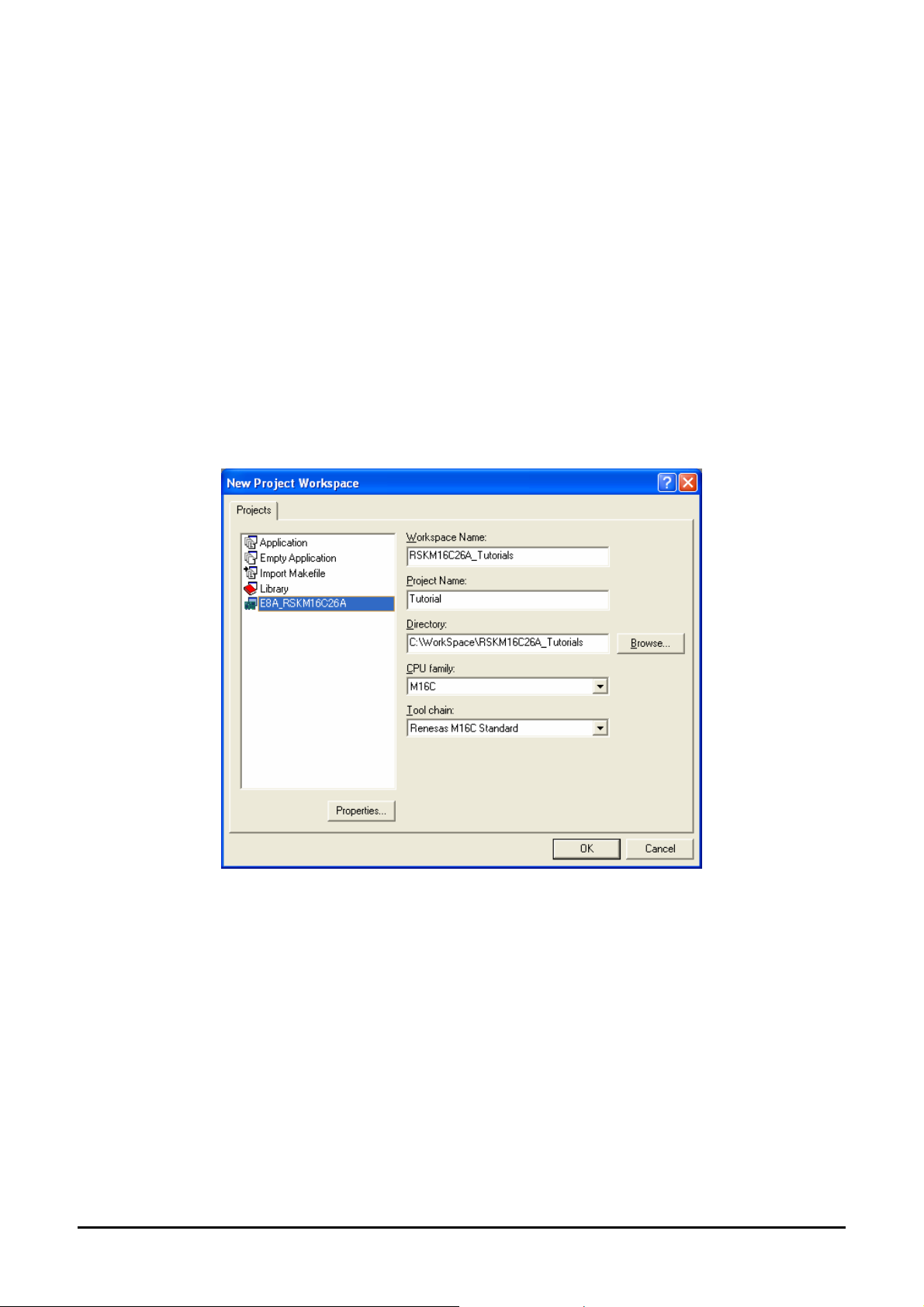
Chapter 4. Project Workspace
4.1. Introduction
High-performance Embedded Workshop is an integrated development tool that allows the user to write, compile, program and debug a
software project on any of the Renesas Microcontrollers. High-performance Embedded Workshop will have been installed during the
installation of the software support for the Renesas Starter Kit product. This manual will describe the stages required to create and debug
the supplied tutorial code.
4.2. Creating a new Project Workspace
To look at the program, start High performance Embedded Workshop from the Windows Start Menu.
Open a new tutorial workspace from the [File -> New Workspace…] menu or select ‘Create a new project workspace’ when presented with
the ‘Welcome!’ dialog.
The example above shows the New Project Workspace dialog with the RSKM16C26A selected.
• Select the ‘M16C’ CPU family and ‘RenesasM16C Standard’ Tool-chain.
• Select the ‘E8A_RSKM16C26A’ Project type for the Renesas Starter Kit from the project list.
• Enter a name for the workspace, all your files will be stored under a directory with this name.
• The project name field will be pre-filled to match the workspace name above; this name may be changed.
Note: High-performance Embedded Workshop allows you to add multiple projects to a workspace. You may add the
sample code projects later so you may wish to choose a suitable name for the Tutorial project now.
• Click <OK> to start the Renesas Starter Kit Project Generator wizard.
4
Page 7
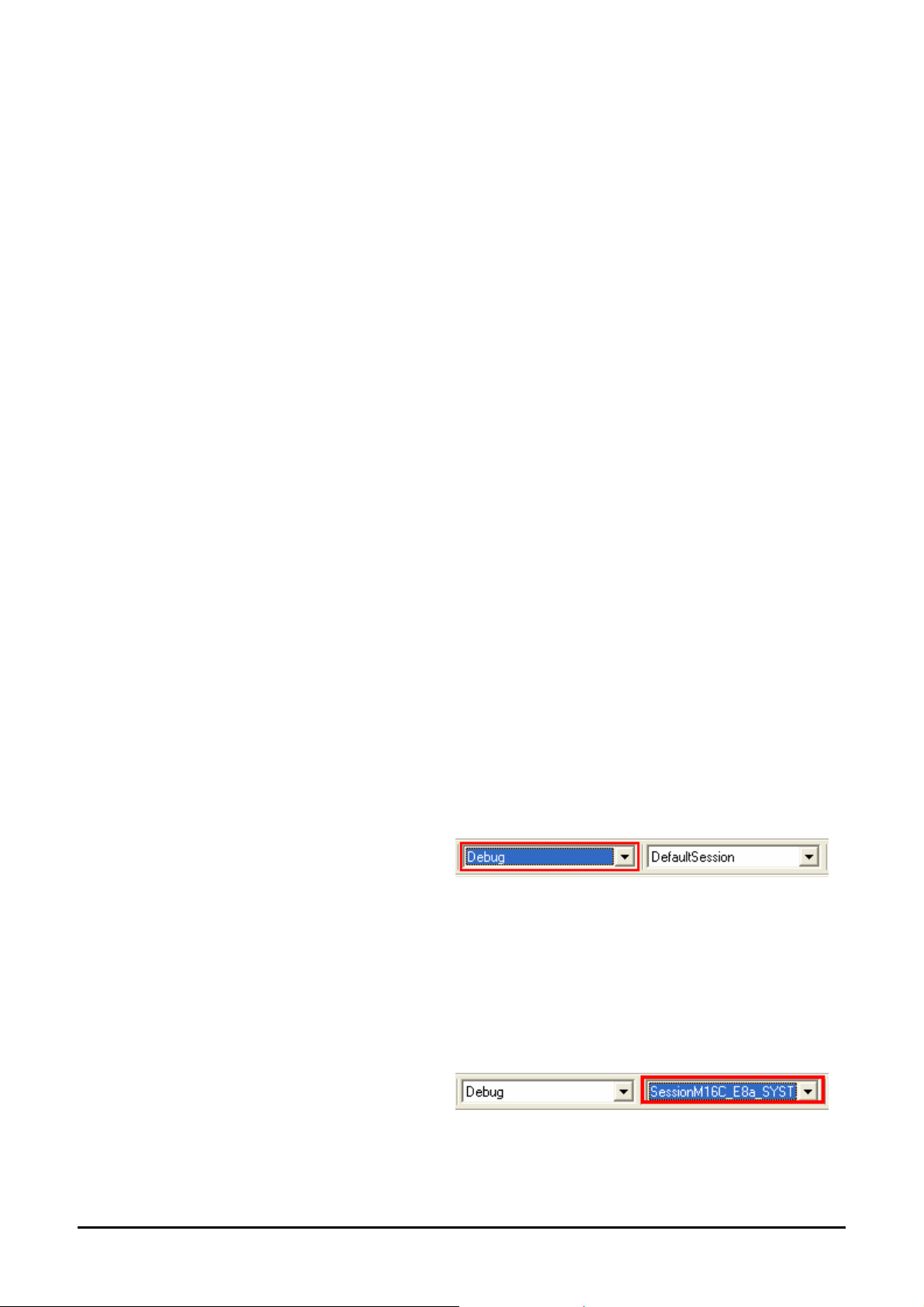
The next dialog presents the three types of example projects available.
1. Tutorial: This is the one of interest at this time; the code will be explained later in this manual.
2. Sample code: this provides examples for using various peripherals. If you select this and click <Next> it will open a new
dialog allowing the selection of many code examples for the peripheral modules of the device.
3. Application: where the debugger is configured but there is no program code. This project is suitable for the user to add code
without having to configure the debugger.
• Select “Tutorial” as the type of project to generate and then click “Next”.
• Click “Finish” to create the project
The project generator wizard will display a confirmation dialog. Press ‘OK’ to create the project and insert the necessary files.
A tree showing all the files in this project will appear in High-performance Embedded Workshop.
• To view the file ‘main.c’, double click on the file in the Workspace window. A new window will open showing the code.
4.3. Build Configurations and Debug Sessions
The workspace that has been created contains two build configurations and two debug sessions. The Build Configuration allows the same
project to be built but with different compiler options. The options available to the user are described fully in the High-performance
Embedded Workshop Users Manual.
4.3.1. Build Configuration
The build configurations are selected from the left hand drop down list on the tool bar. The options available are Debug and Release. The
debug build is configured for use with the debugger. The Release build is configured for final ROM-able code.
A common difference between the two builds may be the optimisation settings. With Optimisation turned on the Debugger may seem to
execute code in an unexpected order. To assist in debugging it is often helpful to turn off optimisation on the code being debugged.
• Select the ‘Debug Build’ Configuration.
4.3.2. Debug Session
The debug sessions are selected from the right hand drop down list on the tool bar. The options vary between Renesas Starter Kit however
one will always start Debug and include the type of debug interface. The alternate selection will be ‘DefaultSession’. The purpose of the
debug sessions is to allow the use of different debugger tools or different debugger settings on the same project.
• Select the ‘SessionM16C_E8a_SYSTEM’
debug session.
5
Page 8

Chapter 5. Building the Tutorial Project
The tutorial project build settings have been pre-configured in the tool-chain options. To view the tool chain options select the ‘Build’ Menu
item and the relevant tool-chain. This should be the first option(s) on the drop down menu.
The dialog that is displayed will be specific to the tool-chain selected.
The configuration pane on the left hand side will exist on all the
tool-chain options. It is important when changing any setting to be
aware of the current configuration that is being modified. If you
wish to modify multiple or all build configurations this is possible by
selecting ‘All’ or ‘Multiple’ from the ‘Configuration’ drop down list.
• Review the options on each of the tabs and
‘Category’ drop down lists to be aware of the
options available.
When complete close the dialog box by clicking <OK>.
5.1. Building Code
There are three short cuts available for building the project.
1. Selecting the ‘Build All’ tool bar button.
This will build everything in the project that has not been excluded from the build. This includes the standard library.
2. Selecting the ‘Build’ tool bar button.
This will build all files that have changed since the last build. The standard library will not be built unless an option has been
changed.
3. Pressing <F7>.
This is equivalent to pressing the ‘Build’ button described above.
• Build the project now by pressing <F7> or pressing o
During the build each stage will be reported in the Output Window.
The build will complete with an indication of any errors and warnings encountered during the build.
ne of the build icons as shown above.
6
Page 9

5.2. Connecting the debugger
For this tutorial it is not necessary to provide an external power supply to the board. The power will be obtained from the USB port. Please
be aware that if you have too many devices connected to your USB port it may be shut down by windows. If this happens remove some
devices and try again. Alternatively provide an external power source taking care to ensure the correct polarity and voltage.
The Quick Start Guide provided with the Renesas Starter Kit board gives detailed instructions on how to connect the E8a to the host
computer. The following assumes that the steps in the Quick Start Guide have been followed and the E8a drivers have been installed.
• Fit the LCD module to J8 on the Renesas Starter Kit, so it lies above J1. Insure all the pins of the connector are correctly
inserted in the socket.
• Connect the E8a debugger to the USB port on your computer.
• Connect the E8a Debugger to the target hardware ensuring that it is plugged into the connector marked E8 which is nearest
the power connector.
• If supplying external power to the board this can be turned on now.
5.3. Connecting to the target with the E8a
This section will take you through the process of connecting to the device, programming the Flash and executing the code.
• Select the ‘SessionM16C_E8a_SYSTEM’ debug
session.
• Click the <Connect> button
on the debug toolbar
• The ‘Emulator mode’ dialog will be shown. Select
the correct MCU group and device type (e.g.
M16C/26A Group and M30260F8 for
E8A_RSKM16C26A).
• Select ‘Erase Flash and Connect’.
• If the E8a is to provide power to the board, set
‘Power Target from Emulator’ and choose the
‘5.0V’ option.
Otherwise connect a 5V centre positive supply.
• Click <Next>.
7
Page 10

• Select FF000 for the Firmware location for the
program. It is recommended that the E8a
firmware location is towards the top of the
memory map.
• Select 0B00 for the Work RAM location. It is
recommended that the Work RAM is towards the
top of the memory map.
• Ensure that the checkbox ‘Debugging of program
that uses WDT’ is not checked.
• Click <Next>.
• Only ‘Single-Chip Mode’ is available.
• Clear ‘PM10 (b0 of 000005H) is ‘1’.’
• Click <Finish>.
• The Flash Memory write p rogram is downloaded.
• The Output window in High-performance
Embedded Workshop will state ‘Connected’
Now is a good time to save the High-performance Embedded Workshop session.
Select ‘File’ | ‘Save Session’.
If you have changed any workspace settings now is a good time to save the workspace.
Select ‘File’ | ‘Save Workspace’.
8
Page 11

Chapter 6. Downloading and Running the Tutorial
Once the code has been built in High-performance Embedded Workshop it needs to be downloaded to the Renesas Starter Kit.
There will now be an additional category in the workspace view for ‘Download Modules’.
• Right click on the download module listed and select
‘Download’.
On completion the debugger and code are ready to be executed.
To start debugging we need to reset the debugger and target.
• Press ‘Reset CPU’ on the Debug Tool Bar.
The File window should open the Tutorial code at the entry point. An arrow marks the current position of the program counter.
We will now skip over the initialisation code and proceed to the main tutorial.
• Open the file called ‘resetprg.c’.
9
Page 12

• Place a breakpoint at the call to main();
Breakpoints can only be set when the E8a is connected to the target and the module is downloaded. Breakpoints can be
set by double clicking in the column containing the PC arrow next to the line to break at; or selecting the line and pressing
<F9>; or right click on the line and select ‘Toggle breakpoint’. Alternatively set an eventpoint, by clicking in the column to the
left of the breakpoint column. Up to 6 eventpoints can be set. Eventpoints do not require programming the flash memory,
and thus are faster to use.
• Press ‘Reset Go’ on the Debug Tool Bar.
The code will execute to the breakpoint. At this point all the device initialisation will have been completed.
• Press ‘Step In’ on the Debug Tool Bar.
The code window will open ‘main.c’ and show the new position of the program counter.
• Insert a breakpoint on the call to the TimerADC
function.
10
Page 13

• Right click on the FlashLEDs(); function and
select ‘Go to cursor’.
The code will execute to the selected line and stop. An automatic breakpoint was inserted in the code and then removed after ca llin g the
break.
• Press ‘Step Over’ on the Debug Tool Bar.
The code will run and flash the LEDs 200 times. The debugger will not exit until all 200 flashes have completed or a button is pressed on the
board
• To stop the LEDs flashing press the SW1 button on the board to exit the FlashLEDs() function.
The code will run to the breakpoint we previously set on the TimerADC function, note that the yellow PC arrow will now be superimposed
on the breakpoint indicator, this conforms the breakpoint has been reached.
The TimerADC function initialises an interrupt on an available internal timer. On a compare match in the timer module an interrupt is
generated. In the TimerADC code the interrupt reads the last ADC conversion from the external potentiometer and uses the result to set the
next compare match value. The ADC conversion is then re-started.
The interrupt initialisation is completed as part of the hardware setup. This is contained in the file ‘interrupts.c’.
• Open the file ‘interrupts.c’ by double clicking on the file in the Workspace window.
• Review this file and find the interrupt function that changes the LED pins; TimerA0Handler(void).
• Set a breakpoint on the line where the LED pins are modified.
• Press <Go> or <F5> to run the code from the curre nt
PC position.
The code will stop in the interrupt routine. It is now possible to step through the interrupt function.
• Remove the breakpoint in the interrupt by double clicking again before exiting the function.
• Press <Go>to run the code from the current PC
position.
The code will now run to the infinite loop at the end of Main. The user LEDs should now be flashing. You can modify the flashing rate by
adjusting the potentiometer on the board.
11
Page 14

• Press <Stop> on the debug tool bar.
• Press ‘CTRL-B’ to open the breakpoint window.
This dialog is not available if user debugged using
eventpoints as suggested at top of page 10. ‘CTRL-E’
will open the eventpoint window. Eventpoins can be
viewed in Breakcondition tab of event window.
• Select <Remove All>
• Press <OK>.
• Open the file ‘main.c’
• Insert a breakpoint on Statics_Test();.
The statics test is used to demonstrate that the initialisation has successfully copied all initialised variables from storage in flash to RAM.
• Press <Reset Go> on the Debug Tool Bar.
The code will stop at the breakpoint. (Press a button to bypass the flashing LED test.)
• Press <Step In> on the Debug Tool Bar.
It is possible to monitor variables during debugging of the code. To set up a ‘watch’ on a variable place the mouse over the variable. If the
variable is available in the current context a tool-tip will be displayed with the current value of the variable.
• Hover the mouse over the ‘ucStr’ variable to see the tooltip value. Then Right click on the variable name and select ‘Instant
Watch’.
A dialog will open showing the variable and allowing further details to be explored.
• Press <Add>
The dialog will close and a new pane will open in the workspace containing the variable.
It is possible to see that the string has been successfully initialised to ‘ STATIC ‘.
• Set a breakpoint on the call to DisplayString(); inside the for loop.
• Press ‘Go’ to run the code from the current PC
position.
12
Page 15

When the program stops you can see the modified string displayed on the second line of the LCD.
Inspection of the watch pane will show that the first character of the variable string has been replaced with the first character of the constant
replacement string.
• Remove the breakpoint
• Right click on the DisplayString(); function call after the loop and select ‘Go to cursor’.
This shows that the variable was initialised at program start up and can be overwritten with ‘TESTTEST’.
You have now run the tutorial code and used many of the common features of the debugger. We suggest that you review the rest of the
tutorial code as many functions have important information on the operation of the code, the compiler directives and comments on when
they should or must be used. Please refer to Chapter 7 for more information on the project files.
13
Page 16
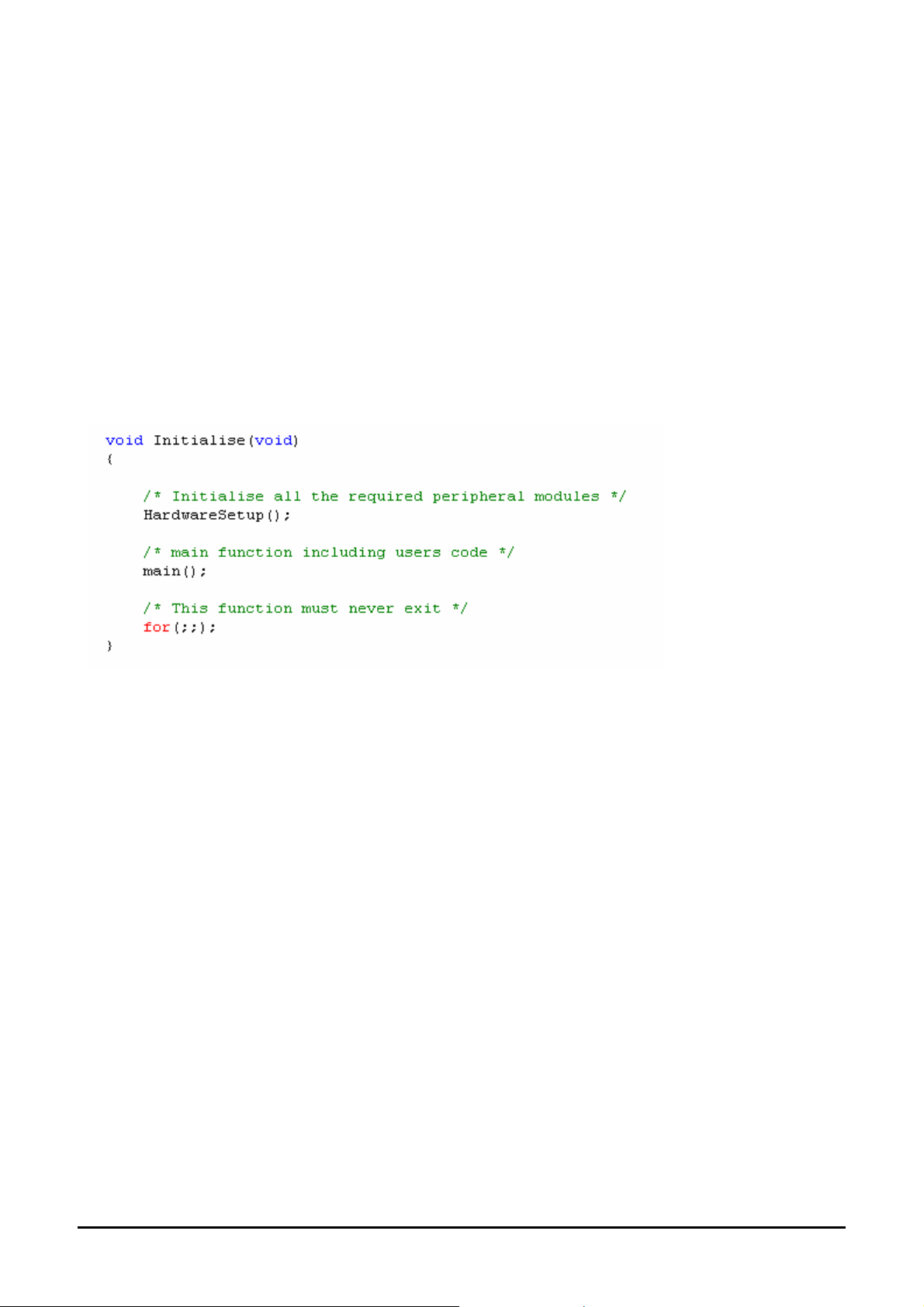
Chapter 7. Project Files
7.1. Standard Project Files
The Renesas Starter Kit tutorials are configured so that it is possible to provide the same tutorial code on multiple Renesas Starter Kit
products. This allows the evaluation of the different processor cores using equivalent code. To achieve this, the following files are common
between all device cores and Tool-chains.
Each of the tutorial files has detailed comment text describing the function of each code entry. Please refer to the source code for greater
detail on the purpose and operation of the compiler specific details.
7.1.1. Initialisation code (resetprg.c / resetprg.h)
This is the entry point of the main tutorial code.
Initialisation of the variables used in the C compilers and initialisation of stack pointers are completed in the ncrt0.a30 file for the M16C
compiler, this file in turn calls Initialise();
The call to HardwareSetup() will initialise the device hardware and peripherals ready for the tutorial software.
The call to main() will start the main demonstration code.
14
Page 17
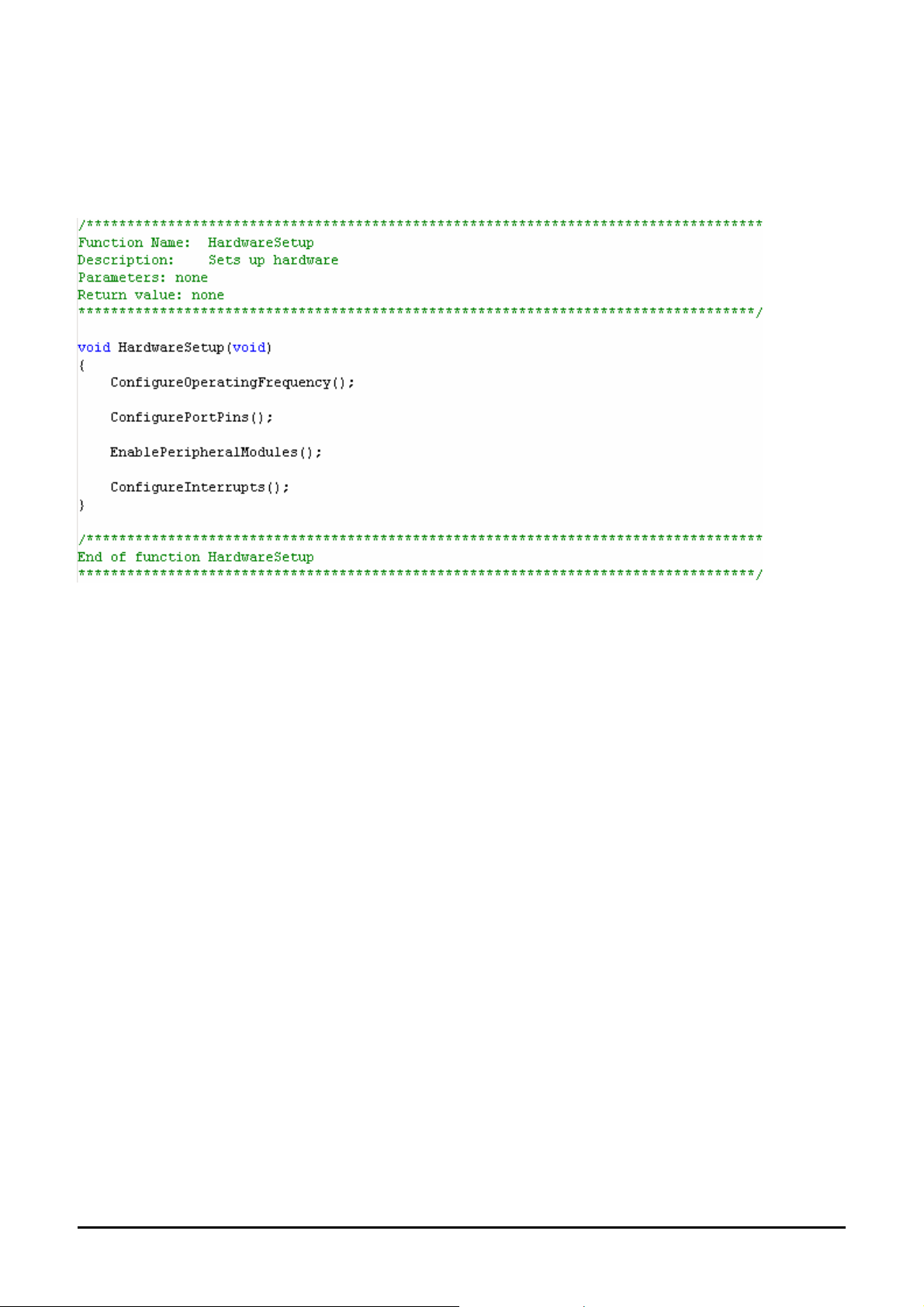
7.1.2.Board initialisation code (hwsetup.c / hwsetup.h)
There are four common stages to the configuration of the microcontroller device. The code to demonstrate this is therefore split into four
functions. Each function is written specifically for the device supported. The function calls are shown below.
15
Page 18

7.1.3. Main tutorial code (main.c / main.h)
The main tutorial code is common to all tutorial projects. The display initialisation and string display functions operate on the LCD display
module. Check compatibility with ks0066u controller and pin connection on the schematic before connecting a LCD module not supplied by
Renesas.
16
Page 19

Chapter 8. Additional Information
For details on how to use High-performance Embedded Workshop, refer to the High-performance Embedded Workshop manual available
on the CD or from the web site.
Further information available for this product can be found on the Renesas website at:
www.renesas.com/renesas_starter_kits
General information on Renesas Microcontrollers can be found at the following website.
Global: http://www. renesas.com/
Regional (English language) sites can be accessed from the Global site, or directly by going to:
Europe: http://eu.renesas.com/
America: http://america.renesas.com/
Asia: http://sg.renesas.com/
17
Page 20
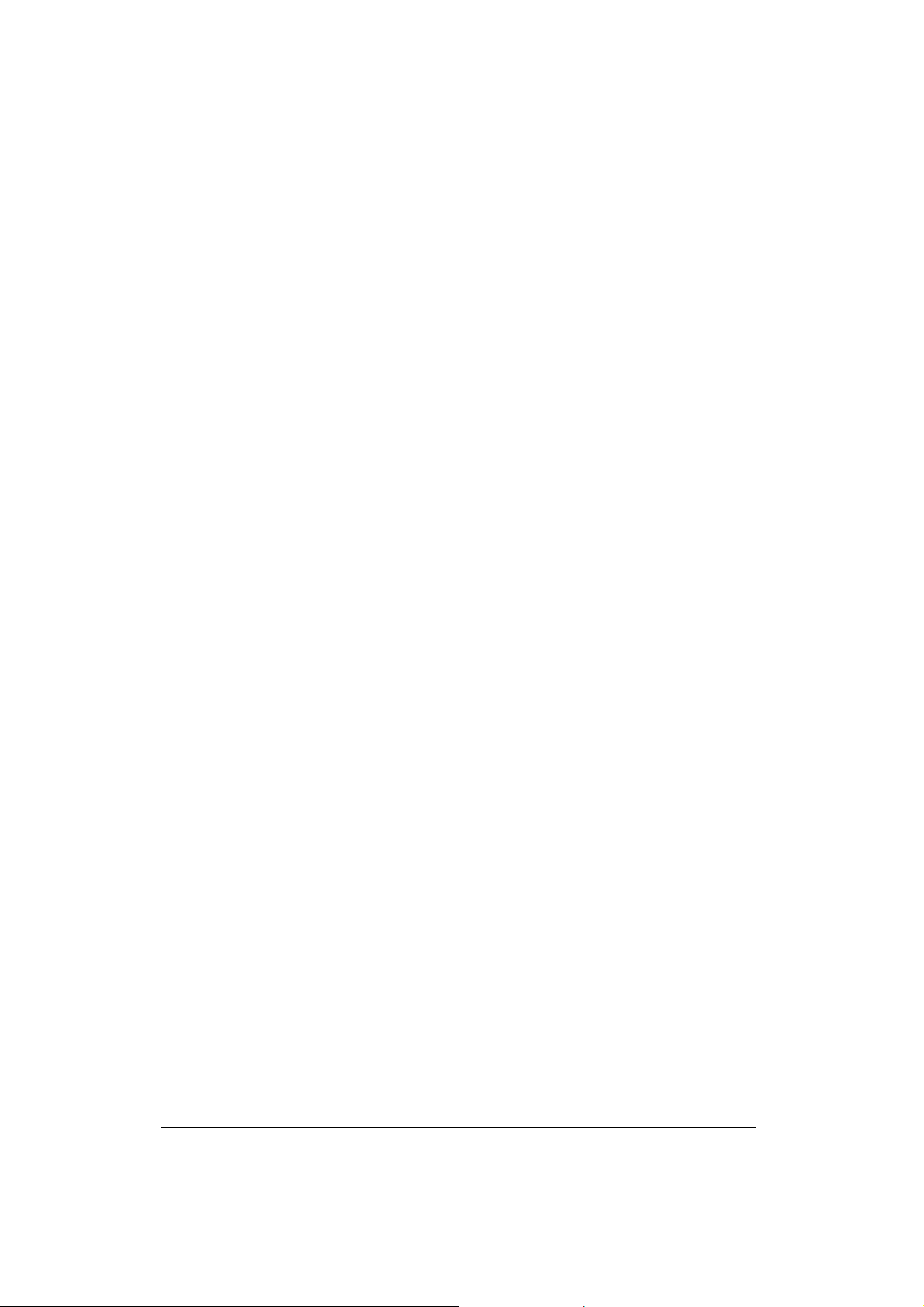
Renesas Starter Kit for M16C/26A
Tutorial Manual
Publication Date Rev.4.00 Oct.22, 2007
Published by:
Renesas Technology Europe Ltd.
Dukes Meadow, Millboard Road, Bourne End, Buckinghamshire, SL8 5FH, UK
©2007 Renesas Technology Europe Ltd., Renesas Solutions Corp. and Renesas Technology Corp.
All Rights Reserved.
Page 21
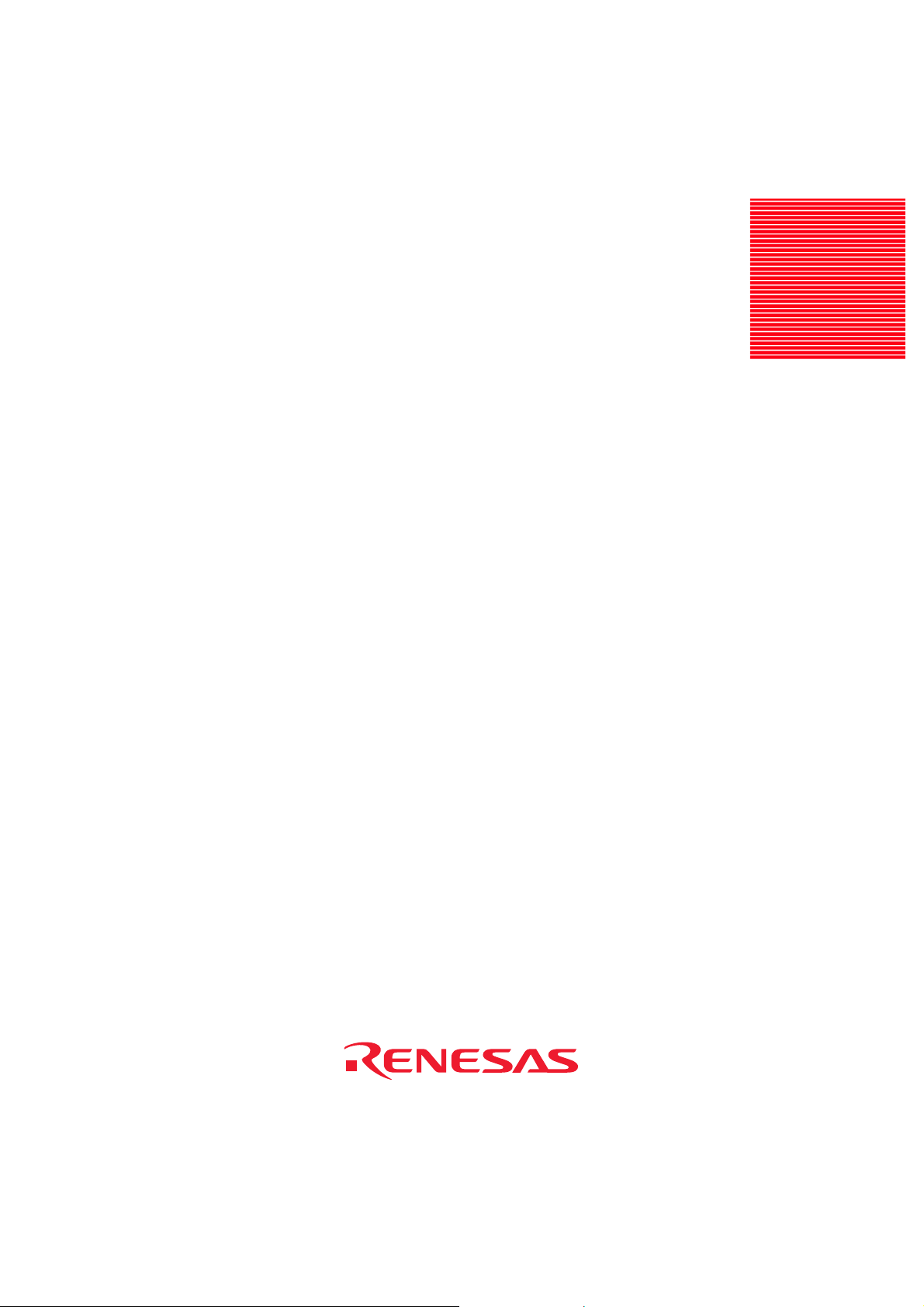
Renesas Starter Kit for M16C/26A
Tutorial Manual
Renesas Technology Europe Ltd.
Dukes Meadow, Millboard Road, Bourne End,
Buckinghamshire, SL8 5FH, United Kingdom
