Page 1
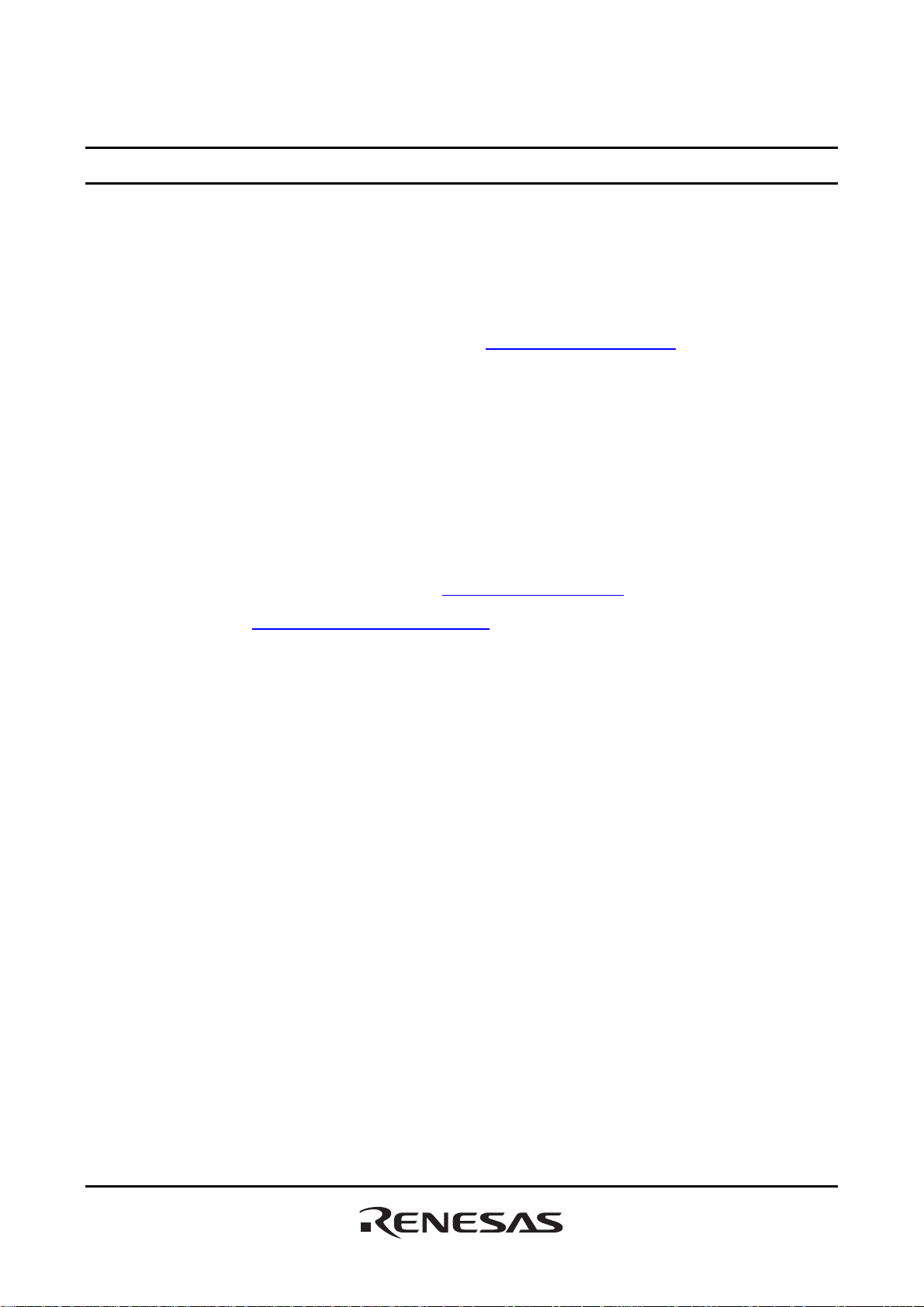
To our customers,
Old Company Name in Catalogs and Other Documents
On April 1st, 2010, NEC Electronics Corporation merged with Renesas Technology
Corporation, and Renesas Electronics Corporation took over all the business of both
companies. Therefore, although the old company name remains in this document, it is a valid
Renesas Electronics document. We appreciate your understanding.
Renesas Electronics website: http://www.renesas.com
April 1
Renesas Electronics Corporation
Issued by: Renesas Electronics Corporation (http://www.renesas.com)
st
, 2010
Send any inquiries to http://www.renesas.com/inquiry
.
Page 2
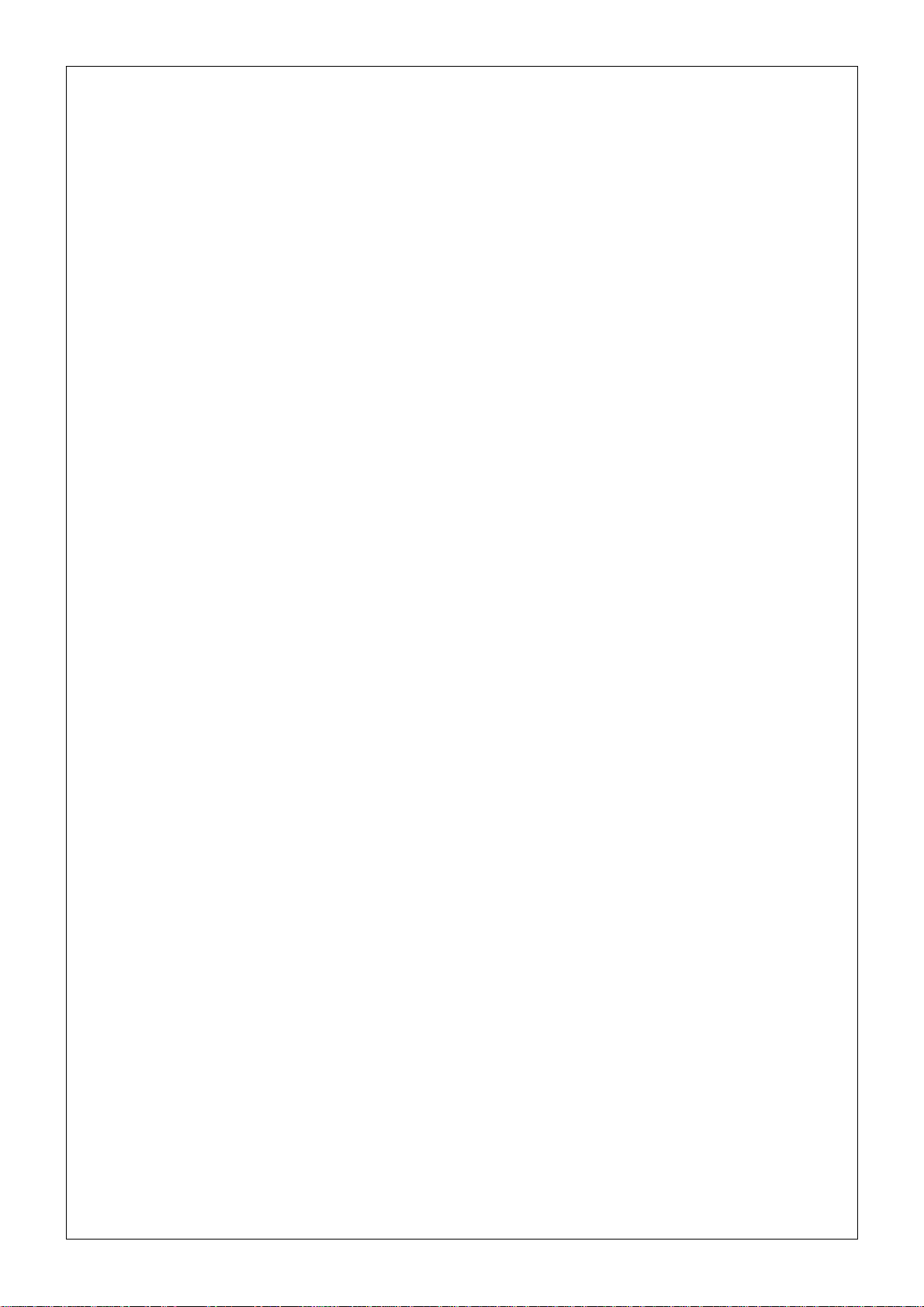
Notice
1. All information included in this document is current as of the date this document is issued. Such information, however, is
subject to change without any prior notice. Before purchasing or using any Renesas Electronics products listed herein, please
confirm the latest product information with a Renesas Electronics sales office. Also, please pay regular and careful attention to
additional and different information to be disclosed by Renesas Electronics such as that disclosed through our website.
2. Renesas Electronics does not assume any liability for infringement of patents, copyrights, or other intellectual property rights
of third parties by or arising from the use of Renesas Electronics products or technical information described in this document.
No license, express, implied or otherwise, is granted hereby under any patents, copyrights or other intellectual property rights
of Renesas Electronics or others.
3. You should not alter, modify, copy, or otherwise misappropriate any Renesas Electronics product, whether in whole or in part.
4. Descriptions of circuits, software and other related information in this document are provided only to illustrate the operation of
semiconductor products and application examples. You are fully responsible for the incorporation of these circuits, software,
and information in the design of your equipment. Renesas Electronics assumes no responsibility for any losses incurred by
you or third parties arising from the use of these circuits, software, or information.
5. When exporting the products or technology described in this document, you should comply with the applicable export control
laws and regulations and follow the procedures required by such laws and regulations. You should not use Renesas
Electronics products or the technology described in this document for any purpose relating to military applications or use by
the military, including but not limited to the development of weapons of mass destruction. Renesas Electronics products and
technology may not be used for or incorporated into any products or systems whose manufacture, use, or sale is prohibited
under any applicable domestic or foreign laws or regulations.
6. Renesas Electronics has used reasonable care in preparing the information included in this document, but Renesas Electronics
does not warrant that such informatio n is error free. Renesas Electronics assumes no liability whatsoever for any damages
incurred by you resulting from errors in or omissions from the information included herein.
7. Renesas Electronics products are classified according to the following three quality grades: “Standard”, “High Quality”, and
“Specific”. The recommended applications for each Renesas Electronics product depends on the product’s quality grade, as
indicated below. You must check the quality grade of each Renesas Electronics product before using it in a particular
application. You may not use any Renesas Electronics product for any application categorized as “Specific” without the prior
written consent of Renesas Electronics. Further, you may not use any Renesas Electronics product for any application for
which it is not intended without the prior written consent of Renesas Electronics. Renesas Electronics shall not be in any way
liable for any damages or losses incurred by you or third parties arising from the use of any Renesas Electronics product for an
application categorized as “Specific” or for which the product is not intended where you have failed to obtain the prior written
consent of Renesas Electronics. The quality grade of each Renesas Electronics product is “Standard” unless otherwise
expressly specified in a Ren esas E lectronics data sheets or dat a books, etc.
“Standard”: Computers; office equipment; communications equipment; test and measurement equipment; audio and visual
equipment; home electron ic appliances; machine tools; personal electronic equipment; and industrial robots.
“High Quality”: Transportation equipment (automobiles, trains, ships, etc.); traffic control systems; anti-disaster systems; anti-
crime systems; safety equipment; and medical equipment not specifically designed for life support.
“Specific”: Aircraft; aerospace equipment; submersible repeaters; nuclear reactor control systems; medical equipment or
systems for life support (e.g. artificial life support devices or systems), surgical implantations, or healthcare
intervention (e.g. excision, etc.), and any other appl i cations or purposes that pose a d irect threat to human life.
8. You should use the Renesas Electronics products described in this document within the range specified by Renesas Electronics,
especially with respect to the maximum rating, operating supply voltage range, movement power voltage range, heat radiation
characteristics, installation and other product characteristics. Renesas Electronics shall have no liability for malfunctions or
damages arising out of the use of Renesas Electronics products beyond such specified ranges.
9. Although Renesas Electronics endeavors to improve the quality and reliability of its products, semiconductor products have
specific characteristics such as t he occu rrence o f failure at a certai n rate an d malfunct io ns under cert ain u se con dition s. Further,
Renesas Electronics prod ucts are not subject to radiation resistance design. Please be sure to implement safety measures to
guard them against the possibility of physical injury, and injury or damage caused by fire in the event of the failure of a
Renesas Electronics product, such as safety design for hardware and software including but not limited to redundancy, fire
control and malfunction prevention, appropriate treatment for aging degradation or any other appropriate measures. Because
the evaluation of microcomputer software alone is very difficult, please evaluate the safety of the final products or system
manufactured by you.
10. Please contact a Renesas Electronics sales office for details as to environmental matters such as the environmental
compatibility of each Renesas Electronics product. Please use Renesas Electronics products in compliance with all applicable
laws and regulations that regulate the inclusion or use of controlled substances, including without limitation, the EU RoHS
Directive. Renesas Electronics assumes no liability for damages or losses occurring as a result of your noncompliance with
applicable laws and regulations.
11. This document may not be reproduced or duplicated, in any form, in whole or in part, without prior written consent of Renesas
Electronics.
12. Please contact a Renesas Electronics sales office if you have any questions regarding the information contained in this
document or Renesas Electronics products, or if you have any other inquiries.
(Note 1) “Renesas Electronics” as used in this document means Renesas Electronics Corporation an d also includes its majority-
owned subsidiaries.
(Note 2) “Renesas Electronics product(s)” means any product developed or manufactured by or for Renesas Electronics.
Page 3

1. Installation
Do not connect the E8 debugger hardware until the software support has been installed.
1. Insert the CD into your computer’s CD-ROM drive. The CD should automatically run the installation program. If the installer does not start, browse to the RSK
directory from the CD root folder and double click on ‘setup.exe’.
2. The installer will ask you which language is to be used, please choose the appropriate one.
3. On the first screen of the installer proper, click <Next>.
4. The License Agreement will be shown, click <Yes>.
5. The next screen asks you to pick the world region – please select and click <Next>.
6. Select the software components to install.
For the RSKH8SX1582 please select High-performance Embedded Workshop and all sub options, H8SX,H8S,H8 Family and sub-options, Flash Development
Toolkit and the Auto Update Utility.
Click <Next> to continue.
7. The destination folders are specified on the next screens. It is recommended to accept the default settings. Click <Next> to continue.
8. Click <Next> on all screens until the Installation process commences.
9. After the installation the machine’s site code will be shown, this is not important at this stage, click <Next> then <Finish>.
10. The Auto-update dialog box will be launched. Configure the Auto-update settings dialog to allow your installation to be checked for updates.
2. Connection
11. Now connect the E8 to J8 on the RSK using the ribbon cable.
12. Connect the E8 debugger to a spare USB port.
The ‘Found New Hardware’ Wizard will appear. Please follow the steps below to install the drivers. Note that administrator privileges are required for a Windows™
2000/XP machine.
13. Verify the “Recommended” option is selected and click <Next>.
14. If using Windows XP, skip to step 16; otherwise click <Next>.
15. Click <Next> to install the driver.
16. Click <Finish> to close the wizard.
D005969_11_S01_V03
Page 4

Note: The Windows driver signing dialog may be displayed. Please accept the driver to continue.
3. HEW Workspace
HEW integrates various tools such as compiler, assembler, debugger and editor into a common graphical user interface. To learn more on how to use HEW, open the
HEW manual installed on your computer (Start Menu > Programs > Renesas > High-performance Embedded Workshop > Manual Navigator).
17. Launch HEW from the Start Menu.
18. In the “Welcome” dialog box: Verify “Create New Workspace” is selected. Click <OK>
19. In the “New Project Workspace” dialog box: Verify the “CPU Family” is set “H8S,H8/300”. Select “RSKH8SX1582” from the left hand pane.
20. Enter a name for the workspace. The project name will be automatically completed with the Workspace name. You can change this name to ‘Tutorial’ if required.
Click <OK>.
21. On the “RSKH8SX1582 – Step 1” window: Select “Tutorial” and click <Next>.
22. On the “RSKH8SX1582 – Step 2” window: Click <Finish>.
23. On the Project Generator Information window: Click <OK>.
The project that is created has two configurations. The Release configuration compiles the project without any debugger support and can be used for the final release
code version. The Debug configuration includes HMon debugger support code.
24. Select the Debug build configuration in the
left hand drop down list on the tool bar.
25. Click on the ‘Build’ icon to compile, assemble and link the project.
4. Programming and Debug
Before connecting to the RSK, HEW needs to know which device is being used so that the correct programming kernel can be used. To set this information the Flash
wizard needs to be invoked.
26. Click on the ‘Configure Flash Project’ button
The FDT configuration wizard will be launched.
27. Select the “H8SX1582F” device from the drop down list.
28. In the kernels displayed it is very important to select the kernel with .RSK at the end of the name. This is because this kernel has been modified to support the
debugger.
29. Accept all the default settings by clicking <Next> to the end of the wizard.
Note: Two warning dialogs will be displayed, accept the dialogs.
30. Select (File> Save Workspace) from the main toolbar.
31. The FDT settings have now been saved and it is time to attempt the initial connection to the board.
32. The HEW workspace contains two debug sessions. The Default session does not include any debugger information. This can be used to add support for other
debugging tools such as the Renesas E10A.
33. Select the “Session_H8SX_1582_HMON”
session in the right hand drop down list on
the tool bar. The Debug toolbar connection button will become active.
34. Click the <Connect> button on the debug toolbar
35. In the “Select Target Configuration File” dialog choose “H8SX1582.tcf”, click <OK>.
36. When asked if it is OK to assume only one E8 will be connected, click <Yes>.
If your E8 Firmware needs updating, a warning dialog will be displayed.
Click <OK> to continue.
The message pane at the bottom of the workspace window will show details of current progress.
Note: If this is the first time the E8 has been used in E8Direct mode then there will be a short delay and the Found New Hardware wizard will be invoked for a second
time. This is to support the debugging function of the E8Direct mode. Please refer to the instructions below to install the different driver.
First time E8 Direct Driver install only
The ‘Found New Hardware’ Wizard will appear.
(1) Verify the “Recommended” option is selected and click <Next>.
(2) If using Windows XP, skip to step 4; otherwise click <Next>.
(3) Click <Next> to install the driver.
(4) Click <Finish> to close the wizard.
You may be prompted to select the USB device in a new dialog:
37. Click <OK> to select the USB device.
38. In the “E8 Direct Configuration” dialog box
set the baud rate to 250000 and output voltage to 5V.
Click <OK>.
D005969_11_S01_V03
Page 5

39. If this is the first time you have connected to the RSK and all connections are correct then the connection will be completed, so go to step 41.
40. If the connection fails then you will be returned to the configuration screen. Click <Abort>.
Note: It is possible that a working HMon project is not programmed in to the device.
Select “Download HMon using Boot Mode” and click <OK>.
HMon will program the device in Boot mode and then swap back to User mode.
A debug connection will then be attempted. If the connection fails the “Connection Error” dialog
will be re-displayed.
Re-check the settings and connections and try again.
41. Right click on the project name.abs file listed in the download modules area of the Workspace view and
select “Download module”.
The HMON Configuration dialog will be displayed.
42. Select “Compare with cache”.
43. Click <OK>.
The code will be downloaded to the device.
44. Click the ‘Reset – Go’ button.
The code will run and you will see
the LEDs flash on the board.
45. Click the ‘Stop’ button.
The code will stop and the source code opened at the
current program counter.
5. Next Step
After you have completed this quick start procedure, please review the tutorial code and sample code that
came with the kit. You can add projects to the current workspace by selecting (Project > Insert Project) from
the main menu. The tutorials will help you understand the device and development process using Renesas
Development Tools.
The Hardware manual supplied with this RSK is current at the time of publication. Please check for any updates to the device manual from the Renesas internet site at:
www.renesas.com/renesas_starter_kits
6. Renesas H8 Compiler
The version of the compiler provided with this RSK is fully functional but time limited. You have 60 days to evaluate the full product before the compiler will limit the code
linker to 64k bytes.
7. Support
Online technical support and information is available at: www.renesas.com/renesas_starter_kits
Technical Contact Details
America:
Europe:
Japan:
Note on Autoupdate: The Autoupdater is configured to automatically add itself to the Startup folder in the Windows Start Menu and use the registry defaults
for access to the web. After restarting the machine the Icon will appear in the System Tray next to the clock. To change the settings or access Autoupdate
simply right-click on the icon and use the menu that appears.
© Renesas Technology Europe Ltd 2006.
© Renesas Technology Corporation 2006.
techsupport.rta@renesas.com
tools.support.eu@renesas.com
csc@renesas.com
D005969_11_S01_V03
