Page 1
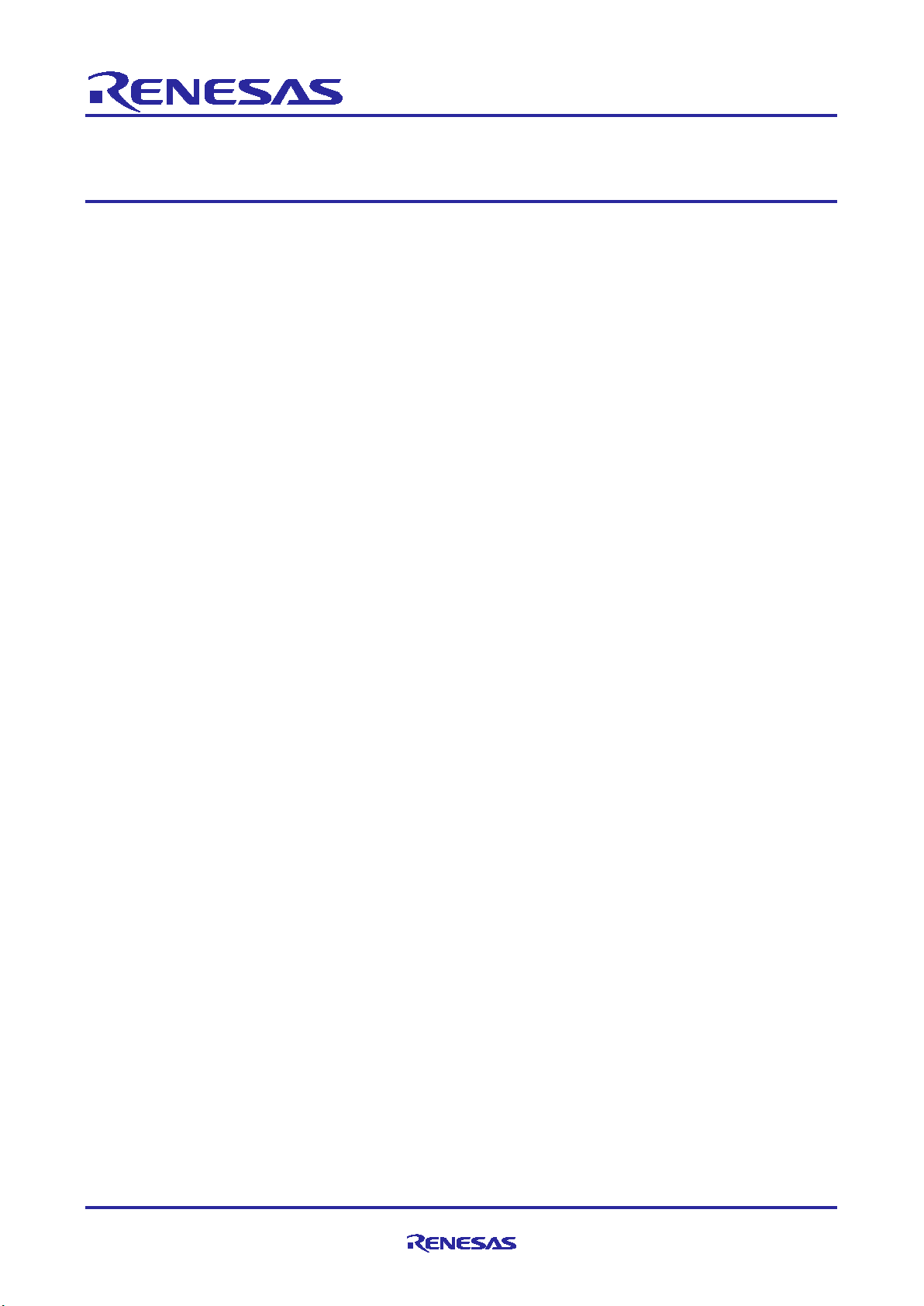
APPLICATION NOTE
R01AN4422EJ0120
Rev.1.20
02 Mar, 2020
Smart Configurator
Guide on Sample Projects for RH850/F1KM Devices
Introduction
This document describes, with the use of sample projects, how to build files output from the Smart Configurator for
RH850/F1KM devices in the various integrated development environments.
Target Devices
RH850/F1KM-S1, RH850/F1KM-S4
Contents
1. Overview ......................................................................................................................... 3
1.1 Purpose ........................................................................................................................................ 3
1.2 Operating Environment .............................................................................................................. 3
2. Outline of the Sample Projects ...................................................................................... 4
2.1 List of Sample Projects .............................................................................................................. 4
2.2 Notes on the Sample Projects ................................................................................................... 5
3. Basic Procedures for Operating the Smart Configurator ............................................ 6
3.1 CS+ Environment ........................................................................................................................ 6
3.2 MULTI Environment .................................................................................................................... 7
3.3 IAREW Environment ................................................................................................................... 8
4. Description of the Sample Project for CS+ and CCRH ................................................ 9
4.1 Configuration of the Sample Project for CS+ and CCRH ........................................................ 9
4.2 Basic Operating Procedure ...................................................................................................... 10
4.3 Procedure for Changing the Device ........................................................................................ 13
4.4 Settings in the Sample Project for CS+ and CC RH ............................................................... 16
5. Description of the Sample Project for CS+ and GHS CCRH850 ................................ 17
5.1 Configuration of the Sample Project for CS+ and GHS CCRH850 ....................................... 17
5.2 Basic Operating Procedure ...................................................................................................... 18
6. Description of the Sample Project for CS+, CCRH, and RI850V4 .............................. 28
R01AN4422EJ0120 Rev.1.20 Page 1 of 58
02 Mar, 2020
5.3 Procedure for Changing the Device ........................................................................................ 23
5.4 Settings in the Sample Project for CS+ and GHS CCRH850 ................................................ 27
6.1 Configuration of the Sample Project for CS+, CCRH, and RI850V4 ..................................... 28
6.2 Basic Operating Procedure ...................................................................................................... 29
Page 2
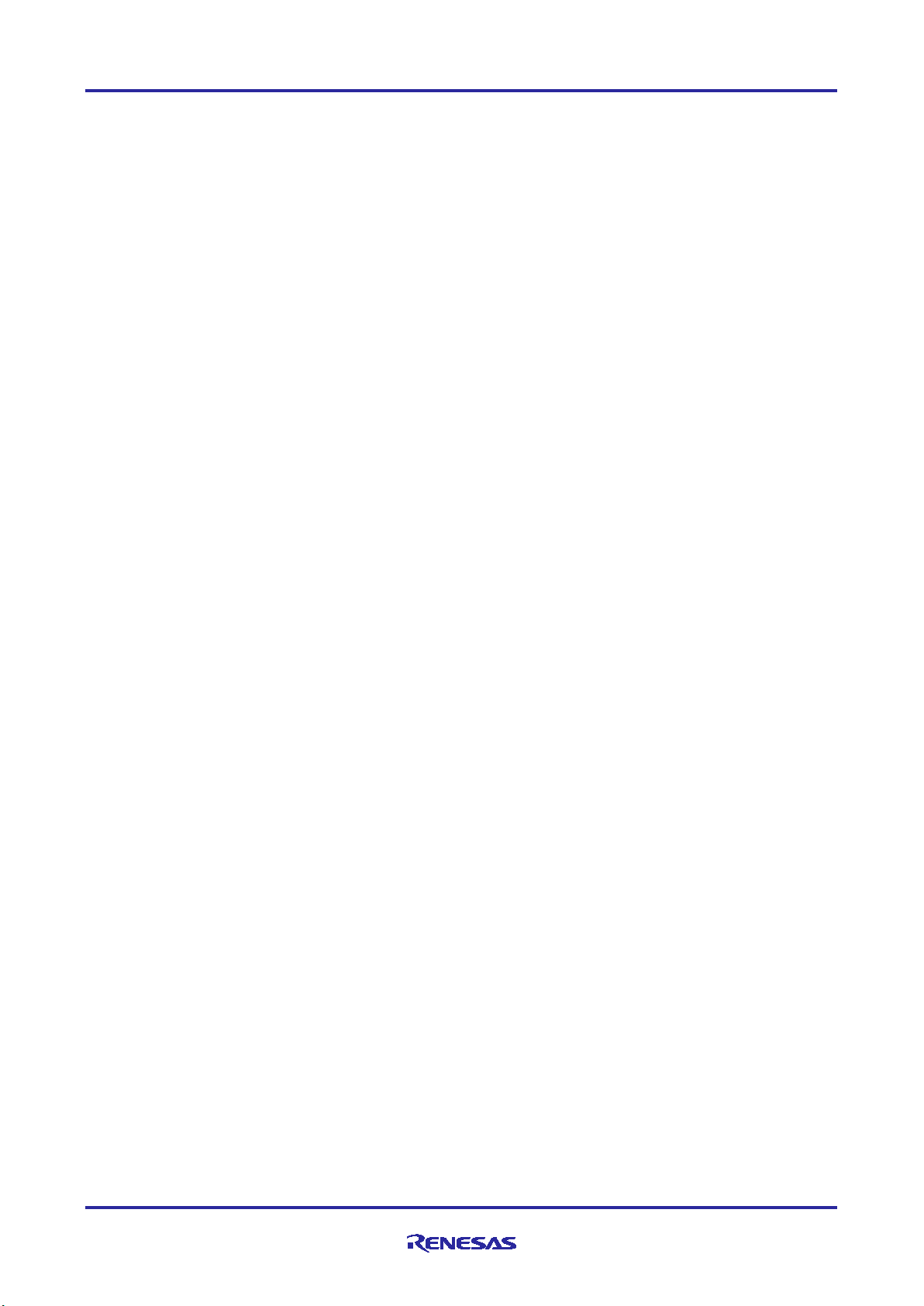
Smart Configurator Guide on Sample Projects for RH850/F1KM Devices
6.3 Procedure for Changing the Device ........................................................................................ 32
6.4 Settings in the Sample Project for CS+, CCRH, and RI850V4 .............................................. 35
7. Description of the Sample Project for MULTI and GHS CCRH850 ............................ 37
7.1 Configuration of the Sample Project for MULTI and GHS CCRH850 ................................... 37
7.2 Basic Operating Procedure ...................................................................................................... 38
7.3 Procedure for Changing the Device ........................................................................................ 41
7.4 Settings in the Sample Project for MULTI and GHS CCRH850 ............................................. 45
8. Description of the Sample Project for IAREW and IAR ICC ....................................... 46
8.1 Configuration of the Sample Project for IAREW and IAR ICC .............................................. 46
8.2 Basic Operating Procedure ...................................................................................................... 47
8.3 Procedure for Changing the Device ........................................................................................ 49
8.4 Settings in the Sample Project for IAREW and IAR ICC ....................................................... 53
9. Operations in the Smart Configurator......................................................................... 54
9.1 Setting the Peripheral Modules (Softwa re Components) ..................................................... 54
9.2 Generating Drivers .................................................................................................................... 57
9.3 Adding the Application Code to the User Code Area ............................................................ 57
9.4 Adding the Application Code to main() .................................................................................. 58
R01AN4422EJ0120 Rev.1.20 Page 2 of 58
02 Mar, 2020
Page 3
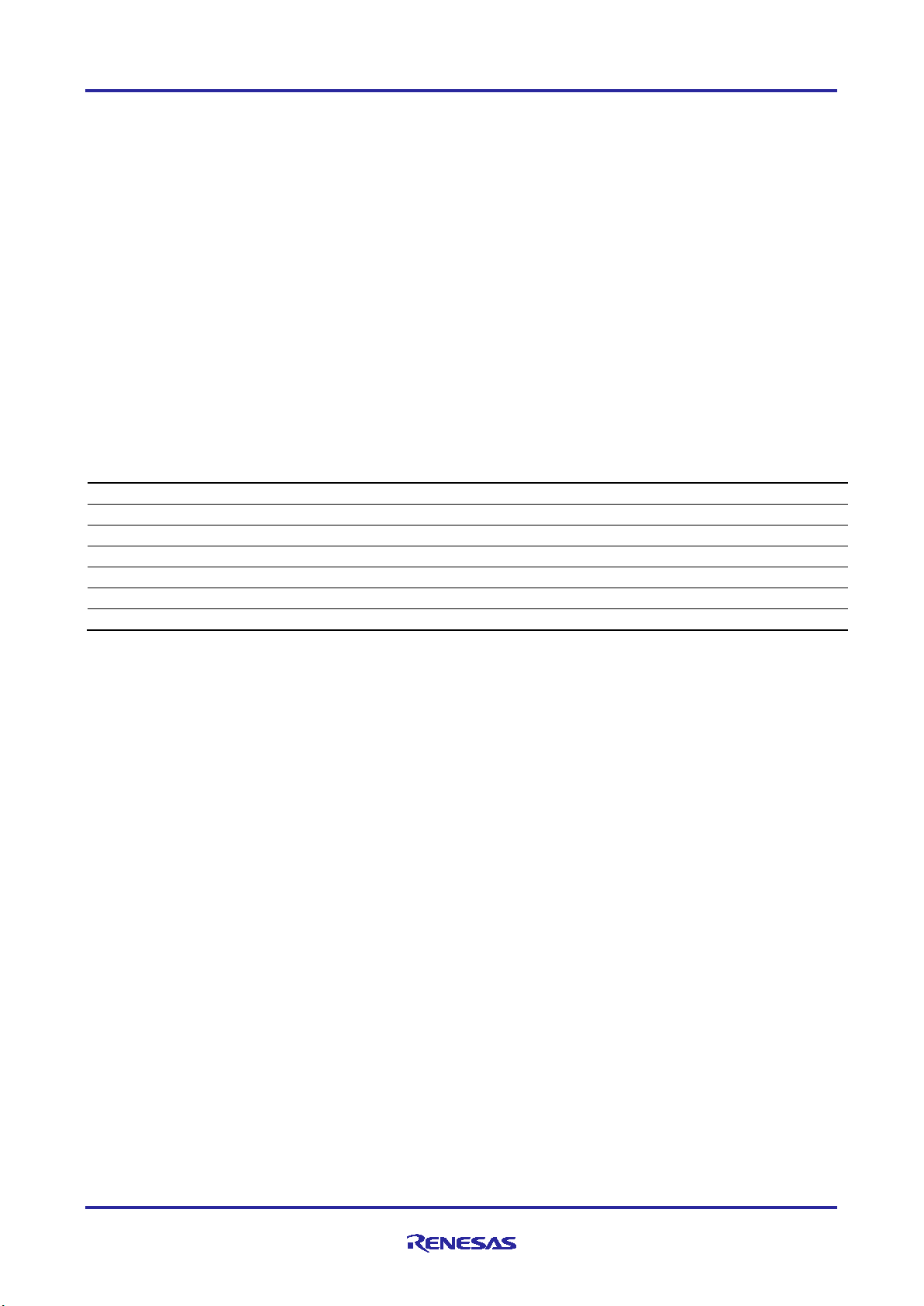
Smart Configurator Guide on Sample Projects for RH850/F1KM Devices
Type
Name
Abbreviation in This
Manual
IDE
CS+ for CC V7.00.00 or later
CS+
Toolchain
C Compiler Package for RH850 Family
CCRH
Toolchain
Real-time OS for RH850 Family [RI850V4] V2
RI850V4
IDE
MULTI v7.1.6 or later
MULTI
Toolchain
Green Hills Compiler
GHS CCRH850
IDE
IAR Embedded Workbench for RH850 V1.40.5 or later
IAREW
Toolchain
IAR C/C++ Compiler
IAR ICC
1. Overview
1.1 Purpose
This document describes, with the use of sample projects, how to build files output from the Smart Configurator for
RH850/F1KM devices in the various integrated development environments.
When applying this application note to a microcontroller, change the contents in accord with the specifications of the
microcontroller you are using and validate the correct operation of the sample projects.
1.2 Operating Environment
Install the Smart Configurator and tools to be used in order to create or build programs in each integrat ed de vel o pme nt
environment based on the source files generated by the Smart Configurator with the use of the sample projects.
For details on how to use your integrated development environment, refer to the user’s manual for the integrated
development environment you are using.
Table 1-1 Operating Environment
Green Hills is a registered trademark of Green Hills Software, Inc. in the United States and other countries.
IAR Embedded Workbench is a registered trademark of IAR Systems.
R01AN4422EJ0120 Rev.1.20 Page 3 of 58
02 Mar, 2020
Page 4
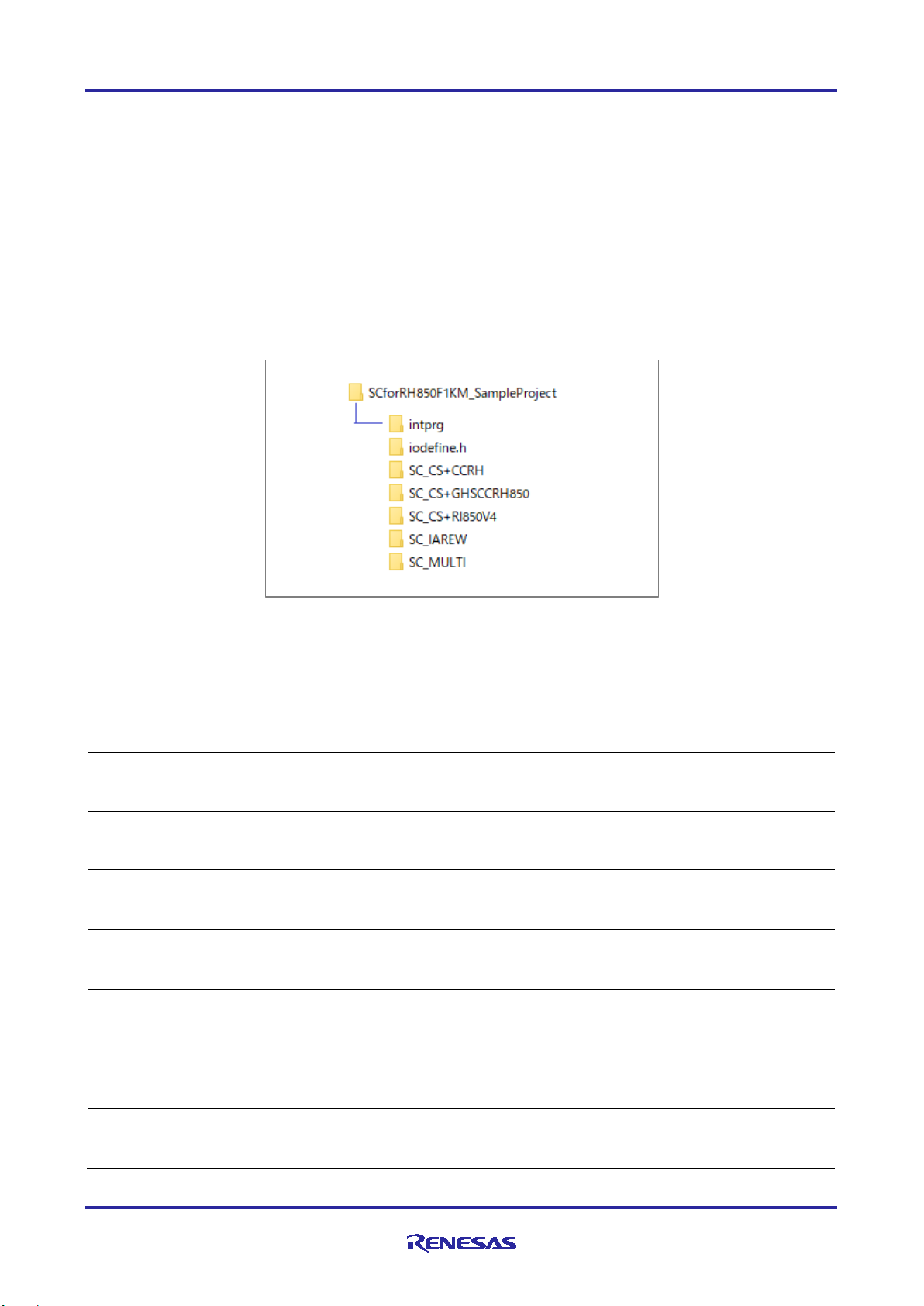
Smart Configurator Guide on Sample Projects for RH850/F1KM Devices
Explanatory
Section
Section 2
intprg
File defining the EI maskable interru pt
Section 2
iodefine.h
Renesas CCRH header file defining the
RH850/F1KM-S4 devices
Section 4
SC_CS+CCRH
R7F701651
S4)
Project for CS+ for CC and CCRH compiler
Section 5
SC_CS+GHSCCRH850
R7F701649
S4)
Project for CS+ for CC and GHS CCRH850
Section 6
SC_CS+RI850V4
R7F701649
S4)
Project for CS+ for CC, CCRH compiler,
Section 7
SC_MULTI
R7F701645
Project for MULTI and GHS CCRH850
Section 8
SC_IAREW
R7F701645
S4)
Project (workspace) for IAREW and IAR
2. Outline of the Sample Projects
The Smart Configurator for RH850/F1KM devices outputs a main function and source files that initialize peripheral
modules that were set by components of the Smart Configurator. After the microcontroller has been reset, the
initialization processing that is to be performed before execution of the main function and the startup routine that starts
the main function and handles other processing are not output.
Therefore, we have prepared sample projects that include startup of the sample projects so that code for peripheral
modules according to the settings in the Smart Configurator and user applications employing this code can be built
immediately.
2.1 List of Sample Projects
The Smart Configurator for RH850/F1KM devices provides the following sample projects.
For details on the sample projects, see the descriptions in the relevant sections.
Table 2-1 Sample Projects
Folder Name Target Device Description
vector table for RH850/F1KM-S1 and
RH850/F1KM-S4 devices
registers for RH850/F1KM-S1 and
(RH850/F1KM-
(RH850/F1KM-
(RH850/F1KM-
compiler
and RI850V4
R01AN4422EJ0120 Rev.1.20 Page 4 of 58
02 Mar, 2020
(RH850/F1KMS4)
(RH850/F1KM-
compiler
ICC compiler
Page 5
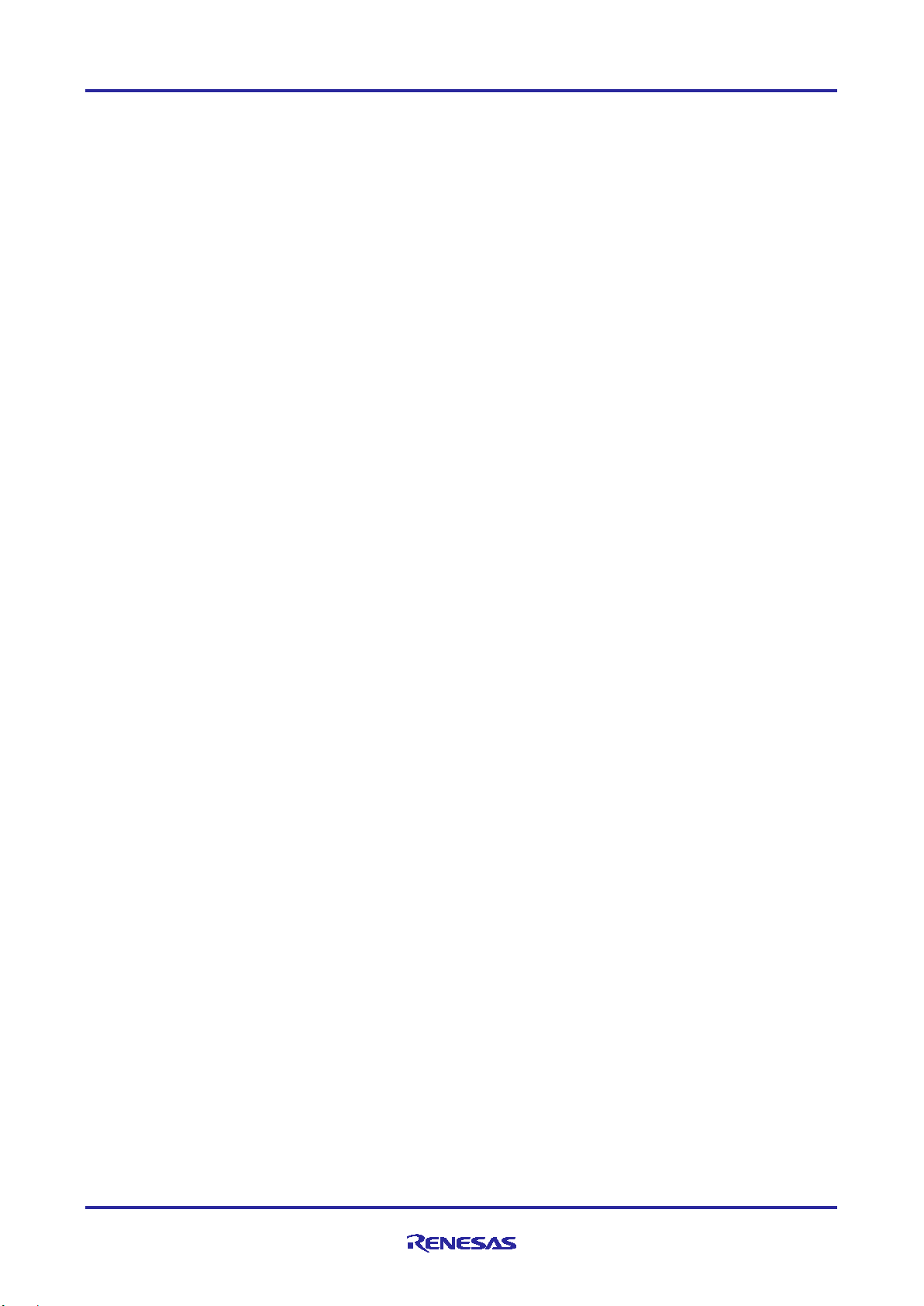
Smart Configurator Guide on Sample Projects for RH850/F1KM Devices
2.2 Notes on the Sample Projects
1. The Smart Configurator outputs the reg ister descriptors according to iodefine.h for the Renesas CCRH compiler.
Though header files of register definitions are also prepared in the GHS CCRH850 and IAR ICC compilers, include
iodefine.h for the Renesas CCRH compiler when building files generated by the Smart Configurator.
2. The Smart Configurator uses interrupts with the table lookup method as the method for selecting the interrupt
handler addresses. The address where the table starts is set as 0x00000200 in the sample projects.
3. The definition of the interrupt vector table of peripheral modules that was set in the Smart Configurator is reflected
in smc/general/r_cg_intvector.c, which is output by the Smart Configurator. The file sc_intprg-S1.c or sc_intprgS4.c in the intprg folder defines the vector table of EI maskable interrupt sources, which is not set by the Smart
Configurator.
4. Settings of files and sections provided with the sample projects are examples. They should be changed or created
newly by yourself to match the specifications of the microcontroller in use and the customer's system.
R01AN4422EJ0120 Rev.1.20 Page 5 of 58
02 Mar, 2020
Page 6
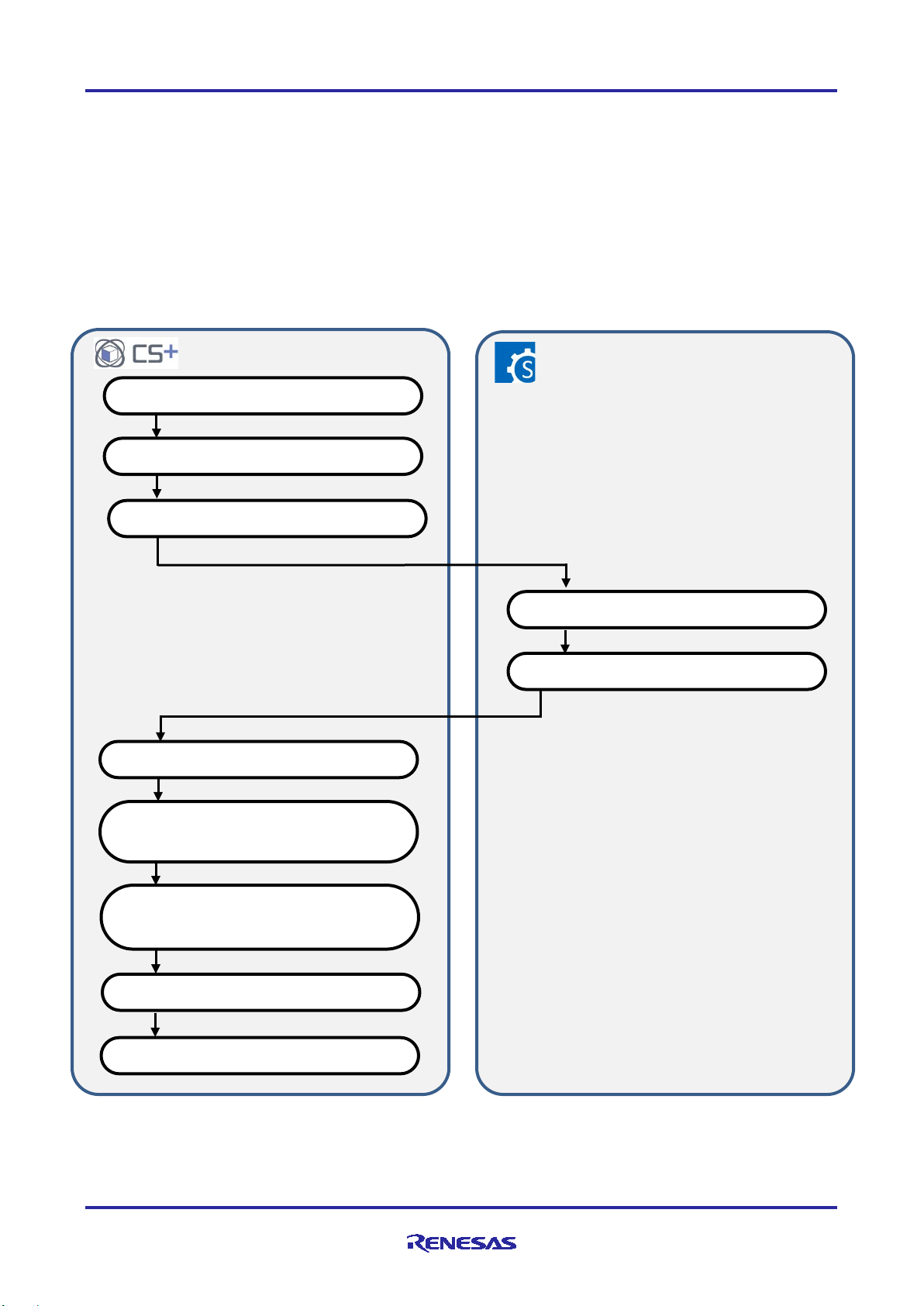
Smart Configurator Guide on Sample Projects for RH850/F1KM Devices
Operations in CS+
Operations in the Smart Configurator
Starting CS+
Creating a CS+ project
Starting the Smart Configurator
Setting clocks and peripheral modules
Generating a source file
Creating the user application
Building
Execution and debugging
Registering source files
Preparing a startup file to suit the user
3. Basic Procedures for Operating the Smart Configurator
This section describes the basic operating procedures when building a user application with the files output from the
Smart Configurator for RH850/F1KM devices.
The basic operating procedures in each integrated development environment without the use of the sample projects are
described here. For the operating procedure when using a sample project, see the relevant section among sections 4 to 8,
in accordance with the sample project you will be using.
3.1 CS+ Environment
application
Setting build options (sections, etc.) to suit
the user application
R01AN4422EJ0120 Rev.1.20 Page 6 of 58
02 Mar, 2020
Figure 3.1 Basic Operating Procedure in the CS+ Environment
Page 7
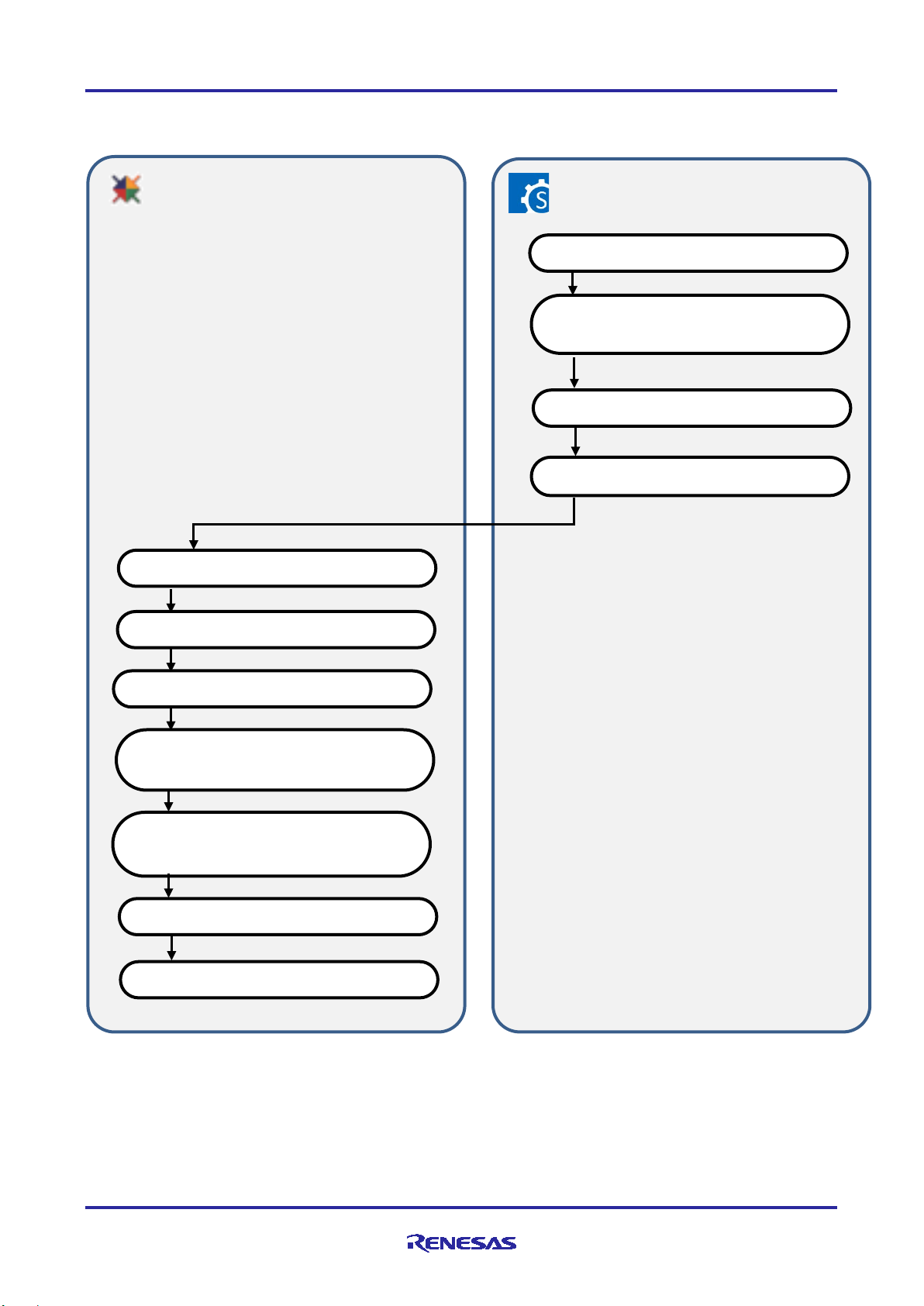
Smart Configurator Guide on Sample Projects for RH850/F1KM Devices
Operations in MULTI
Operations in the Smart Configurator
Starting MULTI
Starting the Smart Configurator
Setting clocks and peripheral modules
Generating a source file
Creating the user application
Building
Execution and debugging
Loading a MULTI project
Preparing a startup file to suit the user
application
Generating a MULTI project to
3.2 MULTI Environment
Creating a Smart Configurator project
Setting build options (sections, etc.) to suit
the user application
which the source file is registered
Figure 3.2 Basic Operating Procedure in the MULTI Environment
R01AN4422EJ0120 Rev.1.20 Page 7 of 58
02 Mar, 2020
Page 8
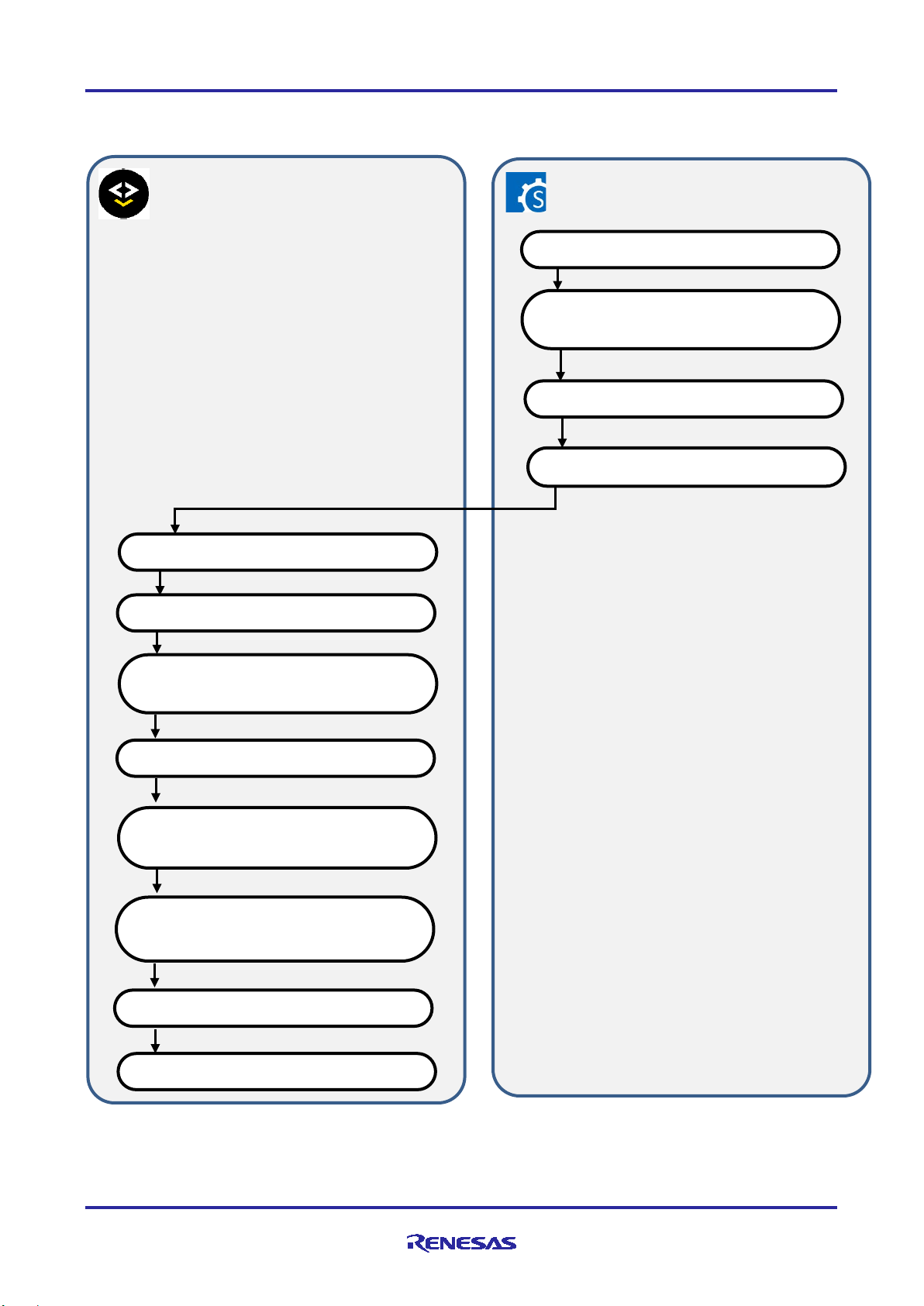
Smart Configurator Guide on Sample Projects for RH850/F1KM Devices
Operations in IAREW
Operations in the Smart Configurator
Starting IAREW
Loading the connection file for the IAREW
Starting the Smart Configurator
Creating the user application
Building
Execution and debugging
Creating a workspace or project
Generating a source file
Setting clocks and peripheral modules
Preparing a startup file to suit the user
Generating a connection file for an IAREW
3.3 IAREW Environment
Creating a Smart Configurator project
project
project to which the sourc e file is registered
application
Setting build options (sections, etc.) to suit
the user application
Figure 3.3 Basic Operating Procedure in the IAREW Environment
R01AN4422EJ0120 Rev.1.20 Page 8 of 58
02 Mar, 2020
Page 9
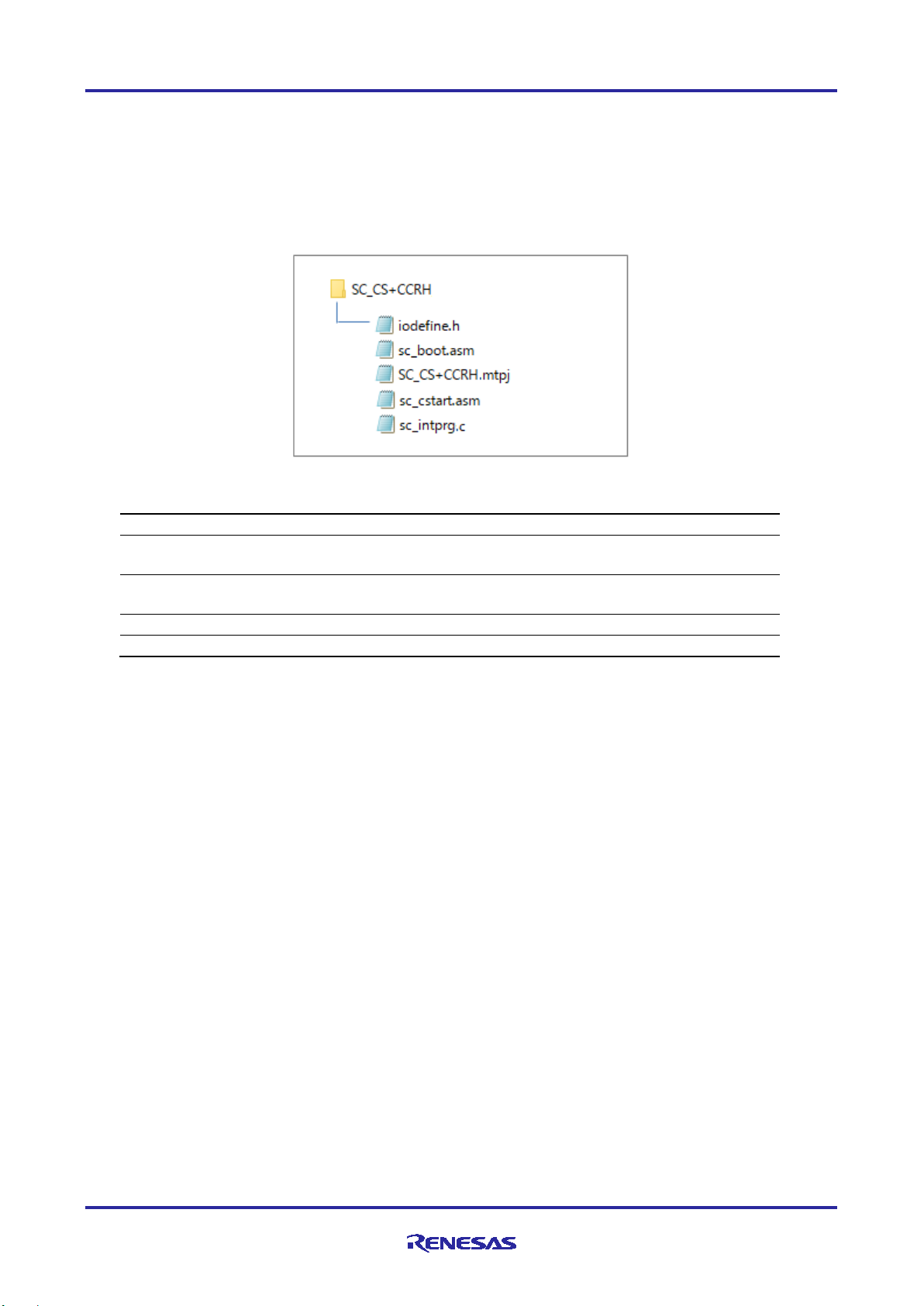
Smart Configurator Guide on Sample Projects for RH850/F1KM Devices
File Name
Outline of File
SC_CS+CCRH.mtpj
Project file for CS+
sc_boot.asm
Definition of the processing from a reset up to branching to the
startup routine and definition of the interrupt vector table
sc_cstart.asm
Definition of the startup routine to be execu ted unt il branching
sc_intprg.c
Definition of the EI-level maskable interrupt vector table
iodefine.h
Definitions of registers
4. Desc r iption of the Sample Project for CS+ and CCRH
4.1 Configuration of the Sample Project for CS+ and CCRH
The following shows the configuration of the sample project.
Table 4-1 File Configuration of the Sample Project for CS+ and CCRH
to the main function
The Smart Configurator does not output the above files.
R01AN4422EJ0120 Rev.1.20 Page 9 of 58
02 Mar, 2020
Page 10
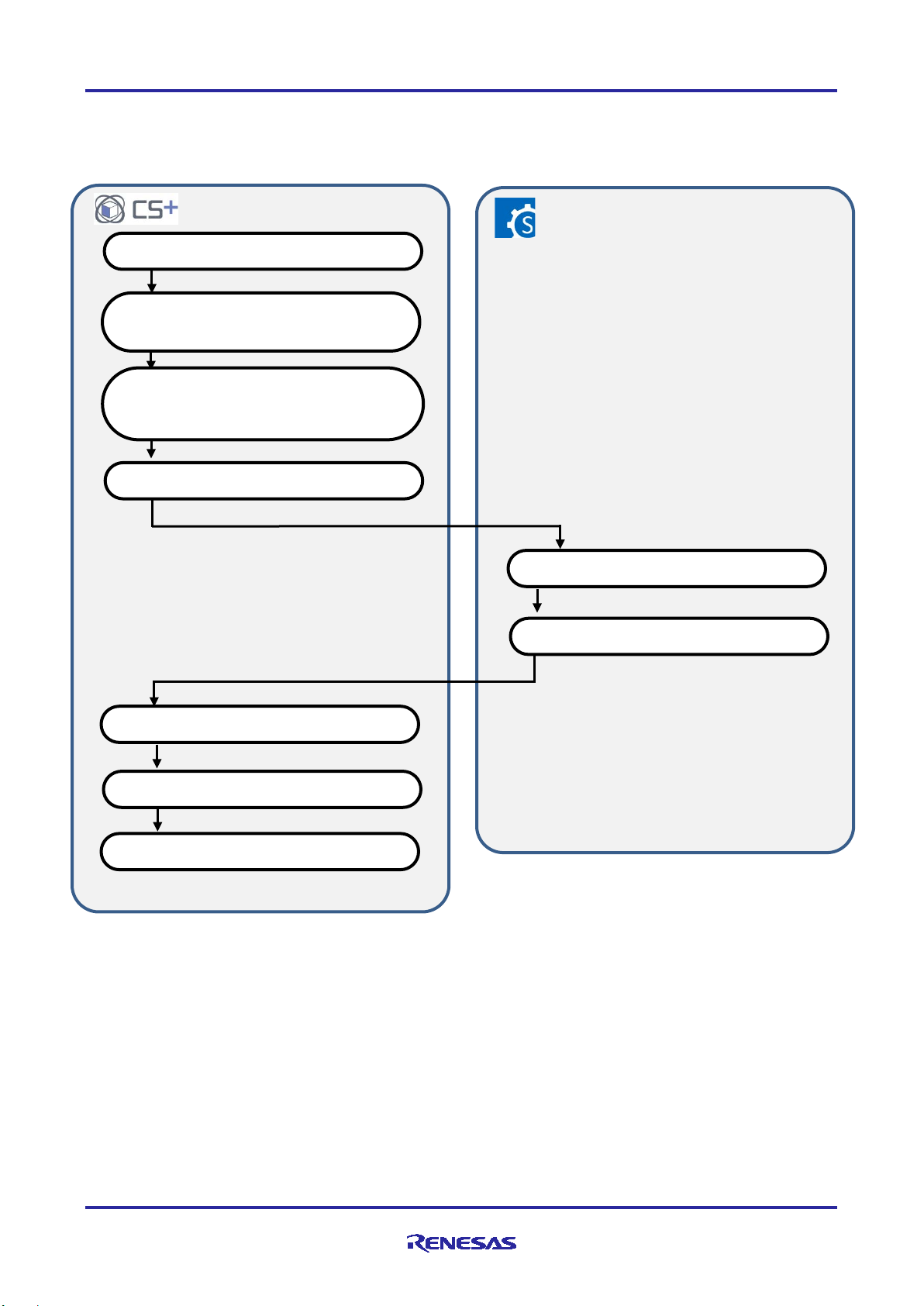
Smart Configurator Guide on Sample Projects for RH850/F1KM Devices
Operations in CS+
Operations in the Smart Configurator
(1) Starting CS+
(5) Setting clocks and peripheral modules
(6) Generating a source file
(7) Creating the user applicatio n
(8) Building
(9) Execution and debugging
Registering source files
(4) Starting the Smart Configurator
(3) Changing the device and replacing the
4.2 Basic Operating Procedure
Figure 4.1 shows the operating procedure when using the Smart Configurator based on a sample project.
(2) Loading the CS+ sample project
sc_intprg.c file
Figure 4.1 Operating Procedure for the Sample Project for CS+ and CCRH
R01AN4422EJ0120 Rev.1.20 Page 10 of 58
02 Mar, 2020
Page 11
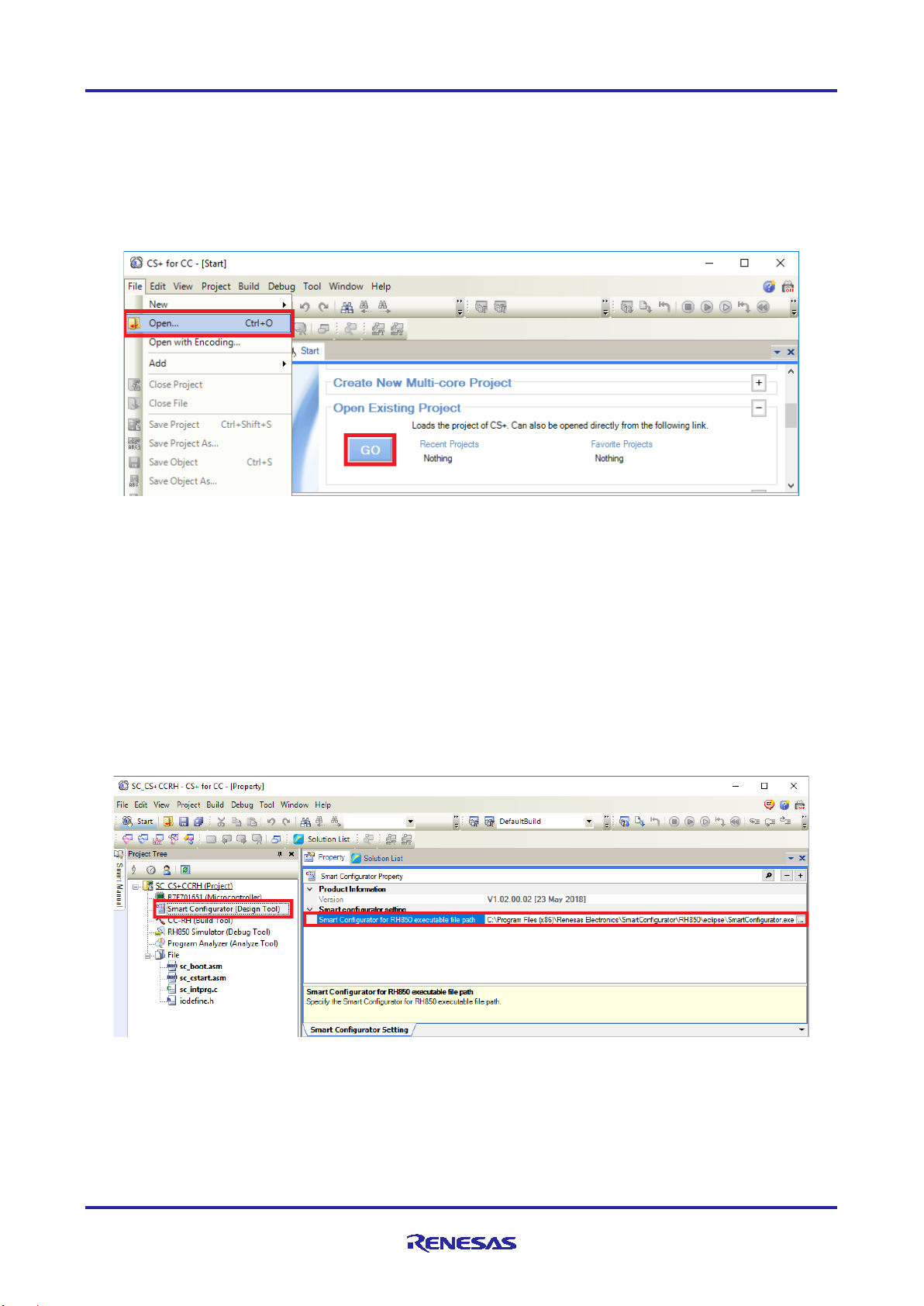
Smart Configurator Guide on Sample Projects for RH850/F1KM Devices
(1) Starting CS+
In the [Start] menu of Windows, select [Renesas Electronics CS+] → [CS+ for CC(RL78,RX,RH850)].
(2) Loading the CS+ sample project
From the [Open...] item of the [File] menu or [Open Existing Project] of CS+, select "SC_CS+CCRH.mtpj".
(3) Changing the device
The R7F701651 (RH850/F1KM-S4) is selected as the target device in the sample project. If you are using
another device, change the target device and file to be used with reference to section 4.3, "Procedure for
Changing the Device". If the device does not require changing, proceed to step (4).
(4) Starting the Smart Configurator
(4)-1. Confirm the setting of the path for the Smart Configurator for RH850/F1KM devices. In the Project Tree panel,
select [Smart Configurator (Design Tool)] and open the [Property] panel. Confirm that the path in which the
Smart Configurator for RH850/F1KM devices was installed is set in [Smart Configurator for RH850
executable file path].
(4)-2. Start the Smart Configurator for RH850/F1KM devices by double-clicking on [Smart Configurator (Design
Tool)] in the Project Tree panel.
R01AN4422EJ0120 Rev.1.20 Page 11 of 58
02 Mar, 2020
Page 12
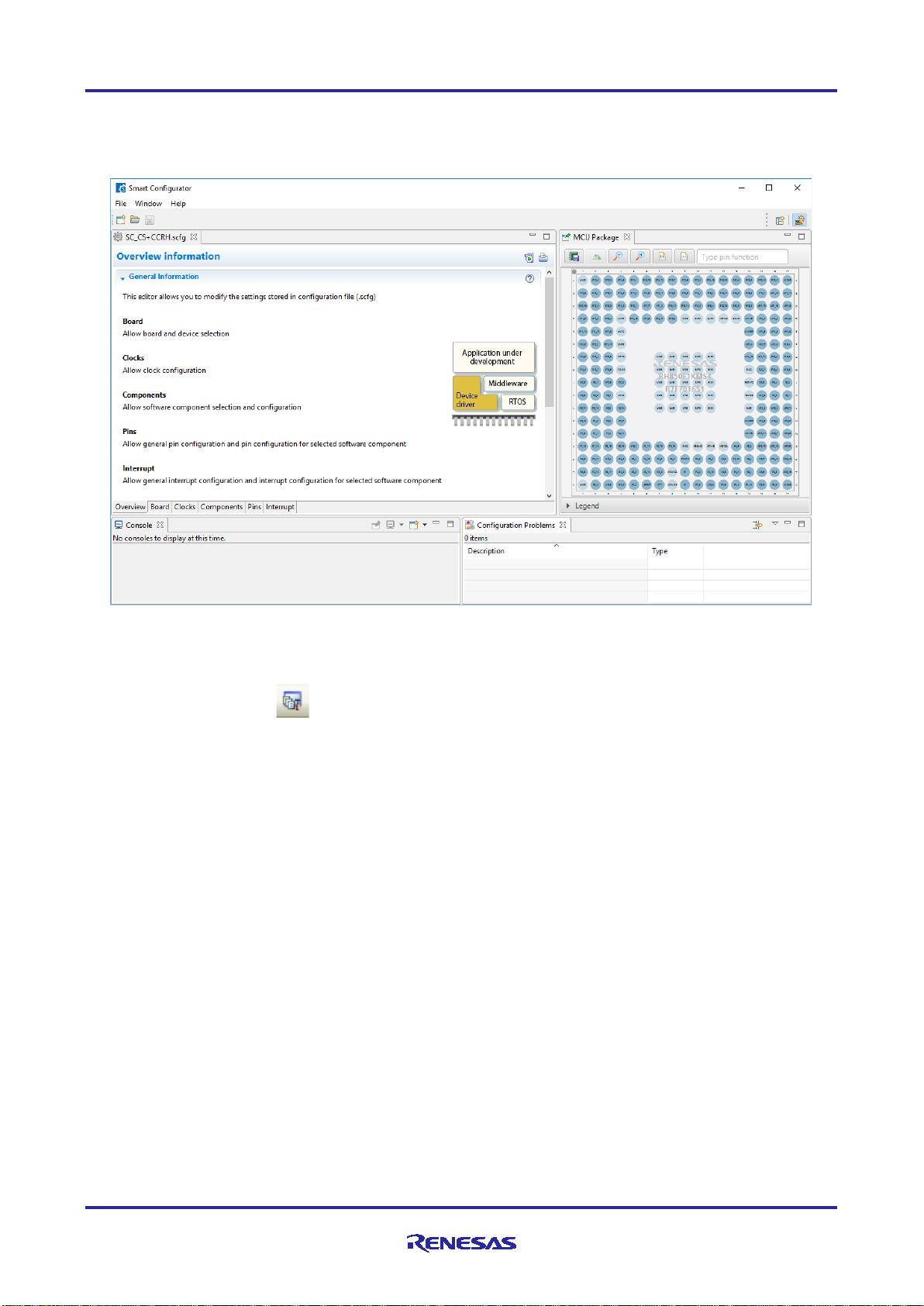
Smart Configurator Guide on Sample Projects for RH850/F1KM Devices
For steps (5) to (7), the procedure for setting clocks and components and generating a driver in the Smart
Configurator, see section 9, "Operations in the Smart Configurator".
(8) Building
Build the driver and application code. Select [Build Project] from the [Build] menu or click on the [Builds the
project. (F7)] button in the toolbar of CS+.
(9) Execution and debugging
For program execution and debugging in the emulator, refer to CS+ V7.00.00 Integrated Development
Environment User’s Manual: RH850 Debug Tool (R20UT4299).
R01AN4422EJ0120 Rev.1.20 Page 12 of 58
02 Mar, 2020
Page 13
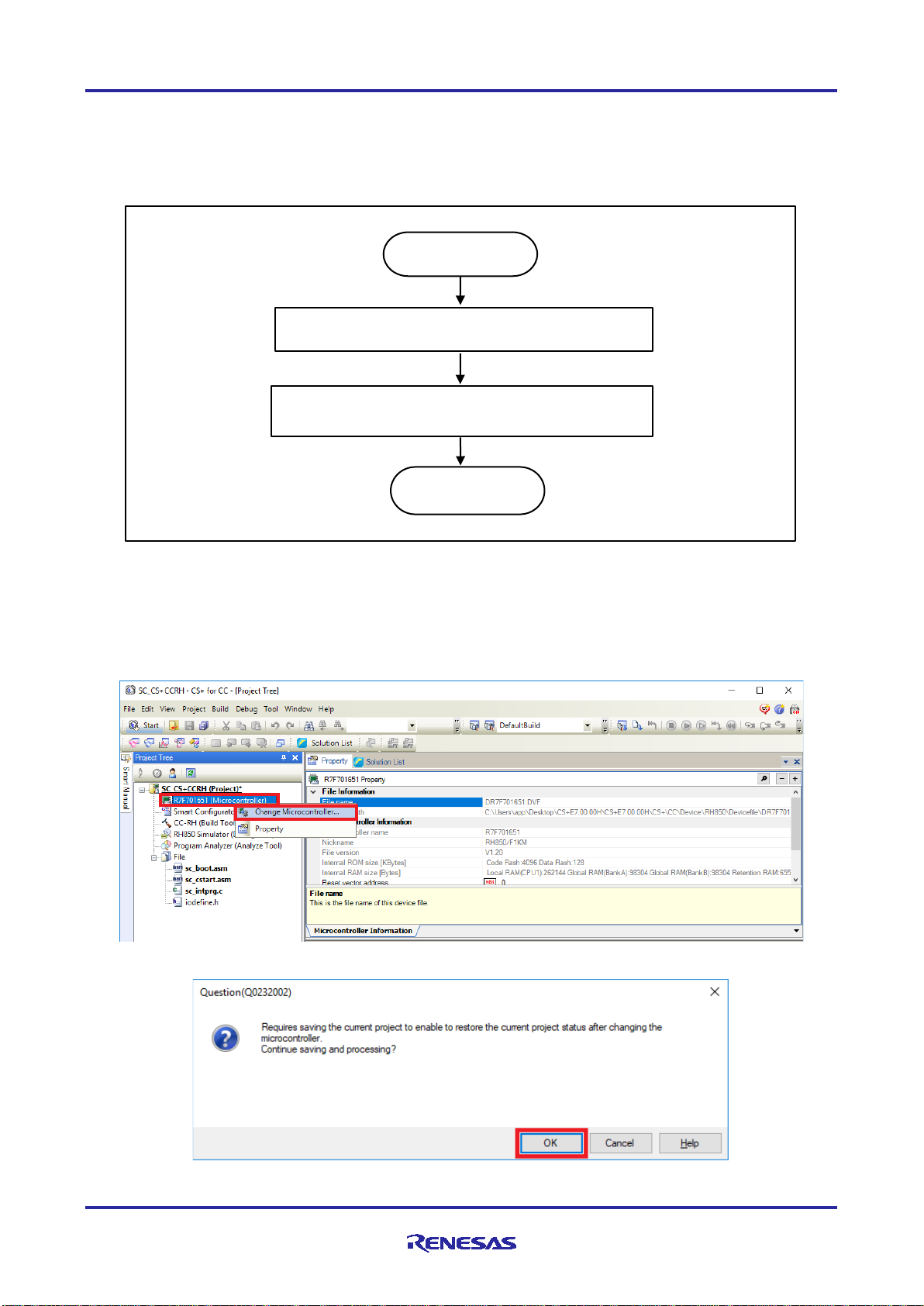
Smart Configurator Guide on Sample Projects for RH850/F1KM Devices
Start
End
4.3 Procedure for Changing the Device
When the target device of the sample project in Table 2-1, "Sample Projects" differs from the device th a t is ac tually to
be used, the target device or file to be used must be changed according to the following procedure.
(1) Changing the microcontroller
(2) Replacing the sc_intprg.c file
Figure 4.2 Changing the Target Device of the Sample Project (CS+ Project)
(1) Changing the microcontroller
(1)-1. Select "R7F701651 (Microcontroller)" and then select [Change Microcontroller...] from the context menu.
Click on the [OK] button in the [Question] dialog box that appears.
R01AN4422EJ0120 Rev.1.20 Page 13 of 58
02 Mar, 2020
Page 14
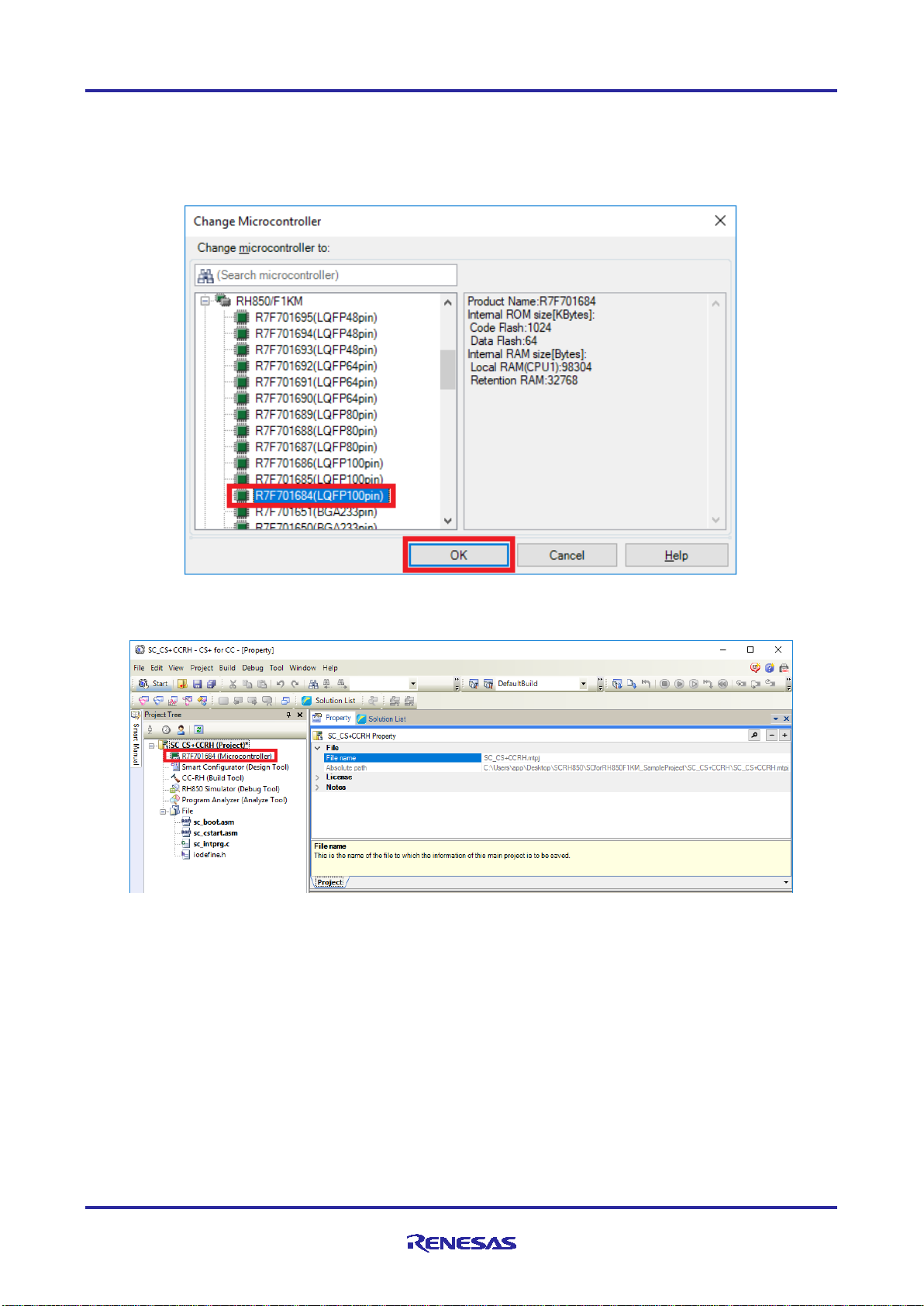
Smart Configurator Guide on Sample Projects for RH850/F1KM Devices
(1)-2. In the [Change Microcontroller] dialog box, select the RH850/F1KM-S1 or RH850/F1KM-S4 device to be
used.
Example: Changing from R7F701651 (RH850/F1KM-S4) to R7F701684 (RH850/F1KM-S1)
(1)-3. Confirm that the microcontroller displayed in the Project Tree panel has become the device after the change.
(1)-4. Save the project by selecting [Save Project] from the [File] menu.
R01AN4422EJ0120 Rev.1.20 Page 14 of 58
02 Mar, 2020
Page 15
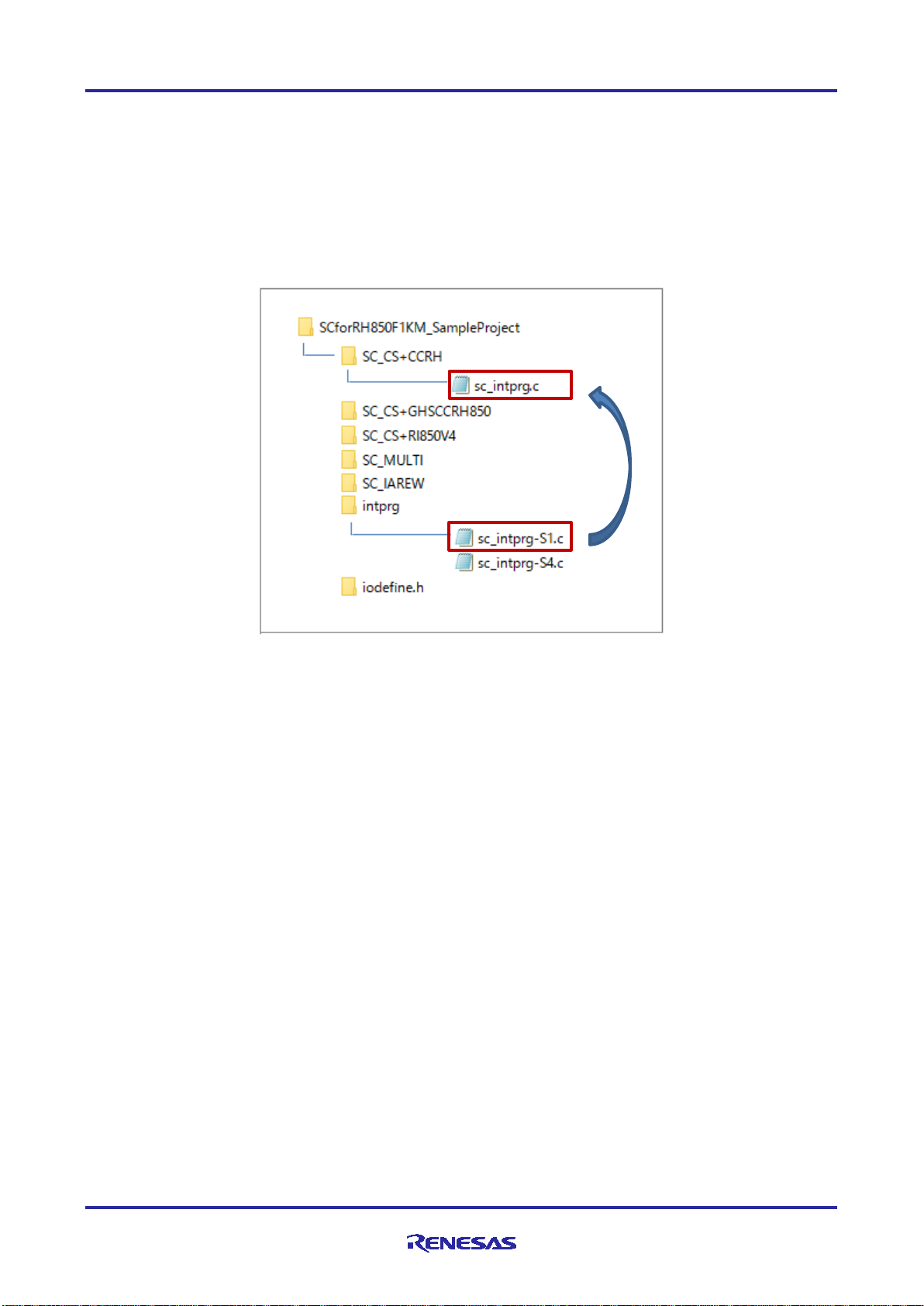
Smart Configurator Guide on Sample Projects for RH850/F1KM Devices
(2) Replacing the sc_intprg.c file
This step is only necessary when a device of the RH850/F1KM-S4 Group was changed to a device of the
RH850/F1KM-S1 Group in step (1).
(2)-1. Since the sc_intprg.c file included in the sample project is for RH850/F1KM-S4 devices, it should be replaced
with a file for RH850/F1KM-S1 devices. In Windows Explorer, rename sc_intprg-S1.c in the intprg folder
"sc_intprg.c" and replace sc_intprg.c of the sample project with this file.
(Files to which the description does not apply are omitted from this figure.)
R01AN4422EJ0120 Rev.1.20 Page 15 of 58
02 Mar, 2020
Page 16
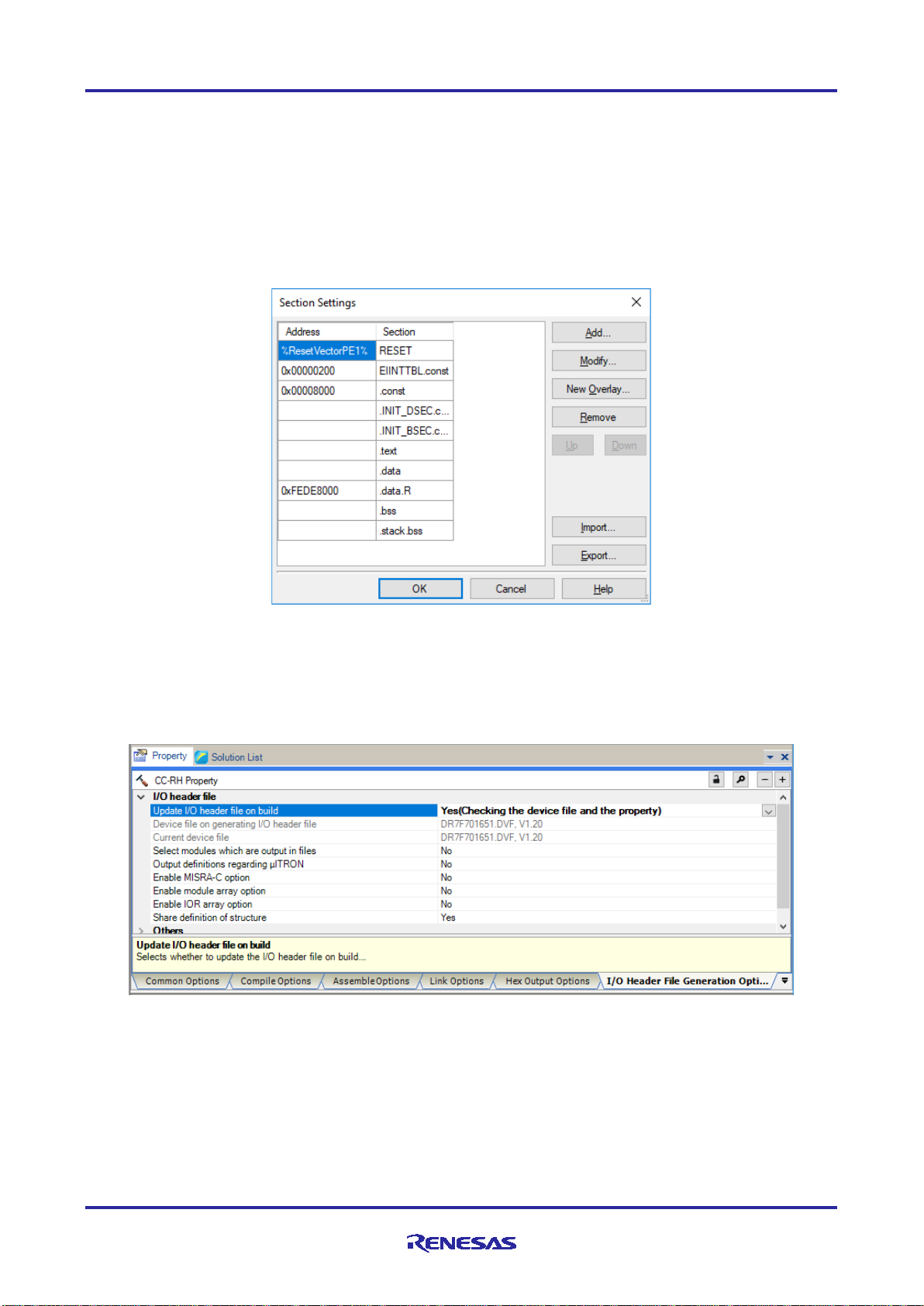
Smart Configurator Guide on Sample Projects for RH850/F1KM Devices
4.4 Settings in the Sample Project for CS+ and CCRH
The sample project is created in CS+ as an [Empty Application(CC-RH)] project. The include path is added and settings
of the following options are changed.
(a) [Property] panel from [CC-RH (Build Tool)] → [Link Options] tab → [Section] → [Section start address]
[Settings in the sample project]
(b) [Property] panel from [CC-RH (Build Tool)] → [I/O Header File Generation Options] tab → [I/O Header
File] → [Update I/O header file on build]
[Settings in the sample project]
R01AN4422EJ0120 Rev.1.20 Page 16 of 58
02 Mar, 2020
Page 17
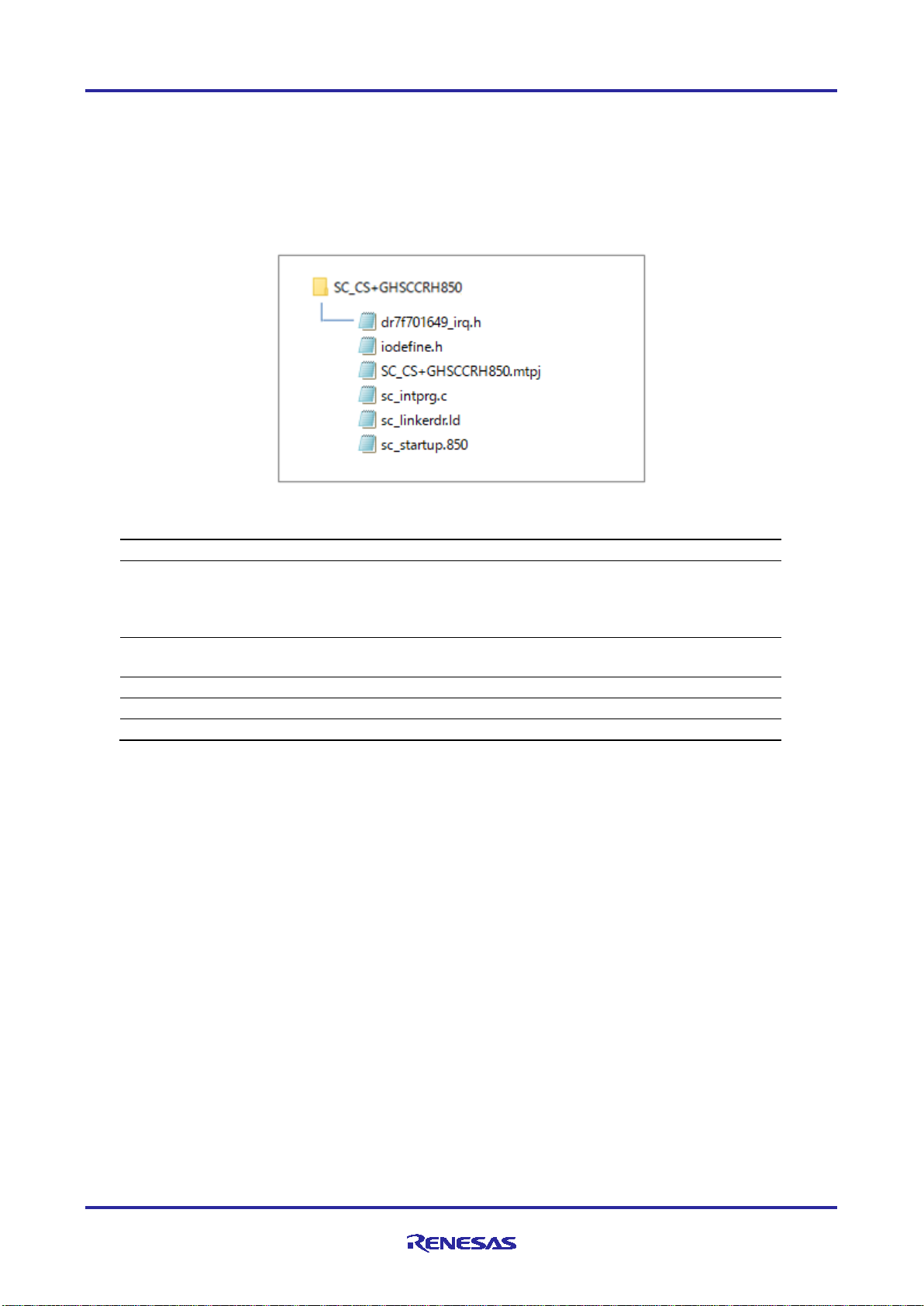
Smart Configurator Guide on Sample Projects for RH850/F1KM Devices
File Name
Outline of File
SC_CS+GHSCCRH850.mtpj
Project file for CS+
Definition of the processing from a reset up to branching
Definition of the exception interrupt vector table (macro
definitions)
sc_linkerdr.ld
Linker directive file
sc_intprg.c
Definition of the EI-level maskable interrupt vector table
iodefine.h
Definitions of registers
5. Desc r iption of the Sample Project for CS+ and GHS CCRH850
5.1 Configuration of the Sample Project for CS+ and GHS CCRH850
The following shows the configuration of the sample project.
Table 5-1 File Configuration of the Sample Project for CS+ and GHS CCRH850
sc_startup.850
dr7f701649_irq.h
The Smart Configurator does not output the above files.
to the given application project, definition of the exception
interrupt vector table, and definition of the startup routine
up to branching to the main function
R01AN4422EJ0120 Rev.1.20 Page 17 of 58
02 Mar, 2020
Page 18
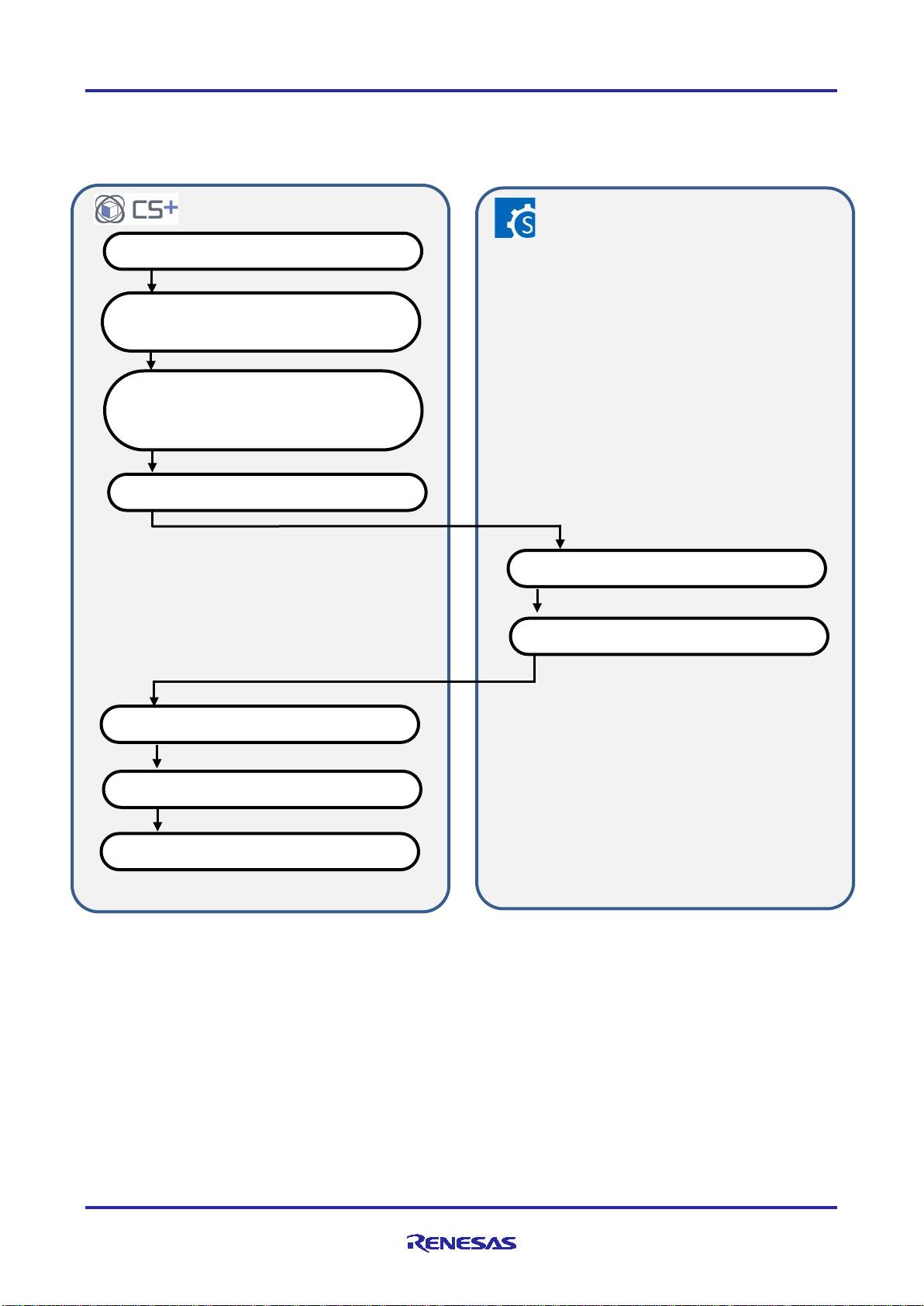
Smart Configurator Guide on Sample Projects for RH850/F1KM Devices
Operations in CS+
Operations in the Smart Configurator
(1) Starting CS+
(5) Setting clocks and peripheral modules
(6) Generating a source file
(7) Creating the user applicatio n
(8) Building
(9) Execution and debugging
Registering source files
(4) Starting the Smart Configurator
(3) Changing the device, replacing the
directive file
5.2 Basic Operating Procedure
Figure 5.1 shows the operating procedure when using the Smart Configurator based on a sample project.
(2) Loading the CS+ sample project
sc_intprg.c file and editing Linker
Figure 5.1 Operating Procedure for the Sample Project for CS+ and GHS CCRH850
R01AN4422EJ0120 Rev.1.20 Page 18 of 58
02 Mar, 2020
Page 19
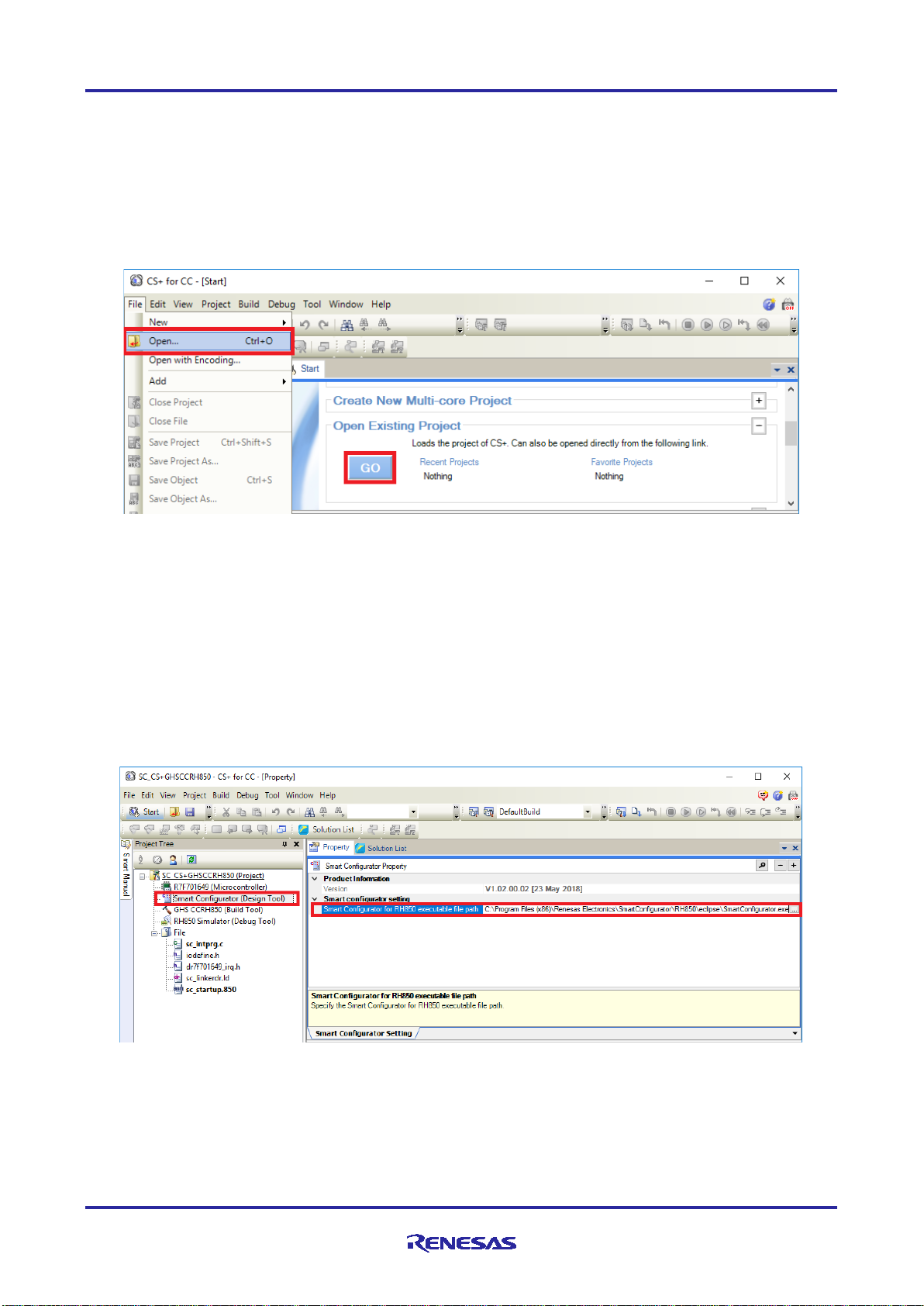
Smart Configurator Guide on Sample Projects for RH850/F1KM Devices
(1) Starting CS+
In the [Start] menu of Windows, select [Renesas Electronics CS+] → [CS+ for CC(RL78,RX,RH850)].
(2) Loading the CS+ sample project
From the [Open...] item of the [File] menu or [Open Existing Project] of CS+, select
"SC_CS+GHSCCRH850.mtpj".
(3) Changing the device
The R7F701649 (RH850/F1KM-S4) is selected as the target device in the sample project. If you are using
another device, change the target device and file to be used with reference to section 5.3, "Procedure for
Changing the Device". If the device does not require changing, proceed to step (4).
(4) Starting the Smart Configurator
(4)-1. Confirm the setting of the path for the Smart Configurator for RH850/F1KM devices. In the Project Tree panel,
select [Smart Configurator (Design Tool)] and open the [Property] panel. Confirm that the path in which the
Smart Configurator for RH850/F1KM devices was installed is set in [Smart Configurator for RH850
executable file path].
(4)-2. Start the Smart Configurator for RH850/F1KM devices by double-clicking on [Smart Configurator (Design
Tool)] in the Project Tree panel.
R01AN4422EJ0120 Rev.1.20 Page 19 of 58
02 Mar, 2020
Page 20

Smart Configurator Guide on Sample Projects for RH850/F1KM Devices
For steps (5) to (7), the procedure for setting clocks and components and generating a driver in the Smart
Configurator, see section 9, "Operations in the Smart Configurator".
(8) Building
(8)-1. Set the path for the GHS CCRH850 compiler. In the Project Tree panel, select [GHS CCRH850 (Build Tool)]
and open the [Property] panel. Set the path to where the GHS CCRH850 compiler was installed in [Compiler
package folder] on the [Common Options] tabbed page.
R01AN4422EJ0120 Rev.1.20 Page 20 of 58
02 Mar, 2020
Page 21

Smart Configurator Guide on Sample Projects for RH850/F1KM Devices
(8)-2. Add the folder containing the files generated by the Smart Configurator for RH850/F1KM devices to the
include path. In the Project Tree panel, select [GHS CCRH850 (Build Tool)] and open the [Property] panel.
Click on the button in [Include Directories] on the [Common Options] tabbed page.
Click on the [Browse...] button in the [Path Edit] dialog box and add iodefine.h and the folder containing the
files generated by the Smart Configurator.
Remarks: Smart Configurator creat es “src/smc_gen” folder under the folder where the sample project is
located and generates files in “src/smc_gen”. When adding the path in the [Path Edit] dialog box,
related subfolders under “src/smc_gen” are added by specified “src/smc_gen” after checking
[Include subfolders automatically].
(8)-3. Build the driver and application code. Select [Build Project] from the [Build] menu or click on the [Builds the
project. (F7)] button in the toolbar of CS+.
R01AN4422EJ0120 Rev.1.20 Page 21 of 58
02 Mar, 2020
Page 22

Smart Configurator Guide on Sample Projects for RH850/F1KM Devices
(9) Execution and debugging
For program execution and debugging in the emulator, refer to CS+ V7.00.00 Integrated Development
Environment User’s Manual: RH850 Debug Tool (R20UT4299).
R01AN4422EJ0120 Rev.1.20 Page 22 of 58
02 Mar, 2020
Page 23

Smart Configurator Guide on Sample Projects for RH850/F1KM Devices
End
(2) Replacing the sc_intprg.c file
* (4) Renaming the dr7f701649_irq.h file
(3) Editing the sc_linkerdr.ld file
Start
5.3 Procedure for Changing the Device
When the target device of the sample project in Table 2-1, "Sample Projects" differs fro m the device that is actually to
be used, the target device or file to be used must be changed according to the following procedure.
(1) Changing the microcontroller
* (5) Editing the sc_startup.850 file
Figure 5.2 Changing the Target Device of the Sample Project (CS+ Project)
*: Steps (4) and (5) are optional.
(1) Changing the microcontroller
(1)-1. Select "R7F701649 (Microcontroller)" and then select [Change Microcontroller...] from the context menu.
Click on the [OK] button in the [Question] dialog box that appears.
R01AN4422EJ0120 Rev.1.20 Page 23 of 58
02 Mar, 2020
Page 24

Smart Configurator Guide on Sample Projects for RH850/F1KM Devices
(1)-2. In the [Change Microcontroller] dialog box, select the RH850/F1KM-S1 or RH850/F1KM-S4 device to be
used.
Example: Changing from R7F701649 (RH850/F1KM-S4) to R7F701684 (RH850/F1KM-S1)
(1)-3. Confirm that the microcontroller displayed in the Project Tree panel has become the device after the change.
(1)-4. Save the project by selecting [Save Project] from the [File] menu.
R01AN4422EJ0120 Rev.1.20 Page 24 of 58
02 Mar, 2020
Page 25

Smart Configurator Guide on Sample Projects for RH850/F1KM Devices
(2) Replacing the sc_intprg.c file
This step is only necessary when a device of the RH850/F1KM-S4 Group was changed to a device of the
RH850/F1KM-S1 Group in step (1).
(2)-1. Since the sc_intprg.c file included in the sample project is for RH850/F1KM-S4 devices, it should be replaced
with a file for RH850/F1KM-S1 devices. In Windows Explorer, rename sc_intprg-S1.c in the intprg folder
"sc_intprg.c" and replace sc_intprg.c of the sample project with this file.
(Files to which the description does not apply are omitted from this figure.)
(3) Editing the sc_linkerdr.ld file
(3)-1. Open the “sc_linkerdr.ld” in any editor to edit it.
(3)-2. Change the start address and size of memories to match the specifications of the microcontroller in use.
(Renaming microcontroller name in the file header is optional.)
(3)-3. Change the “EIINTTBL_end” that is the end address of EIINTTBL section to match the specifica tions of the
microcontroller in use.
R01AN4422EJ0120 Rev.1.20 Page 25 of 58
02 Mar, 2020
Page 26

Smart Configurator Guide on Sample Projects for RH850/F1KM Devices
Reference value:
RH850/F1KM-S1: 0x0798
RH850/F1KM-S4: 0x07E4
The following steps (4) and (5) are optional. Build of the sample project is possible without steps (4) and (5).
(4) Renaming the dr7f701649_irq.h file
(4)-1. In Windows Explorer, rename from “dr7f01649_irq.h" to “dr7f0xxxx_irq.h” to match the microcontroller
name in use.
(5) Editing the sc_startup.850 file
(5)-1. Open the “sc_startup.850” in any editor to edit it.
(5)-2. Change the include file name to the file name changed in step (4) and save the sc_startup.850 file. (Renaming
microcontroller name in the file header is optional.)
R01AN4422EJ0120 Rev.1.20 Page 26 of 58
02 Mar, 2020
Page 27

Smart Configurator Guide on Sample Projects for RH850/F1KM Devices
5.4 Settings in the Sample Project for CS+ and GHS CCRH850
The sample project is created in CS+ as an [Empty Application(GHS CCRH850)] project. The include path is added
and settings of the following options are changed.
(a) [Property] panel from [GHS CCRH850 (Build Tool)] → [I/O Heade r File G e neration Options] tab → [I/O
Header File] → [Update I/O header file on b uild]
[Settings in the sample project]
R01AN4422EJ0120 Rev.1.20 Page 27 of 58
02 Mar, 2020
Page 28

Smart Configurator Guide on Sample Projects for RH850/F1KM Devices
File Name
Outline of File
SC_CS+RI850V4.mtpj
Project file for CS+
user.h
System-dependent information (for the user-coded part)
userown.h
System-dependent information (for the user-coded part)
boot.s
Boot processing
cychdr.c
Cyclic handler
idlrtn.c
Idle routine
inirtn.c
Initialization routine
inthdr.c
Interrupt handler
task.c
Task
usr_stkovr.s
Overflow post-processing
sys.cfg
System configuration file
iodefine.h
Definitions of registers
sc_intprg.c
Definition of the EI-level maskable interrupt vector table
6. Desc r iption of the Sample Project for CS+, CCRH, and RI850V4
6.1 Configuration of the Sample Project for CS+, CCRH, and RI850V4
The following shows the configuration of the sample project.
Table 6-1 File Configuration of the Sample Project for CS+, CCRH, and RI850V4
The Smart Configurator does not output the above files.
For details on the RI850V4 related files, refer to RI850V4 V2 Real-Time Operating System User's Manual: Coding
(R20UT2889).
R01AN4422EJ0120 Rev.1.20 Page 28 of 58
02 Mar, 2020
Page 29

Smart Configurator Guide on Sample Projects for RH850/F1KM Devices
Operations in CS+
Operations in the Smart Configurator
(1) Starting CS+
(5) Setting clocks and peripheral modules
(6) Generating a source file
(7) Creating the user applicatio n
(8) Building
(9) Execution and debugging
Registering source files
(4) Starting the Smart Configurator
(3) Changing the device and replacing the
6.2 Basic Operating Procedure
Figure 6.1 shows the operating procedure when using the Smart Configurator based on a sample project.
(2) Loading the CS+ sample project
sc_intprg.c file
Figure 6.1 Operating Procedure for the Sample Project for CS+, CCRH, and RI850V4
R01AN4422EJ0120 Rev.1.20 Page 29 of 58
02 Mar, 2020
Page 30

Smart Configurator Guide on Sample Projects for RH850/F1KM Devices
(1) Starting CS+
In the [Start] menu of Windows, select [Renesas Electronics CS+] → [CS+ for CC(RL78,RX,RH850)].
(2) Loading the CS+ sample project
From the [Open...] item of the [File] menu or [Open Existing Project] of CS+, select "SC_CS+RI850V4.mtpj".
(3) Changing the device
The R7F701649 (RH850/F1KM-S4) is selected as the target device in the sample project. If you are using
another device, change the target device and file to be used with reference to section 6.3, "Procedure for
Changing the Device". If the device does not require changing, proceed to step (4).
(4) Starting the Smart Configurator
(4)-1. Confirm the setting of the path for the Smart Configurator for RH850/F1KM devices. In the Project Tree panel,
select [Smart Configurator (Design Tool)] and open the [Property] panel. Confirm that the path in which the
Smart Configurator for RH850/F1KM devices was installed is set in [Smart Configurator for RH850
executable file path].
(4)-2. Start the Smart Configurator for RH850/F1KM devices by double-clicking on [Smart Configurator (Design
Tool)] in the Project Tree panel.
R01AN4422EJ0120 Rev.1.20 Page 30 of 58
02 Mar, 2020
Page 31

Smart Configurator Guide on Sample Projects for RH850/F1KM Devices
For steps (5) to (7), the procedure for setting clocks and components and generating a driver in the Smart
Configurator, see section 9, "Operations in the Smart Configurator".
Note: Do not use the OS timer (OSTM) in the component settings of the Smart Configur a tor . This is because the file
"appli/source/inirtn.c" of the sample project contains the code for setting the OS timer.
(8) Building
Build the driver and application code. Select [Build Project] from the [Build] menu or click on the [Builds the
project. (F7)] button in the toolbar of CS+.
(9) Execution and debugging
For program execution and debugging in the emulator, refer to CS+ V7.00.00 Integrated Development
Environment User’s Manual: RH850 Debug Tool (R20UT4299).
R01AN4422EJ0120 Rev.1.20 Page 31 of 58
02 Mar, 2020
Page 32

Smart Configurator Guide on Sample Projects for RH850/F1KM Devices
Start
End
6.3 Procedure for Changing the Device
When the target device of the sample project in Table 2-1, "Sample Projects" differs from the device th a t is ac tually to
be used, the target device or file to be used must be changed according to the following procedure.
(1) Changing the microcontroller
(2) Replacing the sc_intprg.c file
Figure 6.2 Changing the Target Device of the Sample Project (CS+ Project)
(1) Changing the microcontroller
(1)-1. Select "R7F701649 (Microcontroller)" and then select [Change Microcontroller...] from the context menu.
Click on the [OK] button in the [Question] dialog box that appears.
R01AN4422EJ0120 Rev.1.20 Page 32 of 58
02 Mar, 2020
Page 33

Smart Configurator Guide on Sample Projects for RH850/F1KM Devices
(1)-2. In the [Change Microcontroller] dialog box, select the RH850/F1KM-S1 or RH850/F1KM-S4 device to be
used.
Example: Changing from R7F701649 (RH850/F1KM-S4) to R7F701684 (RH850/F1KM-S1)
R01AN4422EJ0120 Rev.1.20 Page 33 of 58
02 Mar, 2020
Page 34

Smart Configurator Guide on Sample Projects for RH850/F1KM Devices
(1)-3. Confirm that the microcontroller displayed in the Project Tree panel has become the device after the change.
(1)-4. Save the project by selecting [Save Project] from the [File] menu.
(2) Replacing the sc_intprg.c file
This step is only necessary when a device of the RH850/F1KM-S4 Group was changed to a device of the
RH850/F1KM-S1 Group in step (1).
(2)-1. Since the sc_intprg.c file included in the sample project is for RH850/F1KM-S4 devices, it should be replaced
with a file for RH850/F1KM-S1 devices. In Windows Explorer, rename sc_intprg-S1.c in the intprg folder
"sc_intprg.c" and replace sc_intprg.c of the sample project with this file.
(Files to which the description does not apply are omitted from this figure.)
R01AN4422EJ0120 Rev.1.20 Page 34 of 58
02 Mar, 2020
Page 35

Smart Configurator Guide on Sample Projects for RH850/F1KM Devices
6.4 Settings in the Sample Project for CS+, CCRH, and RI850V4
The sample project is created in CS+ as an [Application(RI850V4,CC-RH)] project. The include path is added and
settings of the following options are changed.
(a) [Property] panel from [CC-RH (Build Tool)] → [Common Options] tab → [Frequently Used Options(for
Compile)] → [Macro definition]
[Settings in the sample project]
(b) [Property] panel from [CC-RH (Build Tool)] → [Link Options] tab → [Section] → [Section start address]
[Settings in the sample project]
R01AN4422EJ0120 Rev.1.20 Page 35 of 58
02 Mar, 2020
Page 36

Smart Configurator Guide on Sample Projects for RH850/F1KM Devices
Delete the code to empty this box.
(c) [Property] panel from [CC-RH (Build Tool)] → [Link Options] tab → [Section] → [ROM to RA M
mapped section]
[Settings in the sample project]
(d) [Property] panel from [CC-RH (Build Tool)] → [I/O Header File Generation Options] tab → [I/O Header
File] → [Update I/O header file on build]
[Settings in the sample project]
R01AN4422EJ0120 Rev.1.20 Page 36 of 58
02 Mar, 2020
Page 37

Smart Configurator Guide on Sample Projects for RH850/F1KM Devices
File Name
Outline of File
SC_prj.scfg
Project file for the Smart Configurator
default.gpj
Top project file for MULTI
project.gpj
Project file for MULTI
sc_startup.850*
Definition of the processing from a reset up to branching to the
to the main function
dr7f701645_irq.h*
Definition of the exception interrupt vector table (macro
sc_linkerdr.ld*
Linker directive file
sc_intprg.c*
Definition of the EI-level maskable interrupt vector table
iodefine.h*
Definitions of registers
7. Desc r iption of the Sample Project for MULTI and GHS CCRH850
7.1 Configuration of the Sample Project for MULTI and GHS CCRH850
The following shows the configuration of the sample project.
Table 7-1 File Configuration of the Sample Project for MULTI and GHS CCRH850
given application project, definition of the exception interrupt
vector table, and definition of the startup routine up to branching
definitions)
*: The Smart Configurator does not output these files.
R01AN4422EJ0120 Rev.1.20 Page 37 of 58
02 Mar, 2020
Page 38

Smart Configurator Guide on Sample Projects for RH850/F1KM Devices
Operations in MULTI
Operations in the Smart Configurator
(6) Starting MULTI
(2) Loading the sample project for the
Smart Configurator
(1) Starting the Smart Configurator
(4) Setting clocks and peripheral modules
(5) Generating a source file
(8) Creating the user applicatio n
(11) Building
(12) Execution and debugging
(7) Loading a MULTI project
(3) Changing the device
Generating a MULTI project to
(9) Adding the include path
(10) Adding sample files debugging
7.2 Basic Operating Procedure
Figure 7.1 shows the operating procedure when using the Smart Configurator based on a sample project.
which the source file is registere d
Figure 7.1 Operating Procedure for the Sample Project for MULTI and GHS CCRH850
R01AN4422EJ0120 Rev.1.20 Page 38 of 58
02 Mar, 2020
Page 39

Smart Configurator Guide on Sample Projects for RH850/F1KM Devices
(1) Starting the Smart Configurator
In the [Start] menu of Windows, select [Renesas Electronics Smart Configurator] → [Smart Configurator for
RH850].
(2) Loading the sample project for the Smart Configurator
From the [Open...] item of the [File] menu or with the [Open Existing Configuration File] toolbar button
of the Smart Configurator, select "SC_prj.scfg".
(3) Changing the device
The R7F701645 (RH850/F1KM-S4) is selected as the target device in the sample project. If you are using
another device, change the target device in the Smart Configurator and change the file to be used with
reference to section 7.3, "Procedure for Changing the Device". If the device does not require cha nging, proceed
to step (4).
• Changing the target device in the Smart Configurator
Change the device in [Device selection] on the [Board] page.
For steps (4) and (5), the procedure for setting clocks and components and generating a driver in the Smart
Configurator, see section 9, "Operations in the Smart Configurator".
(6) Starting MULTI
In the [Start] menu of Windows, select [Green Hills Software] → [MULTI].
(7) Loading a MULTI project
Select the [Open Project Manager...] item of the [Components] menu of MULTI. Then select "default.gpj" in
the [Select a project to open] dialog box.
(8) Creating the user application
For the procedure for creating the user application, see section 9, "Operations in the Smart Configurat o r ".
(9) Adding the include path
Add an include path to refer iodefine.h.
Repeat step (9) if step (5) is done after adding the include path by step (9).
(9)-1. Right click on the “project.gpj” in MULTI and select the [Set Build options…].
(9)-2. In the [Basic Options] tab of the [Build Options for project.gpj] dialog box, double click the [Project]-[Include
Directories].
R01AN4422EJ0120 Rev.1.20 Page 39 of 58
02 Mar, 2020
Page 40

Smart Configurator Guide on Sample Projects for RH850/F1KM Devices
(9)-3. In the [Edit List Option] dialog box, add the path to iodefine.h.
(10) Adding sample files
Add the sample startup file and the others as the build target.
Repeat step (10) if step (5) is done after adding files as the build target by step (10).
(10)-1. Right click on the “project.gpj” in MULTI and select the [Add File into project.gpj…]
(10)-2. In the [Choose file(s) to add:] dialog box, add all files under “sample_src” folder.
(11) Building
Select [Build] → [Build Program Project] of MULTI.
(12) Execution and debuggin g
For program execution and debugging in the emulator, refer to the user’s manual for MULTI.
R01AN4422EJ0120 Rev.1.20 Page 40 of 58
02 Mar, 2020
Page 41

Smart Configurator Guide on Sample Projects for RH850/F1KM Devices
Start
End
7.3 Procedure for Changing the Device
When the target device of the sample project in Table 2-1, "Sample Projects" differs from the device th a t is ac tually to
be used, the target device or file to be used must be changed according to the following procedure.
(1) Replacing iodefine.h
(2) Replacing the sc_intprg.c file
(3) Editing the sc_linkerdr.ld file
* (4) Renaming the dr7f701645_irq.h file
* (5) Editing the sc_startup.850 file
Figure 7.2 Changing the Target Device of the Sample Project (MULTI Project)
*: Steps (4) and (5) are optional.
The procedure as described hereafter is based on the sample project "SC_MULTI".
R01AN4422EJ0120 Rev.1.20 Page 41 of 58
02 Mar, 2020
Page 42

Smart Configurator Guide on Sample Projects for RH850/F1KM Devices
(1)
(2)
(Files to which the description does not apply are omitted from this figure.)
(1) Replacing iodefine.h
In Windows Explorer, replace this with iodefine.h for the device to be used. Copy "iodefine.h" for the device to
be used from the iodefine.h folder to the sample project.
(2) Replacing the sc_intprg.c file
This step is only necessary when a device of the RH850/F1KM-S4 Group was changed to a device of the
RH850/F1KM-S1 Group.
(2)-1. Since the sc_intprg.c file included in the sample project is for RH850/F1KM-S4 devices, it should be replaced
with a file for RH850/F1KM-S1 devices. In Windows Explorer, copy sc_intprg-S1.c from the intprg folder to
the sample project.
(2)-2. Delete "sc_intprg.c " in the sample project.
(2)-3. Rename "sc_intprg-S1.c" in the sample project to " sc_in tprg.c".
R01AN4422EJ0120 Rev.1.20 Page 42 of 58
02 Mar, 2020
Page 43

Smart Configurator Guide on Sample Projects for RH850/F1KM Devices
(3) Editing the sc_linkerdr.ld file
(3)-1. Open the “sc_linkerdr.ld” in any editor to edit it.
(3)-2. Change the start address and size of memories to match the specifications of the microcontroller in use.
(Renaming microcontroller name in the file header is optional.)
(3)-3. Change the “EIINTTBL_end” that is the end address of EIINTTBL section to match the specifications of the
microcontroller in use.
Reference value:
RH850/F1KM-S1: 0x0798
RH850/F1KM-S4: 0x07E4
The following steps (4) and (5) are optional. Build of the sample project is possible without steps (4) and (5).
(4) Renaming the dr7f701645_irq.h file
(4)-1. In Windows Explorer, rename from “dr7f01645_irq.h" to “dr7f0xxxx_irq.h” to match the microcontroller
name in use.
(5) Editing the sc_startup.850 file
(5)-1. Open the “sc_startup.850” in any editor to edit it.
R01AN4422EJ0120 Rev.1.20 Page 43 of 58
02 Mar, 2020
Page 44

Smart Configurator Guide on Sample Projects for RH850/F1KM Devices
(5)-2. Change the include file name to the filename changed in step (4) and save the sc_startup.850 file. (Renaming
microcontroller name in the file header is optional.)
R01AN4422EJ0120 Rev.1.20 Page 44 of 58
02 Mar, 2020
Page 45

Smart Configurator Guide on Sample Projects for RH850/F1KM Devices
7.4 Settings in the Sample Project for MULTI and GHS CCRH850
The sample project has an added build target setting for sample files and an added include path for “iodefine.h” to the
MULTI project.
Remarks: A build target setting for sample files and an added include path for “iodefine.h” are removed by step (5) in
section 7.2.
R01AN4422EJ0120 Rev.1.20 Page 45 of 58
02 Mar, 2020
Page 46

Smart Configurator Guide on Sample Projects for RH850/F1KM Devices
File Name
Outline of File
SC_IAREW.eww*
Workspace for IAREW
SC_IAREW.ewp*
Project file for IAREW
SC_prj.ipcf
Connection file for the IAREW projec t
SC_prj.scfg
Project file for the Smart Configurator
sc_lnk.icf*
Linker configuration file
sc_intprg.c*
Definition of the EI-level maskable interrupt vector table
iodefine.h*
Definitions of registers
8. Desc r iption of the Sample Project for IAREW and IAR ICC
8.1 Configuration of the Sample Project for IAREW and IAR ICC
The following shows the configuration of the sample project.
Table 8-1 File Configuration of the Sample Project for IAREW and IAR ICC
*: The Smart Configurator does not output these files.
R01AN4422EJ0120 Rev.1.20 Page 46 of 58
02 Mar, 2020
Page 47

Smart Configurator Guide on Sample Projects for RH850/F1KM Devices
Operations in IAREW
Operations in the Smart Configurator
(6) Starting IAREW
(1) Starting the Smart Configurator
(9) Creating the user applicatio n
(10) Building
(11) Execution and debugging
(7) Loading the sample workspace
(8) Changing the device
(5) Generating a source file
(4) Setting clocks and peripheral modules
(2) Loading the sample project for the
(3) Changing the device
Generating a connection file for an IAREW
8.2 Basic Operating Procedure
Figure 8.1 shows the operating procedure when using the Smart Configurator based on a sample project.
Smart Configurator
project to which the sourc e file is registered
Figure 8.1 Operating Procedure for the Sample Project for IAREW and IAR ICC
R01AN4422EJ0120 Rev.1.20 Page 47 of 58
02 Mar, 2020
Page 48

Smart Configurator Guide on Sample Projects for RH850/F1KM Devices
(1) Starting the Smart Configurator
In the [Start] menu of Windows, select [Renesas Electronics Smart Configurator] → [Smart Configurator for
RH850].
(2) Loading the sample project for the Smart Configurator
From the [Open...] item of the [File] menu or with the [Open Existing Configuration File] toolbar button
of the Smart Configurator, select "SC_proj.scfg".
(3) Changing the device
The R7F701645 (RH850/F1KM-S4) is selected as the target device in the sample project. If you are using
another device, change the target device in the Smart Configurator. If the device does not require changing,
proceed to step (4).
• Changing the target device in the Smart Configurator
Change the device in [Device selection] on the [Board] page.
For steps (4) and (5), the procedure for setting clocks and components and generating a driver in the Smart
Configurator, see section 9, "Operations in the Smart Configurator".
(6) Starting IAREW
In the [Start] menu of Windows, select [IAR Systems] → [IAR Embedded Workbench].
(7) Loading the sample workspace
Select [File] → [Open] → [Work space..] in IARE W. Then select "SC_IAREW.eww" in the [Open Workspace]
dialog box.
(8) Changing the device
The R7F701645 (RH850/F1KM-S4) is selected as the target device in the sample project. If you are using
another device, change the file to be used with reference to section 8.3, "Procedure for Changing the Device".
If the device does not need to be changed, proceed to step (9).
(9) Creating the user application
For the procedure for creating the user application, see section 9, "Operations in the Smart Configura tor".
(10) Building
Select [Project] → [Rebuild All] in IAREW.
(11) Execution and debugging
For program execution and debugging in the emulator, refer to the user’s manual for IAREW.
Also, set the value of the INTBP register to 0x00000200 before executing the main function.
R01AN4422EJ0120 Rev.1.20 Page 48 of 58
02 Mar, 2020
Page 49

Smart Configurator Guide on Sample Projects for RH850/F1KM Devices
Start
End
8.3 Procedure for Changing the Device
When the target device of the sample project in Table 2-1, "Sample Projects" differs from the device th a t is ac tually to
be used, the target device or file to be used must be changed according to the following procedure.
(1) Changing the target device
(2) Replacing the linker configuration file
(3) Replacing iodefine.h
(4) Replacing the sc_intprg.c file
Figure 8.2 Changing the Target Device of the Sample Project (IAREW Project)
The procedure as described hereafter is based on the sample project "SC_IAREW".
R01AN4422EJ0120 Rev.1.20 Page 49 of 58
02 Mar, 2020
Page 50

Smart Configurator Guide on Sample Projects for RH850/F1KM Devices
(3)
(4)
(Files to which the description does not apply are omitted from this figure.)
(1) Changing the target device
(1)-1. Select [Options...] menu in [Project] of IAREW.
(1)-2. Select [General Options] → [Target] in the [Options for node “SC_IAREW”] dialog box. Select the device to
be used from the drop-down list under [Device].
R01AN4422EJ0120 Rev.1.20 Page 50 of 58
02 Mar, 2020
Page 51

Smart Configurator Guide on Sample Projects for RH850/F1KM Devices
(2) Replacing the linker configuration file
(2)-1. In Windows Explorer, copy the "lnkr7f70xxxx.icf" file for the device you will be using from the installation
folder for IAREW (C:¥Program Files (x86)¥IAR Systems¥Embedded Workbench x.x¥rh850¥config) to the
sample project.
(2)-2. Edit the copied "lnkr7f70xxxx.icf" file. Open it in any editor.
(2)-3. Add a section to be used in the sample project. Change the code as shown below so that the EIINTTBL section
is located from address 0x200 and then save the file.
[Before the change]
[After the change]
(3) Replacing iodefine.h
(The line number may differ according to which file you are using.)
In Windows Explorer, replace this with iodefine.h for the device to be used. Copy "iodefine.h" for the device to
be used from the iodefine.h folder to the sample project.
R01AN4422EJ0120 Rev.1.20 Page 51 of 58
02 Mar, 2020
Page 52

Smart Configurator Guide on Sample Projects for RH850/F1KM Devices
(4) Replacing the sc_intprg.c file
This step is only necessary when a device of the RH850/F1KM-S4 Group was changed to a device of the
RH850/F1KM-S1 Group.
(4)-1. Since the sc_intprg.c file included in the sample project is for RH850/F1KM-S4 devices, it should be replaced
with a file for RH850/F1KM-S1 devices. In Windows Explorer, copy sc_intprg-S1.c from the intprg folder to
the sample project.
(4)-2. Delete "sc_intprg.c" in the sample project.
(4)-3. Rename "sc_intprg-S1.c" in the sample project to "sc_intp r g.c".
R01AN4422EJ0120 Rev.1.20 Page 52 of 58
02 Mar, 2020
Page 53

Smart Configurator Guide on Sample Projects for RH850/F1KM Devices
8.4 Settings in the Sample Project for IAREW and IAR ICC
The sample project is created in IAREW. An include path is added and settings of the following options are changed.
(a) [Project] of IAREW → [Options...] menu → [Options for node “SC_IAREW”] dialog box → [Linker] →
[Linker configuration file]
[Settings in the sample project]
R01AN4422EJ0120 Rev.1.20 Page 53 of 58
02 Mar, 2020
Page 54

Smart Configurator Guide on Sample Projects for RH850/F1KM Devices
9. Operations in the Smart Configurator
This section gives an overview of setting the drivers of peripheral modules of the device and handling of the Smart
Configurator for the generation of code.
For details, refer to Smart Configurator User’s Guide: CS+ (R20AN0470).
9.1 Setting the Peripheral Modules (Software Components)
(1) Configure the clocks of the device on the [Clocks] tabbed page.
(2) Add or set the peripheral modules of the device on the [Components] tabbed page. The peripheral modules are set
as software components. Click on the [Adding components] icon .
Remarks: Importing middleware in the form of FIT (Firmware Integration Technology) modules is not
supported for the RH850 Family.
R01AN4422EJ0120 Rev.1.20 Page 54 of 58
02 Mar, 2020
Page 55

Smart Configurator Guide on Sample Projects for RH850/F1KM Devices
(3) Select components on the [Software Component Selection] page of the [New Component] dialog box. Select each
component to be used from the list and click on the [Next] button.
R01AN4422EJ0120 Rev.1.20 Page 55 of 58
02 Mar, 2020
Page 56

Smart Configurator Guide on Sample Projects for RH850/F1KM Devices
(4) Select the configuration name and resource of the selected component. On the [Add new configuration for selected
component] page of the [New Component] dialog box, enter an appropriate configuration name or use the default
name. Select the resource or use the default resource. After you have made the selections, click on the [Finish]
button.
(5) Set the configuration of the component. Click on the configuration icon in the Component Tree panel and make
detailed settings in the right-hand panel.
(6) Repeat steps (2) to (5) for each component you intend to use.
R01AN4422EJ0120 Rev.1.20 Page 56 of 58
02 Mar, 2020
Page 57

Smart Configurator Guide on Sample Projects for RH850/F1KM Devices
User code area
9.2 Generating Drivers
(1) Click on the [Code Generator] button . The source files generated by the Smart Configurator are stored in the
<ProjectDir>¥src¥smc_gen folder.
<ProjectDir> is the folder c ontaining the project files (scfg) for the Smart Configurator.
9.3 Adding the Application Code to the User Code Area
Some generated source files have a user code area for the writing of user code. Open such files in an editor from the
integrated development environment y ou are us i ng and add the application code (e.g. code for interrupt process i ng) to
the user code areas as necessary.
Example: File generated for the interval timer component in the CS+ environment
R01AN4422EJ0120 Rev.1.20 Page 57 of 58
02 Mar, 2020
Page 58

Smart Configurator Guide on Sample Projects for RH850/F1KM Devices
User code area
9.4 Adding the Application Code to main()
The main function is in "<ProjectDir>¥src¥smc_gen ¥general¥r_cg_main.c". Open the file in an editor from the
integrated development environment y ou are us i ng and add the application code to the user code area.
Example: CS+ environment
R01AN4422EJ0120 Rev.1.20 Page 58 of 58
02 Mar, 2020
Page 59

Rev.
Date
Description
Page
Summary
1.10
January 2019
New release
1.20
February 2020
18
Changed step (3) in Figure 5.1
21
Added Remark
23
Changed steps (3) to (5) in Figure 5.2
25-26
Changed steps (3) to (5)
38
Added steps (9) and (10) in Figure 7.1
39-40
Added steps (9) and (10)
41
Changed steps (3) to (5) in Figure 7.2
43-44
Changed steps (3) to (5)
45
Changed section 7.4
Revision History
Page 60

General Precautions in the Handling of Microprocessing Unit and Microcontroller
Unit Products
The following usage notes are applicable to all Microprocessing unit and Microcontroller unit products from Renesas. For detailed usage notes on the
products covered by this document, refer to the relevant sections of the document as well as any technical updates that have been issued for the products.
1. Precaution against Electrostatic Discharge (ESD)
A strong electrical field, when exposed to a CMOS device, can cause destruction of the gate oxide and ultimately degrade the device operation. Steps
must be taken to stop the generation of static electricity as much as possible, and quickly dissipate it when it occurs. Environmental control must be
adequate. When it is dry, a humidifier should be used. This is recommended to avoid using insulators that can easily build up static electricity.
Semiconductor devices must be stored and transported in an anti-static container, static shielding bag or conductive material. All test and
measurement tools including work benches and floors must be grounded. The operator must also be grounded using a wrist strap. Semiconductor
devices must not be touched with bare hands. Similar precautions must be taken for printed circuit boards with mounted semiconductor devices.
2. Processing at power-on
The state of the product is undefined at the time when power is supplied. The states of internal circuits in the LSI are indeterminate and the states of
register settings and pins are undefined at the time when power is supplied. In a finished product where the reset signal is applied to the external reset
pin, the states of pins are not guaranteed from the time when power is supplied until the reset process is completed. In a similar way, the states of pins
in a product that is reset by an on-chip power-on reset function are not guaranteed from the time when power is supplied until the power reaches the
level at which resetting is specified.
3. Input of signal during power-off state
Do not input signals or an I/O pull-up power supply while the device is powered off. The current injection that results from input of such a signal or I/O
pull-up power supply may cause malfunction and the abnormal current that passes in the device at this time may cause degradation of internal
elements. Follow the guideline for input signal during power-off state as described in your product documentation.
4. Handling of unused pins
Handle unused pins in accordance with the directions given under handling of unused pins in the manual. The input pins of CMOS products are
generally in the high-impedance state. In operation with an unused pin in the open-circuit state, extra electromagnetic noise is induced in the vicinity of
the LSI, an associated shoot-through current flows internally, and malfunctions occur due to the false recognition of the pin state as an input signal
become possible.
5. Clock signals
After applying a reset, only release the reset line after the operating clock signal becomes stable. When switching the clock signal during program
execution, wait until the target clock signal is stabilized. When the clock signal is generated with an external resonator or from an external oscillator
during a reset, ensure that the reset line is only released after full stabilization of the clock signal. Additionally, when switching to a clock signal
produced with an external resonator or by an external oscillator while program execution is in progress, wait until the target clock signal is stable.
6. Voltage application waveform at input pin
Waveform distortion due to input noise or a reflected wave may cause malfunction. If the input of the CMOS device stays in the area between V
(Max.) and V
input level is fixed, and also in the transition period when the input level passes through the area between V
7. Prohibition of access to reserved addresses
Access to reserved addresses is prohibited. The reserved addresses are provided for possible future expansion of functions. Do not access these
addresses as the correct operation of the LSI is not guaranteed.
8. Differences between products
Before changing from one product to another, for example to a product with a different part number, confirm that the change will not lead to problems.
The characteristics of a microprocessing unit or microcontroller unit products in the same group but having a different part number might differ in terms
of internal memory capacity, layout pattern, and other factors, which can affect the ranges of electrical characteristics, such as characteristic values,
operating margins, immunity to noise, and amount of radiated noise. When changing to a product with a different part number, implement a systemevaluation test for the given product.
(Min.) due to noise, for example, the device may malfunction. Take care to prevent chattering noise from entering the device when the
IH
(Max.) and VIH (Min.).
IL
IL
Page 61

Notice
1. Descriptions of circuits, software and other related information in this document are provided only to illustrate the operation of semiconductor products
and application examples. You are fully responsible for the incorporation or any other use of the circuits, software, and information in the design of your
product or system. Renesas Electronics disclaims any and all liability for any losses and damages incurred by you or third parties arising from the use of
these circuits, software, or information.
2. Renesas Electronics hereby expressly disclaims any warranties against and liability for infringement or any other claims involving patents, copyrights, or
other intellectual property rights of third parties, by or arising from the use of Renesas Electronics products or technical information described in this
document, including but not limited to, the product data, drawings, charts, programs, algorithms, and application examples.
3. No license, express, implied or otherwise, is granted hereby under any patents, copyrights or other intellectual property rights of Renesas Electronics or
others.
4. You shall not alter, modify, copy, or reverse engineer any Renesas Electronics product, whether in whole or in part. Renesas Electronics disclaims any
and all liability for any losses or damages incurred by you or third parties arising from such alteration, modification, copying or reverse engineering.
5. Renesas Electronics products are classified according to the following two quality grades: "Standard" and "High Quality". The intended applications for
each Renesas Electronics product depends on the product's quality grade, as indicated below.
"Standard": Computers; office equipment; communications equipment; test and measurement equipment; audio and visual equipment; home
"High Quality": Transportation equipment (automobiles, trains, ships, etc.); traffic control (traffic lights); large-scale communication equipment; key
Unless expressly designated as a high reliability product or a product for harsh environments in a Renesas Electronics data sheet or other Renesas
Electronics document, Renesas Electronics products are not intended or authorized for use in products or systems that may pose a direct threat to
human life or bodily injury (artificial life support devices or systems; surgical implantations; etc.), or may cause serious property damage (space system;
undersea repeaters; nuclear power control systems; aircraft control systems; key plant systems; military equipment; etc.). Renesas Electronics disclaims
any and all liability for any damages or losses incurred by you or any third parties arising from the use of any Renesas Electronics product that is
inconsistent with any Renesas Electronics data sheet, user's manual or other Renesas Electronics document.
6. When using Renesas Electronics products, refer to the latest product information (data sheets, user's manuals, application notes, "General Notes for
Handling and Using Semiconductor Devices" in the reliability handbook, etc.), and ensure that usage conditions are within the ranges specified by
Renesas Electronics with respect to maximum ratings, operating power supply voltage range, heat dissipation characteristics, installation, etc. Renesas
Electronics disclaims any and all liability for any malfunctions, failure or accident arising out of the use of Renesas Electronics products outside of such
specified ranges.
7. Although Renesas Electronics endeavors to improve the quality and reliability of Renesas Electronics products, semiconductor products have specific
characteristics, such as the occurrence of failure at a certain rate and malfunctions under certain use conditions. Unless designated as a high reliability
product or a product for harsh environments in a Renesas Electronics data sheet or other Renesas Electronics document, Renesas Electronics products
are not subject to radiation resistance design. You are responsible for implementing safety measures to guard against the possibility of bodily injury,
injury or damage caused by fire, and/or danger to the public in the event of a failure or malfunction of Renesas Electronics products, such as safety
design for hardware and software, including but not limited to redundancy, fire control and malfunction prevention, appropriate treatment for aging
degradation or any other appropriate measures. Because the evaluation of microcomputer software alone is very difficult and imp
responsible for evaluating the safety of the final products or systems manufactured by you.
8. Please contact a Renesas Electronics sales office for details as to environmental matters such as the environmental compatibility of each Renesas
Electronics product. You are responsible for carefully and sufficiently investigating applicable laws and regulations that regulate the inclusion or use of
controlled substances, including without limitation, the EU RoHS Directive, and using Renesas Electronics products in compliance with all these
applicable laws and regulations. Renesas Electronics disclaims any and all liability for damages or losses occurring as a result of your noncompliance
with applicable laws and regulations.
9. Renesas Electronics products and technologies shall not be used for or incorporated into any products or systems whose manufacture, use, or sale is
prohibited under any applicable domestic or foreign laws or regulations. You shall comply with any applicable export control laws and regulations
promulgated and administered by the governments of any countries asserting jurisdiction over the parties or transactions.
10. It is the responsibility of the buyer or distributor of Renesas Electronics products, or any other party who distributes, disposes of, or otherwise sells or
transfers the product to a third party, to notify such third party in advance of the contents and conditions set forth in this document.
11. This document shall not be reprinted, reproduced or duplicated in any form, in whole or in part, without prior written consent of Renesas Electronics.
12. Please contact a Renesas Electronics sales office if you have any questions regarding the information contained in this document or Renesas
Electronics products.
(Note1) "Renesas Electronics" as used in this document means Renesas Electronics Corporation and also includes its directly or indirectly controlled
subsidiaries.
(Note2) "Renesas Electronics product(s)" means any product developed or manufactured by or for Renesas Electronics.
electronic appliances; machine tools; personal electronic equipment; industrial robots; etc.
financial terminal systems; safety control equipment; etc.
ractical, you are
Corporate Headquarters Contact Information
TOYOSU FORESIA, 3-2-24 Toyosu,
Koto-ku, Tokyo 135-0061, Japan
www.renesas.com
For further information on a product, technology, the most up-to-date
version of a document, or your nearest sales office, please visit:
www.renesas.com/contact/
Trademarks
Renesas and the Renesas logo are trademarks of Renesas Electronics
Corporation. All trademarks and registered trademarks are the property
of their respective owners.
© 2020 Renesas Electronics Corporation. All rights reserved.
(Rev.4.0-1 November 2017)
