Page 1

Rev. 1.01 Apr 2021
Renesas RA Family
RA6 Series
www.renesas.com
All information conta ined in these materi als, includin g products and pr oduct specificat ions, represent s
RA6M5 Group
Microcontroller Grou p
RA6M5
Quick Start Guide
Quick Start Guide
Evaluation Kit f or RA6M5
EK-
information on the product at the time of publicat ion and is subject t o change by Renesas El ectronics
Corp. without notice. Please review the latest information published by Renesas Electronics Corp.
through various means, in cluding the Renesas Electronics Corp. website (http://www.renesas.com).
Page 2

Corporate Headquarters
Contact information
Trademarks
Notice
1. Descriptions of circuits, software and other related information in this document are provided only to illustrate the operation of semiconductor products
and application examples. You are fully responsible for the incorporation or any other use of the circuits, software, and information in the design of your
product or system. Renesas Electronics disclaims any and all liability for any losses and damages incurred by you or third parties arising from the use
of these circuits, software, or information.
2. Renesas Electronics hereby expressly disclaims any warranties against and liability for infringement or any other claims involving patents, copyrights,
or other intellectual property rights of third parties, by or arising from the use of Renesas Electronics products or technical information described in this
document, including but not limited to, the product data, drawings, charts, programs, algorithms, and application examples.
3. No license, express, implied or otherwise, is granted hereby under any patents, copyrights or other intellectual property rights of Renesas Electronics
or others.
4. You shall be responsible for determining what licenses are required from any third parties, and obtaining such licenses for the lawful import, export,
manufacture, sales, utilization, distribution or other disposal of any products incorporating Renesas Electronics products, if required.
5. You shall not alter, modify, copy, or reverse engineer any Renesas Electronics product, whether in whole or in part. Renesas Electronics disclaims any
and all liability for any losses or damages incurred by you or third parties arising from such alteration, modification, copying or reverse engineering.
6. Renesas Electronics products are classified according to the following two quality grades: “Standard” and “High Quality”. The intended applications for
each Renesas Electronics product depends on the product’s quality grade, as indicated below.
"Standard": Computers; office equipment; communications equipment; test and measurement equipment; audi o and visu al equipment; home
"High Quality": Transportation equipment (automobiles, trains, ships, etc.); traffic control (traffic lights); large-scale communication equipment; key
Unless expressly designated as a high reliability product or a product for harsh environments in a Renesas Electronics data sheet or other Renesas
Electronics document, Renesas Electronics products are not intended or authorized for use in products or systems that may pose a direct threat to
human life or bodily injury (artificial life support devices or systems; surgical implantations; etc.), or may cause serious property damage (sp ac e
system; undersea repeaters; nuclear power control systems; aircraft control systems; key plant systems; military equipment; etc.). Renesas Electronics
disclaims any and all liability for any damages or losses incurred by you or any third parties arising from the use of any Renesas Electronics product
that is inconsistent with any Renesas Electronics data sheet, user’s manual or other Renesas Electronics document.
7. No semiconductor product is absolutely secure. Notwithstanding any security measures or features that may be implemented in Renesas Electronics
hardware or software products, Renesas Electronics shall have absolutely no liability arising out of any vulnerability or secu rity br eac h, in cluding but
not limited to any unauthorized access to or use of a Renesas Electronics product or a system that uses a Renesas Electronics product. RENESAS
ELECTRONICS DOES NOT WARRANT OR GUARANTEE THAT RENESAS ELECTRONICS PRODUCTS, OR ANY SYSTEMS CREATED USING
RENESAS ELECTRONICS PRODUCTS WILL BE INVULNERABLE OR FREE FROM CORRUPTION, ATTACK, VIRUSES, INTERFERENCE,
HACKING, DATA LOSS OR THEFT, OR OTHER SECURITY INTRUSION (“Vulnerability Issues”). RENESAS ELECTRONICS DISCLAIMS ANY AND
ALL RESPONSIBILITY OR LIABILITY ARISING FROM OR RELATED TO ANY VULNERABILITY ISSU ES. FURTHERMORE, TO THE EXTENT
PERMITTED BY APPLICABLE LAW, RENESAS ELECTRONICS DISCLAIMS ANY AND ALL WARRANTIES, EXPRESS OR IMPLIED, WITH
RESPECT TO THIS DOCUMENT AND ANY RELATED OR ACCOMPANYING SOFTWARE OR HARDWARE, INCLUDING BUT NOT LIMITED TO
THE IMPLIED WARRANTIES OF MERCHANTABILITY, OR FITNESS FOR A PARTICULAR PURPOSE.
8. When using Renesas Electronics products, refer to the latest product information (data sheets, user’s manuals, application notes, “General Notes for
Handling and Using Semiconductor Devices” in the reliability handbook, etc.), and ensure that usage conditions are within the ranges specified by
Renesas Electronics with respect to maximum ratings, operating power supply voltage range, heat dissipation characteristics, installation, etc.
Renesas Electronics disclaims any and all liability for any malfunctions, failure or accident arising out of the use of Renesas Electronics products
outside of such specified ranges.
9. Although Renesas Electronics endeavors to improve the quality and reliability of Renesas Electronics products, semiconductor products have specific
characteristics, such as the occurrence of failure at a certain rate and malfunctions under certain use conditions. Unless designated as a high reliability
product or a product for harsh environments in a Renesas Electronics data sheet or other Renesas Electronics document, Renesas Electronics
products are not subject to radiation resistance design. You are responsible for implementing safety measures to guard against the possibility of bodily
injury, injury or damage caused by fire, and/or danger to the public in the event of a failure or malfunction of Renesas Electronics products, such as
safety design for hardware and software, including but not limited to redundancy, fire control and malfunction prevention, appropriate treatment for
aging degradation or any other appropriate measures. Because the evaluation of microcomputer software alone is very difficult and impractical, you
are responsible for evaluating the safety of the final products or systems manufactured by you.
10. Please contact a Renesas Electronics sales office for details as to environmental matters such as the environmental compatibility of each Renesas
Electronics product. You are responsible for carefully and sufficiently investigating applicable laws and regulations that regulate the inclusion or use of
controlled substances, including without limitation, the EU RoHS Directive, and using Renesas Electronics products in compliance with all these
applicable laws and regulations. Renesas Electronics disclaims any and all liability for damages or losses occurring as a result of your noncompliance
with applicable laws and regulations.
11. Renesas Electronics products and technologies shall not be used for or incorporated into any products or systems whose manufacture, use, or sale is
prohibited under any applicable domestic or foreign laws or regulations. You shall comply with any applicable export control laws and regulations
promulgated and administered by the governments of any countries asserting jurisdiction over the parties or transactions.
12. It is the responsibility of the buyer or distributor of Renesas Electronics products, or any other party who distributes, disposes of, or otherwise sells or
transfers the product to a third party, to notify such third party in advance of the contents and conditions set forth in this document.
13. This document shall not be reprinted, reproduced or duplicated in any form, in whole or in part, without prior written consent of Renesas Electronics.
14. Please contact a Renesas Electronics sales office if you have any questions regarding the information contained in this document or Renesas
Electronics products.
(Note1) “Renesas Electronics” as used in this document means Renesas Electronics Corporation and also includes its directly or indirectly controlled
(Note2) “Renesas Electronics product(s)” means any product developed or manufactured by or for Renesas Electronics.
subsidiaries.
electronic appliances; machine tools; personal electronic equipment; industrial robots; etc.
financial terminal systems; safety control equipment; etc.
(Rev.5.0-1 October 2020)
TOYOSU FORESIA, 3-2-24 Toyosu,
Koto-ku, Tokyo 135-0061, Japan
www.renesas.com
Renesas and the Renesas logo are trademarks of Renesas Electronics
Corporation. All trademarks and registered trademarks are the property
of their respective owners.
For further information on a product, technology, the most up-to-date
version of a document, or your ne are s t sales office, please visit:
www.renesas.com/contact/
.
© 2021 Renesas Electronics Corpor ation. All rights reserved.
Page 3

General Precautions in the Handling of Microprocessing Unit and Microcontrolle r
Unit Products
The following usage notes are applicable to all Microprocessing unit and Microcontroller unit products from Renesas. For detailed usage notes on th e
products covered by this document, refer to the relevant sections of the document as well as any technical updates that have been issued for the products.
1. Precaution against Electrostatic Discharge (ESD)
A strong electrical field, when exposed to a CMOS device, can cause destruction of the gate oxide and ultimately degrade the device operation. Steps
must be taken to stop the generation of static electricity as much as possible, and quickly dissipate it when it occurs. Environmental control must be
adequate. When it is dry, a humidifier should be used. This is recommended to avoid using insulators that can easily build up static electricity.
Semiconductor devices must be stored and transported in an anti-static container, static shielding bag or conductive material. All test and
measurement tools including work benches and floors must be grounded. The operator must also be grounded using a wrist strap. Semiconductor
devices must not be touched with bare hands. Similar precautions must be taken for printed circuit boards with mounted semiconductor devices.
2. Processing at power-on
The state of the product is undefined at the time when power is supplied. The states of internal circuits in the LSI are indeterminate and the states of
register settings and pins are undefined at the time when power is supplied. In a finished product where the reset signal is applied to the external res et
pin, the states of pins are not guaranteed from the time when power is supplied until the reset process is completed. In a sim il a r way, t he sta tes of pins
in a product that is reset by an on-chip power-on reset fun cti o n are not guar anteed from the time when power is supplied until the power reaches the
level at which resetting is specified.
3. Input of signal during power-off state
Do not input signals or an I/O pull-up power supply while the device is powered off. The current injection that results from input of such a signal or I/O
pull-up power supply may cause malfunction and the abnormal current that passes in the device at this time may cause degradation of internal
elements. Follow the guideline for input signal during power-off state as described in your product documentation.
4. Handling of unused pins
Handle unused pins in accordance with the directions given under handling of unused pins in the manual. The input pins of CMOS products are
generally in the high-impedance state. In operation with an unused pin in the open-circuit state, extra electromagnetic noise is induced in the vicinity of
the LSI, an associated shoot -through current flows internally, and malfunctions occur due to the false recognition of the pin state as an input s ign al
become possible.
5. Clock signals
After applying a reset, only release the reset line after the operating clock signal becomes stable. When switching the clock signal during program
execution, wait until the target clock signal is stabilized. When the clock signal is generated with an external resonator or from an external oscillator
during a reset, ensure that the reset line is only released after full stabilization of the clock signal. Additionally, when switching to a clock signal
produced with an external resonator or by an external oscillator while program execution is in progress, wait until the target clock signal is stable.
6. Voltage application waveform at input pin
Waveform distortion due to input noise or a reflected wave may cause malfunction. If the input of the CMOS device stays in the area between V
(Max.) and V
input level is fixed, and also in the transition period when the input level passes through the area between V
7. Prohibition of access to reserved addresses
Access to reserved addresses is prohibited. The reserved addresses are provided for possible future expansion of functions. Do not access these
addresses as the correct ope ration of the LSI is not guaranteed.
8. Differences between products
Before changing from one product to another, for example to a product with a different part number, confirm that the change will not lead to problems.
The characteristics of a microprocessing unit or microcontroller unit products in the same group but having a different part number might differ in terms
of internal memory capacity, layout pattern, and other factors, which can affect the ranges of electrical characteristics, such as characteristic values,
operating margins, immunity to noise, and amount of radiated noise. When changing to a product with a different part number, implement a systemevaluation test for the given product.
(Min.) due to noise, for example, the device may malfunction. Take care to prevent chattering noise from entering the device when the
IH
(Max.) and VIH (Min.).
IL
IL
Page 4

Renesas EK-RA6M5 Disclaimer
By using this EK-RA6M5, the User accepts the following terms, which are in addition to, and control in the event of disagreement, with Renesas’ General
Terms and Conditions available at https://www.renesas.com/en-us/legal/disclaimer.html
The EK-RA6M5 is not guaranteed to be error free, and the entire risk as to the results and performance of the EK-RA6M5 is assumed by the User. The EKRA6M5 is provided by Renesas on an “as is” basis without warranty of any kind whether express or implied, including but not limited to the implied
warranties of good workmanship, fitness for a particular purpose, title, merchantability, and non-infringement of intellectual property rights. Renesas
expressly disclaims any implied warranty.
Renesas does not consid er the EK-RA6M5 to be a finished product and therefore the EK-RA6M5 may not comply with some requirements applicable to
finished products, incl u din g, but not limited to recycling, restri c te d substances and electrom ag neti c compatibility regulations. Refer to Certifications section,
for information about certifications and compliance information for the EK-RA6M5. It is the kit User’s responsibility to make sure the kit meets any local
requirements applicable to their region.
Renesas or its affiliates shall in no event be liable for any loss of profit, loss of data, loss of contract, loss of business, damage to reputation or goodwill, any
economic loss, any reprogramming or recall costs (whether the foregoing losses are direct or indirect) nor shall Renesas or its affiliates be liable for any
other direct or indirect special, incidental or consequential damages arising out of or in relation to the use of this EK-RA6M5, even if Renesas or its affiliates
have been advised of the possibil ity of such dam a ges.
Renesas has used reasonable care in preparing the information included in this document, but Renesas does not warrant that such information is error free
nor does Renesas guarantee an exact match for every application or parameter to part numbers designated by other vendors listed herein. The information
provided in this document is intended solely to enable the use of Renesas products. No express or implied license to any intellectual prope rty ri g ht is
granted by this document or in connection with the sale of Renesas products. Renesas reserves the right to make changes to specifications and product
descriptions at any time without notice. Renesas assumes no liability for any damages incurred by you resulting from errors in or omissions from the
information included herein. Renesas cannot verify, and assumes no liability for, the accuracy of information available on another company’s website.
Precautions
This Evaluation Kit is only intended for use in a laboratory environment under ambient temperature and humidity conditions. A safe separation distance
should be used between this and any sensitive equipment. Its use outside the laboratory, classroom, study area, or similar such area invalidates conformity
with the protection requirements of the Electromagnetic Compatibility Directive and could lead to prosecution.
The product generates, uses, and can radiate radio frequency energy and may cause harmful interference to radio communications. There is no guarantee
that interference will not occur in a particular installation. If this equipment causes harmful interference to radio or television reception, which can be
determined by turning the equipment off or on, you are encouraged to try to correct the interference by one or more of the following measures:
• Ensure attached cables do not lie across the equipment.
• Reorient the receiving antenna.
• Increase the distance between the equipment and the receiver.
• Connect the equipment into an outlet on a circuit different from that which the receiver is connected.
• Power down the equipment when not in use.
• Consult the dealer or an experienced radio/TV technician for help.
Note: It is recommended that wherever possible shielded interface cables are used.
The product is potentially susceptible to certain EMC phenomena. To mitigate against them it is recommended that the following measures be undertaken:
• The user is advised that mobile phones should not be used within 10 m of the product when in use.
• The user is advised to take ESD precautions when handling the equipment.
The Evaluation Kit does not represent an ideal reference design for an end pr odu ct and do es not fulfi ll the regul atory standards for an end prod uct.
.
Page 5

Quick Start Guide
Renesas RA Family
EK-RA6M5
Contents
1. Introduction .............................................................................................................................. 7
1.1 Assumptions and Advisory Notes ............................................................................................................ 7
2. Kit Contents ............................................................................................................................. 7
3. Overview of the Quick Start Example Project ........................................................................... 8
3.1 Quick Start Example Project Flow ........................................................................................................... 8
4. Running the Quick Start Example Project ................................................................................ 9
4.1 Connecting and Powering Up the EK-RA6M5 Board .............................................................................. 9
4.2 Running the Quick Start Example Project ............................................................................................. 10
5. Customizing the Quick Start Example Project ........................................................................ 20
5.1 Downloading and Installing Software and Development Tools ............................................................. 20
5.2 Downloading and Importing the Quick Start Example Project ............................................................... 20
5.3 Modifying, Generating, and Building the Quick Start Example Project.................................................. 25
5.4 DHCP and Static IP settings ................................................................................................................. 28
5.5 Setting Up Debug Connection between the EK-RA6M5 board and Host PC ........................................ 29
5.6 Downloading and Running the Modified Quick Start Example Project ................................................. 30
5.7 Firewall Dialogue ................................................................................................................................... 31
6. Next Steps ............................................................................................................................. 32
7. Website and Support ............................................................................................................. 32
Revision History ............................................................................................................................ 33
Figures
Figure 1. EK-RA6M5 Kit Contents ................................................................................................................... 7
Figure 2. Quick Start Example Project Flow .................................................................................................... 8
Figure 3. Connecting the EK-RA6M5 Board to the Host PC via USB Full Speed Port ................................... 9
Figure 4. USB Serial Device in Windows Device Manager ........................................................................... 10
Figure 5. Selecting the Serial Port on Tera Term .......................................................................................... 11
Figure 6. Select 115200 on the Speed Pulldown .......................................................................................... 11
Figure 7. Welcome and Main Menu ............................................................................................................... 12
Figure 8. Kit Information ................................................................................................................................ 12
Figure 9. Web Server ..................................................................................................................................... 12
Figure 10. Using DHCP ................................................................................................................................. 13
R20QS0021EG0101 Rev.1.01 Page 5 of 33
Apr.15.21
Page 6

Renesas RA Family EK-RA6M5 – Quick Start Guide
Figure 11. Using Static IP .............................................................................................................................. 13
Figure 12. Browser View................................................................................................................................ 14
Figure 13. Network Name Lookup ................................................................................................................. 15
Figure 14. Using DHCP ................................................................................................................................. 15
Figure 15. Using Static IP .............................................................................................................................. 16
Figure 16. External Memory Read Write ....................................................................................................... 17
Figure 17. Performance Data ........................................................................................................................ 17
Figure 18. Cryptography using USB High speed FAT32 ............................................................................... 18
Figure 19. Abort Cryptography ...................................................................................................................... 18
Figure 20. Cryptography Successful ............................................................................................................. 19
Figure 21. Next Steps .................................................................................................................................... 19
Figure 22. Creating a New Workspace .......................................................................................................... 20
Figure 23. Launching the Workspace ............................................................................................................ 21
Figure 24. Importing the Project .................................................................................................................... 21
Figure 25. Importing Existing Projects into the Workspace ........................................................................... 22
Figure 26. Clicking Next to Import Existing Projects into the Workspace ..................................................... 22
Figure 27. Selecting the Root Directory ......................................................................................................... 23
Figure 28. Finishing Importing the Quick Start Example Project ................................................................... 24
Figure 29. Opening the Configurator ............................................................................................................. 25
Figure 30. Opening the Configurator ............................................................................................................. 25
Figure 31. Modifying the Configuration Settings ........................................................................................... 26
Figure 32. Saving the Configuration Changes .............................................................................................. 27
Figure 33. Building the Project ...................................................................................................................... 27
Figure 34. Successful Build Output ............................................................................................................... 27
Figure 35. DHCP Setting in FreeRTOS + TCP Stack ................................................................................... 28
Figure 36. Connecting the EK-RA6M5 Board to the Host PC via USB Debug Port ..................................... 29
Figure 37. Selecting the Debug Option ......................................................................................................... 30
Figure 38. Selecting the Debug Image .......................................................................................................... 30
Figure 39. Opening the Debug Perspective .................................................................................................. 31
Figure 40. Executing the Project ................................................................................................................... 31
R20QS0021EG0101 Rev.1.01 Page 6 of 33
Apr.15.21
Page 7

Renesas RA Family EK-RA6M5 – Quick Start Guide
1. Introduction
This Quick Start Guide (QSG) provides:
•
An overview of the Quick Start example project that the EK-RA6M5 board comes pre-programmed with.
•
Instructions for running the Quick Start example project.
•
Instructions for importing, modifying, and building the Quick Start example project using Flexible
Software Package (FSP) and e
2
studio Integrated Dev elo pme nt Env iro nme nt (IDE).
1.1 Assum pti ons and Advisory Notes
1.
Tool experience: It is assumed that the user has prior experience working with IDEs such as
2
studio and terminal emulation programs such as TeraTerm.
e
2.
Subject knowledge: It is assumed that the user has basic knowledge about microcontrollers,
embedded systems, and FSP to modify the example project described in this document.
3.
Prior to running the Quick Start example project or programming the EK-RA6M5 board, default
jumper settings must be used. Refer to the EK-RA6M5 user’s manual for the default jumper settings.
4.
The screen shots provided throughout this document are for reference. The actual screen content
may differ depending on the version of software and development tools used.
2. Kit Contents
The following components are included in the kit:
1.
EK-RA6M5 board
2.
Micro USB device cable (type-A male to micro-B male)
3.
Micro USB host cable (type-A female to micro-B male)
4.
Ethernet patch cable
Figure 1. EK-RA6M5 Kit Contents
R20QS0021EG0101 Rev.1.01 Page 7 of 33
Apr.15.21
Page 8
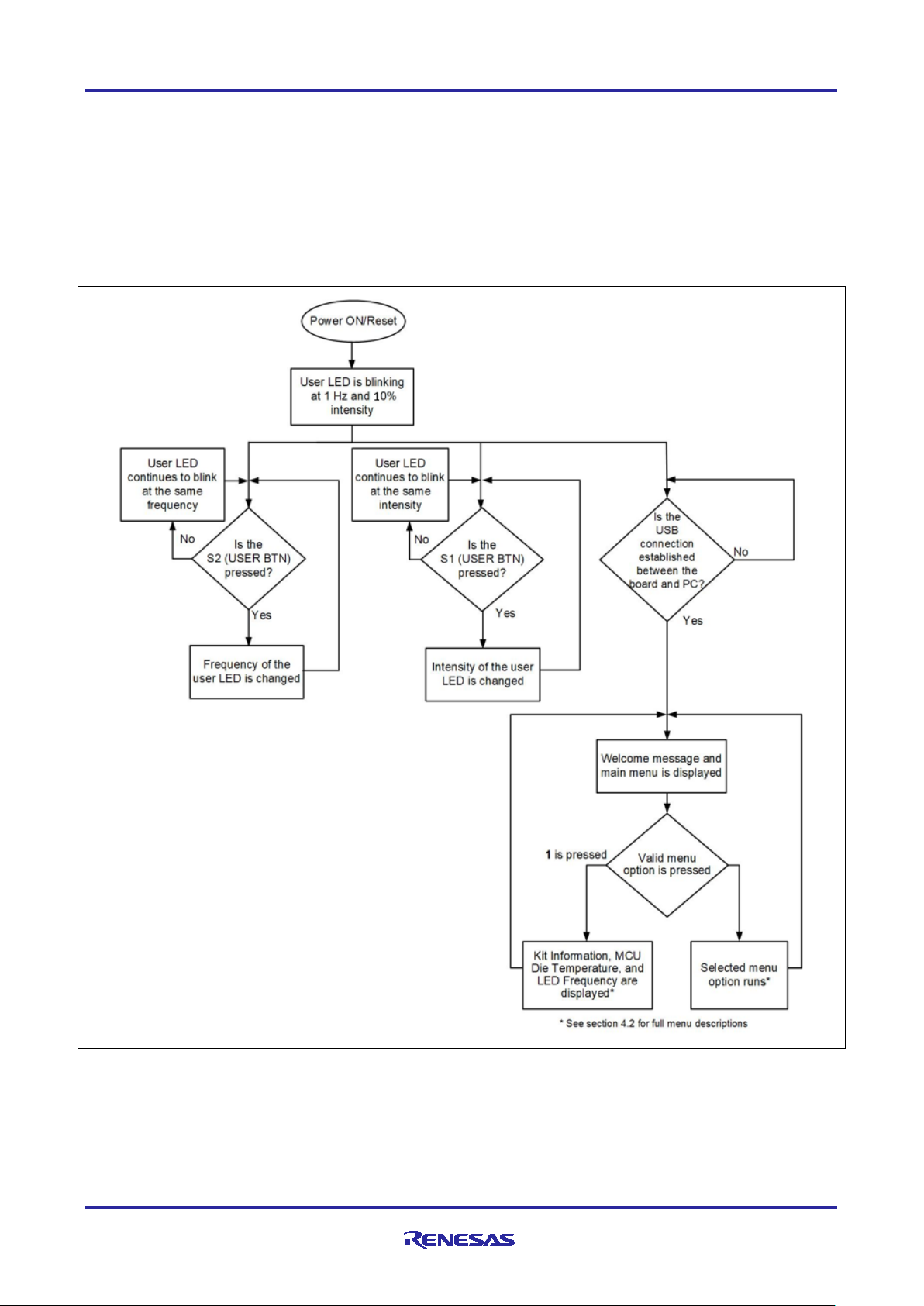
Renesas RA Family EK-RA6M5 – Quick Start Guide
3. Overview of the Quick Start Example Project
The Quick Start example project allows the user to change the frequency and intensity of the on-board user
LED1 (blue) using the user buttons (S1 and S2). The supported frequencies are 1 Hz, 5 Hz, and 10 Hz and
the supported intensities are 10%, 50%, and 90%.
When the EK-RA6M5 board running the Quick Start example project is connected to a host PC via USB as a
Full Speed CDC Device, the kit information, MCU die temperature, and user LED blinking frequency are
displayed on a terminal console.
3.1 Quick Start Example Project Flow
Figure 2. Quick Start Example Project Flow
R20QS0021EG0101 Rev.1.01 Page 8 of 33
Apr.15.21
Page 9

Renesas RA Family EK-RA6M5 – Quick Start Guide
4. Running the Quick Start Example Project
This section lists the requirements and instructions to power up the EK-RA6M5 board and run the Quick
Start example project.
Hardware Requirements
• EK-RA6M5 board
• Micro USB device cable
• A PC with at least 1 USB port
Software Requirements
• Windows
• USB Serial Drivers (included in Windows 10)
• TeraTerm (or similar) terminal console application
®
10 operating system
4.1 Connecti ng and Powering Up the EK-RA6M5 Board
1. Check that J12 is set to link pins 2-3. And that J15 link is closed.
2. Connect the micro USB end of the micro USB device cable to micro-AB USB Full Speed port (J11) of the
EK-RA6M5 board.
3. Connect the other end of this cable to the USB port of the host PC. Power LED (LED4) on the EK-
RA6M5 board lights up white, indicating that the EK-RA6M5 board is powered on.
Note: If the EK-RA6M5 board is not powered through micro-AB USB Full Speed port (J11) and the host
PC, then USB CDC functionality of the Quick Start example project cannot be fully demonstrated
because of the absence of a USB Full Speed Device connection with the host PC.
Figure 3. Connecting the EK-RA6M5 Board to the Host PC via USB Full Speed Port
R20QS0021EG0101 Rev.1.01 Page 9 of 33
Apr.15.21
Page 10
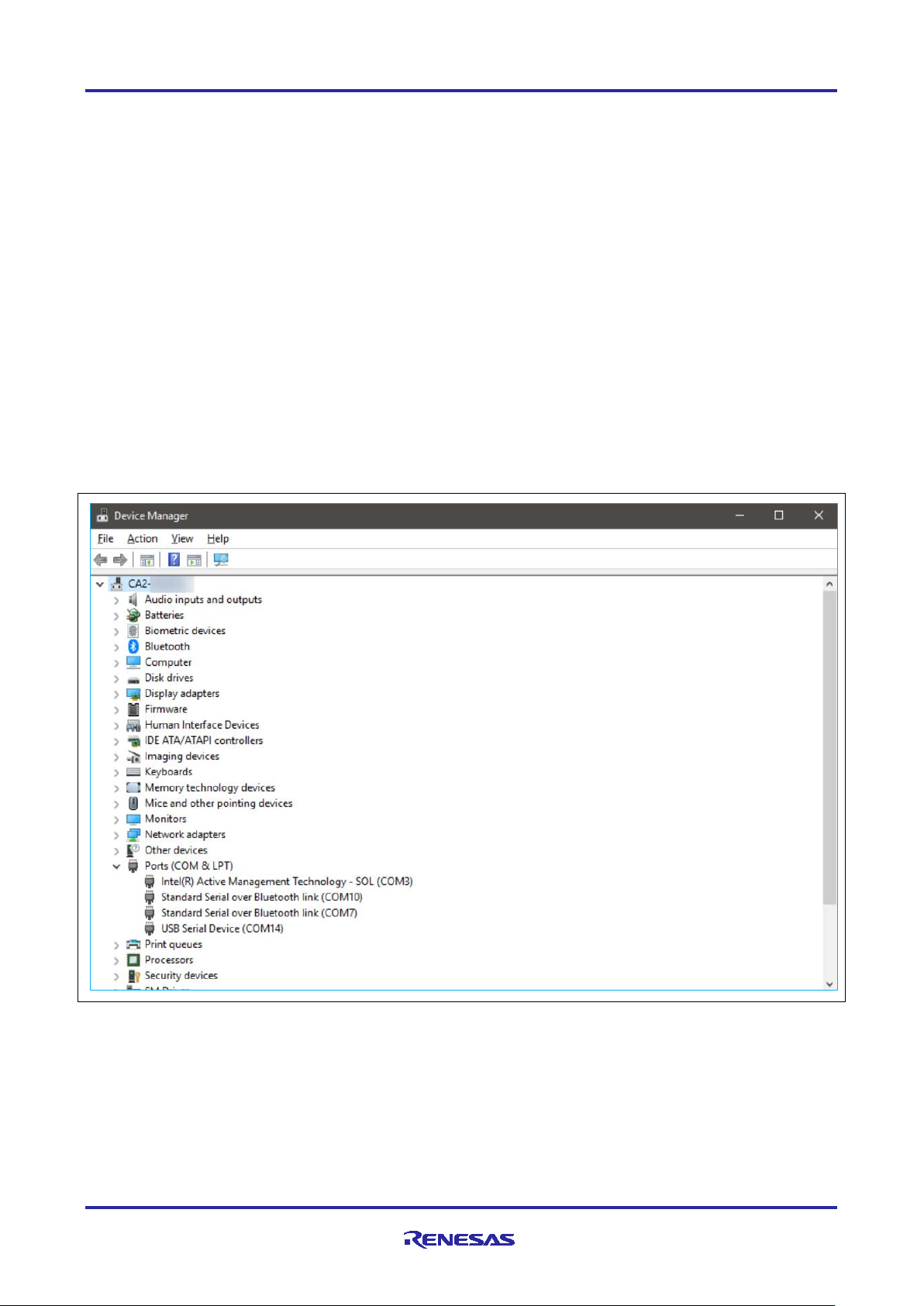
Renesas RA Family EK-RA6M5 – Quick Start Guide
4.2 Running the Qui ck Start Example Project
To run the Quick Start example project, use the following instructions:
1. On power up or RESET, the three user LEDs will take on the following states:
LED1 Blue - Blinking at 1 Hz frequency and at 10% intensity
LED2 Green – Steady, full intensity
LED3 Red – Off
Note: The debug LED (LED5) will blink or light up orange; this can be ignored for now.
2. Press the user button (S1) on the EK-RA6M5 board to change the intensity of the user LED1. With every
press of the user button (S1), the intensity will switch from 10% to 50% to 90% and cycle back.
3. Press the user button (S2) on the EK-RA6M5 board to change the blinking frequency of the user LED1
(blue). With every press of the first user button (S2), the frequency will switch from 1 Hz to 5 Hz to 10 Hz
and cycle back.
4. On the host PC, open Windows Device Manager. Expand Ports (COM & LPT), locate USB Serial
Device (COMxx) and note down the COM port number for reference in the next step.
Note: USB Serial Device drivers are required to communicate between the EK-RA6M5 board and the
terminal application on the host PC.
Figure 4. USB Serial Device in Windows Device Manager
R20QS0021EG0101 Rev.1.01 Page 10 of 33
Apr.15.21
Page 11

Renesas RA Family EK-RA6M5 – Quick Start Guide
5. Open Tera Term, select Serial and COMxx: USB Serial Device (COMxx) and click OK.
Figure 5. Selecting the Serial Port on Tera Term
6. Using the Setup menu pull-down, select Serial port… and ensure that the speed is set to 115200, as
shown below.
Figure 6. Select 115200 on the Speed Pulldown
R20QS0021EG0101 Rev.1.01 Page 11 of 33
Apr.15.21
Page 12

Renesas RA Family EK-RA6M5 – Quick Start Guide
7. Complete the connection. The ‘welcome and main menu’ screen will be displayed.
Figure 7. Welcome and Main Menu
8. Press 1 to display the Kit Information including the kit name, part number, MCU ID, MCU die
temperature, and the user LED’s current blinking frequency.
Figure 8. Kit Information
9. Press space to return to the ‘welcome and main menu’ screen.
10. Press 2 to display the Web Serve r. This application hosts a web server on the EK-RA6M5 kit showing
communication with the host PC as a remote client.
Figure 9. Web Server
R20QS0021EG0101 Rev.1.01 Page 12 of 33
Apr.15.21
Page 13

Renesas RA Family EK-RA6M5 – Quick Start Guide
11. Connect the Ethernet cable and press tab.
The EK-RA6M5 as supplied, is configured to use DHCP for IP address resolution. Upon successful
connection the following is displayed.
Figure 10. Using DHCP
If the DHCP fails to resolve a route or the DHCP server has been disabled, the application uses the static
IP defined in the project. The following should be displayed.
Figure 11. Using Static IP
Note: If desired, the user may configure DHCP/static IP and MAC address using the project
configuration (see section 5.4). Save the configuration and re-build, download the project to see
the effects of the changes.
R20QS0021EG0101 Rev.1.01 Page 13 of 33
Apr.15.21
Page 14

Renesas RA Family EK-RA6M5 – Quick Start Guide
12. Once a successful network connection is established, open the web browser on the host PC. Type the IP
address of the EK-RA6M5 kit as shown in the Tera Term window in the address bar of the web browser.
The following should be displayed in the web browser.
Figure 12. Browser View
R20QS0021EG0101 Rev.1.01 Page 14 of 33
Apr.15.21
Page 15

Renesas RA Family EK-RA6M5 – Quick Start Guide
13. In Tera Term, press space to return to the ‘welcome and main menu’ screen.
14. Press 3 to display the Network Name Lookup. This application performs a DNS look up of renesas.com
and pings it.
Figure 13. Network Name Lookup
15. Connect the Ethernet cable (if not already connected) and press tab.
16. By default, the application is configured to use a DHCP server. Upon successful connection, the
following is displayed.
Figure 14. Using DHCP
R20QS0021EG0101 Rev.1.01 Page 15 of 33
Apr.15.21
Page 16

Renesas RA Family EK-RA6M5 – Quick Start Guide
If the DHCP fails to resolve a route or the DHCP server has been disabled, the application uses the static
IP defined in the project. The following should be displayed.
Figure 15. Using Static IP
Note: If desired, the user may configure DHCP/static IP and MAC address using the project
configuration (see section 5.4). Save the configuration and re-build, download the project to see
the effects of the changes.
R20QS0021EG0101 Rev.1.01 Page 16 of 33
Apr.15.21
Page 17

Renesas RA Family EK-RA6M5 – Quick Start Guide
17. Press space to return to the ‘welcome and main menu’ screen.
18. Press 4 to display Octo-SPI and Quad-SPI Speed Comparison. This application demonstrates the
read and write performance between the external Octo-SPI and Quad-SPI flash memories.
Figure 16. External Memory Read Write
19. Enter the block size in the range of 2 KB to 64 KB and press tab.
Note: If invalid input characters (i.e. keys other than 0 to 9, tab, and space) or out of range values are
entered, the error messages will appear. Renter the correct inputs and press tab. Pressing
space will bring the ‘welcome and main menu’ screen. Return is an invalid character.
20. Once the block size is specified the performance test is executed and the following is displayed.
Figure 17. Performance Data
21. Press space to return to the ‘welcome and main menu’ screen.
R20QS0021EG0101 Rev.1.01 Page 17 of 33
Apr.15.21
Page 18

Renesas RA Family EK-RA6M5 – Quick Start Guide
22. Press 5 to display Cryptography using USB High speed FAT32.
Figure 18. Cryptography using USB High speed FAT32
23. Optional press space to abort the demonstration. NOTE you cannot abort once tab has been pressed.
Figure 19. Abort Cryptography
R20QS0021EG0101 Rev.1.01 Page 18 of 33
Apr.15.21
Page 19

Renesas RA Family EK-RA6M5 – Quick Start Guide
24. Optional connect a FAT32 formatted USB Memory stick and press tab key to start.
USB Memory stick must contain a text file under 1KB in size called “source.txt”.
File must be at least 1 byte to encrypt.
Figure 20. Cryptography Successful
25. Once you have been told it is safe to do so, remove the USB Memory stick and compare the new file
“decrypt.txt” against the original file “source.txt” and they will match.
26. An additional file “encrypt.txt” shows the encrypted data.
27. Press space to return to the ‘welcome and main menu’ screen.
28. Press 6 to display Next Steps.
Figure 21. Next Steps
29. Press space to return to the ‘welcome and main menu’ screen.
R20QS0021EG0101 Rev.1.01 Page 19 of 33
Apr.15.21
Page 20

Renesas RA Family EK-RA6M5 – Quick Start Guide
5. Customizing the Quick Start Example Project
This section lists the requirements and instructions for customizing the Quick Start example project.
Hardware Requirements
• EK-RA6M5 board
• Micro USB device cable
• A PC with at least 1 USB port
Software Requirements
• Windows
2
• e
• SEGGER J-Link
®
10 operating system
studio IDE
®
USB drivers
• FSP
• Quick Start example project
5.1 Downloa di ng and Installing Software and Development Tools
Before the Quick Start example project can be modified, it is necessary to download and install software and
development tools on the host PC.
2
The FSP, J-Link USB drivers, and e
FSP webpage at renesas.com/ra/fsp.
in the installation wizard, to minimize the amount of manual configuration needed.
studio are bundled in a downloadable platform installer available on the
New users are recommended to use the Quick Install option provided
There is no need to download and install software, development tools, and drivers separately.
5.2 Downloa di ng and Importing the Quick Start Example Project
1. Download and extract the Quick Start example project to a local directory on the host PC.
The Quick Start example project (source code and project files) is available in the EK-RA6M5
Example Projects Bund le that is availab le in the Dow n loa ds tab of EK-RA6M5 webpage at
renesas.com/ra/ek-ra6m5
Download and extract the example projects bundle (xxxxxxxxxxxxxxx-ek-ra6m5-
exampleprojects.zip) to a local directory on the host PC.
Browse to the Quick Start example project at xxxxxxxxxxxxxxx-ek-ra6m5-
exampleprojects\ek_ra6m5\_quickstart\quickstart_ek_ra6m5_ep
2. Launch e
2
studio.
3. Browse to the Workspace where the project file is to be imported. Enter the na me in the Works pace
dialog box to create a new workspace.
Figure 22. Creating a New Workspace
R20QS0021EG0101 Rev.1.01 Page 20 of 33
Apr.15.21
Page 21

Renesas RA Family EK-RA6M5 – Quick Start Guide
4. Click Launch.
Figure 23. Launching the Works p ace
5. Click Import from the File drop-down menu.
Figure 24. Importing the Project
R20QS0021EG0101 Rev.1.01 Page 21 of 33
Apr.15.21
Page 22

Renesas RA Family EK-RA6M5 – Quick Start Guide
6. In the Import dialog box, select General, and then select Existing Projects into Workspace.
7. Click Next.
Figure 25. Importing Existing Projects into the Workspace
Figure 26. Clicking Next to Import Existing Projects into the Workspace
R20QS0021EG0101 Rev.1.01 Page 22 of 33
Apr.15.21
Page 23

Renesas RA Family EK-RA6M5 – Quick Start Guide
8. Click Select root directory and click Browse to go to the location of the Quick Start example project
folder.
Figure 27. Selecting the Root Directory
R20QS0021EG0101 Rev.1.01 Page 23 of 33
Apr.15.21
Page 24
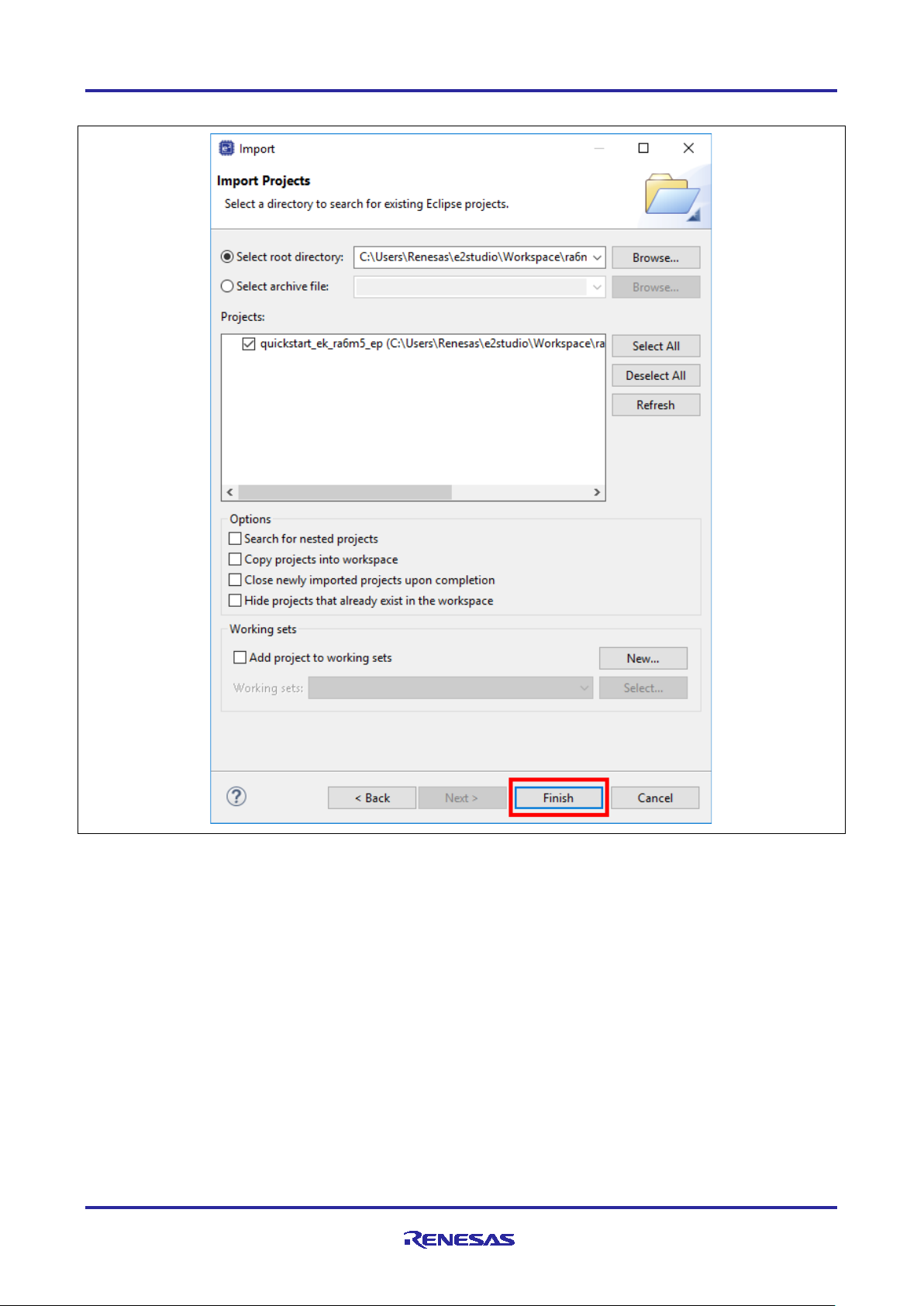
Renesas RA Family EK-RA6M5 – Quick Start Guide
9. Select the Quick Start example project and click Finish.
Figure 28. Finishing Importing the Quick Start Example Project
R20QS0021EG0101 Rev.1.01 Page 24 of 33
Apr.15.21
Page 25

Renesas RA Family EK-RA6M5 – Quick Start Guide
5.3 Modifying, G enerating, and Building the Quick Start Example Project
This section provides instructions to modify the Quick Start example project. The Quick Start example project
can be modified by editing the source code and reconfiguring the properties of the MCU peripherals, pins,
clocks, interrupts, and so forth.
Note: The specific modifications that can be performed to the Quick Start example project are not
prescribed in this QSG. User discretion is advised while modifying the Quick Start example project.
1. Once the Quick Start example project is imported, click the configuration.xml file to open the
configurator. The configurator provides an easy to use interface to configure the properties of the MCU
peripherals.
Figure 29. Opening the Configura tor
2. For examp le, in the Stacks tab of the configurator, the user can click to select modules to modify the
configuration settings, as required, in the Properties tab. The following screen shot illustrates modifying
the ADC driver configuration.
Note: To access the stack component properties, the view must be set to FSP Configuration. Using
the Open Perspective button, if necessary.
Figure 30. Opening the Configurator
R20QS0021EG0101 Rev.1.01 Page 25 of 33
Apr.15.21
Page 26

Renesas RA Family EK-RA6M5 – Quick Start Guide
Figure 31. Modifying the Configuration Settings
R20QS0021EG0101 Rev.1.01 Page 26 of 33
Apr.15.21
Page 27

Renesas RA Family EK-RA6M5 – Quick Start Guide
3. After the desired modifications are made, click Generate Project. A dialog box may appear with an
option of saving the configuration changes. Click Proceed.
Figure 32. Saving the Configuration Changes
4. Modify the source files in the /src folder as needed and save the changes.
5. Build the project by clicking the build icon.
Figure 33. Building the Proje ct
6. A successful build produces an output as follows.
Figure 34. Successful Build Output
R20QS0021EG0101 Rev.1.01 Page 27 of 33
Apr.15.21
Page 28

Renesas RA Family EK-RA6M5 – Quick Start Guide
/* Static IP configuration, when DHCP mode is not used for the Example Project.
#define STATIC_IP_DNS_SERVER_ADDRESS {194, 168, 0, 1}
5.4 DHCP and Static IP settings
To modify the Ethernet based sample to enable/disable DHCP use the FreeRTOS+TCP setting in the stack.
The FSP Configuration view must be active to access the stack items properties.
Figure 35. DHCP Setting in FreeRTOS + TCP Stack
If DHCP is disabled, set the static IP address, net-mask and gateway address, to suit your local network.
In File: src\net_thread_entry.c
* Must be populated by the user according to the Network Settings of your LAN.
* “HOST-PC” and TARGET must be in the same “SUBNET” to access the web browser.
* This sample address taken from the LAN where it is tested.
*/
#define STATIC_IP_MAC_ADDRESS {0x00, 0x11, 0x22, 0x33, 0x44, 0x55}
#define STATIC_IP_ADDRESS {192, 168, 0, 10}
#define STATIC_IP_NET_MASK {255, 255, 255, 0}
#define STATIC_IP_GATEWAY_ADDRESS {192, 168, 0, 1}
R20QS0021EG0101 Rev.1.01 Page 28 of 33
Apr.15.21
Page 29

Renesas RA Family EK-RA6M5 – Quick Start Guide
5.5 Setting Up De bug Connection between the EK-RA6M5 board and Host PC
To program the modified Quick Start example project on to the EK-RA6M5 board, a debug connection is
necessary between the EK-RA6M5 board and host PC.
1. Disconnect the USB cable from micro-AB USB Full Speed port (J11) and connect it to micro-B USB
debug port (J10) of the EK-RA6M5 board.
Note: The EK-RA6M5 board supports 3 debugging modes. In this section and the following sections, default
debugging mode, Debug On-Board, is used. More information on debugging modes is available in
EK-RA6M5 user’s manual.
Figure 36. Connecting the EK-RA6M5 Board to the Host PC via USB Debug Port
2. Verify that the debug LED (LED5) stops blinking and lights up orange indicating that the J-Link drivers
are detected by the EK-RA6M5 board.
Note: The debug LED (LED5) continues to blink when J-Link drivers are not detected by the EK-RA6M5
board. In that case, make sure that the EK-RA6M5 board is connected to the host PC through the
micro-B USB debug port (J10) and that J-Link drivers are installed on the host PC by checking in the
Windows Device Manager (expand Universal Serial Bus controller, and locate J-Link driver).
R20QS0021EG0101 Rev.1.01 Page 29 of 33
Apr.15.21
Page 30

Renesas RA Family EK-RA6M5 – Quick Start Guide
5.6 Downloa di ng and Running the Modified Quick Start Example Project
1. In e2 studio, click the drop-down menu for the debug icon, select Debug Configurations option.
Figure 37. Selecting the Debug Option
2. In the dialogue, on the left-hand pane, expand the Renesas GDB Hardware Debugger and select the
built image to debug. In this case, the quickstart_ek_ra6m5_ep Debug_Flat.
Figure 38. Selecting the Debug Imag e
R20QS0021EG0101 Rev.1.01 Page 30 of 33
Apr.15.21
Page 31

Renesas RA Family EK-RA6M5 – Quick Start Guide
5.7 Firewall Dialogue
1. A firewall warning may be displayed for ‘e2- server-gdb.exe’. Check the ‘Private net wo rks, such as
my home or work network’ box and cl ick ‘Allow access’.
A user account control dialog may be displayed. Enter the administrator password and click Yes.
2.
3. A dialog box may appear. Click Yes.
Figure 39. Opening the Debug Perspective
4. Press F8 or click Resume icon to begin executing the project.
Figure 40. Executing the Project
5. The modified Quick Start example project is programmed into the EK-RA6M5 board and is running. The
project can be paused, stopped, or resumed using the debug controls.
R20QS0021EG0101 Rev.1.01 Page 31 of 33
Apr.15.21
Page 32

Renesas RA Family EK-RA6M5 – Quick Start Guide
6. Next Steps
1. To learn more about the EK-RA6M5 kit, refer to the EK-RA6M5 user’s manual and design package
available in the Documents and Download tabs respectively of the EK-RA6M5 webpage at
renesas.com/ra/ek-ra6m5
2. Renesas provides several example projects that demonstrate different capabilities of the RA MCUs.
These example projects can serve as a good starting point for users to develop custom applications.
Example projects (source code and project files) for EK-RA6M5 kit are available in the EK-RA6M5
Example Projects Bundle. The example projects bundle is available in the Downloads tab of EK-RA6M5
webpage.
Download and extract the example projects bundle (xxxxxxxxxxxxxxx-ek-ra6m5-
exampleprojects.zip) to a local directory on the host PC.
Refer to the list of all example projects (xxxxxxxxxxxxxxx-ek-ra6m5-exampleprojects.pdf)
available inside the example projects bundle.
Browse to the desired example project (for example: adc_ek_ra6m5_ep) in the example projects
bundle (xxxxxxxxxxxxxxx-ek-ra6m5-
exampleprojects\ek_ra6m5\adc\adc_ek_ra6m5_ep)
For help on using example projects, refer to Example Project Usage Guide.pdf in the RA
Example Repository on GitHub at :
github.com/renesas/ra-fsp-examples/tree/master/example_projects
The archived versions of the source code of the example projects are available the example project
repository.
7. Website and Support
Visit the following URLs to learn about the kit and the RA family of microcontrol lers, download tools and
documentation, and get support.
EK-RA6M5 Resources
RA Product Information renesas.com/ra
RA Product Support Forum renesas.com/ra/forum
Renesas Support renesas.com/support
renesas.com/ra/ek-ra6m5
R20QS0021EG0101 Rev.1.01 Page 32 of 33
Apr.15.21
Page 33

Renesas RA Family EK-RA6M5 – Quick Start Guide
Rev.
Date
Description
Page
Summary
1.00
Mar.12.21
—
Initial release
1.01
Apr.15.21
28
Update Static IP configuration in section 5.4
Revision History
R20QS0021EG0101 Rev.1.01 Page 33 of 33
Apr.15.21
Page 34

Published by: Renesas Electronics Corporation
EK-RA6M5 – Quick Start Guide
Publication Date: Apr.15.21
Page 35

R20QS0021EG0101
EK-RA6M5 – Quick Start Guide
