Page 1
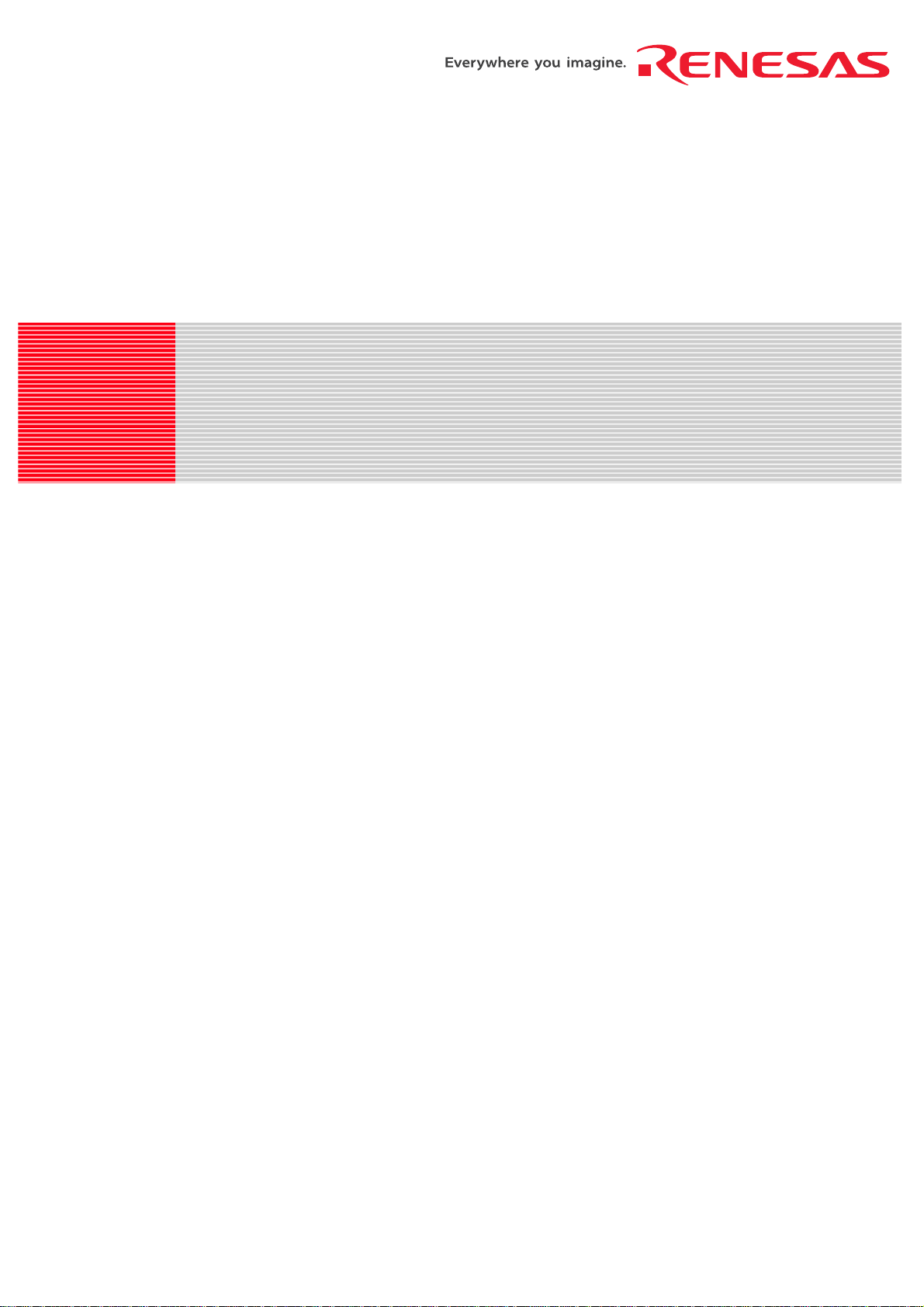
REJ10J0746-0110
R8C/15, R8C/17 StarterKit
Tutorial
RENESAS SINGLE-CHIP MICROCOMPUTER
M16C FAMILY / R8C/Tiny SERIES
Rev.1.10 Renesas Solutions Corp.
Revision date : Mar 01, 2005 www.renesas.com
Page 2
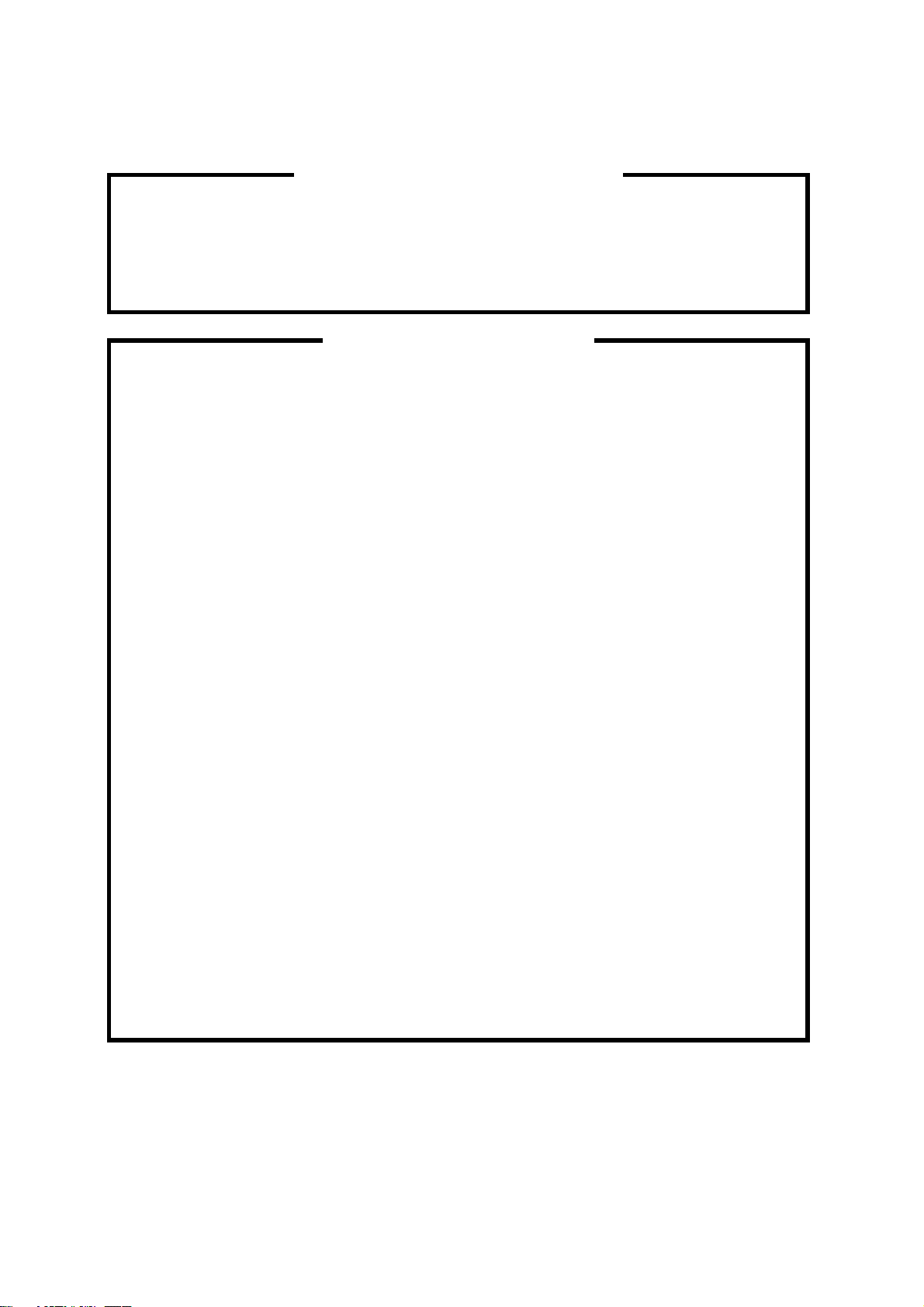
1. Renesas Technology Corporation puts the maximum effort into making semiconductor products
better and more reliable, but there is always the possibility that trouble may occur with them. Trouble
with semiconductors may lead to personal injury, fire or property damage.
Remember to give due consideration to safety when making your circuit designs, with appropriate
measures such as (i) placement of substitutive, auxiliary circuits, (ii) use of nonflammable material or
(iii) prevention against any malfunction or mishap.
Keep safety first in your circuit designs!
Notes regarding these materials
1. These materials are intended as a reference to assist our customers in the selection of the Renesas
Technology Corporation product best suited to the customer's application; they do not convey any
license under any intellectual property rights, or any other rights, belonging to Renesas Technology
Corporation or a third party.
2. Renesas Technology Corporation assumes no responsibility for any damage, or infringement of any
third-party's rights, originating in the use of any product data, diagrams, charts, programs,
algorithms, or circuit application examples contained in these materials.
3. All information contained in these materials, including product data, diagrams, charts, programs and
algorithms represents information on products at the time of publication of these materials, and are
subject to change by Renesas Technology Corporation without notice due to product improvements
or other reasons. It is therefore recommended that customers contact Renesas Technology
Corporation or an authorized Renesas Technology Corporation product distributor for the latest
product information before purchasing a product listed herein.
The information described here may contain technical inaccuracies or typographical errors.
Renesas Technology Corporation assumes no responsibility for any damage, liability, or other loss
rising from these inaccuracies or errors.
Please also pay attention to information published by Renesas Technology Corporation by various
means, including the Renesas Technology Corporation Semiconductor home page
(http://www.renesas.com).
4. When using any or all of the information contained in these materials, including product data,
diagrams, charts, programs, and algorithms, please be sure to evaluate all information as a total
system before making a final decision on the applicability of the information and products. Renesas
Technology Corporation assumes no responsibility for any damage, liability or other loss resulting
from the information contained herein.
5. Renesas Technology Corporation semiconductors are not designed or manufactured for use in a
device or system that is used under circumstances in which human life is potentially at stake.
Please contact Renesas Technology Corporation or an authorized Renesas Technology Corporation
product distributor when considering the use of a product contained herein for any specific
purposes, such as apparatus or systems for transportation, vehicular, medical, aerospace, nuclear,
or undersea repeater use.
6. The prior written approval of Renesas Technology Corporation is necessary to reprint or reproduce
in whole or in part these materials.
7. If these products or technologies are subject to the Japanese export control restrictions, they must
be exported under a license from the Japanese government and cannot be imported into a country
other than the approved destination.
Any diversion or reexport contrary to the export control laws and regulations of Japan and/or the
country of destination is prohibited.
8. Please contact Renesas Technology Corporation for further details on these materials or the
products contained therein.
Page 3
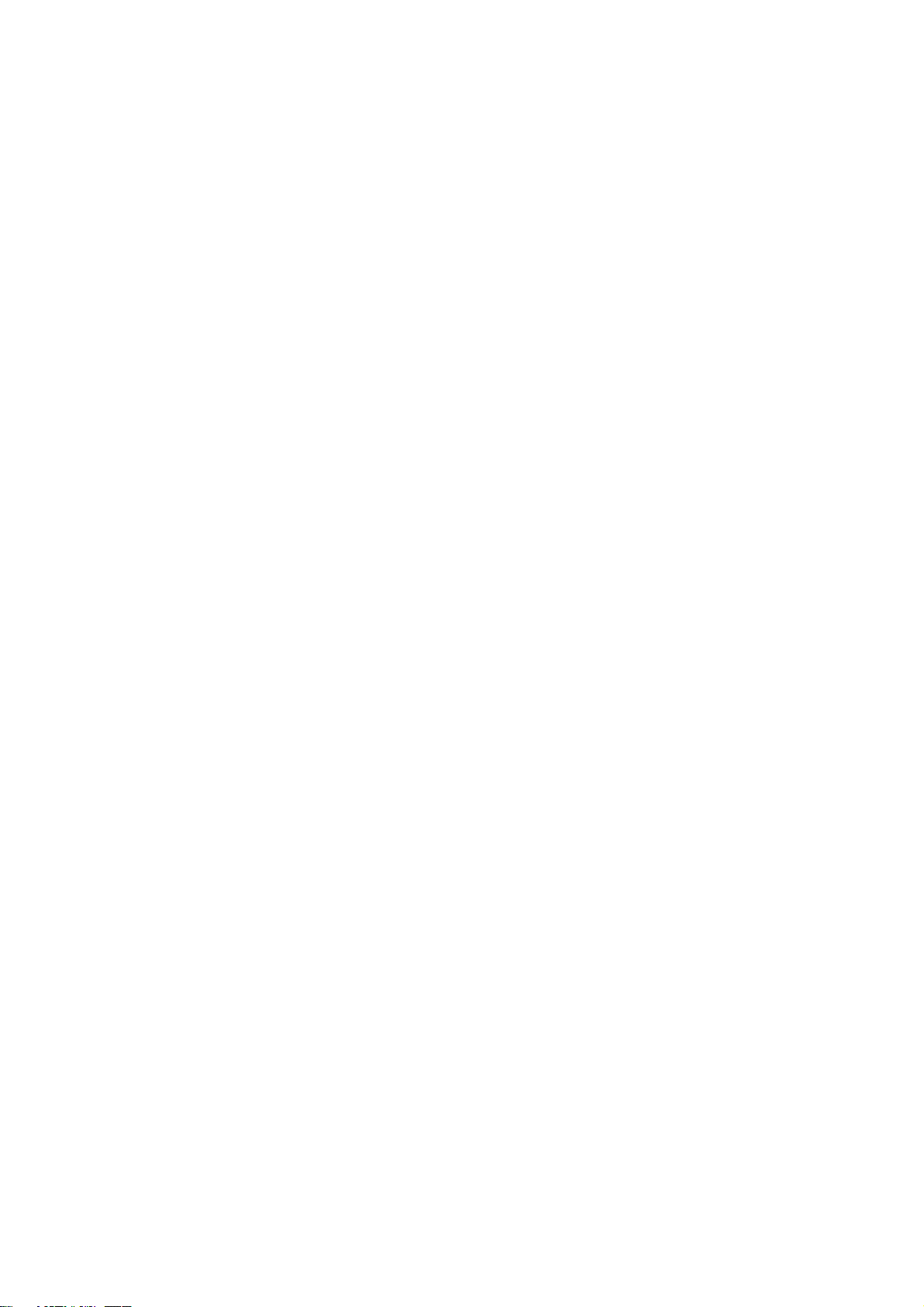
Table of Contents
1.accessory softwares to install
2.Until a sample program is operated with an emulator software P4
2.1 Flash programmer (Flash development toolkit) Installation P4
2.2 Emulator Software, C Compiler and High-performance Embedded
Workshop Installations P10
2.3 USB driver installation P14
2.4 Operate Sample Program P18
3
Page 4

1. accessory softwares to install
1) Note the following points before installing.
a) The M3T-NC8C has already been installed.
b) The M3T-NC30WA has already been installed.
c) The emulator software h as already been installed.
Install the software attached to this product after uninstalling the above software.
2) The directory and file names including space cannot be used.
3) The sample program uses C compiler, High-performance Embedded Workshop and emulator software to
this product.
4) Do not copy the sample program on “desktop”. Also do not copy it to the folder which includes “space” for
the folder name. “Sp ace” cannot be recognized in High-performance Embedded Workshop.
2. Until a sample program is operated with an emulator software
Follow the procedure below to operate a sample program with an emulator software.
2.1 Flash programmer (Flash development toolkit) Installation
2.2 Emulator Software, C Compiler and High-performance Embedded Workshop Installations
2.3 USB driver installation
2.4 Operate Sample Program
2.1 Flash programmer (Flash development toolkit) Installation
1) Installation
Double-click a CD-ROM ( ¥ programmer ¥ ) installer.
2) An installation procedure is shown.
Read <
Read Release Notes>. befor continuing the installation.
4
Page 5
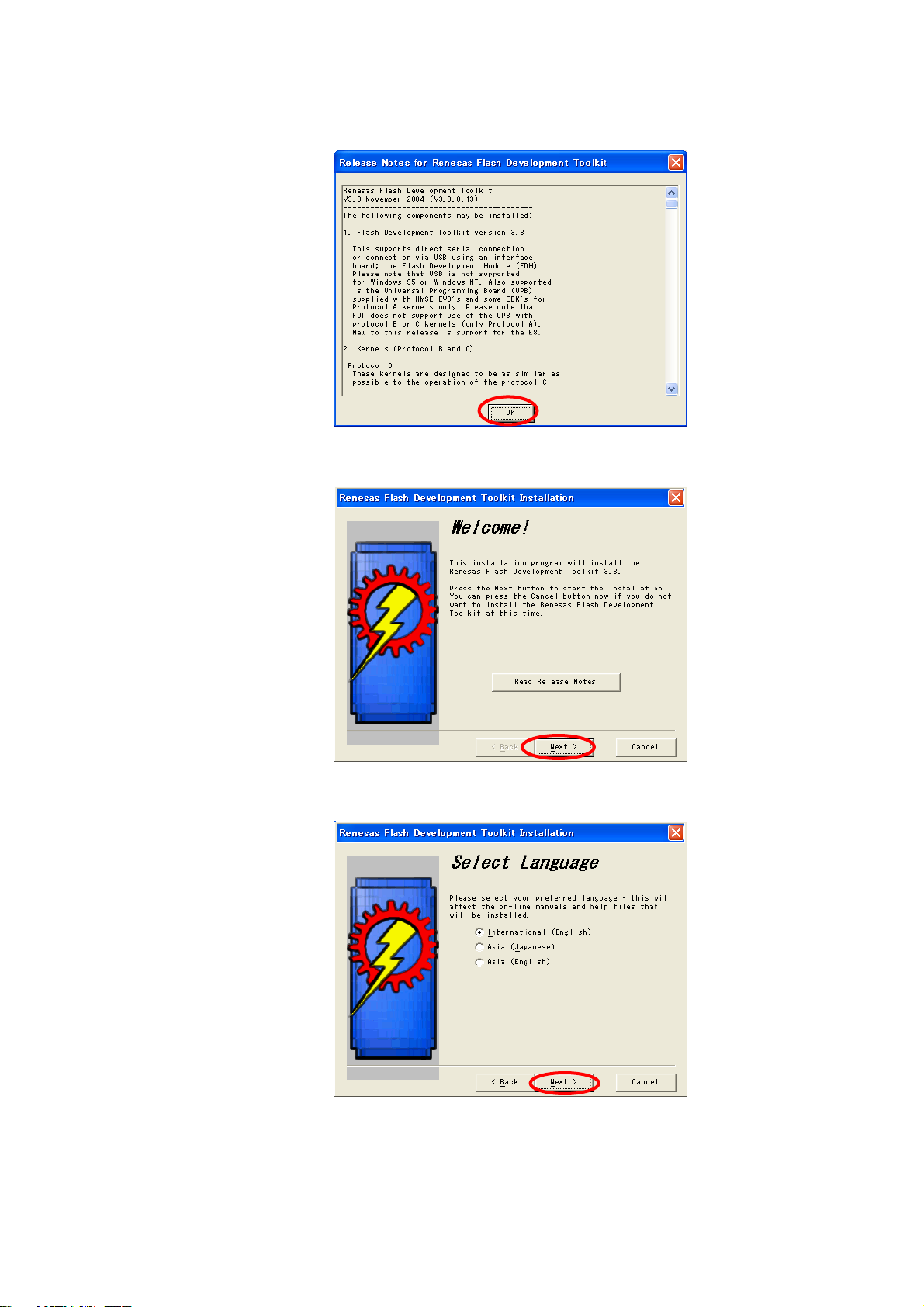
Click “OK”.
Click “Next”
Select language to be used and click "Next"
5
Page 6
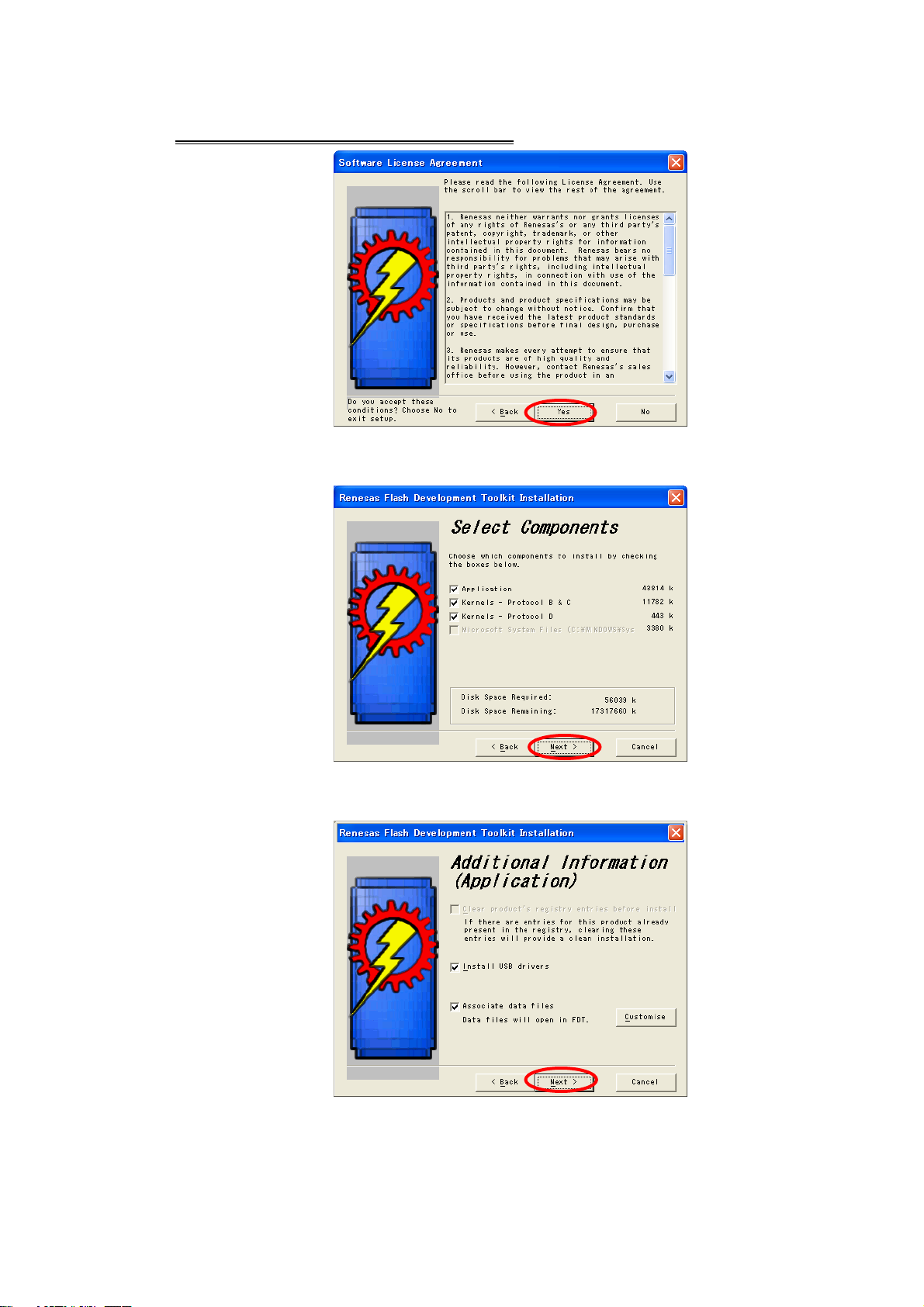
Only when you agree with License Agreement
, click "Yes".
Click “Next”.
Click “Next”.
6
Page 7
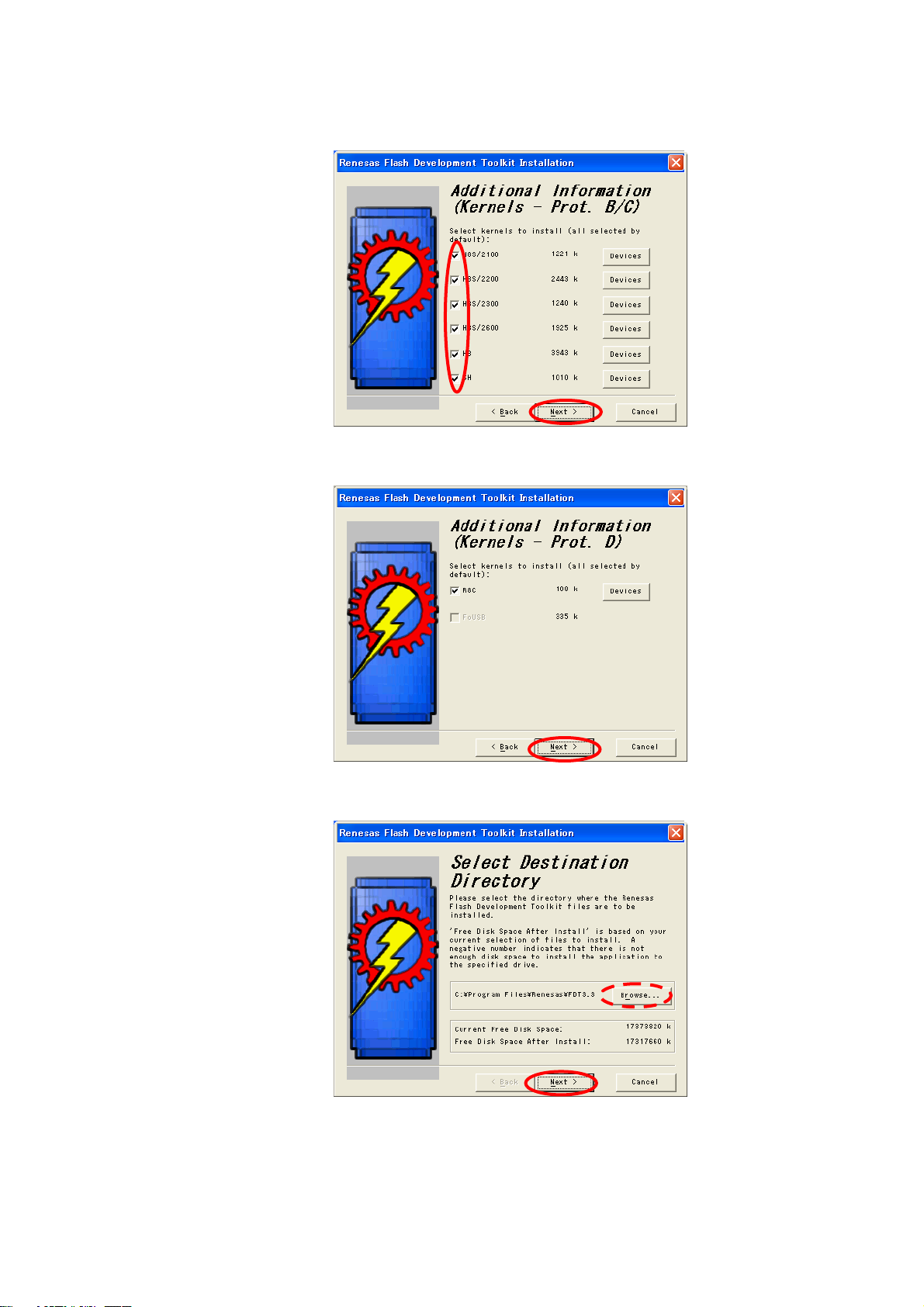
Remove a check. Click “Next”
Click “Next”.
Refer to a new folder name, or select from the existing folder list and Click “Next”.
7
Page 8
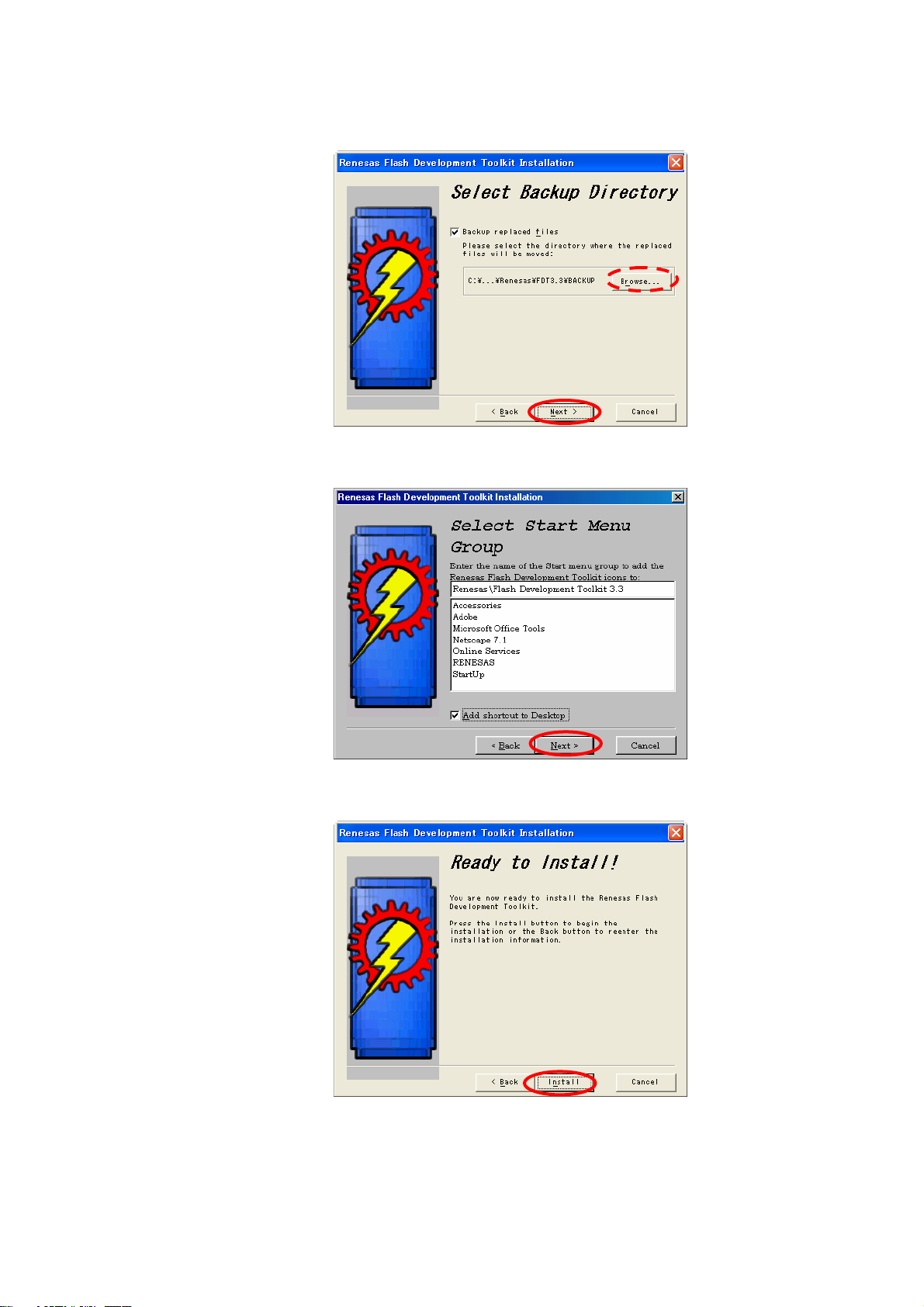
Refer to a new folder name, or select from the existing folder list and Click “Next”.
Click “Next”.
Click “Install”.
8
Page 9
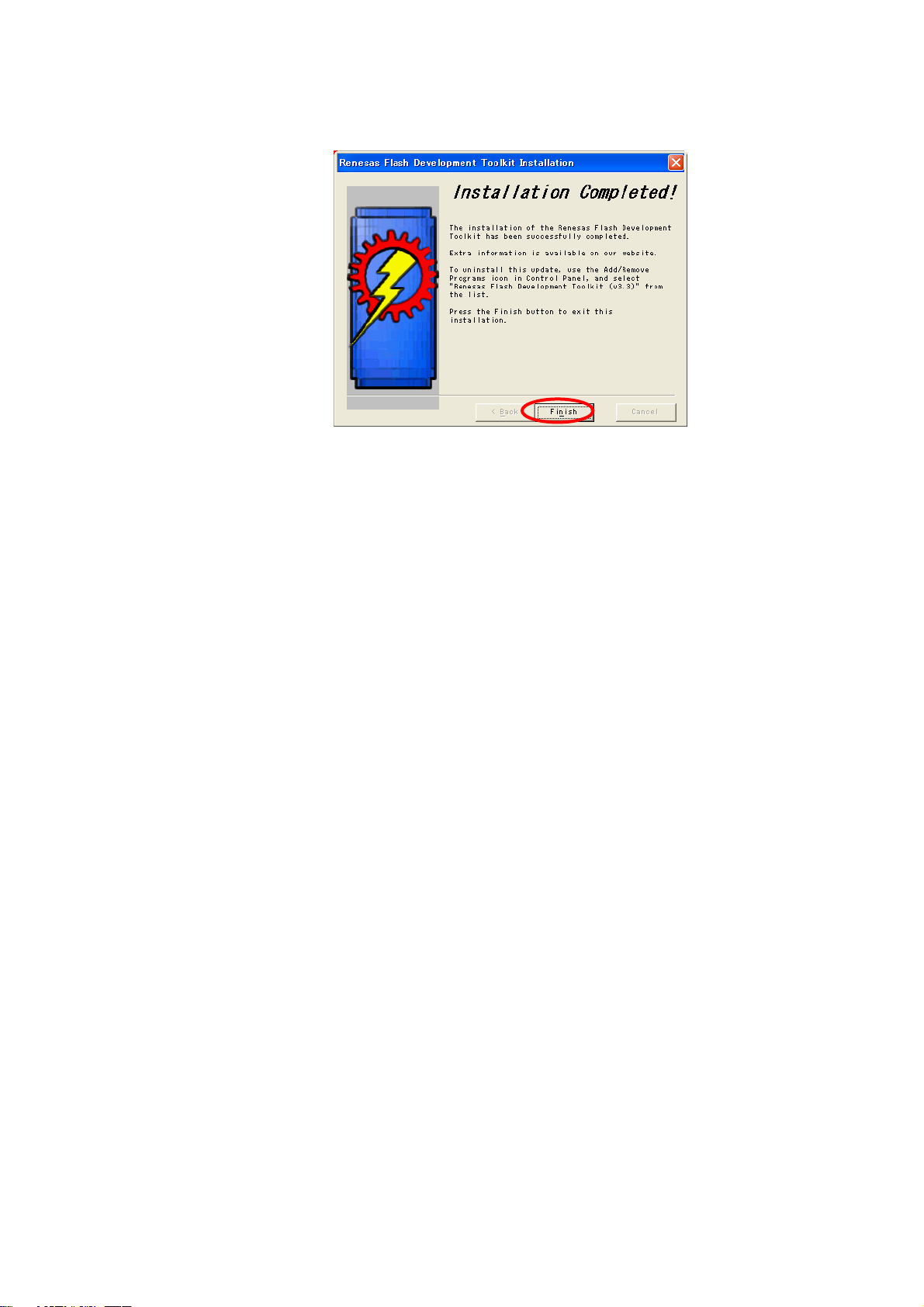
Click “finish”.
9
Page 10

2.2 Emulator Software, C Compiler and High-performance Embedded Workshop
Installations
1) Installation
Double-click an installer of CD-ROM ¥ dlp_tool ¥.
2) Installation procedures are described below.
Select the language to be used and click “Next”.
Click “Next”
10
Page 11

Only when you agree with License Agreement
, click "Yes".
Select all and click “Next”
Refer to a new folder name, or select from the existing folder list and click “Next”.
11
Page 12

Refer to a new folder name, or select from the existing folder list and click “Next”.
Click “Yes”
Check the setting before starting the installation and if the setting is correct, click “Next”.
12
Page 13

Check the setting before starting the installation and if the setting is correct, click “Next”. Then, a
copy will be started.
Click “Finish”.
13
Page 14
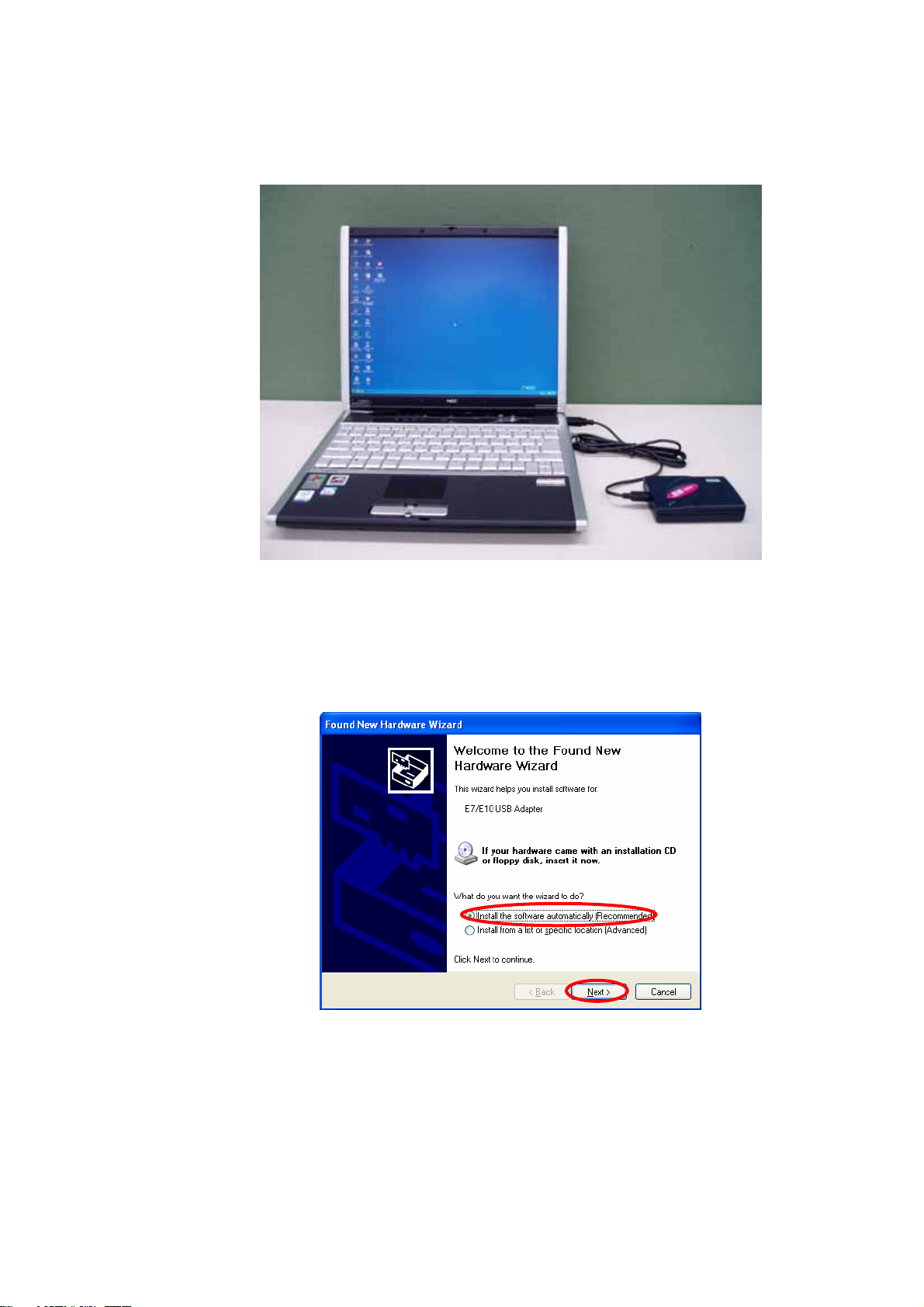
2.3 USB driver installation
Connect the E8 emulator using the USB cable to the USB port of host machine.
<Windows XP>
Installation procedures are described below.
If the E8 emulator is connected, it is recognized as a new hardware.
Click “Next” after selecting “Install the software automatically”.
Click “Continue”.
Microsoft has advocated authentication of the USB drivers to the USB vendors in the Microsoft®
Windows® XP and Windows®-based operating systems release d after Microso ft® Windows® XP.
This is aimed at elimination of illegal drivers and improvement of security of PC.
14
Page 15

Renesas USB drivers are not authenticated by Microsoft, but we provide them based on the
sufficient examination.
Insert CD-ROM and specify ¥dlp_tool¥DRIVERS¥USB¥XP¥. Click “OK”.
Click “Finish”.
The installation is completed above.
15
Page 16

<Windows 98/ME>
Installation procedures are described below.
If E8 emulator is connected, it is recognized as a new hardware.
Click “Next” and start installing a driver.
Put a check into “search for the best driver for your device” and click “Next”.
Insert CD-ROM and Put a check into “Specify a location”.
Specify ¥dlp_tool¥DRIVERS¥USB¥ME¥ (or ¥98¥) and click “Next”.
16
Page 17

Click “Next”.
Click “Finish”.
The installation is completed above.
17
Page 18

2.4 Operate Sample Program
1) Copy ¥Japanese¥M3A0115_17¥PROGRAM¥ in CD-ROM to the given folder.
2) Change a file attribute
Since the copied file attribute is set to “read-only”, change it to the attribute which can be read or written.
<Windows XP/2000>
Select “Property” of the copied folder and set to the attribute which can be read or written. Remove a
check of “Read-only” and click “Apply”. (Figure shows for Windows XP)
Remove a check
Put a check into “Apply changes to this folder, subfolders and files” and click “OK”.
18
Page 19

Click “OK”.
The installation is completed above.
19
Page 20

<Windows 98/ME>
Select all files in the copied folder by a mouse.
Select “File” and “Property”.
Remove a check of “Read-only” and click “Apply”.
20
Page 21

Click “Close”.
Perform this setting to files in all folders of “3min_timer” and “ad_onkai”.
The installation is completed above.
21
Page 22

3) Connect a target board
Use a user cable to the E8 emulator and connect a target board.
Perform the below setting for the jumper setting of a target board.
“
”
“
”
JP No. Connecting Status
JP1 “AN8” side
JP2 “BZ” side
JP3 Open
22
Page 23

4) Compile a sample program
The example of the musical scale program (ad_onkai.hws) is sho wn below.
(1) Start High-performance Embedded Workshop
Select “program” of start menu - “Renesas” - “High-performance Embedded Workshop” “High-performance Embedded Workshop” and click.
(2) Select “refer to another project work space” and click “OK”.
(3) Select the folder which is copied at 1) to “File location”. Select ad_onkai.hws and click “Open”.
23
Page 24

(4) Select “R5F21174” for Device and put a check into “Download emulator firmware” for Mode. Click
“OK”.
(5) When 5V power supply is performed from E8, put a check into “Power supply is carried out ”. Select
5.0V and click “OK”.
(6) Select location to download a firmware and click “OK”.
(8) If clicking “Build” of menu - “All build” and compile.
The installation is completed above.
5) Execute a program
(1) Download a program
Click “Debug” - “Download” - “ad_onkai.x30”.
(2) Reset a CPU
Reset a CPU before executing a program. Click “Debug” - “Reset a CPU”.
24
Page 25

(3) Execute
Click “Debug” - “Execute”.
(4) If clicking “Debug” - “S top a program”, a program will stop. When executing t he program again, click
“Debug” - “Execute”.
<Musical Scale Program>
When a program execution starts, LED1(red) light s up. When pressi ng SW4 on the target board, the
buzzer starts sounding. When pressing SW4 again, the buzzer stops sounding.
<Three-minute Timer>
When a program execution starts, LED1(red) lights up. When pressing SW4 on the target board,
LED3(green) and LED4(green) light up and start counting. The buzzer sounds in three minutes.
When pressing SW1 while counting three minutes, stop counting.
6) Complete High-performance Embedded Workshop
When completing High-performance Embedded Worksho p, click “Exit” of File
7) Finally, remove a USB Cable which is connected to the USB port.
25
Page 26
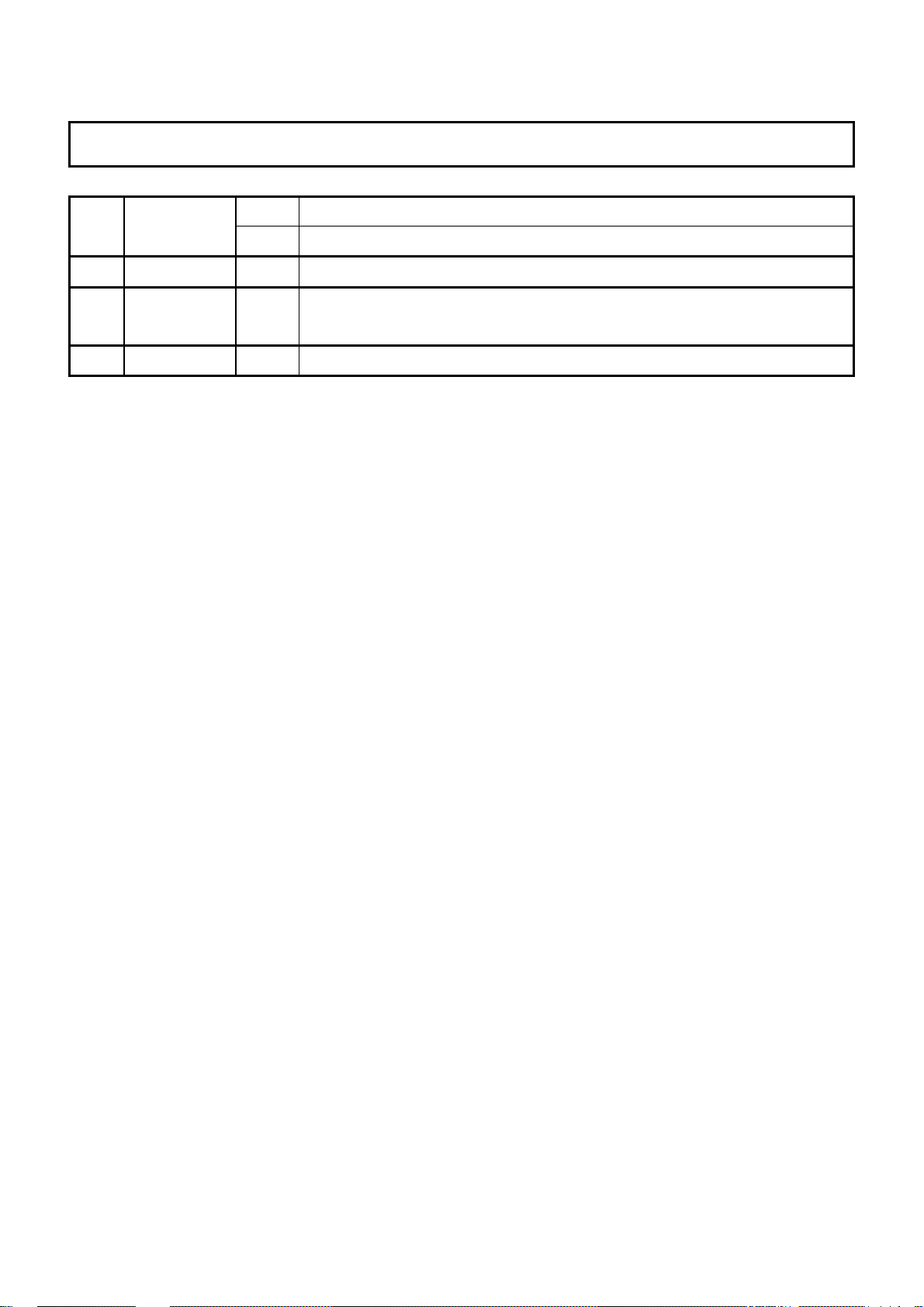
REVISION HISTORY
Rev. Date
0.10
1.00 2005.02.01
1.10 2005.03.01 P4
2004.08.18 -
Description
Page Summary
-
First edition issued
It changed from FDTlight to flash programmer (Flash Development Toolkit).
The installation method changed, too.
Add accessory softwares to install
Page 27

R8C/15, R8C/17 StarterKit
Tutorial
Publication Date
Rev.1.10 Mar 01, 2005
Published by: Renesas Solutions Corp.
4-1-6, Miyahara, Yodogawa-ku, Osaka City, 532-0003, Japan
©2005 Renesas Technology Corp. and Re nesa s Solut ions Corp ., A ll R ight s Reser ved. Pr inted in Japan.
Page 28

R8C/15, R8C/17 StarterKit
Tutorial
Renesas Solutions Corp.
4-1-6, Miyahara, Yodogawa-ku, Osaka City, 532-0003, Japan
