Page 1
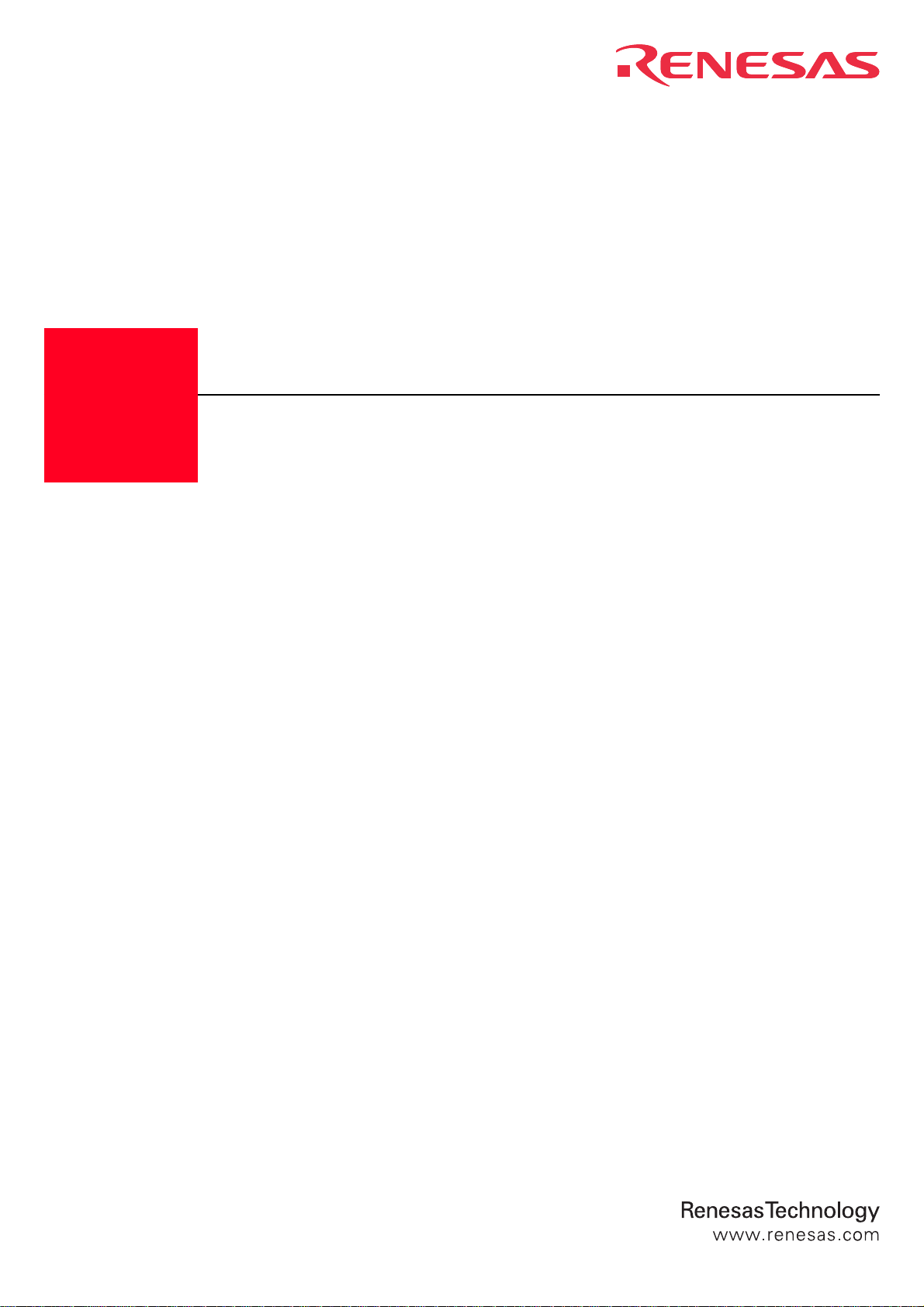
M38000TL2-FPD
Emulation Pod for 740 Family MCUs
User's Manual
Rev.2.00
November 1, 2003
REJ10J0072-0200Z
Page 2
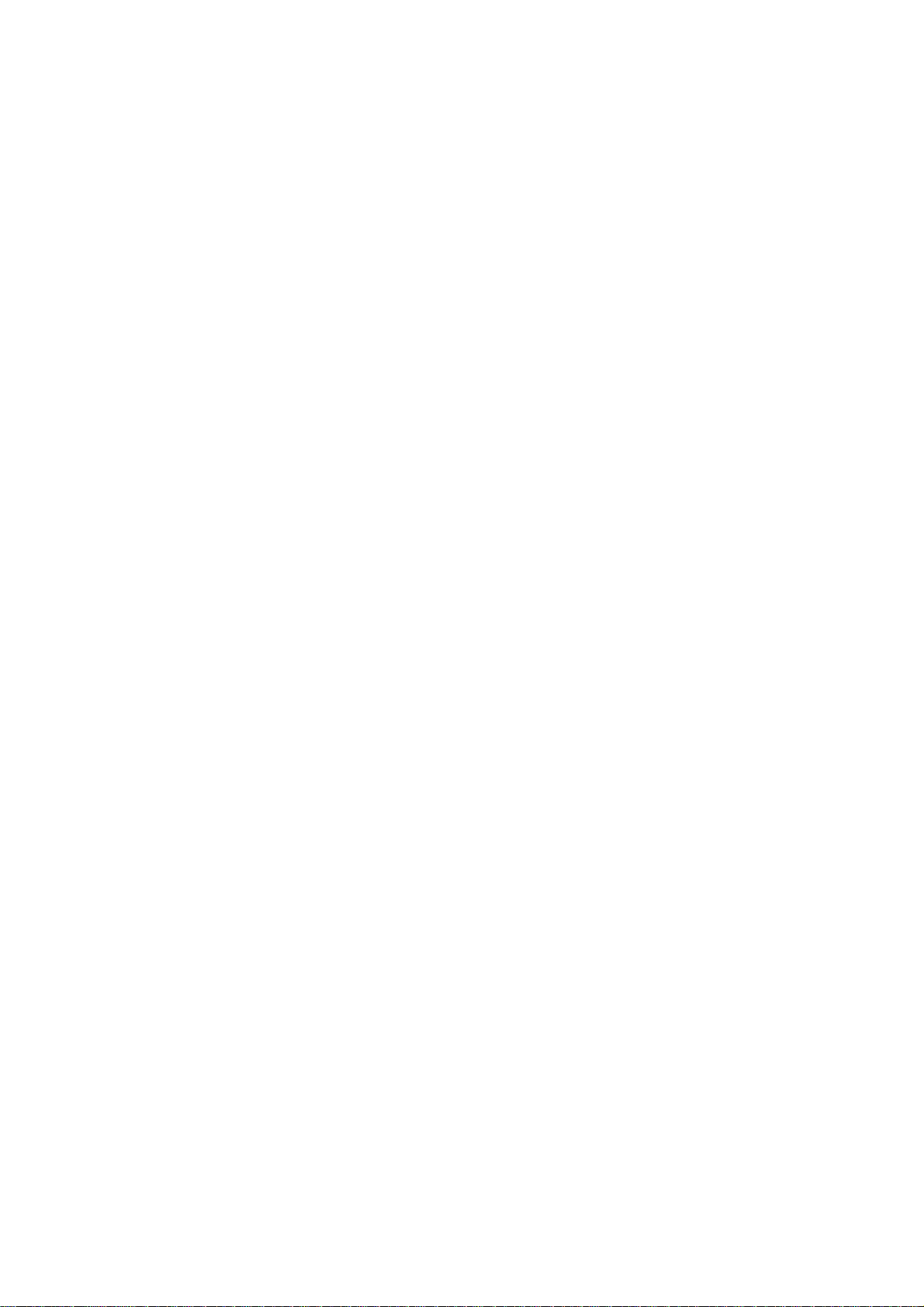
• Renesas Technology Corporation and Renesas Solutions Corporation put the maximum effort into making semiconductor products better
and more reliable, but there is always the possibility that trouble may occur with them. Trouble with semiconductors may lead to personal
injury, fire or property damage. Remember to give due consideration to safety when making your circuit designs, with appropriate
measures such as (i) placement of substitutive, auxiliary circuits, (ii) use of nonflammable material or (iii) prevention against any
malfunction or mishap.
Keep safety first in your circuit designs!
• These materials are intended as a reference to assist our customers in the selection of the Renesas Technology product best suited to
the customer's application; they do not convey any license under any intellectual property rights, or any other rights, belonging to Renesas
Technology Corporation, Renesas Solutions Corporation or a third party.
• Renesas Technology Corporation and Renesas Solutions Corporation assume no responsibility for any damage, or infringement of any
third-party's rights, originating in the use of any product data, diagrams, charts, programs, algorithms, or circuit application examples
contained in these materials.
• All information contained in these materials, including product data, diagrams, charts, programs and algorithms represents information
on products at the time of publication of these materials, and are subject to change by Renesas Technology Corporation and Renesas
Solutions Corporation without notice due to product improvements or other reasons. It is therefore recommended that customers contact
Renesas Technology Corporation, Renesas Solutions Corporation or an authorized Renesas Technology product distributor for the latest
product information before purchasing a product listed herein. The information described here may contain technical inaccuracies or
typographical errors. Renesas Technology Corporation and Renesas Solutions Corporation assume no responsibility for any damage,
liability, or other loss rising from these inaccuracies or errors. Please also pay attention to information published by Renesas Technology
Corporation and Renesas Solutions Corporation by various means, including the Renesas home page (http://www.renesas.com).
• When using any or all of the information contained in these materials, including product data, diagrams, charts, programs, and algorithms,
please be sure to evaluate all information as a total system before making a final decision on the applicability of the information and
products. Renesas Technology Corporation and Renesas Solutions Corporation assume no responsibility for any damage, liability or
other loss resulting from the information contained herein.
• Renesas Technology semiconductors are not designed or manufactured for use in a device or system that is used under circumstances
in which human life is potentially at stake. Please contact Renesas Technology Corporation, Renesas Solutions Corporation or an
authorized Renesas Technology product distributor when considering the use of a product contained herein for any specific purposes,
such as apparatus or systems for transportation, vehicular, medical, aerospace, nuclear, or undersea repeater use.
• The prior written approval of Renesas Technology Corporation and Renesas Solutions Corporation is necessary to reprint or reproduce
in whole or in part these materials.
• If these products or technologies are subject to the Japanese export control restrictions, they must be exported under a license from the
Japanese government and cannot be imported into a country other than the approved destination. Any diversion or reexport contrary to
the export control laws and regulations of Japan and/or the country of destination is prohibited.
• Please contact Renesas Technology Corporation or Renesas Solutions Corporation for further details on these materials or the products
contained therein.
Notes regarding these materials
• This product is a development supporting unit for use in your program development and evaluation stages. In mass-producing your
program you have finished developing, be sure to make a judgment on your own risk that it can be put to practical use by performing
integration test, evaluation, or some experiment else.
• In no event shall Renesas Solutions Corporation be liable for any consequence arising from the use of this product.
• Renesas Solutions Corporation strives to renovate or provide a workaround for product malfunction at some charge or without charge.
However, this does not necessarily mean that Renesas Solutions Corporation guarantees the renovation or the provision under any
circumstances.
• This product has been developed by assuming its use for program development and evaluation in laboratories. Therefore, it does not fall
under the application of Electrical Appliance and Material Safety Law and protection against electromagnetic interference when used in
Japan.
• This product is not qualified under UL or other safety standards and IEC or other industry standards. This fact must be taken into account
when taking this product from Japan to some other country.
For inquiries about the contents of this document or product, fill in the text file the installer of the emulator debugger generates in the
following directory and email to your local distributor.
\SUPPORT\Product-name\SUPPORT.TXT
Renesas Tools Homepage http://www.renesas.com/en/tools
Precautions to be taken when using this product
( 2 / 54 )
Page 3
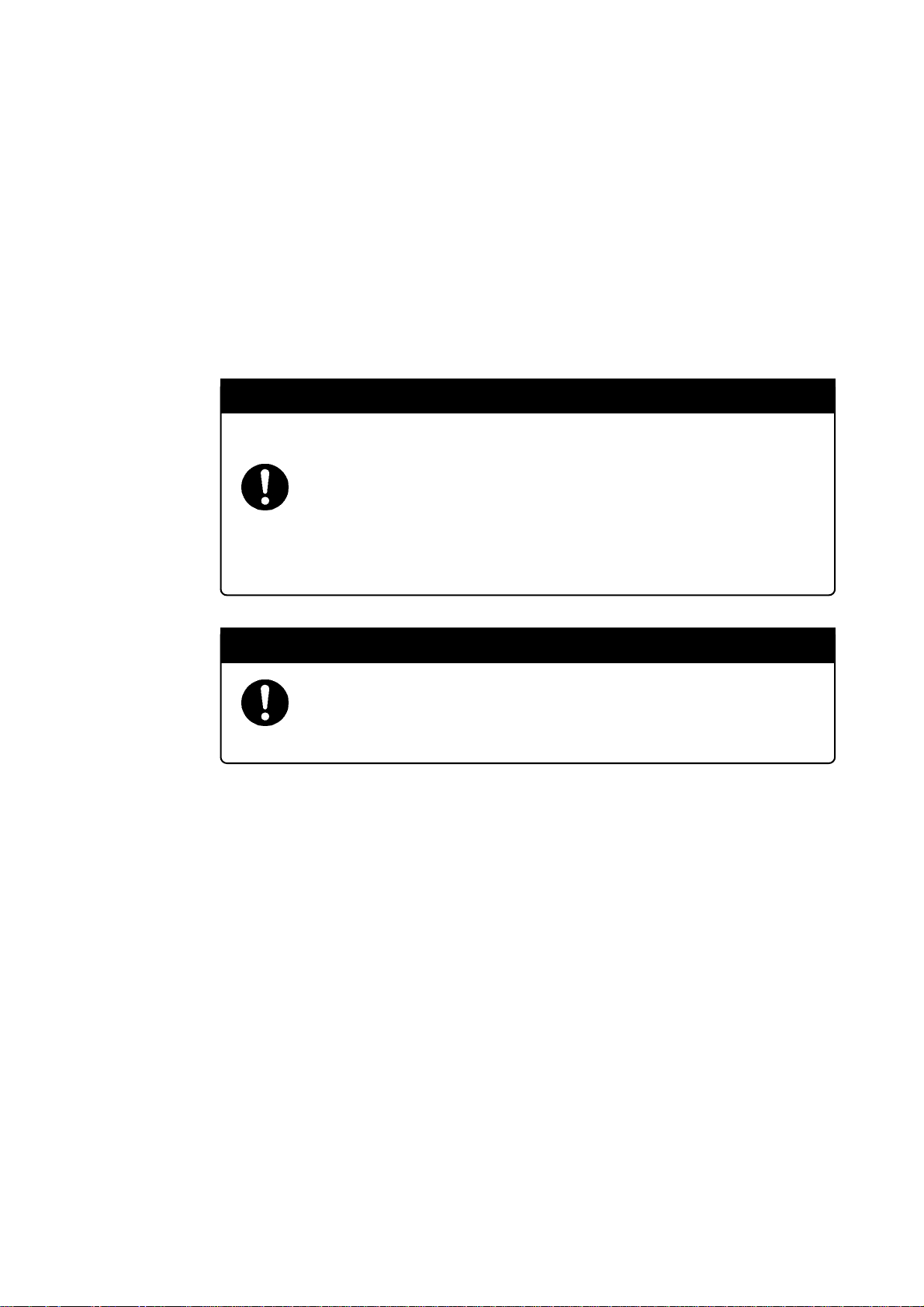
Preface
The M38000TL2-FPD is an emulation pod for the 740 Family of Renesas 8-bit MCUs. It is used with
a PC4701 emulator.
This user's manual mainly describes specifications of the M38000TL2-FPD emulation pod and how
to setup it. For details on the following products, which are used with the M38000TL2-FPD, refer
to each product's user's manual.
• Emulator: PC4701 User's Manual
• Emulator debugger: M3T-PD38 User's Manual
All the components of this product are shown in "2.1 Package Components" (page 16) of this user's
manual. If there is any question or doubt about this product, contact your local distributor.
To use the product properly
Precautions for Safety:
•Both in this User's Manual and on the product itself, several icons are used to insure
proper handling of this product and also to prevent injuries to you or other persons,
or damage to your properties.
• The icons' graphic images and meanings are given in "Chapter 1. Precautions for
Safety". Be sure to read this chapter before using the product.
When using outside Japan
• When using in Europe, the United States, or Canada, be sure to use both the emulator
and the emulation pod which meet overseas standards. EMI standards are not met
when the M38000TL2-FPD is used with the PC4700H or PC4700L emulator.
( 3 / 54 )
Page 4
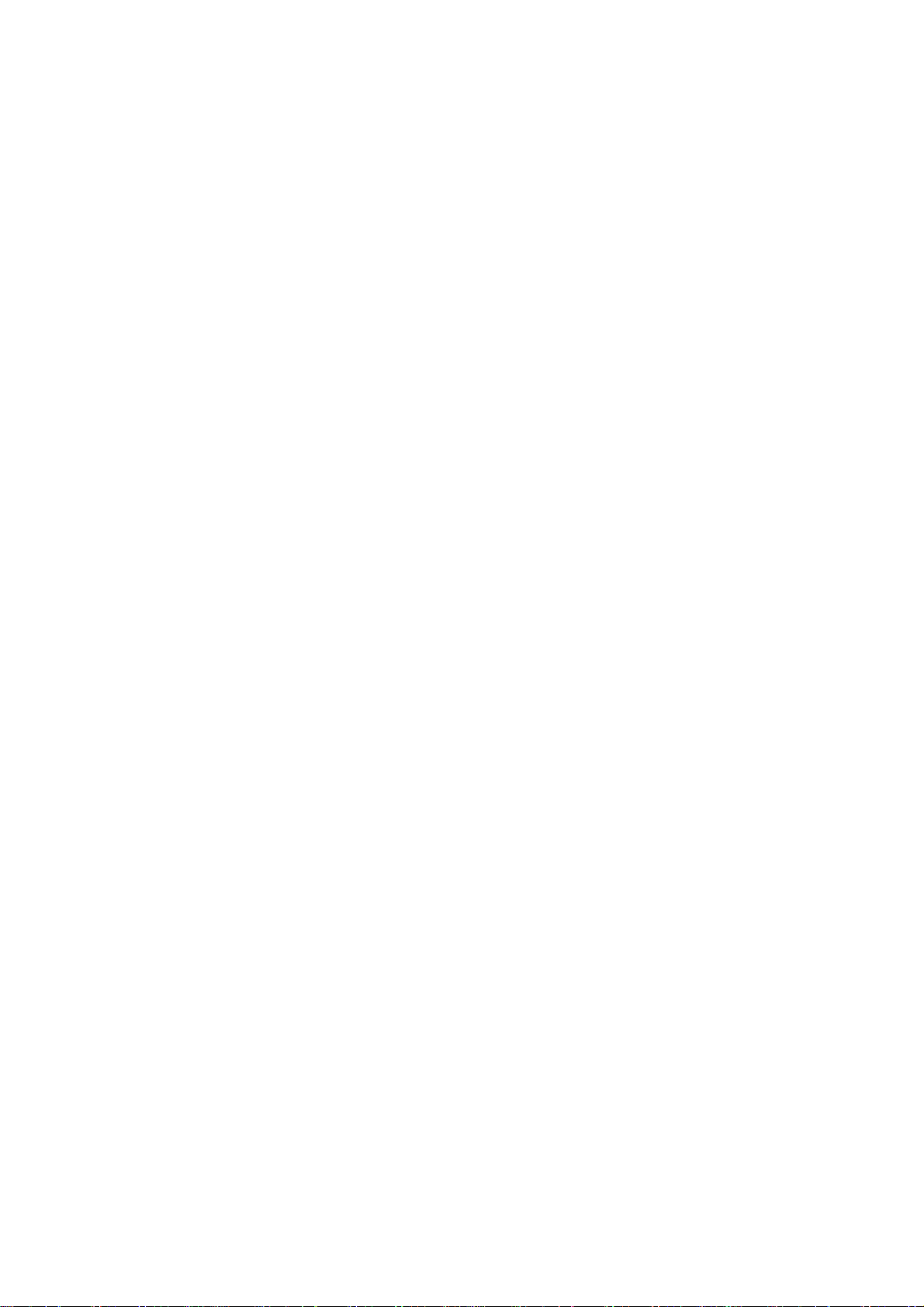
Terminology
Some specific words used in this user's manual are defined as follows:
Emulator system
This means an emulator system built around the PC4701 emulator. The PC4701 emulator system is
configured with an emulator main unit, emulation pod, host machine and emulator debugger.
Emulator main unit (Hereafter PC4701)
This means the generic name for emulators for 8 and 16-bit MCUs. For details on specific models
of PC4701, visit Renesas Tools Homepage at http://www.renesas.com/en/tools
Emulation pod main unit
This means the M38000TL2-FPD (this product). This emulation pod is for the 740 Family MCUs.
Host machine
This means a personal computer used to control the emulator and emulation pod.
Emulator debugger
This means a software tool M3T-PD38 to control the emulator from the host machine through an
interface.
In this user's manual, the emulator debugger "M3T-PD38" may be represented as "PD38". Please read
"M3T-PD38" for "PD38".
Firmware
Program that analyzes contents of communication with the emulator debugger and controls the
emulator hardware. This program is installed in the EEPROM. This program is downloadable from
the emulator debugger to upgrade the firmware or to support other MCUs.
Emulator MCU
This means the special package MCU for the emulator mounted on the emulation pod. This is used
by connected to the tip of this product (target system side).
Target MCU
This means the microcomputer you are going to debug.
Target system
This means a user's application system using the MCU to be debugged.
*
In this user's manual, this symbol is used to show active LOW. (e.g. RESET*: Reset signal)
( 4 / 54 )
Page 5
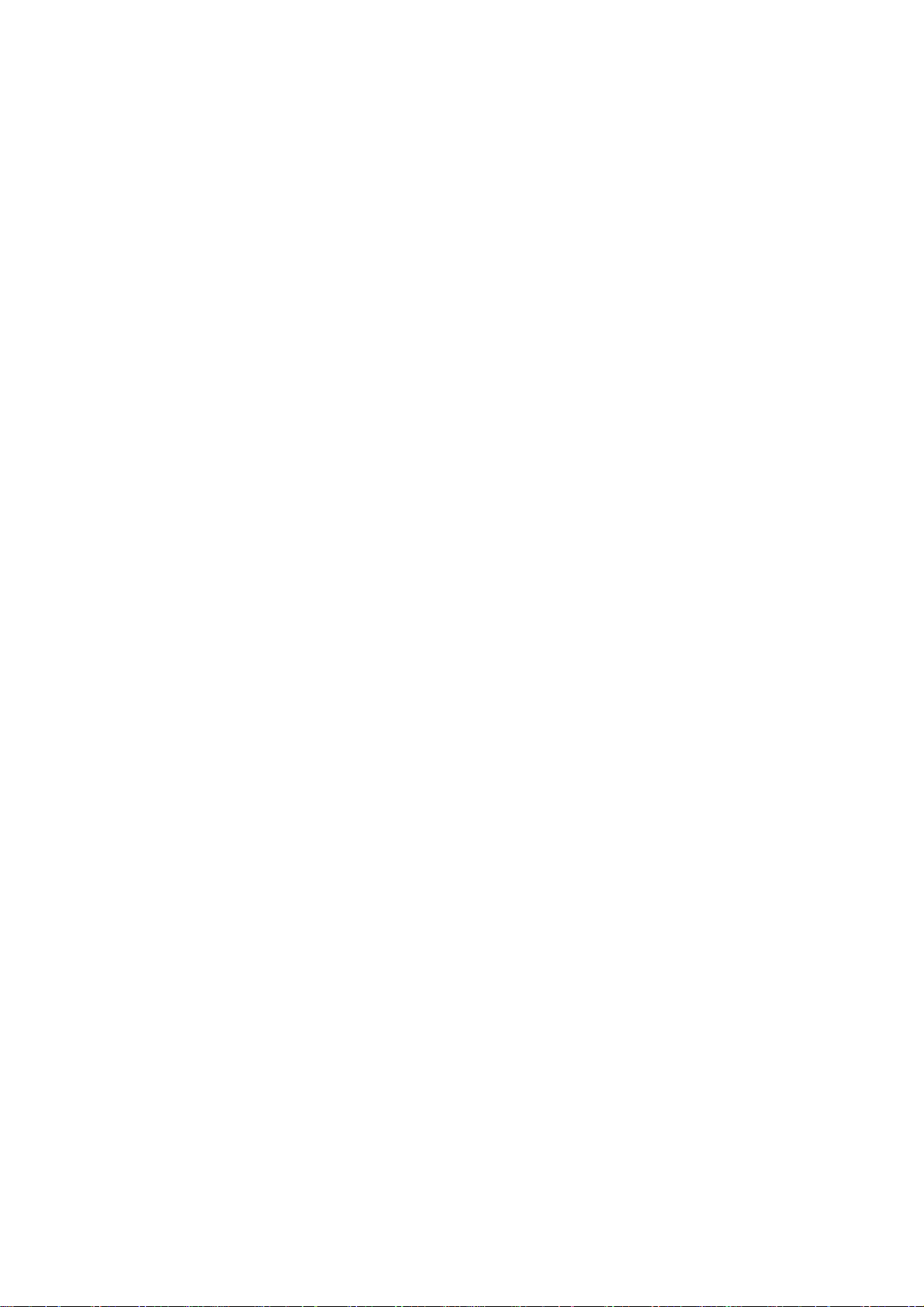
Contents
Chapter 1. Precautions for Safety ...........................................................................................7
1.1 Safety Symbols and Meanings ..............................................................................8
Chapter 2. Preparation ..........................................................................................................15
2.1 Package Components ..........................................................................................16
2.2 Other Tool Products Required for Development ................................................16
2.3 Name of Each Part ..............................................................................................17
2.4 When Using the Emulator for the First Time......................................................18
Chapter 3. Setting Up ...........................................................................................................19
3.1 Switch Settings....................................................................................................20
3.2 Selecting Clock Supply .......................................................................................21
3.3 Connecting the PC4701.......................................................................................22
3.4 Connecting the Emulator MCU ..........................................................................23
(1) When Emulator MCU is an RSS or RLSS Chip ......................................24
(2) When Emulator MCU is an RFS or RLFS Chip with Screw-lock...........25
(3) When Emulator MCU is an RFS or RLFS Chip without Screw-lock......26
3.5 Connecting the Target System ............................................................................26
3.6
M38000TL2-PSW (RESET, GND and Vcc Cables with Overcurrent Protective Circuits) ........
(1) Functions of Each Part of the M38000TL2-PSW ....................................27
(2) Connecting the M38000TL2-PSW to the M38000TL2-FPD ..................28
(3) Connecting the M38000TL2-PSW to the Target System ........................29
(4) LED Display.............................................................................................30
3.7 Reset Circuit of the Target System .....................................................................30
Chapter 4. Usage ..................................................................................................................31
4.1 Turning On the Power Supply.............................................................................32
(1) Checking the Connection of the System ..................................................32
(2) Turning On the Power Supply..................................................................32
(3) LED Display When the PC4701 Starts Up Normally ..............................33
4.2 Downloading Firmware ......................................................................................34
(1) When It is Necessary to Download Firmware .........................................34
(2) Downloading Firmware in Maintenance Mode .......................................34
4.3 Self-check............................................................................................................35
27
(1) Self-check Procedure ...............................................................................35
(2) If an Error is Detected in the Self-check ..................................................35
( 5 / 54 )
Page 6
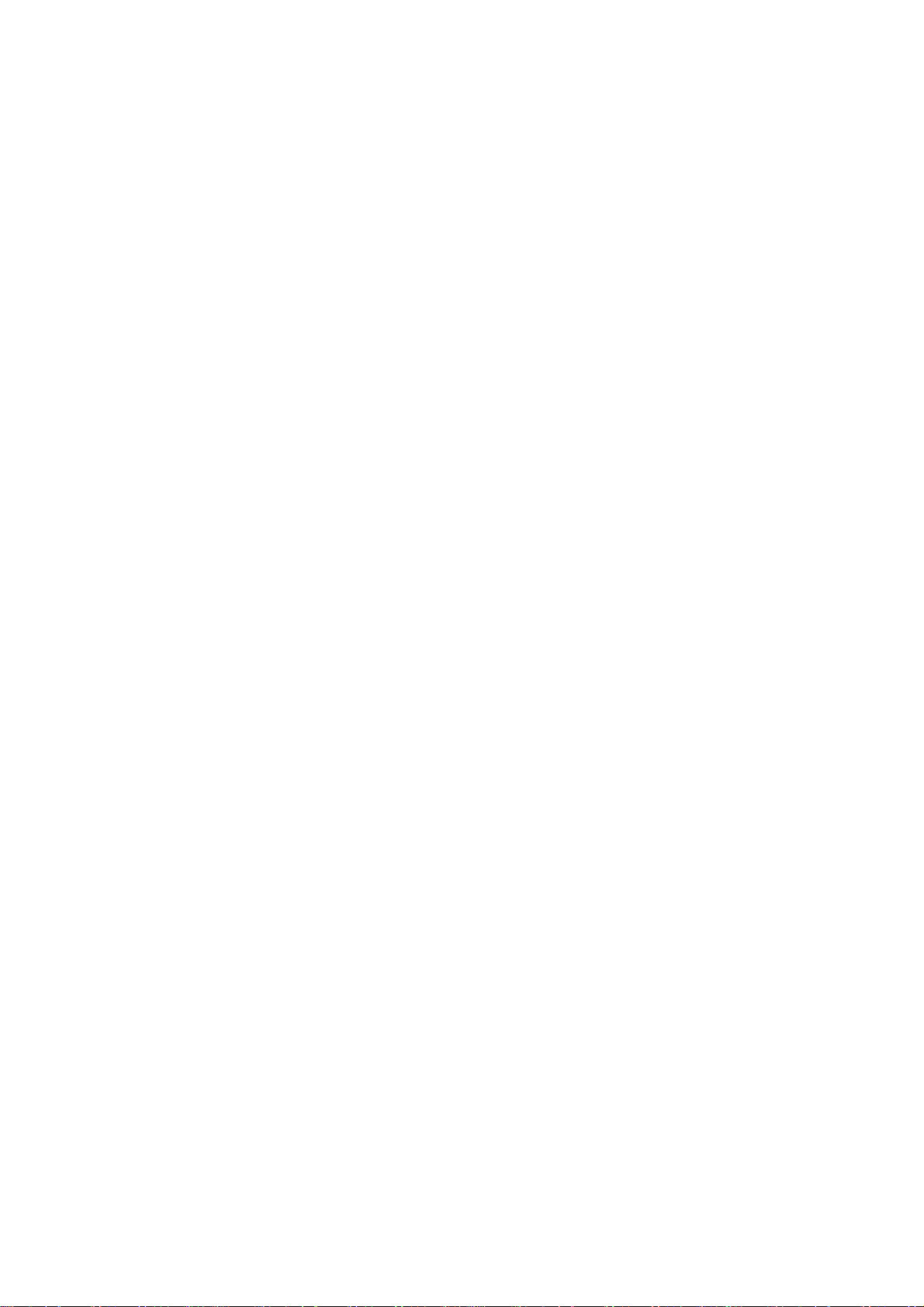
Chapter 5. Specifications......................................................................................................37
5.1 Specifications ......................................................................................................38
5.2 External Dimensions ...........................................................................................39
(1) External Dimensions of the Emulation Pod .............................................39
(2) External Dimensions of the Converter Board (28DP-WS) ......................40
(2) External Dimensions of the Converter Board (32LCC-S) .......................40
Chapter 6. Troubleshooting ..................................................................................................41
6.1 Flowchart to Remedy the Troubles .....................................................................42
(1) When the PC4701 is Not Powered On .....................................................43
(2) When the LED Display of the PC4701 is Abnormal ...............................43
(3) When the Init Dialog is Not Displayed Normally....................................43
(4) When the Program Window is Not Displayed Normally.........................44
6.2 When an Error Message "Cannot be reset" is Displayed ....................................45
6.3 When an Error is Detected in the Self-check ......................................................46
6.4 When the M38000TL2-FPD Does Not Work Properly ......................................46
6.5 FAQs ...................................................................................................................47
6.6 How to Request for Support................................................................................47
Chapter 7. Maintenance and Guarantee................................................................................49
7.1 Maintenance ........................................................................................................50
7.2 Guarantee ............................................................................................................50
7.3 Repair Provisions ................................................................................................50
7.4 How to Request for Repair..................................................................................51
( 6 / 54 )
Page 7
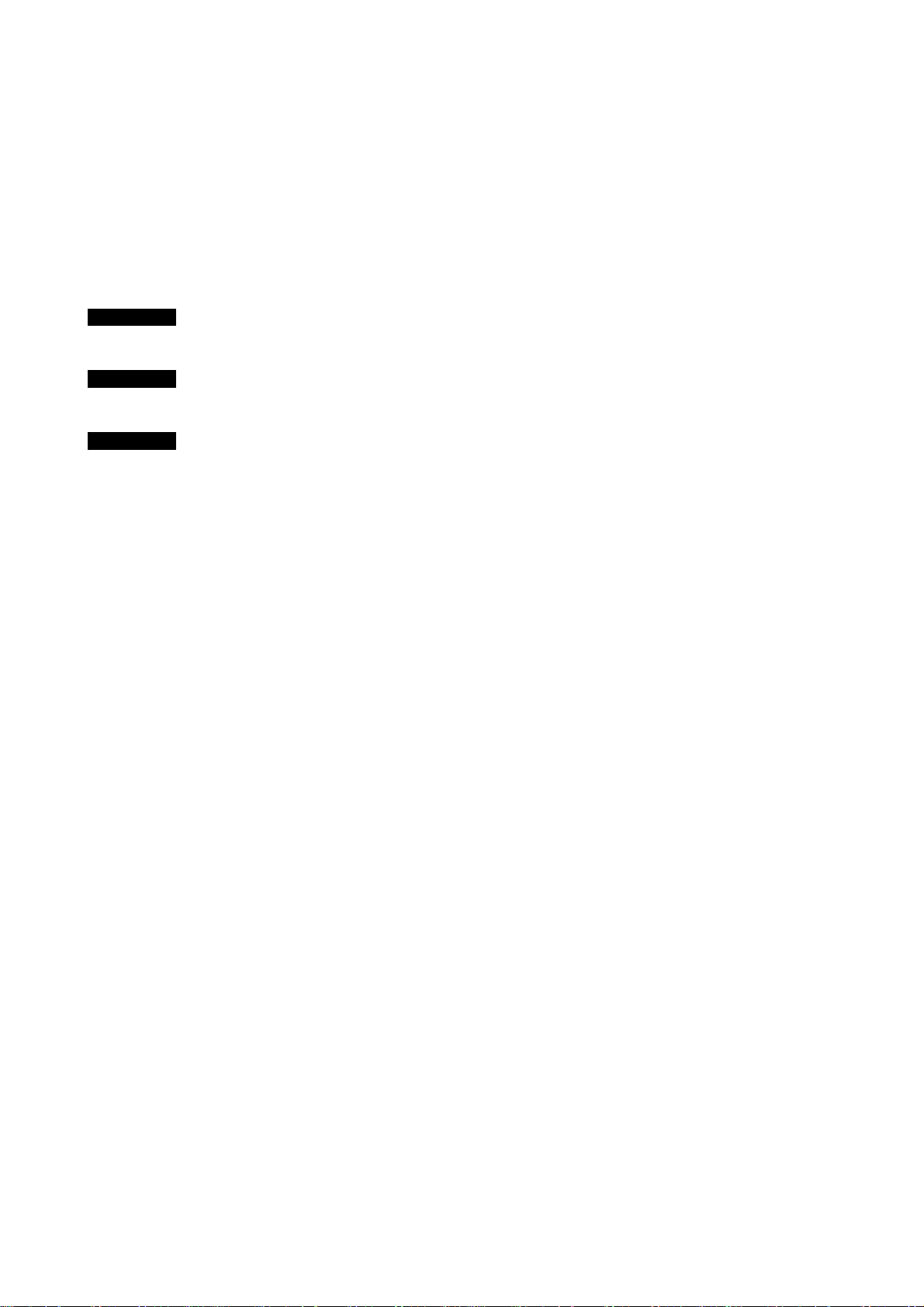
Chapter 1. Precautions for Safety
This chapter describes precautions for using this product safely and properly. For precautions for the emulator main unit,
the emulation pod main unit and the emulator debugger, refer to each user's manual included with your product.
1.1 Safety Symbols and Meanings ..................................................................................................... 8
WARNING
CAUTION
IMPORTANT
Warning for Installation...............................................................................................9
Warnings for Use Environment ...................................................................................9
Caution to Be Taken for Modifying This Product ....................................................... 9
Cautions to Be Taken for Handling This Product........................................................ 9
Note on Malfunctions in the PC4701 System............................................................11
Notes on Downloading Firmware..............................................................................11
Notes on Target System ............................................................................................. 11
Note on Differences between Actual MCU and Emulator ........................................ 12
Notes on Watchdog Function.....................................................................................12
Notes on Internal Resources of MCU........................................................................12
Note on Software Breaks ...........................................................................................12
Note on Interruption................................................................................................... 13
Notes on MAP References and Settings ....................................................................13
Notes on Stack Area...................................................................................................13
Note on When the Emulator Debugger Ends............................................................. 13
Notes on Connecting the Target System.................................................................... 13
( 7 / 54 )
Page 8
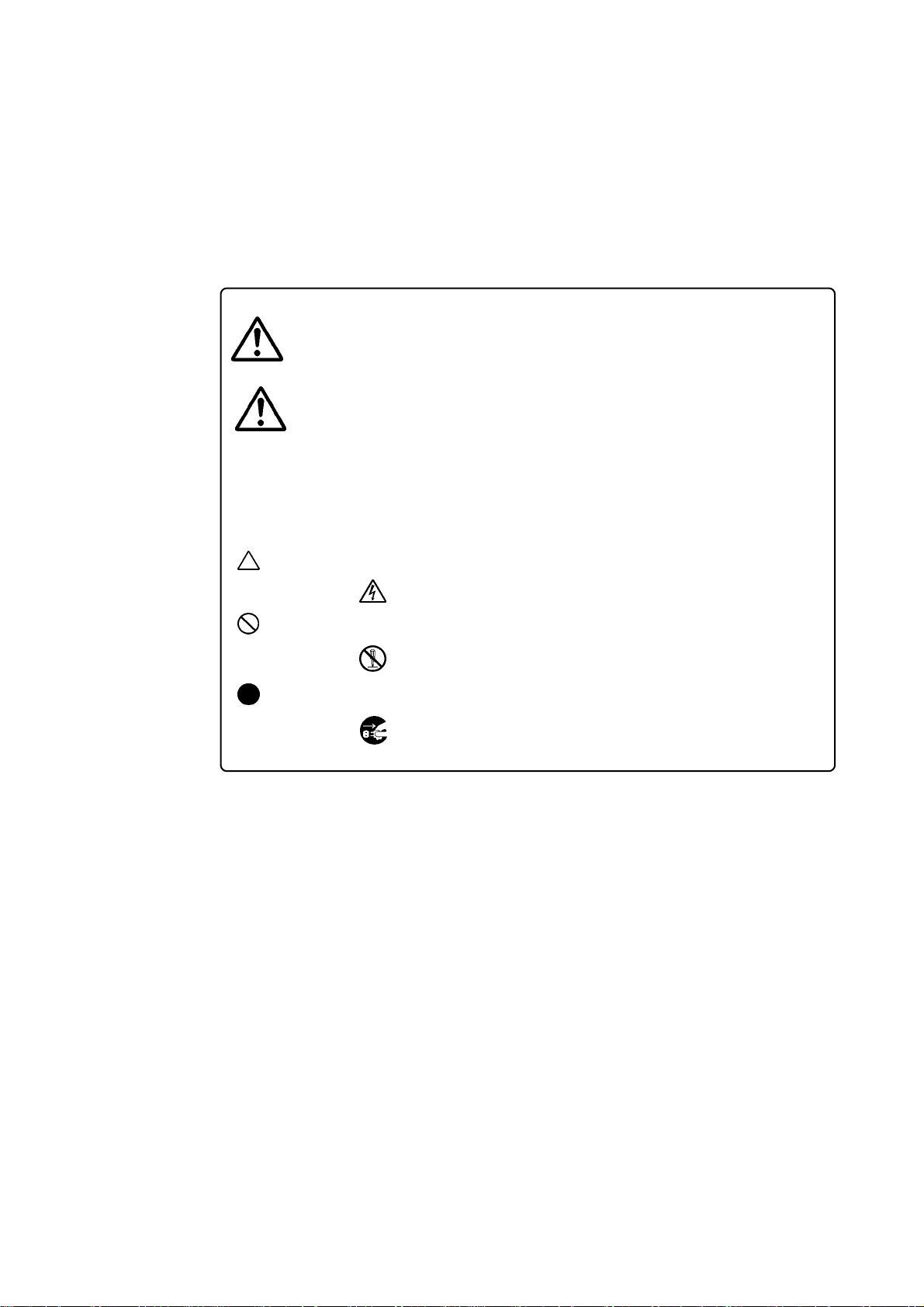
Chapter 1. Precautions for Safety
In both the user's manual and on the product itself, several icons are used to insure proper handling
of this product and also to prevent injuries to you or other persons, or damage to your properties.
This chapter describes the precautions which should be taken in order to use this product safely and
properly. Be sure to read this chapter before using this product.
1.1 Safety Symbols and Meanings
If the requirements shown in the "WARNING"
WARNING
CAUTION
IMPORTANT
In addition to the three above, the following are also used as appropriate.
sentences are ignored, the equipment may
cause serious personal injury or death.
If the requirements shown in the "CAUTION"
sentences are ignored, the equipment may
malfunction.
It means important information on using this
product.
means WARNING or CAUTION.
Example: CAUTION AGAINST AN ELECTRIC SHOCK
means PROHIBITION.
Example: DISASSEMBLY PROHIBITED
means A FORCIBLE ACTION.
Example:
The following pages describe the symbols "WARNING", "CAUTION", and "IMPORTANT".
UNPLUG THE POWER CABLE FROM THE RECEPTACLE.
( 8 / 54 )
Page 9
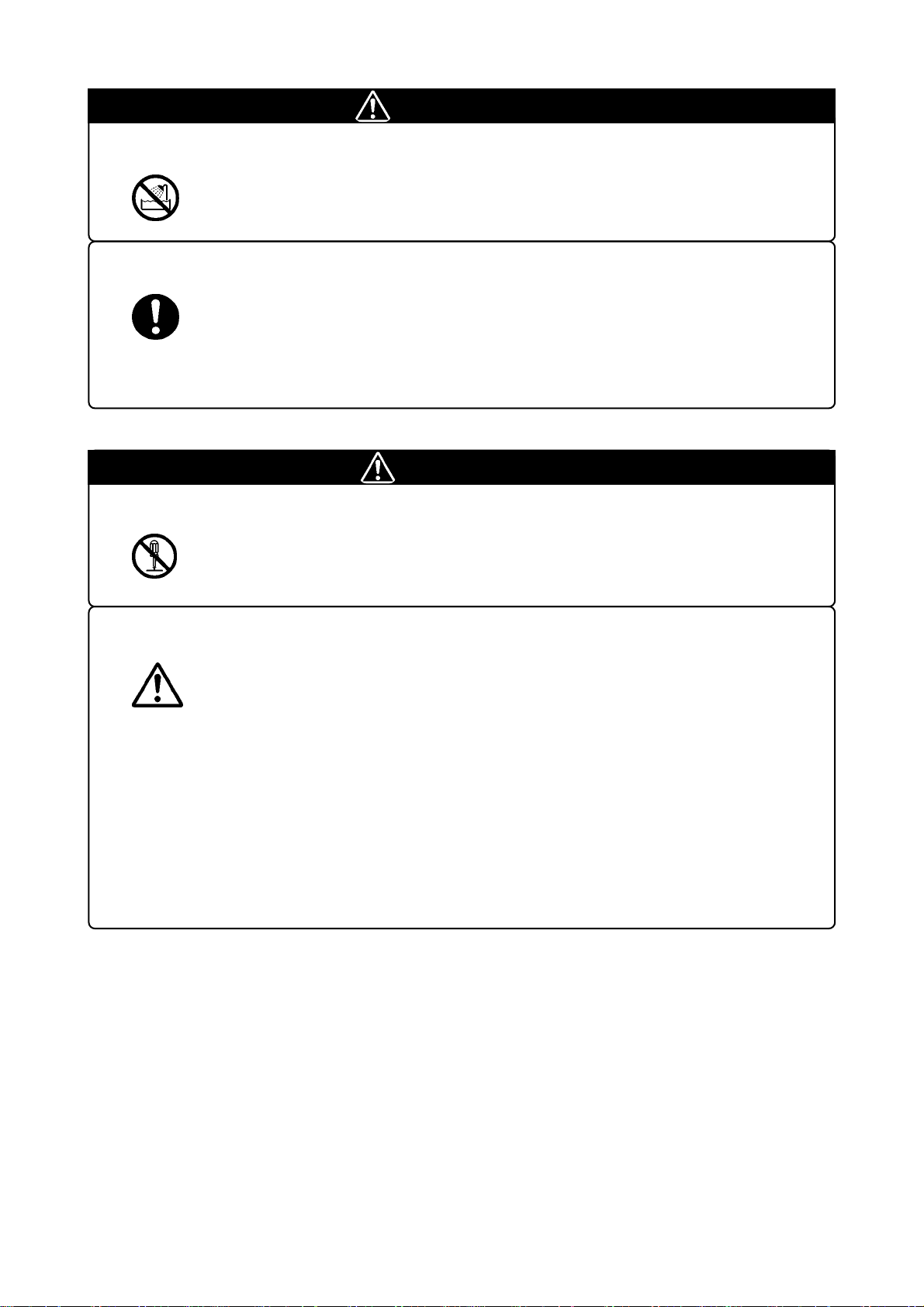
WARNING
Warning for Installation:
• Do not set this product in water or areas of high humidity. Spilling water or some other liquid into
the main unit can cause an unrepairable damage.
Warnings for Use Environment:
• The emulation pod is air-cooled with the ventilation slot. Therefore, do not block the ventilation
slot. When heated to high temperatures, the emulation pod may not work properly.
• This equipment is to be used in an environment with a maximum ambient temperature of 35°C. Care
should be taken that this temperature is not exceeded.
CAUTION
Caution to Be Taken for Modifying This Product:
• Do not disassemble or modify this product. Disassembling or modifying this product can cause
damage. Disassembling and modifying the product will void your warranty.
Cautions to Be Taken for Handling This Product:
• Use caution when handling the main unit. Be careful not to apply a mechanical shock.
• Do not touch the connector pins of the emulator main unit and the target MCU connector pins. Static
electricity may damage the internal circuits.
•Do not pull the pod probe by the flexible cable for connecting to the emulator main unit or the
flexible cable PCA7733 REV.B for connecting the target system. The cable may cause a break.
• The flexible cable for connecting to the emulator main unit or the flexible cable PCA7733 REV.B
for connecting the target system are different from earlier models. The slits make them more
flexible. However, excessive flexing or force may break conductors. Figure 1.1 (next page) shows
the examples of excessively flexed cables and how to handle them.
•Do not use inch-size screws for this equipment. The screws used in this equipment are all ISO
(meter-size) type screws. When replacing screws, use same type screws as equipped before.
( 9 / 54 )
Page 10
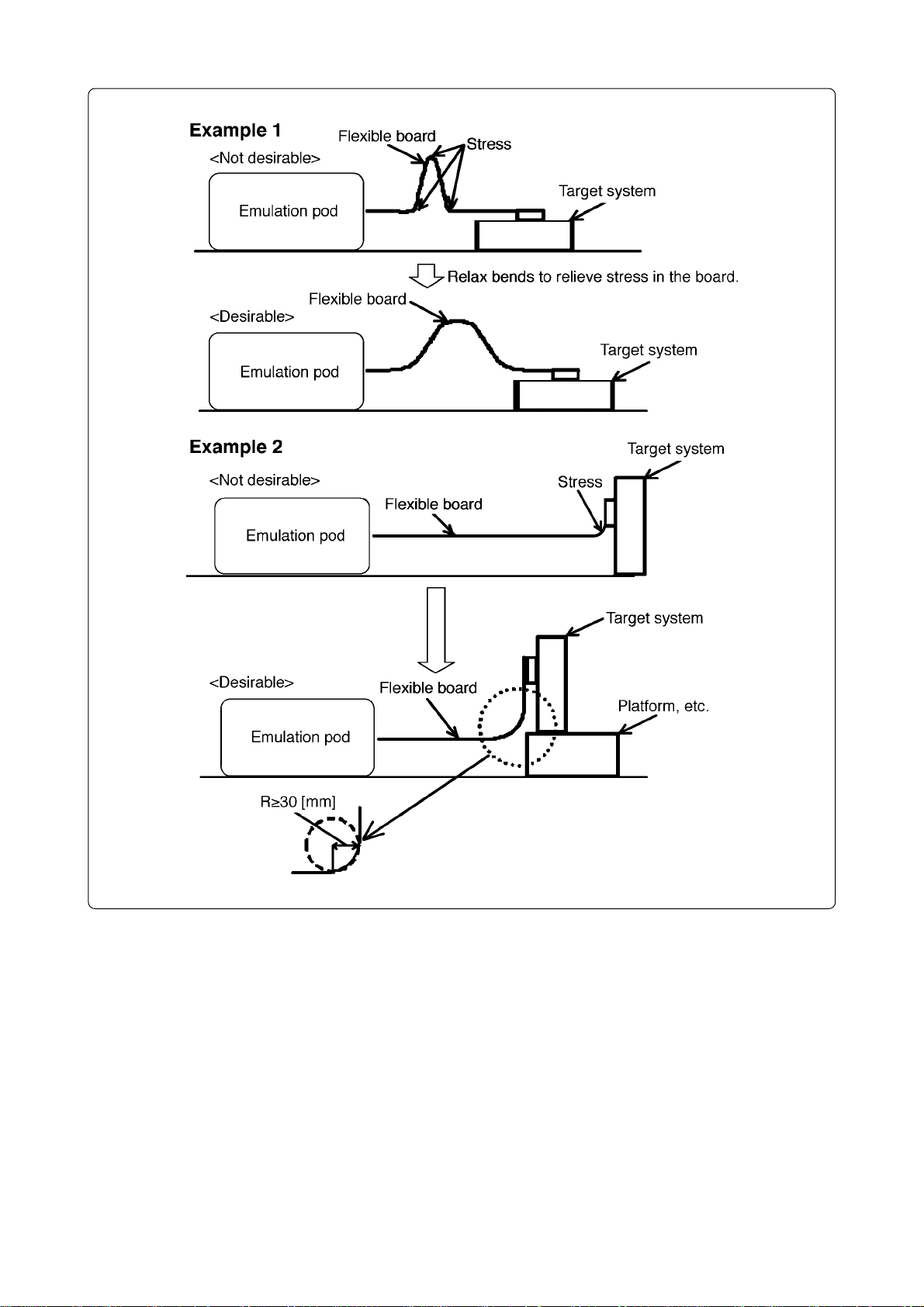
(1) Set the target system on a platform to relax bends
and relieve stress in the board.
(2) The boundary between the firm and flexible parts
of the flexible board does not ready bend. Do not
bend it excessively.
When bending the flexible board,
keep R to 30 mm or more as shown at left.
Figure 1.1 Note on handling the flexible cable PCA7733 REV.B
( 10 / 54 )
Page 11
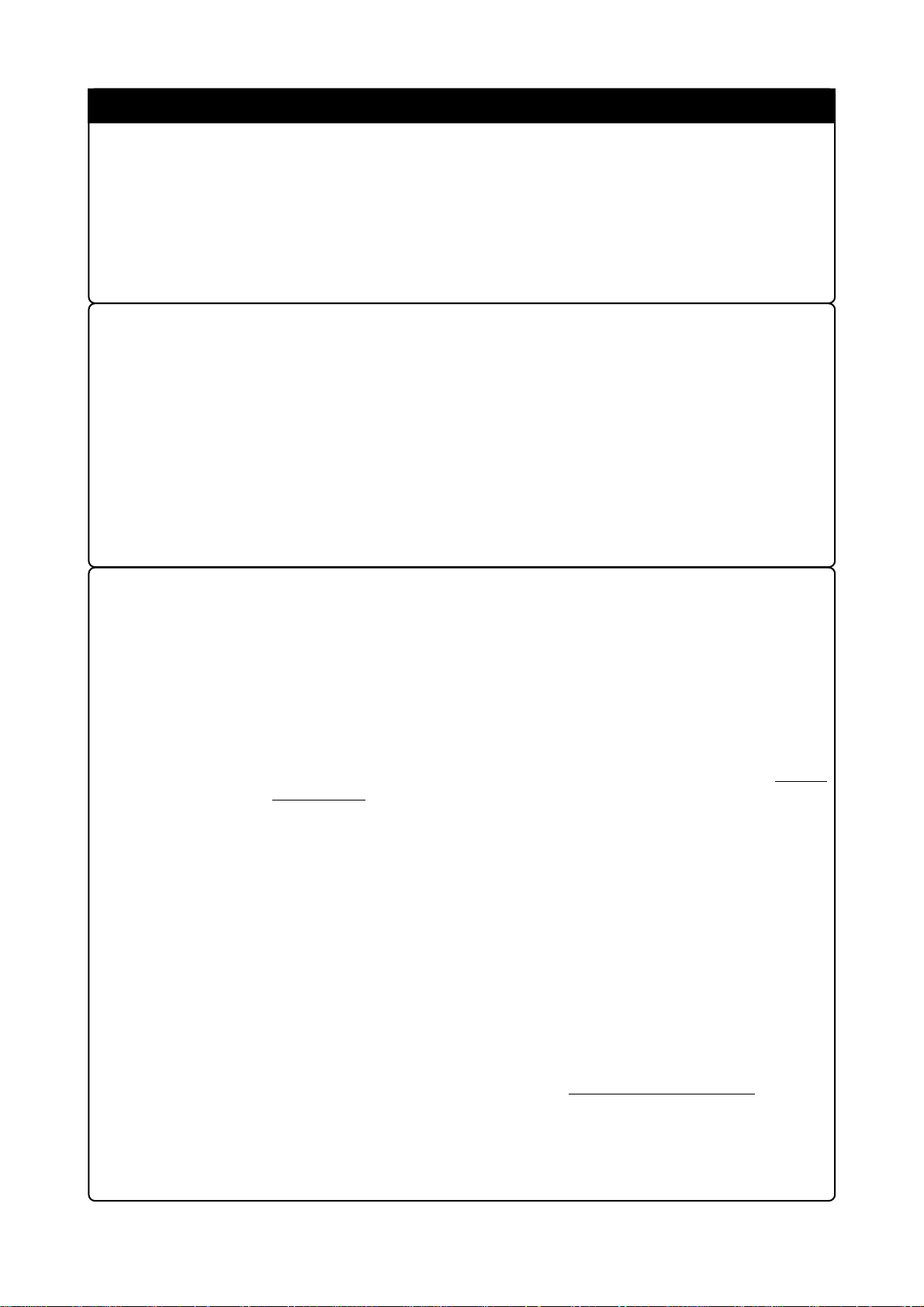
IMPORTANT
Note on Malfunctions in the PC4701 System:
• If the emulator malfunctions because of interference such as external noise, do the following to
remedy the trouble.
(1) Press the RESET button on the emulator front panel.
(2) If normal operation is not restored after step (1), shut OFF power to the emulator once and then
reactivate it.
Notes on Downloading Firmware:
• Before using this product for the first time, it is necessary to download the dedicated firmware
(control software for the emulation pod built into the PC4701). Please note that, to do this, it is
necessary to start up the PC4701 in maintenance mode. For firmware download procedures, see
"4.2 Downloading Firmware" (page 34). Once the firmware has been downloaded, the product can
be used by simply turning on the power.
• Do not shut off the power while downloading the firmware. If this happens, the product will not
start up properly. If power is shut off unexpectedly, redownload the firmware.
• Except when a target status error occurs, if the self-check is not completed successfully, there may
be trouble with the product. In such case, contact your sales representative.
Notes on Target System:
• For starting up the emulation pod normally, the following are needed.
(1) Connection to the emulator MCU
(2) Power to the emulator MCU (Vcc and GND)
• The Vcc pin is connected to the target system to observe the voltage of the target system.
Therefore the emulator cannot supply the power to the target system. Design your system
so that the target system is powered separately.
• The voltage of the target system should be within the MCU's specified range and between
+0.9 and 5.5 V.
•Do not change the voltage of the target system after turning on the power.
(3) Clock to the emulator MCU
(4) Processing RESET pin and Vref pin (if the MCU has it)
When debugging with M38000TL2-FPD, use either an open-drain type reset IC or a CR reset
circuit. The recommended pull-up value is about 10kΩ. The MCU can be reset by outputting
"L" to the target through the reset clip on the M38000TL2-FPD. However, if the reset circuit
on the target is an H-output type RESET IC, it cannot be set to "L" and the emulator will not
operate properly.
According to the MCU specifications, terminate the Vref pin properly.
• Before powering on your emulator system, check that the host machine, the PC4701, converter
board and target system are all connected correctly. Next, turn on the power to each equipment
following the procedure below.
(1) Turn ON/OFF the target system and the PC4701 as simultaneously as possible.
(2) When the PC4701 and emulator debugger M3T-PD38 start up, check the target status LEDs
on the emulator main unit's front panel to see if this product is ready to operate.
(For the target status LEDs on the emulator main unit's front panel when starting up the
PC4701, refer to "4.1 (3) LED Display When the PC4701 Starts Up Normally" on page 33.)
( 11 / 54 )
Page 12
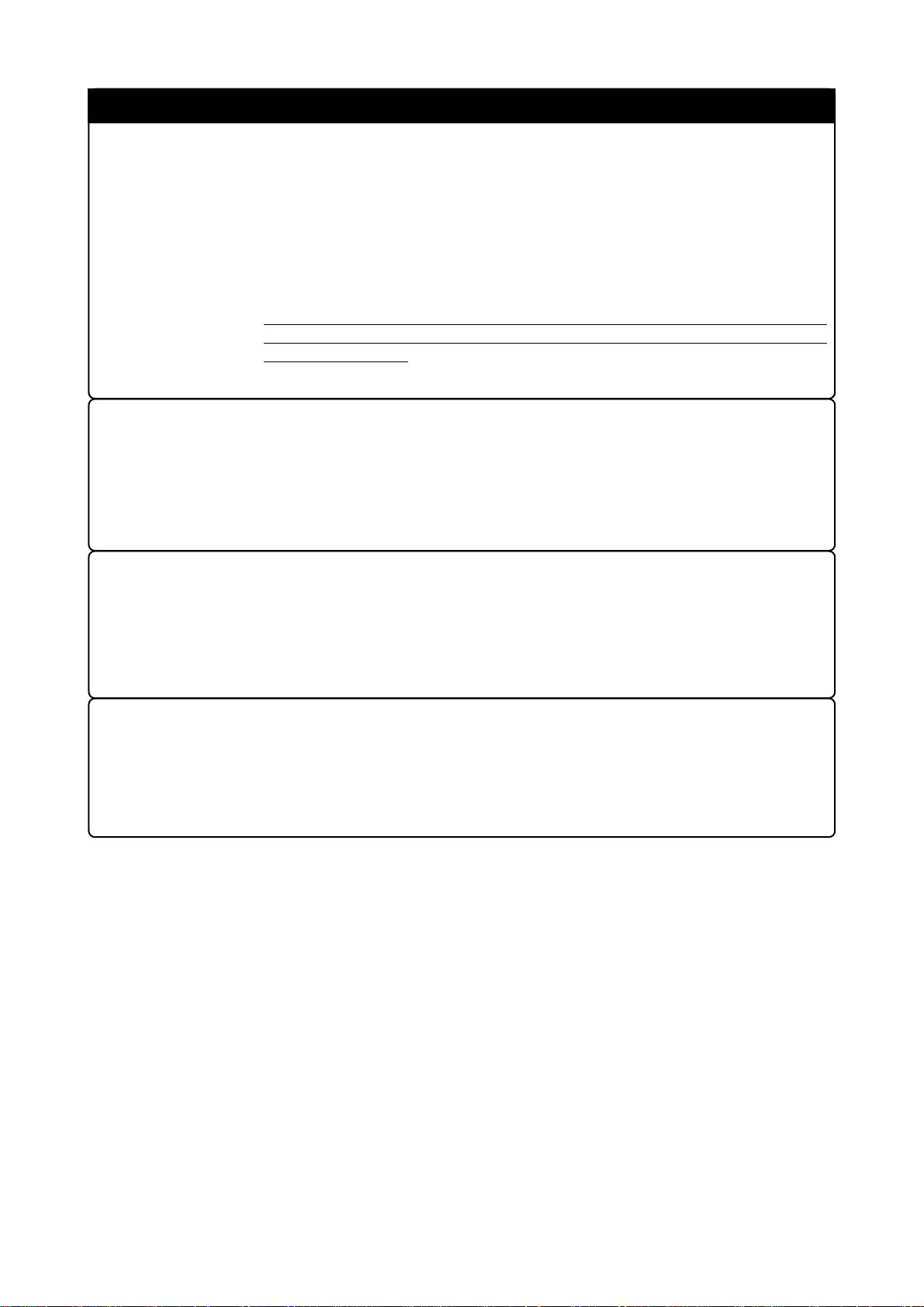
IMPORTANT
Note on Differences between Actual MCU and Emulator:
•Operations of the emulator differ from those of mask MCUs as listed below.
(1) Reset condition
(2) Initial values of internal resource data at power-on
(3) Interrupt stack pointer after releasing reset
(4) Internal memory (ROM and RAM) capacities, etc.
Therefore, be sure to evaluate your system with an evaluation MCU. Before starting mask
production, evaluate your system and make final confirmation with an ES (Engineering
Sample) version MCU.
Notes on Watchdog Function:
• The MCU's watchdog timer can be used only while programs are being executed. To use it
otherwise, disable the watchdog timer.
• If the reset circuit of the target system has a watchdog timer, disable it when using the emulator.
Notes on Internal Resources of MCU:
• In the MCU's internal RAM area, single-step and break operations cannot be performed.
• When using the 38000 Series emulator MCU, note that addresses $FFFE and $FFFF cannot be used.
When using any MCU other than the 38000 Series, you cannot use addresses $8000 and $8001.
Note on Software Breaks:
• Software breaks generate break interruptions by forcibly inserting a BRK instruction "00h" instead
of an instruction code. Therefore, when referencing the result of a trace in bus mode, "00h" is
displayed for the instruction fetch address where a software break is set.
( 12 / 54 )
Page 13
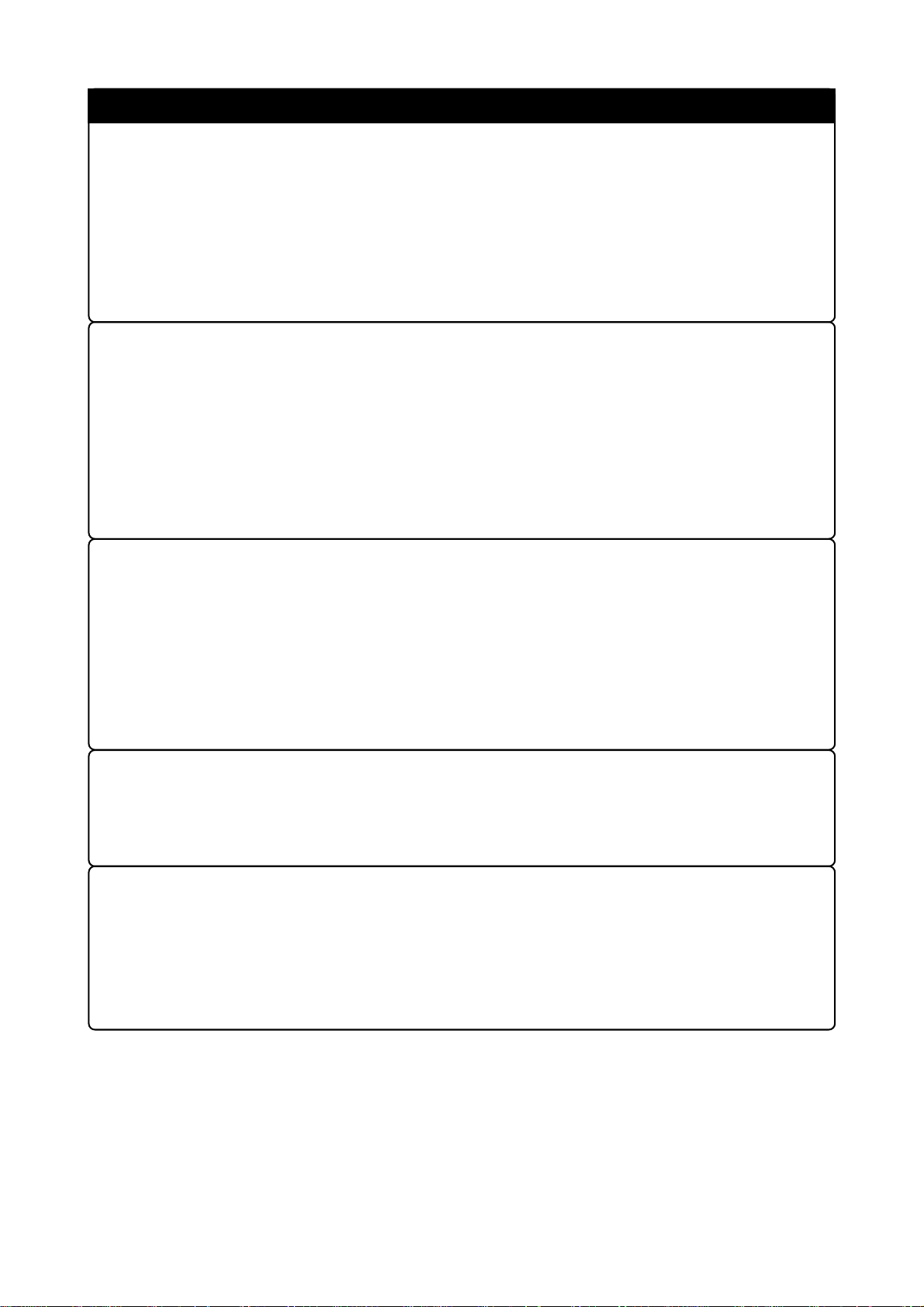
IMPORTANT
Note on Interruption:
• While the program is paused, interrupts are made by running a selected address loop. For this
reason, timers and other functions are not stopped while the program is paused (including while
debug programs are running).
If an interrupt request is generated at any time other than when the program is being executed (while
the user program is paused or a debug program is running), the interrupt is not generated because
the emulator disables interrupts. However, the interrupt request bit is not cleared.
Notes on MAP References and Settings:
•When starting up the M38000TL2-FPD, initial MAP settings are as follows.
0000h--3FFFh: EXT
4000h--FFFFh: INT (emulation memory available)
•Be sure to set the internal RAM of MCU and SFR area to "EXT".
•When the RAM area of the target MCU is larger than the RAM in the emulator MCU, set the
marginal area to "INT".
Notes on Stack Area:
• With this product, a maximum 3 bytes of the user stack is consumed as a work area.
• If the user stack area does not have enough area, do not use areas which cannot be used as stack (SFR
area, RAM area which stores data, or ROM area) as work area. Using areas like this is a cause of
user program crashes and destabilized emulator control. Therefore, ensure the +3 bytes maximum
capacity used by the user program as the user stack area.
•With this product, the address listed in MCU file is used as stack area after the reset is released.
Note on When the Emulator Debugger Ends:
• To restart the emulator debugger after it ends, always shut power to the emulator module off once
and then on again.
Notes on Connecting the Target System:
•When connecting the PCA7733 REV.B flexible board and the probe direction converter board, be
careful not to forcibly press the top of the J1 part of the PCA7733 REV.B flexible board. (The J1
connector is guaranteed for only 20 insertion/removal iterations.)
• Especially be careful not to insert the J1 connector in the wrong direction.
( 13 / 54 )
Page 14
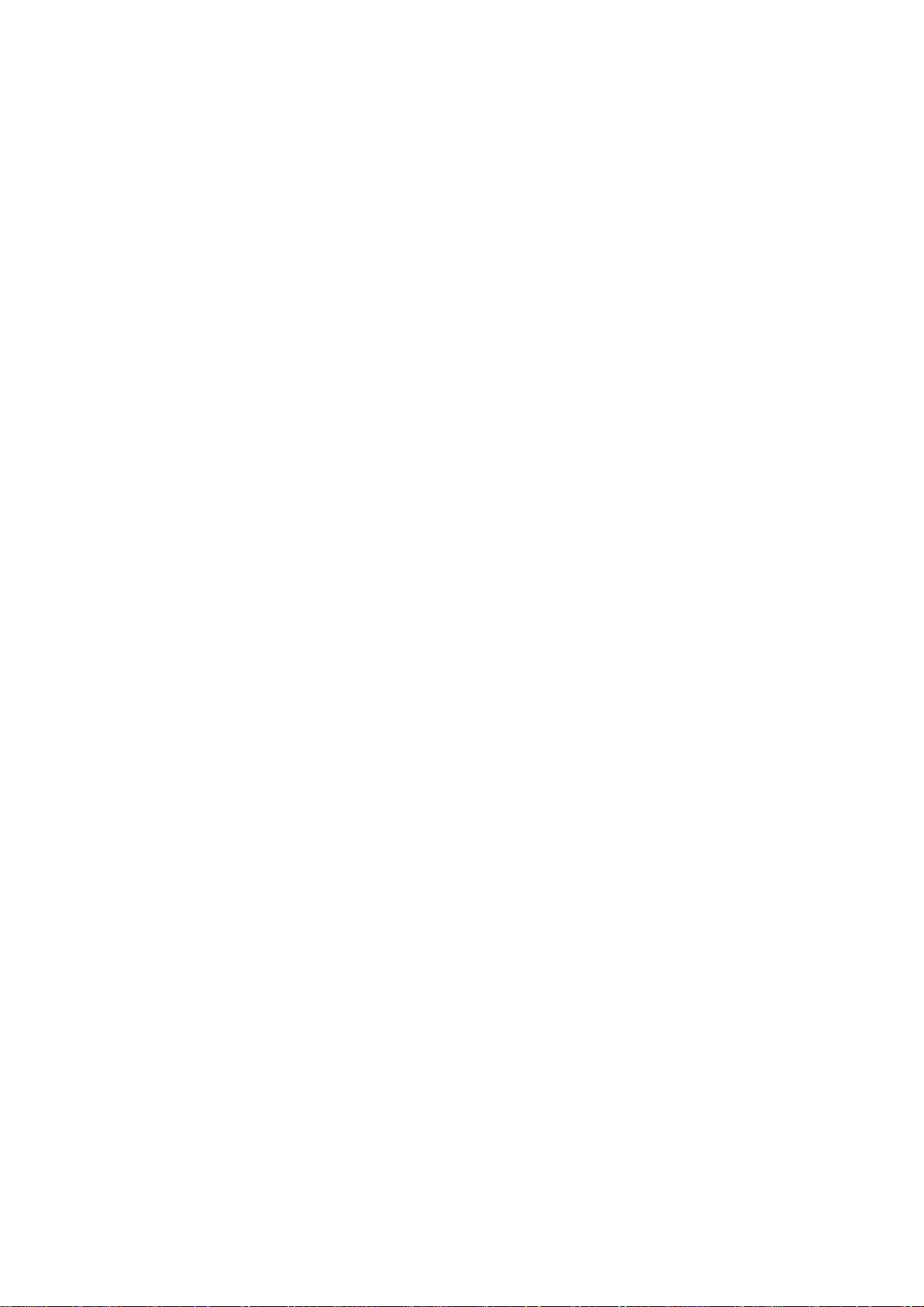
MEMO
( 14 / 54 )
Page 15
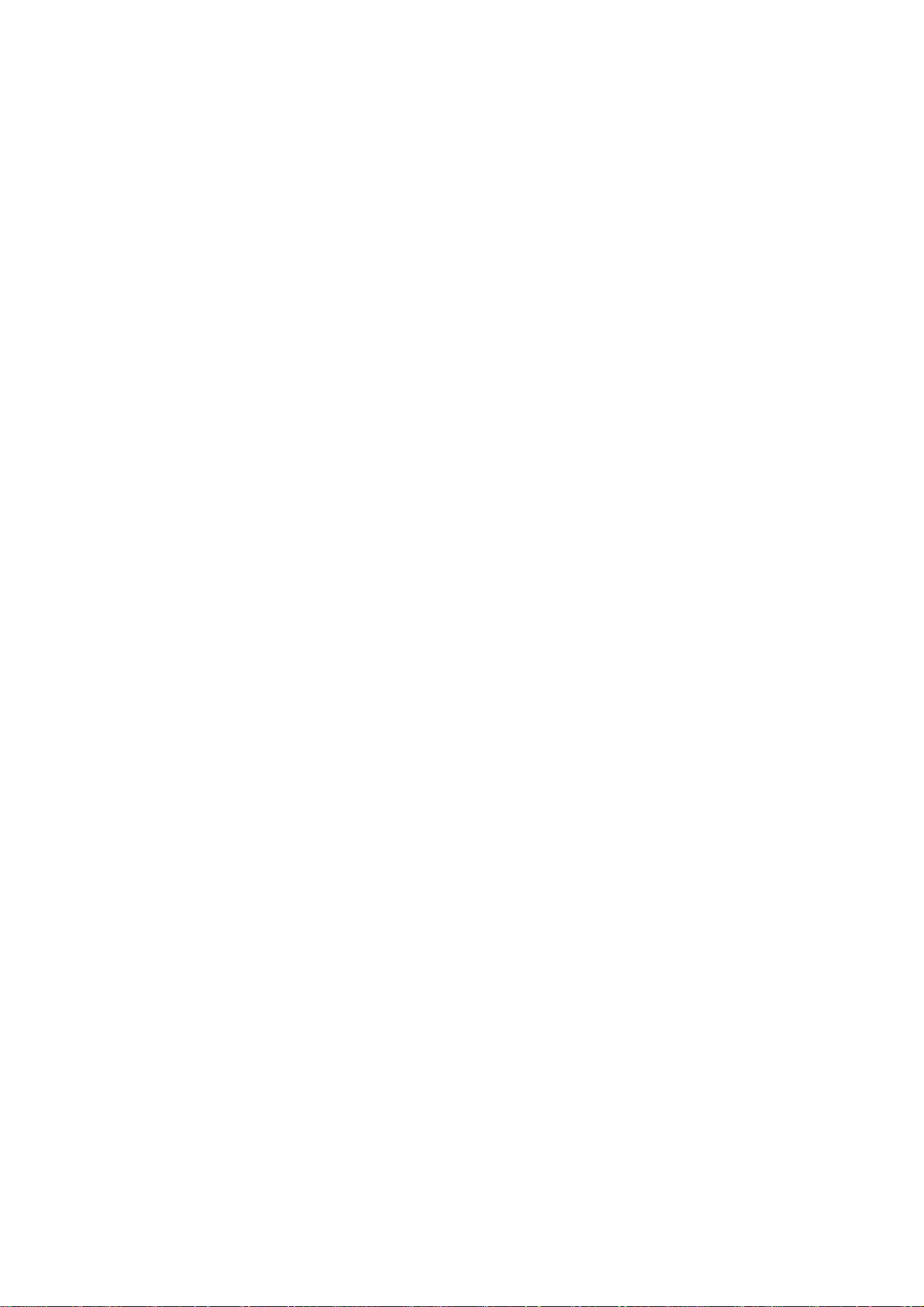
Chapter 2. Preparation
This chapter describes the package components, the system configuration and the preparation for using this product for the
first time.
2.1 Package Components................................................................................................................... 16
2.2 Other Tool Products Required for Development......................................................................... 16
2.3 Name of Each Part.......................................................................................................................17
2.4 When Using the Emulator for the First Time .............................................................................. 18
( 15 / 54 )
Page 16
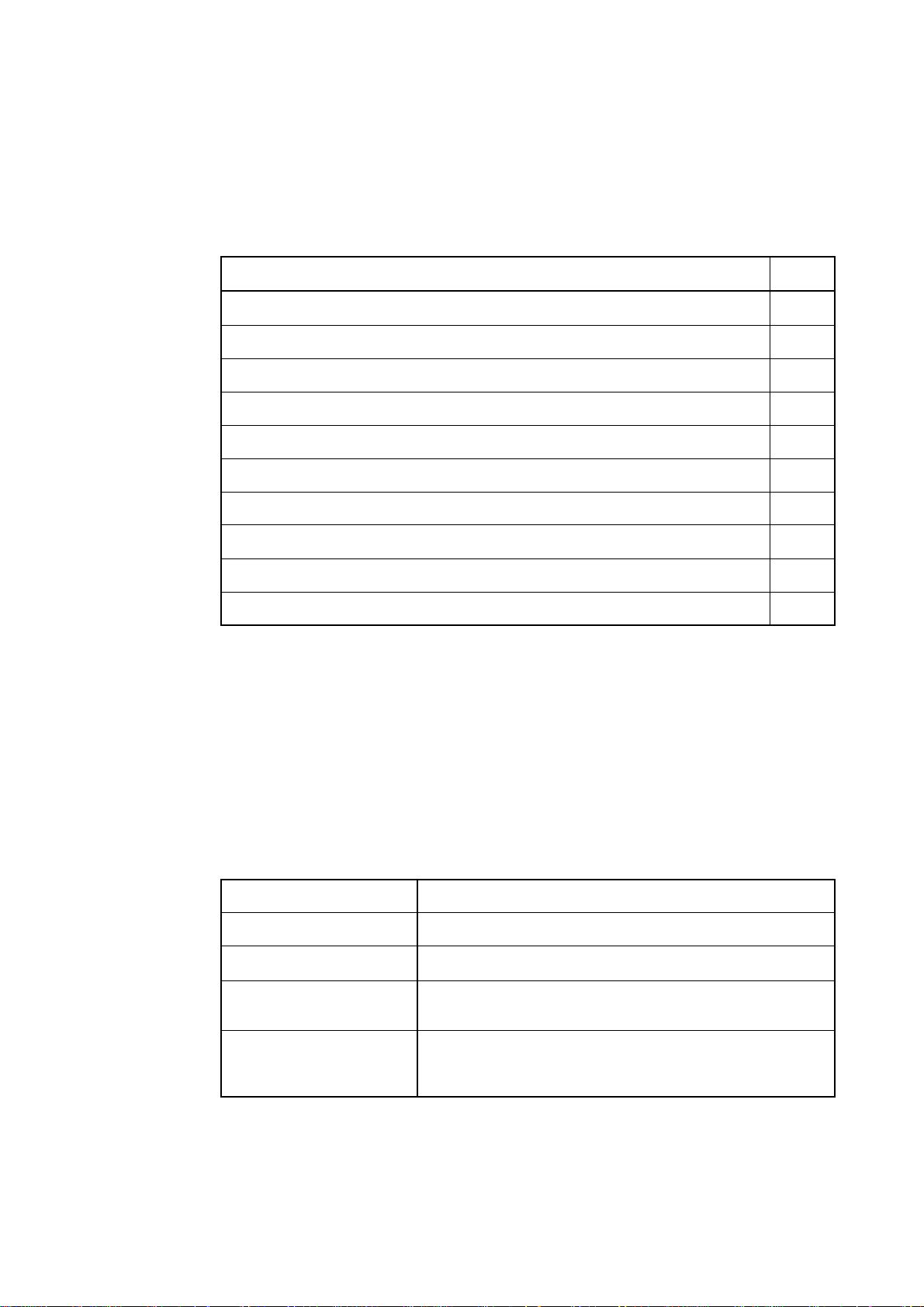
Chapter 2. Preparation
2.1 Package Components
This product consists of the following items. When unpacking, check to see if your product package
contains all of these items.
Package components
Item
M38000TL2-FPD emulation pod main unit
PCA7733 REV.B flexible cable for connecting the PC4701
28DP-WS 28-pin DIP-type probe direction converter board
32LCC-S 32-pin LCC-type probe direction converter board
M38000TL2-PSW RESET, GND and Vcc cables with overcurrent protective circuits
Screws for securing the PC4701
Hardware tool user registration FAX sheet (English)
Hardware tool user registration FAX sheet (Japanese)
M38000TL2-FPD User's Manual (this manual)
M38000TL2-FPD User's Manual (Japanese)
Quantity
1
1
1
1
1
2
1
1
1
1
Please keep the M38000TL2-FPD's packing box and cushion material in your place for reuse at a later
time when sending your product for repair or other purposes. Always use these packing box and
cushion material when transporting the M38000TL2-FPD.
If any of these items are missing or found faulty, please contact your local distributor. Also, if there
is any question or doubt about the packaged product, contact your local distributor.
2.2 Other Tool Products Required for Development
To bring forward programs development on the 740 Family MCUs, the products listed below are
necessary in addition to the package components listed above. Get them separately.
Other tool products
Emulator main unit
Emulator debugger
Emulator MCUs
Temporary target board
Converter board
To purchase these products, contact your local distributer.
PC4701
M3T-PD38
M3xxxxRSS/RFS (RLSS/RLFS)
M3xxxxT-ADS/ADF
(required when the target system is not connected)
A converter board for your MCU is required. For details on the
converter board, refer to "3.4 Connecting the Emulator MCU" (page
23) or the Accessory Guide.
( 16 / 54 )
Page 17
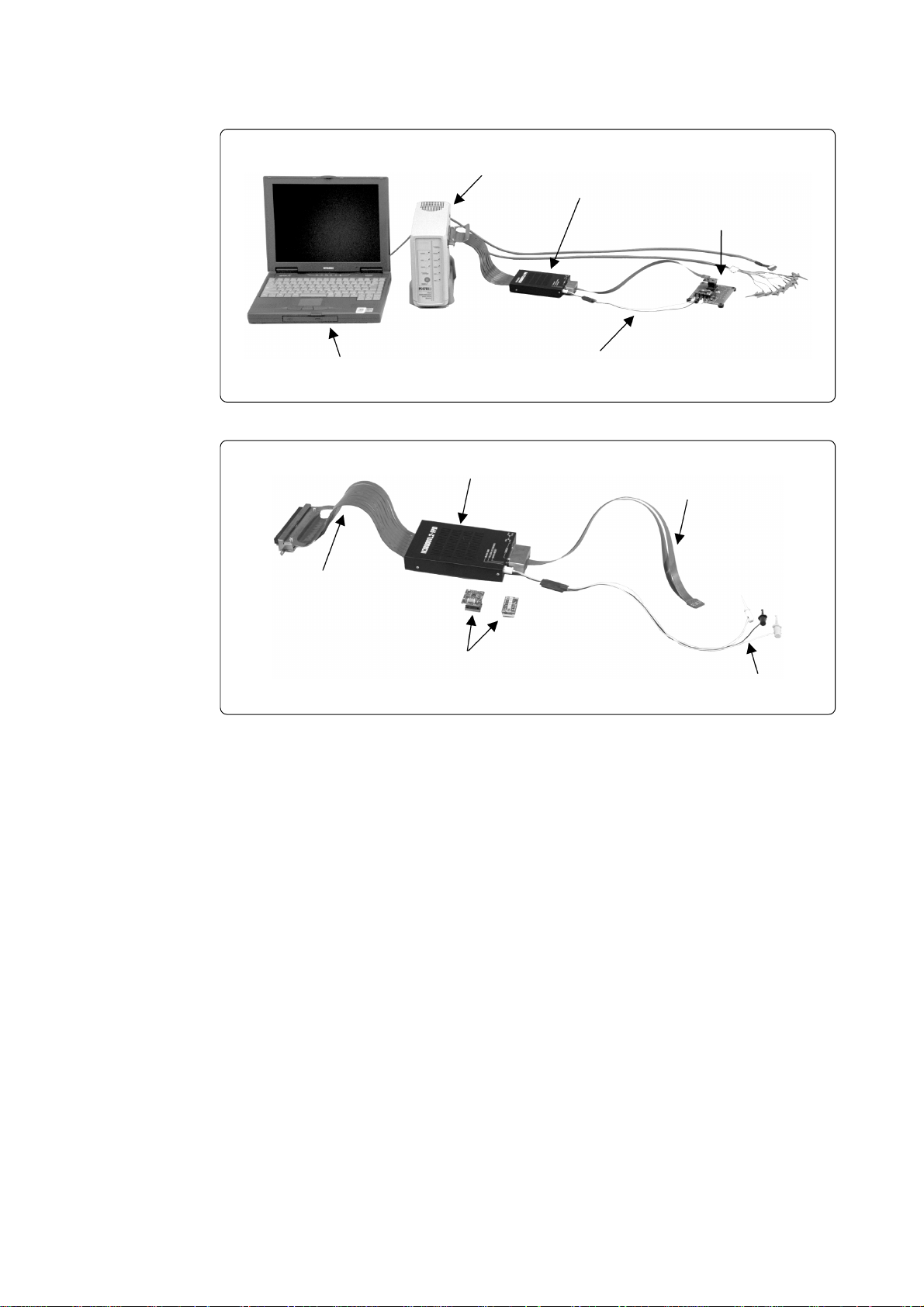
2.3 Name of Each Part
Host machine
Figure 2.1 System configuration
(2) Connector for connecting the PC4701
PC4701
RESET, GND and Vcc cables with overcurrent protective circuits
(1) Emulation pod main unit
(M38000TL2-FPD)
Emulation pod main unit
(M38000TL2-FPD)
(3) Flexible cable for connecting target system
Target system
(PCA7733 REV.B)
(4) Probe direction converter board
(28DP-WS, 32LCC-S)
(5) RESET, GND and Vcc cables with
overcurrent protective circuits
Figure 2.2 M38000TL2-FPD
(1) Emulation pod (M38000TL2-FPD)
This emulation pod contains an evaluation MCU, emulation memory and circuit to feature the
debugging functions.
(2) Connector for connecting the PC4701
This 120-pin flexible cable connects the PC4701 emulator and the emulation pod.
(3) Flexible cable for connecting target system (PCA7733 REV.B)
This cable connects the emulation pod and target system.
(4) Probe direction converter board (28DP-WS, 32LCC-S)
These are the pitch converter and direction converter boards. For details, refer to "3.4 Connecting
the Emulator MCU" (page 23).
(5) RESET, GND and Vcc cables
Cables for connecting RESET, GND and Vcc pins on the target system. For details, refer to "3.6
M38000TL2-PSW (RESET, GND and Vcc Cables with Overcurrent Protective Circuits)" (page 27).
( 17 / 54 )
Page 18

2.4 When Using the Emulator for the First Time
If you have purchased this emulation pod newly, it is necessary to download the firmware. The
download procedure is given in Figure 2.3.
Before attempting to download the firmware, check the emulator debugger is installed and the
emulator is connected to the host machine. For more information, see each user's manual of the
emulator debugger and the PC4701.
Connect the PC4701 and this product.
See "3.3 Connecting the PC4701"
(page 22).
Within 2 seconds of turning the power ON, press the
RESET button of the PC4701 and check maintenance
mode is accessed.
Download the firmware using the emulator debugger.
Shut power OFF.
See "4.2 Downloading Firmware"
(page 34).
Figure 2.3 Firmware download procedure when emulator is used for the first time
To make sure the emulation pod works properly, run the self-check. For self-check procedures, see
"4.3 Self-check" (page 35).
( 18 / 54 )
Page 19

Chapter 3. Setting Up
This chapter describes switch settings required for using this product and how to connect this product to the PC4701 and
the target system.
3.1 Switch Settings ............................................................................................................................20
3.2 Selecting Clock Supply ...............................................................................................................21
3.3 Connecting the PC4701 ............................................................................................................... 22
3.4 Connecting the Emulator MCU...................................................................................................23
(1) When Emulator MCU is an RSS or RLSS Chip................................................................... 24
(2) When Emulator MCU is an RFS or RLFS Chip with Screw-lock ....................................... 25
(3) When Emulator MCU is an RFS or RLFS Chip without Screw-lock ..................................26
3.5 Connecting the Target System..................................................................................................... 26
3.6 M38000TL2-PSW (RESET, GND and Vcc Cables with Overcurrent Protective Circuits) .......27
(1) Functions of Each Part of the M38000TL2-PSW................................................................. 27
(2) Connecting the M38000TL2-PSW to the M38000TL2-FPD ............................................... 28
(3) Connecting the M38000TL2-PSW to the Target System.....................................................29
(4) LED Display .........................................................................................................................30
3.7 Reset Circuit of the Target System.............................................................................................. 30
( 19 / 54 )
Page 20

Chapter 3. Setting Up
BLACK: GND
YELLOW: VCC (SENSE)
TARGET
WHITE: RESET
With this product, it is necessary to set switches of the emulation pod and connect the RESET, GND
and Vcc cables according to your target system.
3.1 Switch Settings
The M38000TL2-FPD is designed for use with the RSS/RFS and RLSS/RLFS chips*1 in the 740
Family MCUs.
The MCU type select switch (SW1) is used to switch the emulator MCU's operating supply voltage
sense input and feeding supply voltage output via Vcc cable. You need to set up the MCU type select
switch and modify the connection of Vcc cable depending on the type of your emulator MCU.
*1 RLSS/RLFS represent the names of emulator MCUs that can operate with a supply voltage of less
than 2.0 V.
(1) When the type of the emulator MCU is M3xxxxRLSS or M3xxxxRLFS:
Set SW1 to the RLSS side and connect the Vcc cable to the Vcc on the target system.
(2) When the type of the emulator MCU is M3xxxxRSS or M3xxxxRFS:
Set SW1 to the RSS side and do not connect Vcc cable.
RLSS
RLFS
SW1
RSS
RFS
TARGET
BLACK: GND
YELLOW: VCC (SENSE)
WHITE: RESET
Figure 3.1 Position of the switch and its factory-setting
Table 3.1 Switch setting of the M38000TL2-FPD
Setting Description
RSS/RFS side When the emulator MCU is RSS/RFS type
RLSS/RLFS side When the emulator MCU is RLSS/RLFS type
( 20 / 54 )
Page 21

3.2 Selecting Clock Supply
With this product, the oscillator circuit on the target system is always used to supply a clock to the
MCU. To select the clock supply on the emulator debugger is invalid.
Note on Changing the Clock Supply:
•With the M38000TL2-FPD, it is fixed to use the oscillator circuit on the target
IMPORTANT
system as a clock supply. Make note of the fact that the setting by Init dialog when
starting up the emulator debugger or inputting CLK command on the script window
is invalid.
( 21 / 54 )
Page 22

3.3 Connecting the PC4701
To connect the emulation pod to the PC4701, use the 120-pin flexible cable included with this product
package. Connect the PC4701 side connector of the 120-pin flexible cable to the cable connector of
the PC4701, then secure with screws.
Figure 3.2 shows how to connect the PC4701 and 120-pin flexible cable.
Figure 3.2 Connecting the PC4701 and cable
CAUTION
Note on Connecting the Cable:
• Always shut OFF power before connecting the cable. The power ON state could
destroy internal circuits.
Note on Securing the Screws:
•After connecting the emulator main unit to the cable, be sure to secure the screws.
( 22 / 54 )
Page 23

3.4 Connecting the Emulator MCU
There are following three methods to connect the emulator MCU and M38000TL2-FPD, so you can
choose the appropriate method depending on the type of an emulator MCU.
(1) When the emulator MCU is an RSS or RLSS chip
(2) When the emulator MCU is an RFS or RLFS chip with screw-lock
(3) When the emulator MCU is an RFS or RLFS chip without screw-lock
For methods (1) and (3), use the 28DP-WS board as the probe direction converter board; for method
(2), use the 32LCC-S board. Figures 3.3 and 3.4 show the top view of the 28DP-WS and that of the
32LCC-S, respectively.
Figure 3.3 External view of the 28DP-WS (included)
Figure 3.4 External view of the 32LCC-S (included)
( 23 / 54 )
Page 24

(1) When Emulator MCU is an RSS or RLSS Chip
If the emulator MCU is an RSS or RLSS chip, use the 28DP-WS board as the probe direction
converter board to connect with the target system. When connecting, match the No. 1 pin of the 28DPWS, emulator MCU and target system. When using the 28DP-WS board, you can choose one of two
methods of connection that is matched to the direction of the emulator MCU on the target system.
Figure 3.5 shows each method of connection.
Direction for connecting
target system
PCA7733 REV.B
28DP-WS
No. 1 pin
(printed)
Emulator MCU
RSS chip
No. 1 pin
Direction for connecting
target system
Target system
No. 1 pin
Pin numbers in the diagram indicate the probe direction converter board's pin numbers that are
connected to the emulator MCU.
Figure 3.5 Connecting the M38000TL2-FPD and RSS/RLSS chip
( 24 / 54 )
Page 25

(2) When Emulator MCU is an RFS or RLFS Chip with Screw-lock
C1
15
J1
If the emulator MCU is an RFS or RLFS chip with a screw-lock, use the 32LCC-S board as the probe
direction converter board to connect with the target system.
PCA7733 REV.B
Connecting procedure
(1)Connect the RFS/RLFS chip with a screw-
lock to the MCU socket on the target system.
(2)Connect the 32LCC-S to the RFS/RLFS chip
with a screw-lock.
(3)Connect the PCA7733 REV.B and the
32LCC-S.
32LCC-S
Make sure the polarity key is set properly.
Emulator side
Emulator MCU
with a screw-lock
LCC socket
Target system
Figure 3.6 Connecting the M38000TL2-FPD and RFS chip (with screw-lock)
J1
1
15
C1
ReReleasase
LoLock
( 25 / 54 )
Page 26

(3) When Emulator MCU is an RFS or RLFS Chip without Screw-lock
k
If the emulator MCU is an RFS or RLFS chip without a screw-lock, use the 28DP-WS board as the
probe direction converter board and the PCA4933 (separately available) to connect with the target
system.
PCA7733 REV.B
Connecting procedure
(1)Connect the 28DP-WS and the PCA4933.
28DP-WS
PCA4933
(separately available)
Emulator MCU
without screw-loc
LCC socket
Target system
(2)Connect the PCA4933 to the RFS/RLFS chip
without screw-lock.
(3)Connect the PCA7733 REV.B and the 28DP-
WS.
Figure 3.7 Connecting the M38000TL2-FPD and RFS chip (without screw-lock)
Notes on Connecting the Target System:
•Always shut OFF power before connecting the target system. The power ON state
could destroy internal circuits.
• The small connector J1 on the tip of the PCA7733 REV.B is guaranteed for only 20
insertion/removal iterations.
• Take care not to attach the converter board in a wrong direction. It may cause a fatal
damage to the emulation pod.
3.5 Connecting the Target System
Use the suitable converter for your package to connect the emulator MCU and the target system.
For details on the connection to the target system, refer to the Accessory Guide at the URL below.
http://www.renesas.com/en/tools
CAUTION
( 26 / 54 )
Page 27

3.6 M38000TL2-PSW (RESET, GND and Vcc Cables with Overcurrent Protective Circuits)
The M38000TL2-PSW is an upgraded version of the RESET, GND and Vcc cables with protective
circuits added for prevention of possible damage to the M38000TL2-FPD in case the cables are
improperly connected.
(1) Functions of Each Part of the M38000TL2-PSW
Here following explains the function of each part of the M38000TL2-PSW.
Figure 3.8 External view of the M38000TL2-PSW
(1) M38000TL2-PSW main unit
Prevents the M38000TL2-FPD from getting damaged when the reset, GND, and Vcc cables are
erroneously connected.
(2) Connector for the emulation pod
This is a 3-pole connector used to connect the M38000TL2-PSW and M38000TL2-FPD.
(3) Clips for connecting RESET, GND and Vcc
These clips connect to the RESET input, Vcc, and GND pins on the target system. They consist
of RESET (white), Vcc (yellow), and GND (black).
(4) LED
Turns off to alert you when Vcc and GND are shorted. For details, refer to "3.6 (4) LED Display"
(page 30).
( 27 / 54 )
Page 28

(2) Connecting the M38000TL2-PSW to the M38000TL2-FPD
BLACK: GND
TARGET
YELLOW: VCC (SENSE)
WHITE: RESET
Connect the M38000TL2-PSW to the M38000TL2-FPD. Connect the connector matching the color
of the M38000TL2-PSW's each cable and the color display on the M38000TL2-FPD (see Figures 3.9
and 3.10).
M38000TL2-FPD
TARGET
Connector for emulation pod
BLACK: GND
YELLOW: VCC (SENSE)
WHITE: RESET
White (RESET)
Yellow (Vcc)
Black (GND)
Figure 3.9 Connecting the M38000TL2-FPD
Figure 3.10 Connecting the M38000TL2-FPD (when using RLSS/RLFS type emulator MCU)
( 28 / 54 )
Page 29

(3) Connecting the M38000TL2-PSW to the Target System
Connect the clips for RESET, GND and Vcc on the tip of the M38000TL2-FPD's three-color cables
to the RESET, GND and Vcc pins on the target system.
(1) Reset cable (white)
(2) GND cable (black)
(3) Vcc cable (yellow)
These three types of cables are connected differently depending on how the MCU type select switch
(SW1) is set. Table 3.2 lists the SW1 settings and the connection of the RESET, GND and Vcc cables.
Figures 3.11 and 3.12 show how to connect the cables.
Table 3.2 Connecting RESET, GND and Vcc cables
SW1 set to RSS/RFS
SW1 set to RLSS/RLFS
RESET (white)
Connect to the RESET
pin on the target system.
Connect to the RESET
pin on the target system.
GND (black) Vcc (yellow)
Connect to the GND pin. Not connected
Connect to the GND pin. Connect to the Vcc pin.
Do not connect the Vcc cable.
Figure 3.11 Connecting three cables when SW1 is set to RSS/RFS
Note: When SW1 is set to RSS/RFS, do not connect the Vcc cable.
Figure 3.12 Connecting three cables when SW1 is set to RLSS/RLFS
Black: GND
Yellow: Vcc
White: RESET
Black: GND
Yellow: Vcc
White: RESET
( 29 / 54 )
Page 30

(4) LED Display
The M38000TL2-PSW turns off the LED to alert you when Vcc and GND are mistakenly connected.
The M38000TL2-PSW may become hot when Vcc and GND are mistakenly connected. If so,
immediately turn off the power and check whether these pins are connected correctly.
The LED does not go out when Vcc and RESET or GND and RESET are mistakenly connected.
However, because in this case the emulator system cannot be started, immediately turn off the power
to the emulator and target system and check whether these pins are connected correctly. Also, because
the emulator system may probably be unable to start for some other reasons, refer to "Chapter 6.
Troubleshooting" (page 41).
* When the voltage of the target system is lower than 3.3 V, the LED lights darkly or does not light
even in normal operation.
3.7 Reset Circuit of the Target System
When debugging with M38000TL2-FPD, use either an open-drain type reset IC or a CR reset circuit.
The recommended pull-up value is about 10kΩ. The MCU can be reset by outputting "L" to the target
through the reset clip on the M38000TL2-FPD. However, if the reset circuit on the target is an Houtput type RESET IC, it cannot be set to "L" and the emulator will not operate properly.
Figure 3.13 shows the connection diagram of the internal reset circuit of the emulation pod.
Figure 3.13 Connection diagram of reset circuit
( 30 / 54 )
Page 31

Chapter 4. Usage
This chapter describes from turning on the power of this product to starting up the emulator debugger.
4.1 Turning On the Power Supply ..................................................................................................... 32
(1) Checking the Connection of the System...............................................................................32
(2) Turning On the Power Supply ..............................................................................................32
(3) LED Display When the PC4701 Starts Up Normally...........................................................33
4.2 Downloading Firmware...............................................................................................................34
(1) When It is Necessary to Download Firmware ...................................................................... 34
(2) Downloading Firmware in Maintenance Mode .................................................................... 34
4.3 Self-check ....................................................................................................................................35
(1) Self-check Procedure ............................................................................................................35
(2) If an Error is Detected in the Self-check...............................................................................35
( 31 / 54 )
Page 32

Chapter 4. Usage
4.1 Turning On the Power Supply
(1) Checking the Connection of the System
Before turning the power ON, check the connection of the PC4701, emulation pod, converter board
and target system.
(2) Turning On the Power Supply
Power ON/OFF the target system and the PC4701 as simultaneously as possible.
Notes on Power Supply:
•The emulator's VCC pin is connected to the target system in order to monitor target
system voltage. For this reason, the emulator cannot supply power to the target
system. Therefore, provide the target system with a separate power supply from that
of the emulator.
• Keep target system power supply voltage within the MCU's specified range and
between +0.9 and 5.5 V.
CAUTION
• Do not change target system power supply voltage after power has been activated.
( 32 / 54 )
Page 33

(3) LED Display When the PC4701 Starts Up Normally
After the emulator starts up, check the status of the LEDs on the front panel to see whether emulation
pod operation is enabled or not. Figure 4.1 shows front panel LED lighting status when the emulator
is turned ON.
When using M3T-PD38 V.3.00 Release 1 or later
Started up normally
after powered on
When starting up M3T-PD38
When this does not light, check
the power voltage of the target
system.
When using M3T-PD38 V.2.00 Release 1 or earlier version
Started up normally
after powered on
When starting up M3T-PD38
Figure 4.1 LED display when the power turned on
When this does not light, check
the power voltage of the target
system.
( 33 / 54 )
Page 34

4.2 Downloading Firmware
(1) When It is Necessary to Download Firmware
It is necessary to download firmware when:
(1) you use this product for the first time
(2) the firmware has been upgraded
(3) the emulator debugger has been upgraded
(4) you use this product with the PC4701 which was used with other emulation pod before
(2) Downloading Firmware in Maintenance Mode
Download the firmware in maintenance mode as explained here following.
(1) Within 2 seconds of activating power to the emulator, press the RESET button on the emulator
front panel. This will switch the emulator to maintenance mode.
(2) Start up the emulator debugger. When the Init dialog box setup is completed, the dialog which
urges to download the firmware will appear. Download the firmware following messages.
Required time for downloading the firmware depends on the connection of the interface.
• For serial interface ........... About 7 minutes
• For parallel interface ........ About 30 seconds
Figure 4.2 Downloading firmware in maintenance mode
CAUTION
Note on Downloading Firmware:
• Do not shut OFF power while the firmware is being downloaded. Doing so, the
emulator will not start up properly. If power is shut OFF by mistake, redownload the
firmware in maintenance mode.
( 34 / 54 )
Page 35

4.3 Self-check
(1) Self-check Procedure
To run the emulator self-check, do so as explained here below. While the self-check is in progress,
LEDs will change as shown in Figure 4.3.
(1) Set the switches in the emulation pod same as the factory-setting (see "Table 3.1 Switch
settings of the M38000TL2-FPD" on page 20).
(2) Within 2 seconds of activating power to the emulator, press the RESET button on the emulator
front panel to switch the emulator to maintenance mode.
(3) Check the "SAFE" LED starts flashing and then press the RESET button again.
(4) The self-check will start. If the normal result is displayed in about 2 minutes, the self-check
has terminated normally.
(2) If an Error is Detected in the Self-check
If the self-check does not result normally (ERROR 1 or ERROR 2 in Figure 4.3), check the following.
• Emulation pod connection status
Check if the emulation pod correctly connected to the emulation pod connector of the PC4701.
Firmly tighten up the connector with the screws (white) included with the emulation pod.
• Matching of the emulation pod and firmware
If the emulator debugger shows an instruction for downloading the firmware when it started up,
download the firmware that matches the emulation pod according to the displayed message. For
firmware names that conform to the emulation pod used, refer to "4.2 Downloading Firmware"
(page 34).
• Target MCU (emulator MCU) status
• Check if the emulator MCU correctly connected to the target system.
• Check if the emulator MCU supplied with the power (within the rated voltage range) and
clock. Because the emulation pod does not have a power supply, design your system so that
the emulator MCU is powered by the target system.
• When debugging with M38000TL2-FPD, use either an open-drain type reset IC or a CR reset
circuit. The recommended pull-up value is about 10kΩ. The MCU can be reset by outputting
"L" to the target through the reset clip on the M38000TL2-FPD. However, if the reset circuit
on the target is an H-output type RESET IC, it cannot be set to "L" and the emulator will not
operate properly.
For processing the RESET pin, refer to "3.7 Reset Circuit of the Target System" (page 30).
CAUTION
Note on the Self-check:
• If the self-check does not result normally (excluding target system errors), the
emulation pod may be damaged. Contact your local distributor.
( 35 / 54 )
Page 36

Figure 4.3 LED display when self-checking
( 36 / 54 )
Page 37

Chapter 5. Specifications
This chapter describes specifications of this product.
5.1 Specifications .............................................................................................................................. 38
5.2 External Dimensions ................................................................................................................... 39
(1) External Dimensions of the Emulation Pod.......................................................................... 39
(2) External Dimensions of the Converter Board (28DP-WS)................................................... 40
(2) External Dimensions of the Converter Board (32LCC-S)....................................................40
( 37 / 54 )
Page 38

Chapter 5. Specifications
5.1 Specifications
Table 5.1 lists the specifications of the M38000TL2-FPD.
Table 5.1 Specifications of the M38000TL2-FPD
Emulator
Applicable MCUs
Usable modes
Emulation memory
Maximum operating frequency
Applicable power voltage
Stack capacity of emulator
MCU addresses of emulator
Operating temperature
Storage temperature
Power supply to emulation pod
PC4701
740 Family MCUs which have an emulator MCU
Single-chip mode
Memory expansion mode
Microprocessor mode
64 KB
16 MHz (Vcc = 5.0 V)*
RSS/RFS type 2.0 - 5.5 V*
RLSS/RLFS type*
Max. 3 bytes
38000 Series 2 addresses $FFFE, $FFFF
Other than 38000 Series 2 addresses $8000, $8001
5 to 35°C (no dew)
-10 to 60°C (no dew)
Supplied from PC4701
1
2
3
0.9 - 5.5 V*
2
Connection to target system
International standards
Connected via the emulator MCU which varies depending on
the MCU, probe direction converter board and the flexible
cable for connecting the target system. For the connection,
refer to " 3.4 Connecting the Emulator MCU" (page 23).
U.S. EMI standards (FCC part 15 Class A)
CE marking (EN55081-1, EN55082-1)
*1 Subject to limits depending on MCU's specifications. However, the maximum operating range
is 16.8 MHz only for the M38049RLSS MCU.
*2 Subject to limits depending on MCU's specifications.
*3 RLSS/RLFS represent the emulator MCUs that can operate with supply voltages below 2.0 V.
( 38 / 54 )
Page 39

5.2 External Dimensions
(1) External Dimensions of the Emulation Pod
Figure 5.1 External dimensions of the emulation pod
Unit: mm
( 39 / 54 )
Page 40

(2) External Dimensions of the Converter Board (28DP-WS)
Figure 5.2 shows the external dimensions of the converter board 28DP-WS for connecting the RSS
type emulator MCU.
D: 35.0 mm
W: 18.0 mm
H: 14.0 mm
Figure 5.2 External dimensions of the converter board 28DP-WS
(3) External Dimensions of the Converter Board (32LCC-S)
Figure 5.3 shows the external dimensions of the converter board 32LCC-S for connecting the RFS
type emulator MCU.
D: 33.0 mm
W: 25.0 mm
H: 18.0 mm
Figure 5.3 External dimensions of the converter board 32LCC-S
( 40 / 54 )
Page 41

Chapter 6. Troubleshooting
This chapter describes how to troubleshoot when this product does not work properly.
6.1 Flowchart to Remedy the Troubles .............................................................................................42
(1) When the PC4701 is Not Powered On..................................................................................43
(2) When the LED Display of the PC4701 is Abnormal............................................................43
(3) When the Init Dialog is Not Displayed Normally ................................................................ 43
(4) When the Program Window is Not Displayed Normally .....................................................44
6.2 When an Error Message "Cannot be reset" is Displayed ............................................................ 45
6.3 When an Error is Detected in the Self-check ..............................................................................46
6.4 When the M38000TL2-FPD Does Not Work Properly...............................................................46
6.5 FAQs............................................................................................................................................ 47
6.6 How to Request for Support ........................................................................................................47
( 41 / 54 )
Page 42

Chapter 6. Troubleshooting
6.1 Flowchart to Remedy the Troubles
Figure 6.1 shows the flowchart to remedy the troubles from when power to the emulator is activated
until emulator debugger M3T-PD38 starts up (Program Window displayed).
Troubleshooting until the emulator
system starts up
Starting up the emulator
(Turn ON the emulator and the target
system simultaneously.)
Power on
Display of the PC4701 front panel LED
Display normal
Starting up the M3T-PD38 (part 1)
Start up the M3T-PD38 by double-click
on the M3T-PD38 icon.
Can not power on
Refer to "4.1 Turning On the Power Supply"
(page 32) and PC4701 User's Manual.
Display not normal/Error occurred
Refer to "6.1 (2) When the LED Display of the
PC4701 is Abnormal" (page 43).
M3T-PD38 Init dialog box displayed
Display normal
Starting up the M3T-PD38 (part 2)
Close the Init dialog box
(click the OK button).
M3T-PD38 Program Window displayed
Display normal
Emulator system has started up
normally
Display not normal/Error occurred
Refer to "6.1 (3) When the Init Dialog is Not
Displayed Normally" (page 43).
Display not normal/Error occurred
Refer to "6.1 (4) When the Program Window is
Not Displayed Normally" (page 44).
Figure 6.1 Troubleshooting when starting up the emulator system
( 42 / 54 )
Page 43

(1) When the PC4701 is Not Powered On
Table 6.1 Checkpoints when the PC4701 is not powered on
Error
The PC4701 can not be powered on.
• Recheck the connection between the PC4701 and the
power cable.
See "4.1 Turning On the Power Supply" (page 32) and
PC4701 User's Manual.
(2) When the LED Display of PC4701 is Abnormal
Table 6.2 LED's abnormal display and its checkpoints
Error
LEDs do not light up.
All LEDs remain lit.
The CLOCK LED of "STATUS OF TARGET"
does not light up.
The POWER LED of "STATUS OF TARGET"
does not light up.
The display of RESET LED of "STATUS OF
TARGET" is not normal.
Others
• Recheck the connection between the PC4701 and the
power cable.
See "4.1 Turning On the Power Supply" (page 32) and
PC4701 User's Manual.
• Recheck the connection between the PC4701 and this
product.
See "3.3 Connecting the PC4701" (page 22).
• Check the oscillator circuit of the target system is
working properly.
• Connect the target system properly.
emulator MCU, the emulator system does not start up
when not connecting the target system.
See "3.4 Connecting the Emulator MCU" (page 23) and
"3.5 Connecting the Target System" (page 26).
•Check power is properly supplied to the target system
and the target system is properly grounded.
• Check whether the target system's reset pin is stuck
low.
• Check how to process the RESET pin.
See "3.7 Reset Circuit of the Target System" (page 30).
The contents indicated by the RESET LED vary with the
version of M3T-PD38. For LED indications in normal
state, refer to "4.1 (3) LED Display When the PC4701
Starts Up Normally" (page 33).
• The firmware version may be different. Please download
the firmware in maintenance mode.
See "4.2 (2) Downloading Firmware in Maintenance
Mode" (page 34).
• The MCU may not be reset.
See "3.7 Reset Circuit of the Target System" (page 30).
Checkpoint
Checkpoint
For debugging an
(3) When the Init Dialog is Not Displayed Normally
• Check the operation environment of the host machine where the M3T-PD38 is operating.
•M3T-PD38 may not have been installed properly. Reinstall the M3T-PD38.
( 43 / 54 )
Page 44
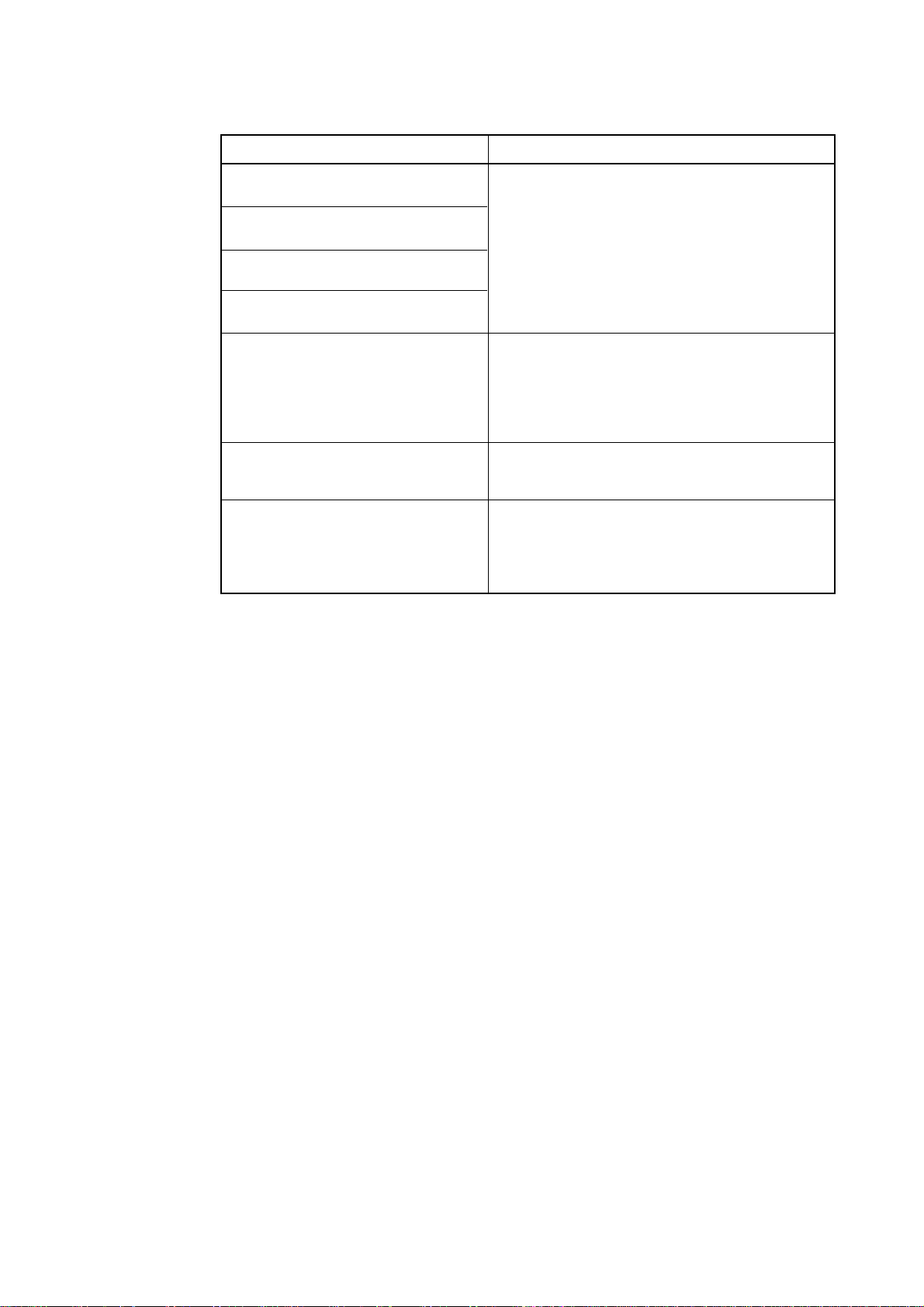
(4) When the Program Window is Not Displayed Normally
Table 6.3 Checkpoints of errors when starting up the emulator debugger
Error
The emulation pod is not connected to the
target system.
The emulation pod cannot be connected to
the target system.
Communication error occurred.
Data was not sent to the target.
Communication error occurred.
Data was not received from the target.
Target system cannot be properly built.
M3T-PD38 version is not the same version
as the firmware in the target.
Target MCU cannot be reset.
Reset the target system.
• The emulator system and host are not communicating
normally.
Check the connection between the emulator and the
host machine.
Check the I/F switch on the rear of the emulation pod.
Check the I/F setting of the Init dialog.
Check the description of the environment setting file
(.ini) and startup option.
• The emulator system is not operating properly.
Download the proper firmware.
See "4.2 Downloading Firmware" (page 34).
• Recheck the connection between the PC4701 and this
product.
See "3.3 Connecting the PC4701" (page 22).
• The firmware is not compliant with the emulation pod.
Download the proper firmware.
See "4.2 Downloading Firmware" (page 34).
• The MCU reset control performed inside the emulator
was not processed normally.
See "3.7 Reset Circuit of the Target System" (page 30).
See "6.2 When an Error Message "Cannot be reset" is
Displayed" (page 45).
Checkpoint
( 44 / 54 )
Page 45

6.2 When an Error Message "Cannot be reset" is Displayed
When an error message "Target MCU cannot be reset. Reset the target system." is displayed at the
time of starting up the M3T-PD38, check the following:
(1) The firmware does not match the emulation pod used.
Are the firmware names conforming to the emulation pod (see the manual for details) written
in the MCU file? If the emulator debugger shows an instruction for downloading the firmware
when it started up, download the firmware that matches the emulation pod according to the
displayed message.
(2) The contents of the MCU file are different.
After consulting the user's manual of your emulator debugger, correct the contents of the MCU
file with a text editor.
(3) Is an incorrect MCU file selected?
From the Init dialog box that is displayed when M3T-PD38 starts, select the correct MCU file
that suits the emulator MCU used.
(4) Is the target system supplied with the correct power, clock, and reset?
Power supply voltage: Check whether it is within the rated voltage range of the emulation
pod and MCU.
Clock: Check whether the clock is oscillating correctly.
Reset: a) If the reset circuit of the target system has a watchdog timer
function, disable the watchdog timer function while using the
emulator.
b) When the reset circuit on the target is an H-output type RESET IC:
When debugging with M38000TL2-FPD, use either an open-drain
type reset IC or a CR reset circuit. The recommended pull-up value
is about 10kΩ. The MCU can be reset by outputting "L" to the
target through the reset clip on the M38000TL2-FPD. However, if
the reset circuit on the target is an H-output type RESET IC, it
cannot be set to "L" and the emulator will not operate properly.
(5) Because the emulator main unit, emulation pod, emulator MCU, and target system are not
firmly connected, imperfect contact exists in one of these connections. Connect these pieces
of equipment firmly again.
(6) Check to see if the GND and RESET cables from the M38000TL2-FPD are correctly
connected to the target system.
(7) If none of the above holds true, the hardware or the emulator MCU may be faulty. Please
contact your local distributor.
( 45 / 54 )
Page 46

6.3 When an Error is Detected in the Self-check
Before starting the self-check, the emulator PC4701 check the status of the emulation pod, firmware
and target system. When the self-check does not result normally, see "4.3 Self-check (2) If an Error
is Detected in the Self-check" (page 35).
With the emulator debugger M3T-PD38 V.3.00 Release 1 or later, the RESET LED remains on under
normal conditions.
The firmware in M3T-PD38 V.3.00 Release 1 and later has been modified so that the MCU goes to
reset status immediately after startup. Therefore, RESET LED and others will turn on at the time of
normal startup, as described below.
LED Status
POWER ON when target connected, OFF when disconnected
CLOCK ON
RESET ON
RUN OFF
HALT OFF
When M3T-PD38 is started up under normal conditions, the MCU is released from reset mode and
the RESET LED is turned OFF.
6.4 When the M38000TL2-FPD Does Not Work Properly
Check the following when the M38000TL2-FPD does not work properly.
Check whether the PC4701 and M38000TL2-FPD are connected properly via the 120-pin
flexible cable. For the connection, refer to "3.3 Connecting the PC4701" (page 22).
Check whether the switches of the emulation pod are properly set. For the switch settings, refer
to "3.1 Switch Settings" (page 20).
Check whether the MCU file is properly set.
Check whether the mapping information is properly set. Always set the internal SFR area and
internal RAM area to "External". However, when the RAM area of the target MCU is larger than
the RAM in the emulator MCU (e.g. M38199MF), set the area to "Internal".
Area
SFR area
Internal RAM area
Internal ROM area
External memory area
External
External
Internal
External
(only for memory expansion and microprocessor modes)
Mapping
Check whether power (within the MCU's specified range and between +0.9 and 5.5 V) and
GND are supplied to the target system.
Check whether the oscillator on the target system is oscillating properly.
Check whether the RESET* pin is High.
Check whether the HOLD* pin is High.
Check whether the RDY* pin is High.
( 46 / 54 )
Page 47

6.5 FAQs
Here following are frequently asked questions for using this product other than the troubles shown
in the antecedent. For the latest FAQs, refer to the URL below.
http://www.renesas.com/en/tools
Q. 1
The maximum operating frequency of 3803 and 3804 Group MCUs is 16.8 MHz, yet the maximum
operating frequency of the M38000TL2-FPD is 16.0 MHz. Does this emulation pod really operate
at 16.8 MHz?
A. 1
This emulation pod works at 16.8 MHz (@5 V) when the pod is used exclusively with the
M38049RLSS emulator MCU. Other than this combination, the maximum frequency of the
emulation pod is 16.0 MHz. (@5 V).
Q. 2
When I tried to change the selected clock using a script command, a message "Internal" was displayed
and the clock could not be changed.
A. 2
The M38000TL2-FPD is designed to use the target system's oscillator circuit for its oscillation clock
source. Therefore, any attempt to change the clock source by entering CLK command from the Init
dialog box that is displayed when the emulator debugger starts or from the script window has no
effect. Although you see the message "Internal" on the script window, the emulation pod actually is
always operating External.
Q. 3
The MCU being debugged has 2K bytes of internal RAM area (40h--83Fh). However, data at
addresses above 440h cannot be modified. How can the data be modified?
A. 3
The emulator MCU's internal RAM area may happen to be smaller than that of the target MCU. In
such a case, data in areas nonexistent in the emulator MCU cannot normally be modified. Therefore,
use the MAP command from the script window to set addresses 440h--83Fh for Internal. When MAP
settings are changed for Internal, the memory space on the emulation pod is accessed. In this way,
data at RAM memory addresses 440h--83Fh can be modified.
6.6 How to Request for Support
After checking the items in "Chapter 6 Troubleshooting", fill in the text file the installer of the
emulator debugger generates in the following directory and email to your local distributor.
\SUPPORT\product name\SUPPORT.TXT
For prompt response, please specify the following information:
(1) Operating environment
• Operating voltage: X.X [V]
• Operating frequency: XX.X [MHz]
• Emulator MCU type name:
(2) Condition
• The emulator debugger starts up/does not start up
• The error is detected/not detected in the self-check
• Frequency of errors: always/frequency ( )
(3) Problem
( 47 / 54 )
Page 48

MEMO
( 48 / 54 )
Page 49

Chapter 7. Maintenance and Guarantee
This chapter describes how to maintenance, repair provisions and how to request for repair.
7.1 Maintenance.................................................................................................................................50
7.2 Guarantee..................................................................................................................................... 50
7.3 Repair Provisions......................................................................................................................... 50
7.4 How to Request for Repair ..........................................................................................................51
( 49 / 54 )
Page 50

Chapter 7. Maintenance and Guarantee
7.1 Maintenance
If dust or dirt collects on any equipment of your emulation system, wipe it off with a dry soft cloth.
Do not use thinner or other solvents because these chemicals can cause the equipment's surface
coating to separate.
7.2 Guarantee
If your product becomes faulty within twelve months after its purchase while being used under good
conditions by observing "Precautions for Safety" described in Chapter 1 of this user's manual, we will
repair or replace your faulty product free of charge. Note, however, that if your product's fault is raised
by any one of the following causes, we will repair it or replace it with new one with extra-charge:
• Misuse, abuse, or use under extraordinary conditions
• Unauthorized repair, remodeling, maintenance, and so on
• Inadequate user's system or misuse of it
• Fires, earthquakes, and other unexpected disasters
In the above cases, contact your local distributor. If your product is being leased, consult the leasing
company or the owner.
7.3 Repair Provisions
(1) Repair with extra-charge
The products elapsed more than twelve months after purchase can be repaired with extra-charge.
(2) Replacement with extra-charge
If your product's fault falls in any of the following categories, the fault will be corrected by
replacing the entire product instead of repair, or you will be advised to purchase new one,
depending on the severity of the fault.
• Faulty or broken mechanical portions
• Flaw, separation, or rust in coated or plated portions
• Flaw or cracks in plastic portions
• Faults or breakage caused by improper use or unauthorized repair or modification
• Heavily damaged electric circuits due to overvoltage, overcurrent or shorting of power supply
• Cracks in the printed circuit board or burnt-down patterns
• Wide range of faults that makes replacement less expensive than repair
• Unlocatable or unidentified faults
(3) Expiration of the repair period
When a period of twelve months elapses after the model was dropped from production, repairing
products of the model may become impossible.
(4) Transportation fees at sending your product for repair
Please send your product to us for repair at your expense.
( 50 / 54 )
Page 51

7.4 How to Request for Repair
If your product is found faulty, follow the procedure below to send your product for repair.
Customer Fill in the Repair Request Sheet included with this product, then send it
along with this product for repair to your local distributor. Make sure
that information in the Repair Request Sheet is written in as much detail
as possible to facilitate repair.
Distributor After checking the contents of fault, the distributor should please send
the faulty product along with the Repair Request Sheet to Renesas
Solutions Corp.
Renesas Solutions When the faulty product is repaired, it will be returned to the customer
at the earliest convenience.
CAUTION
Note on Transporting the Product:
•When sending your product for repair, use the packing box and cushion material supplied with this
product when delivered to you and specify handling caution for it to be handled as precision
equipment. If packing of your product is not complete, it may be damaged during transportation.
When you pack your product in a bag, make sure to use conductive polyvinyl supplied with this
product (usually a blue bag). When you use other bags, they may cause a trouble on your product
because of static electricity.
( 51 / 54 )
Page 52

MEMO
( 52 / 54 )
Page 53

M38000TL2-FPD User's Manual
Rev.2.00
November 1, 2003
REJ10J0072-0200Z
COPYRIGHT ©2003 RENESAS TECHNOLOGY CORPORATION
AND RENESAS SOLUTIONS CORPORATION ALL RIGHTS RESERVED
Page 54

