Page 1
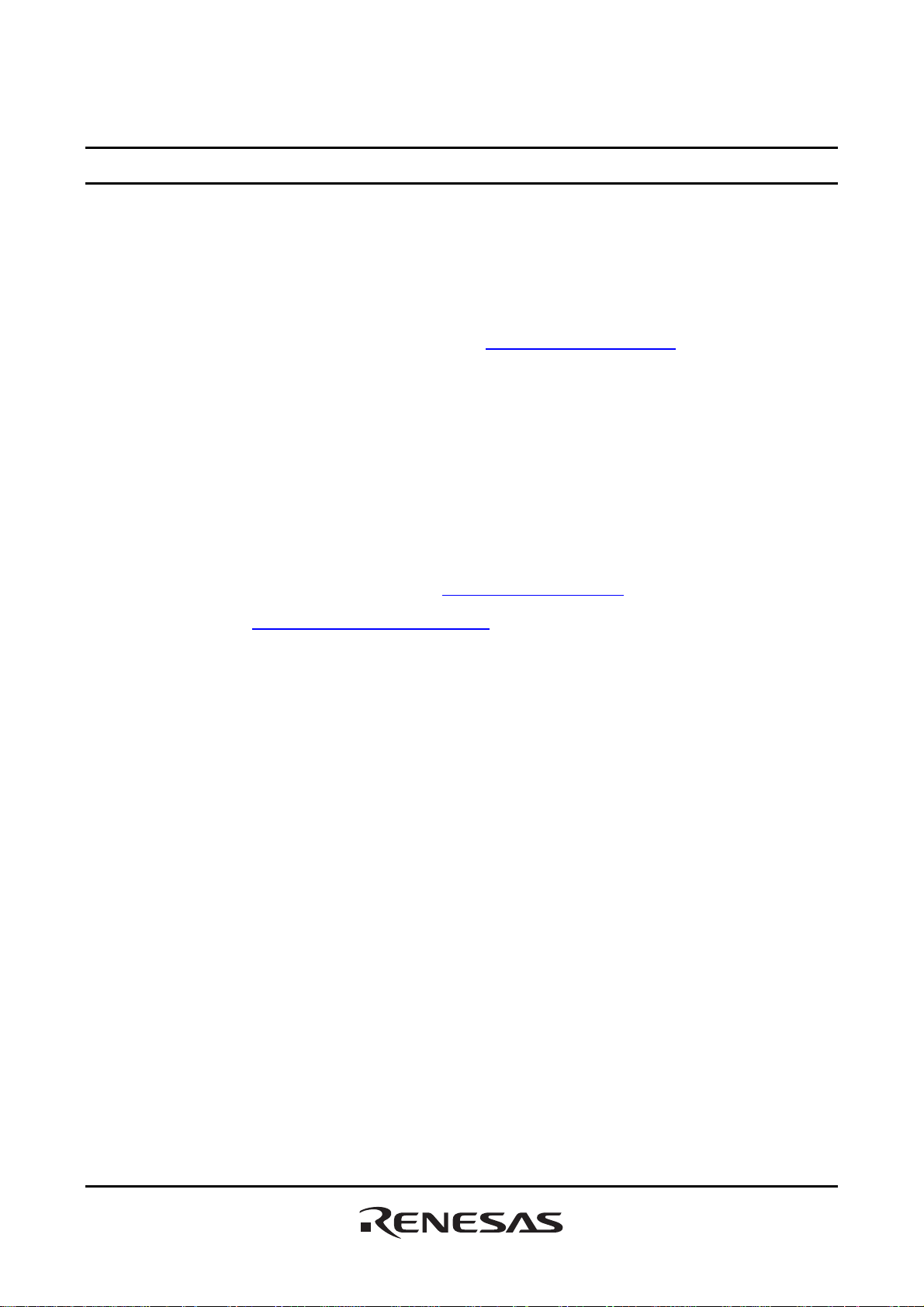
To our customers,
Old Company Name in Catalogs and Other Documents
On April 1st, 2010, NEC Electronics Corporation merged with Renesas Technology
Corporation, and Renesas Electronics Corporation took over all the business of both
companies. Therefore, although the old company name remains in this document, it is a valid
Renesas Electronics document. We appreciate your understanding.
Renesas Electronics website: http://www.renesas.com
April 1
Renesas Electronics Corporation
Issued by: Renesas Electronics Corporation (http://www.renesas.com)
st
, 2010
Send any inquiries to http://www.renesas.com/inquiry
.
Page 2
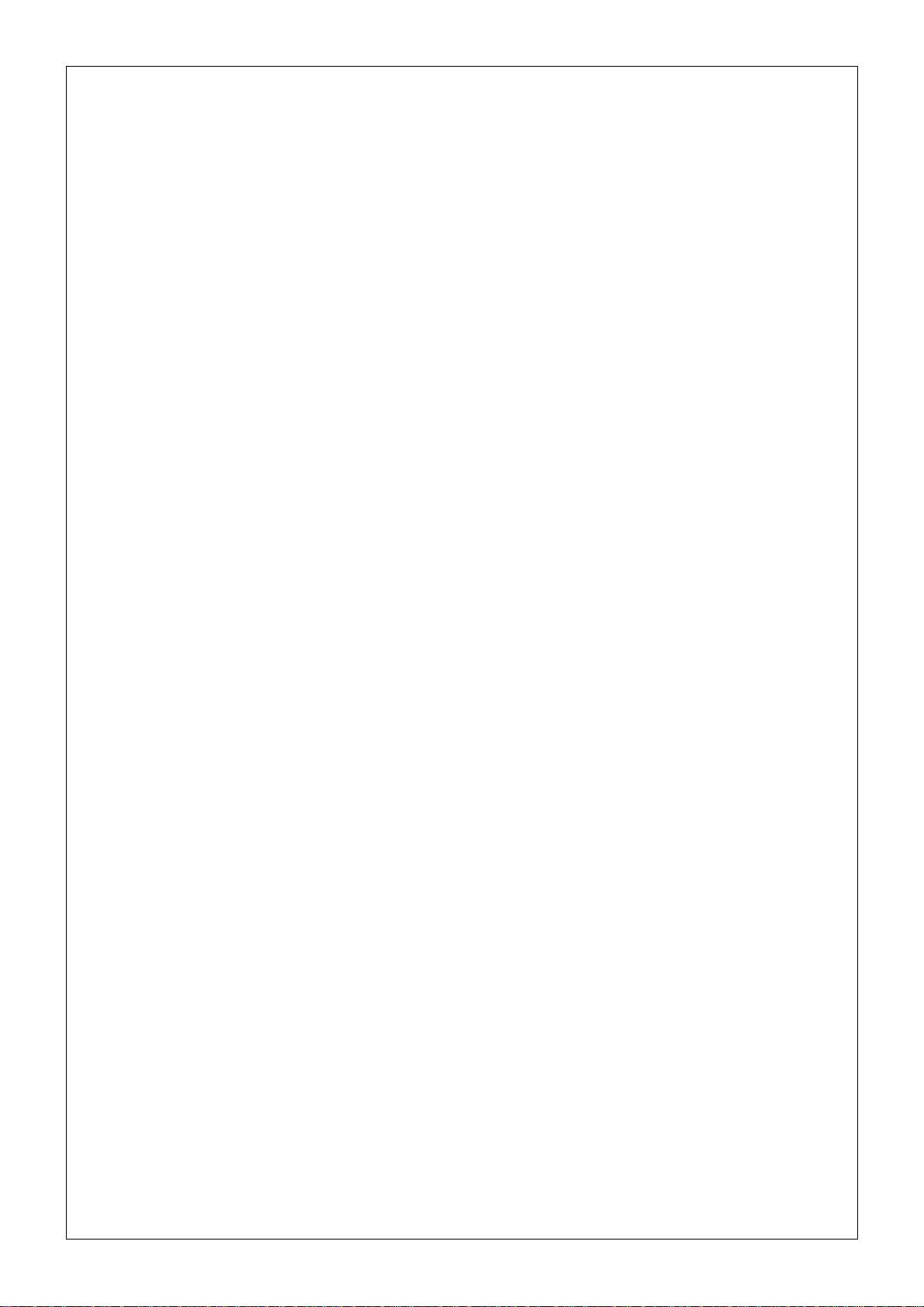
Notice
1. All information included in this document is current as of the date this document is issued. Such information, however, is
subject to change without any prior notice. Before purchasing or using any Renesas Electronics products listed herein, please
confirm the latest product information with a Renesas Electronics sales office. Also, please pay regular and careful attention to
additional and different information to be disclosed by Renesas Electronics such as that disclosed through our website.
2. Renesas Electronics does not assume any liability for infringement of patents, copyrights, or other intellectual property rights
of third parties by or arising from the use of Renesas Electronics products or technical information described in this document.
No license, express, implied or otherwise, is granted hereby under any patents, copyrights or other intellectual property rights
of Renesas Electronics or others.
3. You should not alter, modify, copy, or otherwise misappropriate any Renesas Electronics product, whether in whole or in part.
4. Descriptions of circuits, software and other related information in this document are provided only to illustrate the operation of
semiconductor products and application examples. You are fully responsible for the incorporation of these circuits, software,
and information in the design of your equipment. Renesas Electronics assumes no responsibility for any losses incurred by
you or third parties arising from the use of these circuits, software, or information.
5. When exporting the products or technology described in this document, you should comply with the applicable export control
laws and regulations and follow the procedures required by such laws and regulations. You should not use Renesas
Electronics products or the technology described in this document for any purpose relating to military applications or use by
the military, including but not limited to the development of weapons of mass destruction. Renesas Electronics products and
technology may not be used for or incorporated into any products or systems whose manufacture, use, or sale is prohibited
under any applicable domestic or foreign laws or regulations.
6. Renesas Electronics has used reasonable care in preparing the information included in this document, but Renesas Electronics
does not warrant that such informatio n is error free. Renesas Electronics assumes no liability whatsoever for any damages
incurred by you resulting from errors in or omissions from the information included herein.
7. Renesas Electronics products are classified according to the following three quality grades: “Standard”, “High Quality”, and
“Specific”. The recommended applications for each Renesas Electronics product depends on the product’s quality grade, as
indicated below. You must check the quality grade of each Renesas Electronics product before using it in a particular
application. You may not use any Renesas Electronics product for any application categorized as “Specific” without the prior
written consent of Renesas Electronics. Further, you may not use any Renesas Electronics product for any application for
which it is not intended without the prior written consent of Renesas Electronics. Renesas Electronics shall not be in any way
liable for any damages or losses incurred by you or third parties arising from the use of any Renesas Electronics product for an
application categorized as “Specific” or for which the product is not intended where you have failed to obtain the prior written
consent of Renesas Electronics. The quality grade of each Renesas Electronics product is “Standard” unless otherwise
expressly specified in a Ren esas E lectronics data sheets or dat a books, etc.
“Standard”: Computers; office equipment; communications equipment; test and measurement equipment; audio and visual
equipment; home electron ic appliances; machine tools; personal electronic equipment; and industrial robots.
“High Quality”: Transportation equipment (automobiles, trains, ships, etc.); traffic control systems; anti-disaster systems; anti-
crime systems; safety equipment; and medical equipment not specifically designed for life support.
“Specific”: Aircraft; aerospace equipment; submersible repeaters; nuclear reactor control systems; medical equipment or
systems for life support (e.g. artificial life support devices or systems), surgical implantations, or healthcare
intervention (e.g. excision, etc.), and any other appl i cations or purposes that pose a d irect threat to human life.
8. You should use the Renesas Electronics products described in this document within the range specified by Renesas Electronics,
especially with respect to the maximum rating, operating supply voltage range, movement power voltage range, heat radiation
characteristics, installation and other product characteristics. Renesas Electronics shall have no liability for malfunctions or
damages arising out of the use of Renesas Electronics products beyond such specified ranges.
9. Although Renesas Electronics endeavors to improve the quality and reliability of its products, semiconductor products have
specific characteristics such as t he occu rrence o f failure at a certai n rate an d malfunct io ns under cert ain u se con dition s. Further,
Renesas Electronics prod ucts are not subject to radiation resistance design. Please be sure to implement safety measures to
guard them against the possibility of physical injury, and injury or damage caused by fire in the event of the failure of a
Renesas Electronics product, such as safety design for hardware and software including but not limited to redundancy, fire
control and malfunction prevention, appropriate treatment for aging degradation or any other appropriate measures. Because
the evaluation of microcomputer software alone is very difficult, please evaluate the safety of the final products or system
manufactured by you.
10. Please contact a Renesas Electronics sales office for details as to environmental matters such as the environmental
compatibility of each Renesas Electronics product. Please use Renesas Electronics products in compliance with all applicable
laws and regulations that regulate the inclusion or use of controlled substances, including without limitation, the EU RoHS
Directive. Renesas Electronics assumes no liability for damages or losses occurring as a result of your noncompliance with
applicable laws and regulations.
11. This document may not be reproduced or duplicated, in any form, in whole or in part, without prior written consent of Renesas
Electronics.
12. Please contact a Renesas Electronics sales office if you have any questions regarding the information contained in this
document or Renesas Electronics products, or if you have any other inquiries.
(Note 1) “Renesas Electronics” as used in this document means Renesas Electronics Corporation an d also includes its majority-
owned subsidiaries.
(Note 2) “Renesas Electronics product(s)” means any product developed or manufactured by or for Renesas Electronics.
Page 3
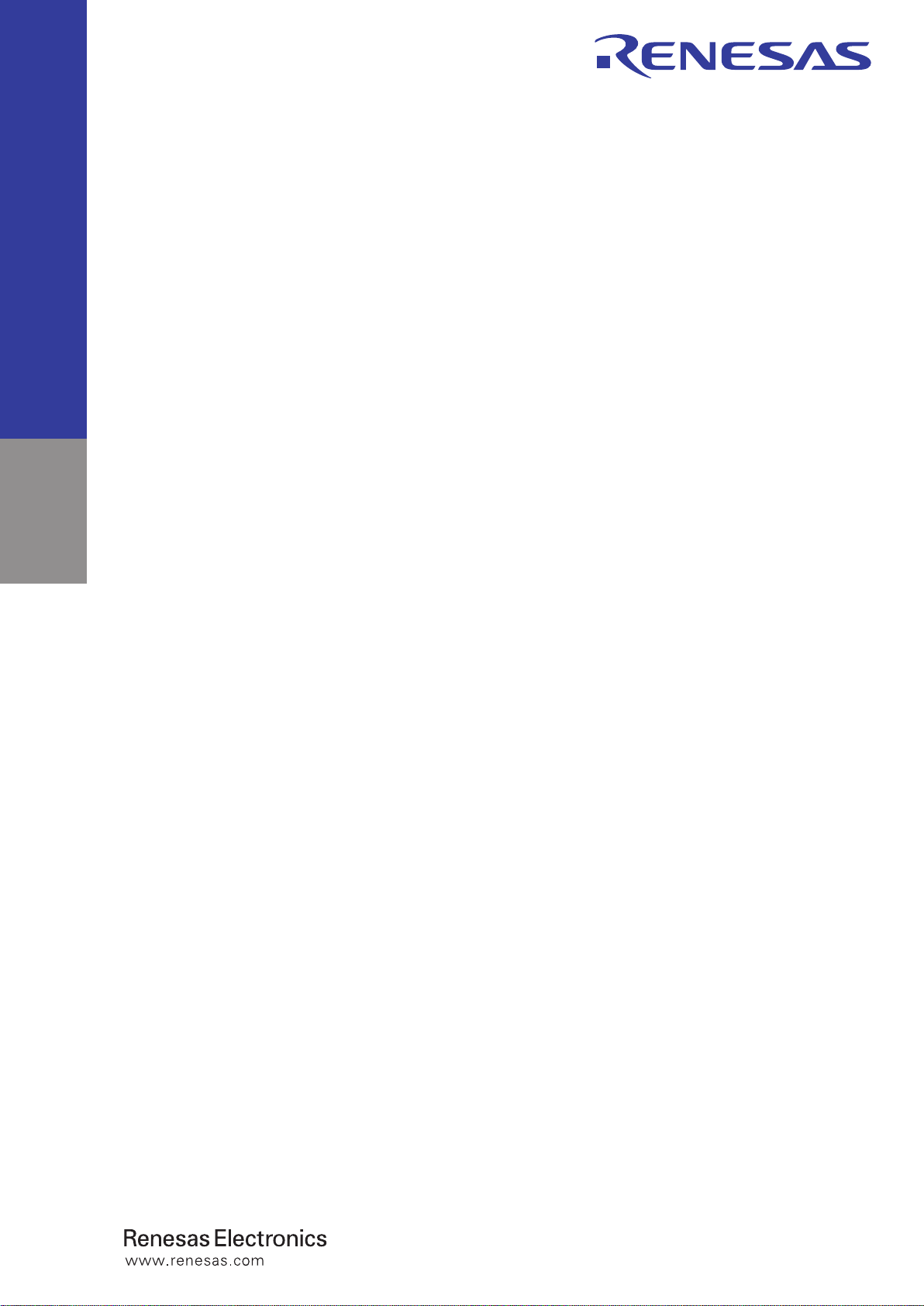
User’s Manual
M32100T-EZ-E
User’s Manual
SDI Emulator System for M32R Family
Rev.2.00 2003.09
Page 4
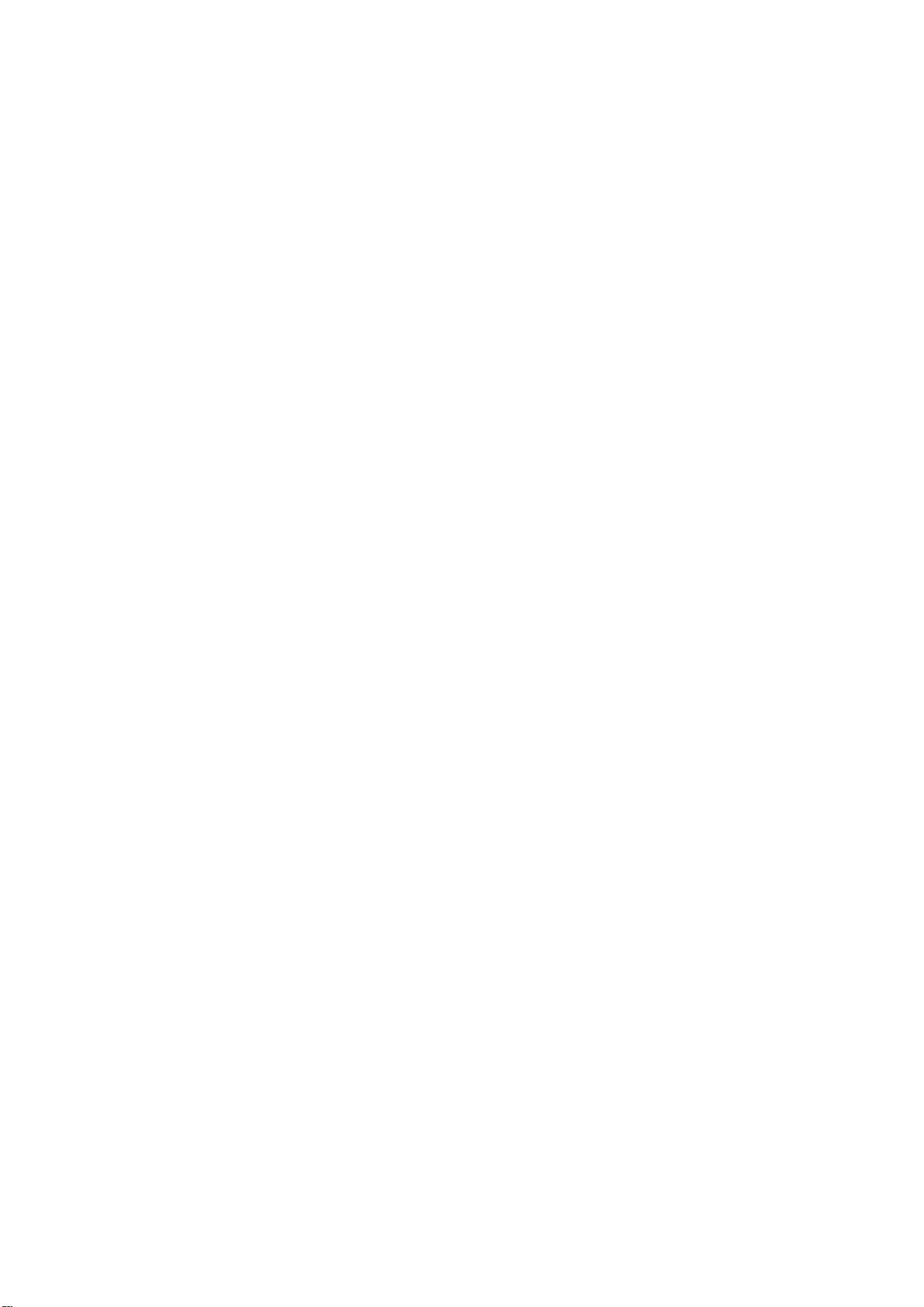
• Renesas Technology Corporation and Renesas Solutions Corporation put the maximum effort into making semiconductor products better
and more reliable, but there is always the possibility that trouble may occur with them. Trouble with semiconductors may lead to personal
injury, fire or property damage. Remember to give due consideration to safety when making your circuit designs, with appropriate
measures such as (i) placement of substitutive, auxiliary circuits, (ii) use of nonflammable material or (iii) prevention against any
malfunction or mishap.
Keep safety first in your circuit designs!
• These materials are intended as a reference to assist our customers in the selection of the Renesas Technology product best suited to
the customer's application; they do not convey any license under any intellectual property rights, or any other rights, belonging to Renesas
Technology Corporation, Renesas Solutions Corporation or a third party.
• Renesas Technology Corporation and Renesas Solutions Corporation assume no responsibility for any damage, or infringement of any
third-party's rights, originating in the use of any product data, diagrams, charts, programs, algorithms, or circuit application examples
contained in these materials.
• All information contained in these materials, including product data, diagrams, charts, programs and algorithms represents information
on products at the time of publication of these materials, and are subject to change by Renesas Technology Corporation and Renesas
Solutions Corporation without notice due to product improvements or other reasons. It is therefore recommended that customers contact
Renesas Technology Corporation, Renesas Solutions Corporation or an authorized Renesas Technology product distributor for the latest
product information before purchasing a product listed herein. The information described here may contain technical inaccuracies or
typographical errors. Renesas Technology Corporation and Renesas Solutions Corporation assume no responsibility for any damage,
liability, or other loss rising from these inaccuracies or errors. Please also pay attention to information published by Renesas Technology
Corporation and Renesas Solutions Corporation by various means, including the Renesas home page (http://www.renesas.com).
• When using any or all of the information contained in these materials, including product data, diagrams, charts, programs, and algorithms,
please be sure to evaluate all information as a total system before making a final decision on the applicability of the information and
products. Renesas Technology Corporation and Renesas Solutions Corporation assume no responsibility for any damage, liability or
other loss resulting from the information contained herein.
• Renesas Technology semiconductors are not designed or manufactured for use in a device or system that is used under circumstances
in which human life is potentially at stake. Please contact Renesas Technology Corporation, Renesas Solutions Corporation or an
authorized Renesas Technology product distributor when considering the use of a product contained herein for any specific purposes,
such as apparatus or systems for transportation, vehicular, medical, aerospace, nuclear, or undersea repeater use.
• The prior written approval of Renesas Technology Corporation and Renesas Solutions Corporation is necessary to reprint or reproduce
in whole or in part these materials.
• If these products or technologies are subject to the Japanese export control restrictions, they must be exported under a license from the
Japanese government and cannot be imported into a country other than the approved destination. Any diversion or reexport contrary to
the export control laws and regulations of Japan and/or the country of destination is prohibited.
• Please contact Renesas Technology Corporation or Renesas Solutions Corporation for further details on these materials or the products
contained therein.
Notes regarding these materials
• This product is a development supporting unit for use in your program development and evaluation stages. In mass-producing your
program you have finished developing, be sure to make a judgment on your own risk that it can be put to practical use by performing
integration test, evaluation, or some experiment else.
• In no event shall Renesas Solutions Corporation be liable for any consequence arising from the use of this product.
• Renesas Solutions Corporation strives to renovate or provide a workaround for product malfunction at some charge or without charge.
However, this does not necessarily mean that Renesas Solutions Corporation guarantees the renovation or the provision under any
circumstances.
• This product has been developed by assuming its use for program development and evaluation in laboratories. Therefore, it does not fall
under the application of Electrical Appliance and Material Safety Law and protection against electromagnetic interference when used in
Japan.
• Do not attempt to modify this equipment. If modified, your authority to operate this equipment might be voided by FCC.
Note: This equipment has been tested and found to comply with the limits for a Class A digital device, pursuant to part 15 of the FCC Rules.
These limits are designed to provide reasonable protection against harmful interference when the equipment is operated in a commercial
environment. This equipment generates, uses, and can radiate radio frequency energy and, if not installed and used in accordance with
the instruction manual, may cause harmful interference to radio communications. Operation of this equipment in a residential area is likely
to cause harmful interference in which case the user will be required to correct the interference at his own expense.
Warning: This is a Class A product. In a domestic environment this product may cause radio interference in which case the user may be
required to take adequate measures.
For inquiries about the contents of this document or product, fill in the text file the installer of the emulator debugger generates in the
following directory and email to your local distributor.
\SUPPORT\Product-name\SUPPORT.TXT
Renesas Tools Homepage http://www.renesas.com/en/tools
Precautions to be taken when using this product
( 2 / 42 )
Page 5
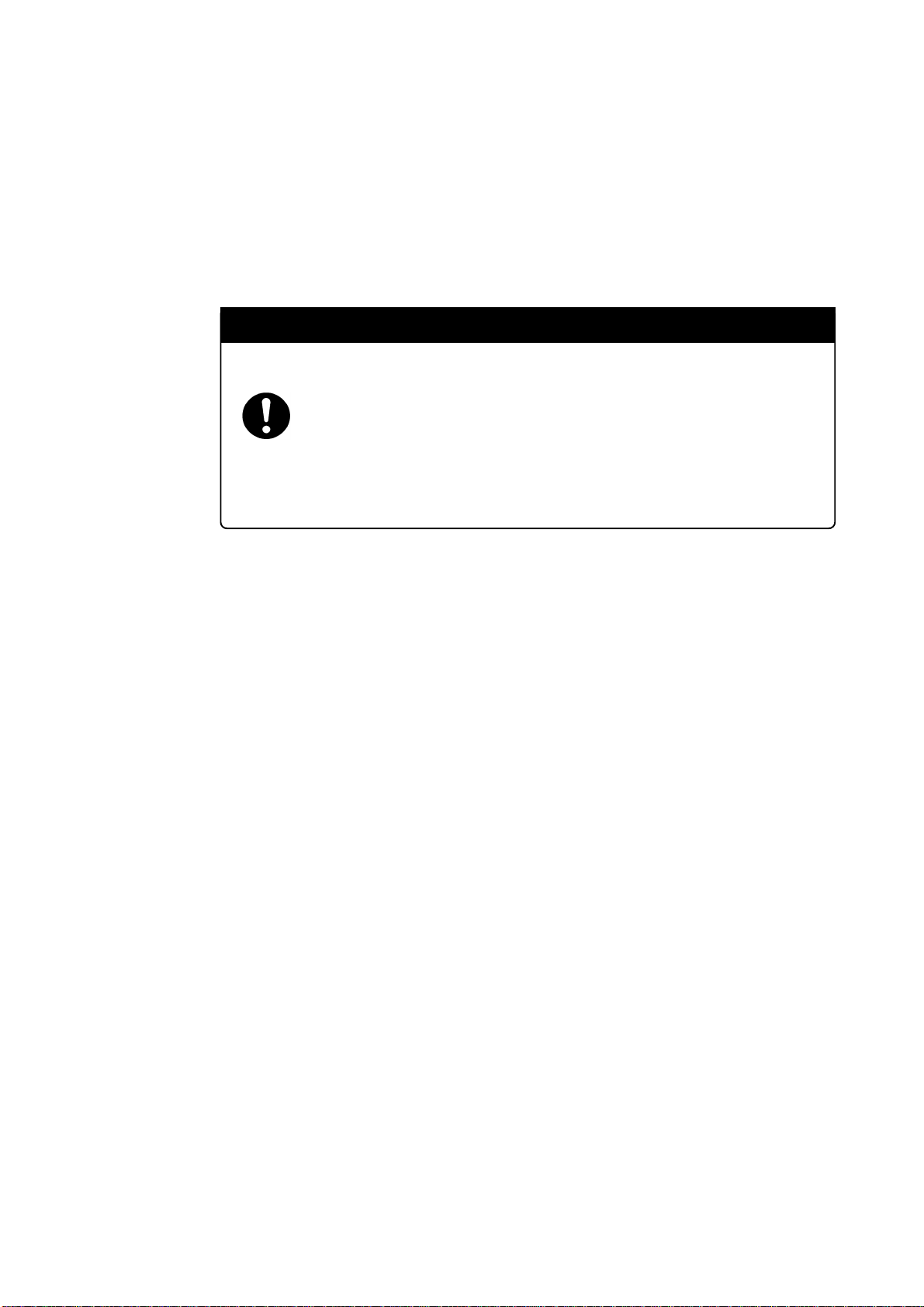
Preface
The M32100T-EZ-E is an emulator system using the internal debug interface SDI (Scalable Debug
Interface) of the M32R Family MCUs. Using with the emulator debugger PD32RM included in this
product package, it is possible to develop programs for MCUs on which the SDI is mounted.
This user's manual mainly describes specifications of the M32100T-EZ-E emulator system and how
to setup it. For details on the emulator debugger, refer to PD32RM release notes and online help.
All the components of this product are shown in "2.2 Package Components" (page 15) of this user's
manual. If there is any question or doubt about this product, contact your local distributor.
To use the product properly
Precautions for Safety
• In both this user's manual and on the product itself, several icons are used to insure
proper handling of this product and also to prevent injuries to you or other persons,
or damage to your properties.
• The icons' graphic images and meanings are given in "Chapter 1. Precautions for
Safety". Be sure to read this chapter before using the product.
( 3 / 42 )
Page 6
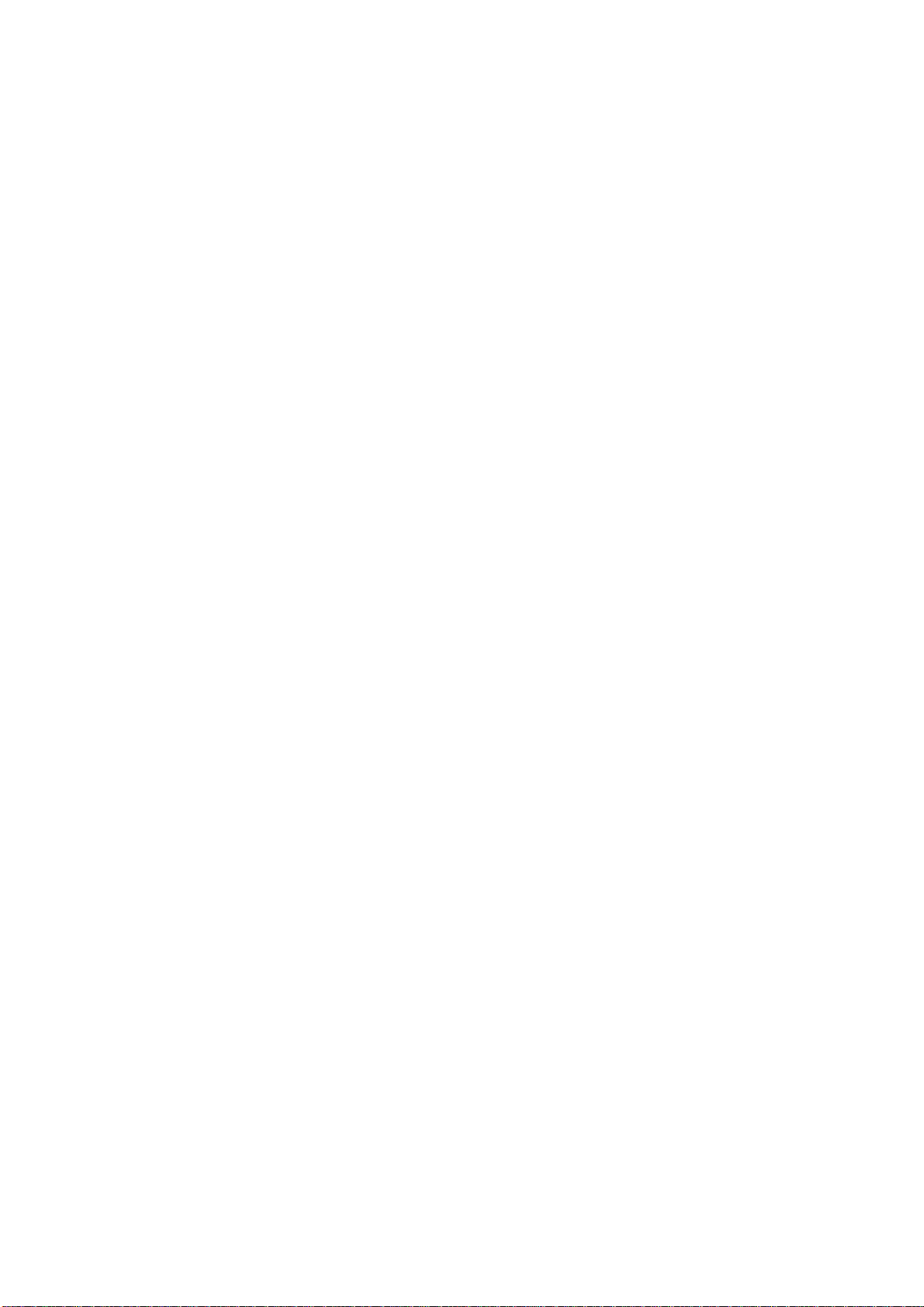
Contents
Chapter 1. Precautions for Safety ...........................................................................................5
1.1 Safety Symbols and Meanings ..............................................................................6
Chapter 2. Preparation ..........................................................................................................13
2.1 Terminology ........................................................................................................14
2.2 Package Components ..........................................................................................15
2.3 System Configuration of the M32100T-EZ-E ....................................................16
(1) JTAG Connection.....................................................................................16
2.4 Name of Each Part ..............................................................................................17
(1) Names and Functions of Parts on the Upper Panel ..................................17
(2) Names and Functions of Parts on the Side Panel .....................................19
(3) Names and Functions of Parts on the Front Panel ...................................19
(4) Names and Functions of Parts on the Rear Panel ....................................20
Chapter 3. Setup ...................................................................................................................21
3.1 Connecting the Host Machine .............................................................................22
3.3 Connecting the Target System ............................................................................23
(1) Connecting the SDI Interface Connector .................................................23
(2) SDI MCU Control Interface Connector ...................................................23
(3) Emulator Side Circuit Diagram................................................................25
Chapter 4. Usage ..................................................................................................................27
4.1 Turning on the Power Supply .............................................................................28
(1) Checking the Connections of the System.................................................28
(2) Turning On/Off the Power Supply ...........................................................28
4.2 Downloading Firmware ......................................................................................29
(1) When It is Necessary to Download Firmware .........................................29
(2) Downloading Firmware in Maintenance Mode .......................................29
Chapter 5. Specifications......................................................................................................31
5.1 Specifications ......................................................................................................32
Chapter 6. Troubleshooting ..................................................................................................33
6.1 Flowchart to Remedy Troubles ...........................................................................34
6.2 When the Emulator Debugger Does Not Start Up Properly ...............................35
(1) When the LED Display of the M32100T-EZ-E is Abnormal ..................35
(2) Errors Occur When the Emulator Debugger Starts Up ............................36
Chapter 7. Maintenance and Guarantee................................................................................37
7.1 Maintenance ........................................................................................................38
7.2 Guarantee ............................................................................................................38
7.3 Repair Provisions ................................................................................................38
7.4 How to Request for Repair..................................................................................39
( 4 / 42 )
Page 7
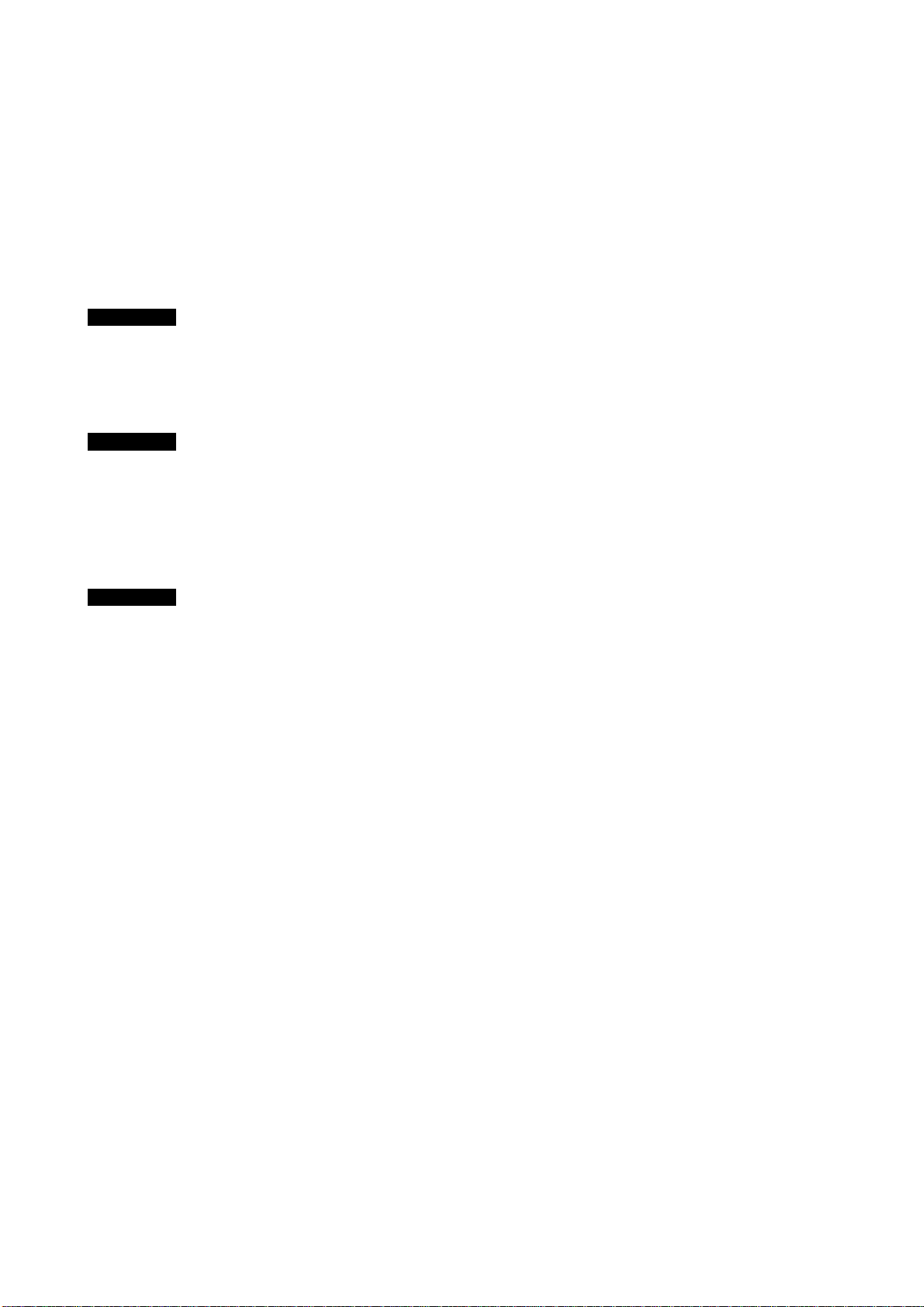
Chapter 1. Precautions for Safety
This chapter describes precautions for using this product safely and properly. For precautions of the emulator and emulator
debugger, refer to each user's manual.
1.1 Safety Symbols and Meanings ..................................................................................................... 6
WARNING
CAUTION
IMPORTANT
Warnings for AC Power Supply ..................................................................................7
Warnings to Be Taken for This Product ......................................................................7
Warning for Installation...............................................................................................7
Warning for Use Environment.....................................................................................7
Cautions for Power Supply ..........................................................................................8
Cautions for Powering Up Sequence ...........................................................................8
Caution for Installation ................................................................................................8
Cautions to Be Taken for Handling This Product........................................................8
Caution for Abnormal Operation ................................................................................. 8
Notes on Product Information......................................................................................9
Notes on Downloading Firmware................................................................................9
Notes on USB Interface ...............................................................................................9
Note on Dependencies on the MCU Model.................................................................9
Note on Stack Capacity and Stack Pointer ..................................................................9
Notes on Target Program Execution in Real-time.....................................................10
Note on Specifying Breakpoints ................................................................................10
Notes on Reset Control Switch .................................................................................. 10
Note on Using Reset Mask ........................................................................................10
Note on LED Display................................................................................................. 10
Note on Access Prohibited Areas ..............................................................................10
Notes on Target System ............................................................................................. 11
( 5 / 42 )
Page 8
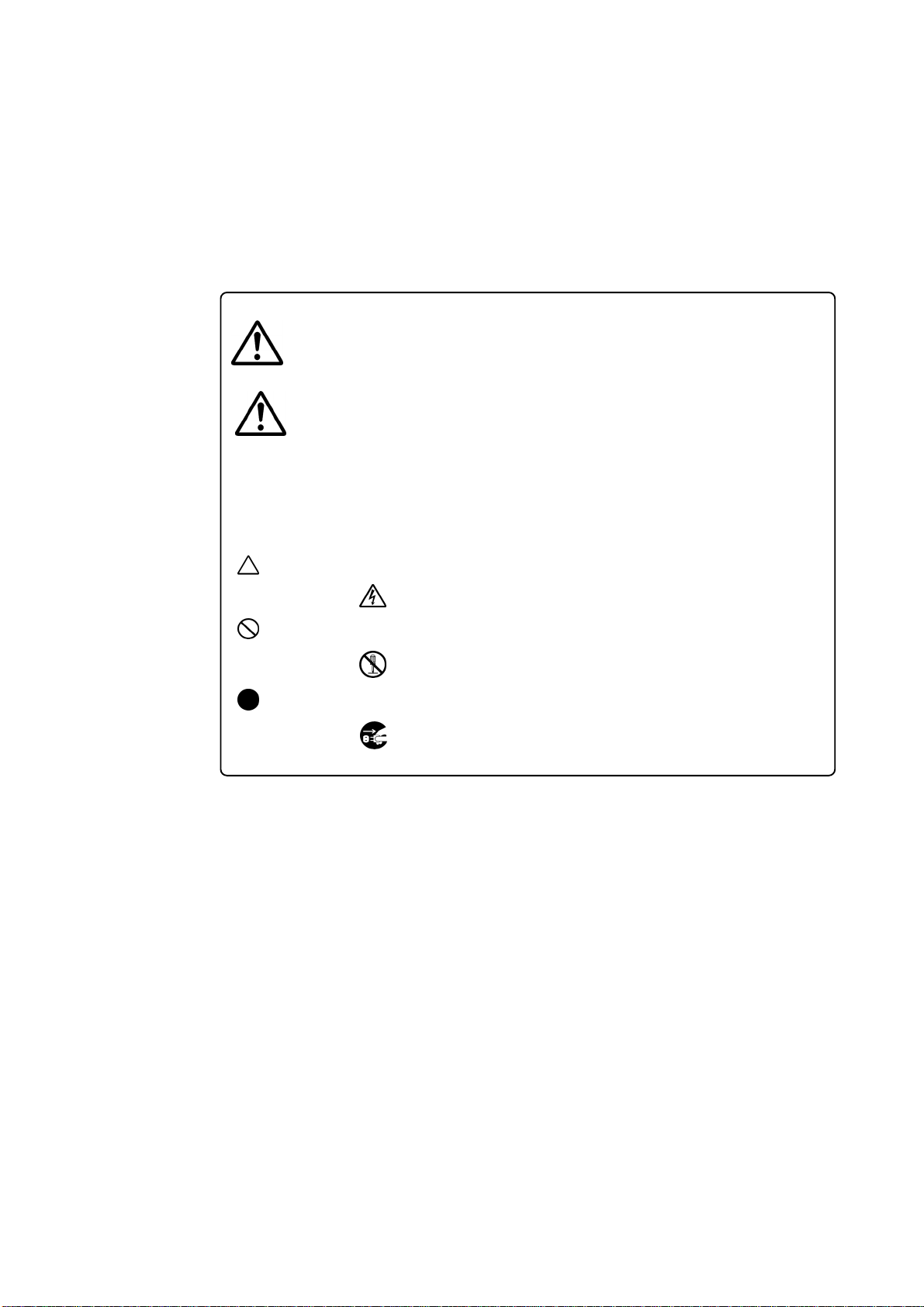
Chapter 1. Precautions for Safety
In both the user's manual and on the product itself, several icons are used to insure proper handling
of this product and also to prevent injuries to you or other persons, or damage to your properties.
This chapter describes the precautions which should be taken in order to use this product safely and
properly. Be sure to read this chapter before using this product.
1.1 Safety Symbols and Meanings
If the requirements shown in the "WARNING"
WARNING
CAUTION
IMPORTANT
In addition to the three above, the following are also used as appropriate.
sentences are ignored, the equipment may
cause serious personal injury or death.
If the requirements shown in the "CAUTION"
sentences are ignored, the equipment may
malfunction.
It means important information on using this
product.
means WARNING or CAUTION.
Example: CAUTION AGAINST AN ELECTRIC SHOCK
means PROHIBITION.
Example: DISASSEMBLY PROHIBITED
means A FORCIBLE ACTION.
Example:
The following pages describe the symbols "WARNING", "CAUTION", and "IMPORTANT".
UNPLUG THE POWER CABLE FROM THE RECEPTACLE.
( 6 / 42 )
Page 9
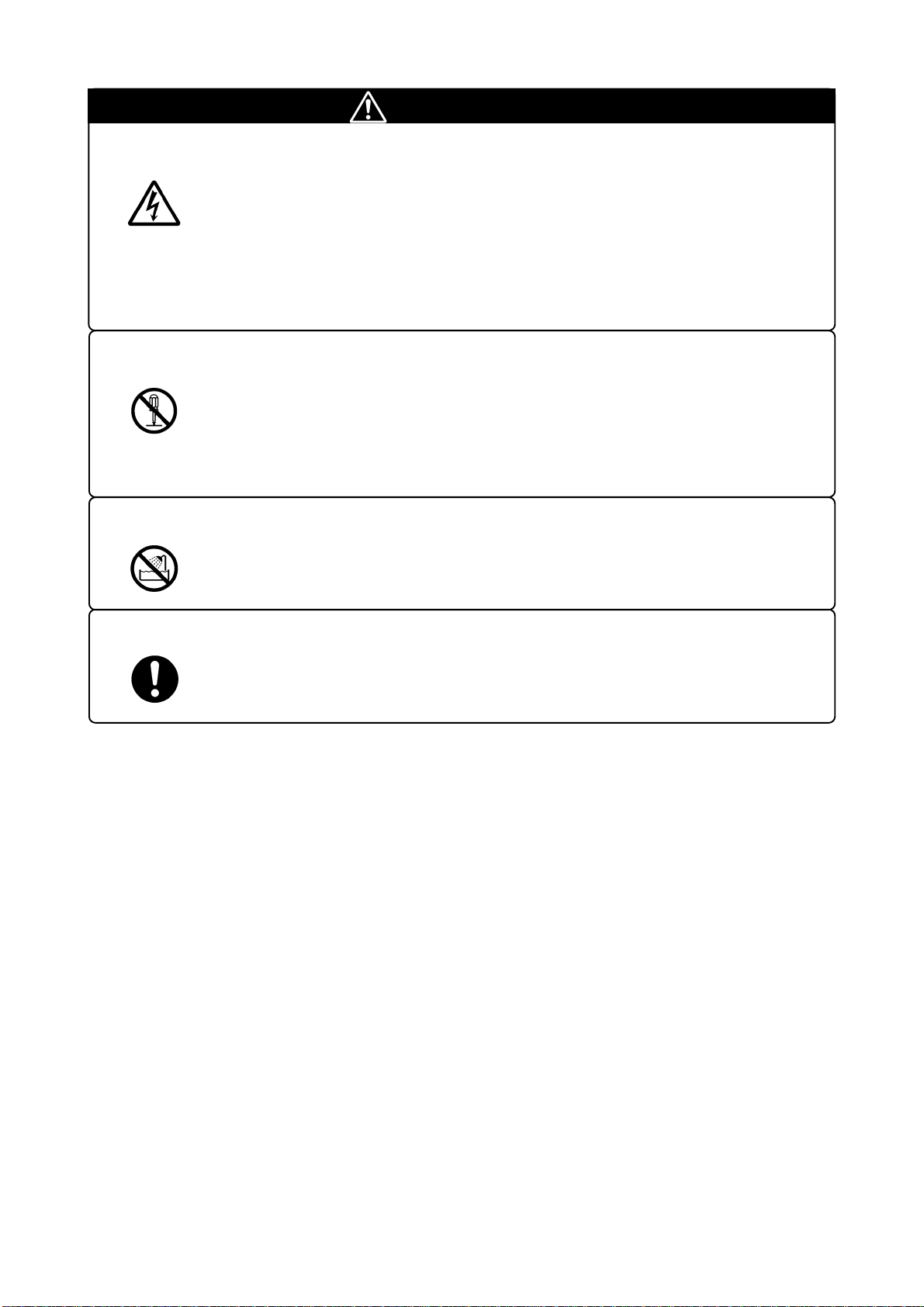
WARNING
Warnings for AC Power Supply:
• Power is supplied via the USB interface cable. Therefore, do not try to modify or forcibly insert it.
It may cause electric shock and/or fire.
• Do not supply power from the host machine to which this product is connected to other device(s).
• If you smell a strange odor, hear an unusual sound, or see smoke coming from this product, then
disconnect power immediately by unplugging the AC power cable from the outlet. Do not use this
as it is because of the danger of electric shock and/or fire. Please, contact your local distributor.
Warnings to Be Taken for This Product:
• Do not disassemble or modify this product. Personal injury due to electric shock may occur if this
product is disassembled or modified.
• Make sure nothing falls into the cooling fan on the top panel, especially liquids, metal objects, or
anything combustible.
Warning for Installation:
• Do not set this product in water or areas of high humidity. Spilling water or some other liquid into
the emulator can cause an unrepairable damage.
Warning for Use Environment:
• This equipment is to be used in an environment with a maximum ambient temperature of 35°C. Care
should be taken that this temperature is not exceeded.
( 7 / 42 )
Page 10
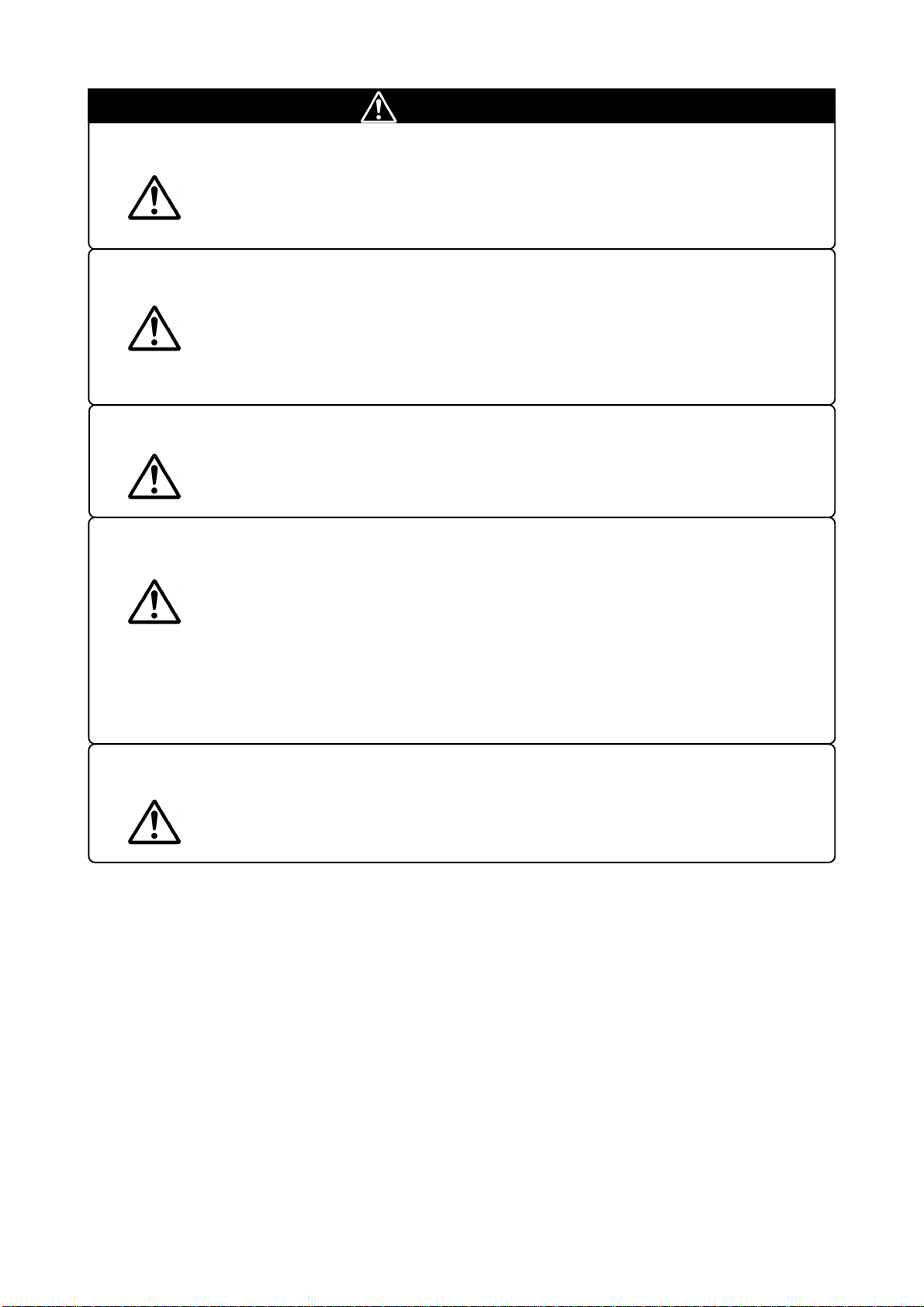
CAUTION
Cautions for Power Supply:
• Power is supplied from the host machine to this product via the USB interface cable.
• Switch on and off this product by the USB interface cable.
Cautions for Powering Up Sequence:
•When turning on power, activate the emulator first and then the target system.
•When turning off power, deactivate the target system first and then the emulator.
•Always wait for about 10 seconds after turning off the power before turning it on again.
Caution for Installation:
•This product is designed to be used being laid down. Do not use this product being set up.
Cautions to Be Taken for Handling This Product:
• Use caution when handling the product. Be careful not to apply a mechanical shock.
• Do not touch the connector pins of the communications interface cable, emulator and target system.
Static electricity may damage the internal circuits.
• Do not pull this product by the cable connected to the emulator. The cable may cause a break.
•Do not use inch-size screws for this equipment. The screws used in this equipment are all ISO
(meter-size) type screws. When replacing screws, use same type screws as equipped before.
Caution for Abnormal Operation:
• If the emulator malfunctions because of interference like external noise, shut down the emulator
once and then reactivate it.
( 8 / 42 )
Page 11
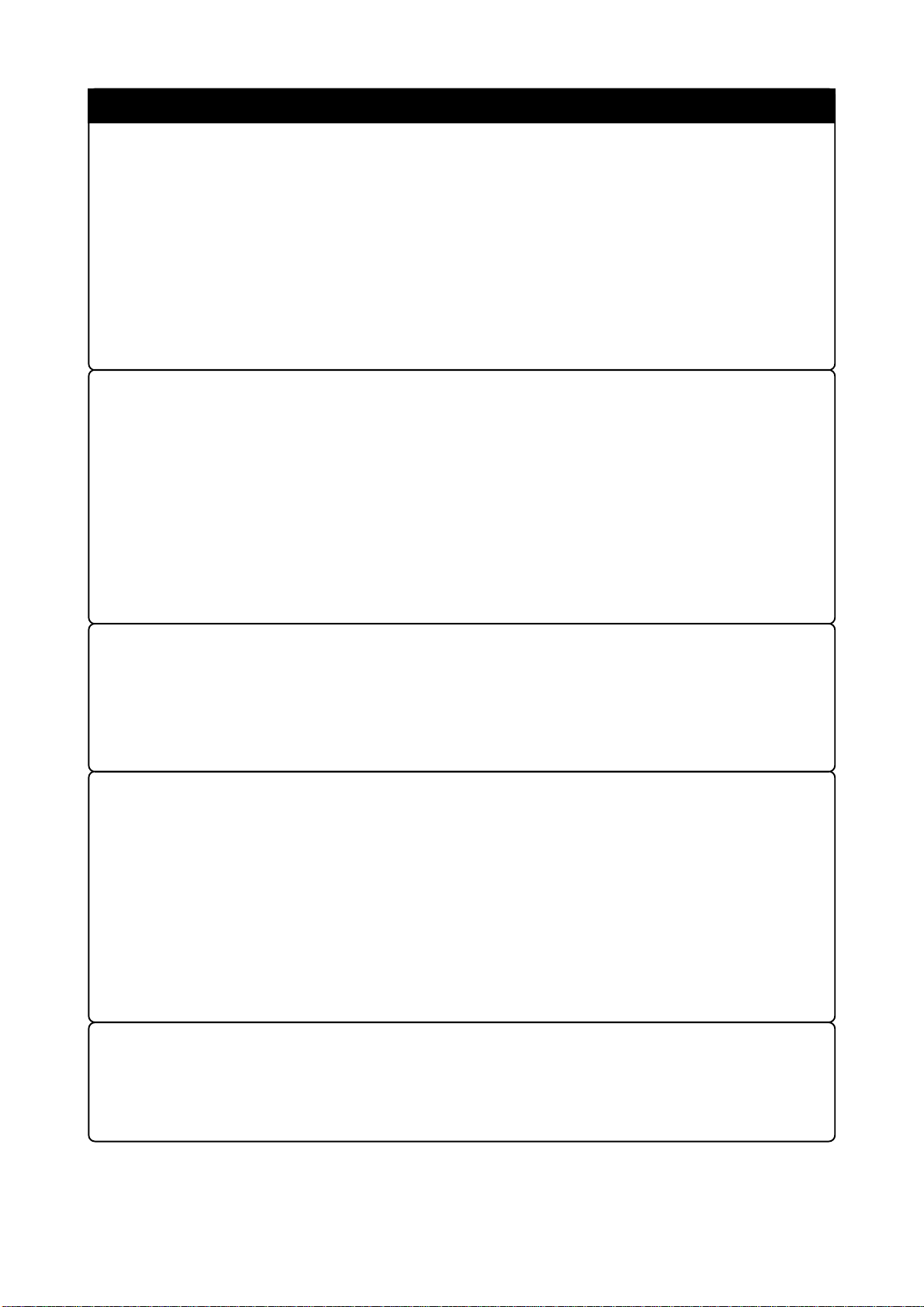
IMPORTANT
Notes on Product Information:
• For the information about this product, visit the Renesas Tool Homepage.
http://www.renesas.com/eng/products/mpumcu/toolhp/mcu/m32r_e.htm
• For the user registration for this product, use the registration form created when installing the
emulator debugger. To registered users, the latest information about this product is delivered by
e-mail.
• This product contains the CD-ROM of the emulator debugger, but it is also possible to download
the latest version of the emulator debugger from the Renesas Tool Homepage.
http://www.renesas.com/eng/products/mpumcu/toolhp/mcu/m32r_e.htm
Notes on Downloading Firmware:
• When using this product for the first time or the emulator debugger has been upgraded, the emulator
debugger automatically downloads the firmware (control software for the emulator built into it) to
the emulator. When downloading firmware is terminated normally, the firmware will not be
downloaded later.
•Do not shut down the emulator while downloading the firmware. If this happens, the product will
not start up properly.
•When downloading the firmware has not completed successfully and the emulator debugger does
not start up, see "4.2 Downloading Firmware" (page 29) and redownload the firmware.
Notes on USB Interface:
• USB interface can not be used with a host machine running Windows 95 or Windows NT 4.0.
•With the USB interface of the M32100T-EZ-E, not all hardware (such as host machine, USB
devices, USB hub) combination will work and guaranteed.
Notes on Dependencies on the MCU Model:
• As the following items dependent on the MCU model are described in the release notes, be sure to
read them.
(1) Differences between the emulator and actual MCU
(2) MCU signals connected to the SDI MCU control interface connector (Section 3.2)
(3) Debug specifications dependent on MCU model (Section 5.1)
(4) Other cautions and restrictions dependent on MCU model
•Download the latest release notes and MCU file from the Renesas Tool Homepage.
http://www.renesas.com/eng/products/mpumcu/toolhp/mcu/m32r_e.htm
Note on Stack Capacity and Stack Pointer:
• Set an address which has the device to read/write to the SPI (Stack Pointer for Interrupt) and SPU
(Stack Pointer for User) during target program execution.
( 9 / 42 )
Page 12
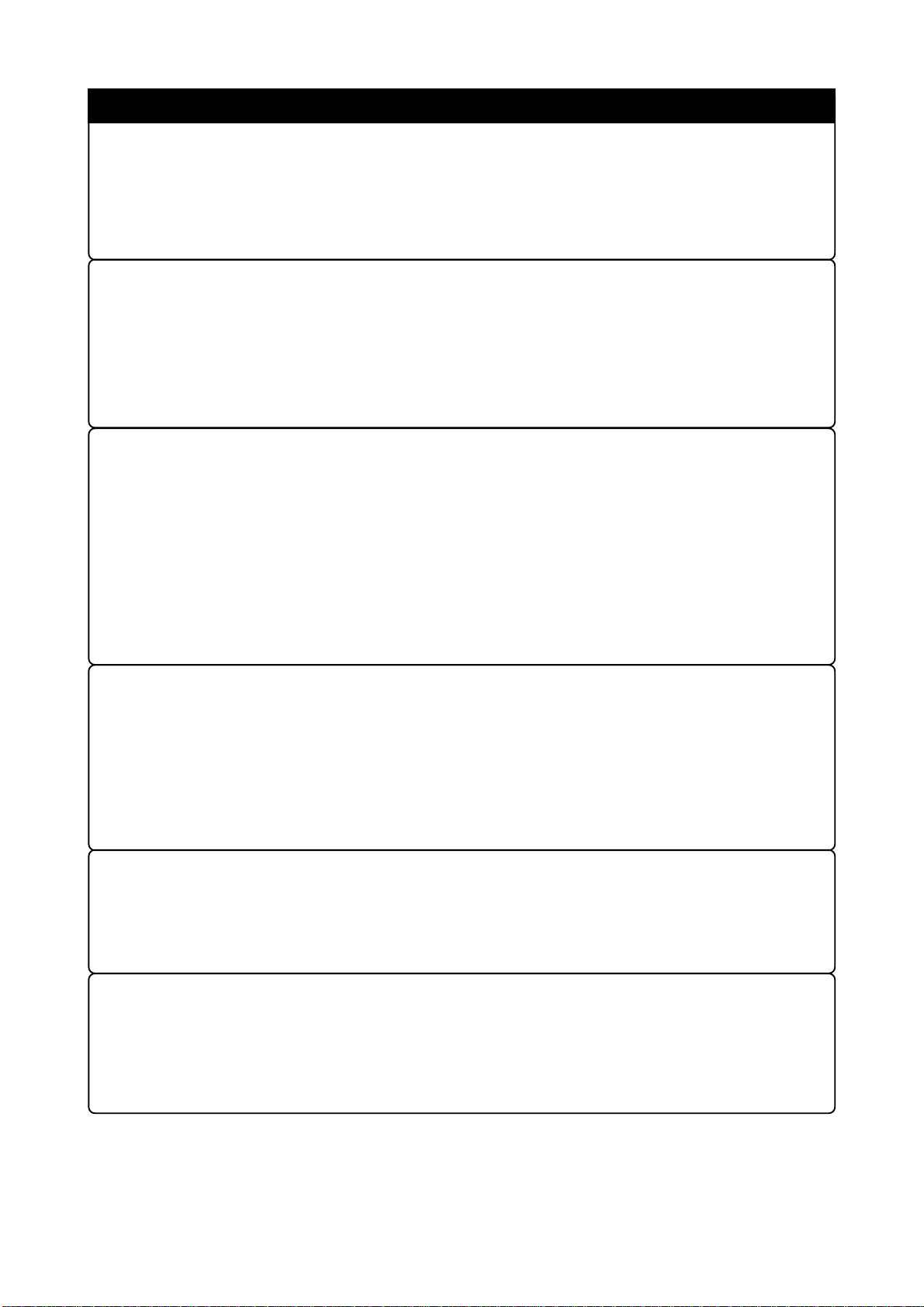
IMPORTANT
Note on Target Program Execution in Real-time:
• The DMA controller for the emulator incorporated in the MCU is used for the memory references/
settings during target program execution. Therefore, for the memory references/settings during
target program execution, the bus-cycle by the DMA controller occurs.
Note on Specifying Breakpoints:
• Due to the MCU's architecture, the following addresses cannot be set as a breakpoint.
(1) Addresses (4n + 2) in the middle of a 1-word instruction
(2) Addresses (4n + 2) in an instruction located in word align + 2 addresses, which are executed
in parallel
Notes on Reset Control Switch:
• It is always recommended to set this switch to LOW.
• When the reset control switch on the emulator is set to Hiz START, the following operation allows
you to execute the program from the reset vector during time from (2) to (3).
(1) Turn on the emulator.
(2) Turn on the target system.
(3) Start the emulator debugger PD32RM.
This phenomenon occurs immediately after the emulator starts up only.
Note on Using Reset Mask:
• If the reset signal from the target board is masked (disabled) using the script command (ResetMask)
of the emulator debugger, the reset signal that is input to the target MCU during target program
execution will be ignored and the target MCU will not be reset.
By resetting only peripheral circuits, problems will occur such as target MCU bus cycles not
completing, and the target MCU may runaway.
Note on LED Display:
• Take note of the fact that the target status LEDs cannot show MCU status properly after the
emulator is powered on until the emulator debugger gets started.
Note on Access Prohibited Areas:
• The emulator uses the addresses H'FFFF 8000 to H'FFFF 9FFF of the target MCU as the dedicated
area for the emulator. When accessing to this area from the target program, the operation of the
emulator cannot be guaranteed. Therefore, do not access to this area from the target program.
( 10 / 42 )
Page 13
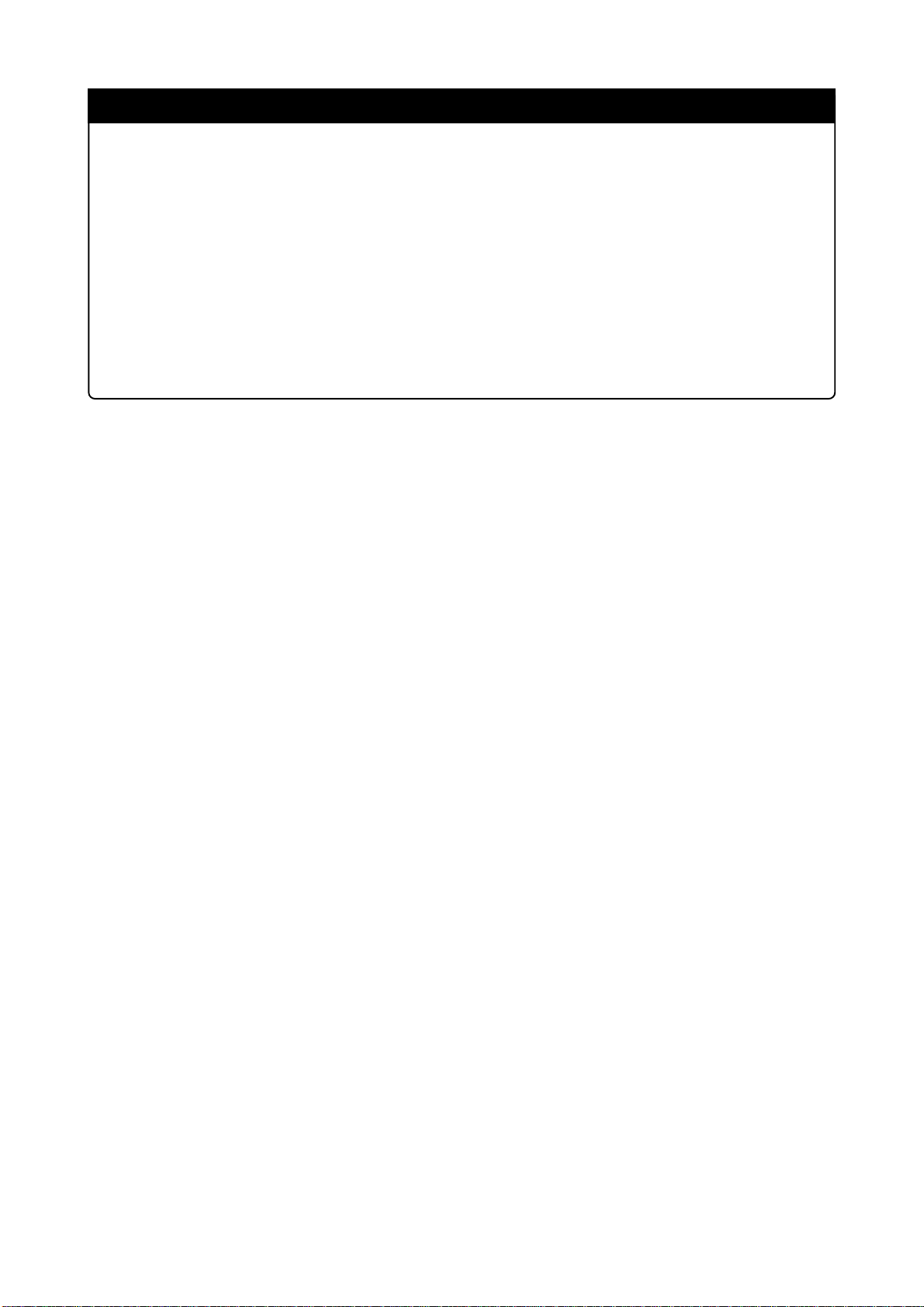
Notes on Target System:
• The power to the MCU can be turned off and back on again during target program execution.
However, because the emulator makes various settings on the MCU after it is powered back on
again, it takes a little longer time than when not using the emulator before the MCU can start running
the program after being powered up again.
• In systems where the power is frequently turned off and back on again, the program may not operate
normally.
• If the power to the MCU is turned off while the program remains idle, an error results.
• The software breaks that had been set before the power was turned off have no effect when the
power is back on again, so that no software break occurs.
IMPORTANT
( 11 / 42 )
Page 14
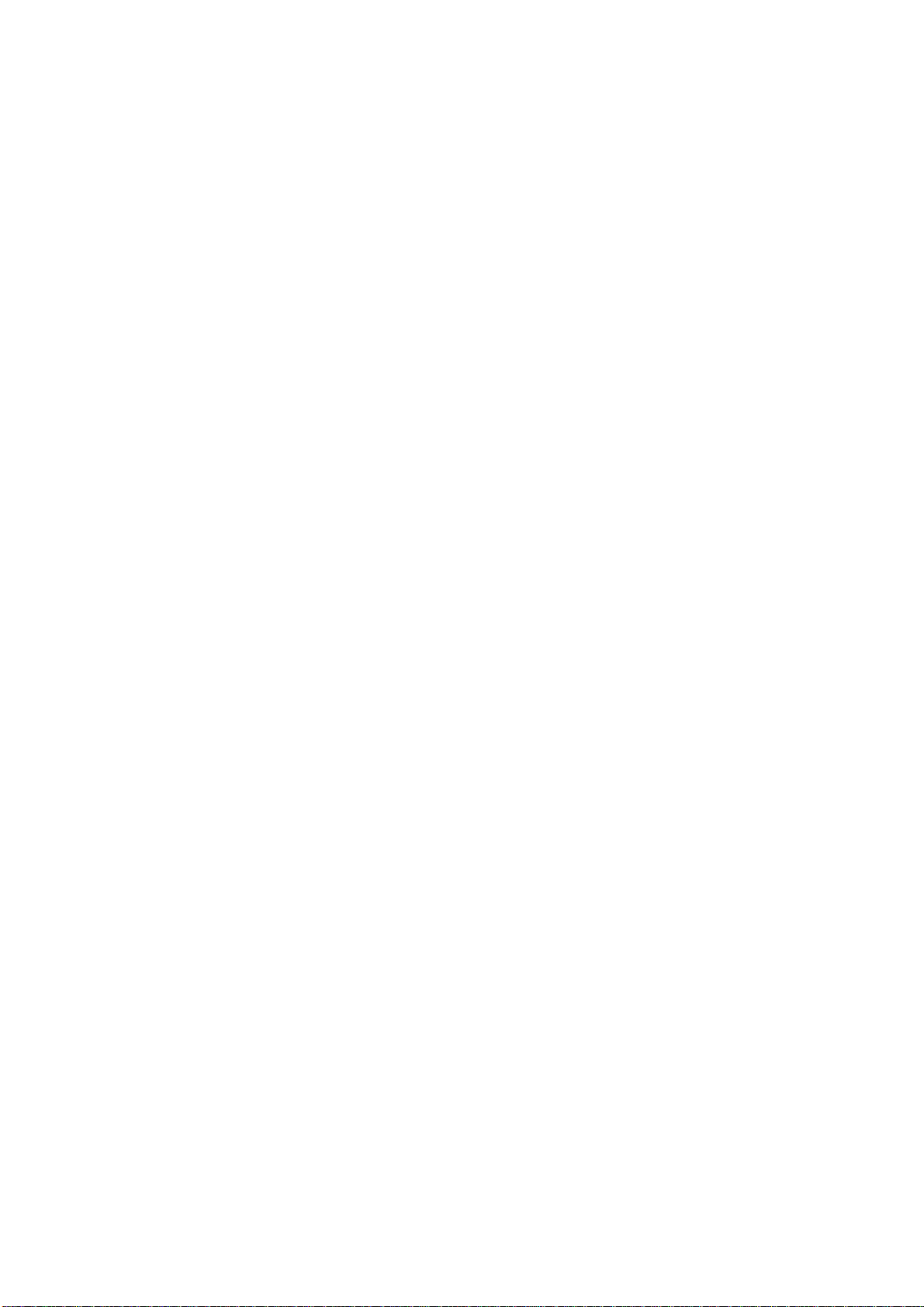
MEMO
( 12 / 42 )
Page 15

Chapter 2. Preparation
This chapter describes the package components, the system configuration and the preparation for using this product for the
first time.
2.1 Terminology ................................................................................................................................ 14
2.2 Package Components................................................................................................................... 15
2.3 System Configuration of the M32100T-EZ-E.............................................................................16
(1) JTAG Connection .................................................................................................................16
2.4 Name of Each Part.......................................................................................................................17
(1) Names and Functions of Parts on the Upper Panel............................................................... 17
(2) Names and Functions of Parts on the Side Panel..................................................................19
(3) Names and Functions of Parts on the Front Panel ................................................................ 19
(4) Names and Functions of Parts on the Rear Panel ................................................................. 20
( 13 / 42 )
Page 16

Chapter 2. Preparation
2.1 Terminology
Some specific words used in this user's manual are defined as follows:
Emulator system
This means an emulator system built around the M32100T-EZ-E emulator. The M32100T-EZ-E
emulator system is configured with an emulator, host machine, emulator debugger and target board.
Emulator (M32100T-EZ-E)
This means an emulator for the M32R Family MCUs on which the debug interface SDI (Scalable
Debug Interface) is mounted. This emulator is connected to the target board via the SDI interface
cable.
Host machine
This means a personal computer used to control the emulator.
Emulator debugger
This means the software tool PD32RM to control the emulator from the host machine through an
interface. The PD32RM is included with this product.
Firmware
Program that analyzes contents of communication with the emulator debugger and controls the
emulator hardware. This program is downloadable from the emulator debugger PD32RM when
occasion demands.
Target MCU
This means the microcomputer you are going to debug.
Target system
This means a user's application system using the microcomputer to be debugged.
Target board
This means a board using the microcomputer to be debugged.
Target program
This means a program using the microcomputer to be debugged.
JTAG connection
A connection of the emulator via the MCU installed in the target board and the SDI interface
connector. In this case, the MCU on the target board executes the target program.
( 14 / 42 )
Page 17

2.2 Package Components
The M32100T-EZ-E package consists of the following items. When unpacking, check to see if it
contains all of these items.
Item
M32100T-EZ-E emulator
USB interface cable (1.8 m)
SDI MCU control interface cable (10-pin 1.27-mm-pitch flat cable)
PD32RM CD-ROM
M32100T-EZ-E user's manual (this manual)
M32100T-EZ-E user's manual (Japanese)
Release notes
Release notes (Japanese)
Hardware tool user registration FAX sheet
Quantity
1
1
1
1
1
1
1
1
1
* The latest version of the emulator debugger PD32RM is downloadable from the Renesas Tool
Homepage (http://www.renesas.com/eng/products/mpumcu/toolhp/mcu/m32r_e.htm).
* Please keep the M32100T-EZ-E's packing box and cushion material in your place for reuse at a
later time when sending your product for repair or other purposes. Always use these packing box
and cushion material when transporting the M32100T-EZ-E.
* If any of these items are missing or found faulty, please contact your local distributor.
* If there is any question or doubt about the packaged product, contact your local distributor.
( 15 / 42 )
Page 18

2.3 System Configuration of the M32100T-EZ-E
Because the M32100T-EZ-E uses a debug interface SDI (Scale Debug Interface) built in the MCU,
JTAG connection is available, which can directly control the MCU installed in the target board.
(1) JTAG Connection
The system configuration when using the M32100T-EZ-E by JTAG connection is shown below.
(1) Host machine (Personal computer)
(2) Emulator (M32100T-EZ-E)
(3) Emulator debugger (PD32RM)
(4) SDI MCU control interface cable
(5) USB interface cable
Emulator debugger PD32RM
USB interface
Emulator M32100T-EZ-E
Target board
Host machine (not included)
SDI MCU control interface cable
Figure 2.1 System configuration (JTAG connection)
Use the provided SDI interface cable to connect an SDI connector you prepare on the target board.
Because the emulator is connected to the target board using the SDI MCU control interface connector
(10-pin), the flexibility of designing around the MCU on the target board increases. It can be used
for debugging and evaluation on a test machine.
Directly installed on the target board, the target MCU will not cause problems on electrical equivalent
and poor connection.
( 16 / 42 )
Page 19

2.4 Name of Each Part
Here explains the name and function of each part.
(1) Names and Functions of Parts on the Upper Panel
Emulator M32100T-EZ-E
Target status LEDs
System status LEDs
Figure 2.2 Name of each part on the upper panel
1. System status LEDs
The system status LEDs indicate the M32100T-EZ-E emulator's power supply, firmware
operating status, etc. Table 2.1 lists the definitions of the system status LEDs.
Table 2.1 Definitions of the system status LEDs
Name
POWER
SAFE
ERROR
ON/OFF
OFF
ON
OFF
Blinking
ON
OFF
Blinking
ON
Meaning
Emulator system is turned off.
Emulator system is turned on.
Emulator system is not operating normally.
1.Emulator hardware is being configured. This occurs after the emulator
is powered on until the emulator debugger gets started.
2.Emulator is in special mode (maintenance mode) for downloading
firmware. Only firmware download is executed.
Emulator system is operating normally.
Emulator is operating normally.
Firmware is being downloaded.
1.Emulator is not operating normally.
2.Emulator is in special mode (maintenance mode) for downloading
firmware. Only firmware download is executed.
( 17 / 42 )
Page 20
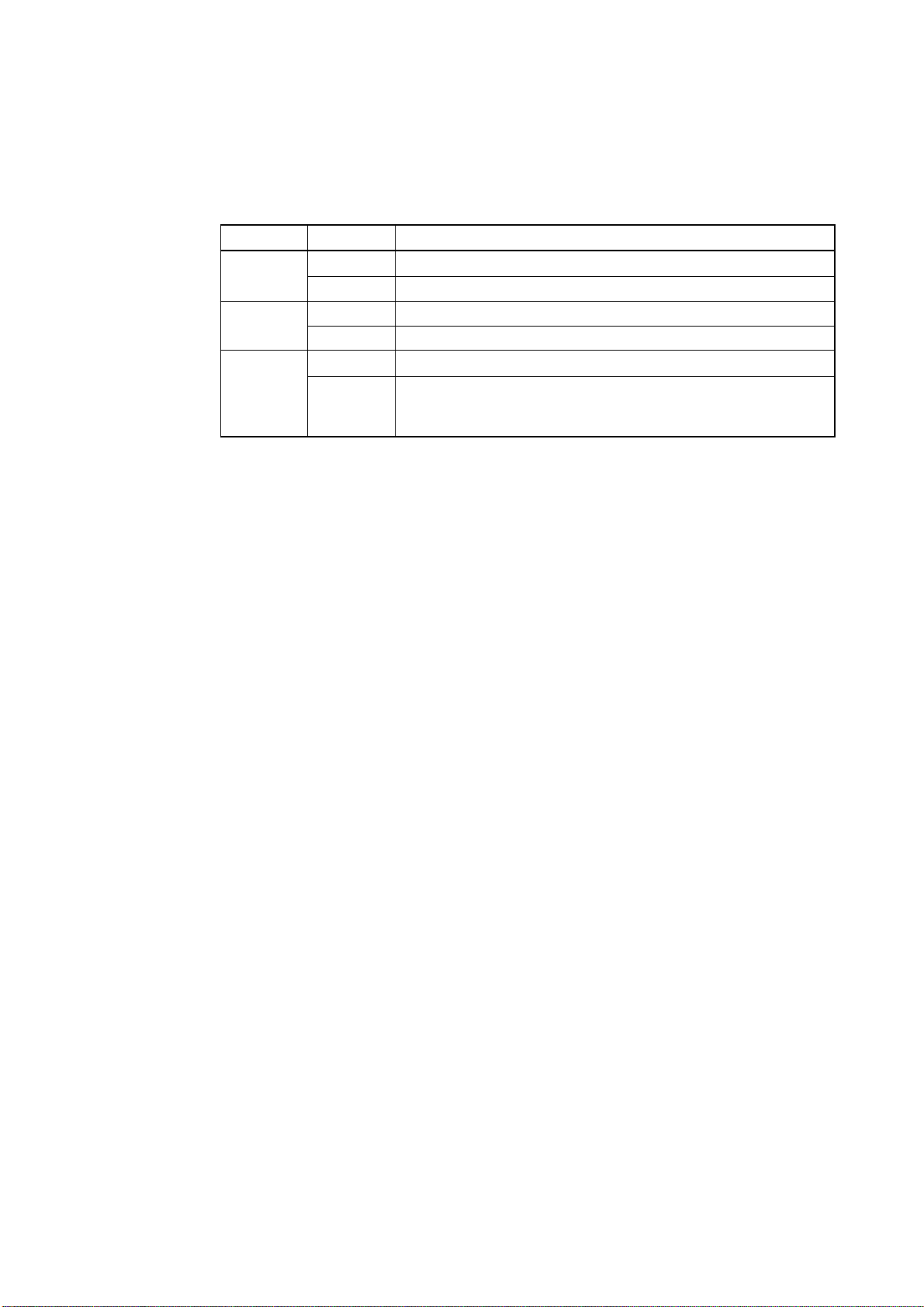
2. Target status LEDs
The target status LEDs indicate the status of the target MCU's operation and the target board's
power supply, etc. Table 2.2 lists the definitions of the target status LEDs.
Take note of the fact that the target status LEDs cannot show the MCU status properly after the
emulator is powered on until the emulator debugger gets started.
Table 2.2 Definitions of the target status LEDs
Name
POWER
RUN
RESET
ON/OFF
OFF
ON
OFF
ON
OFF
ON
Meaning
Power is not supplied to the target board.
Power is supplied to the target board.
Target program has been halted.
Target program is being executed.
Target MCU is not being reset from an external pin.
Target MCU is being reset from an external pin.
When connected by JTAG, it is not turned on by inserting a buffer into
the RST signal of the SDI MCU control signal on the target board.
( 18 / 42 )
Page 21
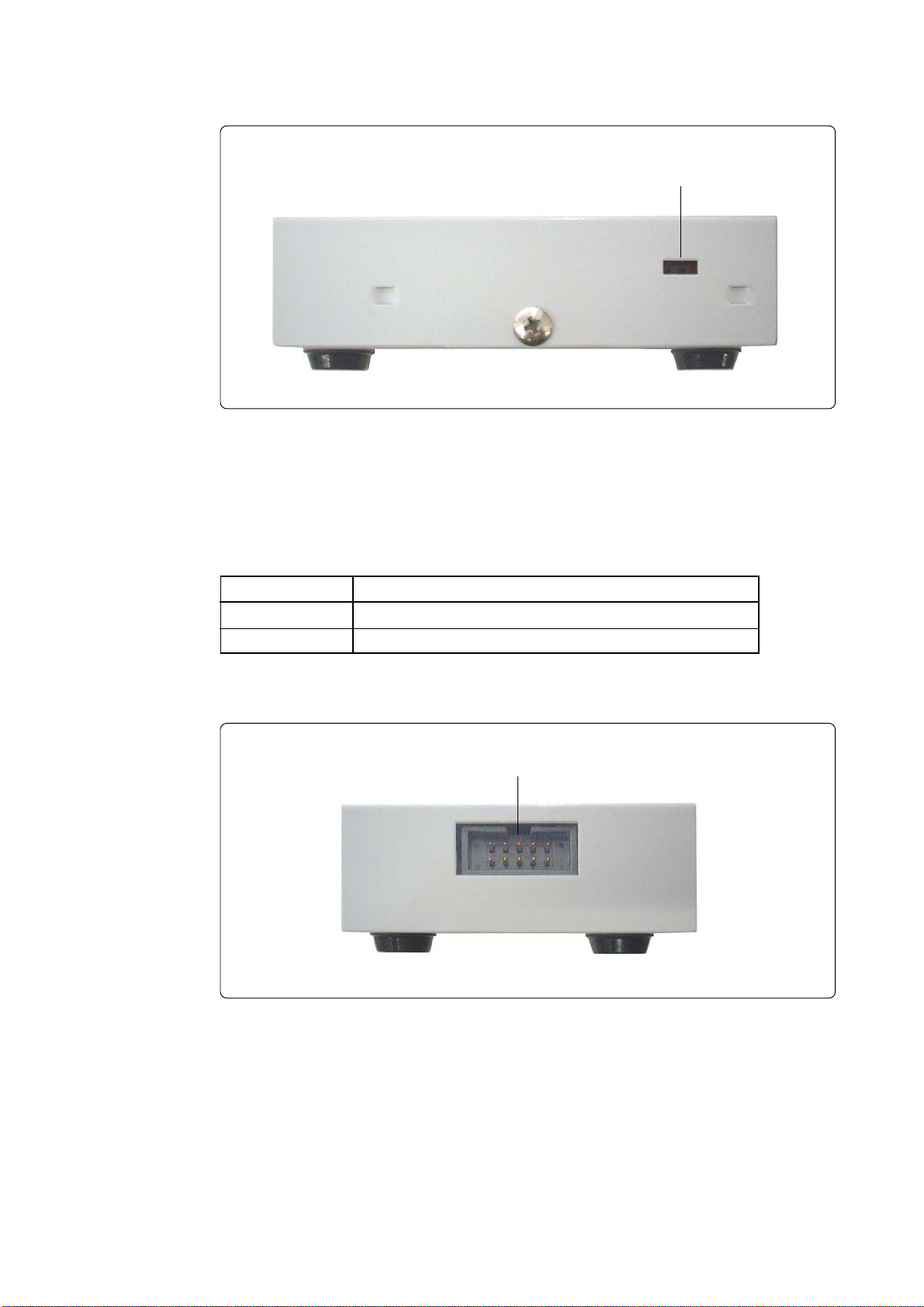
(2) Names and Functions of Parts on the Side Panel
Reset control switch
Figure 2.3 Name of each part on the side panel
1. Reset control switch
The reset control switch selects the status of the /RESET signal to the target MCU after the
emulator power is turned on until the emulator debugger gets started. Table 2.3 shows the switch
functions.
It is always recommended to set this switch to LOW.
Table 2.3 Functions of the reset control switch
Setting
Hi-z
LOW
High impedance (MCU on the target board enabled.)
Fixed to low level (MCU on the target board reset.)
/RESET signal to the target MCU
(3) Names and Functions of Parts on the Front Panel
SDI MCU control interface connector
Figure 2.4 Name of each part on the front panel
1. SDI MCU control interface connector
The target MCU control signals used for the emulator with JTAG connection are assigned on the
SDI MCU control interface connector. For connecting the target board, use the included SDI
MCU control interface cable.
For details, refer to "3.2 Connecting the Target System" (page 23).
( 19 / 42 )
Page 22
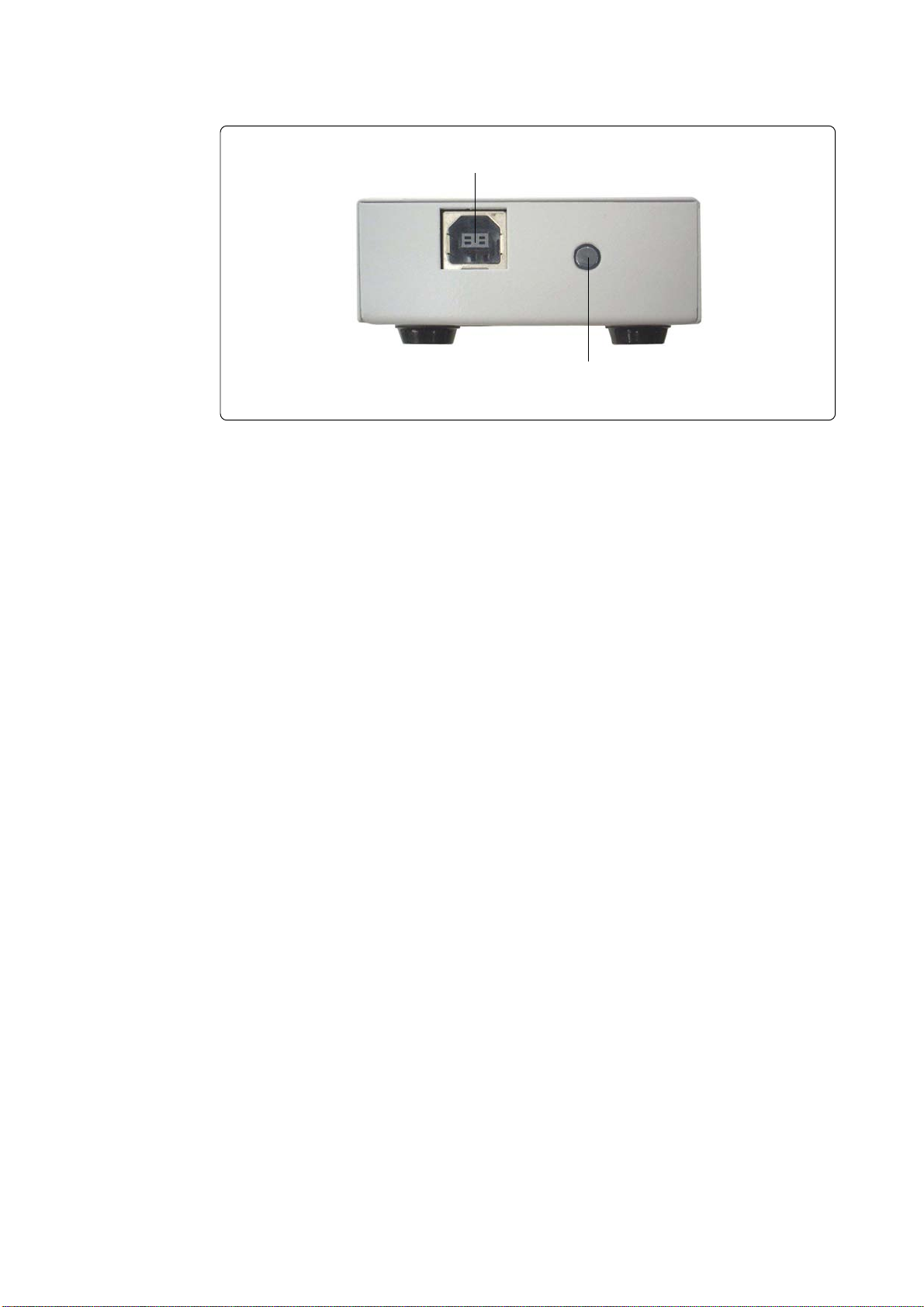
(4) Names and Functions of Parts on the Rear Panel
USB interface connector
Maintenance switch
Figure 2.5 Name of each part on the rear panel
1. Maintenance switch
If this switch is pressed within 2 seconds after turning on the power, the emulator switches to
maintenance mode for downloading firmware. In maintenance mode you can only download
firmware. Emulator status in the mode can be checked by the system status LEDs.
Take note of the fact that the emulator has no reset switch.
2. USB interface connector
Connects the included USB interface cable.
( 20 / 42 )
Page 23

Chapter 3. Setup
This chapter describes switch settings required for using this product and how to connect this product to the host machine
and the target system.
3.1 Connecting the Host Machine ..................................................................................................... 22
3.2 Connecting the Target System..................................................................................................... 23
(1) Connecting the SDI Interface Connector..............................................................................23
(2) SDI MCU Control Interface Connector................................................................................23
(3) Emulator Side Circuit Diagram ............................................................................................ 25
( 21 / 42 )
Page 24

Chapter 3. Setup
Figure 3.1 shows how to setup the M32100T-EZ-E.
Install the emulator debugger before setting up the M32100T-EZ-E. For installing the emulator
debugger, refer to the PD32RM release notes.
* By connecting the USB interface cable, power is supplied to the M32100T-EZ-E.
Figure 3.1 Setup procedure
3.1 Connecting the Host Machine
The emulator is connected to the host machine via the USB interface. Figure 3.2 shows how to connect
the USB interface.
Connect the target board.
Connect the host machine.
Connect the included USB interface cable to the USB port of the host
machine.
Connect the included USB interface cable to the USB interface connector
of the M32100T-EZ-E.
Install the USB device driver*1.
Start up the emulator debugger*2.
*1 For installation, refer to "Installing the USB Device Driver" of the PD32RM user's
manual (online help).
*2 When the emulator debugger is started up for the first time or when the emulator
debugger has been upgraded, the dialog which prompts for downloading the
firmware will appear. Then, download the firmware following the messages.
Figure 3.2 USB interface connection procedure
( 22 / 42 )
Page 25

3.2 Connecting the Target System
The M32100T-EZ-E supports JTAG connection to connect to the target board.
To connect the emulator to the target board using the JTAG connection method, you should have the
SDI MCU control interface connector on the target board. Connect the M32100T-EZ-E connector
to the SDI interface connector on the target board using the provided cable.
(1) Connecting the SDI Interface Connector
Figure 3.3 shows how to connect the SDI MCU control interface connector on the target board to the
emulator, and the pin numbers of the SDI MCU control interface connector.
Emulator
SDI MCU control
interface
HIF3BA-10D-2.54R (cable side)
(Hirose Electric Co., Ltd.)
HIF3BA-10D-2.54R (cable side)
(Hirose Electric Co., Ltd.)
No. 1 pin (red)
Target board
Figure 3.3 Connecting the SDI interface cable
(2) SDI MCU Control Interface Connector
Table 3.1 lists the pin assignments of the SDI MCU control interface connector. Figure 3.4 shows a
sample circuit of the SDI MCU control interface. The MCU signals' names of the connection target
are those of the M32170.
Table 3.1 SDI MCU control interface signal assignments
Pin No.
1
2
3
4
5
6
7
8
9
10
Pin
TCLK
Vss
TDI
TDO
TMS
TRST
DBI
N.C.
Vcc
RST
Direction
Emulator to target
-
Emulator to target
Target to emulator
Emulator to target
Emulator to target
Emulator to target
-
Target to emulator
Emulator to target
Connection target
JTCK of MCU
GND (0 V)
JTDI of MCU
JTDO of MCU
JTMS of MCU
JTRST of MCU
JDBI of MCU
No connection
VCCE of MCU
System reset
Remarks
Clock frequency: 10 MHz/5 MHz
Totem-pole output on emulator side
Open collector output on emulator side
( 23 / 42 )
Page 26

J1: Open when connecting the emulator, in other cases, 1-2 short
J2: 1-2 short when connecting the emulator, in other cases, 2-3 short
Figure 3.4 Sample circuit of the SDI MCU control interface
The following must be observed in designing a target system when you connect the SDI MCU control
interface connector to the target system.
(1) Connect the target MCU so that it is the first device seen from the SDI MCU control interface
connector (JTAG connector).
(2) Keep the TMS separate so that operation from the emulator does not adversely effect other
devices.
(3) The TDO of the M32R Family MCU should be directly connected to the TDI (pin 4) of the
SDI MCU control interface connector.
(4) Do not use TRST as RST (MCU reset request).
When using the emulator, the emulator controls TRST and RST separately. Therefore, if the
two are tied together, the emulator will not function properly.
(5) Use a CR circuit or an open collector output device to generate the TRST and RST signals on
the target system without obstructing operation from the emulator. Do not connect devices
with totem-pole output.
Table 3.2 Parts of the SDI MCU control interface
Part No. Specification Remarks
Pull-up with VCCE power supply.
R1, R2, R6 Resistor of 10 kΩ
R4, R5
IC1 to IC7
R3
C1
J1
J2
Resistor of 10 kΩ
Buffer IC
Resistor of 10 kΩ
1 µF capacitor
Jumper pin
Jumper pin
Pull-up is absolutely necessary for signal lines where a buffer IC
is inserted. It is not necessary for signal lines where a buffer IC
is not inserted.
Pull-up with VCCE power supply.
Pull-up is necessary whether a buffer IC is inserted or not.
It is logically unnecessary, but it is recommended to mount one
to stabilize operation.
Pull-down at GND.
Pull-down is absolutely necessary when a buffer IC (IC3) is
inserted. It is not necessary when a buffer IC is not inserted.
Resets the MCU's JTAG circuit when turned on.
1-2 connected: except when the emulator is connected
1-2 connected: when the emulator is connected
2-3 connected: when the emulator is not connected
( 24 / 42 )
Page 27

(3) Emulator Side Circuit Diagram
Figure 3.5 shows the circuit diagram in the emulator of the SDI trace interface part, and Table 3.3 lists
the explanation of the circuit diagram.
Figure 3.5 Circuit diagram of the emulator side of the SDI interface
Table 3.3 Parts in the emulator
Part No. Specification
IC1, IC2, IC3
IC4
R1, R2, R5
R3, R4
Buffer IC: TC7SZ125
(made by Toshiba Corporation)
Buffer IC: LCX245
(made by Toshiba Corporation)
Resistor: 100 kΩ
Resistor: 33 Ω
Power supplied from the target board
Remarks
( 25 / 42 )
Page 28
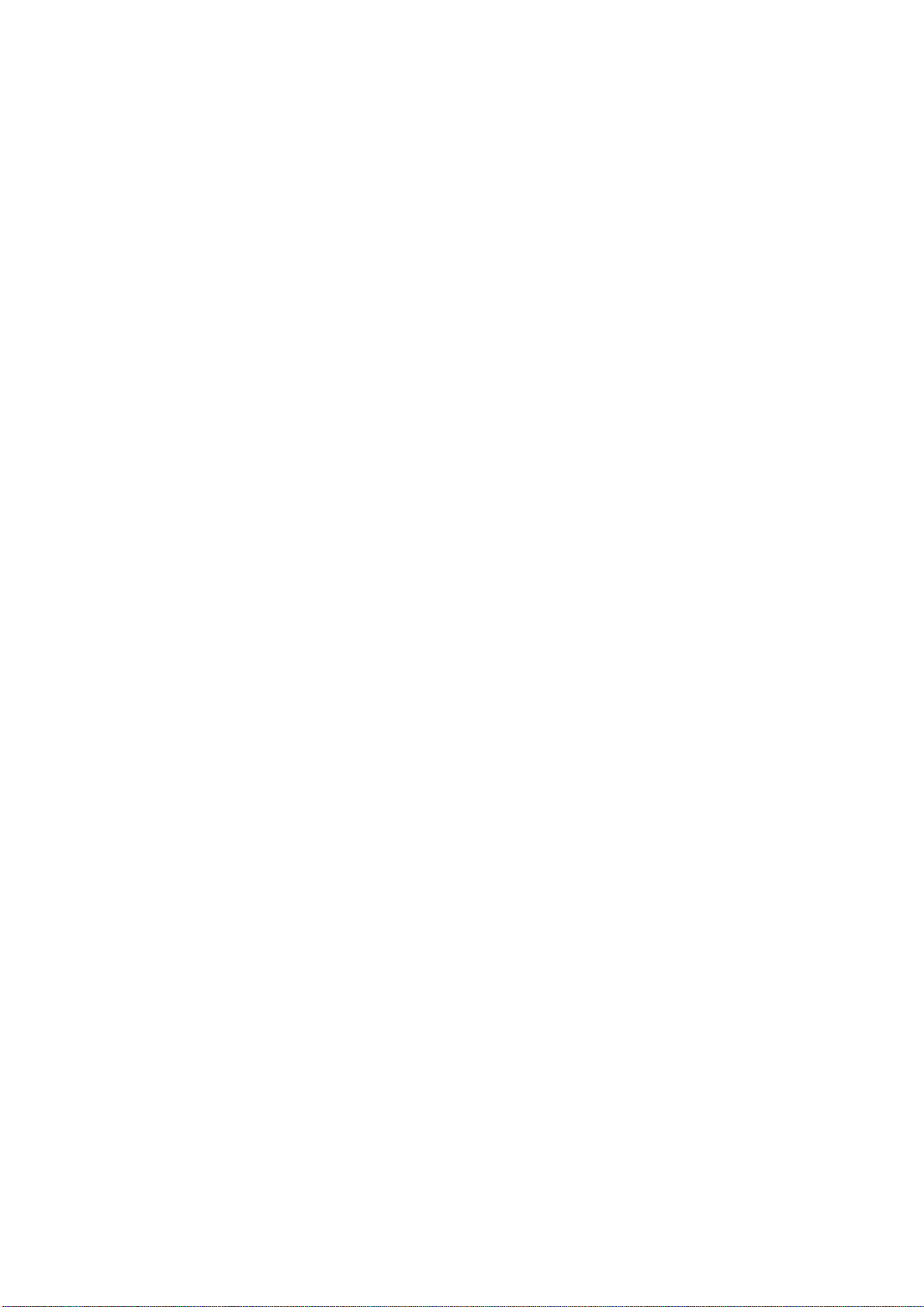
MEMO
( 26 / 42 )
Page 29

Chapter 4. Usage
This chapter describes from turning on the power of this product to starting up the emulator debugger.
4.1 Turning on the Power Supply......................................................................................................28
(1) Checking the Connections of the System .............................................................................28
(2) Turning On/Off the Power Supply........................................................................................28
4.2 Downloading Firmware...............................................................................................................29
(1) When It is Necessary to Download Firmware ...................................................................... 29
(2) Downloading Firmware in Maintenance Mode .................................................................... 29
( 27 / 42 )
Page 30

Chapter 4. Usage
4.1 Turning on the Power Supply
(1) Checking the Connections of the System
Before turning on the power, check the connections of the host machine, communications interface
cable, emulator and target system.
(2) Turning On/Off the Power Supply
• When turning on, activate the M32100T-EZ-E first and then the target system.
• When turning off, deactivate the target system first and then the M32100T-EZ-E.
•Always wait for about 10 seconds after turning off the power before turning it on again.
• Power to the emulator is supplied via the USB interface cable.
Notes on Power Supply to the Target Board:
•The emulator's pin VCC is connected to the target system in order to monitor target
system voltage. For this reason, the emulator cannot supply power to the target
system. Therefore, provide the target system with a separate power supply.
IMPORTANT
• Do not change the power supply voltage after the target system has been activated.
Note on Power Supply to the Emulator:
• Power is supplied from the host machine to this product via the USB interface cable.
Take note of the fact that by connecting the USB interface cable, the M32100T-EZE is powered on.
( 28 / 42 )
Page 31

4.2 Downloading Firmware
(1) When It is Necessary to Download Firmware
It is necessary to download the firmware in the occasions listed below. Generally, these are detected
when the emulator debugger starts up, then downloading the firmware is started.
(1) When you use this product for the first time
(2) When the firmware has been upgraded
(3) When the emulator debugger has been upgraded
Redownload the firmware when the power supply is shut off or when the communication interface
cable is pulled out accidentally while downloading the firmware from the emulator debugger,
following the procedure below.
(2) Downloading Firmware in Maintenance Mode
Download the firmware in maintenance mode as explained here following.
(1) Within 2 seconds of activating power to the emulator, press the maintenance switch on the
emulator front panel. This will switch the emulator to maintenance mode.
When switching to maintenance mode, the "SAFE" system status LED blinks.
(2) Start up the emulator debugger. When the Init dialog box setup is complete, the dialog which
prompts for downloading the firmware will appear. Download the firmware following the
messages. It takes about 5 seconds for downloading the firmware.
IMPORTANT
Note on Downloading Firmware:
•Do not shut off power while the firmware is being downloaded. Doing so, the
emulator will not start up properly. If power is shut off by mistake, redownload the
firmware in maintenance mode.
( 29 / 42 )
Page 32

MEMO
( 30 / 42 )
Page 33

Chapter 5. Specifications
This chapter describes specifications of this product.
5.1 Specifications ..............................................................................................................................32
( 31 / 42 )
Page 34
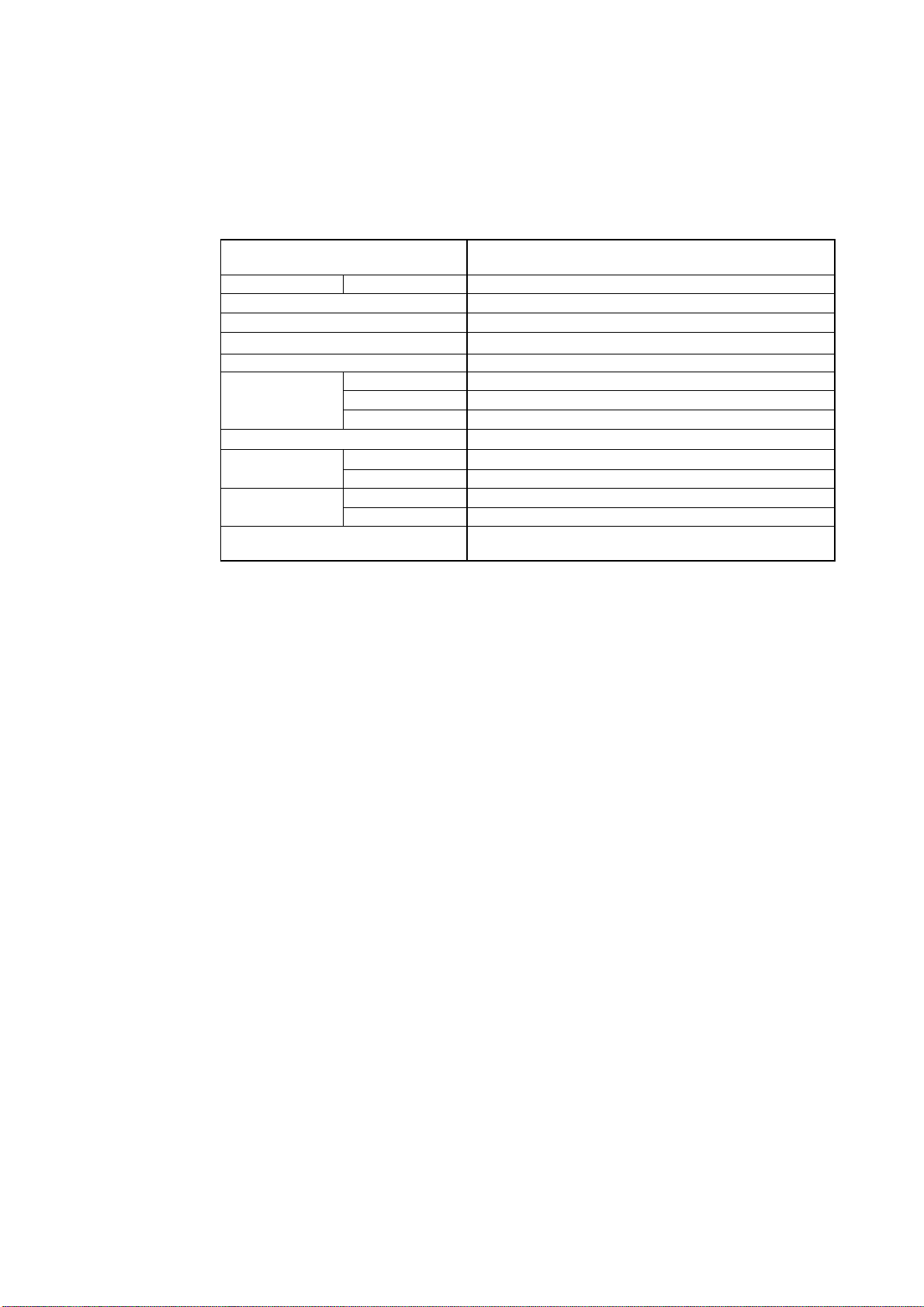
Chapter 5. Specifications
5.1 Specifications
Table 5.1 lists specifications of the M32100T-EZ-E.
Table 5.1 Specifications of the M32100T-EZ-E
Applicable MCU
Emulation memory
Software break
Communications interface
Connection type for target board
Power supply
External dimensions
(main body)
Weight
Use environment
Storage environment
Overseas standards
Capacity
Width
Depth
Height
Temperature, humidity
Dust and dirt
Temperature, humidity
Dust and dirt
M32R MCUs integrating SDI whose operation verification has
been completed by Renesas Technology *
RAM used as emulation memory. *
Implemented by internal resource of MCU or instruction replacement. *
USB 1.1, full-speed
JTAG connection
Supplied from the host machine
61 mm
86.5 mm
22 mm
130 g
5 to 35°C, 20 to 80%
General office environment
-10 to 60°C, 0 to 90%
General office environment
• U.S. EMI standards (FCC part 15 Class A)
• CE marking (EN55022, EN55024)
1
2
2
*1 The latest list of the applicable MCUs is available on the Renesas Tool Homepage.
http://www.renesas.com/eng/products/mpumcu/toolhp/mcu/m32r_e.htm
*2 Depends on the MCU specifications. For details, see the release notes.
( 32 / 42 )
Page 35
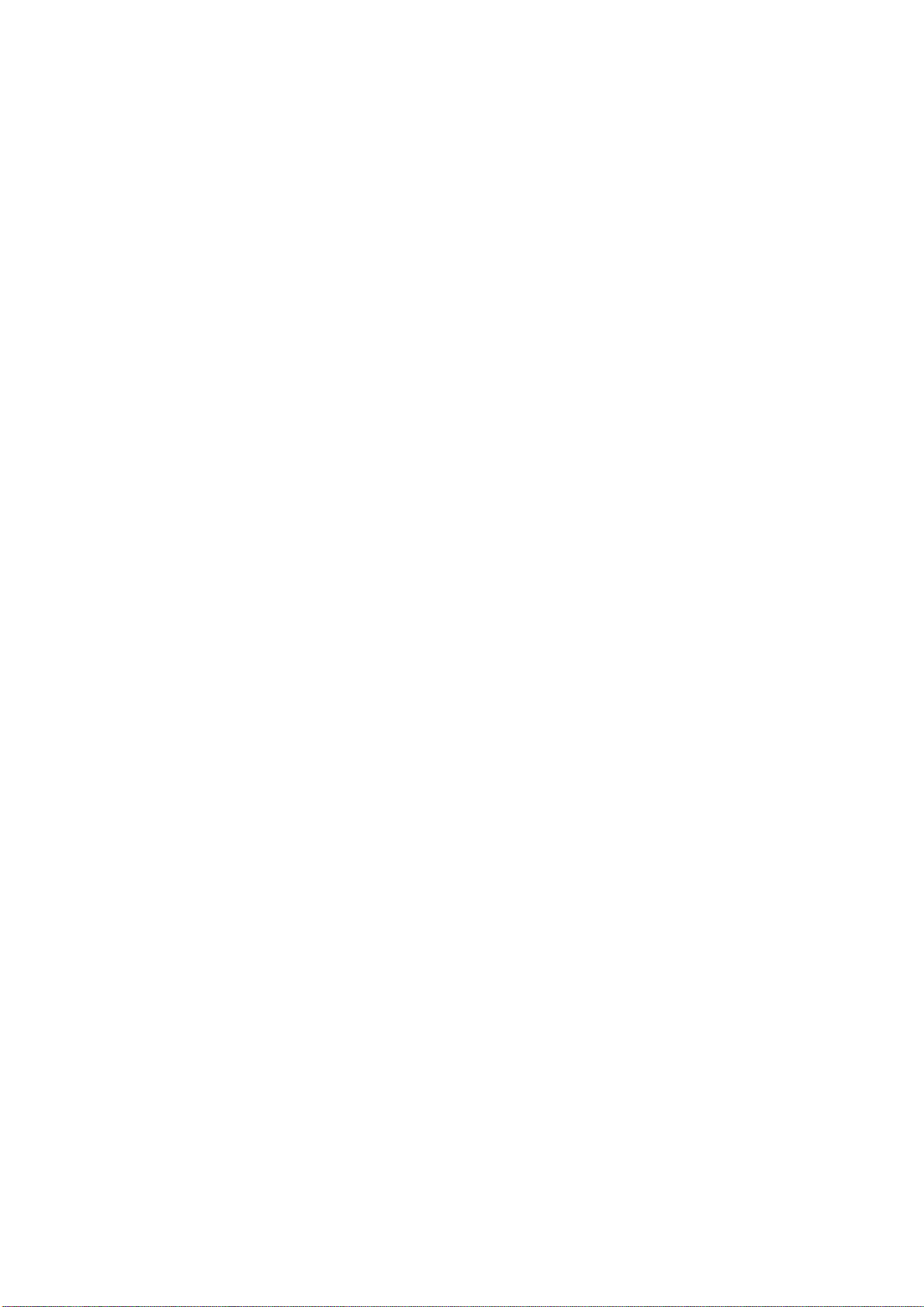
Chapter 6. Troubleshooting
This chapter describes how to troubleshoot when this product does not work properly.
6.1 Flowchart to Remedy Troubles ................................................................................................... 34
6.2 When the Emulator Debugger Does Not Start up Properly......................................................... 35
(1) When the LED Display of the M32100T-EZ-E is Abnormal............................................... 35
(2) Errors Occur When the Emulator Debugger Starts Up......................................................... 36
( 33 / 42 )
Page 36
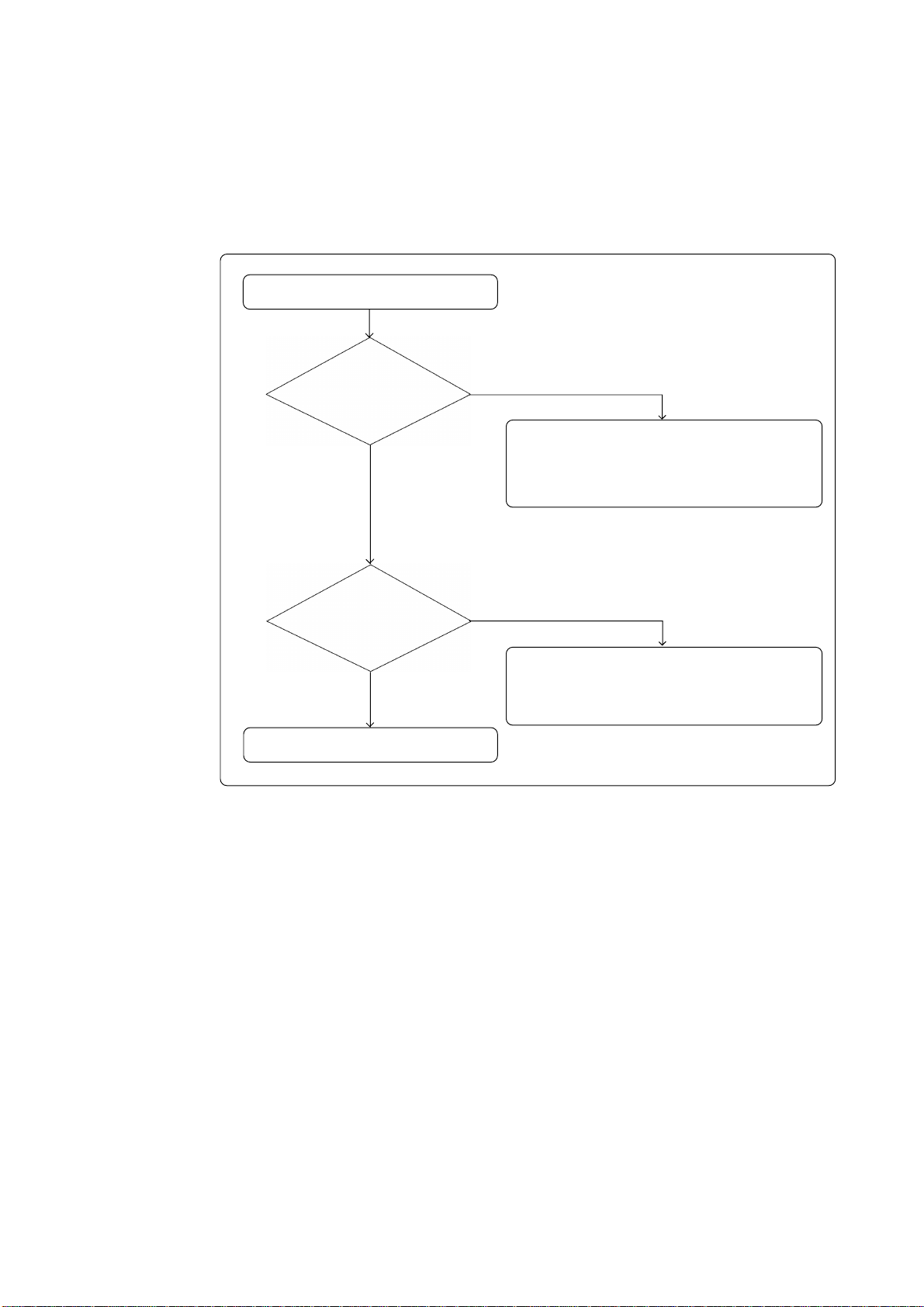
Chapter 6. Troubleshooting
6.1 Flowchart to Remedy Troubles
Figure 6.1 shows the flowchart to remedy troubles from when the emulator is activated until the
emulator debugger gets started. Check this while the target system is disconnected.
Turning on the emulator system
LED display of
the emulator
Display normal
Init dialog box of the emulator
debugger displayed
Display normal
Program window of the emulator debugger displayed
Figure 6.1 Flowchart to remedy troubles
Not normal
1. Check the emulator system connections.
See, "3.2 Connecting the Target System" (page 23).
2. Redownload the firmware.
See "4.2 Downloading Firmware" (page 29).
3. Restart the emulator system.
Not normal/Error displayed
1. Check the operating environment etc. of the emulator
debugger.
See the emulator debugger online help.
2. Reinstall the emulator debugger.
( 34 / 42 )
Page 37

6.2 When the Emulator Debugger Does Not Start Up Properly
(1) When the LED Display of the M32100T-EZ-E is Abnormal
Table 6.1 LED's abnormal display and its checkpoints
Error
LEDs do not light up.
Connection to
the target system
-
Check that the USB interface cable is properly
connected.
See the M32100T-EZ-E User's Manual.
Checkpoint
The SAFE or ERROR
LED of "STATUS OF
SYSTEM" remains lit.
The POWER LED of
"STATUS OF USER"
does not light up.
-
Connected
Turn on the power again.
See "4.1 Turning on the Power Supply" (page 28).
Check that power and GND are properly supplied
to the target system.
( 35 / 42 )
Page 38

(2) Errors Occur When the Emulator Debugger Starts Up
Table 6.2 Checkpoints of errors when starting up the emulator debugger
Error
• Communication ERROR. Can't send data.
• The version of PD32RM and the firmware
on the target are not same.
• Target MCU is reset state.
• Target MCU cannot be reset.
Checkpoint
Check that the serial number of the emulator is displayed
in the MCU tab of the Init dialog box of the emulator
debugger.
Download the proper firmware.
See "4.2 Downloading Firmware" (page 29).
(1) Check that the reset pin of the target system is pulled
up.
(2) Check that the reset pin of the target system has
changed from "L" to "H".
(3) Check that the following pins of the MCU are properly
connected.
Pins: JTRST, JTCK, JTMS, JTDO, JTDI, JDBI
See "3.2 Connecting the Target System" (page 23).
(1) Check that bus hold signal is negated.
(2) If the reset circuit of the target system has a watchdog
timer, disable the timer.
(3) Check that power and GND are properly supplied to
the target system .
(4) The program may be uncontrollable in an area where
memory is not allocated.
(5) Check that the following pins of the MCU are properly
connected.
Pins: JTRST, JTCK, JTMS, JTDO, JTDI, JDBI
See "3.2 Connecting the Target System" (page 23).
• Target MCU is not under control.
• Target MCU is in sleep mode.
• Target MCU is in standby/stop mode.
• Target MCU is not given power.
• Sent command cannot be executed in this
H/W environment.
Check that the following pins of the MCU are properly
connected.
Pins: JTRST, JTCK, JTMS, JTDO, JTDI, JDBI
See "3.2 Connecting the Target System" (page 23).
The MCU is either in sleep/standby/stop wait mode.
Either reset the MCU or cancel the mode with an interrupt.
See the user's manual of the MCU.
Check that power and GND are properly supplied to the
target system .
(1) Check that the proper MCU file is specified.
(2) Reinstall the emulator debugger.
( 36 / 42 )
Page 39
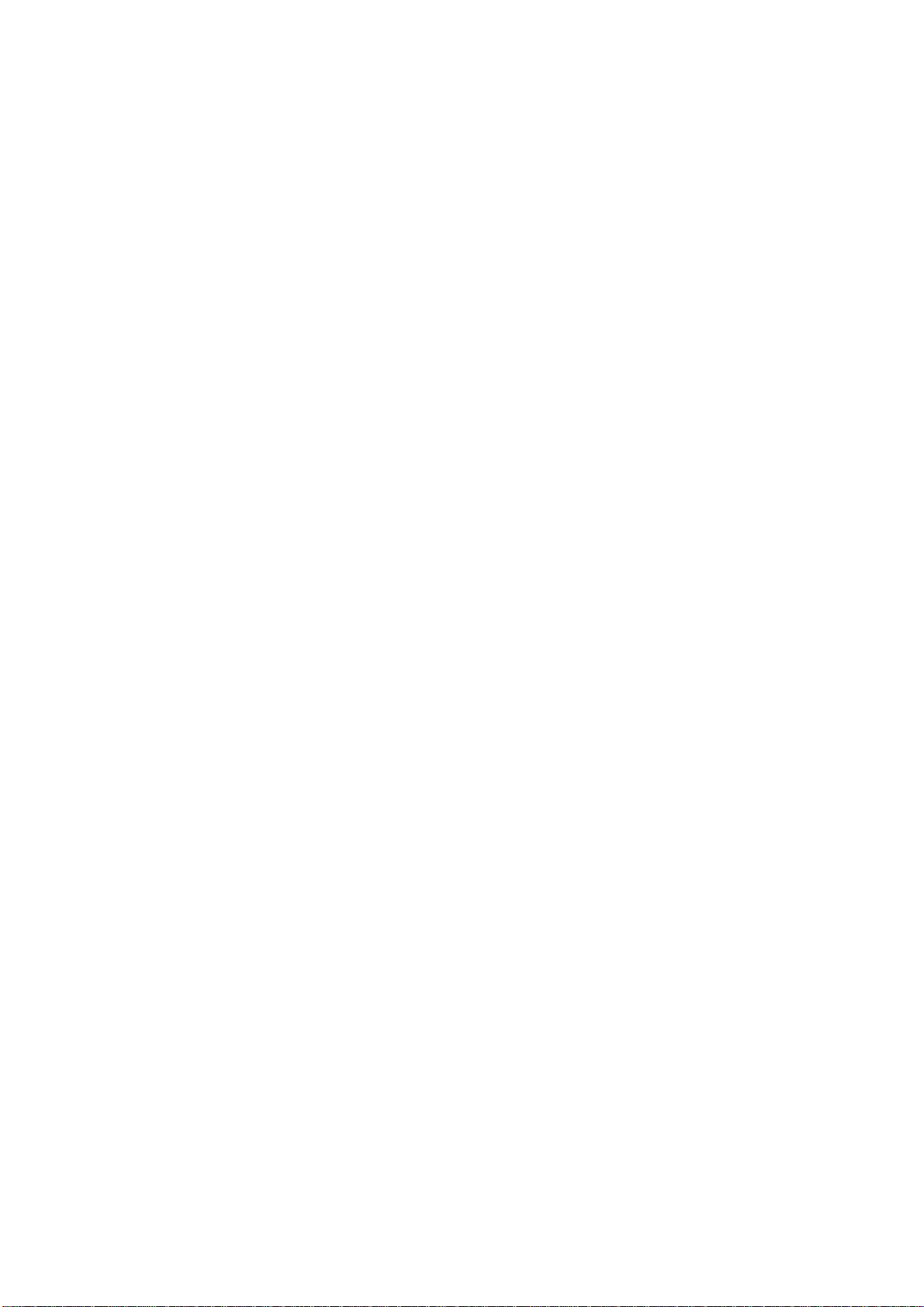
Chapter 7. Maintenance and Guarantee
This chapter describes how to maintenance, repair provisions and how to request for repair.
7.1 Maintenance................................................................................................................................. 38
7.2 Guarantee.....................................................................................................................................38
7.3 Repair Provisions......................................................................................................................... 38
7.4 How to Request for Repair ..........................................................................................................39
( 37 / 42 )
Page 40

Chapter 7. Maintenance and Guarantee
7.1 Maintenance
If dust or dirt collects on any equipment of your emulation system, wipe it off with a dry soft cloth.
Do not use thinner or other solvents because these chemicals can cause the equipment's surface
coating to separate.
7.2 Guarantee
The product presented here has passed Renesas's product inspection. If your product becomes faulty
within 12 months after purchase while being used under good conditions by observing the
Precautions for Safety described in "Chapter 1. Precautions for Safety", Renesas will repair the fault
free-of-charge. (This provision does not apply to emulation pods leased to you.) When repair is
required, contact your local distributor.
7.3 Repair Provisions
If a fault in your equipment falls under one of the following categories, the fault will be corrected by
replacing the entire equipment instead of repairing, depending on the severity of fault:
• Faulty or broken mechanical section
• Flaw, separation, or rust in coated or plated section
• Flaw or crack in plastic section
• Fault or breakage caused by incorrect use or unauthorized repair or modification
• Heavily damaged electric circuits due to shorting of power supply, overvoltage, or overcurrent
• Crack in printed circuit board or burned-down patterns
• Broad range of fault making replacement less expensive than repairing
•Unlocatable or unidentifiable fault
( 38 / 42 )
Page 41

7.4 How to Request for Repair
If your M32100T-EZ-E is found faulty, follow the procedure below to send your product for repair.
Customers
Write down the necessary information in the "M32100T-EZ-E Repair Request Sheet" attached
hereto, then send it along with the M32100T-EZ-E for repair to your local distributor.
Make sure that information in the M32100T-EZ-E Repair Request Sheet is written in as much detail
as possible to facilitate repair.
Distributors
After checking the contents of fault, the distributor should please send the faulty M32100T-EZ-E
along with the Repair Request Sheet to Renesas Solutions.
Renesas Solutions Corp.
When the faulty M32100T-EZ-E is repaired, it will be returned to the customer at the earliest
convenience.
CAUTION
Note on Transporting the Product:
• When sending your M32100T-EZ-E for repair, use the packing box and cushion material supplied
with the M32100T-EZ-E when delivered to you and specify handling caution for it to be handled
as precision equipment. If packing of your product is not complete, it may be damaged during
transportation. When you pack your product in a bag, make sure to use conductive polyvinyl
supplied with the M32100T-EZ-E (usually a blue bag). When you use other bags, they may cause
a trouble on your product because of static electricity.
( 39 / 42 )
Page 42

MEMO
( 40 / 42 )
Page 43

M32100T-EZ-E User's Manual
Rev.2.00
September 1, 2003
REJ10J0002-0200Z
COPYRIGHT ©2003 RENESAS TECHNOLOGY CORPORATION
AND RENESAS SOLUTIONS CORPORATION ALL RIGHTS RESERVED
Page 44
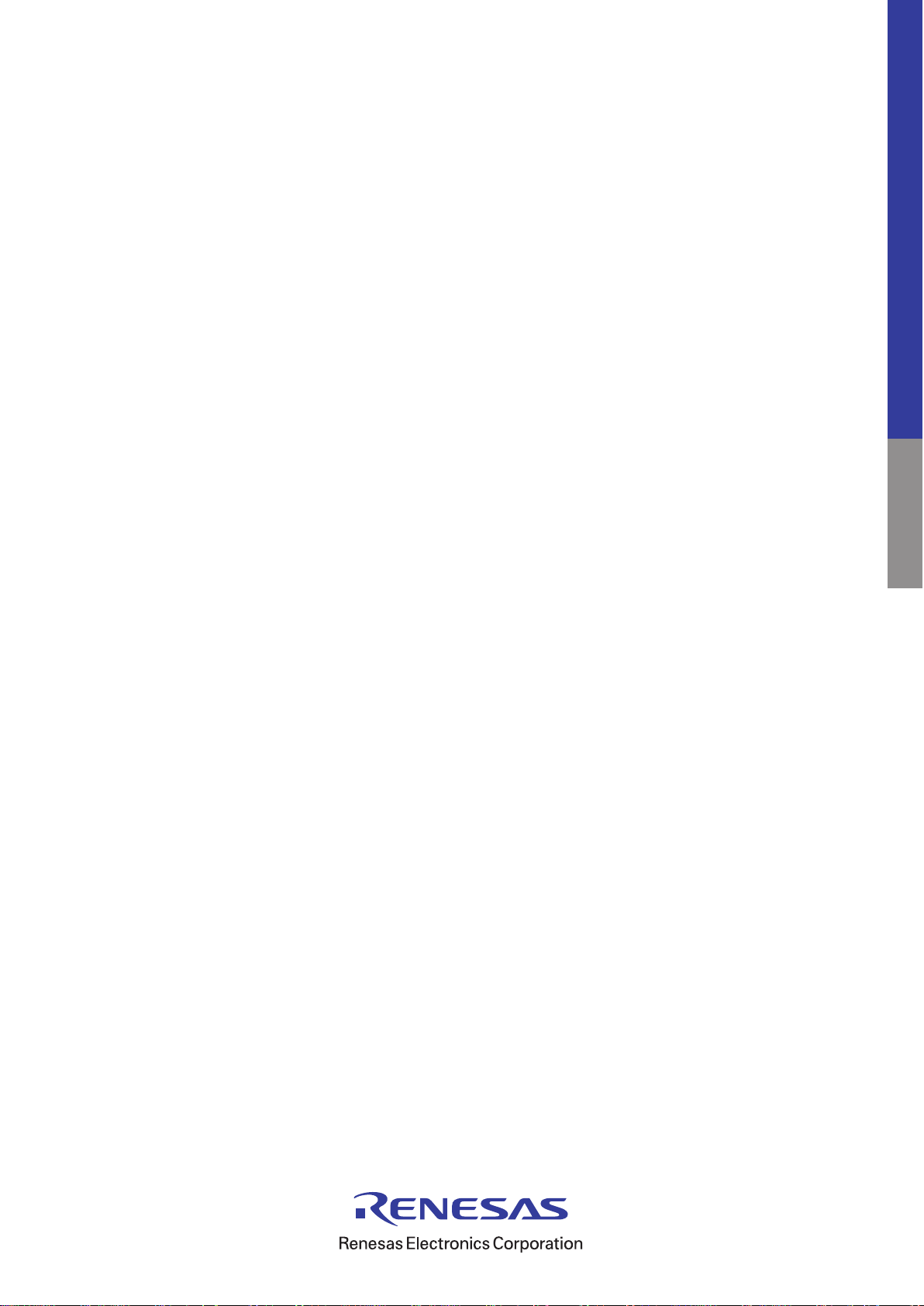
M32100T-EZ-E
User’s Manual
1753, Shimonumabe, Nakahara-ku, Kawasaki-shi, Kanagawa 211-8668 Japan
REJ10J0002-0200Z
