Page 1
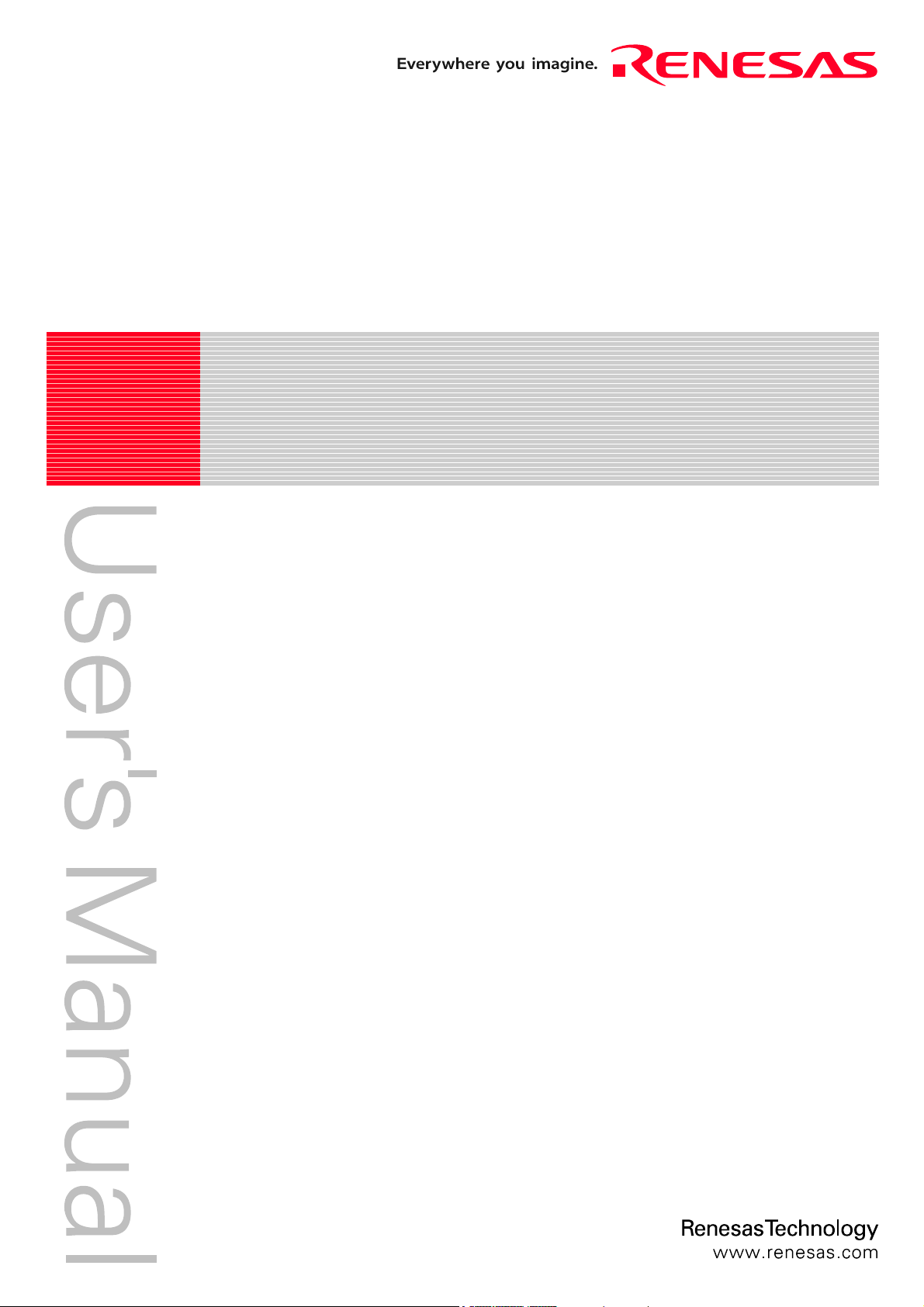
REJ10J0497-0100Z
p
M30880T-EPB
User's Manual
Emulation Probe for M32C/88 Grou
Rev.1.00
Jan. 16, 2005
Page 2
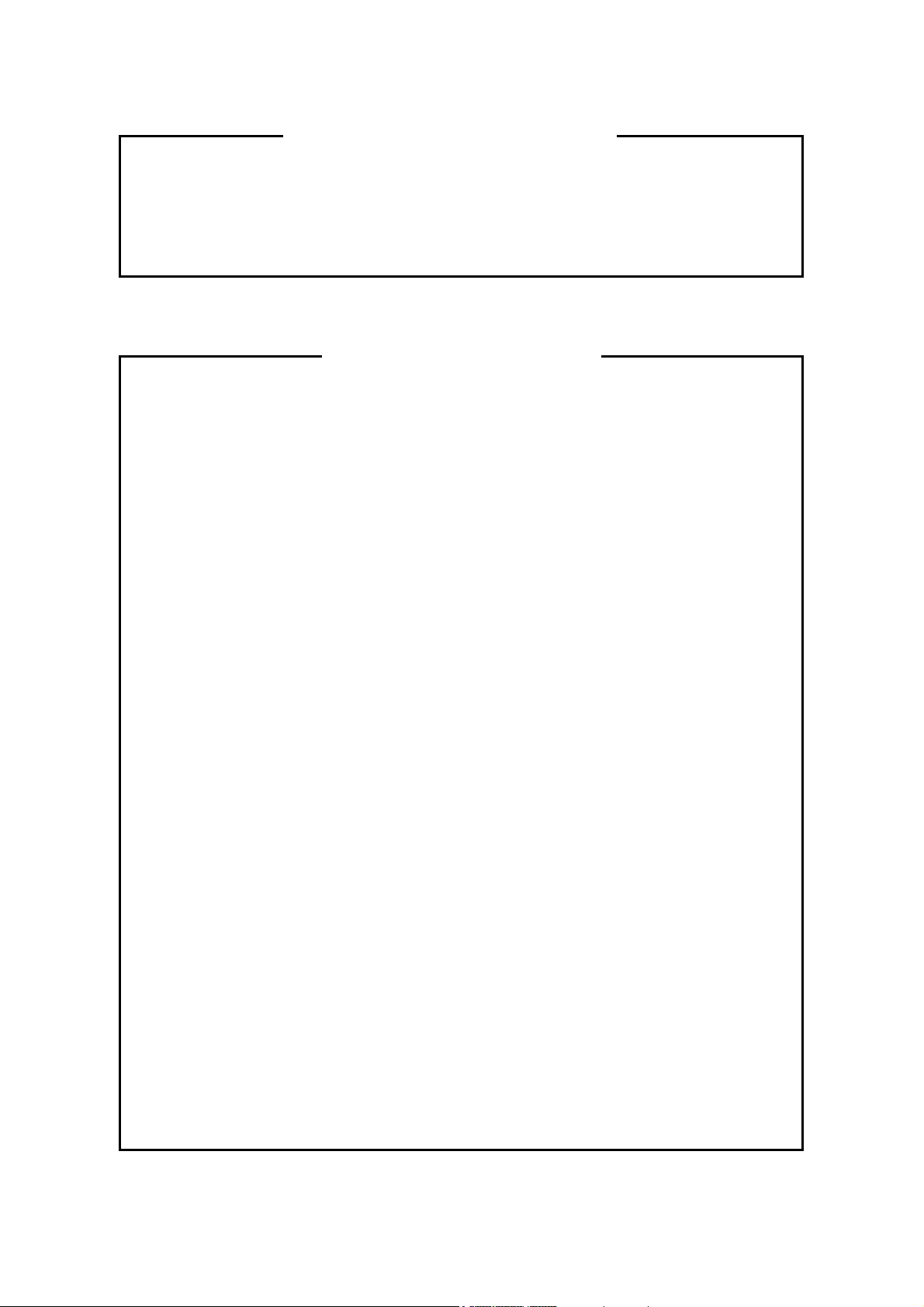
y
t
r
/
r
y
A
r
Keep safety first in your circuit designs!
1. Renesas Technology Corp. puts the maximum effort into making semiconductor products
better and more reliable, but there is always the possibility that trouble may occur with them.
Trouble with semiconductors may lead to personal injury, fire or property damage.
Remember to give due consideration to safety when making your circuit designs, with appropriate measures such as (i) placement of substitutive, auxiliary circuits, (ii) use of nonflammable material or (iii) prevention against any malfunction or mishap.
Notes regarding these materials
1. These materials are intended as a reference to assist our customers in the selection of the
Renesas Technology Corp. product best suited to the customer's application; they do not
convey any license under any intellectual property rights, or any other rights, belonging to
Renesas Technology Corp. or a third party.
2. Renesas Technology Corp. assumes no responsibility for any damage, or infringement of an
third-party's rights, originating in the use of any product data, diagrams, charts, programs,
algorithms, or circuit application examples contained in these materials.
3. All information contained in these materials, including product data, diagrams, charts, programs and algorithms represents information on products at the time of publication of these
materials, and are subject to change by Renesas Technology Corp. without notice due to
product improvements or other reasons. It is therefore recommended that customers contac
Renesas Technology Corp. or an authorized Renesas Technology Corp. product distributo
for the latest product information before purchasing a product listed herein.
The information described here may contain technical inaccuracies or typographical errors.
Renesas Technology Corp. assumes no responsibility for any damage, liability, or other loss
rising from these inaccuracies or errors.
Please also pay attention to information published by Renesas Technology Corp. by various
means, including the Renesas Technology Corp. Semiconductor home page (http:/
www.renesas.com).
4. When using any or all of the information contained in these materials, including product data,
diagrams, charts, programs, and algorithms, please be sure to evaluate all information as a
total system before making a final decision on the applicability of the information and
products. Renesas Technology Corp. assumes no responsibility for any damage, liability o
other loss resulting from the information contained herein.
5. Renesas Technology Corp. semiconductors are not designed or manufactured for use in a
device or system that is used under circumstances in which human life is potentially at stake.
Please contact Renesas Technology Corp. or an authorized Renesas Technology Corp.
product distributor when considering the use of a product contained herein for any specific
purposes, such as apparatus or systems for transportation, vehicular, medical, aerospace,
nuclear, or undersea repeater use.
6. The prior written approval of Renesas Technology Corp. is necessary to reprint or reproduce
in whole or in part these materials.
7. If these products or technologies are subject to the Japanese export control restrictions, the
must be exported under a license from the Japanese government and cannot be imported
into a country other than the approved destination.
ny diversion or reexport contrary to the export control laws and regulations of Japan and/ o
the country of destination is prohibited.
8. Please contact Renesas Technology Corp. for further details on these materials or the
products contained therein.
Page 3
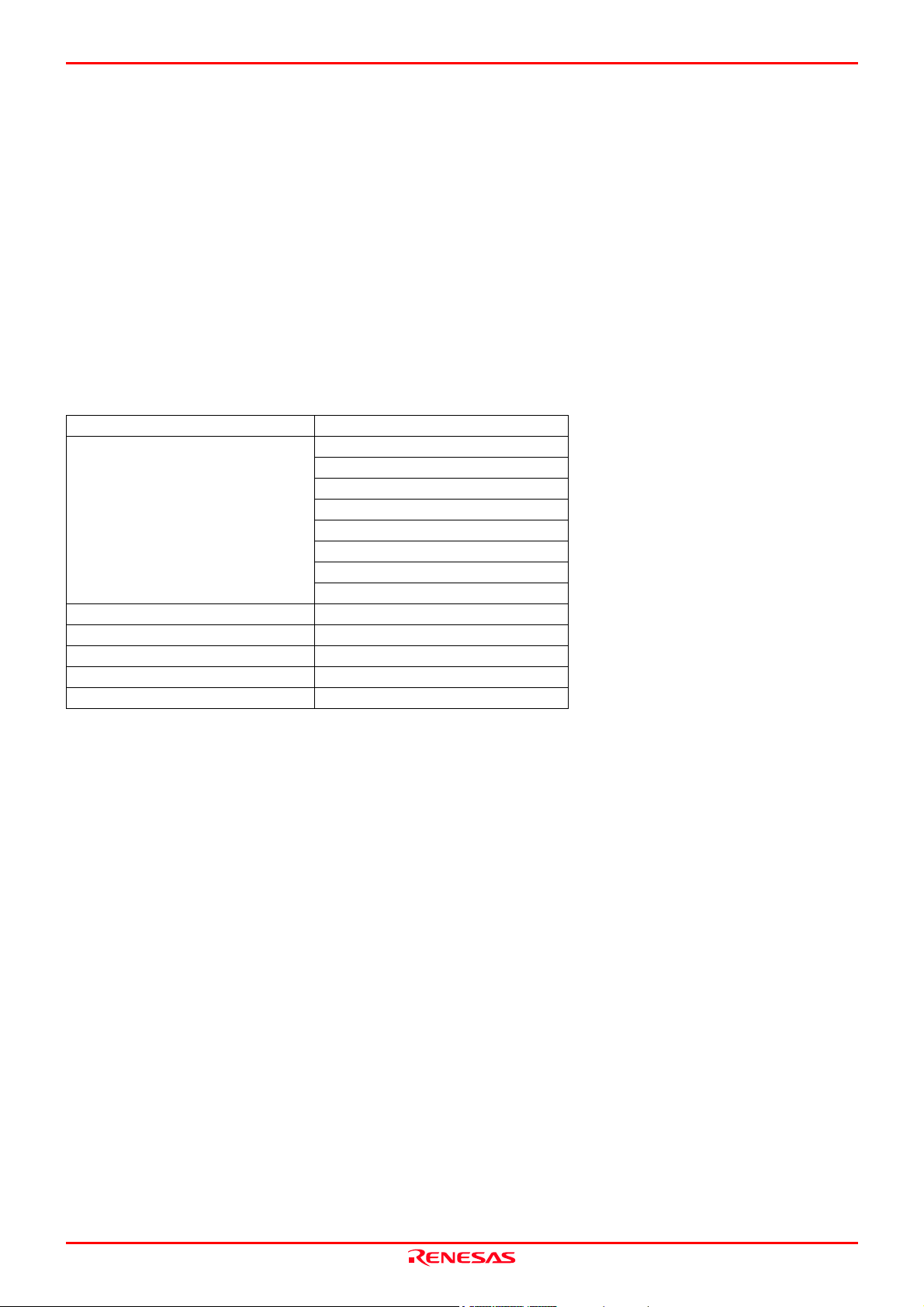
M30880T-EPB User’s Manual Preface
Preface
The M30880T-EPB is an emulation probe for the M32C/88 Group MCUs. The M30880T-EPB is used by connecting to the
PC7501 emulator main unit.
This user's manual mainly describes specifications of the M30880T-EPB emulation probe and how to setup it. For details on
the following products, which are used with the M30880T-EPB, refer to each product's user's manual.
All the components of this product are shown in "1.1 Package components" (page 13). If there is any question or doubt about
this product, contact your local distributor.
The related manuals for using this product are listed below. You can download the latest manuals from the Renesas Tools
homepage (http://www.renesas.com/en/tools).
Related manuals
Item Manual
Accessory tools
Emulator main unit PC7501 User’s Manual
Emulator debugger M3T-PD308F User’s Manual
C compiler NC308 User’s Manual
Assembler AS308 User’s Manual
Integrated development environment TM User’s Manual
M3T-100LCC-DMS User’s Manual
M3T-DUMMY100S User’s Manual
M3T-DIRECT100S User’s Manual
M3T-FLX-100NRB User’s Manual
M3T-100LCC-QSD User’s Manual
M3T-FLX-100NSD User’s Manual
M3T-F160-100NSD User’s Manual
M3T-FLX-144NSD User’s Manual
REJ10J0497-0100Z Rev.1.00 January 16, 2005 Page 3 of 100
Page 4
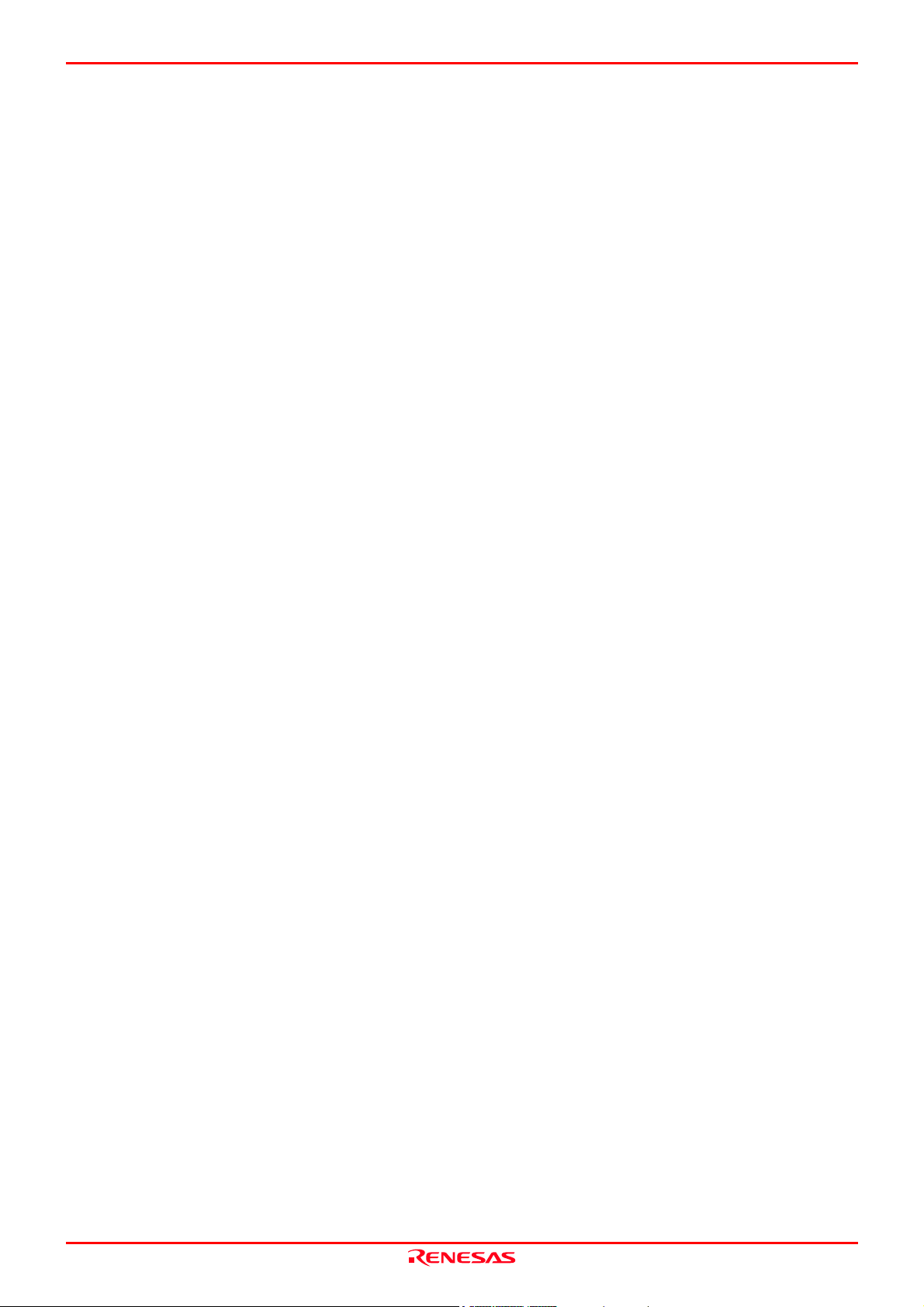
M30880T-EPB User’s Manual Important
Important
Before using this product, be sure to read this user’s manual carefully.
Keep this user’s manual, and refer to this when you have questions about this product.
Emulator:
The emulator in this document refers to the following products that are manufactured by Renesas Technology Corp.:
(1) PC7501 main unit
(2) Emulation probe
(3) Package converter board for connecting the user system
The emulator herein does not include the customer’s user system and host machine.
Purpose of use of the emulator:
This emulator is a device to support the development of a system that uses the M16C Family M32C/80 Series M32C/88 Group
of Renesas 16/32-bit single-chip MCUs. It provides support for system development in both software and hardware.
Be sure to use this emulator correctly according to said purpose of use. Please avoid using this emulator for other than its
intended purpose of use.
For those who use this emulator:
This emulator can only be used by those who have carefully read the user’s manual and know how to use it.
Use of this emulator requires the basic knowledge of electric circuits, logical circuits, and MCUs.
When using the emulator:
(1) This product is a development supporting unit for use in your program development and evaluation stages. In mass-
producing your program you have finished developing, be sure to make a judgment on your own risk that it can be put to
practical use by performing integration test, evaluation, or some experiment else.
(2) In no event shall Renesas Solutions Corp. be liable for any consequence arising from the use of this product.
(3) Renesas Solutions Corp. strives to renovate or provide a workaround for product malfunction at some charge or without
charge. However, this does not necessarily mean that Renesas Solutions Corp. guarantees the renovation or the provision
under any circumstances.
(4) This product has been developed by assuming its use for program development and evaluation in laboratories. Therefore,
it does not fall under the application of Electrical Appliance and Material Safety Law and protection against
electromagnetic interference when used in Japan.
(5) Renesas Solutions Corp. cannot predict all possible situations or possible cases of misuse where a potential danger exists.
Therefore, the warnings written in this user’s manual and the warning labels attached to this emulator do not necessarily
cover all of such possible situations or cases. Please be sure to use this emulator correctly and safely on your own
responsibility.
(6) This product is not qualified under UL or other safety standards and IEC or other industry standards. This fact must be
taken into account when taking this product from Japan to some other country.
REJ10J0497-0100Z Rev.1.00 January 16, 2005 Page 4 of 100
Page 5
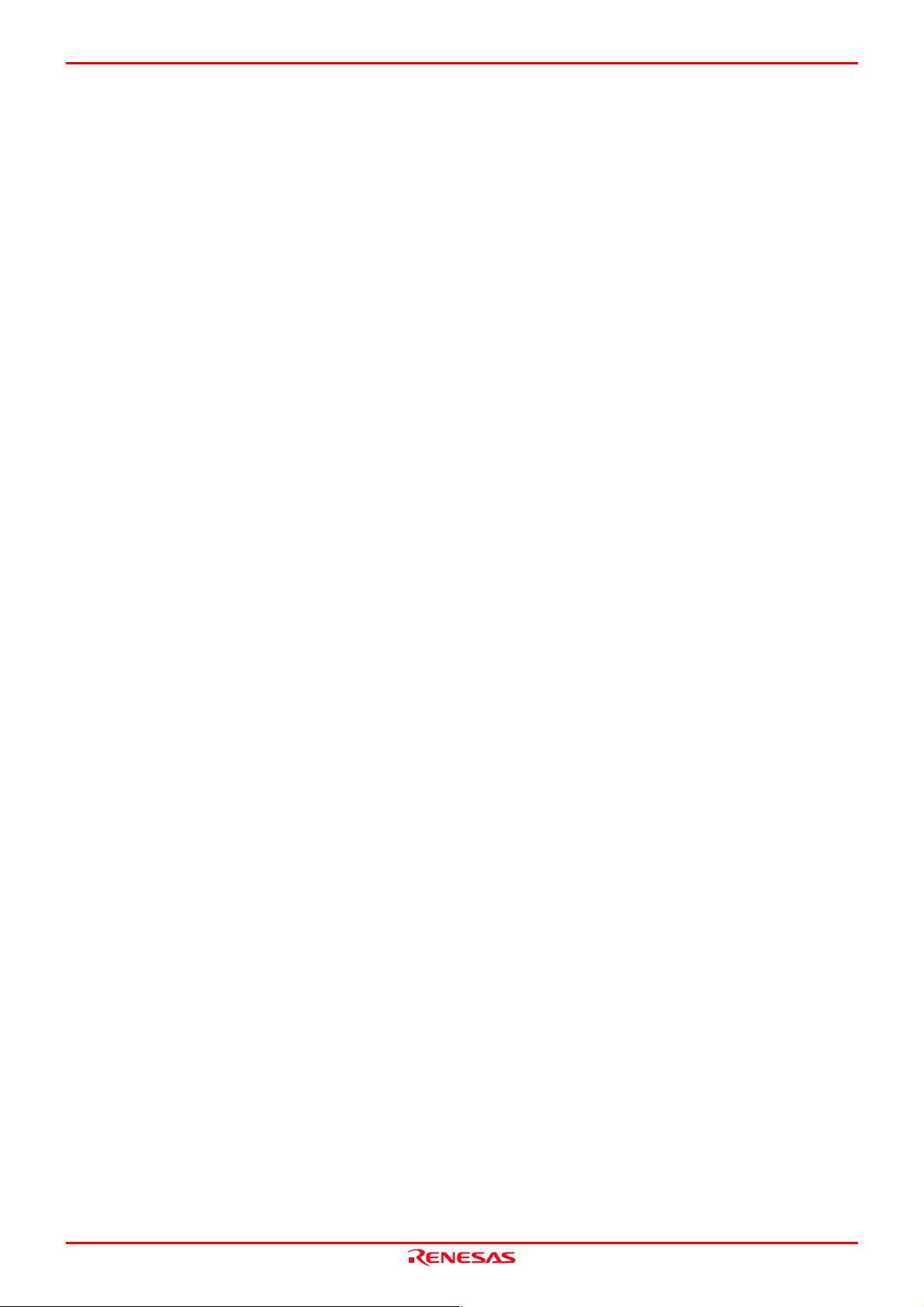
M30880T-EPB User’s Manual Important
Usage restrictions:
This emulator has been developed as a means of supporting system development by users. Therefore, do not use it as a device
used for equipment-embedded applications. Also, do not use it for developing the systems or equipment used for the following
purposes either:
(1) Transportation and vehicular
(2) Medical (equipment where human life is concerned)
(3) Aerospace
(4) Nuclear power control
(5) Undersea repeater
If you are considering the use of this emulator for one of the above purposes, please be sure to consult your local distributor.
About product changes:
We are constantly making efforts to improve the design and performance of this emulator. Therefore, the specification or
design of this emulator or its user’s manual may be changed without prior notice.
About the rights:
(1) We assume no responsibility for any damage or infringement on patent rights or any other rights arising from the use of
any information, products or circuits presented in this user’s manual.
(2) The information or data in this user’s manual does not implicitly or otherwise grant a license for patent rights or any other
rights belonging to us or third parties.
(3) This user’s manual and this emulator are copyrighted, with all rights reserved by us. This user’s manual may not be copied,
duplicated or reproduced, in whole or part, without prior written consent of us.
About diagrams:
The diagrams in this user’s manual may not all represent exactly the actual object.
REJ10J0497-0100Z Rev.1.00 January 16, 2005 Page 5 of 100
Page 6
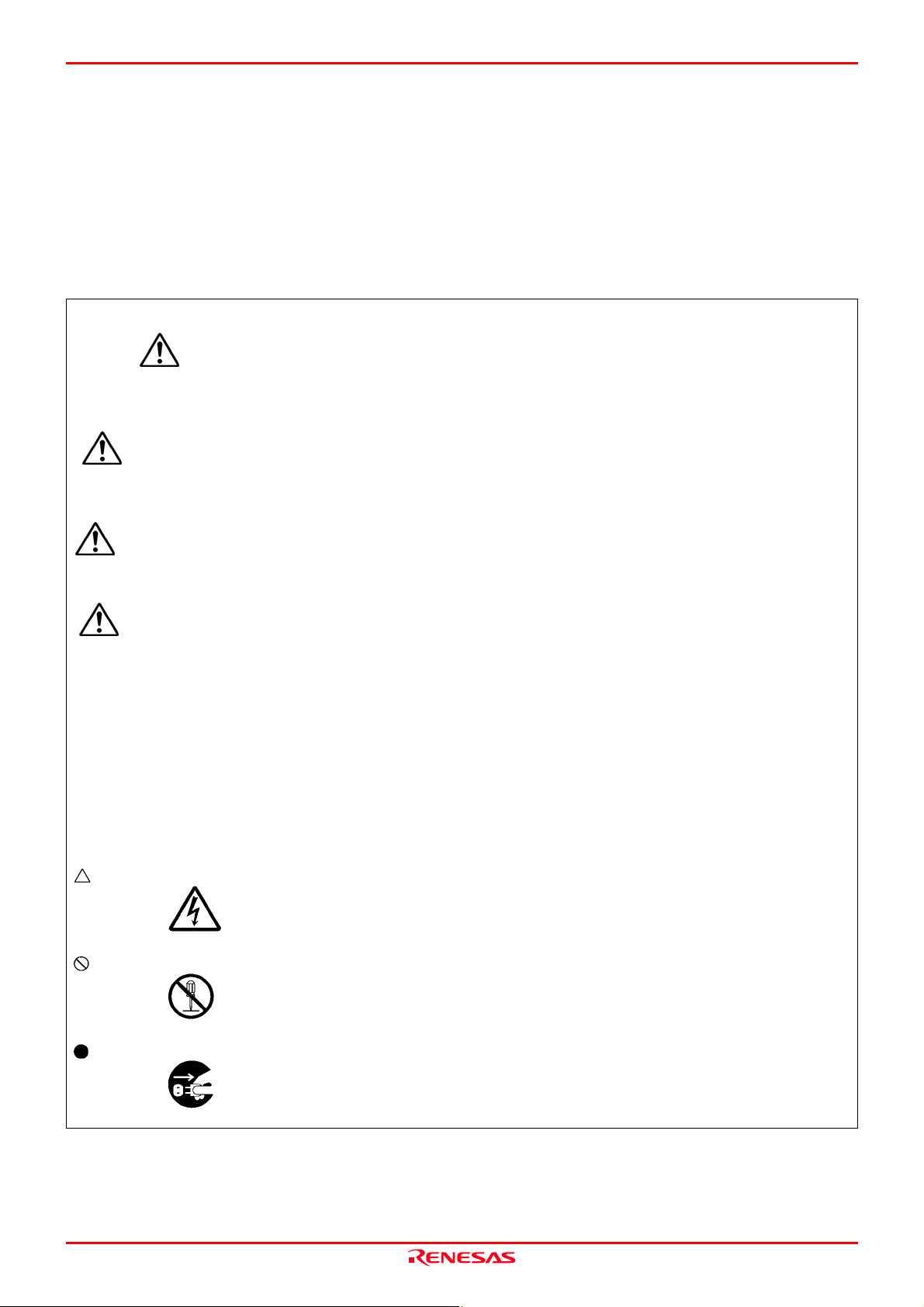
M30880T-EPB User’s Manual Precautions for Safety
Precautions for Safety
Definitions of Signal Words
In both the user’s manual and on the product itself, several icons are used to insure proper handling of this product and also to
prevent injuries to you or other persons, or damage to your properties.
This chapter describes the precautions which should be taken in order to use this product safely and properly. Be sure to read
this chapter before using this product.
This symbol represents a warning about safety. It is used to arouse caution about a potential
DANGER
WARNING
CAUTION
CAUTION
IMPORTANT
In addition to the five above, the following are also used as appropriate.
means WARNING or CAUTION.
Example:
danger that will possibly inflict an injury on persons. To avoid a possible injury or death,
please be sure to observe the safety message that follows this symbol.
DANGER indicates an imminently dangerous situation that will cause death or heavy wound
unless it is avoided. However, there are no instances of such danger for the product presented
in this user's manual.
WARNING indicates a potentially dangerous situation that will cause death or heavy wound
unless it is avoided.
CAUTION indicates a potentially dangerous situation that will cause a slight injury or a
medium-degree injury unless it is avoided.
CAUTION with no safety warning symbols attached indicates a potentially dangerous
situation that will cause property damage unless it is avoided.
This is used in operation procedures or explanatory descriptions to convey exceptional
conditions or cautions to the user.
CAUTION AGAINST AN ELECTRIC SHOCK
means PROHIBITION.
Example:
DISASSEMBLY PROHIBITED
means A FORCIBLE ACTION.
Example:
UNPLUG THE POWER CABLE FROM THE RECEPTACLE.
REJ10J0497-0100Z Rev.1.00 January 16, 2005 Page 6 of 100
Page 7
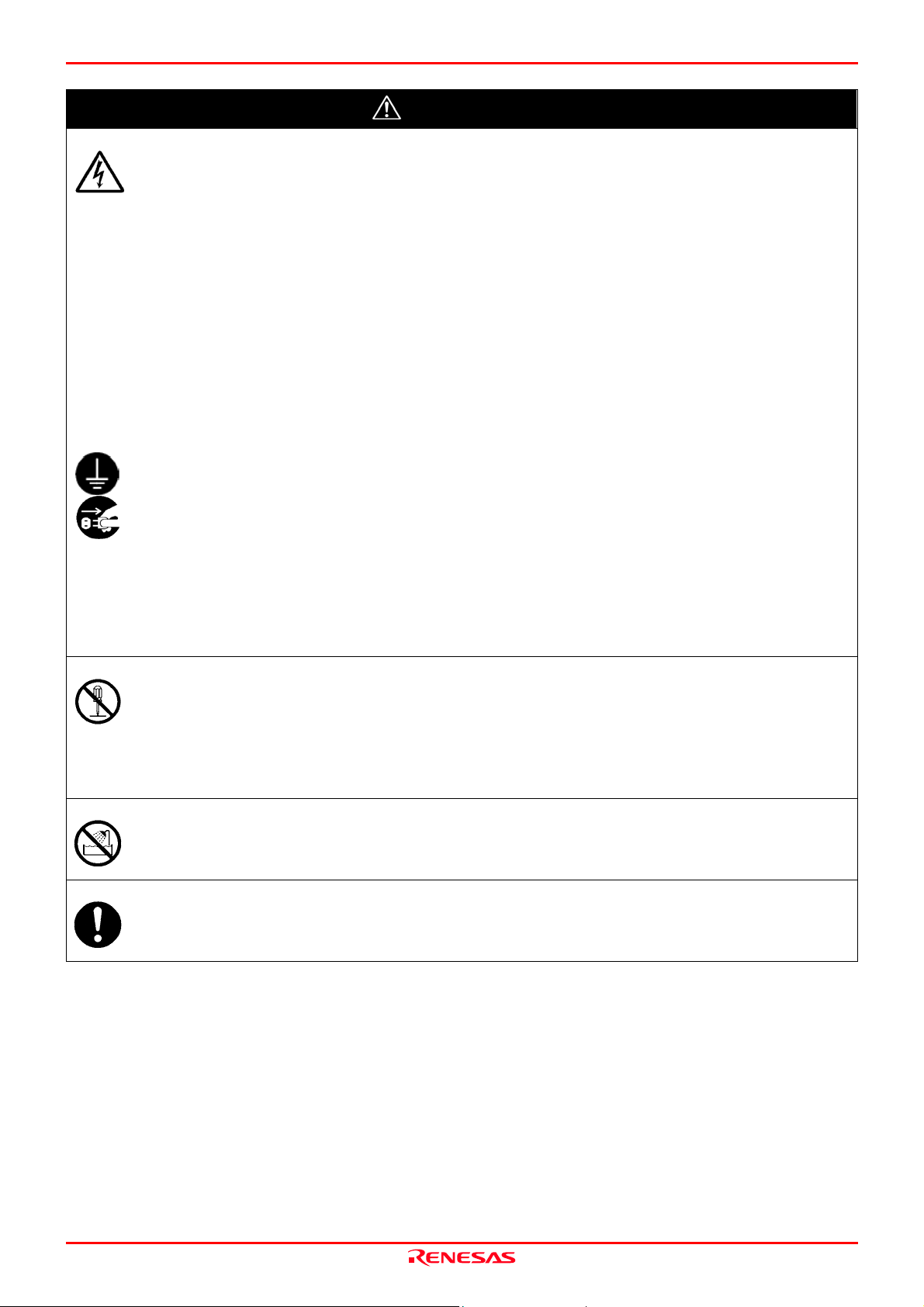
M30880T-EPB User’s Manual Precautions for Safety
WARNING
Warnings for AC Power Supply:
If the attached AC power cable does not fit the receptacle, do not alter the AC power cable and do not plug it
forcibly. Failure to comply may cause electric shock and/or fire.
Use an AC power cable which complies with the safety standard of the country.
Do not touch the plug of the AC power cable when your hands are wet. This may cause electric shock.
This product is connected signal ground with frame ground. If your developing product is transformless (not
having isolation transformer of AC power), this may cause electric shock. Also, this may give an unrepairable
damage to this product and your developing one.
While developing, connect AC power of the product to commercial power through isolation transformer in
order to avoid these dangers.
If other equipment is connected to the same branch circuit, care should be taken not to overload the circuit.
When installing this equipment, insure that a reliable ground connection is maintained.
If you smell a strange odor, hear an unusual sound, or see smoke coming from this product, then disconnect
power immediately by unplugging the AC power cable from the outlet.
Do not use this as it is because of the danger of electric shock and/or fire. In this case, contact your local
distributor.
Before setting up this emulator and connecting it to other devices, turn off power or remove a power cable to
prevent injury or product damage.
Warnings to Be Taken for This Product:
Do not disassemble or modify this product. Personal injury due to electric shock may occur if this product is
disassembled and modified. Disassembling and modifying the product will void your warranty.
Make sure nothing falls into the cooling fan on the top panel, especially liquids, metal objects, or anything
combustible.
Warning for Installation:
Do not set this product in water or areas of high humidity. Make sure that the product does not get wet. Spilling
water or some other liquid into the product may cause unrepairable damage.
Warning for Use Environment:
This equipment is to be used in an environment with a maximum ambient temperature of 35°C. Care should be
taken that this temperature is not exceeded.
REJ10J0497-0100Z Rev.1.00 January 16, 2005 Page 7 of 100
Page 8
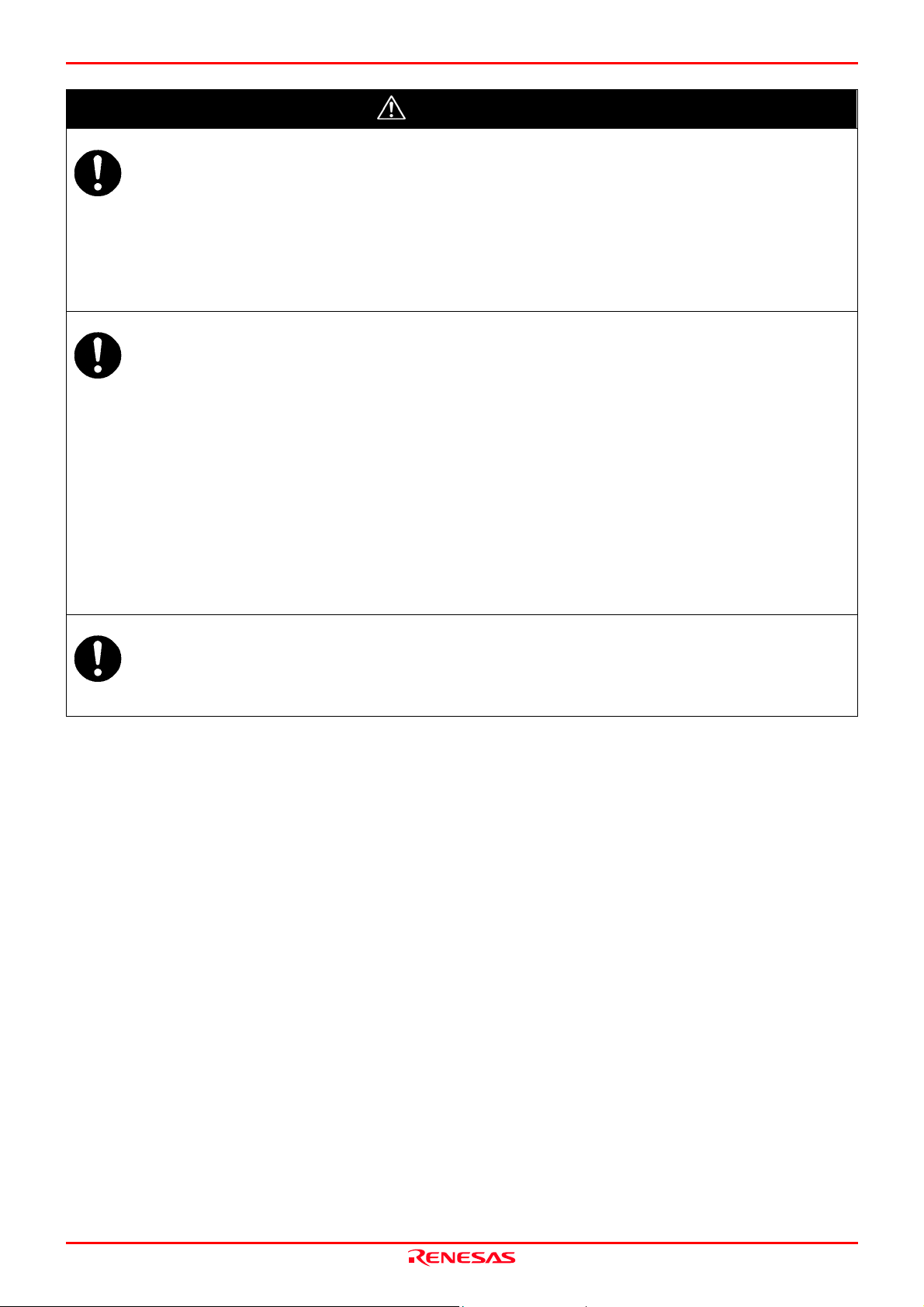
M30880T-EPB User’s Manual Precautions for Safety
CAUTION
Cautions to Be Taken for Turning On the Power:
Turn ON the power of the emulator and user system as simultaneously as possible. Turn OFF the power of the
emulator and user system as simultaneously as possible.
Do not leave either the emulator or user system powered on, because of leakage current the internal circuits may
be damaged.
When turning ON the power again after shutting OFF the power, wait about 10 seconds.
Cautions to Be Taken for Handling This Product:
Use caution when handling the main unit. Be careful not to apply a mechanical shock.
Do not touch the connector pins of the emulator main unit and the target MCU connector pins. Static electricity
may damage the internal circuits.
Do not pull this product by the flexible cable for connecting to the emulator main unit and emulation probe. The
cable may cause a break.
Do not flex the flexible cable for connecting to the emulator main unit and emulation probe excessively. The
cable may cause a break.
Do not use inch-size screws for this equipment. The screws used in this equipment are all ISO (meter-size) type
screws. When replacing screws, use same type screws as equipped before.
Caution to Be Taken for System Malfunctions:
If the emulator malfunctions because of interference like external noise, do the following to remedy the trouble.
(1) Press the RESET switch on the front panel of the PC7501.
(2) If normal operation is not restored after step (1), shut OFF power to the emulator once and then reactivate it.
REJ10J0497-0100Z Rev.1.00 January 16, 2005 Page 8 of 100
Page 9
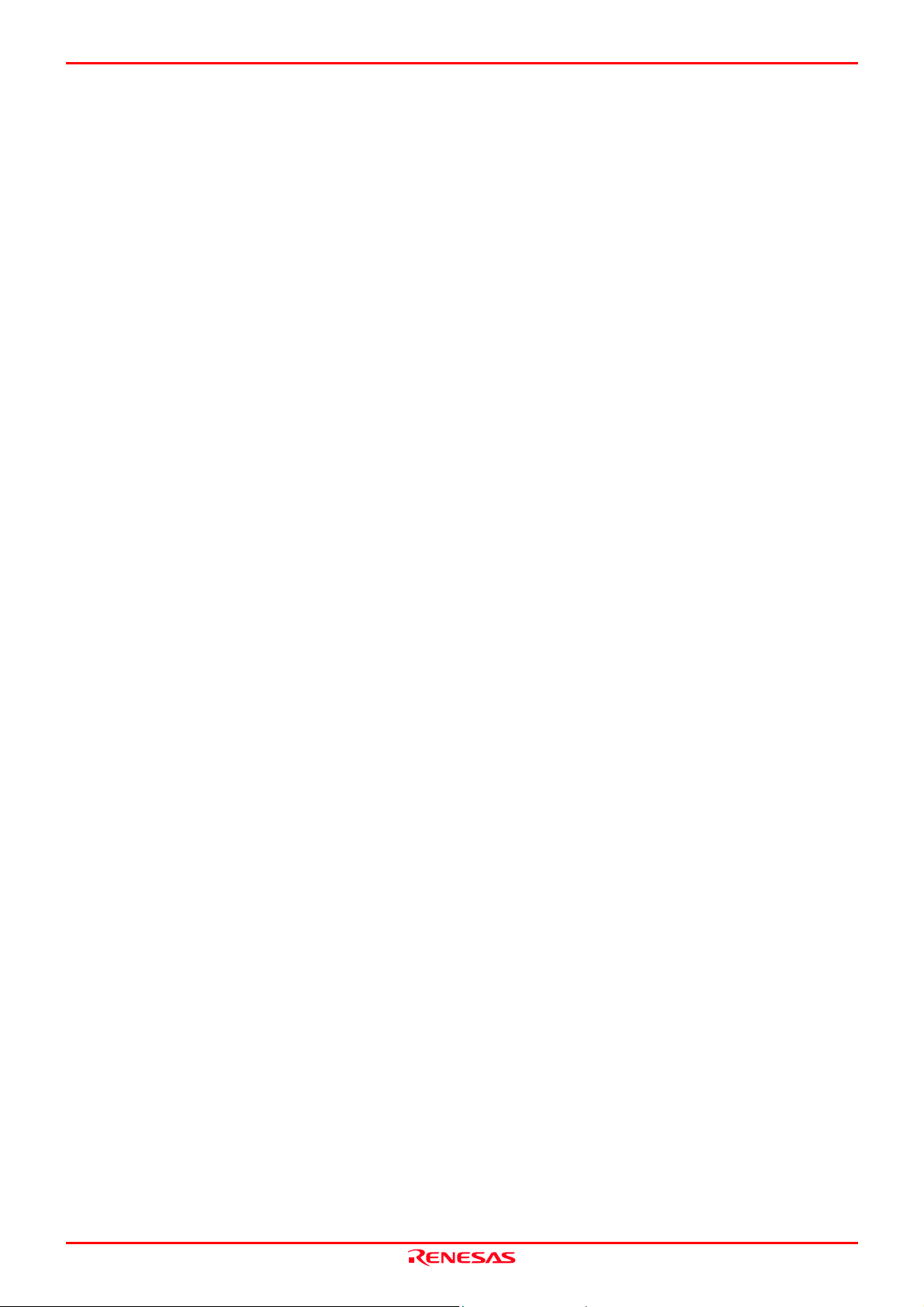
M30880T-EPB User’s Manual Contents
Contents
Preface..........................................................................................................................................................................3
Important.......................................................................................................................................................................4
Precautions for Safety ..................................................................................................................................................6
User Registration ........................................................................................................................................................11
Terminology ................................................................................................................................................................12
1. Outline ...................................................................................................................................................................13
1.1 Package Components..................................................................................................................................13
1.2 Other Tool Products Required for Development..........................................................................................13
1.3 System Configuration...................................................................................................................................14
1.3.1 System Configuration..........................................................................................................................14
1.3.2 Names and Functions of the PC7501 Upper Panel LEDs..................................................................15
1.4 Specifications...............................................................................................................................................17
1.5 Operating Environment ................................................................................................................................18
2. Setup .....................................................................................................................................................................19
2.1 Flowchart of Starting Up the Emulator.........................................................................................................19
2.2 Installing the Emulator Debugger.................................................................................................................20
2.3 Connecting the Host Machine......................................................................................................................21
2.4 Connecting the PC7501...............................................................................................................................22
2.5 Connecting the Power Supply for the Emulator...........................................................................................23
2.6 Turning ON the Power .................................................................................................................................24
2.6.1 Checking Connections of the Emulator System .................................................................................24
2.6.2 Turning ON/OFF the Power ................................................................................................................24
2.6.3 Power Supply to the User System ......................................................................................................24
2.6.4 LED Display When the Emulator Starts Up Normally.........................................................................25
2.7 Downloading Firmware ................................................................................................................................26
2.7.1 When It is Necessary to Download Firmware.....................................................................................26
2.7.2 Downloading Firmware in Maintenance Mode....................................................................................26
2.8 Self-check ....................................................................................................................................................27
2.8.1 Self-check Procedure..........................................................................................................................27
2.8.2 If an Error is Detected in the Self-check .............................................................................................28
2.9 Connecting the User System ................................................................................................
2.9.1 Connecting to a 100-pin LCC Socket .................................................................................................30
2.9.2 Connecting to a 100-pin 0.65-mm-pitch Foot Pattern (Part 1)............................................................31
2.9.3 Connecting to a 100-pin 0.65-mm-pitch Foot Pattern (Part 2)............................................................32
2.9.4 Connecting to a 100-pin 0.65-mm-pitch Foot Pattern (Part 3)............................................................33
2.9.5 Connecting to a 100-pin 0.5-mm-pitch Foot Pattern (Part 1)..............................................................34
2.9.6 Connecting to a 100-pin 0.5-mm-pitch Foot Pattern (Part 2)..............................................................35
2.9.7 Connecting to a 100-pin 0.5-mm-pitch Foot Pattern (Part 1)..............................................................36
2.9.8 Connecting to a 144-pin 0.5-mm-pitch Foot Pattern...........................................................................37
2.10 Setting Switches...........................................................................................................................................38
2.10.1 Setting Switches of Emulation Probe ..................................................................................................38
2.10.2 Selecting Clock Supply .....................................................................................................................42
2.10.3 A/D Conversion Bypass Capacitors..................................................................................................47
3. Usage (Emulator Debugger) .................................................................................................................................48
3.1 Starting Up the Emulator Debugger (Init Dialog Box)..................................................................................48
3.2 Starting Up the Emulator Debugger (EMEM Dialog Box)............................................................................55
3.3 Program Window..........................................................................................................................................60
3.4 Hardware Breakpoint Setting Window .........................................................................................................64
3.5 Trace Window ..............................................................................................................................................69
3.6 RAM Monitor Window ..................................................................................................................................74
.......................29
REJ10J0497-0100Z Rev.1.00 January 16, 2005 Page 9 of 100
Page 10
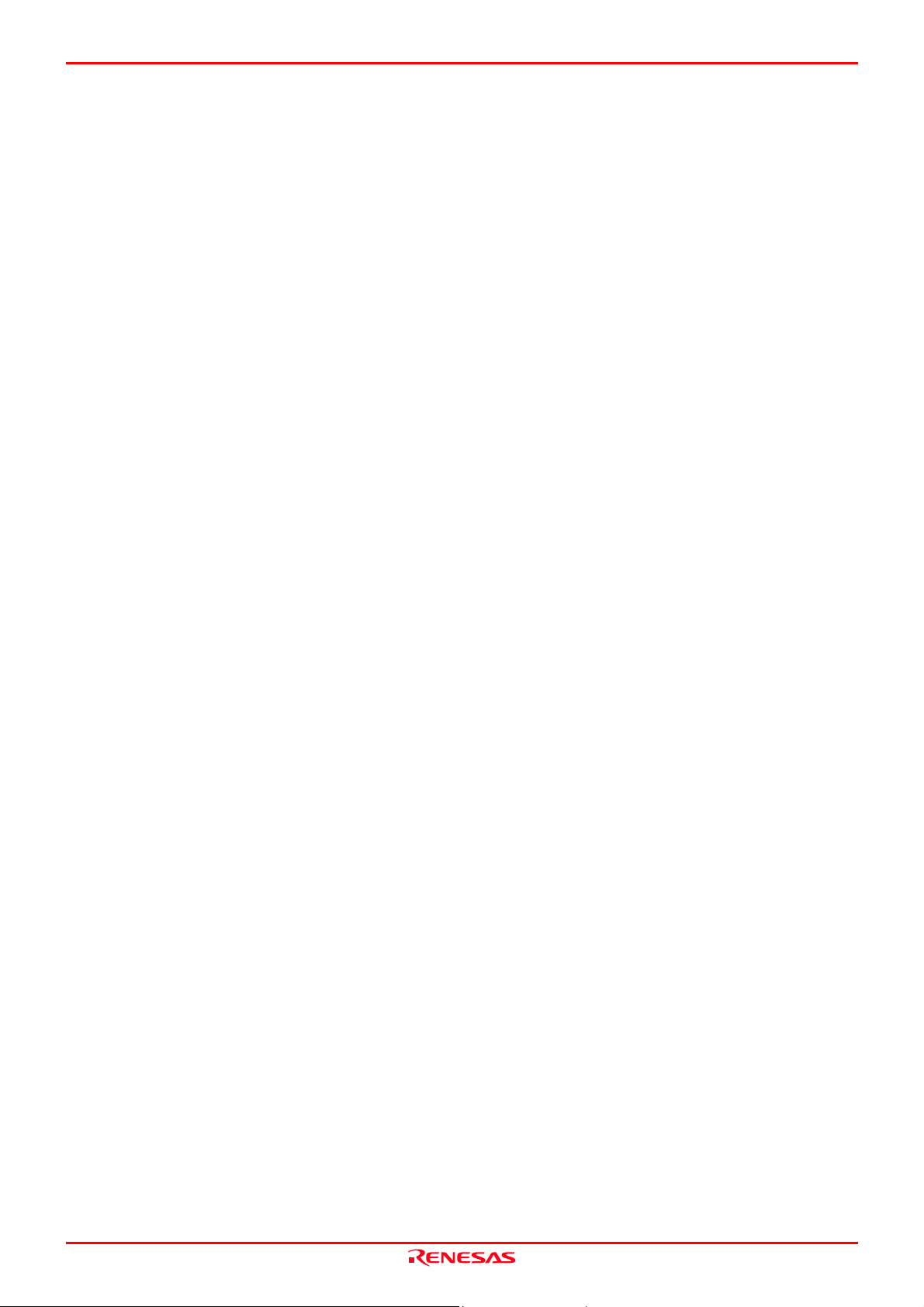
M30880T-EPB User’s Manual Contents
4. Hardware Specifications........................................................................................................................................77
4.1 Target MCU Specifications ..........................................................................................................................77
4.2 Differences between the Actual MCU and Emulator ...................................................................................78
Note on Differences between the Actual MCU and Emulator......................................................................78
Note on RESET* Input .................................................................................................................................78
Note on RDY* Input .....................................................................................................................................78
Note on HOLD* Input ...................................................................................................................................78
Note on NMI* Input.......................................................................................................................................78
Notes on Reset Vector Area ........................................................................................................................79
Notes on Stack Area ....................................................................................................................................79
Notes on Maskable Interrupts ......................................................................................................................79
Notes on Access Prohibited Area ................................................................................................................79
Note on DMA Transfer .................................................................................................................................79
Note on DMAC II Transfer Completion Interrupts........................................................................................80
Note on Final Evaluation..............................................................................................................................80
4.3 Connection Diagrams ..................................................................................................................................81
4.4 External Dimensions ....................................................................................................................................83
4.4.1 External Dimensions of the Emulation Probe .....................................................................................83
4.4.2 External Dimensions of the M30800T-PTC ........................................................................................84
4.4.3 External Dimensions of the M3T-F160-100NSD ................................................................................85
4.4.4 External Dimensions of the M3T-FLX-144NSD ..................................................................................85
4.5 Notes on Using This Product...........................................................................................................................86
Notes on Downloading Firmware.................................................................................................................86
Note on Quitting the Emulator Debugger.....................................................................................................86
Notes on Power Supply to the User System................................................................................................86
Notes on Clock Supply to an MCU ..............................................................................................................87
Notes on Using the CPU Clock at Less than 10 MHz..................................................................................87
Notes on Address-Match Interrupt ...............................................................................................................87
Notes on EMEM Dialog Box ........................................................................................................................88
Notes on Watchdog Function.......................................................................................................................88
Notes on Debugging in CPU Rewrite Mode ................................................................................................89
Note on Software Break...............................................................................................................................89
Note on Downloading Programs ..................................................................................................................89
Notes on Service-Life of the MCU's Internal Flash ROM ............................................................................89
Note on Voltage Detect Circuit.....................................................................................................................89
Note on Protect Resistor..............................................................................................................................90
Note on Memory Access..............................................................................................................................90
Notes on A/D Conversion ............................................................................................................................91
5. Troubleshooting.....................................................................................................................................................92
5.1 Flowchart to Remedy the Troubles..............................................................................................................92
5.2 When the Emulator Debugger Does Not Startup Properly..........................................................................93
5.3 How to Request for Support.........................................................................................................................96
6. Maintenance and Guarantee.................................................................................................................................97
6.1 User Registration .........................................................................................................................................97
6.2 Maintenance.................................................................................................................................................97
6.3 Guarantee ....................................................................................................................................................97
6.4 Repair Provisions.........................................................................................................................................97
6.5 How to Make Request for Repair.................................................................................................................98
REJ10J0497-0100Z Rev.1.00 January 16, 2005 Page 10 of 100
Page 11
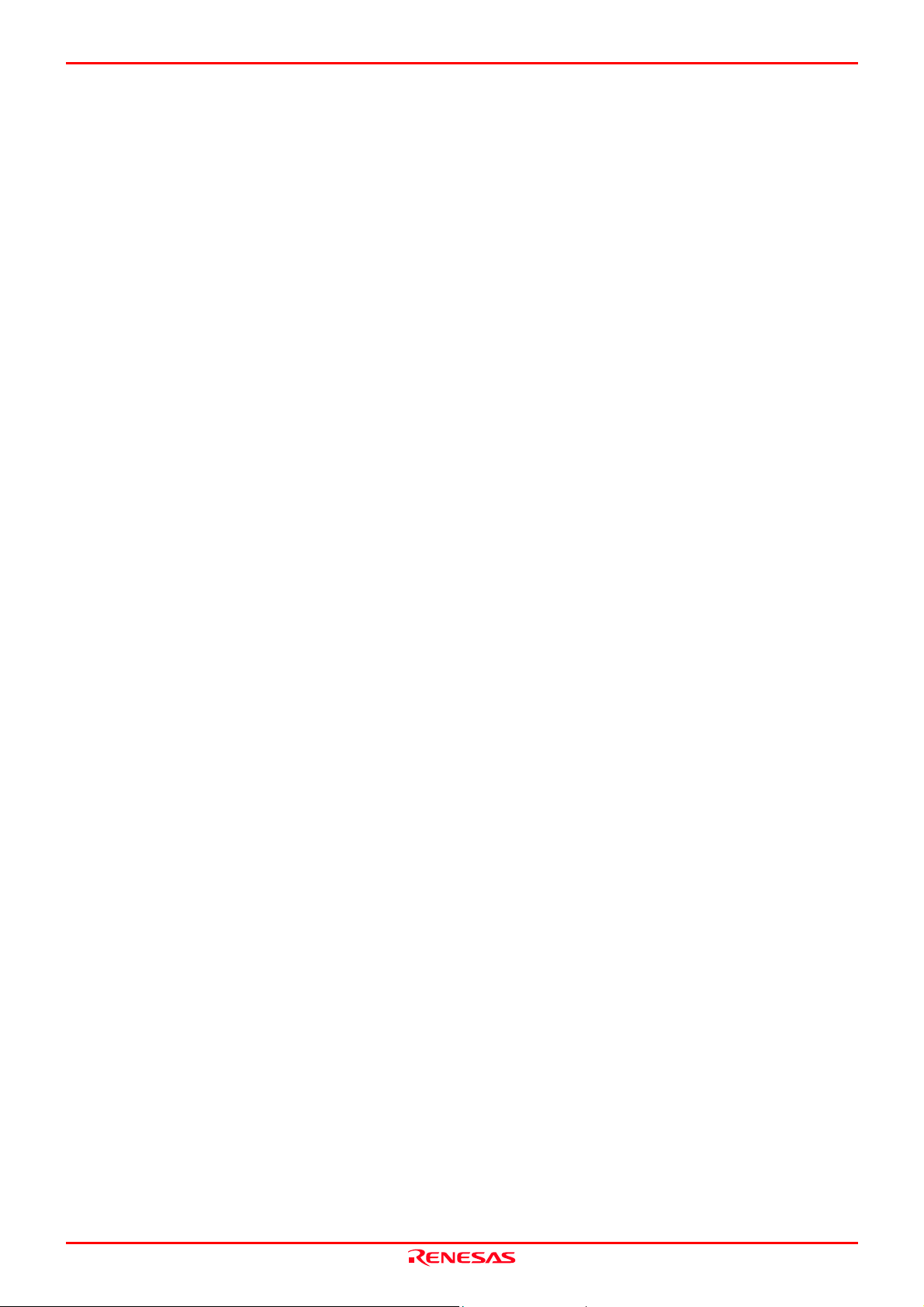
M30880T-EPB User’s Manual User Registration
User Registration
When you have purchased the emulator presented in this user's manual, please be sure to register it. As the hardware tool user
registration FAX sheet is included with this manual, fill it in and FAX it to your local distributor or email the same contents to
the following address. Your registered information is used for only after-sale services, and not for any other purposes. Without
user registration, you will not be able to receive maintenance services such as a notification of field changes or trouble
information. So be sure to carry out the user registration.
For more information about user registration, please email to the following address.
regist_tool@renesas.com
REJ10J0497-0100Z Rev.1.00 January 16, 2005 Page 11 of 100
Page 12
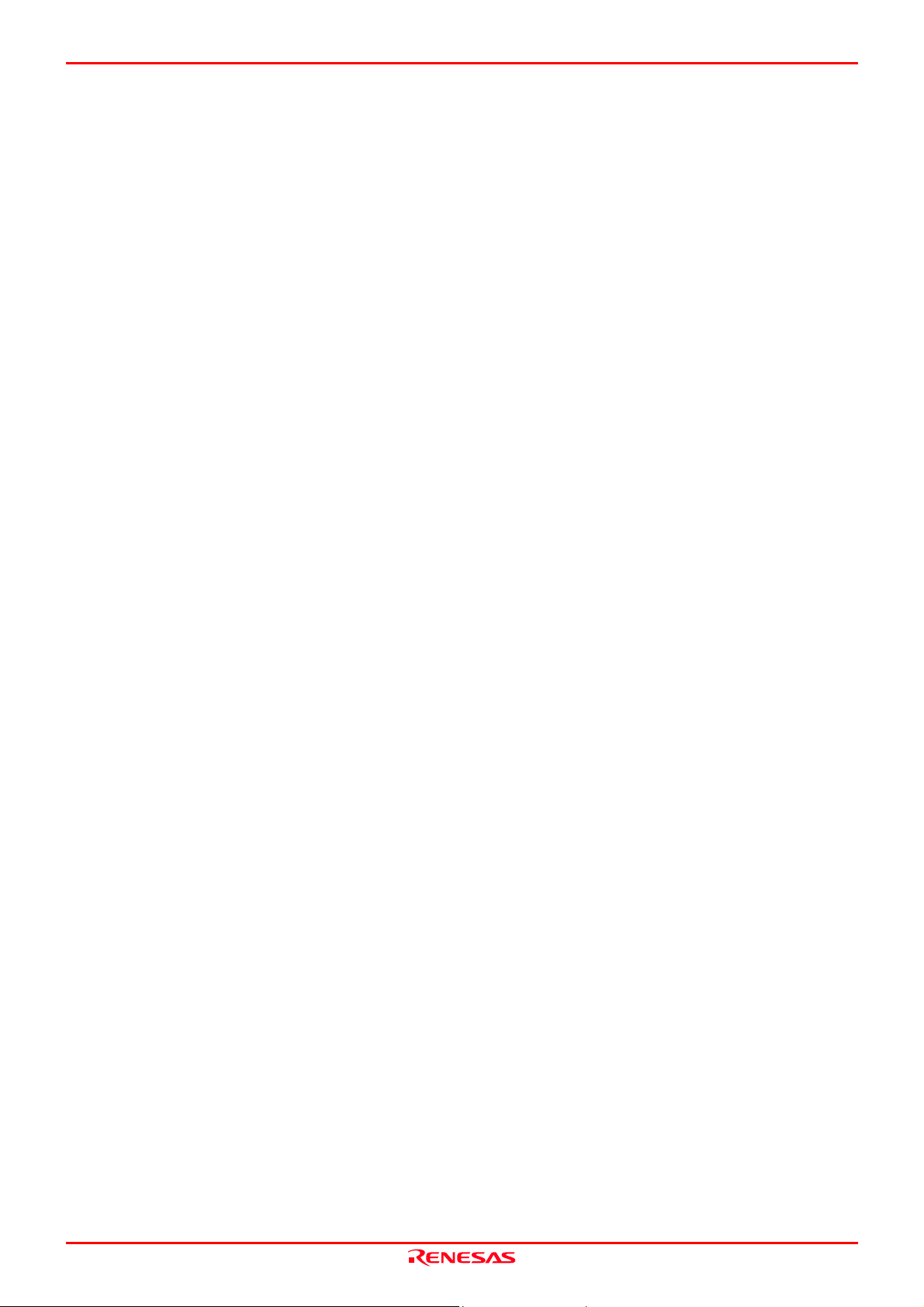
M30880T-EPB User’s Manual Terminology
Terminology
Some specific words used in this user's manual are defined as follows:
Emulator system
This means an emulator system built around the PC7501 emulator. The PC7501 emulator system is configured with an
emulator main unit, emulation probe, host machine and emulator debugger.
Emulator main unit (Hereafter PC7501)
This means an emulator main unit for M16C Family MCUs.
Emulation probe
This means the emulation probe (this product) for the M32C/88 Group MCUs.
Emulator debugger
This means a software tool M3T-PD308F V.3.20 Release 1 to control the emulator from a host machine through an interface.
Firmware
Program that analyzes contents of communication with the emulator debugger and controls the emulator hardware. This
program is installed in the flash memory in the emulator main unit. This program is downloadable from the emulator debugger
to upgrade the firmware or to support other MCUs.
Host machine
This means a personal computer used to control the emulator main unit and emulation probe.
Software break
A software break is a function to break the program before the system executes an instruction at the specified address. The
instruction at the preset address will not be executed.
Hardware break
A hardware break is a function to break the program when the system detects a write/read of data to/from memory or a
leading/trailing edge of the signal entered from the external trace cable. The former break function is called address break; and
the latter break function is called trigger break. While the instruction at the address where the software break is set is not
executed, a hardware break is performed after the specified instruction is executed.
Target MCU
This means the MCU you are going to debug.
User system
This means a user's application system using the microcomputer to be debugged.
Target program
This means the program you are going to debug.
Evaluation MCU
This means the MCU mounted on the emulation probe which is operated in the specific mode for tools.
*
In this user's manual, this symbol is used to show active Low. (e.g. RESET*: Reset signal)
REJ10J0497-0100Z Rev.1.00 January 16, 2005 Page 12 of 100
Page 13
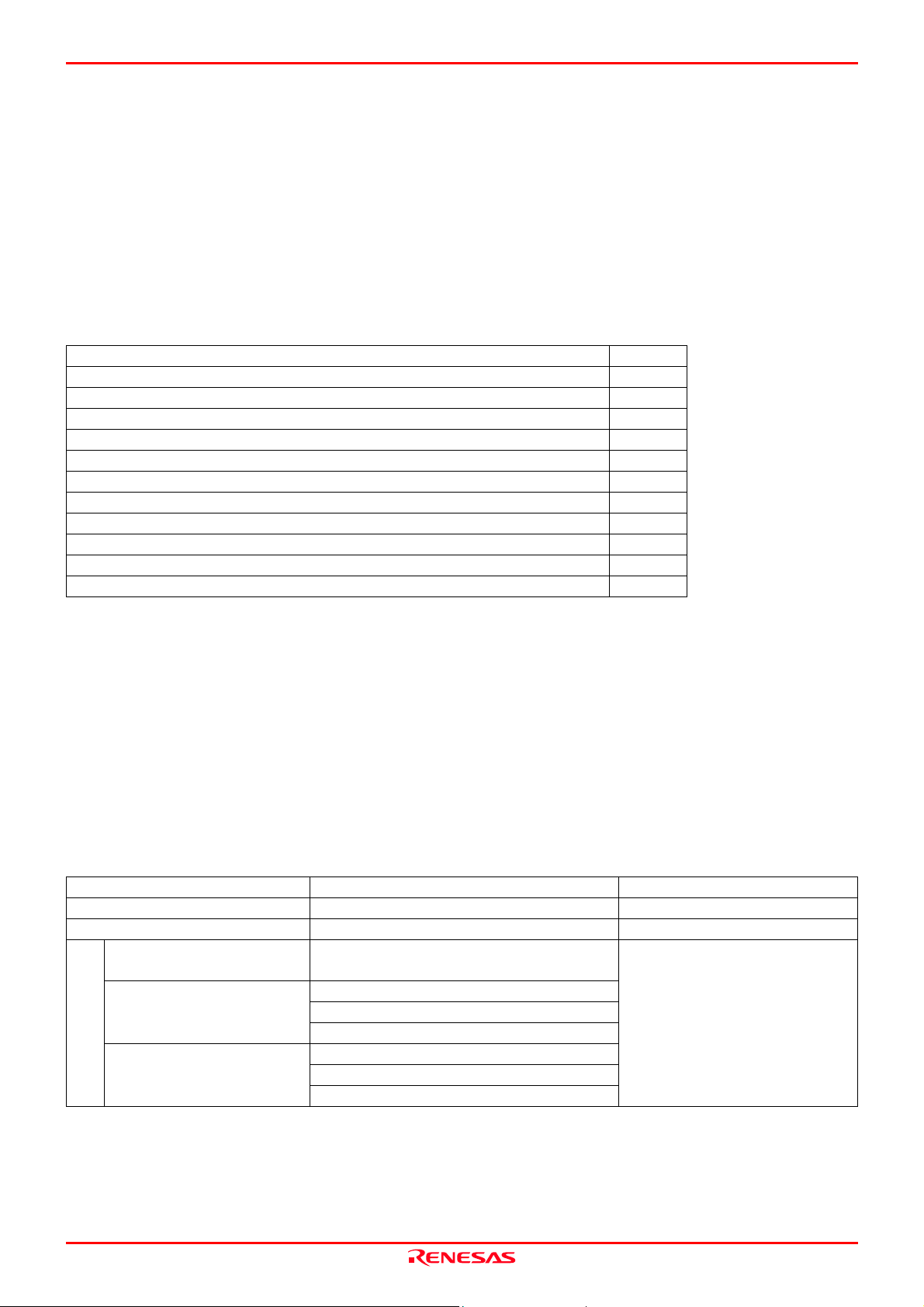
M30880T-EPB User’s Manual 1. Outline
1. Outline
This chapter describes the package components, the system configuration and the preparation for using this product for the first
time.
1.1 Package Components
The M30880T-EPB package consists of the following items. When unpacking it, check to see if your M30880T-EPB contains
all of these items.
Table 1.1 Package components
Item Quantity
M30880T-EPB emulation probe 1
M30800T-PTC (pre-mounted) converter board for 100-pin LCC 1
IC61-1004-051 100-pin LCC socket made by Yamaichi Electronics Co., Ltd. 1
OSC-3 (32MHz) oscillator circuit board 1
OSC-2 oscillator circuit bare board 1
Hardware tool user registration FAX sheet (English) 1
Hardware tool user registration FAX sheet (Japanese) 1
M30880T-EPB Supplementary Document (English) 1
M30880T-EPB Supplementary Document (Japanese) 1
M30880T-EPB User’s Manual (this manual) 1
M30880T-EPB User’s Manual (Japanese) 1
* Please keep the M30880T-EPB's packing box and cushion material in your place for reuse at a later time when sending your
product for repair or other purposes. Always use these packing box and cushion material when transporting this product.
* If there is any question or doubt about the packaged product, contact your local distributor.
* For purchasing the IC61-1004-051 or for technical information, contact Yamaichi Electronics Co., Ltd.
http://www.yamaichi.co.jp/e/index.shtml
1.2 Other Tool Products Required for Development
To bring forward programs development on the M32C/88 Group MCUs, the products listed below are necessary in addition to
those contained package above. Get them separately.
Table 1.2 Other tool products required for development
Product Product name Notes
Emulator main unit PC7501 Required
Emulator debugger M3T-PD308F V.3.20 Release 1 Required
144-pin 0.5-mm-pitch LQFP
(144P6Q-A)
100-pin 0.5-mm-pitch LQFP
(100P6Q-A)
100-pin 0.65-mm-pitch QFP
Converter board
(100P6S-A)
* To purchase these products, contact your local distributor.
M3T-FLX-144NSD
M3T-100LCC-QSD
M3T-100LCC-DMS + M3T-FLX-100NSD
M3T-F160-100NSD
M3T-100LCC-DMS + M3T-DUMMY100S
M3T-100LCC-DMS + M3T-DIRECT100S
M3T-100LCC-DMS + M3T-FLX-100NRB
Required according to the foot
pattern of the user system
(see "2.9 Connecting the User
System" on page 29)
REJ10J0497-0100Z Rev.1.00 January 16, 2005 Page 13 of 100
Page 14
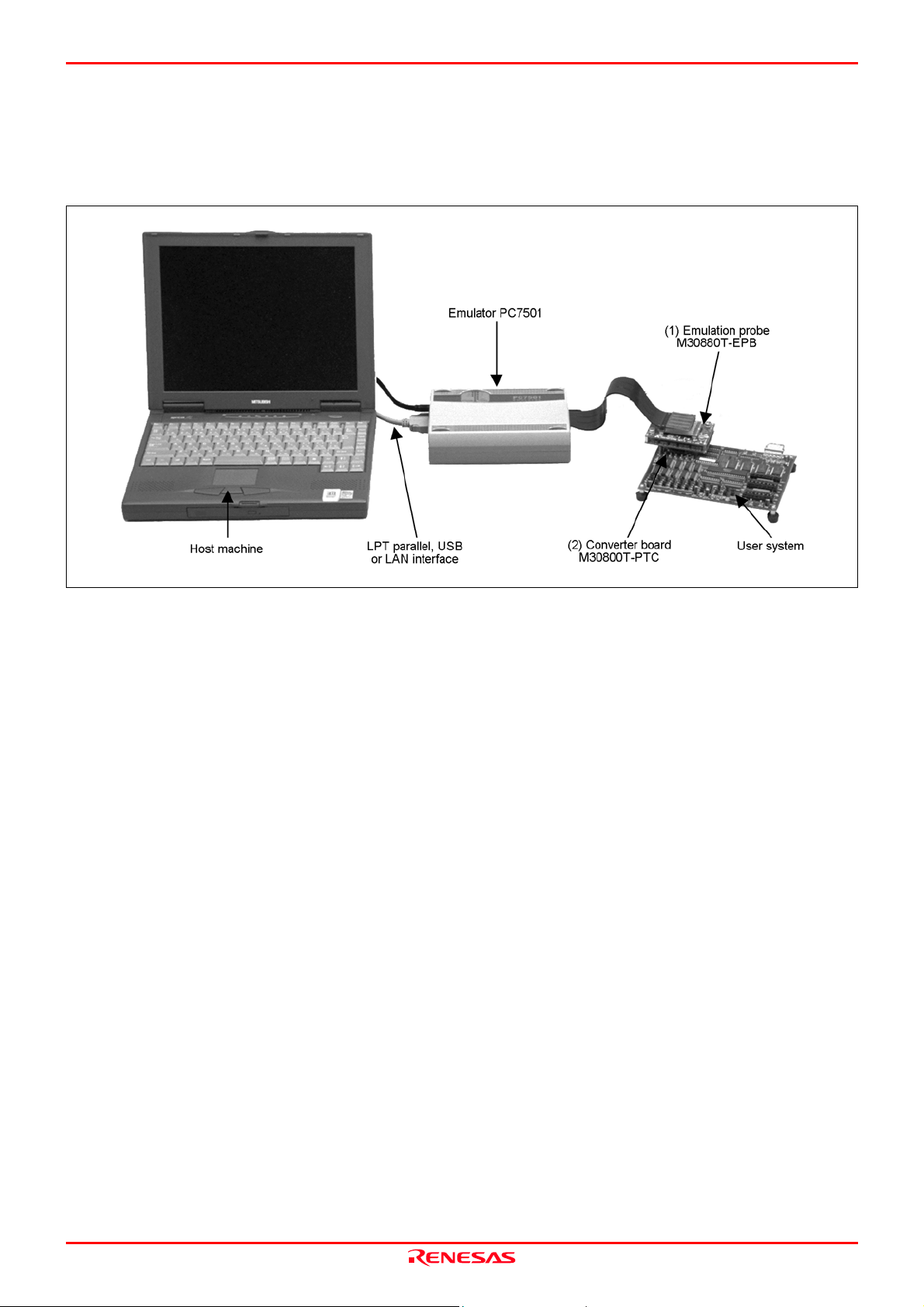
M30880T-EPB User’s Manual 1. Outline
1.3 System Configuration
1.3.1 System Configuration
Figure 1.1 shows a configuration of the M30880T-EPB system.
Figure 1.1 System configuration
(1) Emulation probe M30880T-EPB (this product)
This emulation probe contains an evaluation MCU.
(2) Converter board M30800T-PTC (included)
This is a converter board for connecting to the user system (for 100-pin 0.65-mm-pitch LCC socket). For details, refer to
"2.9 Connecting the User System" (page 29)
REJ10J0497-0100Z Rev.1.00 January 16, 2005 Page 14 of 100
Page 15
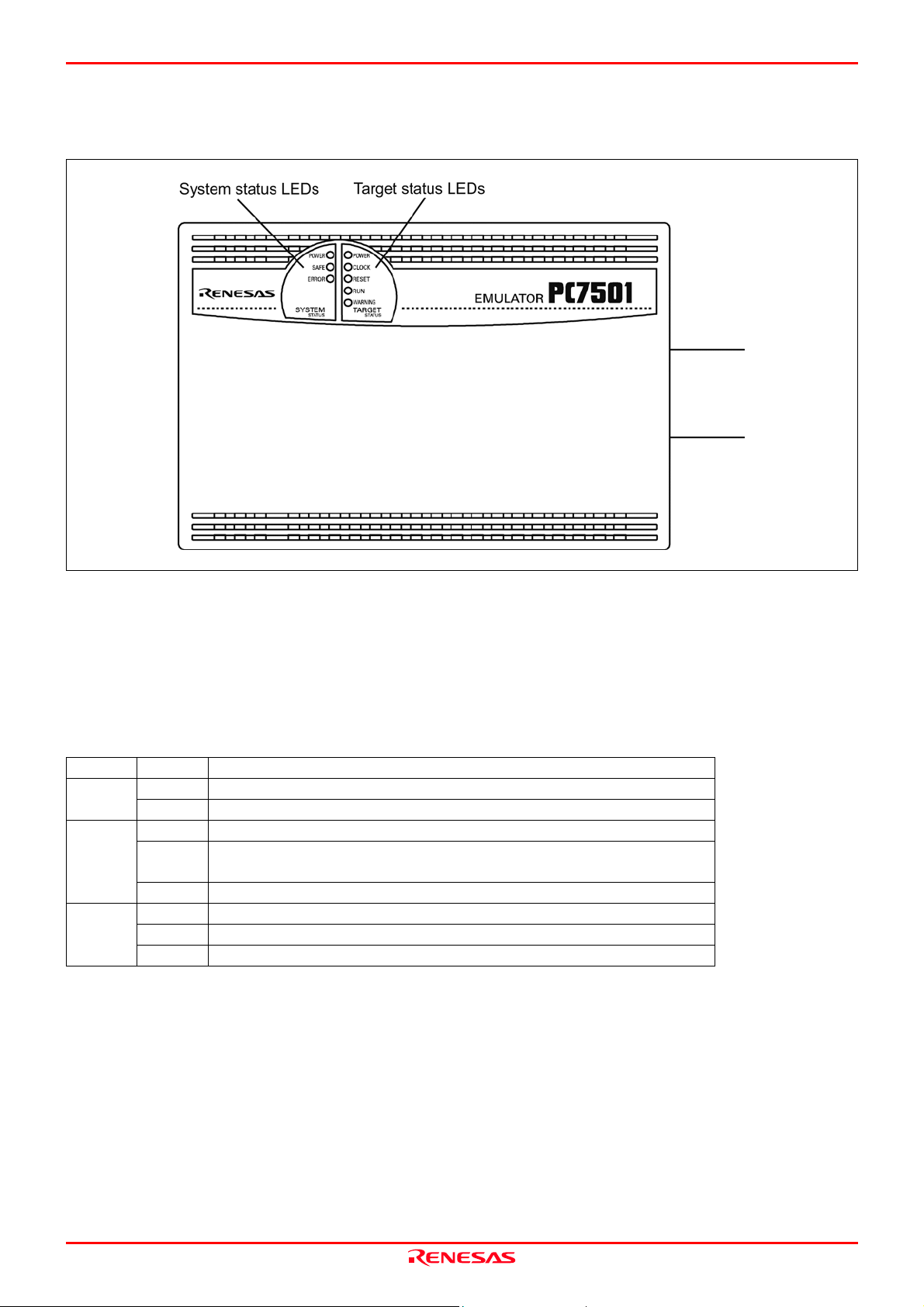
M30880T-EPB User’s Manual 1. Outline
1.3.2 Names and Functions of the PC7501 Upper Panel LEDs
Figure 1.2 shows the names of the LEDs on the upper panel of the emulator.
Figure 1.2 Names of the LEDs on the upper panel of the PC7501
(1) System Status LEDs
The system status LEDs indicate the emulator PC7501's power supply, firmware operating status, etc. Table 1.3 lists the
definition of each system status LED.
Table 1.3 Definitions of the system status LEDs
Name Status Meaning
ON Emulator system power supply is turned ON. POWER
OFF Emulator system power supply is turned OFF.
SAFE
ON Emulator system is operating normally.
Flashing Special mode (maintenance mode) for downloading firmware. The emulator
system does not operate except for downloading firmware and the self-check.
OFF Emulator system is not operating normally.
ERROR
ON Emulator is not operating normally.
Flashing Downloading firmware.
OFF Emulator is operating normally.
REJ10J0497-0100Z Rev.1.00 January 16, 2005 Page 15 of 100
Page 16
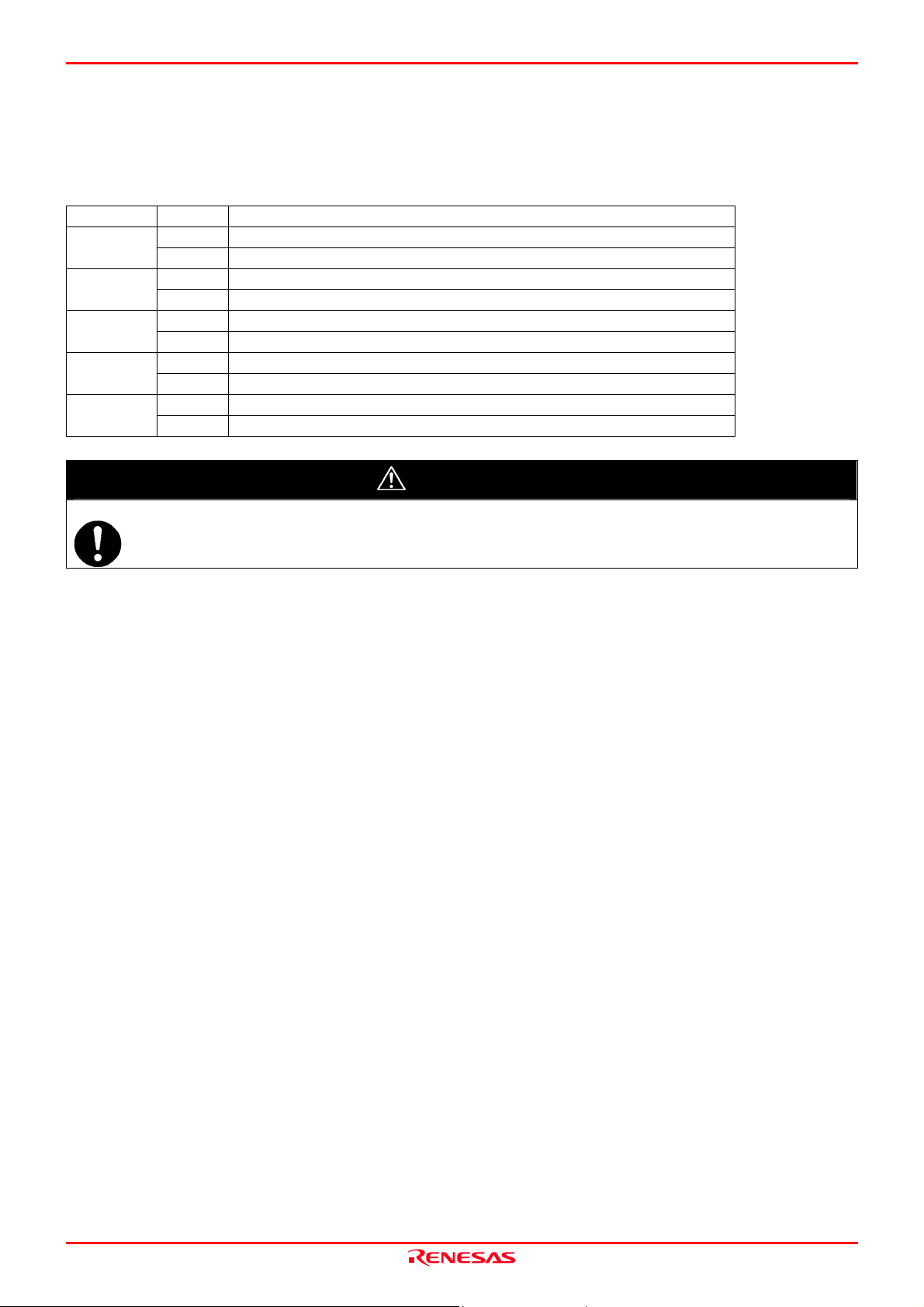
M30880T-EPB User’s Manual 1. Outline
(2) Target Status LEDs
The target status LEDs indicate the target MCU's operating status and target board's power supply. Table 1.4 lists the definition
of each target status LED.
Table 1.4 Definitions of the target status LEDs
Name Status Meaning
ON Power is supplied to the target MCU. POWER
OFF Power is not supplied to the target MCU.
ON Target MCU internal clock is oscillating. CLOCK
OFF Target MCU internal clock is not oscillating.
ON Target MCU is being reset. RESET
OFF Target MCU is not being reset.
ON User program is being executed. RUN
OFF User program has been halted.
ON Target MCU internal clock is not oscillating. WARNING
OFF Target MCU internal clock is oscillating.
CAUTION
Caution for Target Status POWER LED:
If your MCU has two or more power supply terminals (VCC), you need to supply power to all the terminals.
REJ10J0497-0100Z Rev.1.00 January 16, 2005 Page 16 of 100
Page 17
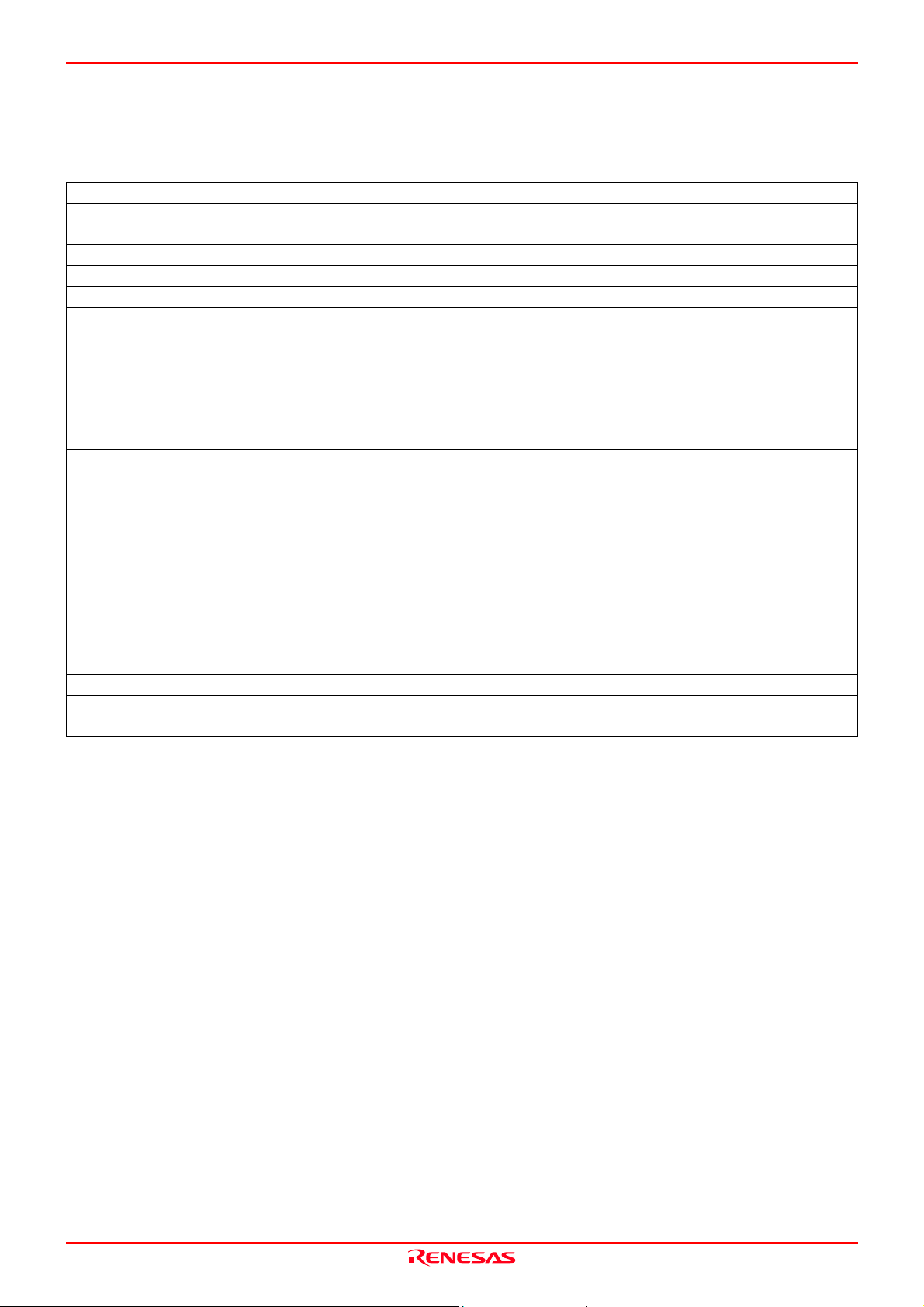
M30880T-EPB User’s Manual 1. Outline
1.4 Specifications
Tables 1.5 and 1.6 list the specifications of the M30880T-EPB.
Table 1.5 M30880T-EPB specifications (1/2)
Applicable MCUs M32C/88 Group
Evaluation MCU M30882FJVGP
ROM size: 512 KB + 4 KB, RAM size: 18 KB
Usable mode Single-chip mode
Maximum operating frequency VCC1 = VCC2 = 4.2 to 5.5 V: 32 MHz
Applicable power supply 4.2--5.5 V
Basic debugging functions - Download
- Software break (max. 64 points)
- Program execution/stop (allows free-run execution supporting software breaks)
- Memory reference/setting (reference/setting C-variables, run-time execution)
- Register reference/setting
- Disassemble display
- C-level debugging, etc.
Real-time trace function - 256K-cycle bus information recordable
(Bus, external trigger, time stamp)
- 5 trace modes supported (Break/Before/About/After/Full)
- Can be recorded ON/OFF by events
Real-time RAM monitor function - 4,096 bytes (256 bytes x16)
- Data/last access result
Hardware break function 8 points (Execution address, bus detection, interrupt, external trigger signal)
Execution time measurement function Time between program start and stop
Maximum/minimum/average execution time and pass count of specified four
zones.
Count clock: Equal to MCU Clock or 16 MHz
C0 coverage 8,192 KB (256 KB x 32 blocks)
External trigger input/event output External trigger input (MCU-dependent-voltage CMOS level x8) or event output
(break x1, event x7)
REJ10J0497-0100Z Rev.1.00 January 16, 2005 Page 17 of 100
Page 18
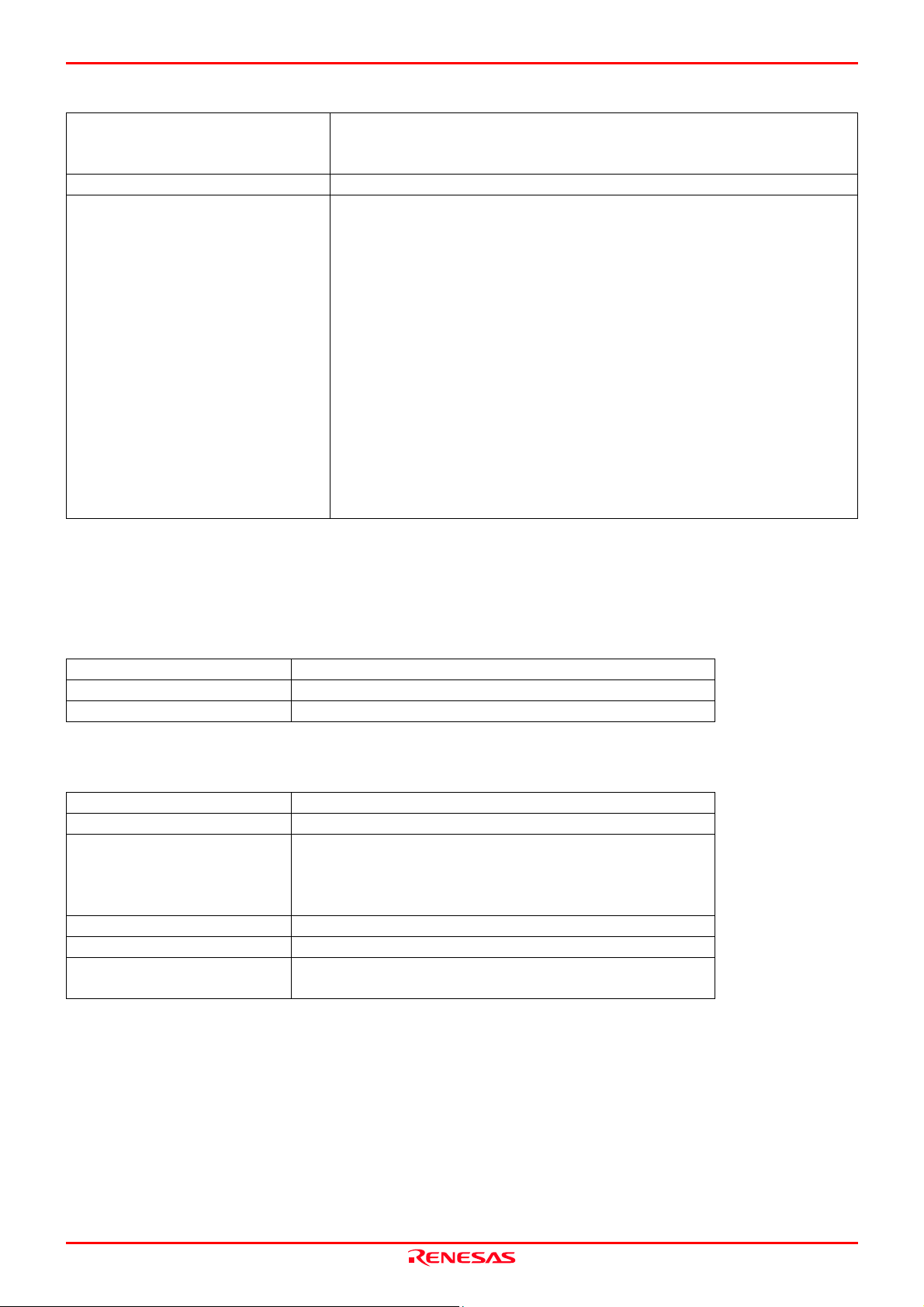
M30880T-EPB User’s Manual 1. Outline
Table 1.6 M30880T-EPB specifications (2/2)
Host machine interface - LPT parallel (ECP, EPP, Byte/compatibility and Nibble/compatibility modes)
- USB (USB 1.1, full-speed)
- LAN (10BASE-T)
Power supply to emulator Supplied from included AC adapter (power supply voltage: 100--240 V, 50/60 Hz)
Connection to user system
(see "2.9 Connecting the User System"
on page 29)
For 144-pin 0.5-mm-pitch LQFP (144P6Q-A):
M3T-FLX-144NSD (not included)
For 100-pin 0.5-mm-pitch LQFP (100P6Q-A):
(1) M30800T-PTC (included) + M3T-100LCC-QSD (not included)
(2) M30800T-PTC (included) + M3T-100LCC-DMS (not included)
+ M3T-FLX-100NSD (not included)
(3) M3T-F160-100NSD (not included)
For 100-pin 0.65-mm-pitch QFP (100P6S-A):
(1) M30800T-PTC (included) + M3T-100LCC-DMS (not included)
+ M3T-FLX-100NRB (not included)
(2) M30800T-PTC (included) + M3T-100LCC-DMS (not included)
+ M3T-DUMMY100S (not included)
(3) M30800T-PTC (included) + M3T-100LCC-DMS (not included)
+ M3T-DIRECT100S (not included)
For 100-pin LCC socket:
M30800T-PTC (included) + IC61-1004-051 (included)
1.5 Operating Environment
Be sure to use this emulator with the operating environmental of the emulator and host machine listed in Tables 1.7 and 1.8.
Table 1.7 Operating environmental conditions
Item Description
Operating temperature 5 to 35°C (no dew)
Storage temperature -10 to 60°C (no dew)
Table 1.8 Operating environment of the host machine
Item Description
Host machine IBM PC/AT compatibles
OS Windows Me
Windows 98
Windows XP
Windows 2000
CPU Pentium III 600 MHz or more recommended
Memory 128 MB or more recommended
Pointing device such as mouse Mouse or any other pointing device usable with the above OS
that can be connected to the main body of the host machine.
* Windows and Windows NT are either registered trademarks or trademarks of Microsoft Corporation in the United States
and other countries.
REJ10J0497-0100Z Rev.1.00 January 16, 2005 Page 18 of 100
Page 19
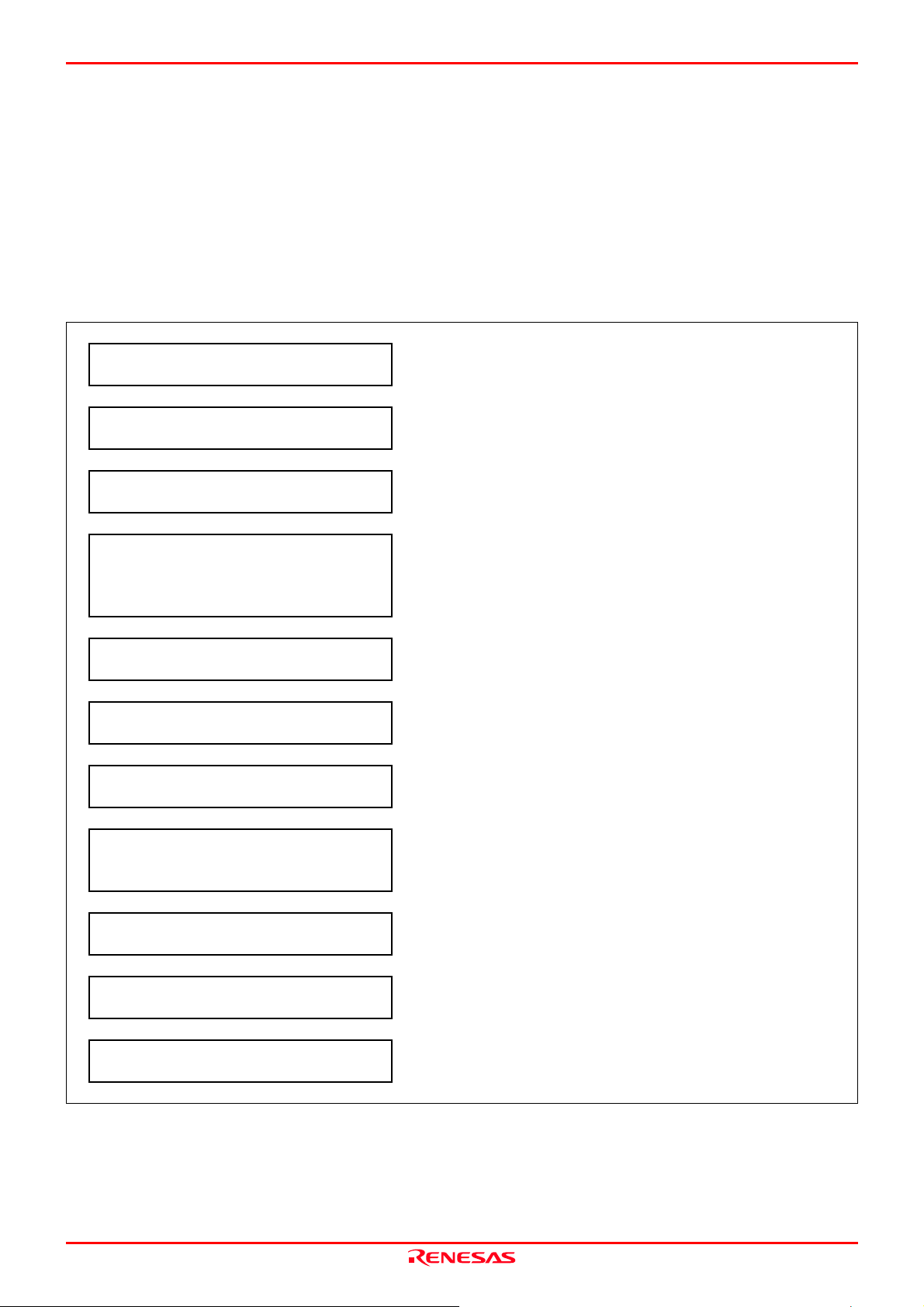
M30880T-EPB User’s Manual 2. Setup
2. Setup
This chapter describes the preparation for using this product, the procedure for starting up the emulator and how to change
settings.
2.1 Flowchart of Starting Up the Emulator
The procedure for starting up the emulator is shown in Figure 2.1. For details, refer to each section hereafter. And, when the
emulator does not start up normally, refer to “5. Troubleshooting” (page 92).
Debug a program with various functions of
Figure 2.1 Flowchart of starting up the emulator
Check the package components. Refer to “1.1 Package Components (page 13).
▼
User registration Refer to “User Registration” (page 11).
▼
Install or upgrade the emulator debugger
M3T-PD308F.
▼
Connect the host machine.
▼
Connect the power supply for the emulator. Connect a power supply for the emulator.
▼
Connect the user system. Connect the user system as occasion demands.
▼
Turning on the power supply.
▼
Check the LED display of the emulator.
▼
Start up the emulator debugger. Start up the emulator debugger M3T-PD308F.
▼
Set the operating environment
of the emulator debugger.
▼
the M3T-PD308F.
Install or upgrade the M3T-PD308F V.3.20 Release 1.
Connect the PC7501 to the host machine with the LPT parallel
interface cable, USB interface cable or LAN interface cable.
Set the interface selection switch on the panel of the PC7501 to the
using interface.
Turn ON the power to the emulator and the user system as
simultaneously as possible.
Check that the system status LED, and POWER CLOCK, RESET
and WARNING of target status LED are lighting. When the user
system is not connected, the POWER LED does not light up.
Set the INIT dialog box and EMEM dialog box of the emulator
debugger M3T-PD308F.
For how to use the M3T-PD308F, refer to the M3T-PD308F online
manual.
REJ10J0497-0100Z Rev.1.00 January 16, 2005 Page 19 of 100
Page 20
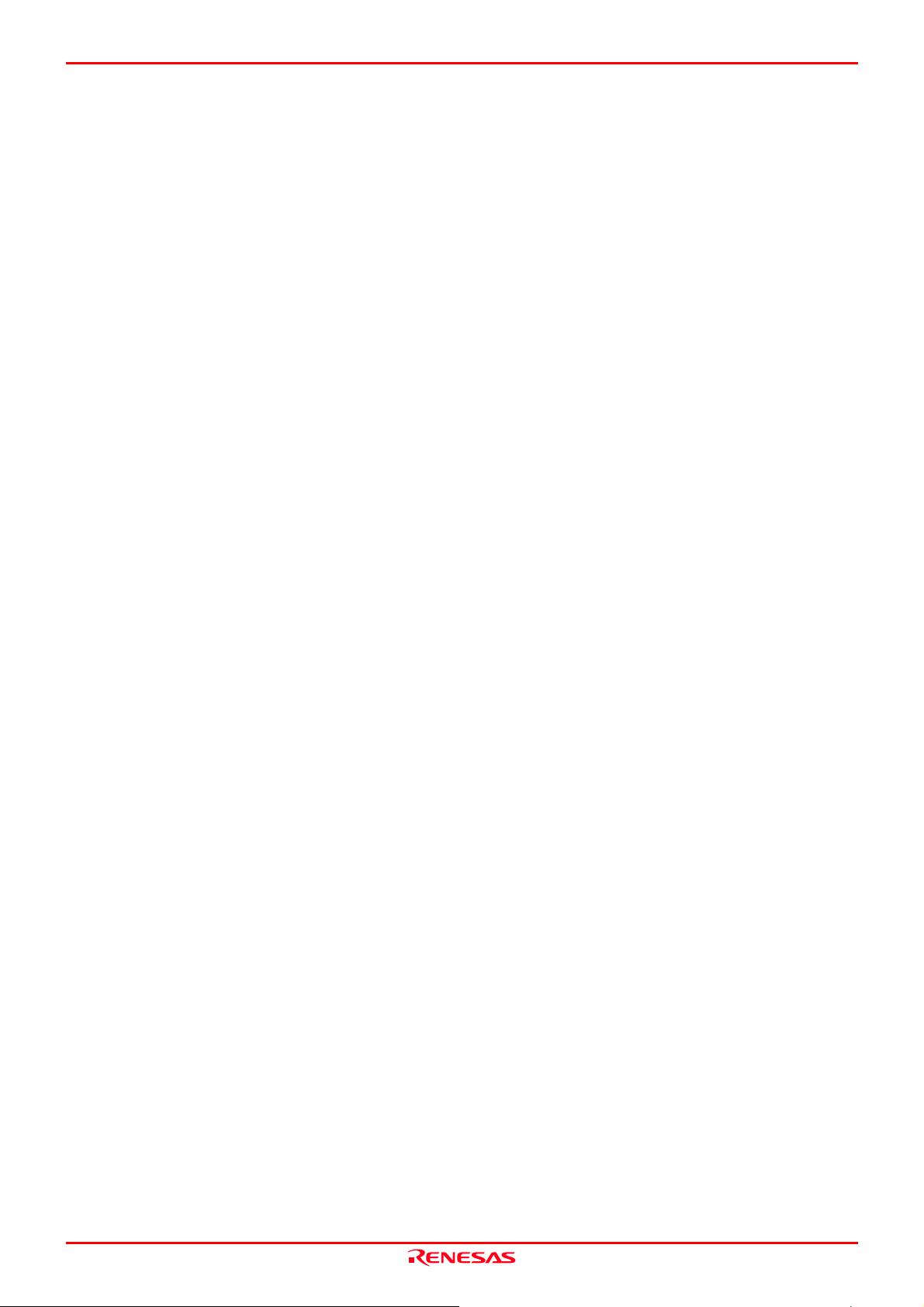
M30880T-EPB User’s Manual 2. Setup
2.2 Installing the Emulator Debugger
If the OS used in your host machine is Windows XP or 2000, this installation must be executed by a user with administrator
rights. Be aware that users without administrator rights cannot complete the installation.
Install the emulator debugger M3T-PD308F following the procedure described below.
(1) Downloading the M3T-PD308F V.3.20 Release 1
Download the M3T-PD308F V.3.20 Release 1 from the URL below.
http://www renesas.com/eng/mpumcu/upgrades/in_circuit_emulators/pc7501/index.html
(2) Launching the installer
Start the “setup.exe” program.
(3) Entering the user information
In the “user information” dialog box, enter the user information (contractor, section, contact address, and host machine).
The supplied information will be turned into a format by which technical support will be provided by e-mail.
(4) Selecting components
In the “component selection” dialog box, select the components you want to install. In this dialog box you can change the
directory in which to install.
(5) Completing the installation
A dialog box will be displayed indicating that setup has been completed. It means that the installation you made is
completed.
REJ10J0497-0100Z Rev.1.00 January 16, 2005 Page 20 of 100
Page 21
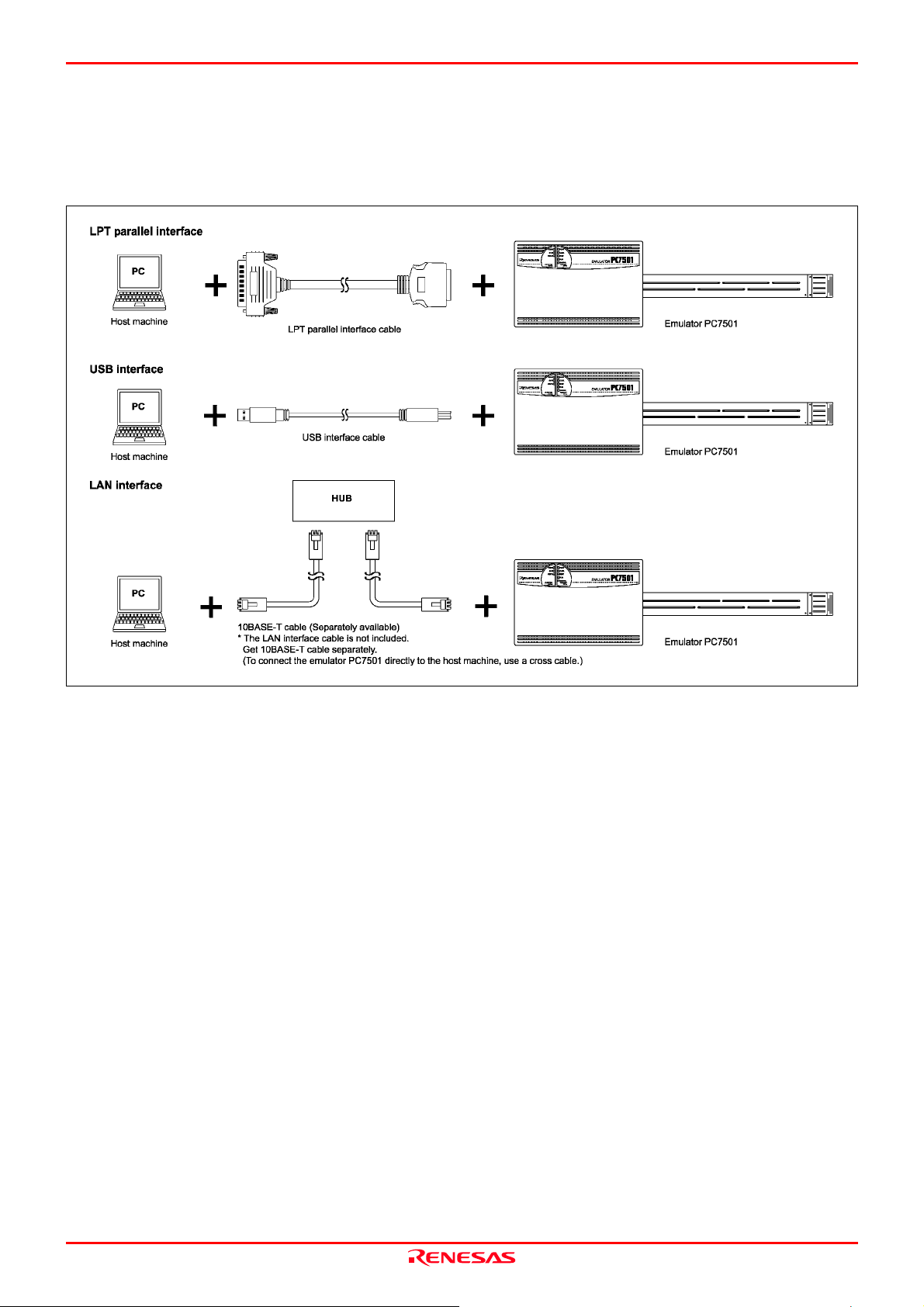
M30880T-EPB User’s Manual 2. Setup
2.3 Connecting the Host Machine
When connecting the emulator PC7501 to a host machine, you can choose your desired interface from LPT parallel interface,
USB interface and LAN interface. Use the interface selection switch on the emulator PC7501's rear panel to specify your
desired interface. Figure 2.2 shows the outline to connect each interface cable.
Figure 2.2 Outline for interface cable connections
REJ10J0497-0100Z Rev.1.00 January 16, 2005 Page 21 of 100
Page 22
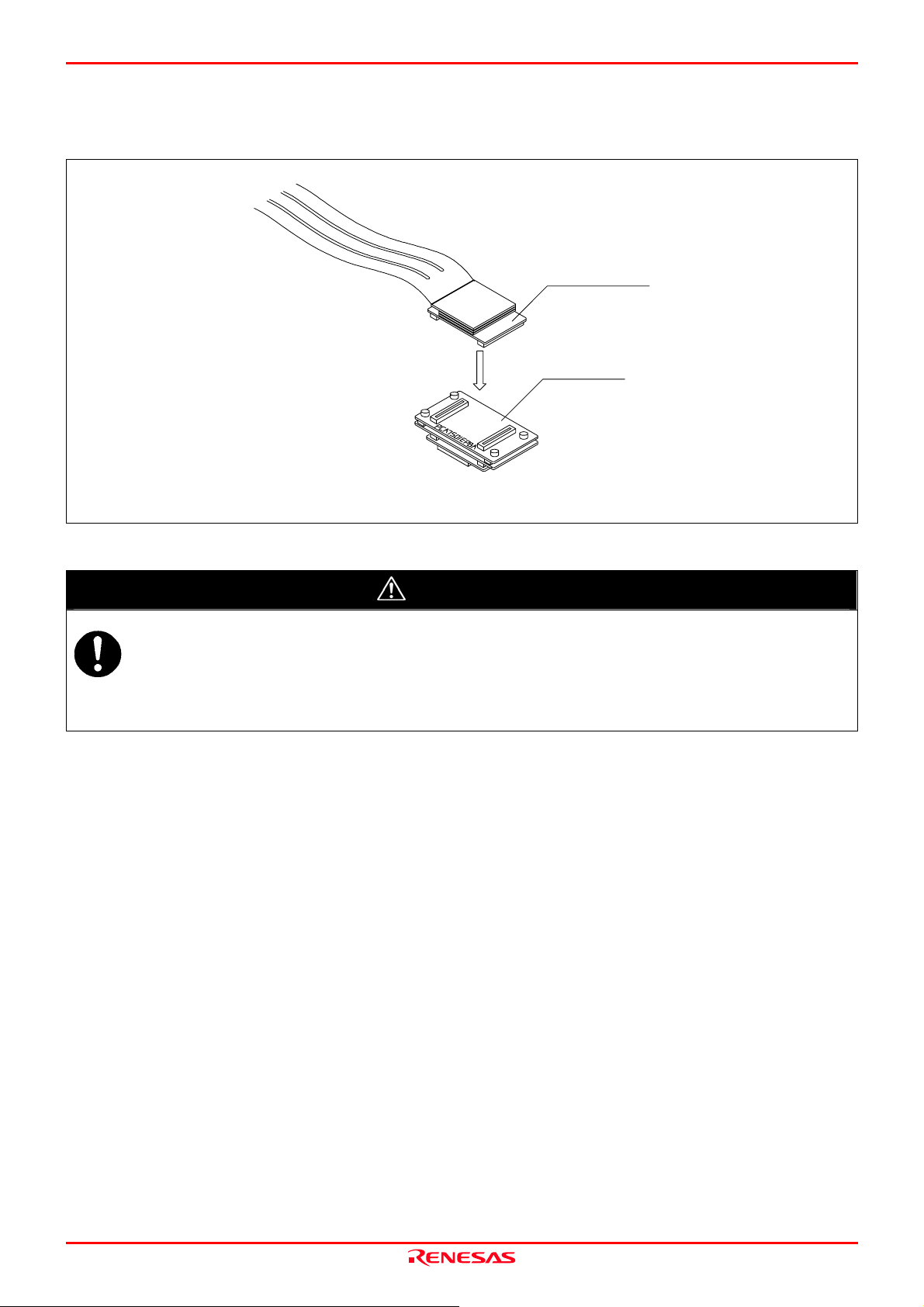
M30880T-EPB User’s Manual 2. Setup
2.4 Connecting the PC7501
Figure 2.3 shows how to connect the PC7501 and the emulation probe.
M3T-FLX160-EPB
M30880T-EPB
Note: Connect the PCA7501EPBA board side to the M3T-FLX160-EPB.
Figure 2.3 Connecting the PC7501 and emulation probe
CAUTION
Cautions for Connecting the PC7501:
When connecting the emulation probe, be sure to hold the both sides of the emulation probe horizontally and
insert it directly.
Connect the PCA7501EPBA board to the M3T-FLX160-EPB.
Always shut OFF power before connecting the emulation probe. Otherwise, internal circuits may be damaged.
REJ10J0497-0100Z Rev.1.00 January 16, 2005 Page 22 of 100
Page 23
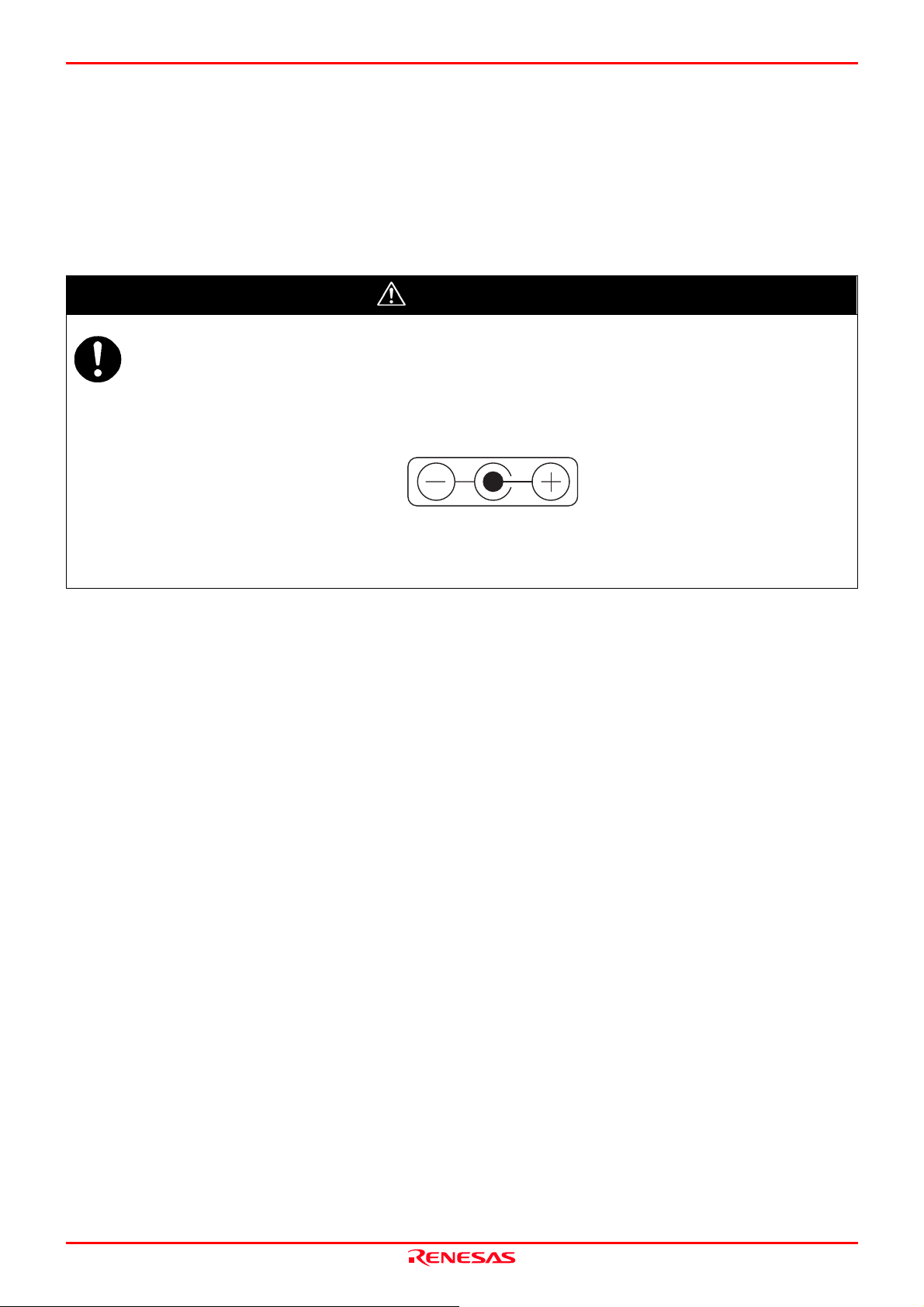
M30880T-EPB User’s Manual 2. Setup
2.5 Connecting the Power Supply for the Emulator
The power is supplied from AC adapter to the emulator PC7501. Here following explains how to connect the AC adapter.
(1) Turn OFF the power to the PC7501.
(2) Connect the DC cable of AC adapter to the PC7501.
(3) Connect the AC power cable to the AC adapter.
(4) Connect the AC power cable to the receptacle.
CAUTION
Cautions for AC Adapter:
Use only the AC adapter included in PC7501 package.
The included AC adapter is for PC7501. Do not use it for other product.
Before installing this equipment or connecting it to other equipment, disconnect the AC power cable from its
outlet to prevent injury or accident.
The DC plug on the included AC adapter has the below polarity.
The included AC adapter has no power supply switch. The AC adapter is always active while connecting the
AC power cable. Check if the power is supplied by the LED of AC adapter.
REJ10J0497-0100Z Rev.1.00 January 16, 2005 Page 23 of 100
Page 24
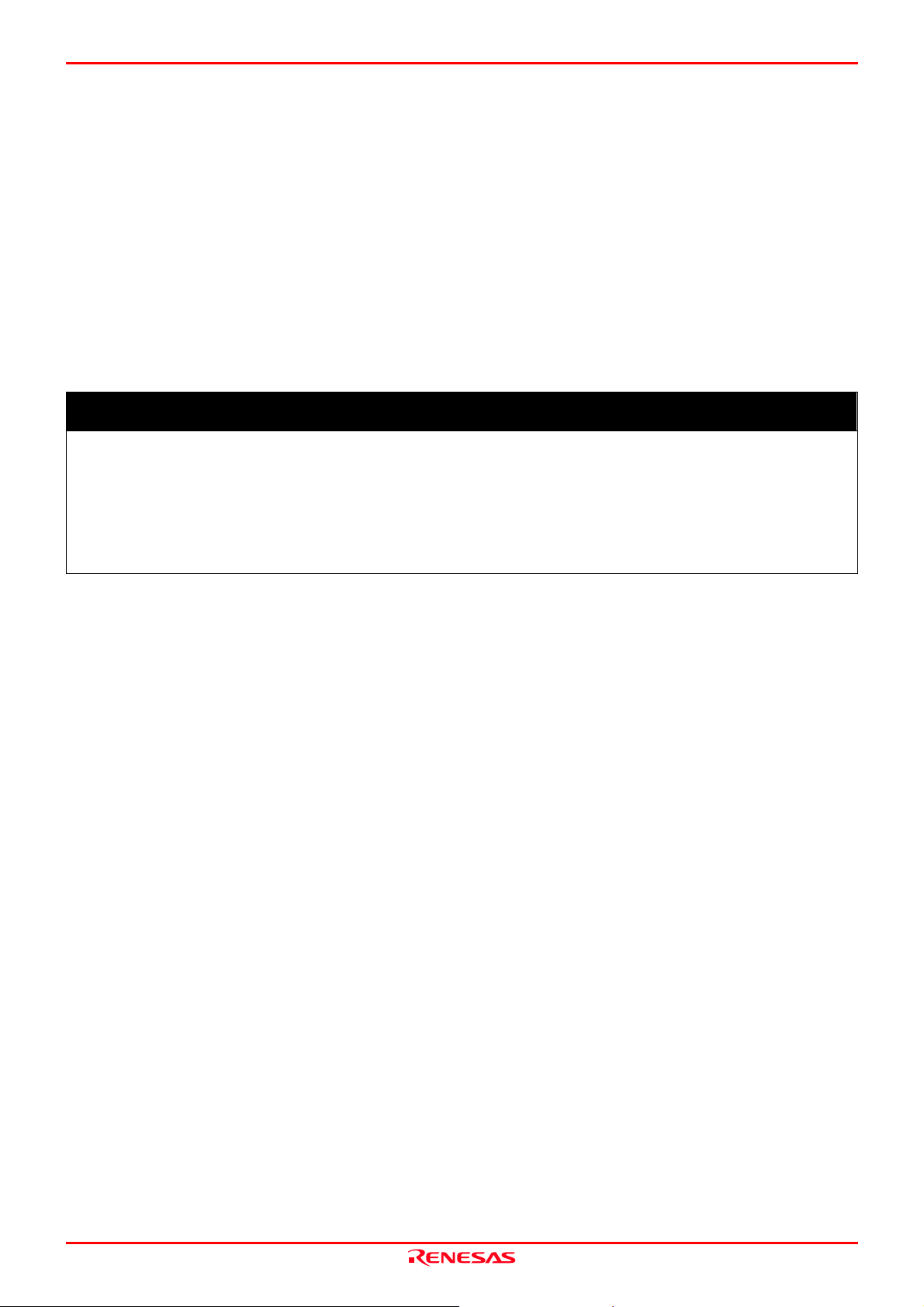
M30880T-EPB User’s Manual 2. Setup
2.6 Turning ON the Power
2.6.1 Checking the Connections of the Emulator System
Before turning the power ON, check the connection of the interface cable with host machine, PC7501, emulation probe, and
user system.
2.6.2 Turning ON/OFF the Power
Turn ON the power of the emulator and user system as simultaneously as possible.
Turn OFF the power of the emulator and user system as simultaneously as possible.
Do not leave either the emulator or user system powered on, because of leakage current the internal circuits may be
damaged.
When turning ON the power again after shutting OFF the power, wait for about 10 seconds.
IMPORTANT
Notes on Power Supply:
The emulator's pin Vcc is connected to the user system in order to monitor user system voltage. For this reason,
the emulator cannot supply power to the user system. Therefore, provide the user system with a separate power
supply from that of the emulator.
Keep user system power supply voltage within the MCU's specified range (4.2 to 5.5 V).
Do not change user system power supply voltage after power has been activated.
2.6.3 Power Supply to the User System
This emulator cannot supply the power to the user system, therefore design your system so that the user system is powered
separately.
The voltage of the user system should be within the following. And do not change the voltage after activating the system.
4.2 V ≤ VCC1 = VCC2 ≤ 5.5 V
REJ10J0497-0100Z Rev.1.00 January 16, 2005 Page 24 of 100
Page 25
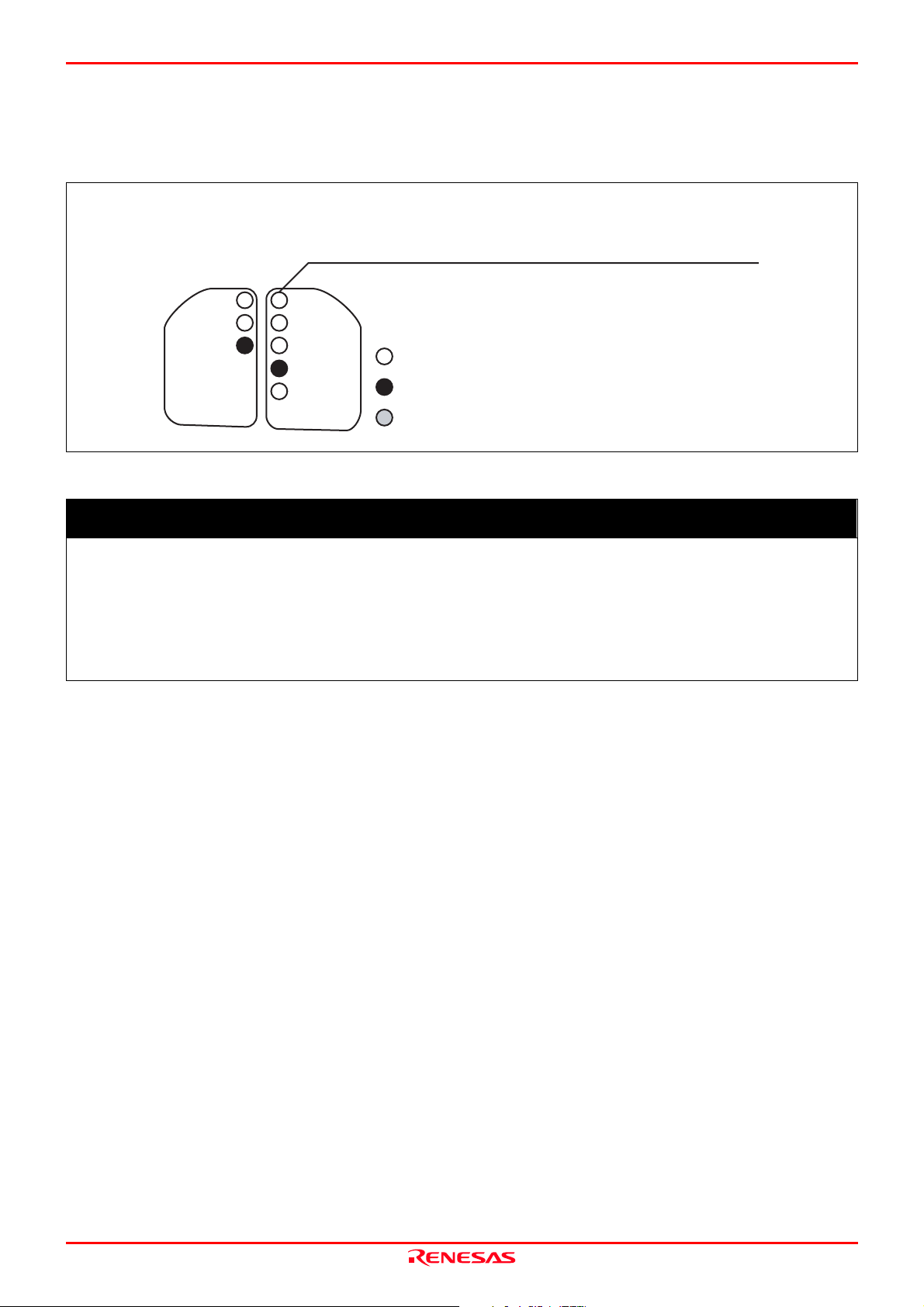
M30880T-EPB User’s Manual 2. Setup
2.6.4 LED Display When the Emulator Starts Up Normally
Figure 2.4 shows upper panel LED lighting status when the emulator started up properly. Check it when starting up the
emulator system.
- If this LED does not light, check the voltage of the user system.
- Check power is supplied to all the power terminals.
- When the user system is not connected, this LED does not light.
POWER
SAFE
ERROR
SYSTEM
STATUS
POWER
CLOCK
RESET
RUN
WARNING
TARGET
STATUS
: ON
: OFF
: Flashing
Figure 2.4 LED display when the power turned on PC7501
IMPORTANT
Note on CLOCK LED:
If CLOCK LED does not turn on, check the following:
(1) Immediately after starting PC7501 (before starting the emulator debugger)
Check if the oscillation circuit within the PC7501 emulator main unit oscillates normally.
(2) After starting the emulator debugger (after setting the Init dialog box)
Check the oscillation circuit set in the Init dialog box oscillates normally.
REJ10J0497-0100Z Rev.1.00 January 16, 2005 Page 25 of 100
Page 26
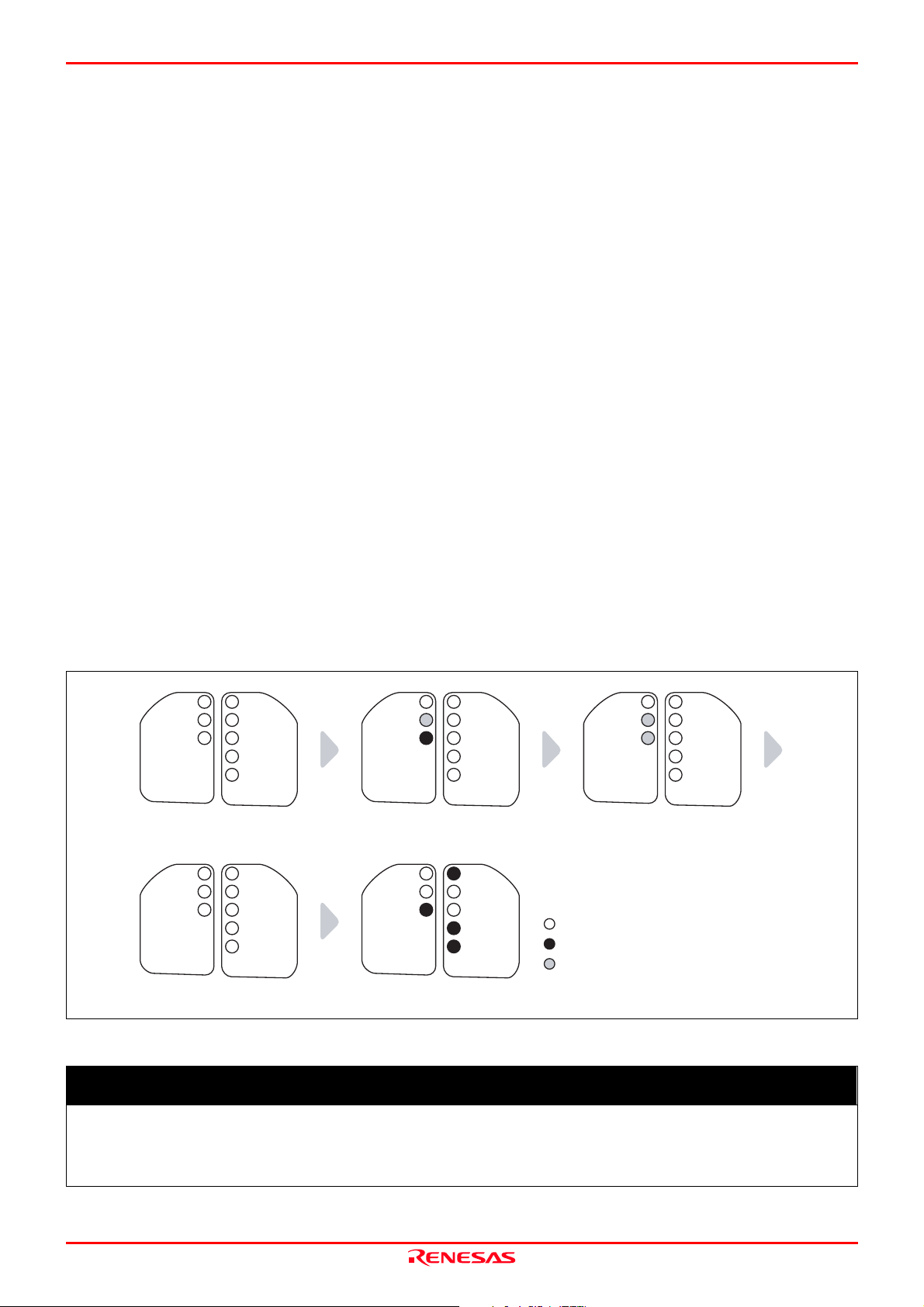
M30880T-EPB User’s Manual 2. Setup
2.7 Downloading Firmware
2.7.1 When It is Necessary to Download Firmware
It is necessary to download the firmware in the cases listed below. Normally, the following are automatically detected when
the emulator debugger is started up, and the firmware is downloaded.
(1) When you use this product for the first time
(2) When the firmware has been upgraded
(3) When the emulator debugger has been upgraded
(4) When you use this product with a PC7501 which was used with other emulation probe before
If downloading firmware is not completed in the cases below, redownload the firmware.
- When the power is unexpectedly shut down during a download from the emulator debugger
- When a communications interface cable is unexpectedly pulled out
2.7.2 Downloading Firmware in Maintenance Mode
Download the firmware in maintenance mode as explained here following. The user system must not be connected when
downloading the firmware.
(1) Set the interface select switch on the rear panel of the PC7501 to the LPT side and connect the LPT parallel interface cable
to the PC7501 and the host machine.
(2) Within 2 seconds of activating power to the emulator, press the RESET switch on the PC7501 front panel to switch to
maintenance mode.
Switched to maintenance mode, the SAFE SYSTEM STATUS LED begins to flash.
(3) Start up the emulator debugger. When the Init dialog box setup is complete, the dialog which urges to download the
firmware will appear. Download the firmware following messages. Required time for downloading the firmware is about
60 seconds.
POWER
SAFE
ERROR
SYSTEM
STATUS
POWER
CLOCK
RESET
RUN
WARNING
TARGET
STATUS
POWER
SAFE
ERROR
SYSTEM
STATUS
Maintenance mode started Downloading firmware started
POWER
CLOCK
RESET
RUN
WARNING
TARGET
STATUS
POWER
SAFE
ERROR
SYSTEM
STATUS
POWER
CLOCK
RESET
RUN
WARNING
TARGET
STATUS
POWER
SAFE
ERROR
SYSTEM
STATUS
POWER
CLOCK
RESET
RUN
WARNING
TARGET
STATUS
POWER
SAFE
ERROR
SYSTEM
STATUS
TARGET
Download terminated
POWER
CLOCK
RESET
RUN
WARNING
STATUS
: ON
: OFF
: Flashing
Figure 2.5 Downloading firmware in maintenance mode
IMPORTANT
Note on Downloading Firmware:
Do not shut OFF power while the firmware is being downloaded. Doing so, the emulator will not start up
properly. If power is shut OFF by mistake, redownload the firmware in maintenance mode.
REJ10J0497-0100Z Rev.1.00 January 16, 2005 Page 26 of 100
Page 27
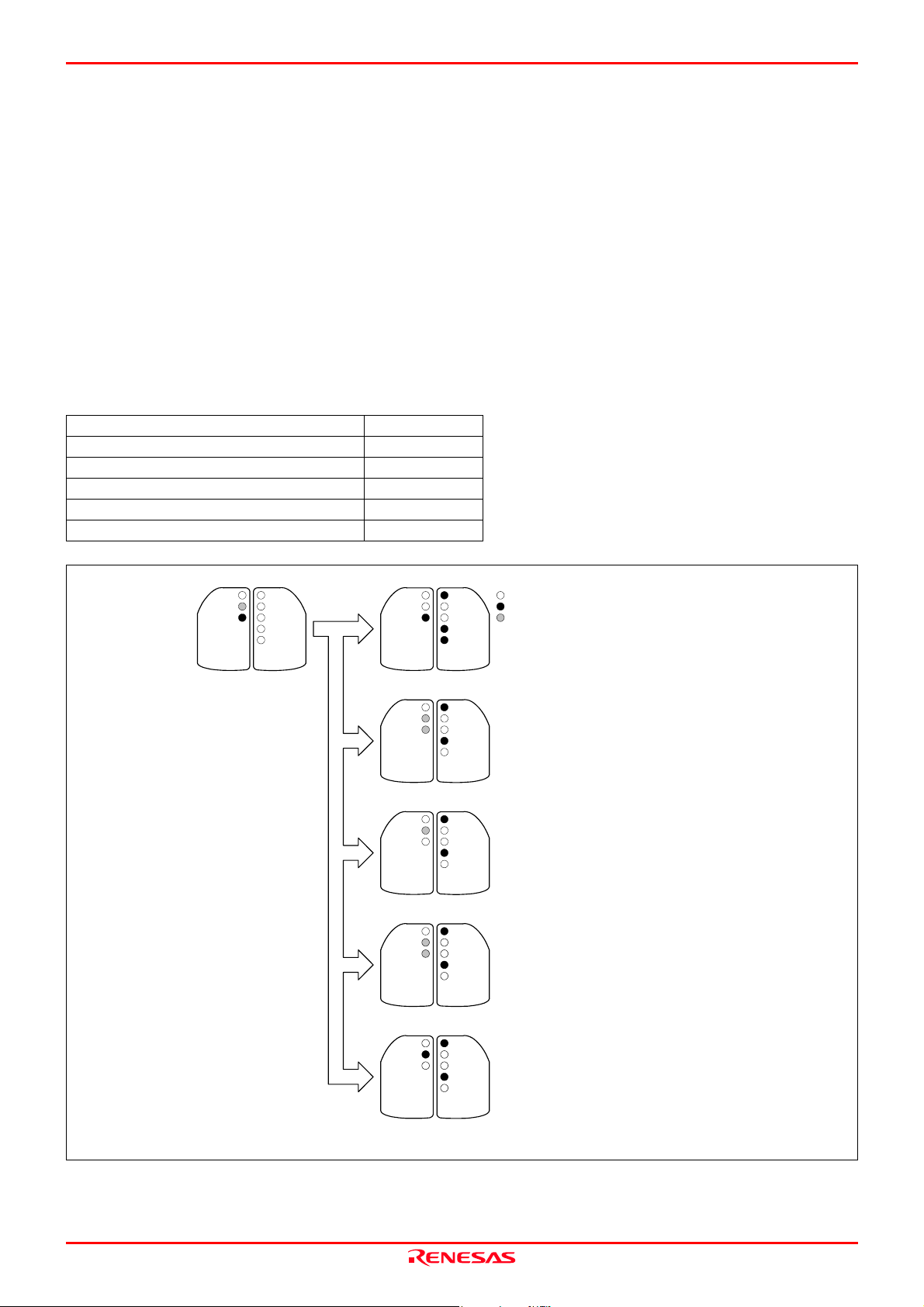
M30880T-EPB User’s Manual 2. Setup
2.8 Self-check
2.8.1 Self-check Procedure
To run the emulator self-check, do so as explained here below. While the self-check is in progress, LEDs will change as shown
in Figure 2.6.
(1) If the user system is connected, disconnect it.
(2) Set the switches as the factory-settings to execute the self-check (see Table 2.1).
(3) Within 2 seconds of activating power to the emulator, press the system reset switch on the emulator front panel to switch
the emulator to maintenance mode.
(4) Check the "SAFE" LED starts flashing and then press the system reset switch again.
(5) The self-check will start. If the normal result is displayed in about 20 seconds, the self-check terminated normally.
Table 2.1 Switch settings at self-check
Switch Setting
AVCC/AVSS switch (SW1) EXT side
P87 switch (SW2) P87 side
P86 switch (SW3) P86 side
XOUT switch (SW4) NC side
A/D conversion bit selection switch (SW5) All upper side
POWER
CLOCK
RESET
RUN
WARNI NG
TARGET
STATUS
POWER
CLOCK
RESET
RUN
WARNI NG
TARGET
STATUS
POWER
CLOCK
RESET
RUN
WARNI NG
TARGET
STATUS
POWER
CLOCK
RESET
RUN
WARNI NG
TARGET
STATUS
POWER
CLOCK
RESET
RUN
WARNI NG
TARGET
STATUS
: ON
: OFF
: Flashing
・When the firmware does not su pport the emulation probe
・When the emulation probe is not connected properly
・When the PC7501 system is not working properly
・When a clock is not supplied to the emulation probe
・When the emulation probe is not working properly
POWER
SAFE
ERROR
SYSTEM
STATUS
Maintenance mode started
SAFE and ERROR flash
SAFE flashes and
SAFE and ERROR
SAFE goes out and
Figure 2.6 Self-check procedure
POW
ER
CLOCK
RESET
RUN
WARNI NG
TARGET
STATUS
ERROR 1
ERROR 2
ERROR lights
ERROR 3
light alternately
ERROR 4
ERROR lights
POWER
SAFE
ERROR
SYSTEM
STATUS
Self-check terminated normally
POWER
SAFE
ERROR
SYSTEM
STATUS
Emulation probe and firmware
do not match
POWER
SAFE
ERROR
SYSTEM
STATUS
PC7501 system status error
POWER
SAFE
ERROR
SYSTEM
STATUS
Emulation probe initialization error
POWER
SAFE
ERROR
SYSTEM
STATUS
Emulation probe status error
REJ10J0497-0100Z Rev.1.00 January 16, 2005 Page 27 of 100
Page 28
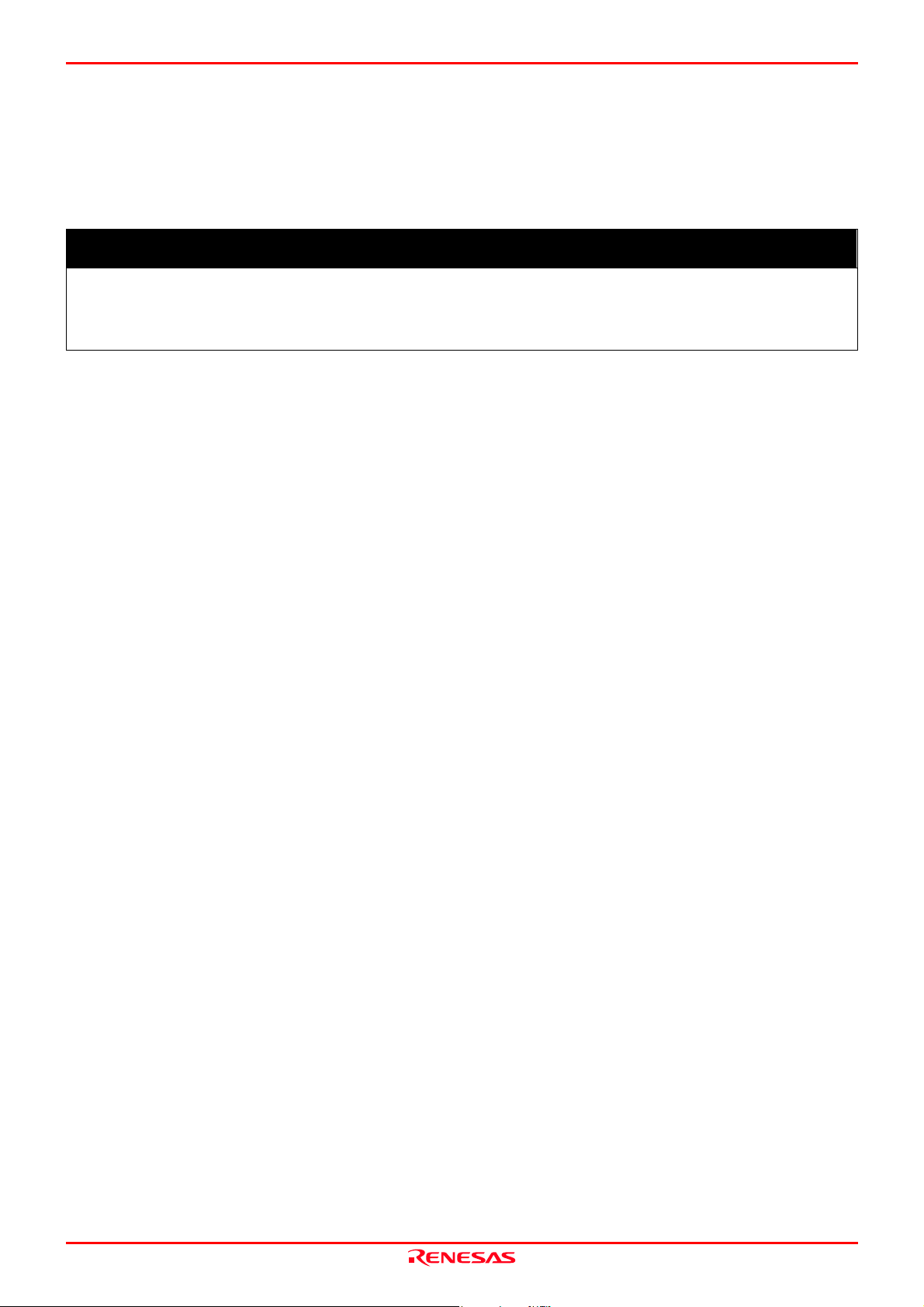
M30880T-EPB User’s Manual 2. Setup
2.8.2 If an Error is Detected in the Self-check
If the self-check does not result normally (ERROR 1 to ERROR 4 in Figure 2.6), check the following.
(1) Recheck the connection of the emulation probe and PC7501.
(2) Redownload the proper firmware.
IMPORTANT
Note on the Self-check:
If the self-check does not result normally (excluding user system errors), the emulation probe may be damaged.
Then contact your local distributor.
REJ10J0497-0100Z Rev.1.00 January 16, 2005 Page 28 of 100
Page 29
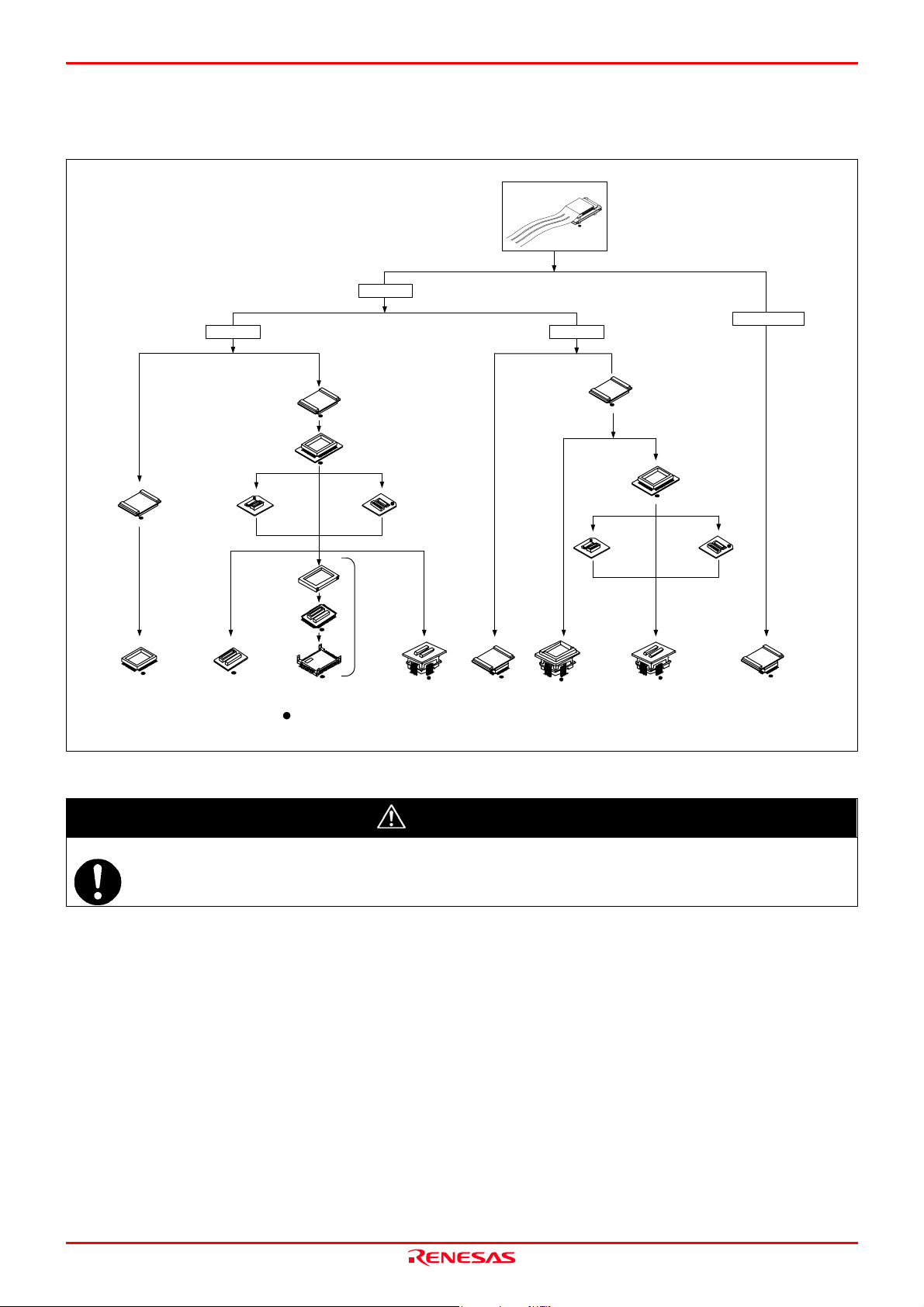
M30880T-EPB User’s Manual 2. Setup
2.9 Connecting the User System
There are eight ways available to connect the emulation probe to user systems as shown in Figure 2.7.
100-pin
Emulation probe
0.65-mm-pit ch
M30800T-PTC
(included)
M3T-100LCC-DMS
(not included)
LCC socket
100-pin LCC
(included)
M30800T-PTC
(included)
M3T-DIRECT100S
100-pin QFP
(not included)
M3T-FLX100-T
(not included)
M3T-DUMMY100S
100-pin QFP
(not included)
: No. 1 pin
*1: These items are available in one package.
*1
M3T-FLX100-R
(not included)
M3T-FLX-100NRB
100-pin QFP
(not included)
Figure 2.7 Connection of the M30880T-EPB and user system
M3T-F160-100NSD
100-pin LQFP
(not included)
0.5-mm-pitch
M3T-100LCC-QSD
100-pin QFP
(not included)
M30800T-PTC
M3T-FLX100-T
(not included)
(included)
M3T-FLX-10 0NSD
100-pin QFP
(not included)
M3T-100LCC-DMS
(not included)
144-pin 0.5-mm-pitch
M3T-FLX100-R
(not included)
M3T-FLX-144NSD
144-pin LQFP
(not included)
CAUTION
Note on Connecting the User System:
Take care not to attach the converter board in a wrong direction. It may cause a fatal damage to the emulator.
REJ10J0497-0100Z Rev.1.00 January 16, 2005 Page 29 of 100
Page 30
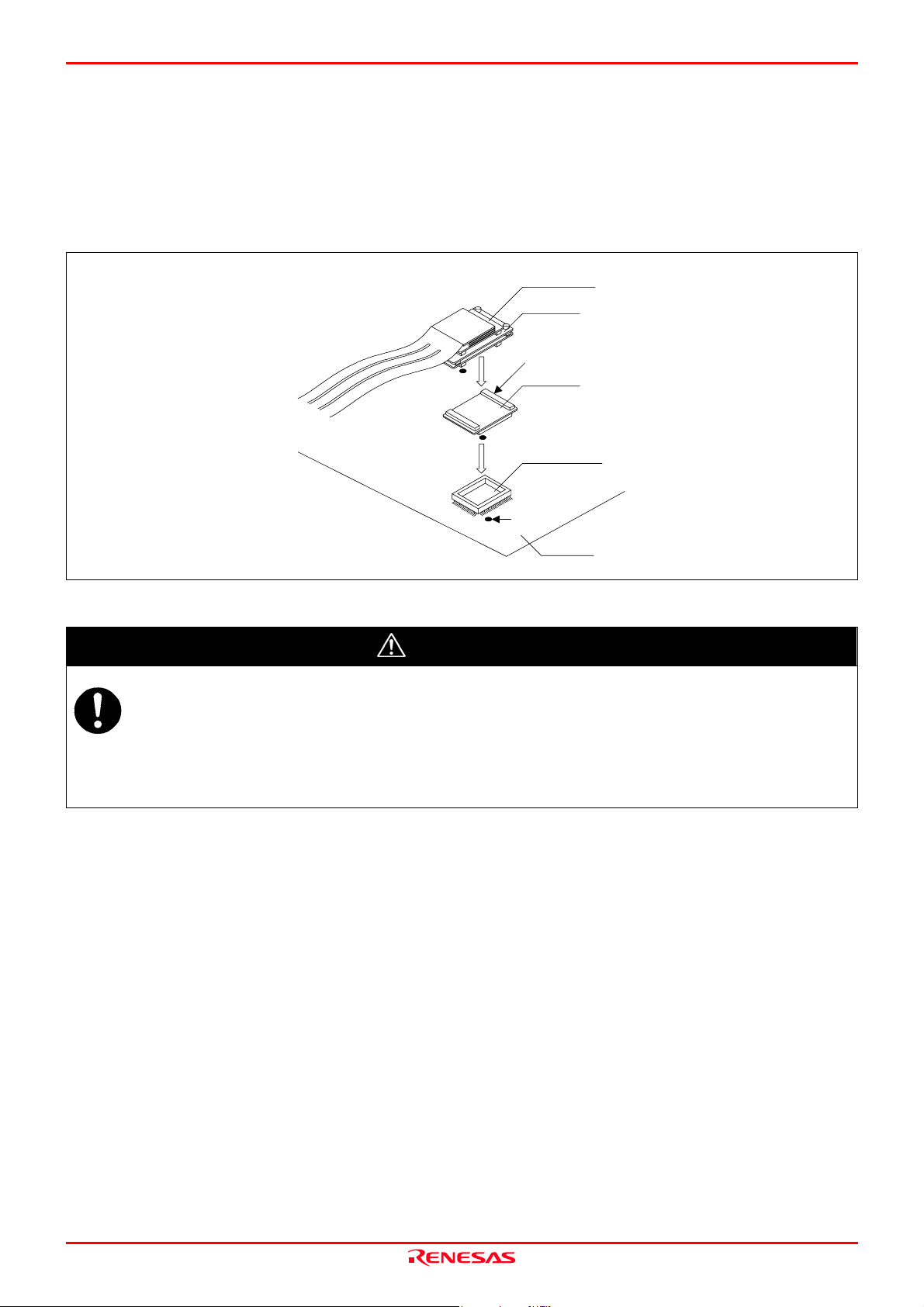
M30880T-EPB User’s Manual 2. Setup
2.9.1 Connecting to a 100-pin LCC Socket
When connecting the emulation probe to a 100-pin LCC socket (Yamaichi Electronics Co., Ltd.: IC61-1004-051 etc.) on the
user system, following the procedure below.
(1) Attach the CN2 side of the M30880T-EPB to the CN2 side of the M30800T-PTC.
(2) Attach the M30800T-PTC to the 100-pin LCC socket.
M3T-FLX160-EPB
M30880T-EPB
CN2 side
(1)
M30800T-PTC
100-pin LCC socket
(2)
Figure 2.8 Connecting to a 100-pin LCC socket
Notes on Connecting the User System:
Take care not to attach the converter board in a wrong direction. It may cause a fatal damage to the emulator.
The small connectors of the M30880T-EPB and M30800T-PTC are guaranteed for only 50 insertion/removal
iterations.
For purchasing the IC61-1004-051 or for technical information, contact Yamaichi Electronics Co., Ltd.
http://www.yamaichi.co.jp/e/index.shtml
No. 1 pin
CAUTION
User system
REJ10J0497-0100Z Rev.1.00 January 16, 2005 Page 30 of 100
Page 31

M30880T-EPB User’s Manual 2. Setup
2.9.2 Connecting to a 100-pin 0.65-mm-pitch Foot Pattern (Part 1)
Figure 2.9 shows how to connect the emulation probe to a 100-pin 0.65-mm-pitch foot pattern on the user system with the
M3T-DUMMY100S (not included), and here following is its procedure.
For details on the M3T-100LCC-DMS and M3T-DUMMY100S, refer to each user's manual.
(1) Attach the M3T-DUMMY100S to the user system.
(2) Attach the M3T-100LCC-DMS to the M3T-DUMMY100S.
(3) Attach the M30800T-PTC to the M30880T-EPB.
(4) Attach the M30800T-PTC to the M3T-100LCC-DMS.
M3T-FLX160-EPB
M30880T-EPB
CN2 side
(3)
M30800T-PTC
M3T-100LCC-DMS
(not included)
(4)
(2)
100-pin 0.65-mm-pitch
(100P6S) f oot pattern
(1)
No. 1 pin
Figure 2.9 Connecting to a 100-pin 0.65-mm-pitch foot pattern (1/3)
CAUTION
Notes on Connecting the User System:
Take care not to attach the converter board in a wrong direction. It may cause a fatal damage to the emulator.
The small connectors of the M3T-100LCC-DMS and M3T-DUMMY100S are guaranteed for only 20
insertion/removal iterations.
The small connectors of the M30880T-EPB and M30800T-PTC are guaranteed for only 50 insertion/removal
iterations.
M3T-DUMMY100S
(not included)
User system
On-board evaluation
FLASH MCU etc.
REJ10J0497-0100Z Rev.1.00 January 16, 2005 Page 31 of 100
Page 32

M30880T-EPB User’s Manual 2. Setup
2.9.3 Connecting to a 100-pin 0.65-mm-pitch Foot Pattern (Part 2)
Figure 2.10 shows how to connect the emulation probe to a 100-pin 0.65-mm-pitch foot pattern on the user system with the
M3T-DIRECT100S (not included), and here following is its procedure. For details on the M3T-100LCC-DMS and M3T-
DIRECT100S, refer to each user's manual.
(1) Attach the M3T-DIRECT100S to the user system.
(2) Attach the M3T-100LCC-DMS to the M3T-DIRECT100S.
(3) Attach the M30800T-PTC to the M30880T-EPB.
(4) Attach the M30800T-PTC to the M3T-100LCC-DMS.
M3T-FLX160-EPB
M30880T-EPB
CN2 side
(3)
M30800T-PTC
M3T-100LCC-DMS
(not included)
(4)
(2)
(1)
Figure 2.10 Connecting to a 100-pin 0.65-mm-pitch foot pattern (2/3)
CAUTION
Notes on Connecting the User System:
Take care not to attach the converter board in a wrong direction. It may cause a fatal damage to the emulator.
The small connectors of the M3T-100LCC-DMS and M3T-DIRECT100S are guaranteed for only 20
insertion/removal iterations.
The small connectors of the M30880T-EPB and M30800T-PTC are guaranteed for only 50 insertion/removal
iterations.
M3T-DIRECT100S
(not included)
100-pin 0.65-mm-pitch
(100P6S) foot pattern
No. 1 pin
User system
REJ10J0497-0100Z Rev.1.00 January 16, 2005 Page 32 of 100
Page 33

M30880T-EPB User’s Manual 2. Setup
The HQPACK100RB cannot be used.
Please use the HQPACK100RB168.
2.9.4 Connecting to a 100-pin 0.65-mm-pitch Foot Pattern (Part 3)
Figure 2.11 shows how to connect the emulation probe to a 100-pin 0.65-mm-pitch foot pattern on the user system with the
M3T-FLX-100NRB (not included), and here following is its procedure. For details on the M3T-100LCC-DMS and M3T-FLX-
100NRB, refer to each user's manual.
(1) Attach the M3T-FLX-100NRB to the user system.
(2) Attach the M3T-100LCC-DMS to the M3T-FLX-100NRB.
(3) Attach the M30800T-PTC to the M30880T-EPB.
(4) Attach the M30800T-PTC to the M3T-100LCC-DMS.
M3T-FLX160-EPB
M30880T-EPB
CN2
(3)
M30800T-PTC
M3T-100LCC-DMS
(not included)
(4)
M3T-FLX-100NRB
(2)
YQ-GUIDE (x4)
*
YQPACK100RB
These corners are not round.
*: These four items are available in one package.
NQPACK100RB
100-pin 0.65-mm-pitch
(100P6S) foot pattern.
(1)
No. 1 pin
Figure 2.11 Connecting to a 100-pin 0.65-mm-pitch foot pattern (3/3)
(not included)
User system
On-board evaluation
HQPACK100RB
(not included)
FLASH MCU etc.
Notes on Connecting the User System:
Take care not to attach the converter board in a wrong direction. It may cause a fatal damage to the emulator.
The small connectors of the M3T-100LCC-DMS and M3T-FLX-100NRB are guaranteed for only 20
insertion/removal iterations.
The small connectors of the M30880T-EPB and M30800T-PTC are guaranteed for only 50 insertion/removal
iterations.
* NQPACK, YQPACK, YQSOCKET, YQ-GUIDE, HQPACK, TQPACK and TQSOCKET are trademarks of Tokyo Eletech Corporation.
REJ10J0497-0100Z Rev.1.00 January 16, 2005 Page 33 of 100
CAUTION
Page 34

M30880T-EPB User’s Manual 2. Setup
2.9.5 Connecting to a 100-pin 0.5-mm-pitch Foot Pattern (Part 1)
Figure 2.12 shows how to connect the emulation probe to a 100-pin 0.5-mm-pitch foot pattern on the user system with the
M3T-100LCC-QSD (not included), and here following is its procedure. For details on the M3T-100LCC-QSD, refer to its
user's manual.
(1) Attach the M3T-100LCC-QSD to the user system.
(2) Attach the M30800T-PTC to the M30880T-EPB.
(3) Attach the M30800T-PTC to the M3T-100LCC-QSD.
M3T-FLX160-EPB
M30880T-EPB
CN2 side
(2)
M30800T-PTC
M3T-100LCC-QSD
(3)
(not included)
Figure 2.12 Connecting to a 100-pin 0.5-mm-pitch foot pattern (1/3)
CAUTION
Notes on Connecting the User System:
Take care not to attach the converter board in a wrong direction. It may cause a fatal damage to the emulator.
The small connectors of the M30880T-EPB and M30800T-PTC are guaranteed for only 50 insertion/removal
iterations.
100-pin 0.5-mm-pitch
(100P6Q) foot pattern
(1)
No. 1 pin
User system
REJ10J0497-0100Z Rev.1.00 January 16, 2005 Page 34 of 100
Page 35

M30880T-EPB User’s Manual 2. Setup
2.9.6 Connecting to a 100-pin 0.5-mm-pitch Foot Pattern (Part 2)
Figure 2.13 shows how to connect the emulation probe to a 100-pin 0.5-mm-pitch foot pattern on the user system with the
M3T-FLX-100NSD (not included), and here following is its procedure. For details on the M3T-100LCC-DMS and M3T-FLX-
100NSD, refer to each user's manual.
(1) Attach the M3T-FLX-100NSD to the user system.
(2) Attach the M3T-100LCC-DMS to the M3T-FLX-100NSD.
(3) Attach the M30800T-PTC to the M30880T-EPB.
(4) Attach the M30800T-PTC to the M3T-100LCC-DMS.
M3T-FLX160-EPB
M30880T-EPB
CN2 side
(3)
M30800T-PTC
M3T-100LCC-DMS
(not included)
(4)
(2)
*
These corners are not round.
(1)
*: These four items are available in one package.
Figure 2.13 Connecting to a 100-pin 0.5-mm-pitch foot pattern (2/3)
CAUTION
M3T-FLX-100NSD
(not included)
YQ-GUIDE (x4)
YQPACK100SD
NQPACK100SD
100-pin 0.5-mm-pitch
(100P6Q) foot pattern
No. 1 pin
User system
On-board evaluation
HQPACK100SD
(not included)
FLASH MCU etc.
Notes on Connecting the User System:
Take care not to attach the converter board in a wrong direction. It may cause a fatal damage to the emulator.
The small connectors of the M3T-100LCC-DMS and M3T-FLX-100NSD are guaranteed for only 20
insertion/removal iterations.
The small connectors of the M30880T-EPB and M30800T-PTC are guaranteed for only 50 insertion/removal
iterations.
REJ10J0497-0100Z Rev.1.00 January 16, 2005 Page 35 of 100
Page 36
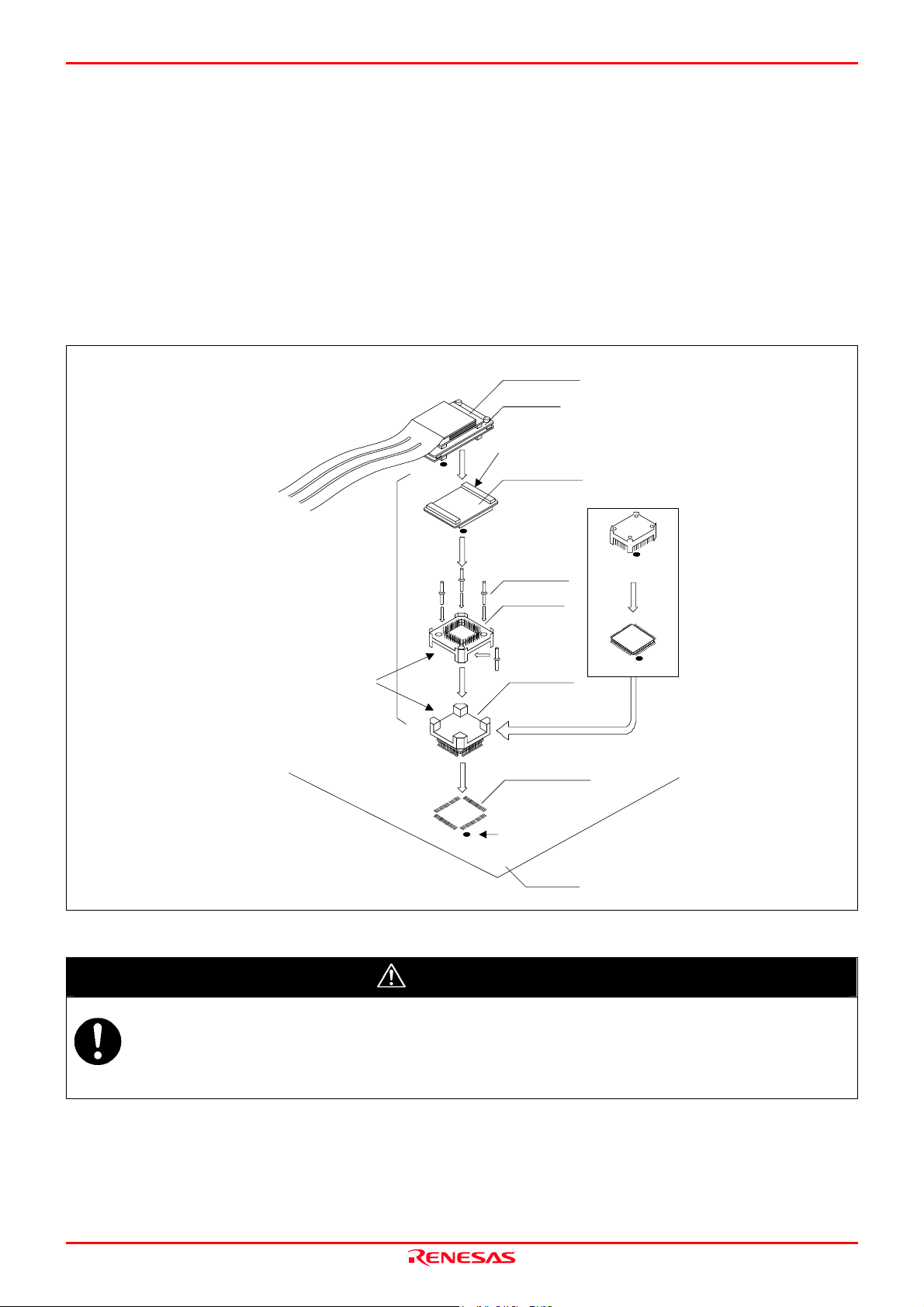
M30880T-EPB User’s Manual 2. Setup
2.9.7 Connecting to a 100-pin 0.5-mm-pitch Foot Pattern (Part 3)
Figure 2.14 shows how to connect the emulation probe to a 100-pin 0.5-mm-pitch foot pattern on the user system with the
M3T-F160-100NSD (not included), and here following is its procedure. For details on the M3T-F160-100NSD, refer to its
user's manual.
(1) Mount the NQPACK100SD included with the M3T-F160-100NSD to the user system.
(2) Attach the YQPACK100SD included with the M3T-F160-100NSD to the NQPACK100SD.
(3) Insert the YQ-GUIDE's included with the YQPACK100SD to the YQPACK100SD.
(4) Attach the M3T-F160-100NSD to the YQPACK100SD.
(5) Attach the M30880T-EPB to the M3T-F160-100NSD.
M3T-FLX160-EPB
M30880T-EPB
CN2 side
M3T-F160-100NSD
(5)
(not included)
On-board evalution
(4)
*
(3)
These corners are not round.
*: These four items are available in one package.
(2)
(1)
Figure 2.14 Connecting to a 100-pin 0.5-mm-pitch foot pattern (3/3)
CAUTION
YQ-GUIDE (x4)
YQPACK100SD
NQPACK100SD
100-pin 0.5-mm-pi tch
(100P6Q) foot pattern
No. 1 pin
User system
HQPACK100SD
(not included)
FLASH MCU etc.
Notes on Connecting the User System:
Take care not to attach the converter board in a wrong direction. It may cause a fatal damage to the emulator.
The small connectors of the M30880T-EPB and M3T-F160-100NSD are guaranteed for only 50
insertion/removal iterations.
REJ10J0497-0100Z Rev.1.00 January 16, 2005 Page 36 of 100
Page 37
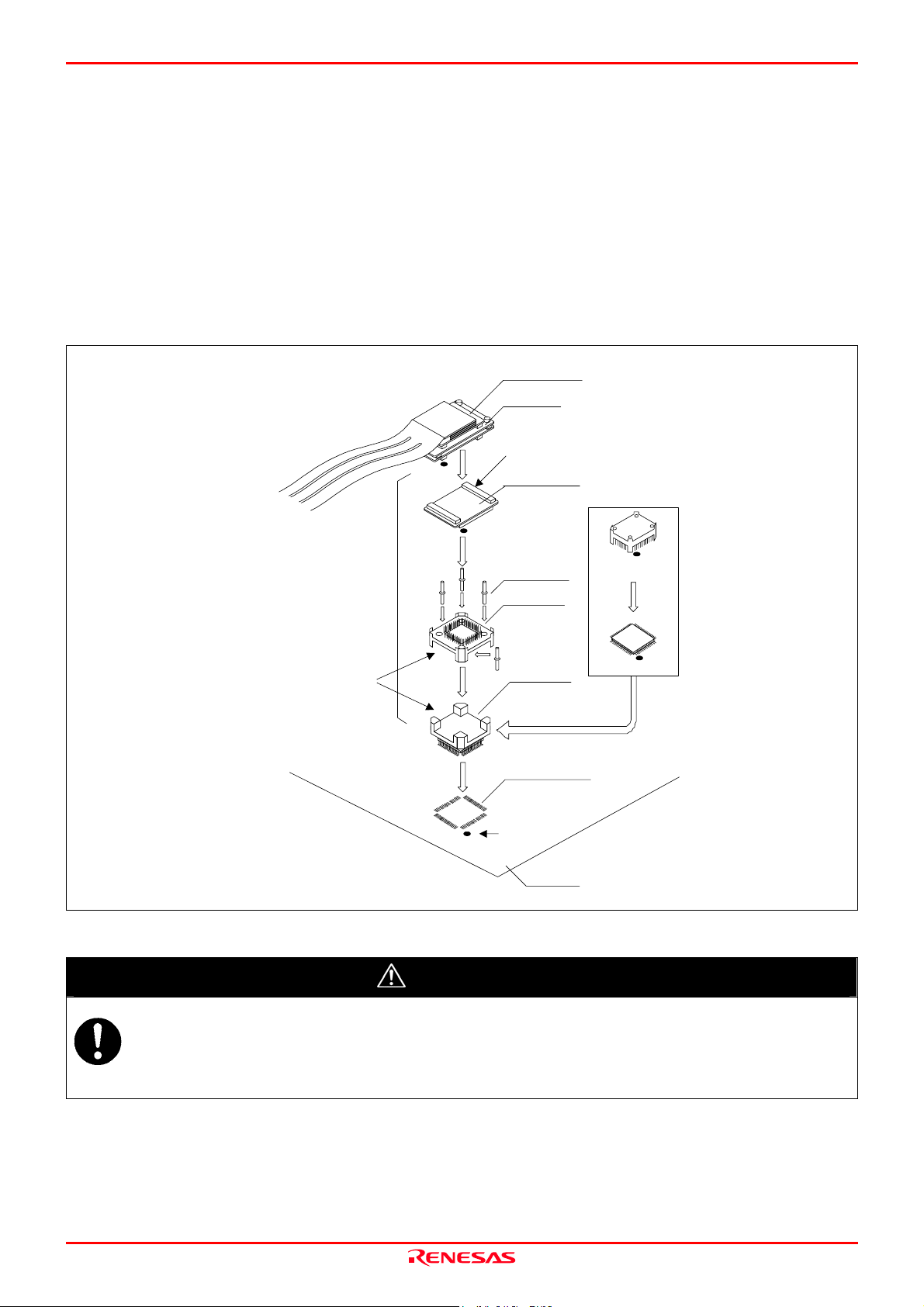
M30880T-EPB User’s Manual 2. Setup
2.9.8 Connecting to a 144-pin 0.5-mm-pitch Foot Pattern
Figure 2.15 shows how to connect the emulation probe to a 144-pin 0.5-mm-pitch foot pattern on the user system with the
M3T-FLX-144NSD (not included), and here following is its procedure. For details on the M3T-FLX-144NSD, refer to its
user's manual.
(1) Attach the NQPACK144SD included with the M3T-FLX-144NSD to the user system.
(2) Attach the YQPACK144SD included with the M3T-FLX-144NSD to the NQPACK144SD.
(3) Insert the YQ-GUIDE's included with the YQPACK144SD to the YQPACK144SD.
(4) Attach the M3T-FLX-144NSD to the YQPACK144SD.
(5) Attach the M30880T-EPB to the M3T-FLX-144SD.
M3T-FLX160-EPB
M30880T-EPB
CN2 side
(5)
M3T-FLX-144NSD
(not included)
On-board evaluation
*
(3)
These corners are not round.
*: These four items are avai lable in one package.
Figure 2.15 Connecting to a 144-pin 0.5-mm-pitch foot pattern
CAUTION
(4)
(2)
(1)
YQ-GUIDE (x4)
YQPACK144SD
NQPACK144SD
144-pin 0.5-mm-pitch
(144P6Q) foot pattern
No. 1 pin
User system
HQPACK144SD
(not included)
FLASH MCU etc.
Notes on Connecting the User System:
Take care not to attach the converter board in a wrong direction. It may cause a fatal damage to the emulator.
The small connectors of the M30880T-EPB and M3T-FLX-144NSD are guaranteed for only 50
insertion/removal iterations.
REJ10J0497-0100Z Rev.1.00 January 16, 2005 Page 37 of 100
Page 38
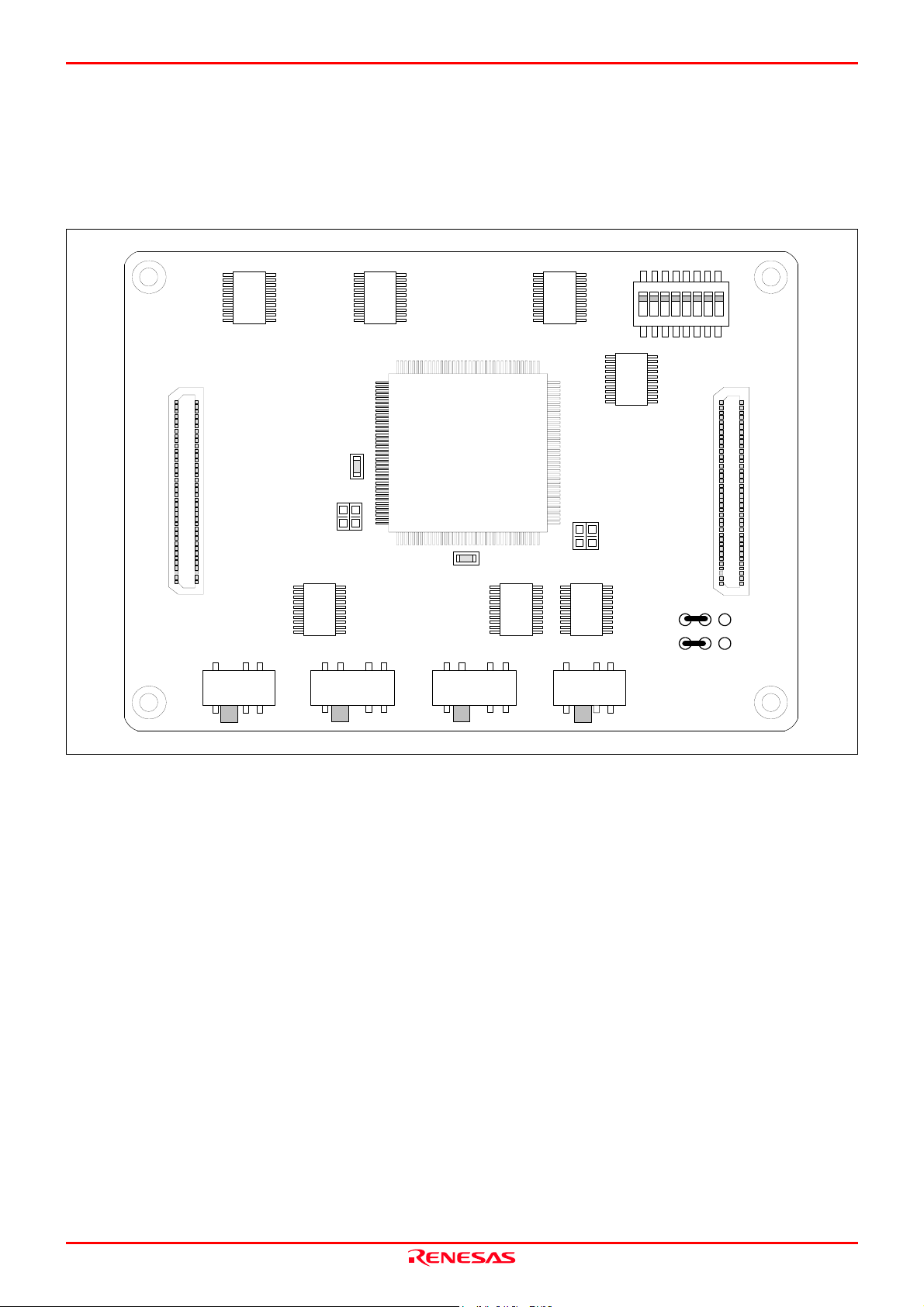
M30880T-EPB User’s Manual 2. Setup
2.10 Setting Switches
2.10.1 Setting Switches of Emulation Probe
Set the switches of the emulation probe according to the condition. Figure 2.16 shows the positions of the switches of the
M30880T-EPBM.
N
O
1823456
SW5
7
RENESAS
MADE IN JAPAN
AVCC
AVSS
EXT
INT
Figure 2.16 Positions of the switches
C 2
C 1
C 3
C 4
M30880T-EPBM REV.B
JP1
SW4
XOUT
VCC1=2
VCC1>2
VCONT
SW3
P86
NC
VSS
NCXCINP87
SW2SW1
REJ10J0497-0100Z Rev.1.00 January 16, 2005 Page 38 of 100
Page 39

M30880T-EPB User’s Manual 2. Setup
(1) Setting SW1 to SW4 on the M30880T-EPBM
Table 2.2 shows the settings of SW1 to SW4 on the M30880T-EPBM.
Table 2.2 Switch settings of the M30880T-EPBM (SW1 to SW4)
Switch Switch name Setting Description
SW1
AVCC
AVSS
SW2 P87
AVCC
AVSS
EXT
INT
(Factory-setting)
AVCC
AVSS
EXT
INT
XCINP87 VCONT
(Factory-setting)
XCINP87 VCONT
XCINP87 VCONT
NCP86
VSS
(Factory-setting)
Connects pins AVCC and AVSS of the MCU to the user system.
Connects pin AVCC of the MCU to the internal power supply of the
emulator, and connects pin AVSS to the GND in the emulator.
Connects pin P87 of the MCU to the user system.
Connects pin P87 of the MCU to the sub-clock oscillator circuit
(32.768 kHz).
Do not set to VCONT.
Pin P87 is disconnected.
Connects pin P86 of the MCU to the user system.
SW3 P86
SW4 XOUT
NCP86
VSS
NCP86
VSS
XOUTNC
(Factory-setting)
XOUTNC
Does not connect pin P86 of the MCU.
Do not set to VSS.
Connects pin P86 of the MCU to the VSS in the emulation probe.
Does not connect pin XOUT of the MCU.
Connects pin XOUT of the MCU to the user system.
REJ10J0497-0100Z Rev.1.00 January 16, 2005
Page 39 of 100
Page 40

M30880T-EPB User’s Manual 2. Setup
(2) Setting SW5 on the M30880T-EPBM
Table 2.3 lists the examples of setting the switch SW5. It is necessary to change the setting if using the analog input port
selection function of the A/D converter.
Setting the SW5 enables to set each analog input pin for selecting an analog input port. When selecting AN00 to AN07 or
AN20 to AN27 for the analog input port select bits (bit 2 and bit 1 of 0394h), set the pins used for A/D conversion to ON,
the pins not used to OFF.
Table 2.3 Switch settings of the M30880T-EPBM (SW5)
Analog input port Setting Description
This is the setting when not using the analog input port selection
function. When using this product with the conditions below, use
this setting.
8
- When using the multi-port sweep mode
7
- When selecting AN0 to AN7 for analog input port select bits
- When selecting AN150 to AN157 for analog input port select bits
When not using the
analog input port
selection function
AD ON 0 7
O
N
1234567
OFF 0
(Factory-setting)
AD23 to AD27 used: ON
This is a setting when using the analog input port selection function
When using AN23 to
AN27
AD ON 0 7
O
N
1234567
OFF 0
and using AN23 to AN27 for analog input pins.
Set the analog input pins to ON.
With this setting, set the direction registers of ports P153 to P157 to
8
input. Pins P150 to P152 can be used for I/O port, ISTxD0, ISCLK0
7
and ISRxD0.
AD20 to AD22 unused: OFF
When using AN20 to
AN27
AD20 to AD27 used: ON
AD ON 0 7
O
N
1234567
OFF 0
AD04 to AD07 used: ON
This is a setting when using the analog input port selection function
and using AN20 to AN27 for analog input pins.
Set the analog input pins to ON.
With this setting, set the direction registers of ports P150 to P157 to
input. Pins P150 to P157 cannot be used for I/O port, ISTxD0,
8
ISCLK0 and ISRxD0.
7
This is a setting when using the analog input port selection function
When using AN04 to
AN07
AD ON 0 7
O
N
1234567
OFF 0
and using AN04 to AN07 for analog input pins.
Set the analog input pins to ON.
With this setting, set the direction registers of ports P154 to P157 to
8
input. Pins P150 to P153 can be used for I/O port, ISTxD0, ISCLK0
7
and ISRxD0.
AD00 to AD03 unused: OFF
AD03 to AD05 used: ON
AD25 to AD27 used: ON
This is a setting when using the analog input port selection function
When using AN03 to
AN05 and AN25 to
AN27
AD ON 0 7
O
N
1234567
OFF 0
and using AN03 to AN05 and AN25 to AN27 for analog input pins.
Set the analog input pins to ON.
With this setting, set the direction registers of ports P153 to P157 to
8
input. Pins P150 to P152 can be used for I/O port, ISTxD0, ISCLK0
7
and ISRxD0.
AD00 to AD02 unused: OFF
AD20 to AD22 unused: OFF
REJ10J0497-0100Z Rev.1.00 January 16, 2005
Page 40 of 100
Page 41

M30880T-EPB User’s Manual 2. Setup
IMPORTANT
Notes on Switch SW5:
When setting the register below to use the analog input port selection function, you need to set the direction
register of port P15 for a pin that performs A/D conversion to "input".
And you need to set the function selection register of port P15 for a pin that performs A/D conversion to "I/O
port".
A/D0 control register 2 (address 394h)
b2, b1
1, 0 : AN00 to AN07
1, 1 : AN20 to AN27
Also, when the P0 group and P2 group are selected for A/D input, port P15 cannot be used as an I/O port. When
setting the register above, port P15 cannot be used as an I/O port even if A/D conversion is halting.
When using the A/D converter in multi-port sweep mode, be sure to set the all SW5 to ON. When setting the
register below to use multi-port sweep mode, you need to set the direction register of port P15 for a pin that
performs A/D conversion to "input".
And you need to set the function selection register of port P15 for a pin that performs A/D conversion to "I/O
port".
A/D0 control register 4 (address 392h)
b3, b2
1, 0 : AN0 to AN7, AN00 to AN07
1, 1 : AN0 to AN7, AN20 to AN27
Also, when the P0 group and P2 group are used for multi-port sweep mode, port P15 cannot be used as an I/O
port. When setting the register above, port P15 cannot be used as an I/O port even if A/D conversion is halting.
Because a converter board and other devices are used between the evaluation MCU and the user system, the
A/D converter operates differently from an actual MCU. Make the final evaluation of the A/D converter using
an actual MCU.
REJ10J0497-0100Z Rev.1.00 January 16, 2005
Page 41 of 100
Page 42

M30880T-EPB User’s Manual 2. Setup
2.10.2 Selecting Clock Supply
With this product, a clock supply can be set in Init dialog box of Emulator tab of the emulator debugger. Table 2.4 lists the
factory-settings of each clock supply.
Table 2.4 Clock supply to the MCU and default settings
Clock Display of emulator debugger Description Default setting
Internal oscillator circuit
(OSC-3 or OSC-2)
Internal generator circuit
(1.0 to 32.0 MHz)
Internal oscillator circuit
(32.768 kHz)
Yes
-
-
Main XIN-X
Sub X
CIN-XCOUT
OUT
Internal
External Oscillator of user system -
Generated
Internal
External Oscillator of user system Yes
IMPORTANT
Notes on Changing the Clock Supply:
The clock supply can be set by the Init dialog box when starting up the emulator debugger or inputting CLK
command on the script window.
For X
CIN-XCOUT
Emulation Probe" (page 38).
(1) Using an Internal Oscillator Circuit Board
1) Kinds of Oscillator Circuit Boards
The PC7501 comes with an oscillator circuit board OSC-3 (30 MHz). And an oscillator circuit board OSC-3 (32 MHz)
and an oscillator circuit board OSC-2 (bare board) are included with this product. If you use the internal oscillator
circuit board OSC-3 (32 MHz) or OSC-2 of the PC7501 as a main clock, choose "Internal" in the emulator debugger
after replacing oscillator circuit boards to change a clock supplied to an MCU.
, it is necessary to set switches in the emulator. For details, refer to "2.10.1 Setting Switches of
REJ10J0497-0100Z Rev.1.00 January 16, 2005
Page 42 of 100
Page 43

M30880T-EPB User’s Manual 2. Setup
2) Replacing an Oscillator Circuit Board
Remove the four screws of both sides of this product and lift off the upper cover (see Figure 2.17).
Figure 2.17 Removing the upper cover
REJ10J0497-0100Z Rev.1.00 January 16, 2005
Page 43 of 100
Page 44

M30880T-EPB User’s Manual 2. Setup
Unscrew the screw of the oscillator circuit board of the PC7501 and replace it (see Figure 2.18).
The oscillator circuit board of the PC7501 is in the lower right corner of the
board.
Unscrew the screw securing the oscillator circuit board.
Lift off the oscillator circuit board.
Attach another oscillator circuit board to the connector.
Secure the new oscillator circuit board with the screw.
Figure 2.18 Replacing oscillator circuit boards
Reinstall the upper cover once removed and secure the four screws of the PC7501.
CAUTION
When Removing the Upper Cover:
Always shut OFF power when removing the upper cover or changing the oscillator circuit board. Otherwise the
internal circuit may be damaged.
REJ10J0497-0100Z Rev.1.00 January 16, 2005
Page 44 of 100
Page 45

M30880T-EPB User’s Manual 2. Setup
3) Using the Oscillator Circuit Bare Board
To use this product at a frequency you like, build a desired oscillator circuit on the included OSC-2 oscillator circuit
bare board. Figure 2.19 shows an external view of the OSC-2 oscillator circuit bare board and the connector pin
locations. Figure 2.20 shows the circuitry of the oscillator circuit bare board OSC-2. Use the number of oscillator
circuits recommended by the oscillator manufacturer.
J1-4: GND
J1-3: Oscillation output
J1-2: GND
J1-1: VCC
Figure 2.19 External view of the oscillator board OSC-2 (bare board) and connector pin assignments
IC1
1011 89
IC1
CLK
J1-3
R1
C2
**
X1 ,X2
X3
*
R2
C1
IC1
X1:5.08-mm-pitch 2-pin oscillator
*.
X2:2.54-mm-pitch 2-pin oscillator
X3:2.54-mm-pitch 3-pin oscillator
Figure 2.20 Circuit of the oscillator board OSC-2 (bare board)
21
Vcc
J1-1
43
C3
65
14
IC1
7
J1-2
1213
GND
J1-4
GND
IC1:Inverter (Unbuffer)
REJ10J0497-0100Z Rev.1.00 January 16, 2005
Page 45 of 100
Page 46

M30880T-EPB User’s Manual 2. Setup
(2) Using the Oscillator Circuit on the User System
To operate this product with an oscillator circuit of the user system, input the oscillator output at 50% duty (within the
operating range of the evaluation MCU) into pin X
as shown in Figure 2.21. Pin X
IN
should be open. Choose "External"
OUT
in the emulator debugger to use this clock.
Figure 2.21 External oscillator circuit
In the oscillator circuit shown in Figure 2.22 where a resonator is connected between pins X
not occur because a converter board is used between the evaluation MCU and the user system. It is same for X
X
.
COUT
and X
IN
, oscillation does
OUT
CIN
and
Figure 2.22 Circuit in which oscillation does not occur
(3) Using the Internal Oscillator Circuit
The dedicated circuit in the PC7501 can generate any arbitrary frequency specified by the emulator debugger, and it is
supplied as a main clock. It does not depend on either the oscillator circuit board in the PC7501 or the oscillator circuit on
the user system. If you want to debug programs without the user system or change a frequency temporarily, you can check
its operation before preparing an oscillator. If you want to use the internal oscillator circuit of the PC7501 as a main clock,
choose "Generated" in the emulator debugger and specify a frequency you like to use for this clock supplied to an MCU.
Although you can change a frequency between 1.0 and 99.9 MHz by 0.1 MHz for the PC7501, do not specify a value
exceeding the maximum input frequency of the X
of the MCU.
IN
IMPORTANT
Notes on Internal Oscillator Circuit:
The internal generator circuit is equipped for temporary debugging purposes. Temperature characteristics of
frequencies are not guaranteed.
Be sure to evaluate your system with an oscillator or oscillator module whose frequency is same as that of the
internal oscillator circuit (internal clock) for final evaluation purposes.
REJ10J0497-0100Z Rev.1.00 January 16, 2005
Page 46 of 100
Page 47

M30880T-EPB User’s Manual 2. Setup
2.10.3 A/D Conversion Bypass Capacitors
There is a foot pattern on the M30880T-EPBM board for mounting bypass capacitors for the A/D conversion circuit. Mount
applicable bypass capacitors as occasion demands. Figure 2.23 shows where they are installed.
N
O
1823456
SW5
7
RENESAS
AVCC
AVSS
MADE IN JAPAN
EXT
AV
C 2
C 1
C 3
C 4
JP1
SW4
VCC1=2
XOUT
NC
VCONT
AV
SW3
P86
VSS
NCXCINP87
SS
SW2SW1
INT
SS
C1: Vref-Avss bypass capacitor
REF
V
AV
CC
C2: AVcc-Avss bypass capacitor
C1 C2
Figure 2.23 Foot pattern for the A/D conversion bypass capacitor
IMPORTANT
M30880T-EPBM REV.B
VCC1>2
Note on the A/D Converter:
Because a converter board and other devices are used between the evaluation MCU and the user system, the
A/D converter operates differently from an actual MCU. Make the final evaluation of the A/D converter using
an actual MCU.
REJ10J0497-0100Z Rev.1.00 January 16, 2005
Page 47 of 100
Page 48

M30880T-EPB User’s Manual 3. Usage (How to Use the Emulator Debugger)
3. Usage (Emulator Debugger)
This chapter describes how to start up the emulator debugger and how to use the major windows.
3.1 Starting Up the Emulator Debugger (Init Dialog Box)
To launch the emulator debugger, click the Start menu of Windows and then select
Program (P) >> [RENESAS-TOOLS] >> [PD308F V.xx.xx Release x] >> [PD308F].
When the emulator debugger started up, the Init dialog box appears.
(1) MCU tab
1. Specifying the MCU file
Specifying the MCU file
Click the “Refer...” button.
A file selection dialog box will be displayed, so select the
desired MCU file. The MCU file is stored in the directory in
which you installed the M3T-PD308F.
(Example: c:\mtool\PD308F\mcufiles)
- The MCU file contains the information specific to the
target MCU.
- The MCU file you have selected is displayed in the MCU
section of the MCU tab.
2. Specifying the communication interface (LPT communication)
Specifying the communication interface
(LPT communication)
For selecting the LPT communication, click the radio button
“LPT” of the MCU tab. Specify the using LPT
communication mode at the Type area. Specify the I/O
address of the parallel port at the I/O address area. For BIOS
setup, the following addresses are available.
- 378h
- 278h
REJ10J0497-0100Z Rev.1.00 January 16, 2005
Page 48 of 100
Page 49
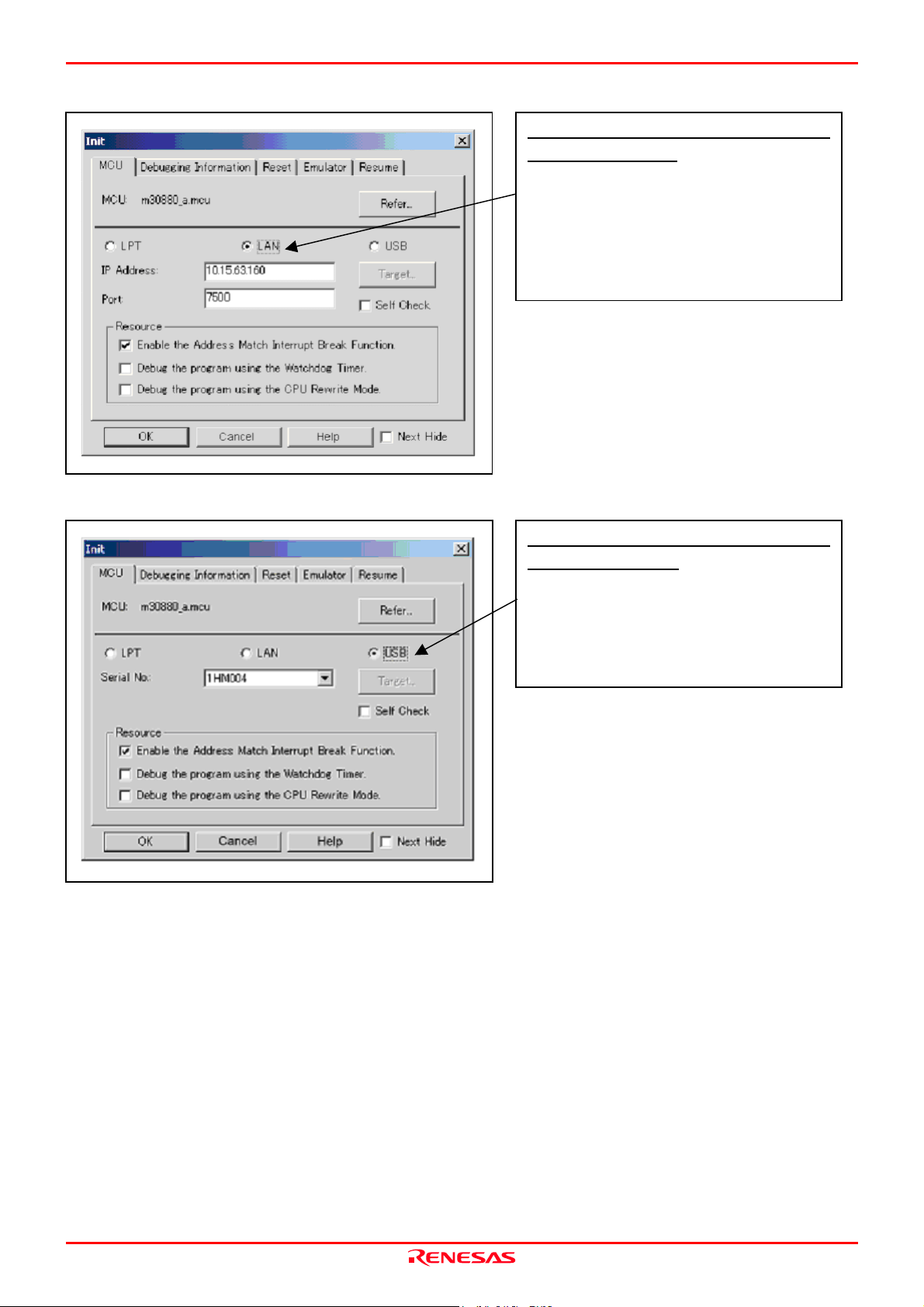
M30880T-EPB User’s Manual 3. Usage (How to Use the Emulator Debugger)
N
3. Specifying the communication interface (LAN communication)
Specifying the communication interface
(LAN communication)
For selecting the LAN communication, click the radio
button “LAN” of the MCU tab. Specify the IP address of the
emulator at the IP address area. Specify the IP address by
one byte of decimal number separating each four bytes with
a period. Specify the port number at the Port area.
4. Specifying the communication interface (USB communication)
Specifying the communication interface
(USB communication)
For selecting the USB communication, click the radio
button “USB” of the MCU tab. The emulators connected by
USB cable are shown at Serial No. area. Select the serial
o. of the emulator you are going to connect.
REJ10J0497-0100Z Rev.1.00 January 16, 2005
Page 49 of 100
Page 50

M30880T-EPB User’s Manual 3. Usage (How to Use the Emulator Debugger)
k
t
r
5. Using or not using the address match break function
Using or not using the address match break
function
Specify whether or not to use the address match brea
function.
- To use the address match break function (default), selec
the check box (marked by a check mark when selected).
In this case, the address match interrupt is used by the
emulator, and cannot be used in the user program.
- When not using the address match break function,
deselect the check box (check mark cleared). In this case,
the address match interrupt can be used in the use
program.
This option can be selected or deselected only when you are
starting up the emulator debugger.
6. Using or not using the watchdog function
Using or not using the watchdog function
Specify whether or not to debug the program which uses the
watchdog function. When debugging the user system which
uses the watchdog function, select the check box.
REJ10J0497-0100Z Rev.1.00 January 16, 2005
Page 50 of 100
Page 51
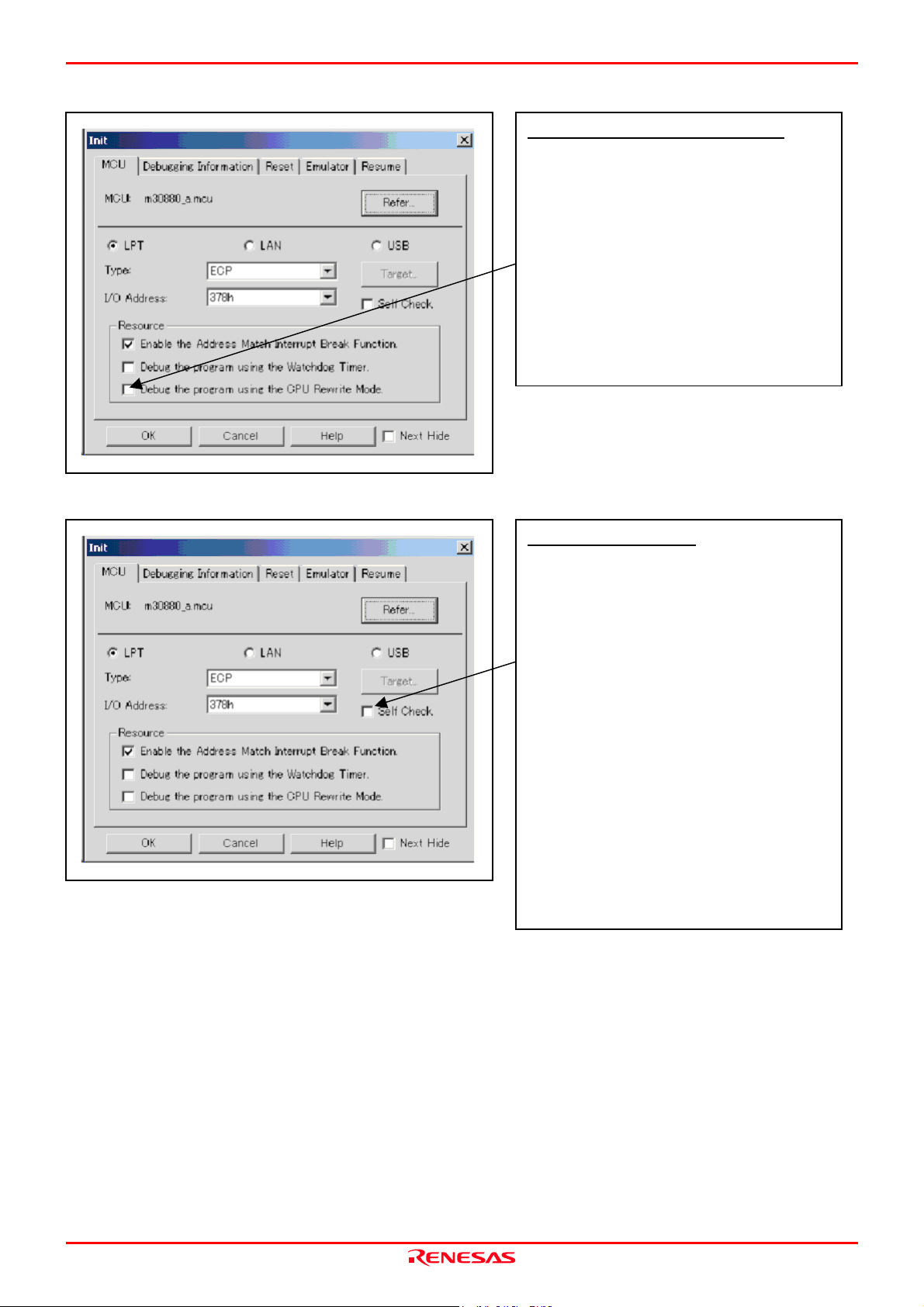
M30880T-EPB User’s Manual 3. Usage (How to Use the Emulator Debugger)
t
d
t
7. Using or not using the CPU rewrite mode
Using or not using CPU rewrite mode
Specify whether or not to debug in CPU rewrite mode. To
debug the user system that uses CPU rewrite mode, selec
the check box. This option can be selected or deselecte
only when you are starting up the emulator debugger.
[Supplementary explanation]
When debugging in CPU rewrite mode is enabled, the
following functions cannot be used:
- Setting the address match breakpoint
- Software breakpoint setting in the internal ROM area
- Execution of COME in the internal ROM area
8. Executing the self-check
Executing the self-check
Enable this function when you want the emulator to be self-
checked at startup. Be sure to select the check box only
when you want the emulator to be self-checked at startup.
This function may be enabled in the following cases:
- When you are using the emulator you have jus
purchased
- When you fail to download the firmware
- When you successfully download the firmware, but fail
to start up the emulator
- When you want to confirm whether the emulator is
operating normally because, for example, the MCU runs
out of control or something is wrong with the trace
results
This function can be enabled only when you are starting up
the emulator debugger.
REJ10J0497-0100Z Rev.1.00 January 16, 2005
Page 51 of 100
Page 52

M30880T-EPB User’s Manual 3. Usage (How to Use the Emulator Debugger)
t
r
r
(2) Debugging Information tab
1. Specifying the compiler used and the object format
Specifying the compiler used and the objec
format
Specify the compiler you are using and the format of the
object file output by the compiler.
- Compiler
Select the compiler you are using.
(By default, the C compiler from Renesas is selected.)
- Object Format
Select the format of the object file that is output by the
compiler you are using.
Specifying the method for storing debug
information
There are two methods for storing debug information: on-
memory method where data is held in memory and an on-
demand method where data is held in a temporary file.
- On Memory
This method helps to speed up processing if you
computer has sufficient memory.
- On Demand
This method helps to reduce the amount of memory
needed. To use this method, select the “On Demand”
check box.
(3) Reset tab
1. Resetting the target after downloading
Resetting the target after downloading
Specify whether or not to reset the target immediately afte
downloading the user program.
- Do Reset
Resets the target (default).
- Do Not Reset
Does not reset the target.
The option you have specified here remains effective the
next time you start up.
REJ10J0497-0100Z Rev.1.00 January 16, 2005
Page 52 of 100
Page 53
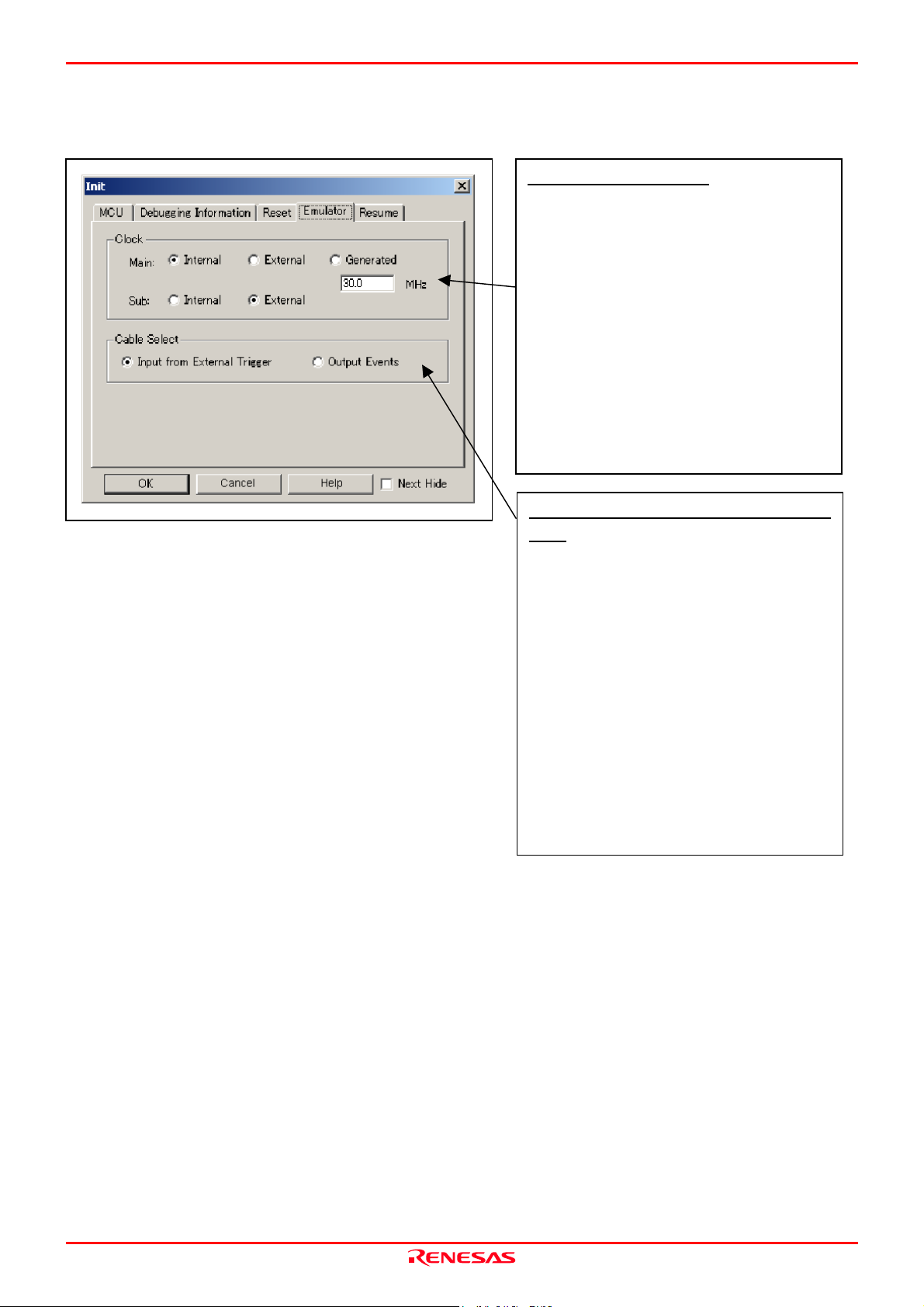
M30880T-EPB User’s Manual 3. Usage (How to Use the Emulator Debugger)
k
t
f
(4) Emulator tab
1. Specifying the target clock
Specifying the target clock
Specify the clock sources supplied to the MCU (main cloc
and sub clock). Select the appropriate clock sources
according to the clock used by your target MCU.
- Internal (default)
Emulator PC7501’s internal clock
- External
User system clock
- Generated
Clock created in PC7501
The option you have specified here remains effective the
next time you start up.
Selecting the event output/trigger inpu
cable
Select input/output of the event output/trigger input cable o
the PC7501.
- Input from External Trigger (default)
Inputs the external trigger from the cable
- Output Events
Outputs events from the cable
The option you have specified here is reflected at only
startup. However, if you reset the option in the Init dialog
box after starting up, it is not effective (reboot the PD308F).
“Input from External Trigger” is set at startup (the previous
setting becomes null).
REJ10J0497-0100Z Rev.1.00 January 16, 2005
Page 53 of 100
Page 54
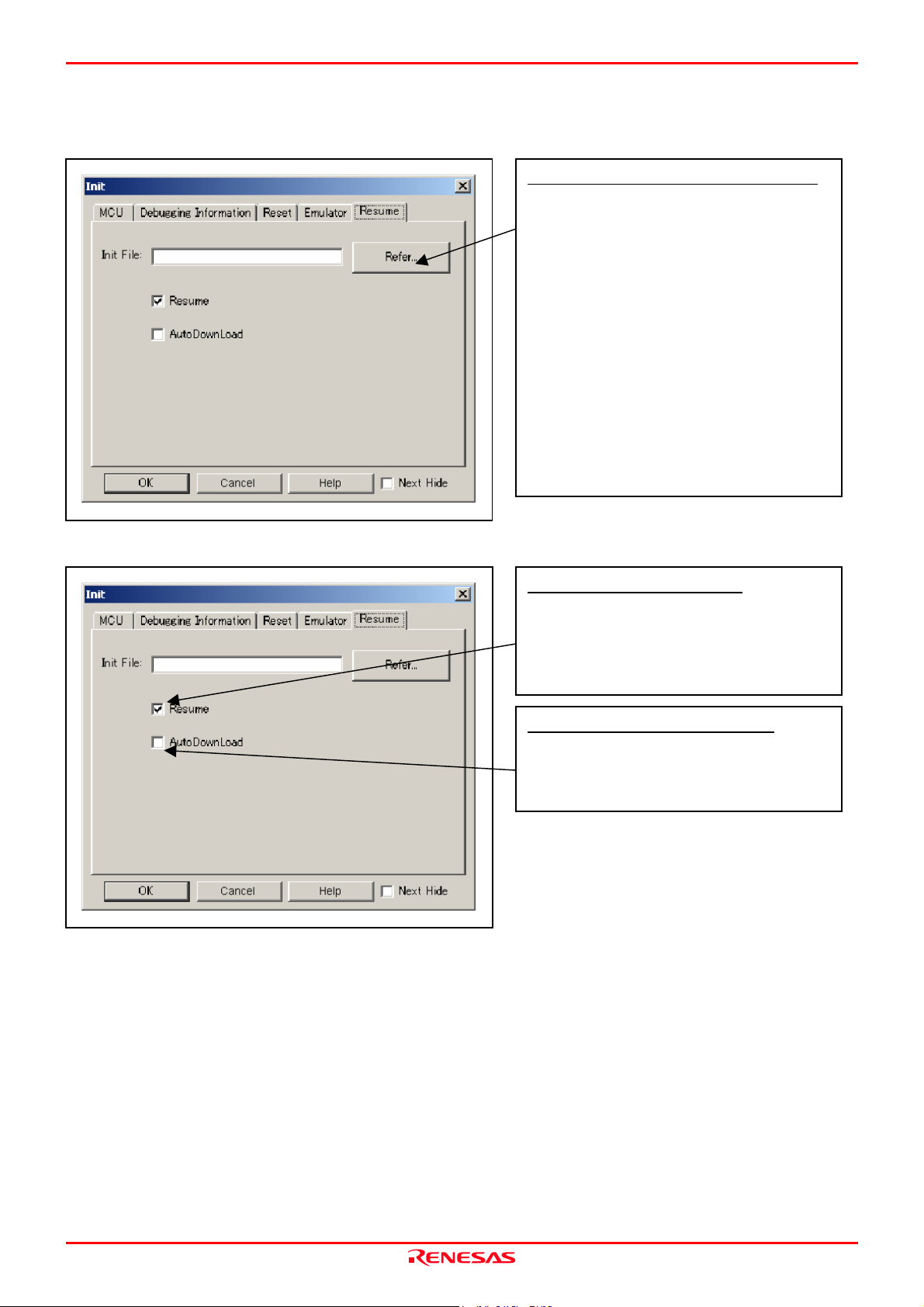
M30880T-EPB User’s Manual 3. Usage (How to Use the Emulator Debugger)
t
t
(5) Resume tab
1. Automatically executing a script command
Automatically executing a script command
To automatically execute a script command when starting
up the debugger, click the “Refer...” button and specify the
script file to be executed.
Clicking the “Refer...” button brings up a file selection
dialog box. The script file you have selected is displayed in
the Init File: section of the dialog box shown here. If you do
not want to automatically execute a script command, delete
the character string displayed in the Init File: section of the
dialog box.
What you specify here is reflected at only startup. If you
specify back again in the Init dialog box after startup,
whatever you specified has no effect. (Be sure to restart the
emulator debugger.)
2. Restoring the last window state
Restoring the last window state
To restore the window state (window position and window
size) in which you last closed the debugger, select the
“Resume” check box. (This check box is by defaul
selected.)
Downloading the load module again
To download the load module (user program) again, selec
the “AutoDownLoad” check box. (This check box is by
default deselected.)
REJ10J0497-0100Z Rev.1.00 January 16, 2005
Page 54 of 100
Page 55

M30880T-EPB User’s Manual 3. Usage (How to Use the Emulator Debugger)
3.2 Starting Up the Emulator Debugger (EMEM Dialog Box)
(1) Status tab
1. Specifying the processor mode
Specifying the processor mode
Select the Single-chip Mode.
IMPORTANT
Notes on Selecting a Processor Mode:
An available processor mode is single-chip mode only. Therefore, do not select any other processor mode.
When setting single-chip mode, the level of pin CNVSS of the MCU status should be "L". The MCU status
shows the pin level of the user system.
REJ10J0497-0100Z Rev.1.00 January 16, 2005
Page 55 of 100
Page 56
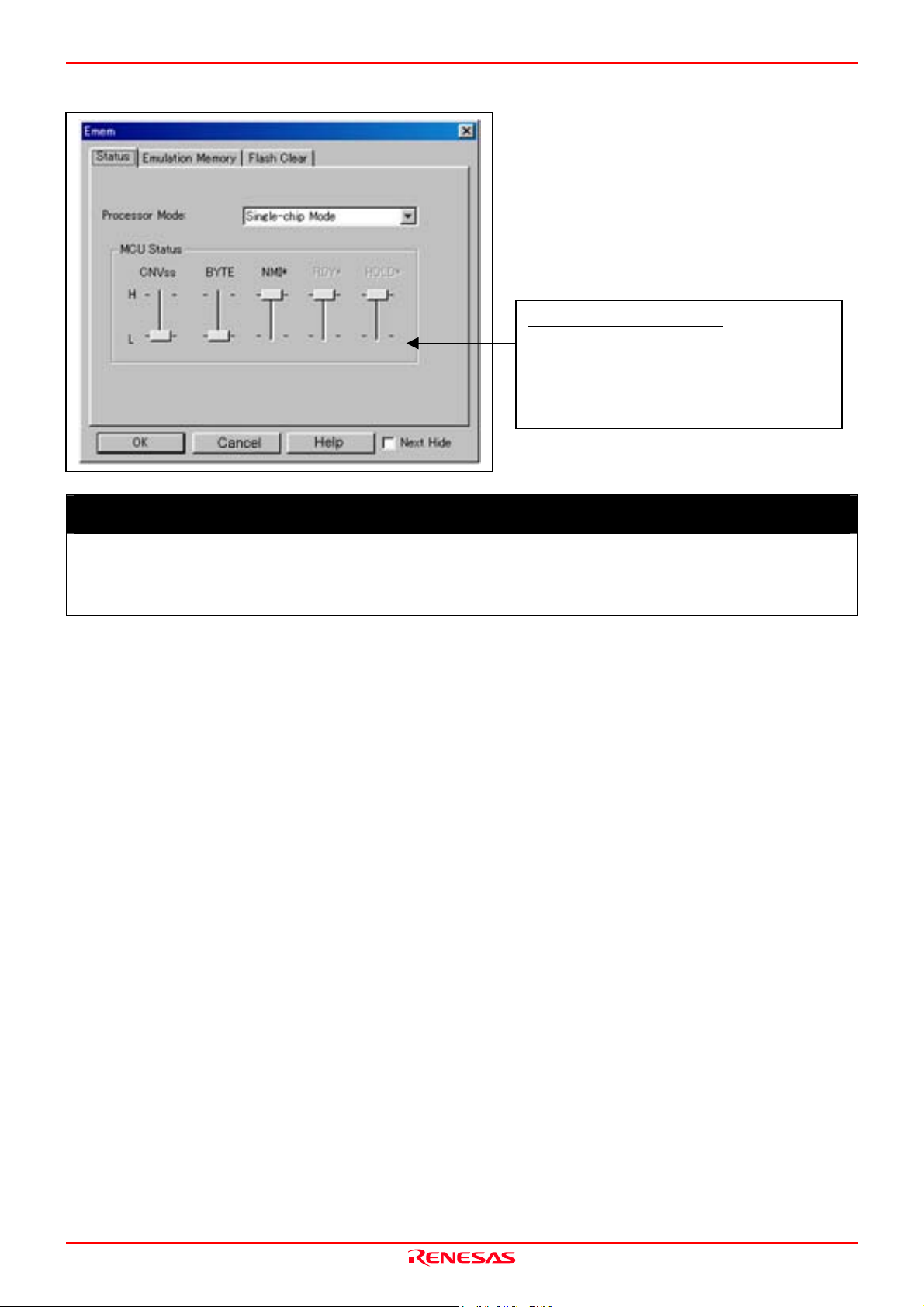
M30880T-EPB User’s Manual 3. Usage (How to Use the Emulator Debugger)
r
2. Referring to the MCU Status
Referring to the MCU Status
It shows the status of each MCU pin. Check it to see if the
MCU status matches the selected processor mode. If a slide
of any pin is at the center, it means that the pin status is
indeterminate.
IMPORTANT
Notes on Selecting a Processor Mode:
The MCU status is shown in “MCU Status” of the EMEM dialog box. Check that the level of pin CNVSS of the
MCU status is “L”.
REJ10J0497-0100Z Rev.1.00 January 16, 2005
Page 56 of 100
Page 57
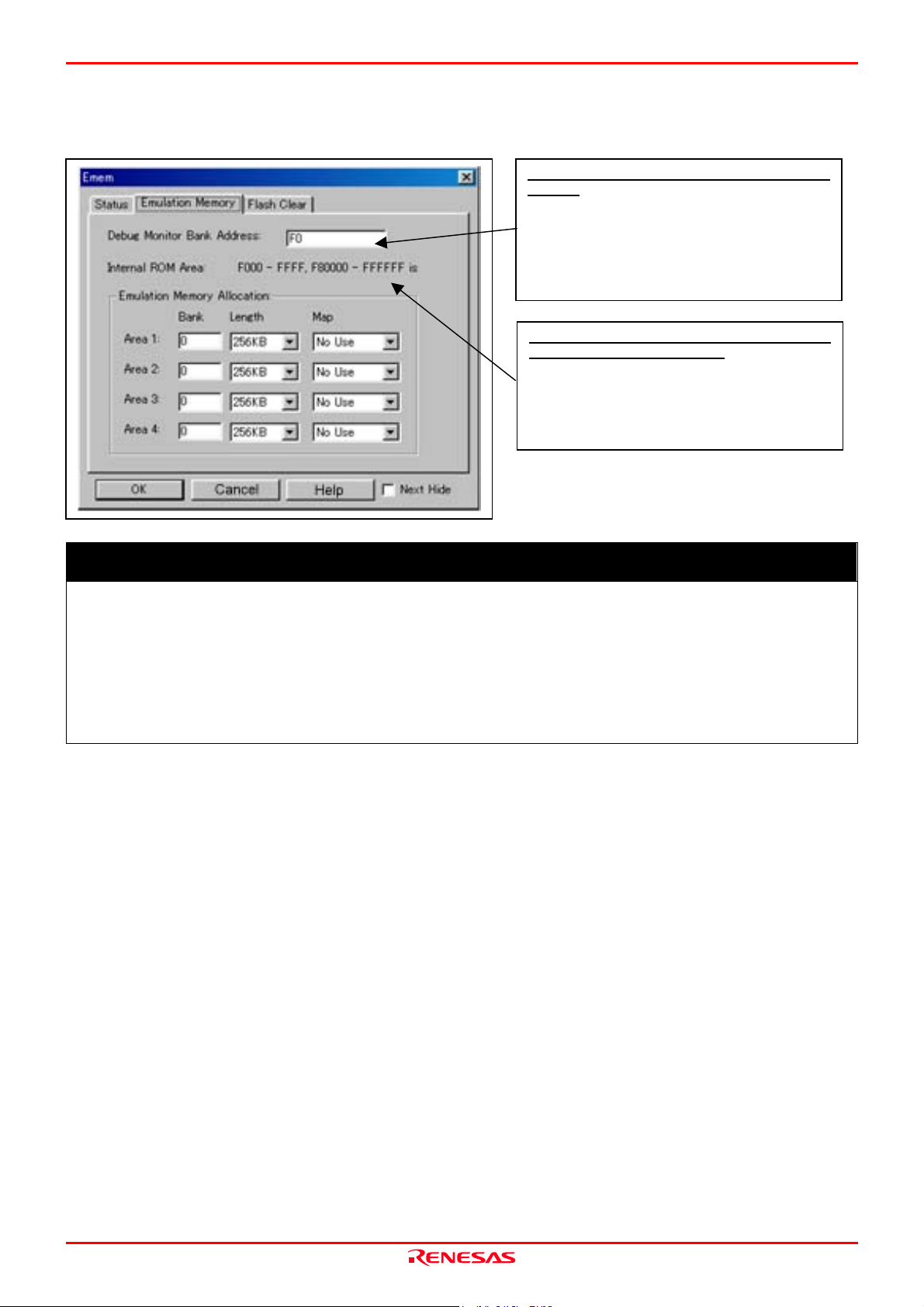
M30880T-EPB User’s Manual 3. Usage (How to Use the Emulator Debugger)
f
A
(2) Emulation Memory tab
1. Setting the Bank Address of the Debug Monitor
Setting the Bank Address of the Debug
Monitor
The debug monitor uses contiguous 64 KB as a work area o
the emulator. Specify the bank address of the debug
monitor.
(e.g.: If F0 is specified, 64 KB area from F00000H address
is used by the debug monitor)
utomatically Allocating the Emulation
Memory of the Internal ROM
When selecting the single-chip mode, an emulation memory
is automatically allocated to an internal ROM area. The
automatically allocated addresses of the internal ROM are
shown here.
IMPORTANT
Notes on Setting a Debug Monitor Bank Address:
It is not possible to view or set the content of the specified area. Even on the memory window or in the reverse
assemble area of the program/source windows, the content of this area is not displayed correctly though it can
be displayed.
The below bank addresses cannot be set for the debug monitor.
(1) MCU internal resources (ROM, RAM and SFR areas)
(2) Interrupt vector area
REJ10J0497-0100Z Rev.1.00 January 16, 2005
Page 57 of 100
Page 58

M30880T-EPB User’s Manual 3. Usage (How to Use the Emulator Debugger)
2. Emulation Memory Allocation as Expansion Area
Emulation Memory Allocation as Expansion
Area
Because the available processor mode is the single-chip
mode only, select “No Use” in “Map”.
REJ10J0497-0100Z Rev.1.00 January 16, 2005
Page 58 of 100
Page 59

M30880T-EPB User’s Manual 3. Usage (How to Use the Emulator Debugger)
r
t
(3) Flash Clear tab
1. Setting to clear the MCU’s internal flash ROM
Setting to clear the MCU’s internal flash
ROM
Specify whether or not you want the MCU’s internal flash
ROM to be cleared when downloading the user program o
data. (When cleared, the content of the flash ROM is
initialized to 0xFF.) The MCU’s internal flash ROM is
listed in block units.
- Any block which has had its check box selected is no
cleared when downloading. The memory content of this
block remains intact unless overwritten by downloading.
- Any block which has had its check box deselected is
cleared when downloading.
- Click the Select All button, and all blocks will be
selected (marked by a check mark, so that none of the
blocks is cleared when downloading).
- Click the Clear All button, and all blocks will be
deselected (check marks removed, so that all of them are
cleared when downloading).
The option you have specified here remains effective the
next time you start up.
REJ10J0497-0100Z Rev.1.00 January 16, 2005
Page 59 of 100
Page 60

M30880T-EPB User’s Manual 3. Usage (How to Use the Emulator Debugger)
t
p
r
f
p
3.3 Program Window
(1) Downloading the program
1. Initial screen of the program window
Initial screen of the program window
The program window is a window that always shows the
content of the source file corresponding to the curren
osition of the program counter. It automatically opens
when the emulator starts up. The program counter position
is identified by the yellow background color. Here, you can
execute the program up to the cursor position, set or clea
software breakpoints, and line-assemble the source file.
Because the present emulator uses the MCU’s internal flash
ROM, the initial value for the ROM area data at the time o
urchase is “FFh.”
2. Downloading the program
Menu Menu item Function
File
Download
L
oad Module...
M
emory Image...
S
ymbol...
R
om Data...
Downloads the user program.
Downloads machine language data and debug information.
Downloads only machine language data.
Downloads only debug information.
Downloads machine language data additionally.
Reload... Reloads the user program.
Upload... Uploads the user program.
ave Disasm... Saves the disassembled result.
S
Display after downloading the program
The program window has the following three display
modes.
- Source display mode
Displays the source file of the user program. The source
file can be edited.
- Disassemble display mode
Displays the disassembled result of the user program.
- MIX display mode
Displays the source file of the user program along with
the disassembled result for that part of the program.
REJ10J0497-0100Z Rev.1.00 January 16, 2005
Page 60 of 100
Page 61

M30880T-EPB User’s Manual 3. Usage (How to Use the Emulator Debugger)
(2) Program execution
1. Resetting the user program
2. Executing the user program
3. Stopping the user program
RESET
Resets the program.
GO
Executes the program from the current PC position.
STEP
Single-steps the program, stepping subroutines.
OVER
Single-steps the program, skipping over subroutines.
RETURN
Executes the program up to the high-order subroutine.
STOP
Stops the program.
4. Program window screen after the user program has stopped
Program window screen
The program position at which the program has stopped is
identified by the yellow background color.
REJ10J0497-0100Z Rev.1.00 January 16, 2005
Page 61 of 100
Page 62

M30880T-EPB User’s Manual 3. Usage (How to Use the Emulator Debugger)
t
t
(3) Setting breakpoints
1. Screen after breakpoint setup
Breakpoint setup screen
There are three types of breakpoints as described below.
- Address match breakpoint (A)
This breakpoint can be set only when you chose to use
the address match break function on the MCU tab of the
Init dialog box.
A breakpoint can be set or cleared by double-clicking in
the breakpoint display area.
Up to eight breakpoints can be set. When this limit is
exceeded, software breakpoints are set.
The address match break causes the program to stop
before executing the address at which a breakpoint is set.
- Software breakpoint (B)
A software breakpoint can be set or cleared by double-
clicking the breakpoint display area.
This is rewritten to a break instruction, therefore, because
of rewriting flash ROM, program execution starts with a
delay of several seconds after setting ROM area.
Breakpoint display area
If the breakpoint you set is a software breakpoint, the
program stops before executing the instruction at the se
breakpoint.
- Hardware breakpoint (H)
A hardware breakpoint can be set or cleared by right-
clicking the breakpoint display area.
If the breakpoint you set is a hardware breakpoint, the
program stops after executing the instruction at the se
breakpoint (after several cycles).
REJ10J0497-0100Z Rev.1.00 January 16, 2005
Page 62 of 100
Page 63

M30880T-EPB User’s Manual 3. Usage (How to Use the Emulator Debugger)
(4) Executing up to the cursor position (Come command)
1. Specifying the Come command
Setup procedure for executing COME
command
(1) Click the line in the program display area at which you
want the program to execute.
(2) Click the Come button.
2. After the Come command has finished
REJ10J0497-0100Z Rev.1.00 January 16, 2005
Page 63 of 100
Page 64

M30880T-EPB User’s Manual 3. Usage (How to Use the Emulator Debugger)
k
3.4 Hardware Breakpoint Setting Window
(1) Breakpoint setup dialog box
1. Opening the hardware breakpoint setup dialog box
2. Hardware Break Point Setting Window in initial state
Hardware Break Point
Clicking this button opens the hardware breakpoint setup
dialog box.
H/W breakpoint Setting Window in initial
state
Select the “Enable H/W Break” check box, and this brea
function will be enabled, allowing you to set hardware
breakpoints.
3. Opening the break event setting dialog box
Setting Break Event
Click the event line at which you want set a break event.
REJ10J0497-0100Z Rev.1.00 January 16, 2005
Page 64 of 100
Page 65
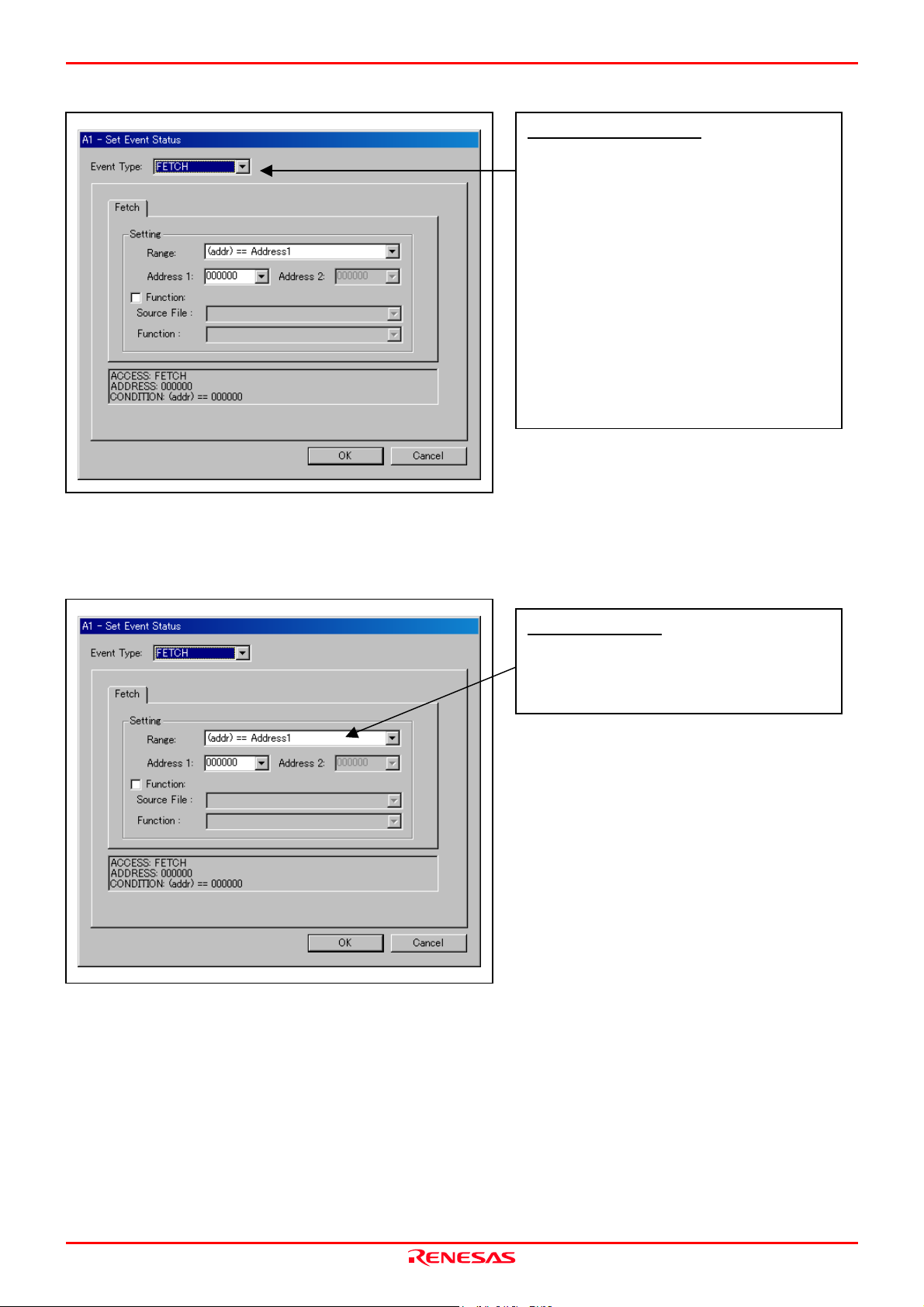
M30880T-EPB User’s Manual 3. Usage (How to Use the Emulator Debugger)
t
4. Opening the break event setting dialog box
Specifying the event type
Click to select the event type you want to set.
- FETCH
Detects an instruction prefetch.
- DATA ACCESS
Detects a memory access.
- BIT SYMBOL
Detects a bit access.
- INTERRUPT
Detects an interrupt occurrence or interrupt termination.
- TRIGGER
Detects a signal from the external trace signal inpu
cable.
(2) When FETCH is selected
1. Window for setting addresses
Setting the address
You can set eight conditions, e.g., a specified address, a
specified address range, etc. When you have finished setting
the address, click OK.
REJ10J0497-0100Z Rev.1.00 January 16, 2005
Page 65 of 100
Page 66

M30880T-EPB User’s Manual 3. Usage (How to Use the Emulator Debugger)
d
(3) When DATA ACCESS is selected
1. Window for setting the address
Setting the address
You can set eight conditions, e.g., a specified address, a
specified address range, etc.
2. Window for setting data
Setting data
You can set eight conditions, e.g., a specified data, a
specified data range, etc.
Setting the access condition
You can set three conditions, e.g., read, write, an
read/write. When you have finished setting the data and
access condition, click OK.
REJ10J0497-0100Z Rev.1.00 January 16, 2005
Page 66 of 100
Page 67

M30880T-EPB User’s Manual 3. Usage (How to Use the Emulator Debugger)
3. Example Data Settings
Event setting for even-address word access
MOV.W R0,512h(R0=0203h)
High-order and low-order data effective
Event setting for odd-address word access
MOV.W R0,519h(R0=0203h)
Odd-address high-order data effective
Even-address low-order data effective
Event setting for even-address byte access
MOV.B R0L,516h(R0L=03h)
Low-order data effective
Event setting for odd-address byte access
MOV.B R0L,515h(R0L=03h)
High-order data effective
Setting a break event
A1
Address 1 : 000512
Data 1 : 0203
MASK : FFFF
Access : WRITE
Setting a break event (using 2 events)
A1 A2
Address 1 : 000519 Address 1 : 00051A
Data 1 : 0300 Data 1 : 0002
MASK : FF00 MASK : 00FF
Access : WRITE Access : WRITE
Set the combinatorial events to AND.
Setting a break event
A1
Address 1 : 000516
Data 1 : 0003
MASK : 00FF
Access : WRITE
Setting a break event
A1
Address 1 : 000515
Data 1 : 0300
MASK : FF00
Access : WRITE
REJ10J0497-0100Z Rev.1.00 January 16, 2005
Page 67 of 100
Page 68
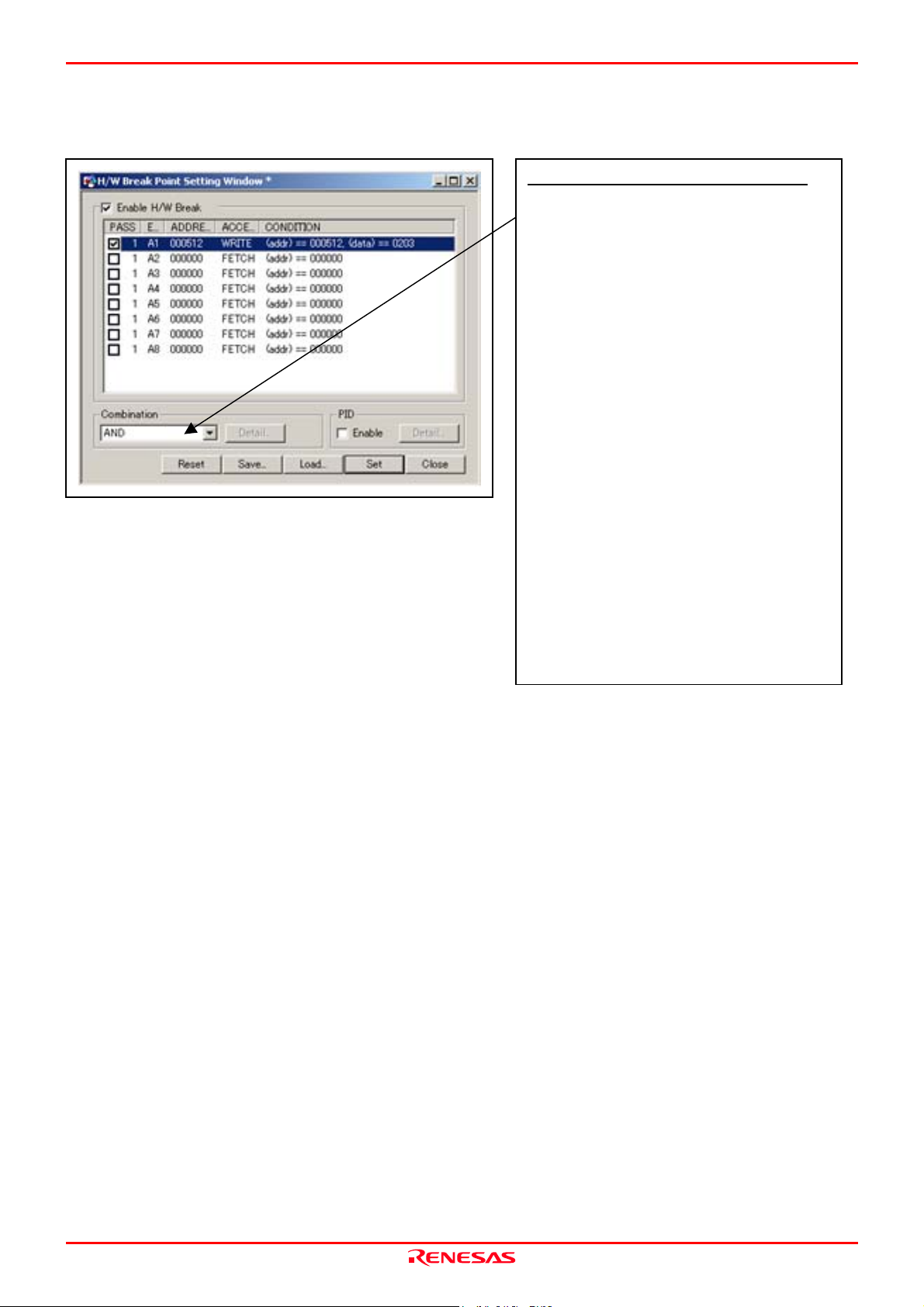
M30880T-EPB User’s Manual 3. Usage (How to Use the Emulator Debugger)
r
t
m
d
d
t
(4) Setting the combinatorial event condition
1. Window for setting the combinatorial event condition
Setting the combinatorial event condition
There are following four conditions that you can choose fo
the combinatorial events.
- AND
The program breaks when all of the specified events
occur.
- AND (Same Time)
The program breaks when the specified events occur a
the same time.
- OR
The program breaks when one of the specified events
occurs.
- STATE TRANSITION
The program breaks when the state transition diagra
goes into the break state.
For each event, a pass count (number of passing) is
specifiable (1--255). When “AND” (same time) is specifie
for Combination, you can not specify the pass count (fixe
to one).
When you have finished setting the combinatorial even
condition, click the “Set” button.
REJ10J0497-0100Z Rev.1.00 January 16, 2005
Page 68 of 100
Page 69
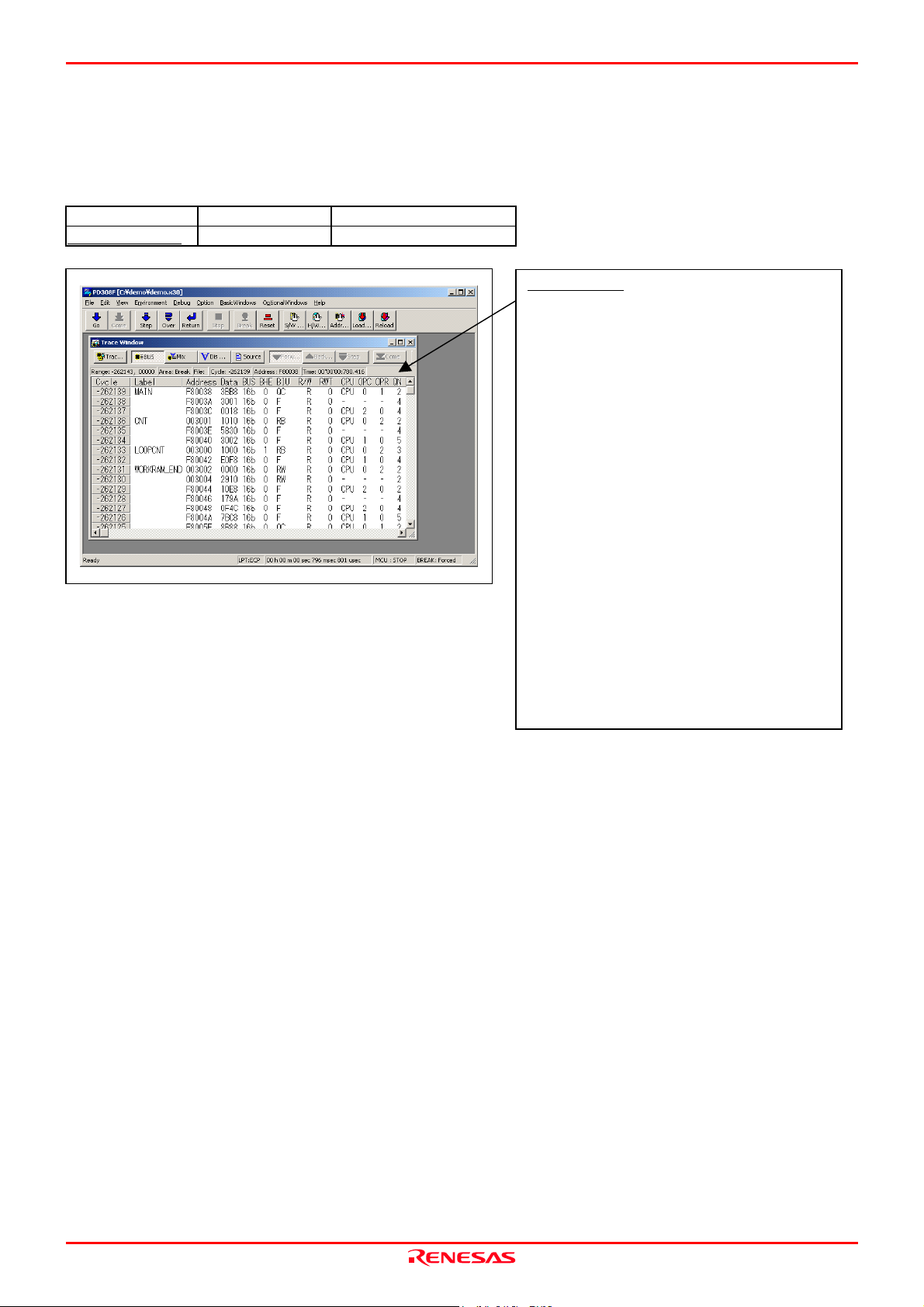
M30880T-EPB User’s Manual 3. Usage (How to Use the Emulator Debugger)
d
f
p
3.5 Trace Window
(1) Trace window
1. Trace window
Menu Menu item Function
OptionalWindows Trace Window Opens the trace window.
Trace window
The trace window is used to show the results of real-time
trace measurements. It has the following four display
modes:
- Bus mode
Bus information per cycle can be inspected. The contents
are displayed in order of execution paths.
- Disassemble + data access mixed mode
The executed instruction and the content of the accesse
data can be inspected together. Contents are displayed in
order of the execution paths.
- Disassemble mode
The execution paths of the executed instructions can be
inspected. The contents are displayed in order o
execution paths.
- Source mode
The execution paths of the source program can be
inspected.
These modes can be switched over using the respective
toolbar buttons.
The trace window shows the measurement result when a
real-time trace measurement has finished. The trace window
remains blank until the real-time trace measurement in
rogress finishes.
REJ10J0497-0100Z Rev.1.00 January 16, 2005
Page 69 of 100
Page 70
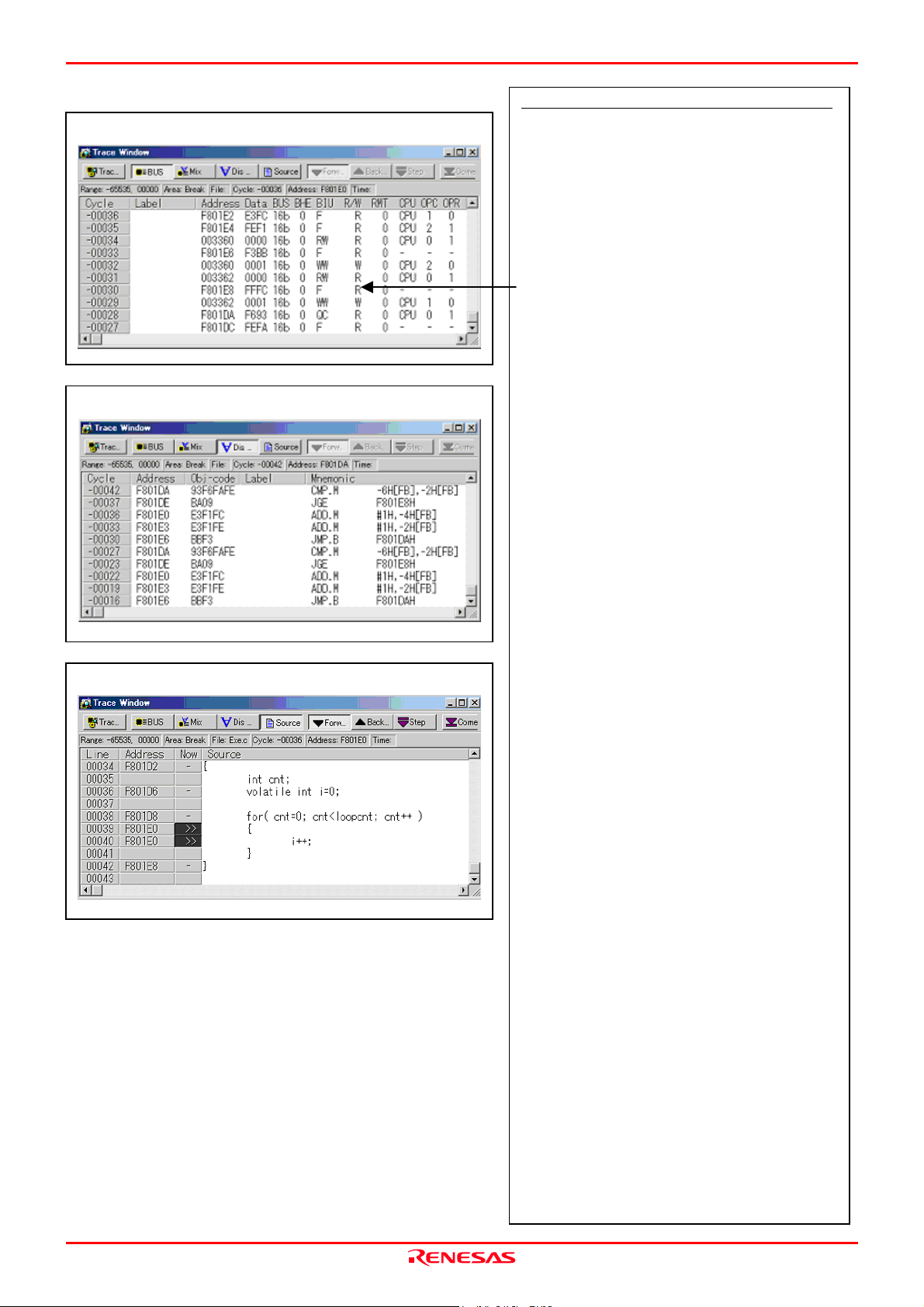
M30880T-EPB User’s Manual 3. Usage (How to Use the Emulator Debugger)
t
d
t
t
2. Trace window (bus display)
Bus display
Disassemble display
Source display
Explanation of the trace window (bus display)
The following explains the displayed contents, from left to
right.
- Address
Shows the status of the address bus.
- Data
Shows the status of the data bus.
- BUS
Shows the width of the external data bus. In the presen
emulator, only “16b” for 16 bits wide bus is displayed.
- BHE*
Shows the status (0 or 1) of the BHE (Byte High Enable)
signal. If this signal = 0, the odd-address data is valid.
- BIU
Shows the status between the BIU (Bus Interface Unit) an
memory or I/O.
Symbol Status
- No change
WAIT Executing the wait instruction
RBML Read (bytes) ML on
F Fetch
QC Discontinuous fetch
RWML Read (words) ML on
INT Interrupt acknowledge cycle
RB Read (bytes)
WB Write (bytes)
DRB Read (bytes) by DMA
DWB Write (bytes) by DMA
RW Read (words)
WW Write (words)
DRW Read (words) by DMA
DWW Write (words) by DMA
- R/W
Shows the status of the data bus.
Displayed as “R” for Read, “W” for Write, and “–” for no
access.
- RWT
This is the signal to indicate a valid bus cycle. When valid,
RWT = 0. The Address, Data, and the BIU signals are
effective when this signal is 0.
- CPU
Shows the status between the CPU and BIU (Bus Interface
Unit).
OPC
Shows the op-code size in the read data.
- OPR
Shows the code size except op-code.
- QN
Shows the byte count stored in the instruction queue buffer.
The display range is 0 to 8.
- B-T
Shows the level of the trigger signal for break even
(EXTIN7 pin of external trace signal input cable, purple).
- Q-T
Shows the level of the trigger signal for trace even
(EXTIN6 pin of external trace signal input cable, blue).
- 76543210
Shows the level of external trace signal input cable EXTIN0
to EXTIN7.
- h” m’ s: ms. us
Shows the elapsed time after starting the user program.
REJ10J0497-0100Z Rev.1.00 January 16, 2005
Page 70 of 100
Page 71
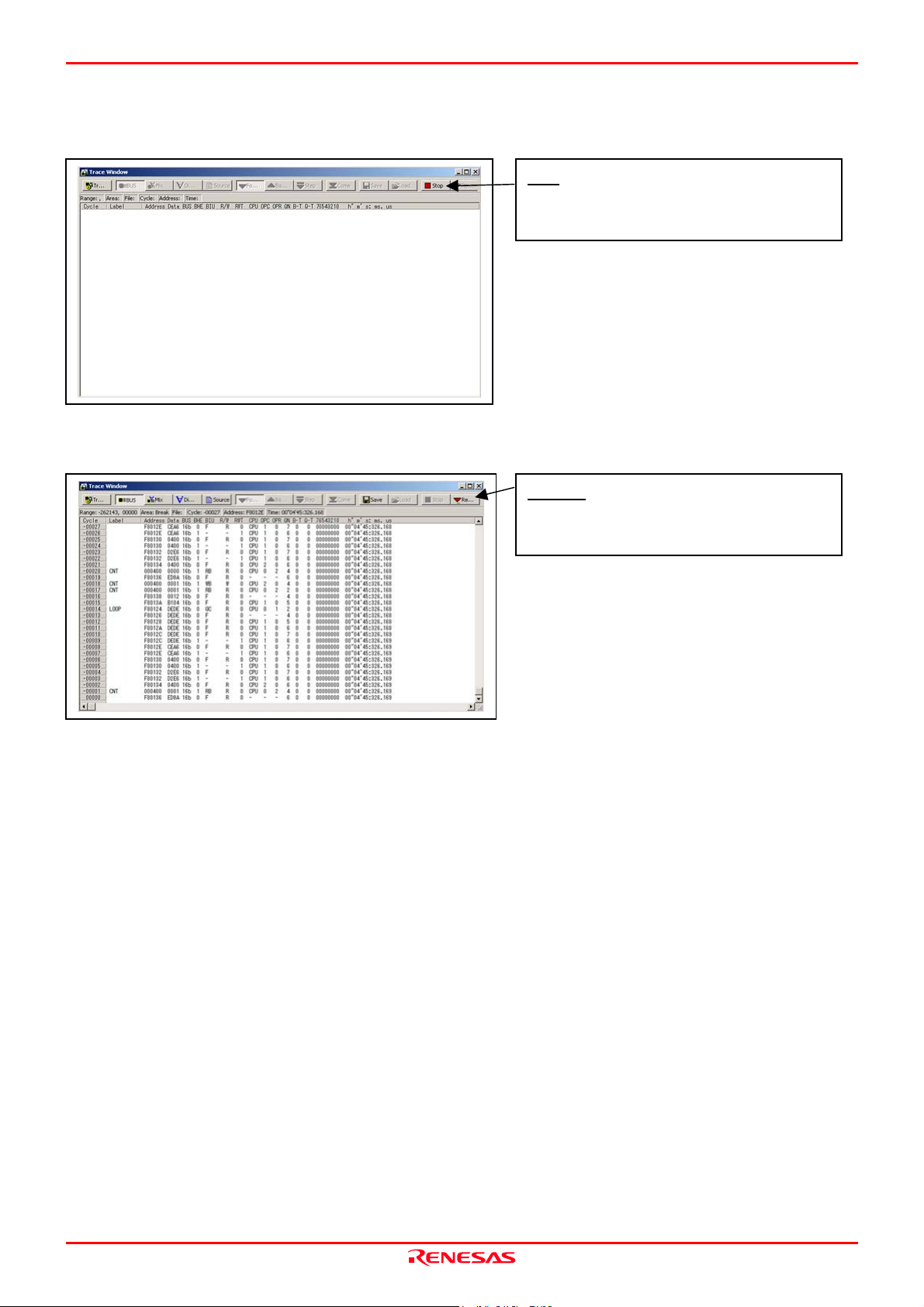
M30880T-EPB User’s Manual 3. Usage (How to Use the Emulator Debugger)
t
p
(2) Suspending and resuming trace measurement
1. Suspending trace measurement
Stop
Click this toolbar button to suspend the trace measuremen
in progress.
2. Resuming trace measurement
Re-Start
Click this toolbar button to resume the trace measurement in
rogress.
REJ10J0497-0100Z Rev.1.00 January 16, 2005
Page 71 of 100
Page 72

M30880T-EPB User’s Manual 3. Usage (How to Use the Emulator Debugger)
t
(3) Trace point setup dialog box
1. Opening the trace point setup dialog box
Trace Point
Clicking this toolbar button opens the trace point setting
window.
2. Trace Point Setting Window in initial state
Trace Point Setting Window in initial state
Be sure to enable the trace point function in the Init dialog
box before you set up in this window. Here, you can se
events in the same way as for the hardware breakpoints.
REJ10J0497-0100Z Rev.1.00 January 16, 2005
Page 72 of 100
Page 73
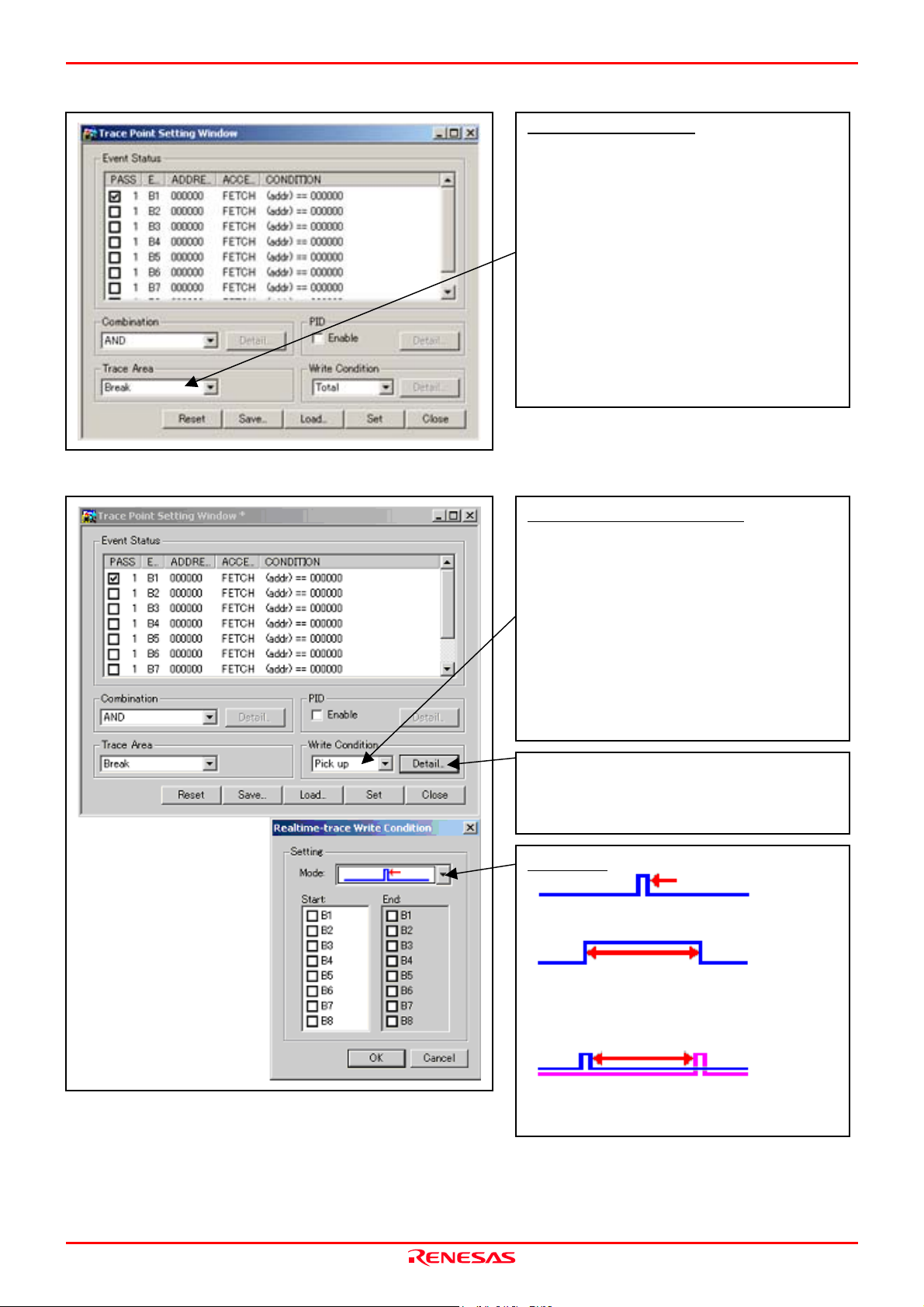
M30880T-EPB User’s Manual 3. Usage (How to Use the Emulator Debugger)
r
t
t
t
t
t
t
3. Specifying a trace range
Specifying a trace range
You can specify a trace range for the trace event.
- Break
256K cycles of instruction execution before the use
program stopped is recorded.
- Before
256K cycles of instruction execution before a trace poin
condition was met is recorded.
- About
128K cycles of instruction execution before and after a
trace point condition was met is recorded.
- After
256K cycles of instruction execution after a trace poin
condition was met is recorded.
- Full
256K cycles of instruction execution after a trace began is
recorded.
4. Setting the trace write condition
Setting the trace write condition
You can specify a condition for the cycles to be written into
the trace memory.
- Total
All cycles are written into memory.
- Pick up
Only the cycles in which the specified condition was me
are written into memory.
- Exclude
Only the cycles in which the specified condition was no
met are written into memory.
When you have finished setting the trace write condition,
click this button. The Realtime-trace Write Condition dialog
box shown below will appear.
Write mode
Only the cycle in which the specified Start event occurred
A range of cycles from when the specified Start even
occurred to when the specified Start event became
nonexistent
REJ10J0497-0100Z Rev.1.00 January 16, 2005
A range of cycles from when the specified Start even
occurred to when the specified End event occurred
Page 73 of 100
Page 74

M30880T-EPB User’s Manual 3. Usage (How to Use the Emulator Debugger)
3.6 RAM Monitor Window
(1) RAM monitor window
1. RAM monitor window
Menu Menu item Function
BasicWindows RAM Monitor Window Opening the RAM monitor window
RAM monitor window
This window shows changes of memory contents while the
user program is executed. This is accomplished by using the
real-time RAM monitor function, and the memory contents
corresponding to the RAM monitor area are displayed in
dump form. The memory contents displayed here are
updated at given intervals (by default, every 100 ms) during
user program execution.
REJ10J0497-0100Z Rev.1.00 January 16, 2005
Page 74 of 100
Page 75

M30880T-EPB User’s Manual 3. Usage (How to Use the Emulator Debugger)
h
(2) RAM monitor area setting window
1. Opening RAM monitor area setting window
Base
Clicking this toolbar button opens the RAM monitor area
setting window.
2. RAM monitor area setting window in initial state
RAM Monitor Area Setting Window in initial
state
By default, the monitor area is set to 000400h throug
0007FFh. To change it, click the line you want to set.
REJ10J0497-0100Z Rev.1.00 January 16, 2005
Page 75 of 100
Page 76

M30880T-EPB User’s Manual 3. Usage (How to Use the Emulator Debugger)
b
3. RAM monitor area setting dialog box
Specifying the start address
You can set the start address of the RAM area to be
monitored.
Specifying the size
You can set the size to be monitored by specifying the
number of blocks from the start address. One block is 256
bytes in size.
4. RAM monitor area setting dialog box when RAM monitor area is changed from 400h to 1 block
Specifying the start address
You can set the start address of the RAM area to be
monitored. To add a RAM monitor area, click the "Add..."
utton. The RAM Monitor Area Setting Window will be
displayed.
5. RAM monitor area setting dialog box
Changing the RAM monitor display area
You can change the manner in which the RAM monitor area
you have set in the above dialog box is displayed.
- Up : Shows the blocks at the preceding addresses.
- Down : Shows the blocks at the following addresses.
The background colors of the data display and the code
display sections change with the access attribute as
described below.
- Green : Addresses accessed for read
- Red : Addresses accessed for write
- White : Addresses not accessed
The background colors can be changed as necessary.
REJ10J0497-0100Z Rev.1.00 January 16, 2005
Page 76 of 100
Page 77

M30880T-EPB User’s Manual 4. Hardware Specifications
4. Hardware Specifications
This chapter describes specifications of this product.
4.1 Target MCU Specifications
Table 4.1 lists the specifications of target MCUs which can be debugged with this product.
Table 4.1 Specifications of target MCUs for the M30880T-EPB
Item Description
Applicable MCU M32C/88 Group
Applicable MCU mode Single-chip mode
Maxi. ROM/RAM capacity 1. Internal flash ROM: 516 KB
0F000h--0FFFFh, F80000h--FFFFFFh
2. Internal RAM: 18 KB
00400h--04BFFh
Operating voltage/frequency VCC1=VCC2=4.2--5.5 V: 32 MHz
REJ10J0497-0100Z Rev.1.00 January 16, 2005
Page 77 of 100
Page 78

M30880T-EPB User’s Manual 4. Hardware Specifications
4.2 Differences between the Actual MCU and Emulator
Differences between the actual MCU and emulator are shown below. When debugging the MCU using this product, be careful
about the following precautions.
IMPORTANT
Note on Differences between the Actual MCU and Emulator:
Operations of the emulator system differ from those of actual MCUs as listed below.
(1) Reset condition
(2) Initial values of internal resource data of an MCU at power-on
(3) Interrupt stack pointer (ISP) after a reset is released
(4) Capacities of the internal memories (ROM and RAM)
The MCU whose RAM size is 18 KB (400h--4BFF) is mounted on this product. The internal flash memory
is automatically allocated to F000h--FFFFh and F80000h--FFFFFFh in the single-chip mode.
(5) Oscillator circuit
- Make note of the fact that in the oscillator circuit where a resonator is connected between pins X
X
, oscillation does not occur because a converter board and other devices are used between the
OUT
evaluation MCU and the user system. It is same for a sub-clock oscillator (X
CIN
and X
COUT
).
- For notes on when using the oscillator circuit on the user system, refer to "(2) Using the Oscillator
Circuit on the User System" (page 46).
(6) A/D conversion
As a converter board and other devices are used between the evaluation MCU and the user system, some
characteristics are slightly different from those of an actual MCU.
(7) Port P15
As one of I/O ports (P15) is connected to the user system through the analog switch circuit, electric
characteristics slightly differ from those of an actual MCU.
(8) When the SW4 is set to XOUT in stop mode, a clock is output from the XOUT pin.
Note on RESET* Input:
A low input to pin RESET* from the user system is accepted only when a user program is being executed (only
while the RUN status LED on the emulator's upper panel is lit).
Note on NMI* Input:
A low input to pin NMI* from the user system is accepted only when a user program is being executed (only
while the RUN status LED on the emulator's upper panel is lit).
IN
and
REJ10J0497-0100Z Rev.1.00 January 16, 2005
Page 78 of 100
Page 79

M30880T-EPB User’s Manual 4. Hardware Specifications
IMPORTANT
Notes on Reset Vector Area:
For a reset vector area, memory of the emulator is always selected regardless of the setting of the EMEM dialog
box.
A reset vector area can be changed only when a program is stopped.
Notes on Stack Area:
With this product, a maximum 20 bytes of the user stack is consumed as a work area. Therefore, ensure the +20
byte maximum capacity used by the user program as the user stack area. If the user stack does not have enough
area, do not use areas which cannot be used as stack (SFR area, RAM area which stores data, or ROM area) as
work area. Using areas like this is a cause of user program crashes and destabilized emulator control.
With this product, the interrupt stack pointer (ISP) is set to 00500h and used as stack area after the reset is
released.
Notes on Maskable Interrupts:
Even if a user program is not being executed (including when run-time debugging is being performed), the
evaluation MCU keeps running so as to control the emulation probe. Therefore, timers and other components do
not stop running. If a maskable interrupt is requested when the user program is not being executed (including
when run-time debugging is being performed), the maskable interrupt request cannot be accepted, because the
emulator disables interrupts. The interrupt request is accepted immediately after the user program execution is
started.
Take note that when the user program is not being executed (including when run-time debugging is being
performed), a peripheral I/O interruption is not accepted.
Notes on Access Prohibited Area:
The emulator control register (000020h--00003Fh) in the SFR is read- and write-protected. When this register is
accessed, emulator control cannot be utilized.
With this product, address FFFFFFh cannot be read or written in correctly.
Note on DMA Transfer:
With this product, the user program is stopped with a loop program to a specific address. Therefore, if a DMA
request is generated by a timer or other source while the user program is stopped, DMA transfer is executed.
However, make note of the fact that DMA transfer while the program is stopped may not be performed
correctly. Also note that the below registers have been changed to generate DMA transfer as explained here
even when the user program is stopped.
(1) DMA0 transfer count register DCT0
(2) DMA1 transfer count register DCT1
(3) DMA0 memory address register DMA0
(4) DMA1 memory address register DMA1
(5) DMA2 transfer count register DCT2 (R0)
(6) DMA3 transfer count register DCT3 (R1)
(7) DMA2 memory address register DMA2 (A0)
(8) DMA3 memory address register DMA3 (A1)
REJ10J0497-0100Z Rev.1.00 January 16, 2005
Page 79 of 100
Page 80
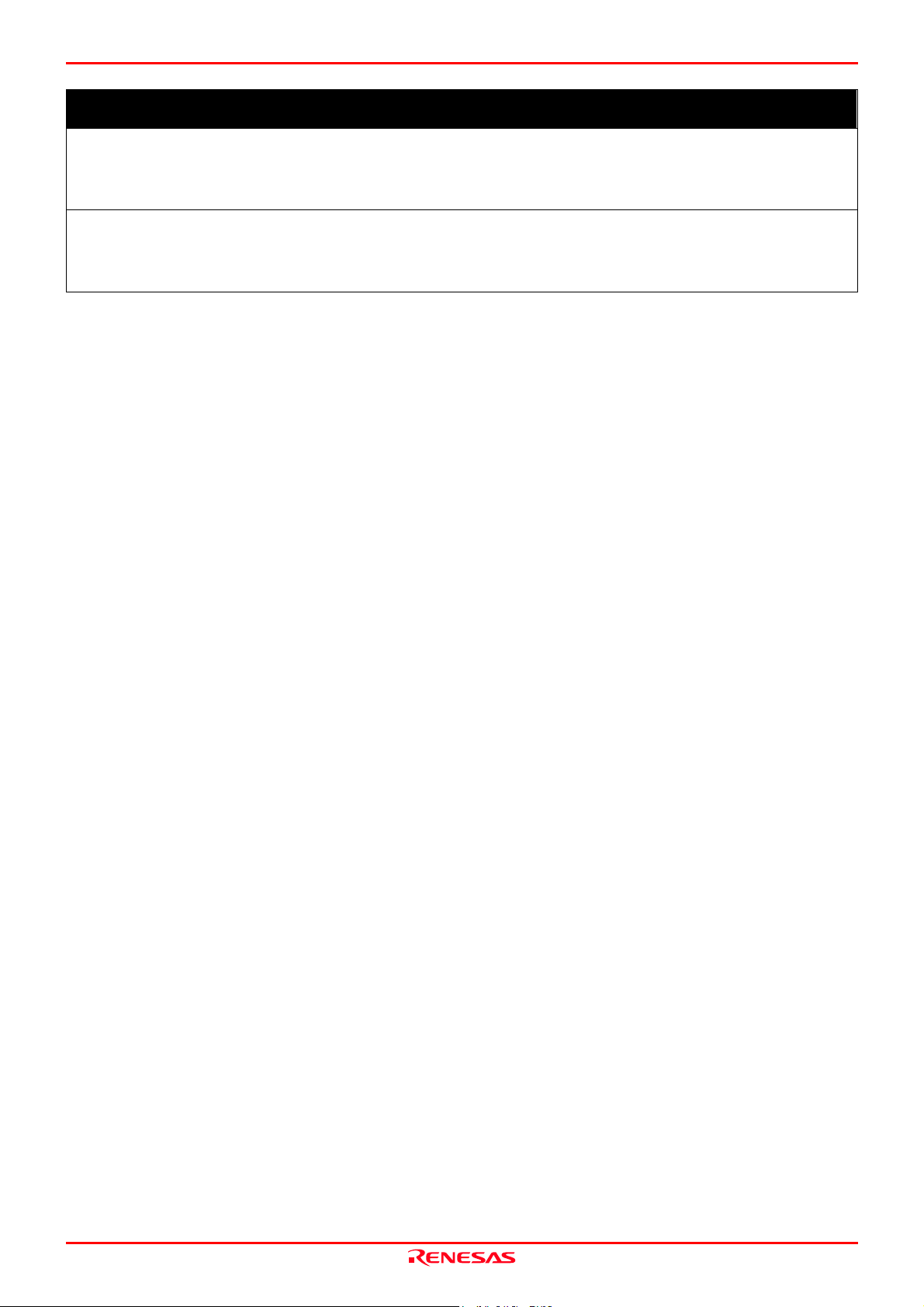
M30880T-EPB User’s Manual 4. Hardware Specifications
IMPORTANT
Note on DMAC II Transfer Completion Interrupts:
You can use DMAC II transfer completion interrupts during program execution only. Do not generate DMAC II
transfer completion interrupts when you use any function but program execution.
Note on Final Evaluation:
Be sure to evaluate your system with an evaluation MCU. Before starting mask production, evaluate your
system and make final confirmation with a CS (Commercial Sample) version MCU.
REJ10J0497-0100Z Rev.1.00 January 16, 2005
Page 80 of 100
Page 81

M30880T-EPB User’s Manual 4. Hardware Specifications
4.3 Connection Diagrams
Figures 4.1 and 4.2 show the connection diagrams of the M30880T-EPB. These connection diagrams mainly show the
interface section. The signals not shown in Figures 4.1 and 4.2 connect the evaluation MCU and the user system directly. The
circuits not connected to the user system such as the emulator's control system are omitted. Table 4.2 shows IC electric
characteristics of this product for reference purposes.
IC15
Xcin
CPU Emulate MCU
Xcout
17
18
SW2
VCONT
XCIN
VCONT
XCIN
P87
NC
*
NC
*
P87/Xcin/Vcont
IC1
P87/Xcin/Vcont
P86/Xcout
I/O Emulate MCU
AVcc
AVss
Vref
P85/NMI*
XOUT
17
18
143
140
142
24
20
R18
100
*
SW3
SW1
C2
C1
SW4
NC
Vcc
R17
100k
VSS
NC
NC
VSS
NC
P86
AVcc
AVss
GND
XOUT
NC
NC
NC
P86/Xcout
AVcc
AVss
Vref
User system
Vcc
P85/NMI*
XOUT
* RESET*
*
*
*
*
*
Figure 4.1 Connection diagram (1/2)
REJ10J0497-0100Z Rev.1.00 January 16, 2005
R14
100k
R16
100k
Vcc
Vcc
P55
R15
100k
Vcc
P57
XIN
CNVss
BYTE
*: Connected to the inside of the emulator
Page 81 of 100
Page 82
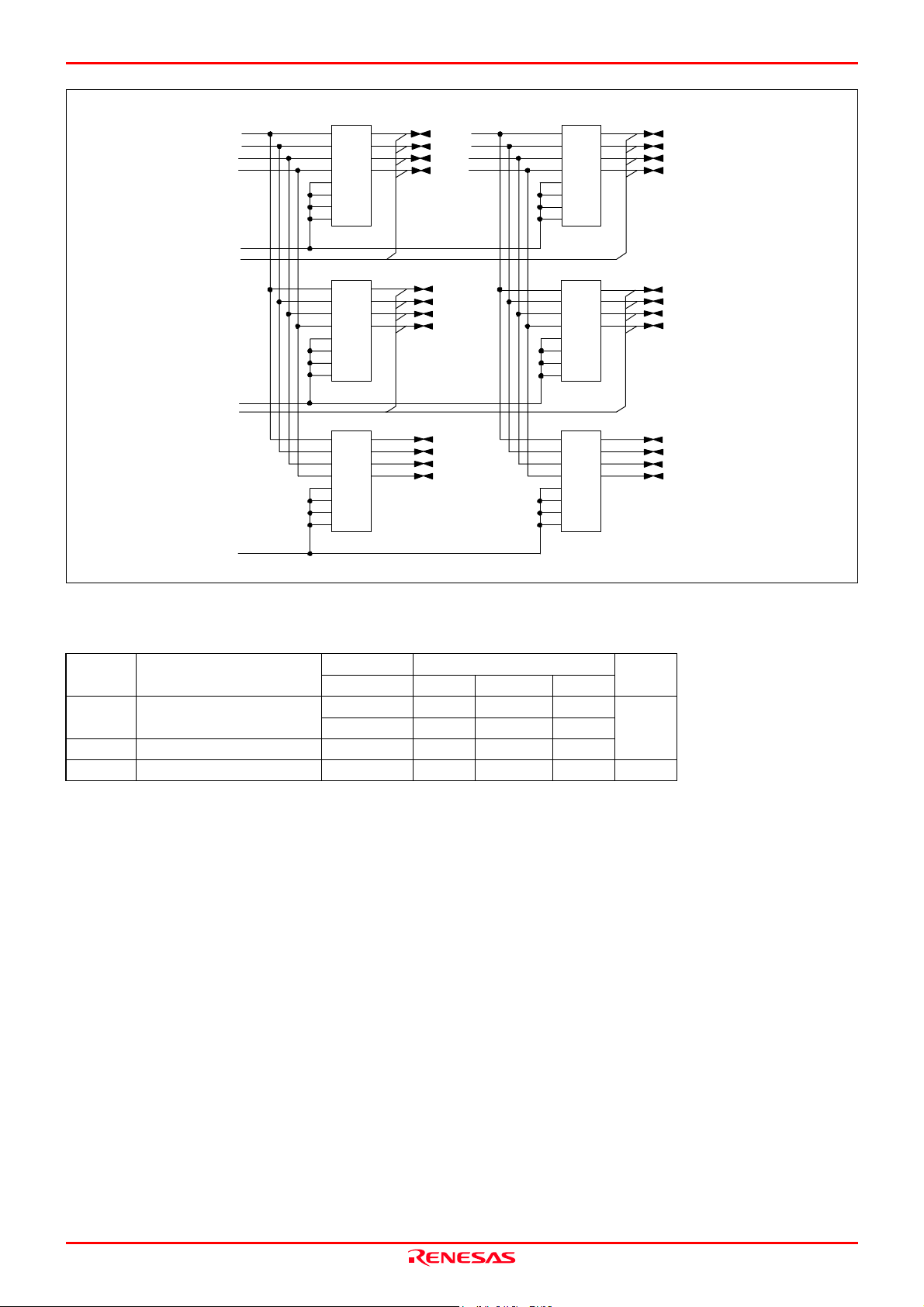
M30880T-EPB User’s Manual 4. Hardware Specifications
11
13
12
11
13
12
11
13
12
1
4
8
5
6
1
4
8
5
6
1
4
8
5
6
IC6
XA
XB
XC
XD
CA
CB
CC
CD
74HC406674HC4066
IC8
XA
XB
XC
XD
CA
CB
CC
CD
74HC406674HC4066
IC10
XA
XB
XC
XD
CA
CB
CC
CD
74HC406674HC4066
QA
QB
QC
QD
QA
QB
QC
QD
QA
QB
QC
QD
10
10
10
2
3
9
2
3
9
2
3
9
P0
P0
P0
P0
P2
P2
P2
P2
P15
P15
P15
P15
4
5
6
7
4
5
6
7
4
5
6
7
AP15
*
AP15
*
AP15
*
AP15
*
*
*
*
*
*
11
13
12
11
13
12
11
13
12
IC5
XA
XB
XC
XD
CA
CB
CC
CD
IC7
XA
XB
XC
XD
CA
CB
CC
CD
IC9
XA
XB
XC
XD
CA
CB
CC
CD
QA
QB
QC
QD
QA
QB
QC
QD
QA
QB
QC
QD
10
10
10
2
3
9
2
3
9
2
3
9
1
4
8
5
6
1
4
8
5
6
1
4
8
5
6
0
1
2
3
P0
P0
P0
P0
P2
P2
P2
P2
P15
P15
P15
P15
AP15
4
0
*
AP15
5
1
*
AP15
6
2
*
AP15
7
3
*
0
1
2
3
0
1
2
3
Figure 4.2 Connection diagram (2/2)
Table 4.2 Electrical characteristics of the 74HC4066
Symbol Item
RON ON resistor
Condition Standard values
Vcc Min. Standard Max.
2.0 - 160 -
4.5 - 70 100
Unit
Ω
∆RON ON resistor difference 4.5 - 10 -
IIN Switch input leak current 12.0 - - ±100 nA
REJ10J0497-0100Z Rev.1.00 January 16, 2005
Page 82 of 100
Page 83
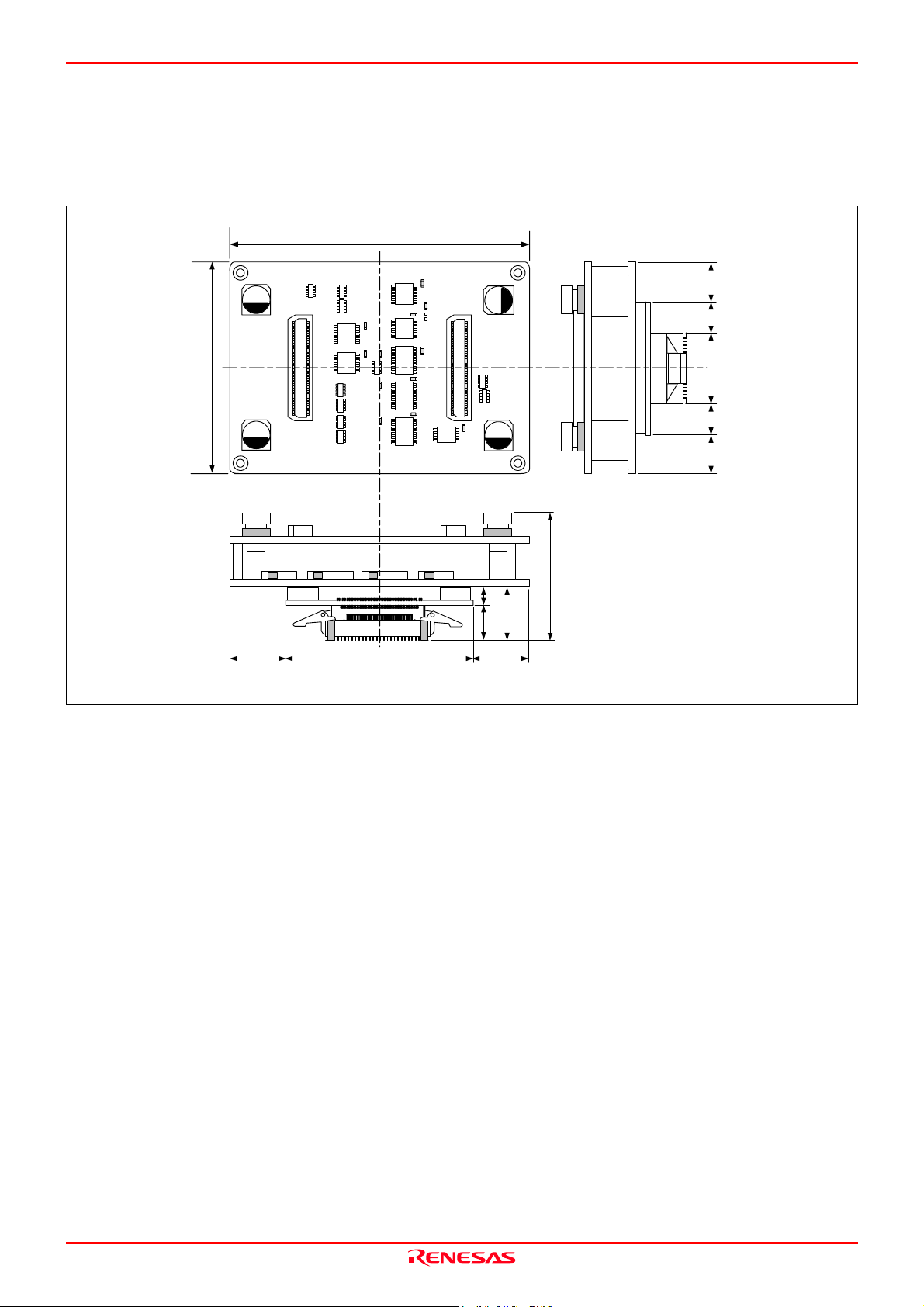
M30880T-EPB User’s Manual 4. Hardware Specifications
4.4 External Dimensions
4.4.1 External Dimensions of the Emulation Probe
Figure 4.3 shows external dimensions of the M30880T-EPB connected with the M30800T-PTC and LCC socket.
85.0
10.0
9.0
60.0
PCA7501EPBA REV.A
15.0
55.0 15.0
Figure 4.3 External dimensions of the emulation probe
MADE IN JAPAN
5.5
10.8
21.0
9.0
10.0
30.0
16.3
Unit : mm
REJ10J0497-0100Z Rev.1.00 January 16, 2005
Page 83 of 100
Page 84
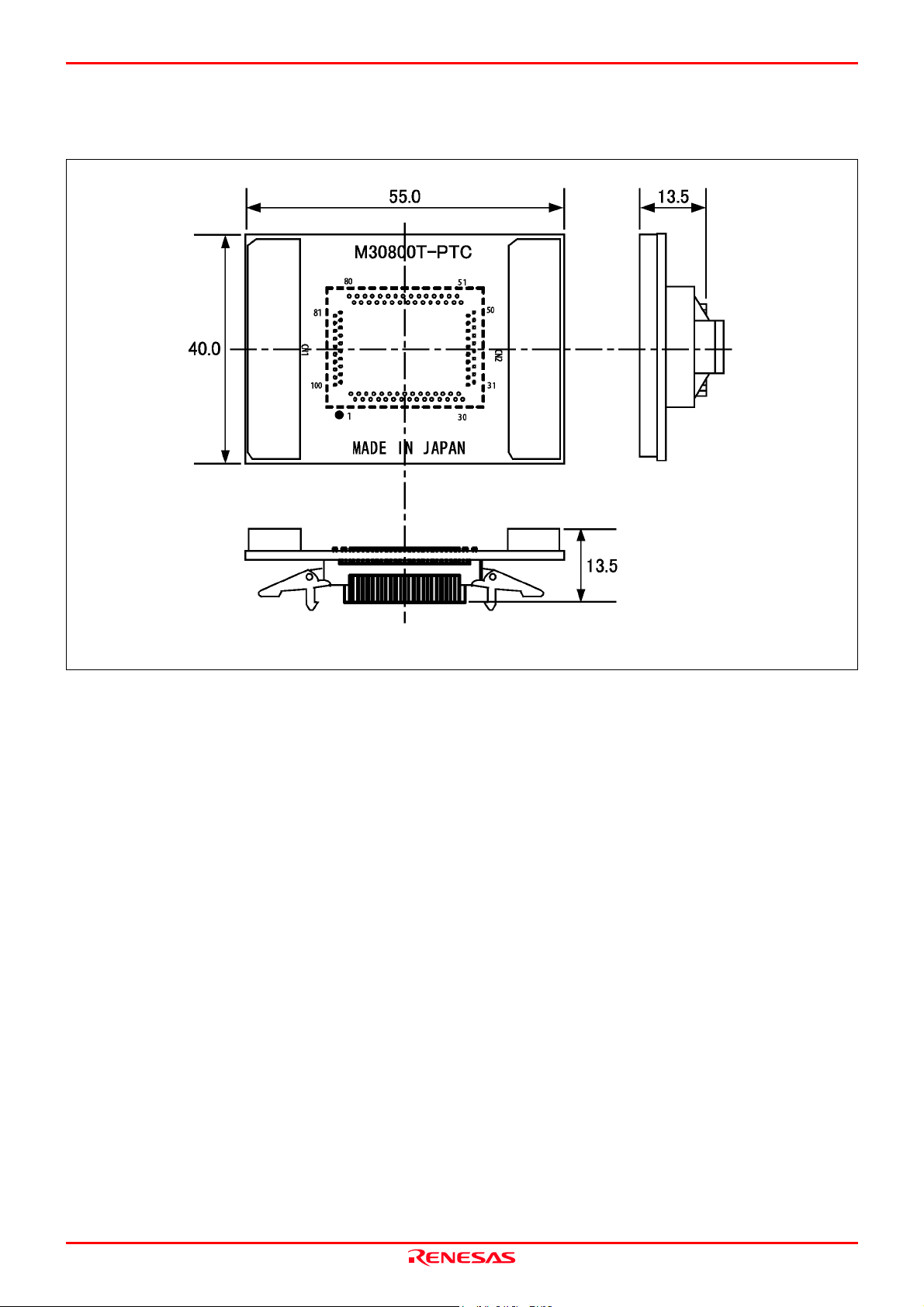
M30880T-EPB User’s Manual 4. Hardware Specifications
4.4.2 External Dimensions of the M30800T-PTC
Figure 4.4 shows external dimensions of the converter board M30800T-PTC for a 100-pin QFP (100P6S).
Figure 4.4 External dimensions of the M30800T-PTC
Unit : mm
REJ10J0497-0100Z Rev.1.00 January 16, 2005
Page 84 of 100
Page 85
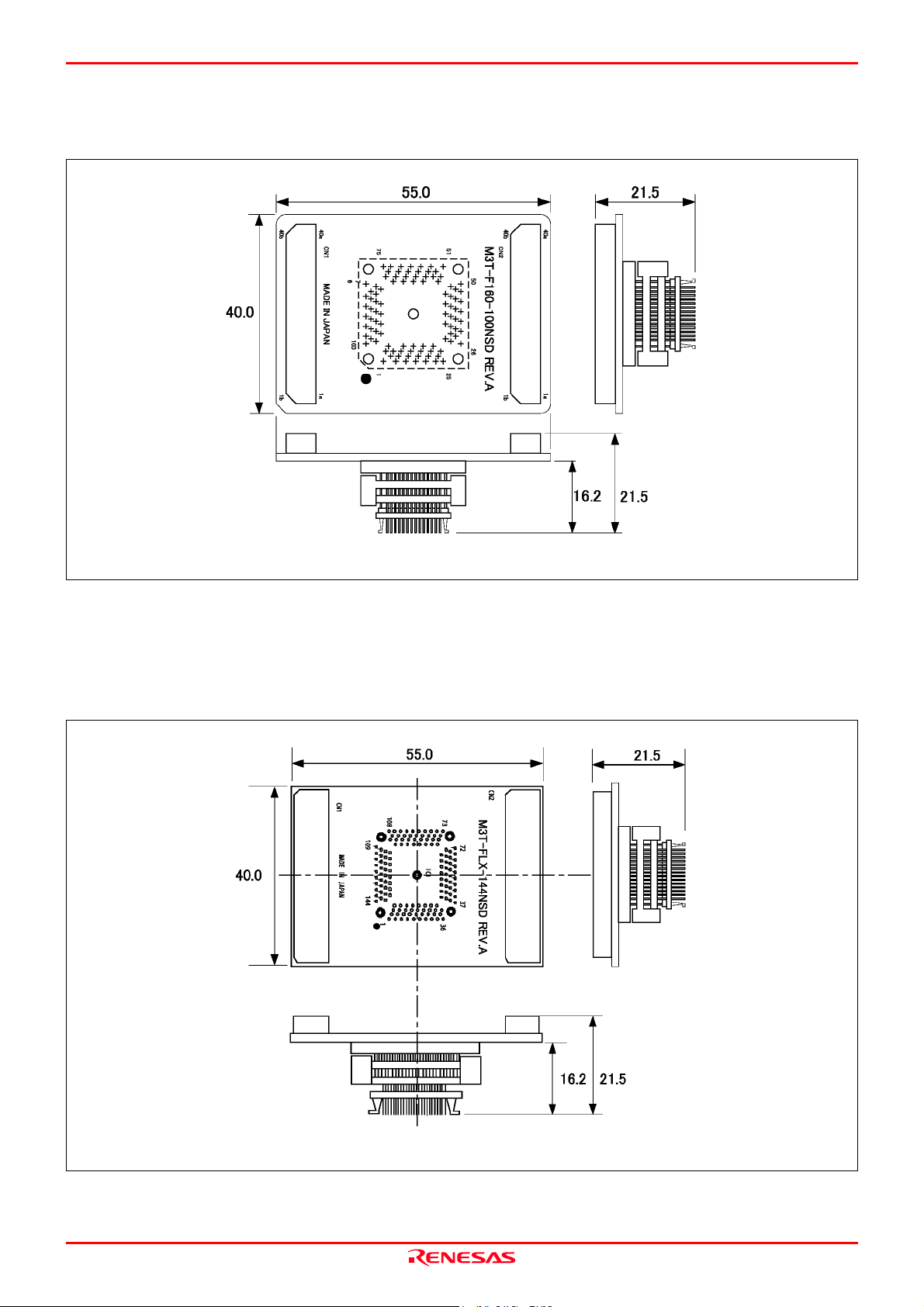
M30880T-EPB User’s Manual 4. Hardware Specifications
4.4.3 External Dimensions of the M3T-F160-100NSD
Figure 4.5 shows external dimensions of the converter board M3T-F160-100NSD for a 100-pin LQFP (100P6Q).
Figure 4.5 External dimensions of the M3T-F160-100NSD
4.4.4 External Dimensions of the M3T-FLX-144NSD
Figure 4.6 shows external dimensions of the converter board M3T-FLX-144NSD for a 144-pin LQFP (144P6Q).
Unit : mm
Figure 4.6 External dimensions of the M3T-FLX-144NSD
REJ10J0497-0100Z Rev.1.00 January 16, 2005
Unit : mm
Page 85 of 100
Page 86

M30880T-EPB User’s Manual 4. Hardware Specifications
4.5 Notes on Using This Product
Notes on using this product are listed below. Be sure to read these notes before using this product.
IMPORTANT
Notes on Downloading Firmware:
Before using this product for the first time, it is necessary to download the dedicated firmware (control software
built into the PC7501). Please note that, to do this, it is necessary to start up the PC7501 in maintenance mode.
For firmware download procedures, see "2.7 Downloading Firmware" (page 26). Once the firmware has been
downloaded, the product can be used by simply turning on the power.
Do not shut off the power while downloading the firmware. If this happens, the product will not start up
properly. If power is shut off unexpectedly, redownload the firmware.
Except when a target status error occurs, if the self-check is not completed successfully, there may be trouble
with the product. In such case, contact your sales representative.
Perform the self-check while not connecting the user system.
Note on Quitting the Emulator Debugger:
To restart the emulator debugger after it ends, always shut power to the emulator module off once and then on
again.
Notes on Power Supply to the User System:
Pin Vcc of the emulator is connected to the user system to observe the voltage of the user system. Therefore
design your system so that the user system is powered separately.
The voltage of the user system should be within the following.
4.2 V ≤ VCC1 = VCC2 ≤ 5.5 V
Do not change the voltage of the user system after turning on the power.
REJ10J0497-0100Z Rev.1.00 January 16, 2005
Page 86 of 100
Page 87
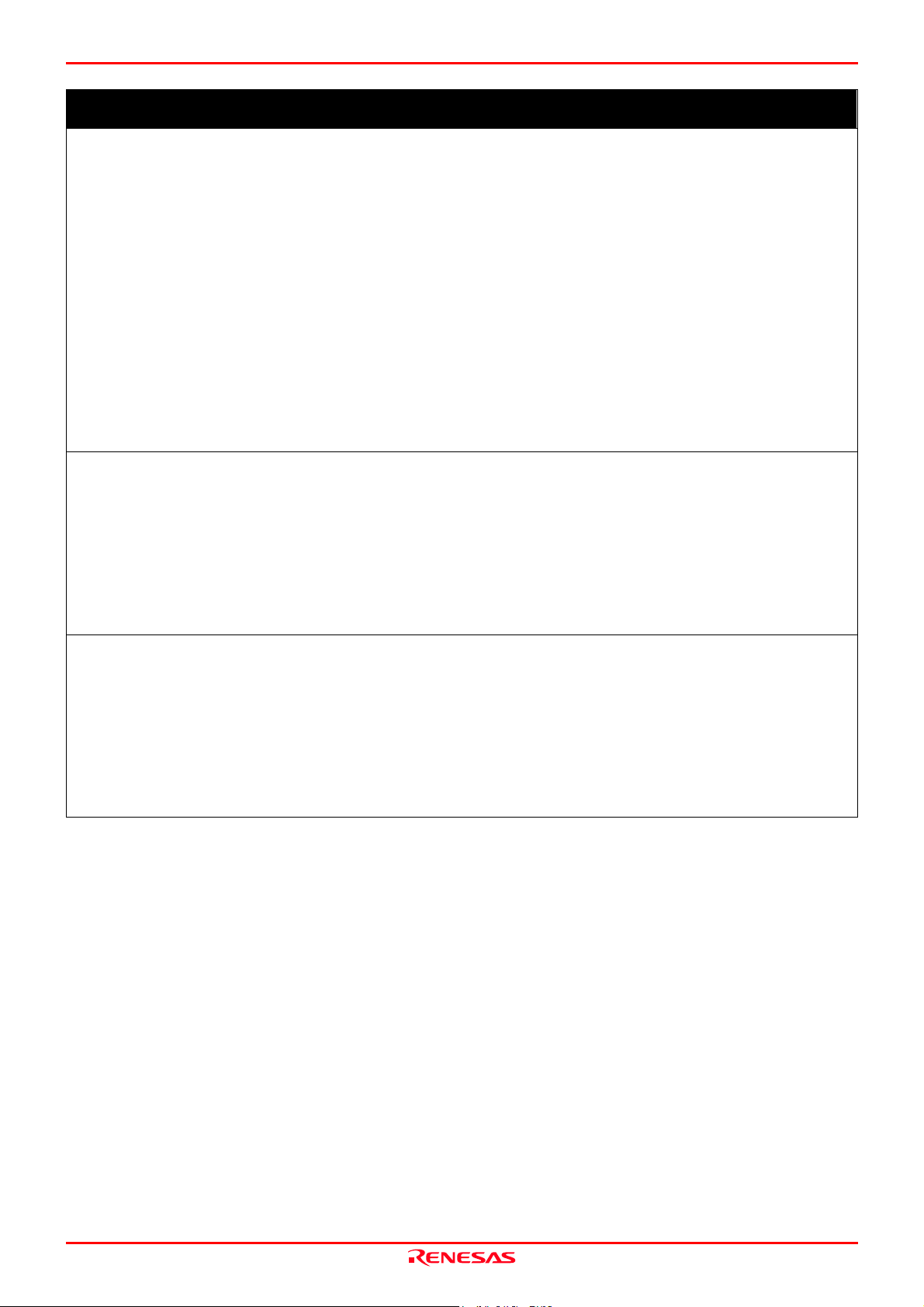
M30880T-EPB User’s Manual 4. Hardware Specifications
IMPORTANT
Notes on Clock Supply to an MCU:
Clock can be supplied to the evaluation MCU in one of the following three ways. This is determined by
emulator debugger clock selection.
(1) When Internal is selected:
The clock generated by the oscillation circuit in the PC7501 is supplied to the evaluation MCU. The clock
is continually supplied to the evaluation MCU regardless of "user system clock status" and "user program
execution status".
(2) When External is selected:
The clock oscillating on the user system is supplied to the evaluation MCU. Clock supply to the evaluation
MCU depends on oscillation status (oscillate/off) of the user system.
(3) When Generate is selected:
A clock generated by the dedicated circuit in the PC7501 is supplied to the evaluation MCU. The clock is
continually supplied to the evaluation MCU regardless of "user system clock status" and "user program
execution status".
When operating this product with a sub clock, be sure to set the SW2 and SW3 to XCIN and NC, respectively.
Notes on Using the CPU Clock at Less than 10 MHz:
To use the CPU clock at less than 10 MHz, execute the command shown below in the Script Window after
starting the emulator debugger M3T-PD308F.
[Command]
_settimeout ,600
Once this command is executed, it remains effective the next time you start the emulator debugger M3TPD308F. Therefore, you do not need to execute this command again.
When you use the CPU clock at less than 1 MHz, contact your local distributor.
Notes on Address-Match Interrupt:
Do not single-step an address where an address-match interrupt occurs.
When using an address-match interrupt, do not select the check box of "Enable the Address Match Interrupt
Break Function" in the MCU tab of the Init dialog box. When not using an address-match interrupt, select the
check box.
When you use address-match breaks, if a low reset is input during a user program execution, a debug monitor
program (about 100 cycles) is executed after a reset is released. Take note that it has effects on the user program
execution time and the result of a trace.
REJ10J0497-0100Z Rev.1.00 January 16, 2005
Page 87 of 100
Page 88
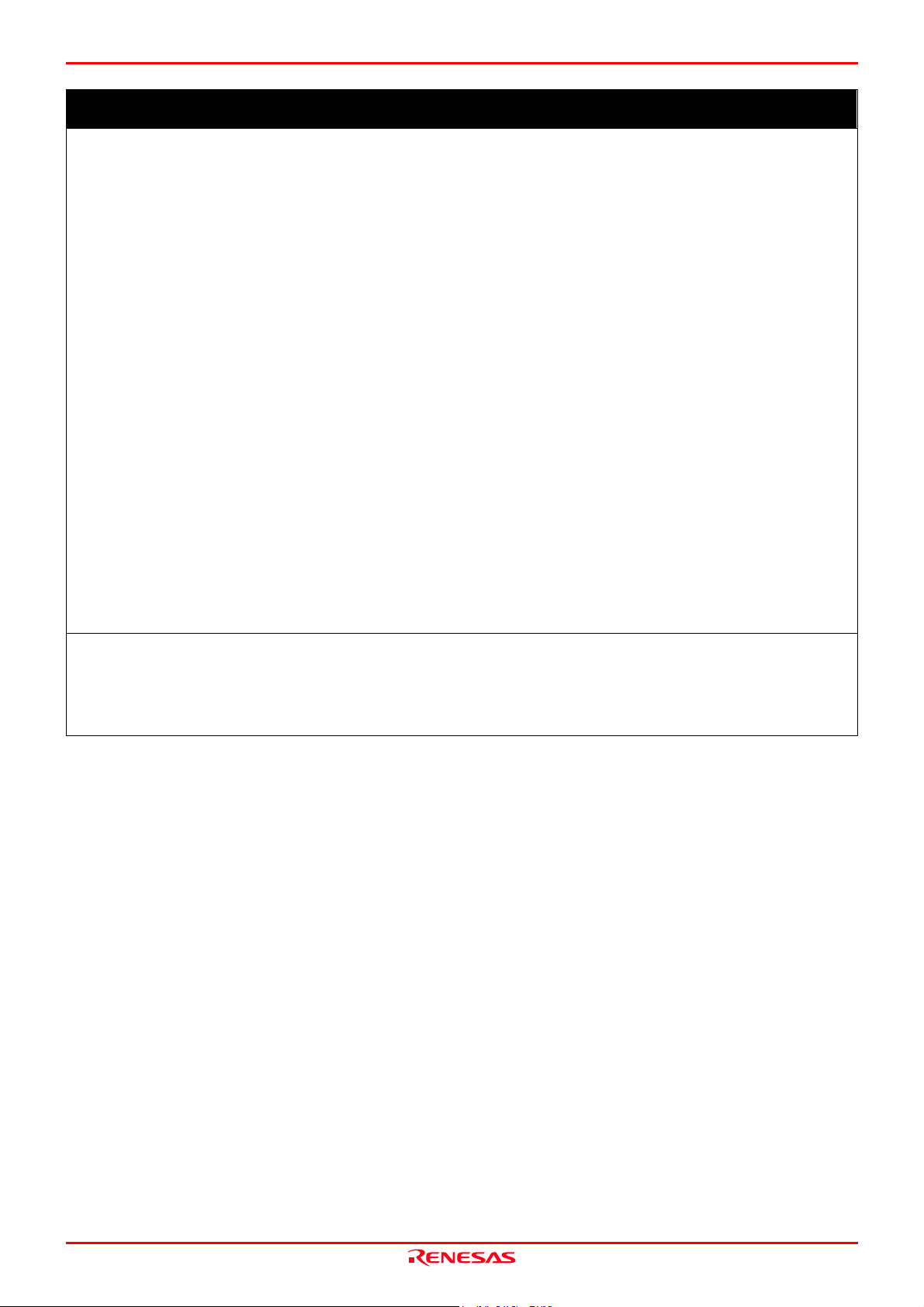
M30880T-EPB User’s Manual 4. Hardware Specifications
IMPORTANT
Notes on EMEM Dialog Box:
Observe the following when setting up EMEM dialog box of the emulator debugger.
(1) Debug Monitor Bank Address
The default value of Debug Monitor Bank Address is "F0". To set single-chip mode, internal flash memory
is automatically allocated in F000h--FFFFh and F80000h--FFFFFFh.
The specified value becomes effective after restarting the system.
When "F0" is specified, 64 KB of area starting from F00000h are allocated for use by the debug monitor.
The 64 KB allocated for the debug monitor cannot be used.
The below areas cannot be set for the debug monitor.
1) MCU internal resources (ROM/RAM/SFR area)
2) Interrupt vector area
It is not possible to view or set the content of the specified area. Even on the memory window or in the
reverse assemble area of the program/source windows, the content of this area is not displayed correctly
though it can be displayed.
(2) Processor Mode
Set a single-chip mode for the target MCU.
To set single-chip mode, pin CNVSS used with MCU status must be "L". MCU status indicates pin level of
the user system.
(3) Emulation Memory Allocation
Because the available processor mode is the single-chip mode only, select the “No Use” in “Map”.
When single-chip mode is set as a processor mode, ROM area is automatically allocated to the internal
Flash ROM of an MCU.
MCU internal resources are automatically selected for SFR, RAM and ROM areas regardless of settings.
Emulator main unit's memory is automatically selected as a reset vector area regardless of settings.
Notes on Watchdog Function:
When using the watchdog function, select the check box of "Debug the program using the Watchdog Timer" in
the MCU tab of the Init dialog box. When not using the watchdog function, clear the check box.
If the reset circuit of the user system has a watchdog timer, disable it when using the emulator.
REJ10J0497-0100Z Rev.1.00 January 16, 2005
Page 88 of 100
Page 89

M30880T-EPB User’s Manual 4. Hardware Specifications
IMPORTANT
Notes on Debugging in CPU Rewrite Mode:
To debug a program in CPU rewrite mode, select the check box "Debug the program using the CPU Rewrite
Mode" in the MCU tab of the Init dialog box. When you do not debug a program in CPU rewrite mode, clear
the check box.
When you debug a program in CPU rewrite mode, the block 0 area (FFF000h--FFFFFFh) must not be rewritten.
Otherwise, the emulator will be out of control.
When debugging in CPU rewrite mode is enabled, you cannot use the following functions.
(1) Setting an address match breakpoint
(2) Setting a software breakpoint to the internal ROM area
(3) Executing COME to the internal ROM area
Do not use the following functions to the rewrite control program area (from setting CPU rewrite mode select
bit to releasing it). If any of these are used, malfunctions may occur (e.g. The emulator cannot shift to CPU
rewrite mode or contents of ROM cannot be read out properly.).
(1) Single stepping
(2) Setting a software breakpoint
(3) Setting a hardware breakpoint
(4) Executing COME
Note on Software Break:
A software break generates a break interruption by forcibly inserting a BRK instruction "08h" instead of an
instruction code. Therefore, when referencing the result of a trace in bus mode, "08h" is displayed for the
instruction fetch address where a software break is set.
Note on Downloading Programs:
When you download a program to an internal ROM area and set software breaks, the main clock operates in
divide-by-8 mode. Keep it in mind when you specify a watchdog timer refresh interval.
Notes on Service-Life of the MCU's Internal Flash ROM:
With the M30880T-EPB, programs are downloaded to the MCU's flash ROM when debugging in single-chip
mode. Because the number of write/erase cycles of this ROM is limited, the ROM must be replaced when at the
end of its service-life.
If the following errors occur frequently during program download, replace the emulation probe or request for
repair.
(1) Flash ROM erase error occurred ERROR (16258)
(2) Flash ROM verify error occurred ERROR (16259)
To purchase the product for replacement or request for repair, contact your local distributor.
REJ10J0497-0100Z Rev.1.00 January 16, 2005
Page 89 of 100
Page 90

M30880T-EPB User’s Manual 4. Hardware Specifications
IMPORTANT
Note on Protect Resistor:
A protect is not canceled when protect register bit 2 (PRC2), which enables writing in the port P9 direction
register and the function select register A3, is changed with the below procedure.
(1) Step execution of an instruction setting ("1") PRC2
(2) Setting a break point from an instruction setting ("1") PRC2 to where the port P9 direction register or the
function select register A3 is set
(3) Setting ("1") PRC2 from the dump window or script window during user program execution
Note on Voltage Detect Circuit:
As the power voltage cannot be changed after powering on the user system, the voltage detect circuit (voltage
down detect interrupt and hardware reset 2) cannot be used with this product.
REJ10J0497-0100Z Rev.1.00 January 16, 2005
Page 90 of 100
Page 91

M30880T-EPB User’s Manual 4. Hardware Specifications
IMPORTANT
Notes on A/D Conversion:
When setting the register below to use the analog input port selection function, you need to set the direction
register of port P15 for a pin that performs A/D conversion to "input".
And you need to set the function selection register of port P15 for a pin that performs A/D conversion to "I/O
port".
A/D0 control register 2 (address 394h)
b2, b1
1, 0 : AN00 to AN07
1, 0 : AN20 to AN27
Also, when the P0 and P2 groups are selected for A/D input, port P15 cannot be used as an I/O port. When
setting the register above, port P15 cannot be used as an I/O port even if A/D conversion is halting.
For the switch SW5, refer to "2.10.1 Setting Switches of Emulation Probe" (page 38).
When setting the register below to use multi-port sweep mode, you need to set the direction register of port P15
for a pin that performs A/D conversion to "input".
And you need to set the function selection register of port P15 for a pin that performs A/D conversion to "I/O
port".
A/D0 control register 4 (address 392h)
b3, b2
1, 0 : AN0 to AN7, AN00 to AN07
1, 0 : AN0 to AN7, AN20 to AN27
Also, when the P0 and P2 groups are used for multi-port sweep mode, port P15 cannot be used as an I/O port.
When setting the register above, port P15 cannot be used as an I/O port even if A/D conversion is halting.
Because a converter board and other devices are used between the evaluation MCU and the user system, the
A/D converter operates differently from an actual MCU. Make the final evaluation of the A/D converter using
an actual MCU.
REJ10J0497-0100Z Rev.1.00 January 16, 2005
Page 91 of 100
Page 92

M30880T-EPB User’s Manual 5. Troubleshooting
5. Troubleshooting
This chapter describes how to troubleshoot when this product does not work properly.
5.1 Flowchart to Remedy the Troubles
Figure 5.1 shows the flowchart to remedy the troubles from when power to the emulator is activated until the emulator
debugger starts up. Check this while the user system is disconnected. For the latest FAQs visit the Renesas Tools Homepage.
http://www.renesas.com/en/tools
Turning on emulator
Front panel LED
of emulator
Normal
Init dialog box of emulator
debugger displayed
Normal
EMEM dialog box of
emulator debugger
Normal
Not normal
1. Check connection of the power supply cable.
See
“
2.5 Connecting the Power S u pp ly f o r t he E mulator”
(page 23).
2. Check that the power is properly supplied to the user
system.
“
Turning ON the Power” (page 24).
See
Not normal/Error displayed
1. Check the operating environment etc. of the emulator
debugger.
See the user
2. Reinstall the emulator debugger.
Not normal/Error displayed
See “5.2 (2) EMEM Dialog Box Does Not Appear at
Debugger Startup” (page 94).
’
s manual of the emulator debugger.
Program window of emulator
debugger displayed
Normal
Emulator debugger startup completed
Figure 5.1 Flowchart to remedy the troubles
REJ10J0497-0100Z Rev.1.00 January 16, 2005
Error displayed
See “5.2 (3) Errors Occur at Debugger Start u p” (pa ge 95 ).
Page 92 of 100
Page 93

M30880T-EPB User’s Manual 5. Troubleshooting
5.2 When the Emulator Debugger Does Not Start Up Properly
(1) When the LEDs of the PC7501 Do Not Display Normally
Table 5.1 Errors LEDs show and their checkpoints
Error
LEDs do not light up. - Check that the power cable is connected.
All LEDs remain lit. - Recheck the connection between the PC7501 and this product.
The POWER LED of "STATUS
OF TARGET" does not light up.
The CLOCK LED of "STATUS
OF TARGET" does not light up.
The RESET LED of "STATUS
OF TARGET" does not go out.
Connection to
the user system
Checkpoint
See "2.5 Connecting the Power Supply for the Emulator" (page 23)
and the user's manual of the PC7501.
See "2.4 Connecting the PC7501" (page 22).
Connected Check that power (Vcc) is properly supplied to the user system and
that the user system is properly grounded.
Not connected (1) Check that both the main and sub clocks of the emulator
debugger are not set to "EXT".
See the CLK command of the emulator debugger.
(2) Check the oscillation circuit in the emulator is oscillating.
See "2.10.2 Selecting Clock Supply" (page 42).
Connected (1) When the clock is supplied from an external oscillator, check
that the oscillator circuit in the user system is oscillating
properly.
(2) Check the switches in the emulation probe is properly set.
See "2.10.1 Setting Switches of Emulation Probe" (page 38).
Connected Check that the reset pin of the user system is pulled up.
REJ10J0497-0100Z Rev.1.00 January 16, 2005
Page 93 of 100
Page 94

M30880T-EPB User’s Manual 5. Troubleshooting
(2) EMEM Dialog Box Does Not Appear at Debugger Startup
Table 5.2 Checkpoints of errors at debugger startup
Error Checkpoint
Communication error occurred.
Data was not sent to the target.
Check all emulator debugger settings, interface cable settings and
switches on the rear of the PC7501 match.
See the user's manuals of PC7501 and emulator debugger.
User system cannot be properly built. (1) Download the proper firmware.
See "2.7 Downloadin g Fir mware" (page 26).
(2) Recheck the connection between the PC7501 and this product.
See "2.4 Connecting the PC7501" (page 22).
M3T-PD308F version is not the same version as
the firmware in the target.
Download the proper firmware.
See "2.7 Downloading Firmware" (page 26).
Target MCU is in the reset state. (1) Check the reset pin of the user system is pulled up.
(2) Check the reset pin of the user system has changed from "L" to "H"
level.
Target MCU cannot be reset. (1) Check pin NMI* is held high.
(2) If the reset circuit of the user system has a watchdog timer, disable
the watchdog timer.
(3) Check that power is properly supplied to the user system and that the
user system is properly grounded.
(4) The program may be uncontrollable in areas where memory is not
allocated.
Target is in "HOLD" state. (1) The MCU is either in stop mode or wait mode. Either reset the MCU
or cancel the mode with an interrupt.
See MCU specifications.
(2) The program may be uncontrollable in areas where memory is not
allocated. Recheck the map setting.
Target clock is stopped. (1) When the clock is supplied from an external oscillator, check that the
oscillator circuit in the user system is oscillating properly.
(2) Check the switches in the emulation probe are correctly set.
See "2.10.1 Setting Switches of Emulation Probe" (page 38).
Target MCU is not receiving power. Check that power is properly supplied to the user system and that the
user system is properly grounded.
REJ10J0497-0100Z Rev.1.00 January 16, 2005
Page 94 of 100
Page 95

M30880T-EPB User’s Manual 5. Troubleshooting
(3) Errors Occur at Debugger Startup
Table 5.3 Checkpoints of errors at debugger startup
Error Checkpoint
Target MCU is uncontrollable. (1) Check that the NQPACK etc. mounted on the user system is soldered
properly.
(2) Check that the connector is installed properly to the user system.
(3) Check pin NMI* is held high.
(4) The program may be uncontrollable in areas where memory is not
allocated.
REJ10J0497-0100Z Rev.1.00 January 16, 2005
Page 95 of 100
Page 96
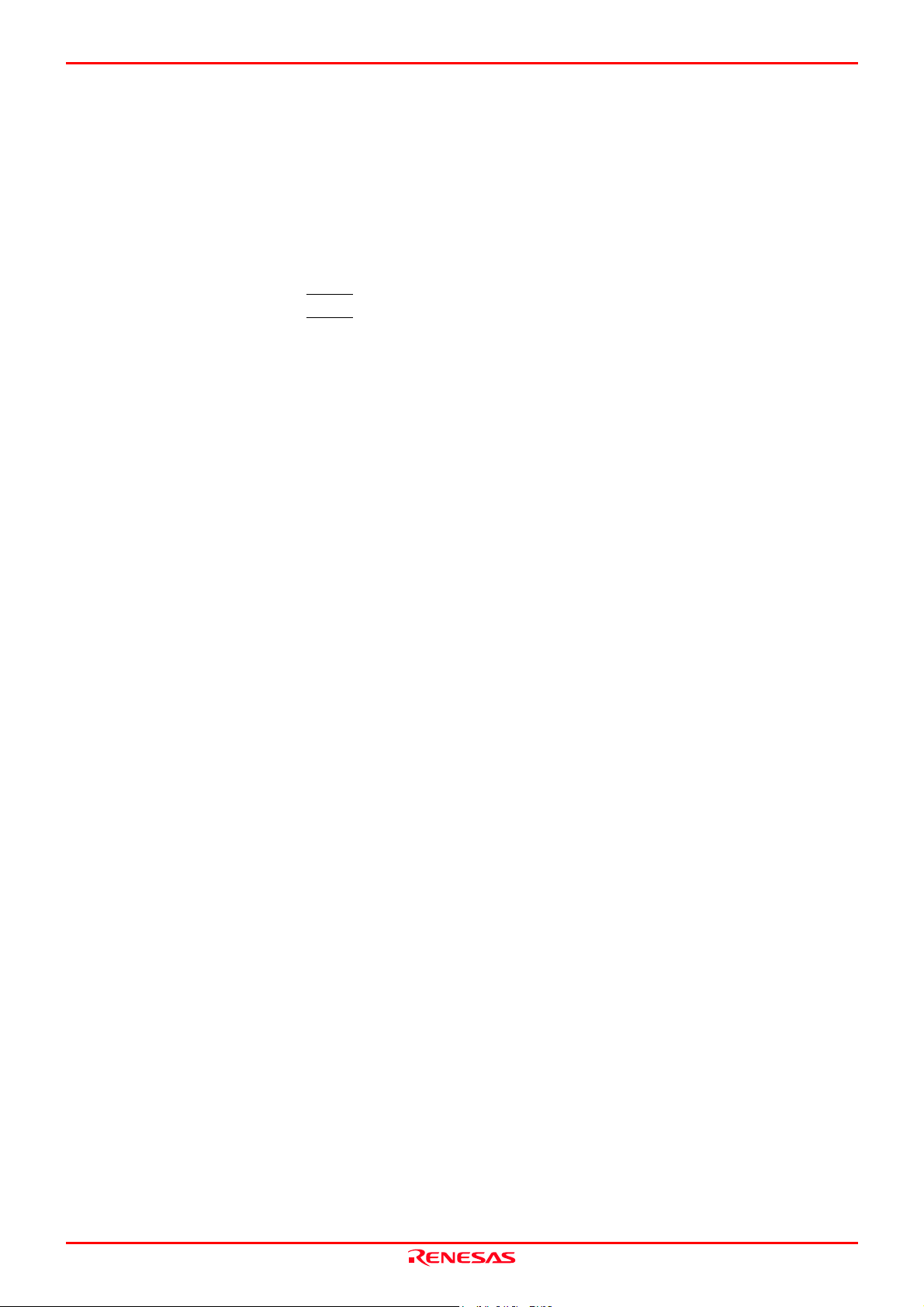
M30880T-EPB User’s Manual 5. Troubleshooting
5.3 How to Request for Support
After checking the items in "5 Troubleshooting", fill in the text file the installer of the emulator debugger generates in the
following directory and email to your local distributor.
\SUPPORT\product-name\SUPPORT.TXT
For prompt response, please specify the following information:
(1) Operating environment
- Operating voltage:
- Operating frequency:
- Clock supply to the MCU: Internal oscillator/External oscillator
(2) Condition
- The emulator debugger starts up/does not start up
- The error is detected/not detected in the self-check
- Frequency of errors: always/frequency ( )
(3) Problem
[V]
[MHz]
REJ10J0497-0100Z Rev.1.00 January 16, 2005
Page 96 of 100
Page 97
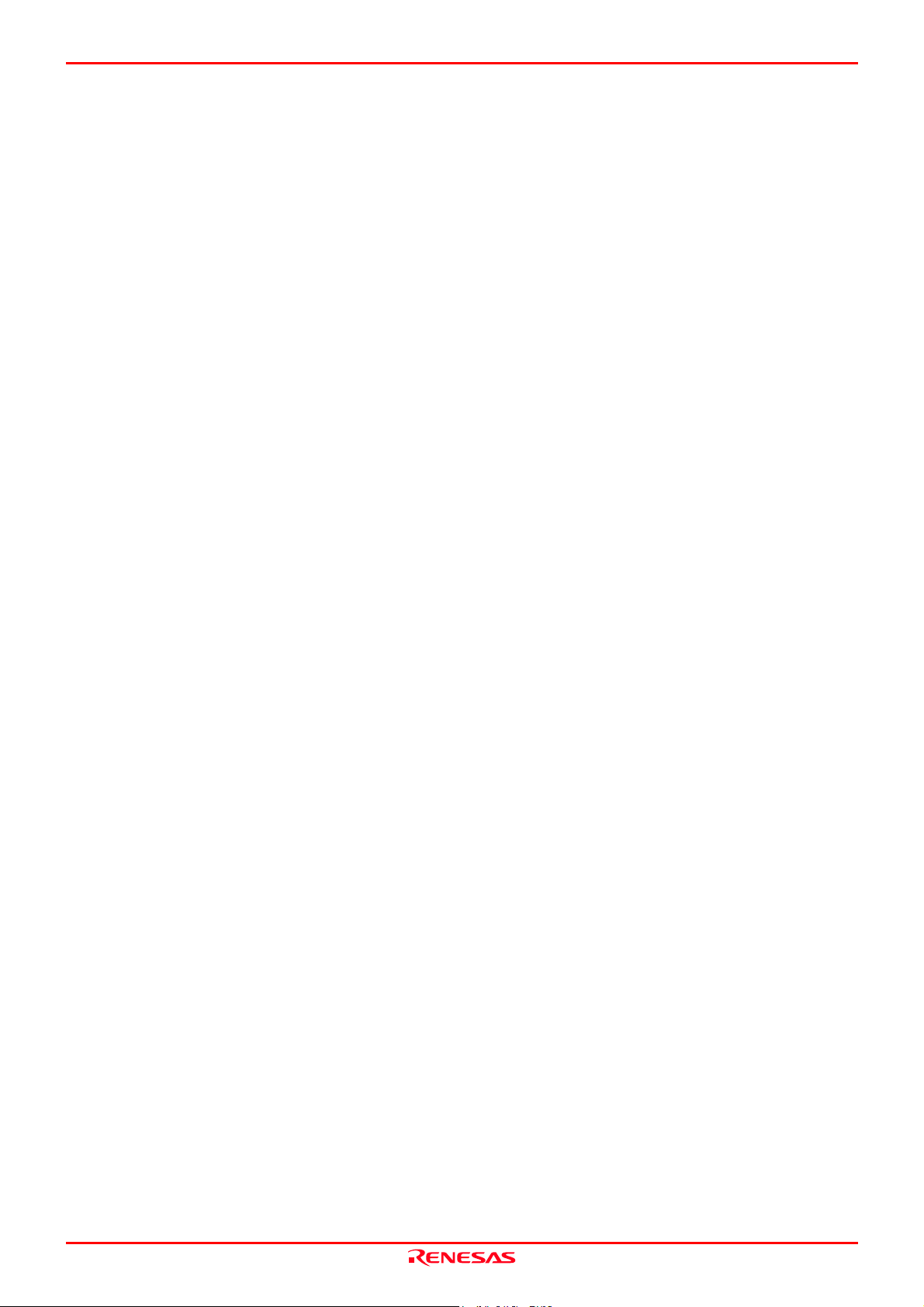
M30880T-EPB User’s Manual 6. Maintenance and Guarantee
6. Maintenance and Guarantee
This chapter describes how to maintenance, repair provisions and how to request for repair.
6.1 User Registration
When you purchase our product, be sure register as a user. For user registration, refer to “User registration” (page 11) of this
user's manual.
6.2 Maintenance
(1) If dust or dirt collects on any equipment of your emulation system, wipe it off with a dry soft cloth. Do not use thinner or
other solvents because these chemicals can cause the equipment's surface coating to separate.
(2) When you do not use this product for a long period, for safety purposes, disconnect the power cable from the power
supply.
6.3 Guarantee
If your product becomes faulty within one year after its purchase while being used under good conditions by observing
"IMPORTANT" and "Precautions for Safety" described in this user's manual, we will repair or replace your faulty product free
of charge. Note, however, that if your product's fault is raised by any one of the following causes, we will repair it or replace it
with new one with extra-charge:
- Misuse, abuse, or use under extraordinary conditions
- Unauthorized repair, remodeling, maintenance, and so on
- Inadequate user's system or misuse of it
- Fires, earthquakes, and other unexpected disasters
In the above cases, contact your local distributor. If your product is being leased, consult the leasing company or the owner.
6.4 Repair Provisions
(1) Repair with extra-charge
The products elapsed more than one year after purchase can be repaired with extra-charge.
(2) Replacement with extra-charge
If your product's fault falls in any of the following categories, the fault will be corrected by replacing the entire product
instead of repair, or you will be advised to purchase new one, depending on the severity of the fault.
- Faulty or broken mechanical portions
- Flaw, separation, or rust in coated or plated portions
- Flaw or cracks in plastic portions
- Faults or breakage caused by improper use or unauthorized repair or modification
- Heavily damaged electric circuits due to overvoltage, overcurrent or shorting of power supply
- Cracks in the printed circuit board or burnt-down patterns
- Wide range of faults that makes replacement less expensive than repair
- Unlocatable or unidentified faults
REJ10J0497-0100Z Rev.1.00 January 16, 2005
Page 97 of 100
Page 98
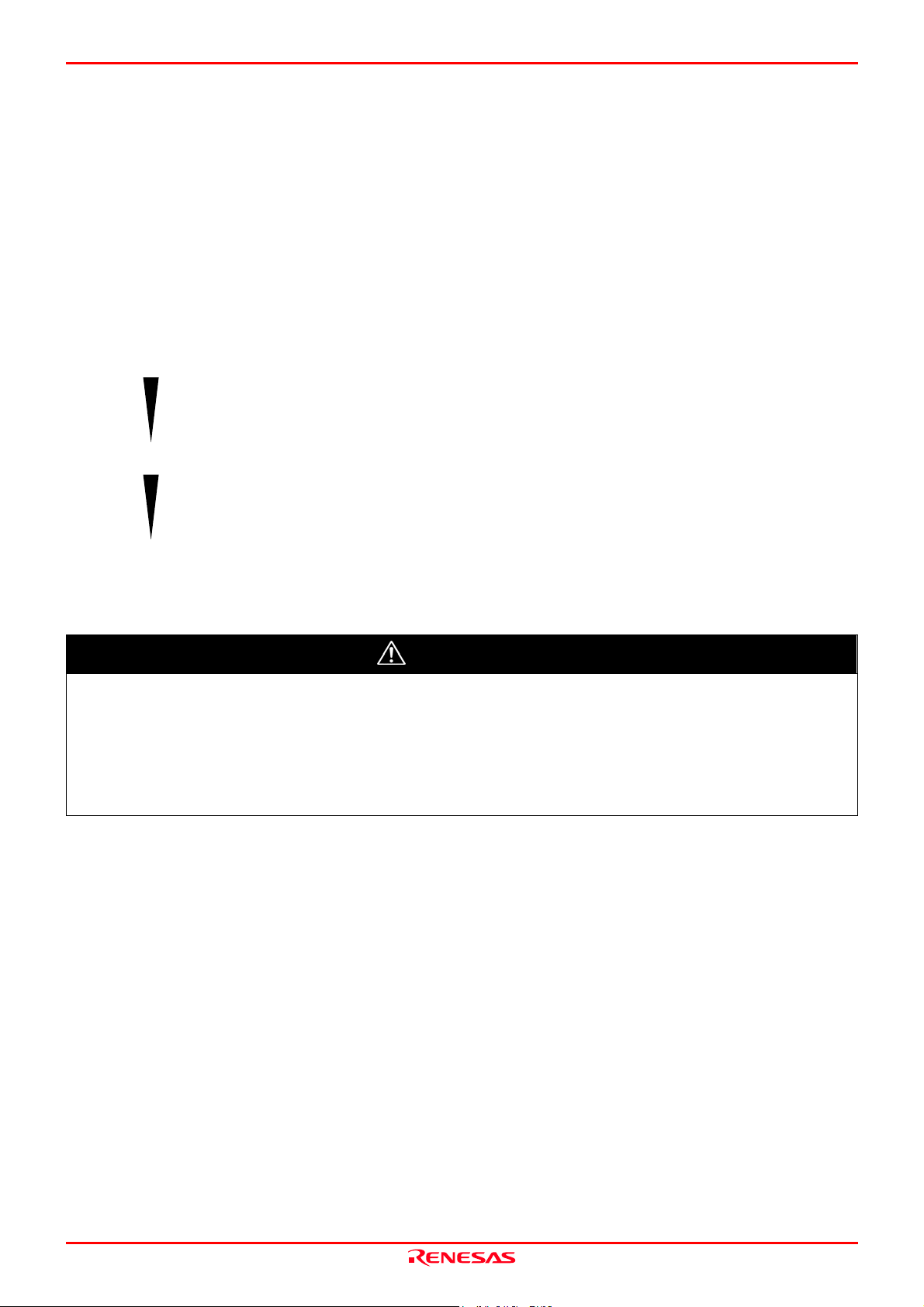
M30880T-EPB User’s Manual 6. Maintenance and Guarantee
(3) Expiration of the repair period
When a period of one year elapses after the model was dropped from production, repairing products of the model may
become impossible.
(4) Transportation fees at sending your product for repair
Please send your product to us for repair at your expense.
6.5 How to Make Request for Repair
If your product is found faulty, follow the procedure below to send your product for repair.
Customer
Fill in the Repair Request Sheet included with this product, then send it along with this product
for repair to your local distributor. Make sure that information in the Repair Request Sheet is
written in as much detail as possible to facilitate repair.
Distributor
Renesas Solutions When the faulty product is repaired, it will be returned to the customer at the earliest
After checking the contents of fault, the distributor should please send the faulty product along
with the Repair Request Sheet to Renesas Solutions Corp.
convenience.
CAUTION
Note on Transporting the Product:
When sending your product for repair, use the packing box and cushion material supplied with this product
when delivered to you and specify handling caution for it to be handled as precision equipment. If packing of
your product is not complete, it may be damaged during transportation. When you pack your product in a bag,
make sure to use conductive polyvinyl supplied with this product (usually a blue bag). When you use other
bags, they may cause a trouble on your product because of static electricity.
REJ10J0497-0100Z Rev.1.00 January 16, 2005
Page 98 of 100
Page 99
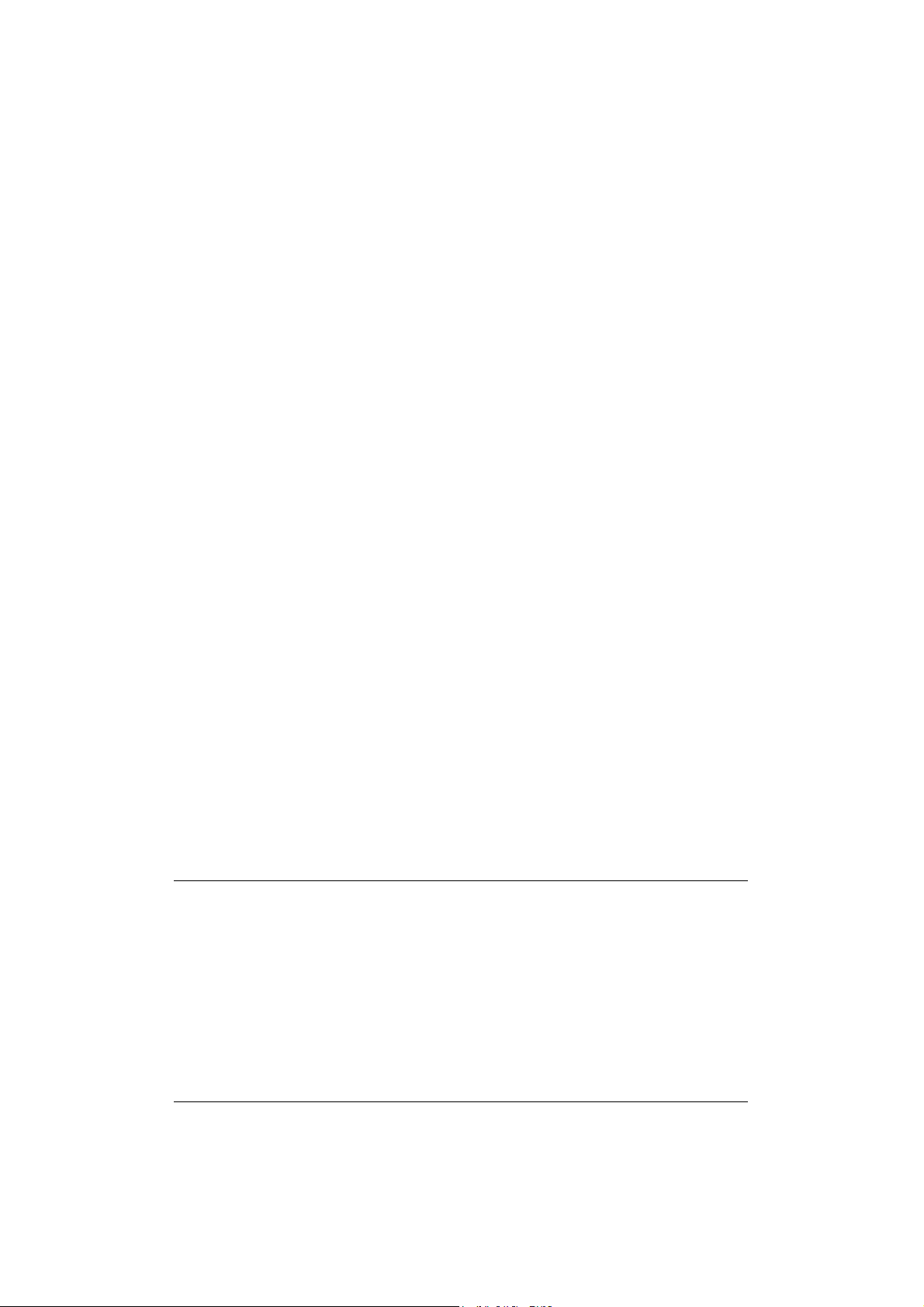
Emulation Probe for M32C/88 Group
M30880T-EPB User's Manual
Publication Date: Jan. 16, 2005 Rev.1.00
Published by:
Edited by:
© 2005. Renesas Technology Corp. and Renesas Solutions Corp., All rights reserved. Printed in Japan.
Sales Strategic Planning Div.
Renesas Technology Corp.
Microcomputer Tool Development Department
Renesas Solutions Corp.
Page 100

M30880T-EPB
User's Manual
