Page 1
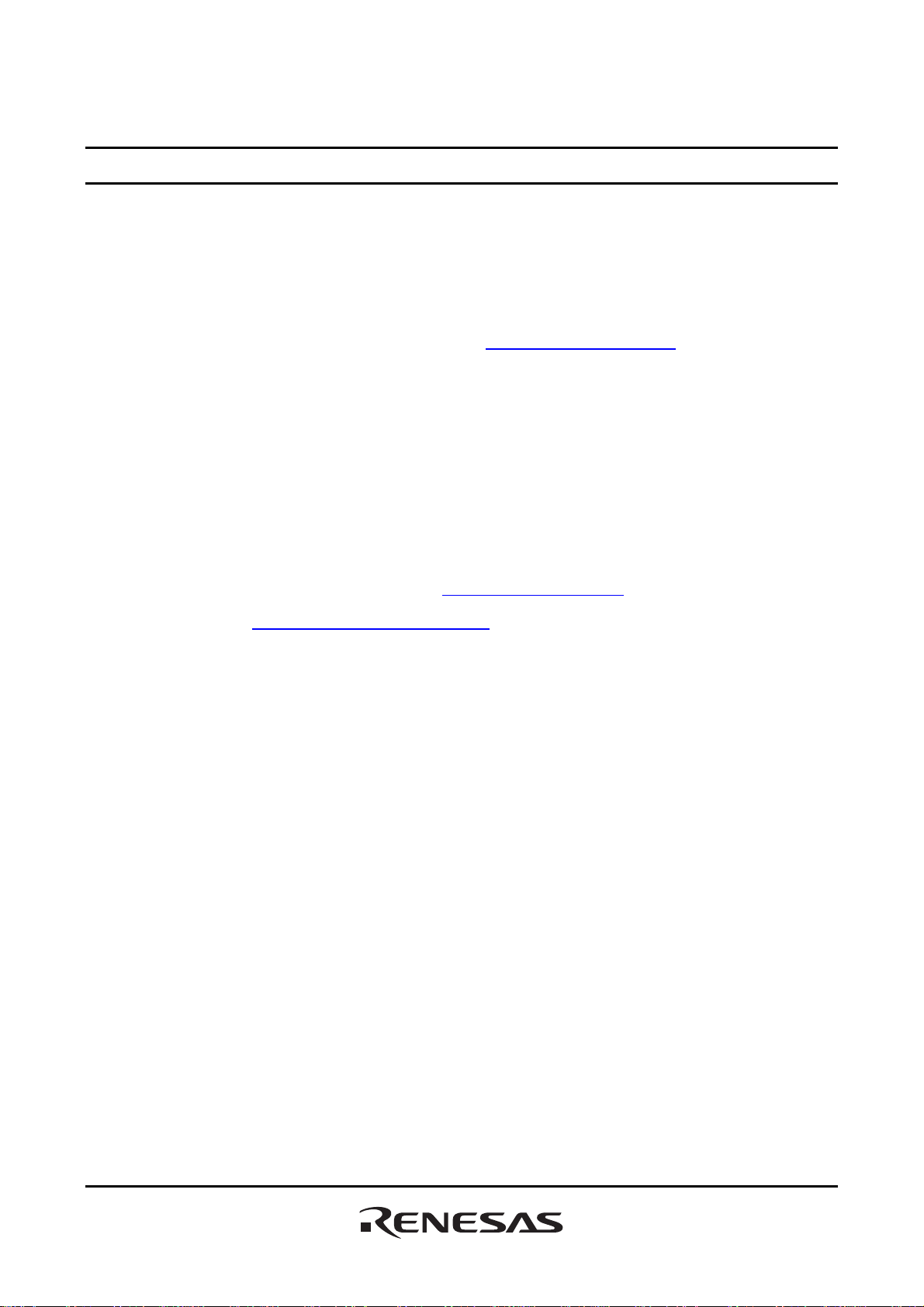
To our customers,
Old Company Name in Catalogs and Other Documents
On April 1st, 2010, NEC Electronics Corporation merged with Renesas Technology
Corporation, and Renesas Electronics Corporation took over all the business of both
companies. Therefore, although the old company name remains in this document, it is a valid
Renesas Electronics document. We appreciate your understanding.
Renesas Electronics website: http://www.renesas.com
April 1
Renesas Electronics Corporation
Issued by: Renesas Electronics Corporation (http://www.renesas.com)
st
, 2010
Send any inquiries to http://www.renesas.com/inquiry
.
Page 2
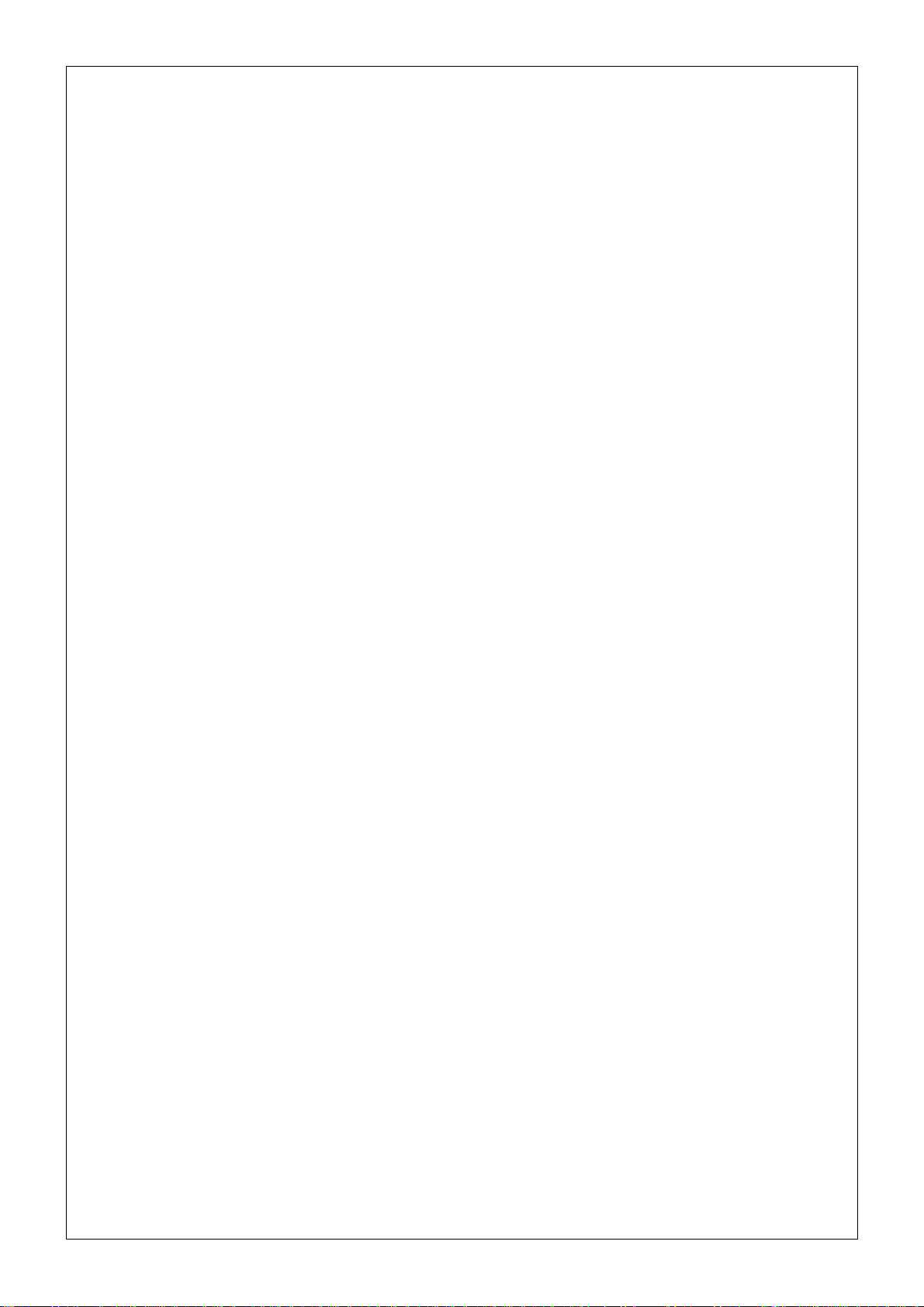
Notice
1. All information included in this document is current as of the date this document is issued. Such information, however, is
subject to change without any prior notice. Before purchasing or using any Renesas Electronics products listed herein, please
confirm the latest product information with a Renesas Electronics sales office. Also, please pay regular and careful attention to
additional and different information to be disclosed by Renesas Electronics such as that disclosed through our website.
2. Renesas Electronics does not assume any liability for infringement of patents, copyrights, or other intellectual property rights
of third parties by or arising from the use of Renesas Electronics products or technical information described in this document.
No license, express, implied or otherwise, is granted hereby under any patents, copyrights or other intellectual property rights
of Renesas Electronics or others.
3. You should not alter, modify, copy, or otherwise misappropriate any Renesas Electronics product, whether in whole or in part.
4. Descriptions of circuits, software and other related information in this document are provided only to illustrate the operation of
semiconductor products and application examples. You are fully responsible for the incorporation of these circuits, software,
and information in the design of your equipment. Renesas Electronics assumes no responsibility for any losses incurred by
you or third parties arising from the use of these circuits, software, or information.
5. When exporting the products or technology described in this document, you should comply with the applicable export control
laws and regulations and follow the procedures required by such laws and regulations. You should not use Renesas
Electronics products or the technology described in this document for any purpose relating to military applications or use by
the military, including but not limited to the development of weapons of mass destruction. Renesas Electronics products and
technology may not be used for or incorporated into any products or systems whose manufacture, use, or sale is prohibited
under any applicable domestic or foreign laws or regulations.
6. Renesas Electronics has used reasonable care in preparing the information included in this document, but Renesas Electronics
does not warrant that such informatio n is error free. Renesas Electronics assumes no liability whatsoever for any damages
incurred by you resulting from errors in or omissions from the information included herein.
7. Renesas Electronics products are classified according to the following three quality grades: “Standard”, “High Quality”, and
“Specific”. The recommended applications for each Renesas Electronics product depends on the product’s quality grade, as
indicated below. You must check the quality grade of each Renesas Electronics product before using it in a particular
application. You may not use any Renesas Electronics product for any application categorized as “Specific” without the prior
written consent of Renesas Electronics. Further, you may not use any Renesas Electronics product for any application for
which it is not intended without the prior written consent of Renesas Electronics. Renesas Electronics shall not be in any way
liable for any damages or losses incurred by you or third parties arising from the use of any Renesas Electronics product for an
application categorized as “Specific” or for which the product is not intended where you have failed to obtain the prior written
consent of Renesas Electronics. The quality grade of each Renesas Electronics product is “Standard” unless otherwise
expressly specified in a Ren esas E lectronics data sheets or dat a books, etc.
“Standard”: Computers; office equipment; communications equipment; test and measurement equipment; audio and visual
equipment; home electron ic appliances; machine tools; personal electronic equipment; and industrial robots.
“High Quality”: Transportation equipment (automobiles, trains, ships, etc.); traffic control systems; anti-disaster systems; anti-
crime systems; safety equipment; and medical equipment not specifically designed for life support.
“Specific”: Aircraft; aerospace equipment; submersible repeaters; nuclear reactor control systems; medical equipment or
systems for life support (e.g. artificial life support devices or systems), surgical implantations, or healthcare
intervention (e.g. excision, etc.), and any other appl i cations or purposes that pose a d irect threat to human life.
8. You should use the Renesas Electronics products described in this document within the range specified by Renesas Electronics,
especially with respect to the maximum rating, operating supply voltage range, movement power voltage range, heat radiation
characteristics, installation and other product characteristics. Renesas Electronics shall have no liability for malfunctions or
damages arising out of the use of Renesas Electronics products beyond such specified ranges.
9. Although Renesas Electronics endeavors to improve the quality and reliability of its products, semiconductor products have
specific characteristics such as t he occu rrence o f failure at a certai n rate an d malfunct io ns under cert ain u se con dition s. Further,
Renesas Electronics prod ucts are not subject to radiation resistance design. Please be sure to implement safety measures to
guard them against the possibility of physical injury, and injury or damage caused by fire in the event of the failure of a
Renesas Electronics product, such as safety design for hardware and software including but not limited to redundancy, fire
control and malfunction prevention, appropriate treatment for aging degradation or any other appropriate measures. Because
the evaluation of microcomputer software alone is very difficult, please evaluate the safety of the final products or system
manufactured by you.
10. Please contact a Renesas Electronics sales office for details as to environmental matters such as the environmental
compatibility of each Renesas Electronics product. Please use Renesas Electronics products in compliance with all applicable
laws and regulations that regulate the inclusion or use of controlled substances, including without limitation, the EU RoHS
Directive. Renesas Electronics assumes no liability for damages or losses occurring as a result of your noncompliance with
applicable laws and regulations.
11. This document may not be reproduced or duplicated, in any form, in whole or in part, without prior written consent of Renesas
Electronics.
12. Please contact a Renesas Electronics sales office if you have any questions regarding the information contained in this
document or Renesas Electronics products, or if you have any other inquiries.
(Note 1) “Renesas Electronics” as used in this document means Renesas Electronics Corporation an d also includes its majority-
owned subsidiaries.
(Note 2) “Renesas Electronics product(s)” means any product developed or manufactured by or for Renesas Electronics.
Page 3
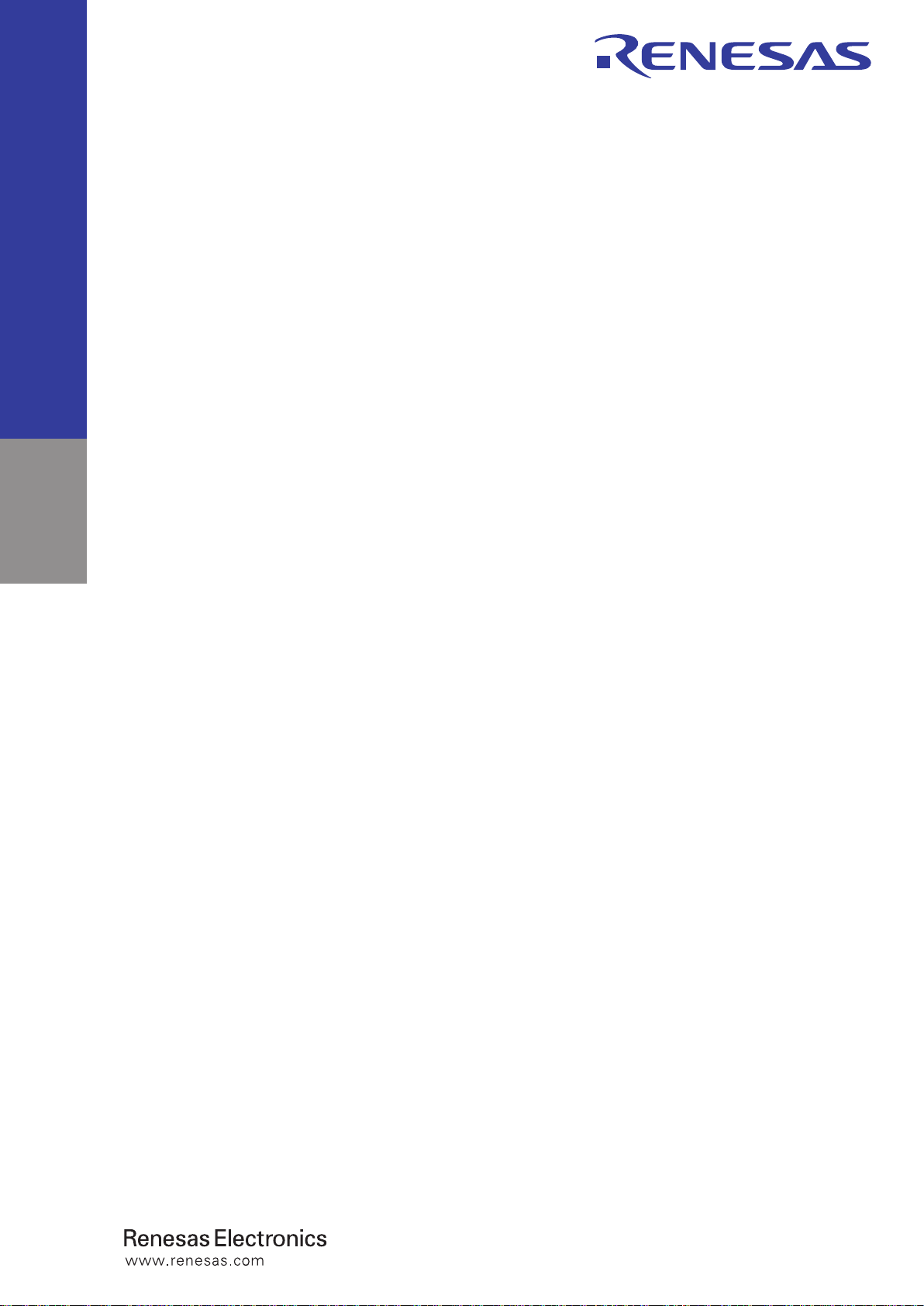
User’s Manual
M30830T-EPB
User’s Manual
Emulation Pod for M32C/81, 82 and 83 Groups
Rev.2.00 2004.07
Page 4
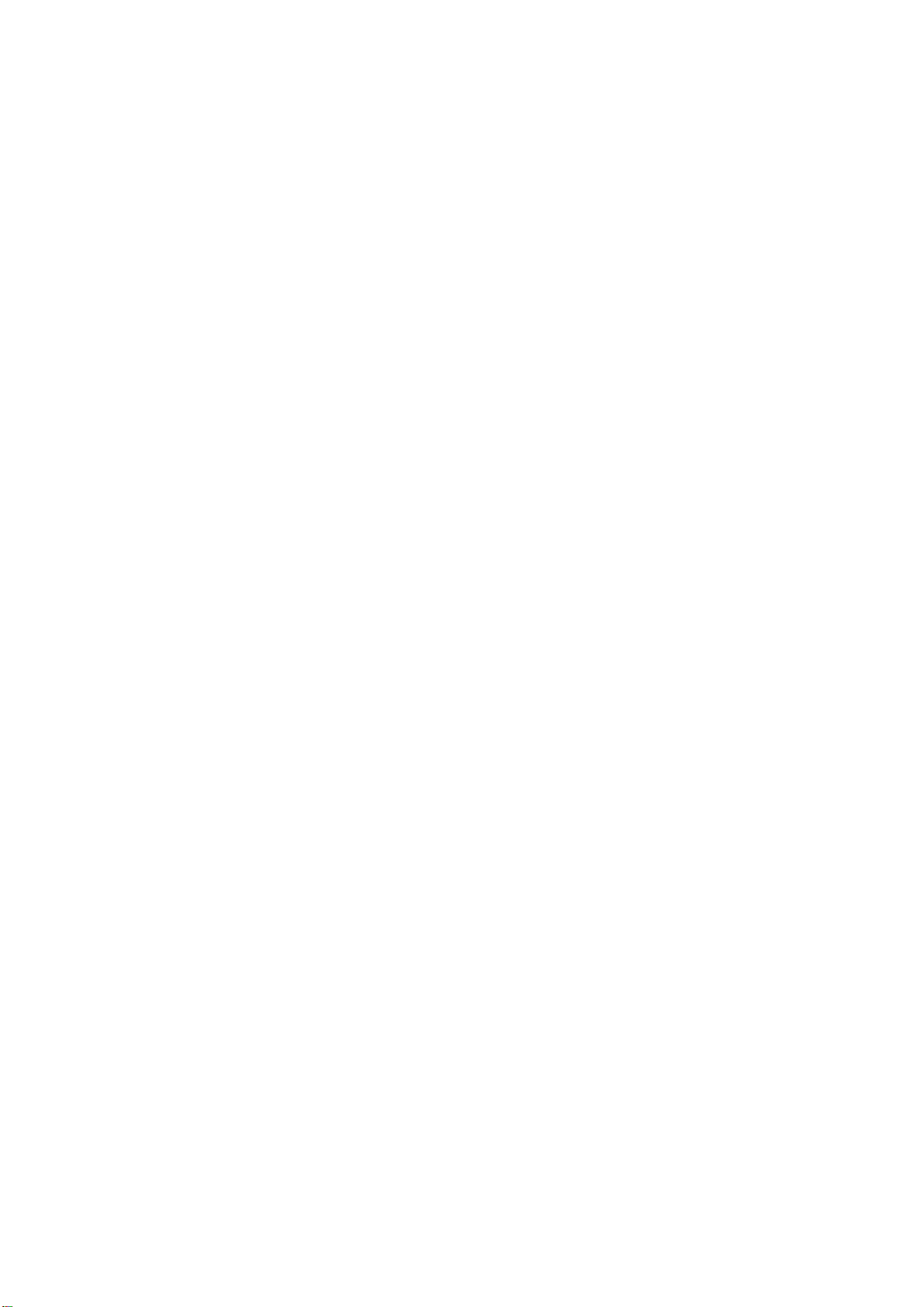
* IIC61-1004-051 is a trademark of Yamaichi Electronics Co., Ltd.
* NQPACK, YQPACK, YQSOCKET, YQ-Guide, HQPACK, TQPACK and TQSOCKET are trademarks of Tokyo Eletech Corporation.
• Renesas Technology Corporation and Renesas Solutions Corporation put the maximum effort into making semiconductor products better
and more reliable, but there is always the possibility that trouble may occur with them. Trouble with semiconductors may lead to personal
injury, fire or property damage. Remember to give due consideration to safety when making your circuit designs, with appropriate
measures such as (i) placement of substitutive, auxiliary circuits, (ii) use of nonflammable material or (iii) prevention against any
malfunction or mishap.
• These materials are intended as a reference to assist our customers in the selection of the Renesas Technology product best suited to
the customer's application; they do not convey any license under any intellectual property rights, or any other rights, belonging to Renesas
Technology Corporation, Renesas Solutions Corporation or a third party.
• Renesas Technology Corporation and Renesas Solutions Corporation assume no responsibility for any damage, or infringement of any
third-party's rights, originating in the use of any product data, diagrams, charts, programs, algorithms, or circuit application examples
contained in these materials.
• All information contained in these materials, including product data, diagrams, charts, programs and algorithms represents information
on products at the time of publication of these materials, and are subject to change by Renesas Technology Corporation and Renesas
Solutions Corporation without notice due to product improvements or other reasons. It is therefore recommended that customers contact
Renesas Technology Corporation, Renesas Solutions Corporation or an authorized Renesas Technology product distributor for the latest
product information before purchasing a product listed herein. The information described here may contain technical inaccuracies or
typographical errors. Renesas Technology Corporation and Renesas Solutions Corporation assume no responsibility for any damage,
liability, or other loss rising from these inaccuracies or errors. Please also pay attention to information published by Renesas Technology
Corporation and Renesas Solutions Corporation by various means, including the Renesas home page (http://www.renesas.com).
• When using any or all of the information contained in these materials, including product data, diagrams, charts, programs, and algorithms,
please be sure to evaluate all information as a total system before making a final decision on the applicability of the information and
products. Renesas Technology Corporation and Renesas Solutions Corporation assume no responsibility for any damage, liability or
other loss resulting from the information contained herein.
• Renesas Technology semiconductors are not designed or manufactured for use in a device or system that is used under circumstances
in which human life is potentially at stake. Please contact Renesas Technology Corporation, Renesas Solutions Corporation or an
authorized Renesas Technology product distributor when considering the use of a product contained herein for any specific purposes,
such as apparatus or systems for transportation, vehicular, medical, aerospace, nuclear, or undersea repeater use.
• The prior written approval of Renesas Technology Corporation and Renesas Solutions Corporation is necessary to reprint or reproduce
in whole or in part these materials.
• If these products or technologies are subject to the Japanese export control restrictions, they must be exported under a license from the
Japanese government and cannot be imported into a country other than the approved destination. Any diversion or reexport contrary to
the export control laws and regulations of Japan and/or the country of destination is prohibited.
• Please contact Renesas Technology Corporation or Renesas Solutions Corporation for further details on these materials or the products
contained therein.
Keep safety first in your circuit designs!
Notes regarding these materials
• This product is a development supporting unit for use in your program development and evaluation stages. In mass-producing your
program you have finished developing, be sure to make a judgment on your own risk that it can be put to practical use by performing
integration test, evaluation, or some experiment else.
• In no event shall Renesas Solutions Corporation be liable for any consequence arising from the use of this product.
• Renesas Solutions Corporation strives to renovate or provide a workaround for product malfunction at some charge or without charge.
However, this does not necessarily mean that Renesas Solutions Corporation guarantees the renovation or the provision under any
circumstances.
• This product has been developed by assuming its use for program development and evaluation in laboratories. Therefore, it does not fall
under the application of Electrical Appliance and Material Safety Law and protection against electromagnetic interference when used in
Japan.
For inquiries about the contents of this document or product, fill in the text file the installer of the emulator debugger generates in the
following directory and email to your local distributor.
\SUPPORT\Product-name\SUPPORT.TXT
Renesas Tools Homepage http://www.renesas.com/en/tools
Precautions to be taken when using this product
( 2 / 72 )
Page 5
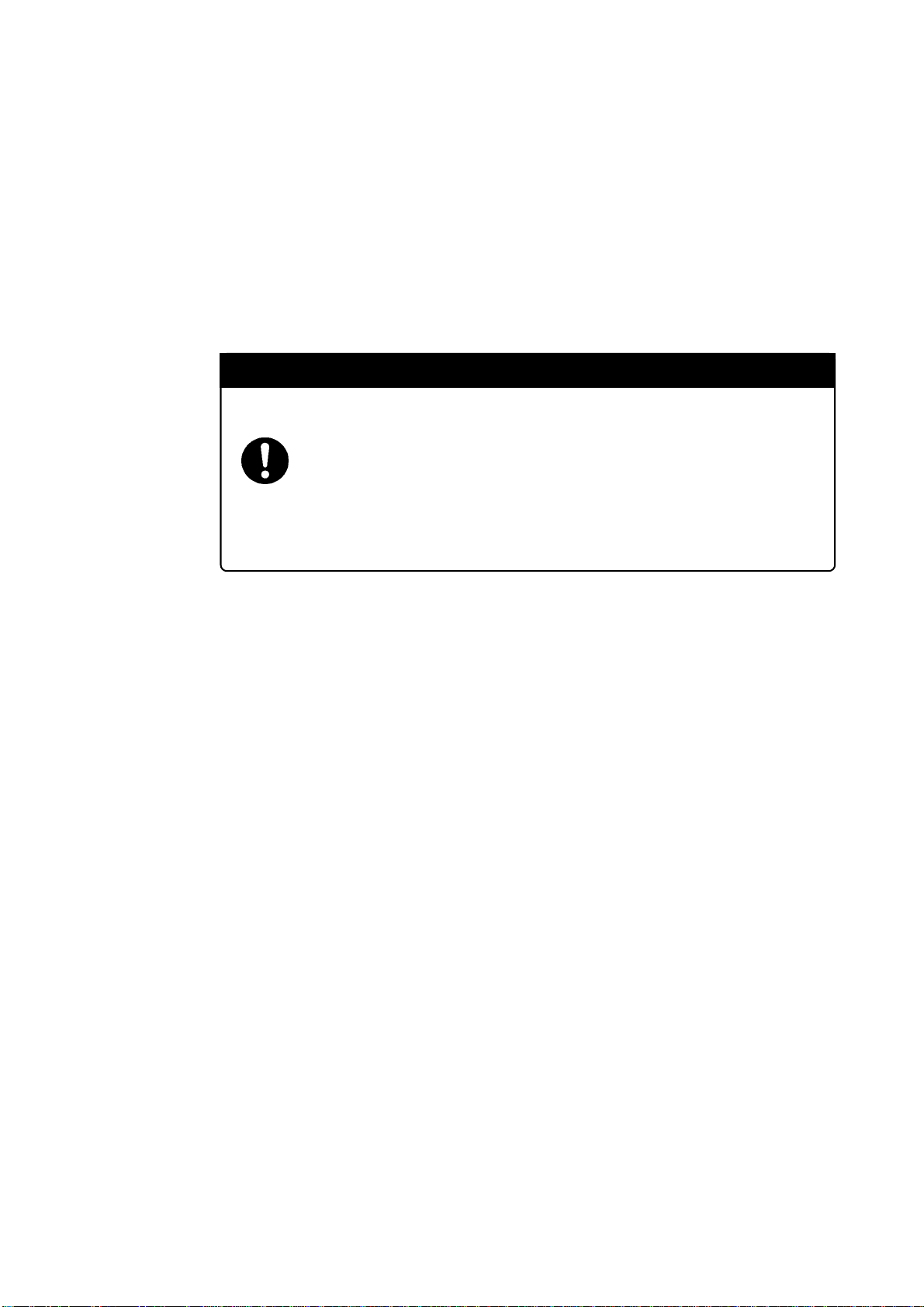
Preface
The M30830T-EPB is an emulation probe for M32C/81, 82 and 83 Groups of Renesas MCUs. The
M30830T-EPB is used by connecting to the PC7501 emulator main unit.
This user's manual mainly describes specifications of the M30830T-EPB emulation probe and how
to setup it. For details on the following products, which are used with the M30830T-EPB, refer to each
product's user's manual.
• Emulator: PC7501 User's Manual
• Emulator debugger: M3T-PD308F User's Manual
All the components of this product are shown in "Table 2.1 Package components" (page 19). If there
is any question or doubt about this product, contact your local distributor.
To use the product properly
Precautions for Safety:
• In both this user's manual and on the product itself, several icons are used to insure
proper handling of this product and also to prevent injuries to you or other persons,
or damage to your properties.
• The icons' graphic images and meanings are given in "Chapter 1. Precautions for
Safety" (page 7). Be sure to read this chapter before using the product.
( 3 / 72 )
Page 6
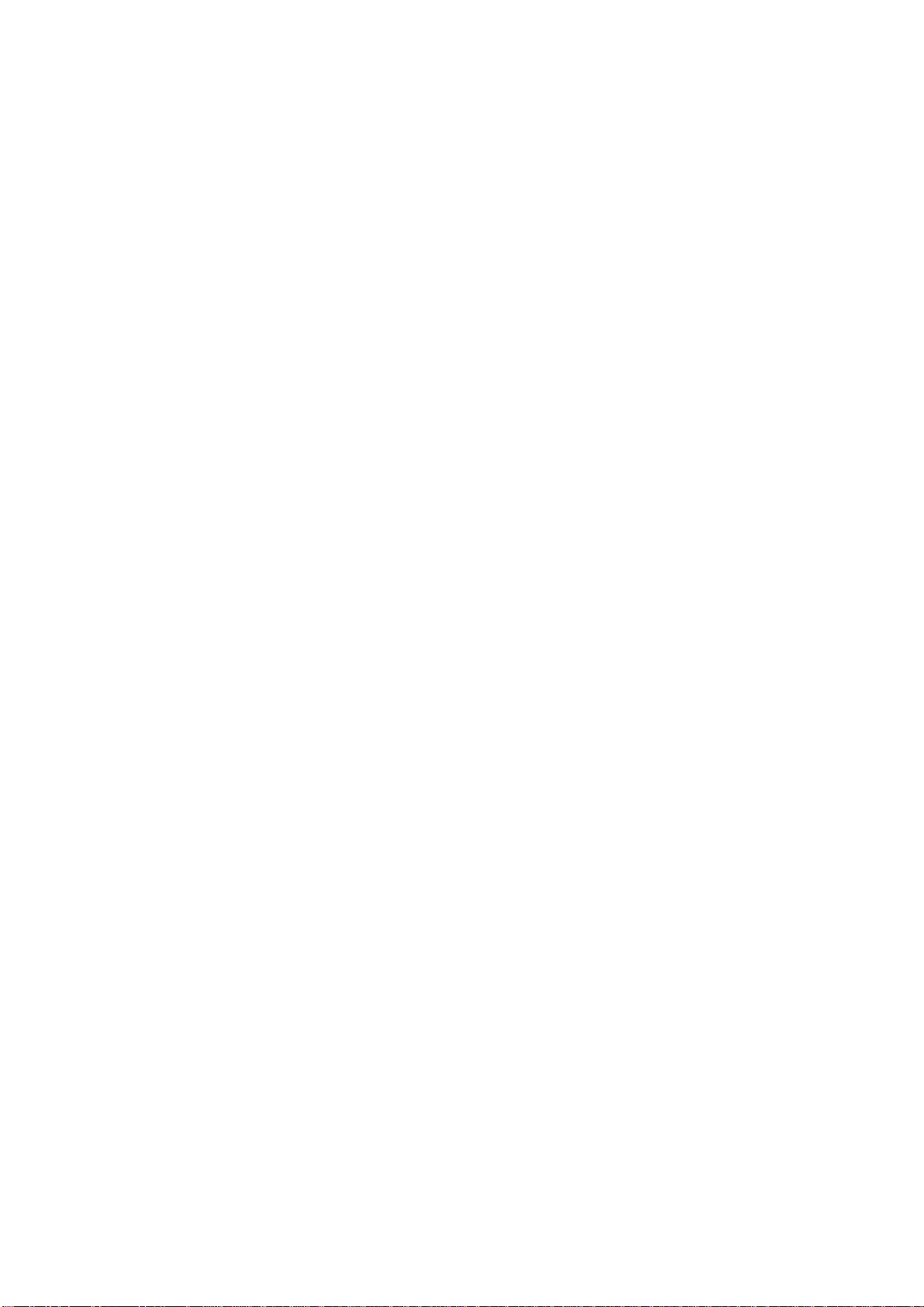
Contents
Chapter 1. Precautions for Safety ..........................................................................................7
1.1 Safety Symbols and Meanings .............................................................................9
Chapter 2. Preparation .........................................................................................................17
2.1 Terminology .......................................................................................................18
2.2 Package Components .........................................................................................19
2.3 Other Tool Products Required for Development ...............................................19
2.4 Name of Each Part .............................................................................................20
(1) System Configuration...............................................................................20
(2) Names and Functions of PC7501 Upper Panel LEDs..............................20
2.5 When Using the Emulator for the First Time.....................................................22
Chapter 3. Setting Up ..........................................................................................................23
3.1 Removing the Upper Cover ...............................................................................24
3.2 Selecting Clock Supply ......................................................................................25
(1) Using the Oscillator Circuit on the Target System ..................................26
(2) Changing the Internal Oscillator Circuit of the Emulator ........................27
(3) Replacing the Oscillator Circuit Boards ..................................................28
3.3 Setting Switches .................................................................................................29
3.4 A-D Conversion Bypass Capacitor ....................................................................32
3.5 Connecting the PC7501......................................................................................33
3.6 Connecting the Target System ...........................................................................34
(1) Connecting 100-pin LCC Socket .............................................................35
(2) Connecting 100-pin 0.65-mm-pitch Foot Pattern (Part 1) .......................36
(3) Connecting 100-pin 0.65-mm-pitch Foot Pattern (Part 2) .......................37
(4) Connecting 100-pin 0.65-mm-pitch Foot Pattern (Part 3) .......................38
(5) Connecting 100-pin 0.5-mm-pitch Foot Pattern (Part 1) .........................39
(6) Connecting 100-pin 0.5-mm-pitch Foot Pattern (Part 2) .........................40
(7) Connecting 100-pin 0.5-mm-pitch Foot Pattern (Part 3) .........................41
(8) Connecting 144-pin 0.5-mm-pitch Foot Pattern ......................................42
Chapter 4. Usage .................................................................................................................43
4.1 Turning On the Power ........................................................................................44
(1) Checking the Connection of the Emulator System ..................................44
(2) Turning ON/OFF the Power.....................................................................44
(3) LED Display When PC7501 Starts Up Normally....................................45
4.2 Downloading Firmware .....................................................................................46
(1) When It is Necessary to Download Firmware .........................................46
(2) Downloading Firmware in the Maintenance Mode .................................46
( 4 / 72 )
Page 7
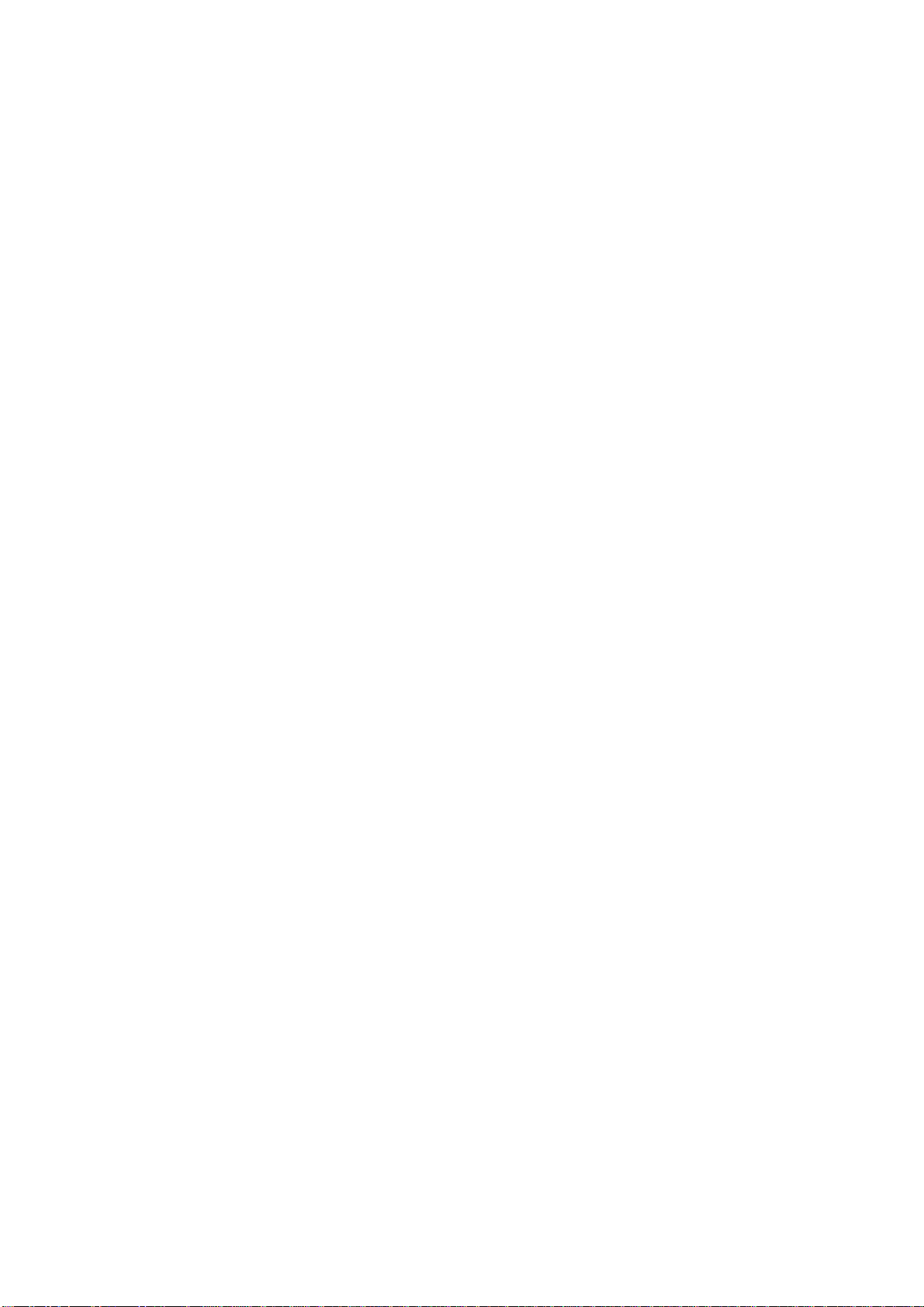
4.3 Starting Up the Emulator Debugger (Setting EMEM Dialog Box) ...................47
(1) Setting the Debug Monitor Bank Address ...............................................48
(2) Selecting the Processor Mode ..................................................................48
(3) Setting the Emulation Memory ................................................................49
(4) Emulation Memory Allocation as Expansion Area .................................49
(5) Referring MCU STATUS ........................................................................51
4.4 Self-checks .........................................................................................................51
(1) Self-check Procedure ...............................................................................51
(2) If an Error is Detected in Self-checks ......................................................51
Chapter 5. Specifications.....................................................................................................53
5.1 Specifications .....................................................................................................54
5.2 Connection Diagrams.........................................................................................55
5.3 External Dimensions ..........................................................................................57
(1) External Dimensions of the Emulation Probe ..........................................57
(2) External Dimensions of the Converter Board (M30800T-PTC)..............58
(3) External Dimensions of the Converter Board (M3T-FLX-144NSD) ......59
Chapter 6. Troubleshooting .................................................................................................61
6.1 Flowchart to Remedy the Troubles ....................................................................62
6.2 When the Emulator Debugger Does Not Start Up Properly ..............................63
(1) When the LED Display of the PC7501 is Abnormal ...............................63
(2)
EMEM Dialog Box is Not Displayed When the Emulator Debugger Starts Up
(When the target system is connected)....................................64
(3)
EMEM Dialog Box is Not Displayed When the Emulator Debugger Starts Up
(When the target system is not connected) .............................65
(4) Errors Occur When the Emulator Debugger Starts Up
(When the target system is connected)....................................65
Chapter 7. Maintenance and Guarantee...............................................................................67
7.1 Maintenance .......................................................................................................68
7.2 Guarantee ...........................................................................................................68
7.3 Repair Provisions ...............................................................................................68
7.4 How to Request for Repair.................................................................................69
M30830T-EPB Repair Request Sheet
Technical Support Communication Sheet
( 5 / 72 )
Page 8
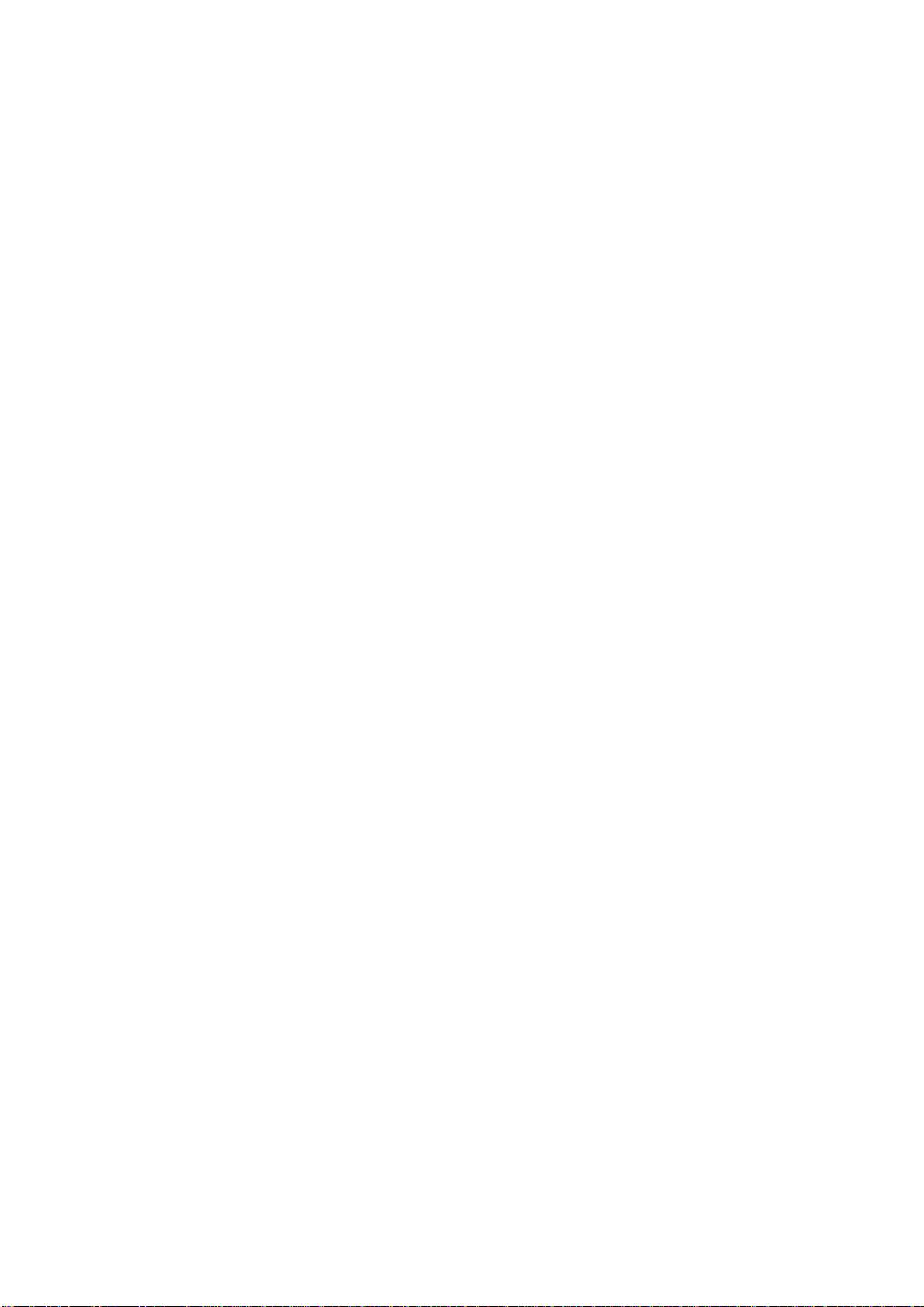
MEMO
( 6 / 72 )
Page 9
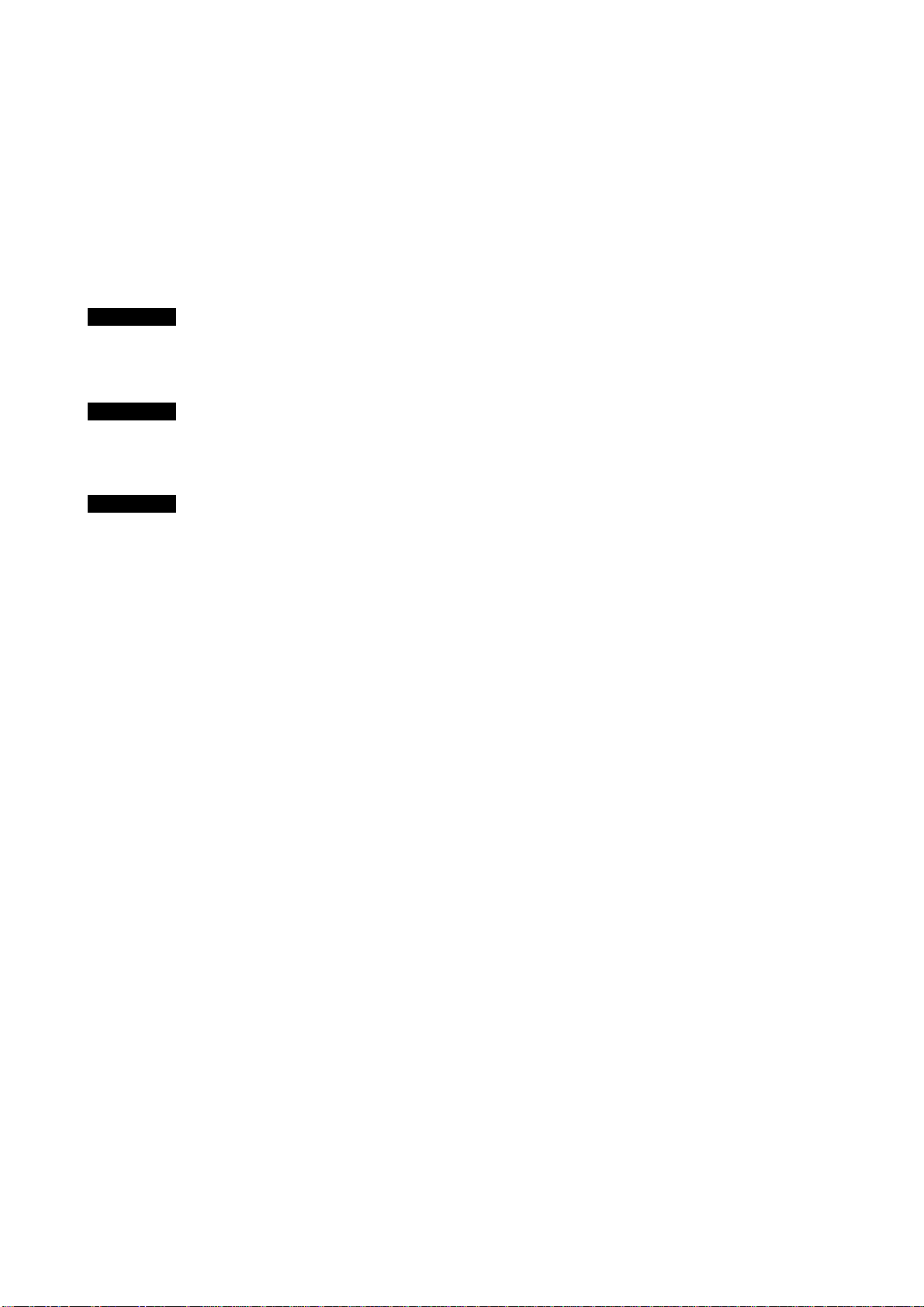
Chapter 1. Precautions for Safety
This chapter describes precautions for using this product safely and properly. For precautions for the emulator main unit
and the emulator debugger, refer to each user's manual included with your product.
1.1 Safety Symbols and Meanings ..................................................................................................... 9
WARNING
CAUTION
IMPORTANT
Warning for Handling This Product ..........................................................................10
Warning for Installation.............................................................................................10
Warning for Use Environment...................................................................................10
Cautions for Powering On .........................................................................................10
Cautions to Be Taken for Handling This Product......................................................10
Caution to Be Taken for Malfunctions ...................................................................... 10
Notes on Downloading Firmware..............................................................................11
Note on When the Emulator Debugger Ends.............................................................11
Note on Final Evaluation ...........................................................................................11
Notes on Target System ............................................................................................. 11
Note on RESET* Input ..............................................................................................11
Note on RDY* Input..................................................................................................11
Note on HOLD* Input ...............................................................................................11
Note on NMI* Input................................................................................................... 12
Notes on Interruption .................................................................................................12
Note on Clock Supply to the MCU............................................................................12
Notes on Access Prohibited Area ..............................................................................12
Notes on Stack Area................................................................................................... 12
Notes on Reset Vector Area.......................................................................................13
Notes on EMEM Dialog Box.....................................................................................13
Note on S/W Break ....................................................................................................14
Note on Differences between Actual MCU and Emulator ........................................ 14
Notes on Watchdog Function..................................................................................... 14
Notes on A-D Input Selection Function..................................................................... 15
Note on DMA Transfer..............................................................................................15
Note on DMAC II Transfer Completion Interrupts ...................................................15
Note on Protect Resistor ............................................................................................ 15
( 7 / 72 )
Page 10
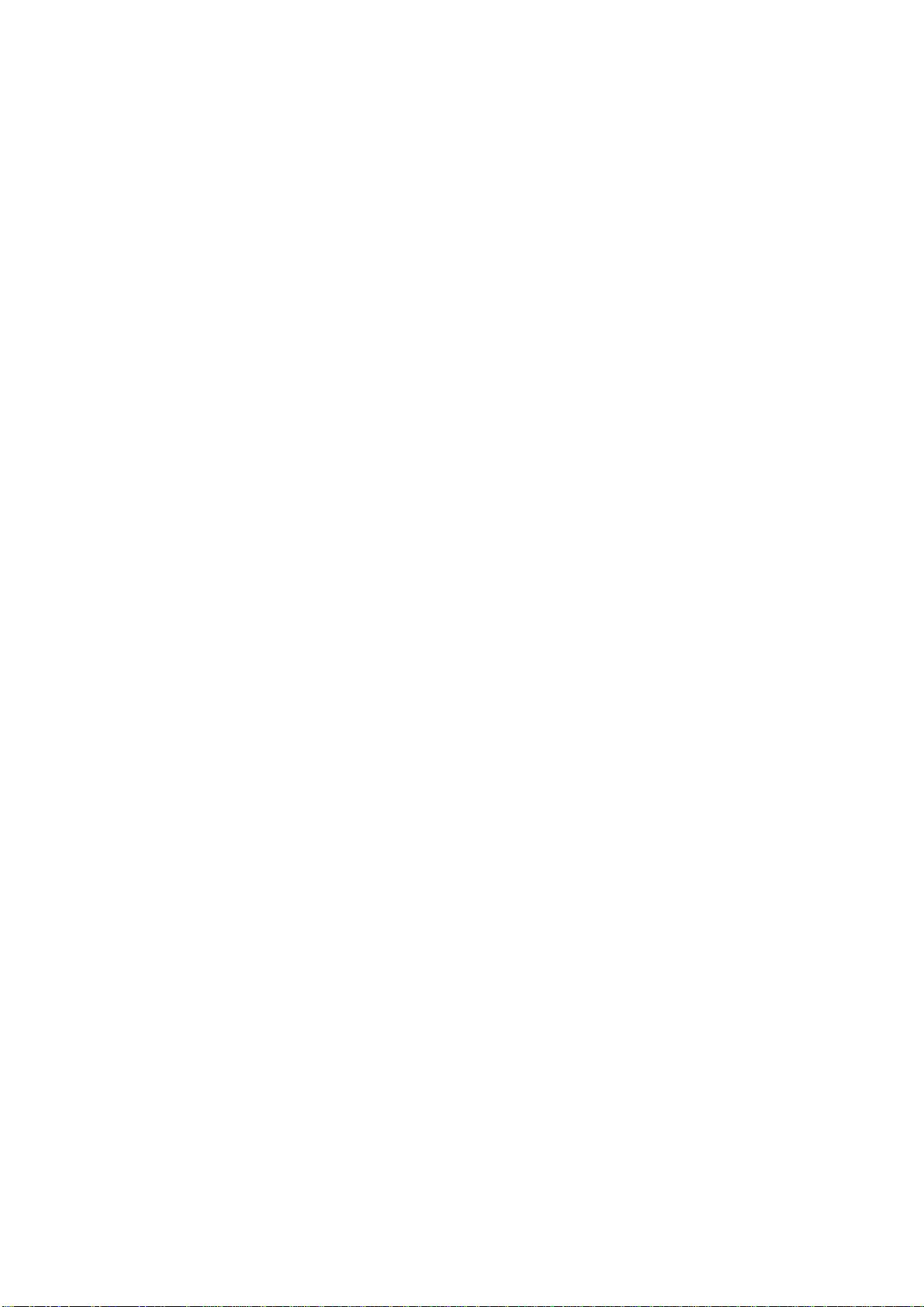
Note on Downloading Programs................................................................................16
Note on On-chip Oscillator........................................................................................16
Note on PLL Clock ....................................................................................................16
Notes on Address-Match Interrupt............................................................................. 16
Note on Operating Frequency....................................................................................16
Note on Support for M32C/81 and 82 Groups........................................................... 16
Notes on Service-Life of the MCU's Internal Flash ROM ........................................16
( 8 / 72 )
Page 11
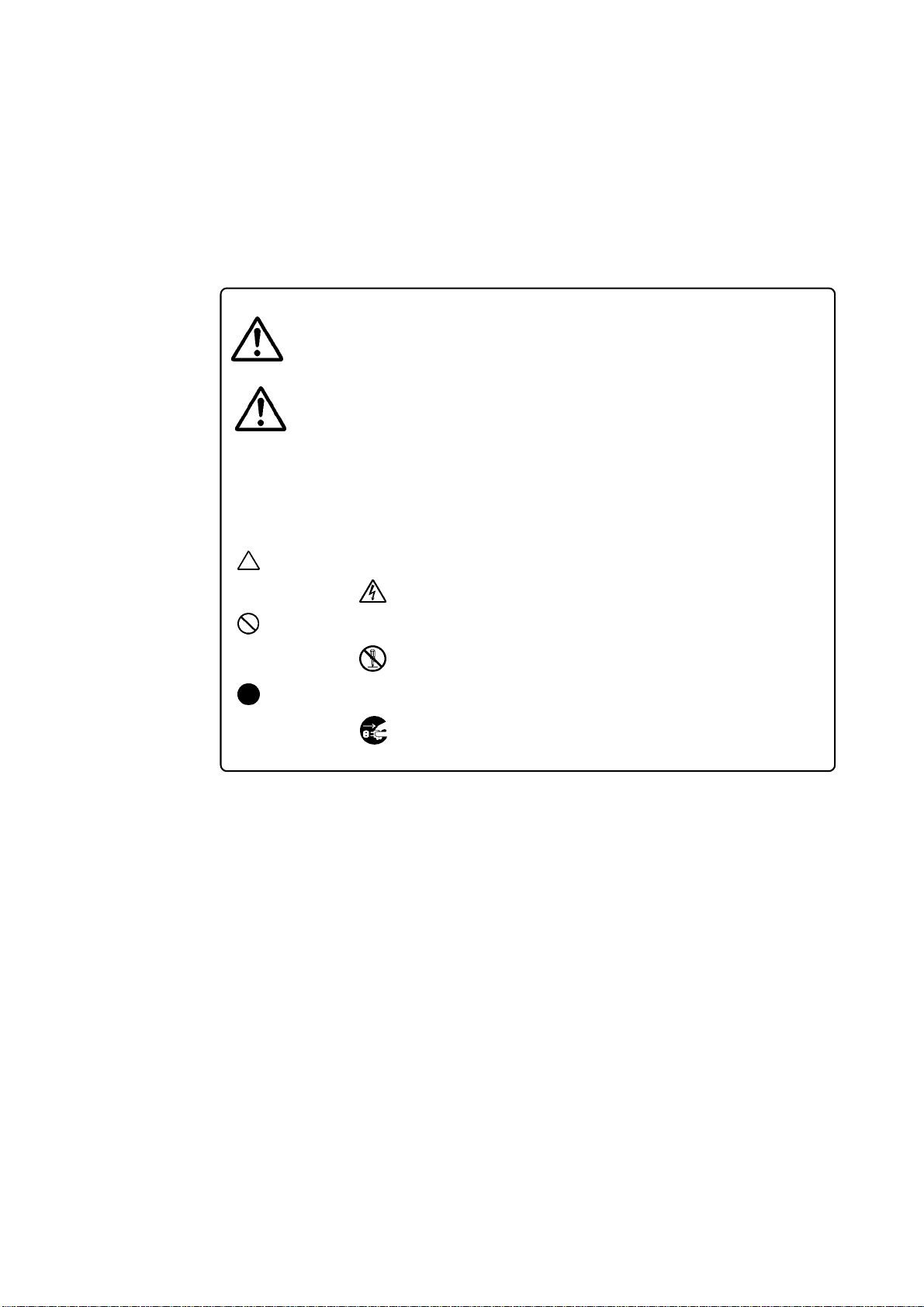
Chapter 1. Precautions for Safety
In both the user's manual and on the product itself, several icons are used to insure proper handling
of this product and also to prevent injuries to you or other persons, or damage to your properties.
This chapter describes the precautions which should be taken in order to use this product safely and
properly. Be sure to read this chapter before using this product.
1.1 Safety Symbols and Meanings
If the requirements shown in the "WARNING"
WARNING
CAUTION
IMPORTANT
In addition to the three above, the following are also used as appropriate.
sentences are ignored, the equipment may
cause serious personal injury or death.
If the requirements shown in the "CAUTION"
sentences are ignored, the equipment may
malfunction.
It means important information on using this
product.
means WARNING or CAUTION.
Example: CAUTION AGAINST AN ELECTRIC SHOCK
means PROHIBITION.
Example: DISASSEMBLY PROHIBITED
means A FORCIBLE ACTION.
Example:
The following pages describe the symbols "WARNING", "CAUTION", and "IMPORTANT".
UNPLUG THE POWER CABLE FROM THE RECEPTACLE.
( 9 / 72 )
Page 12
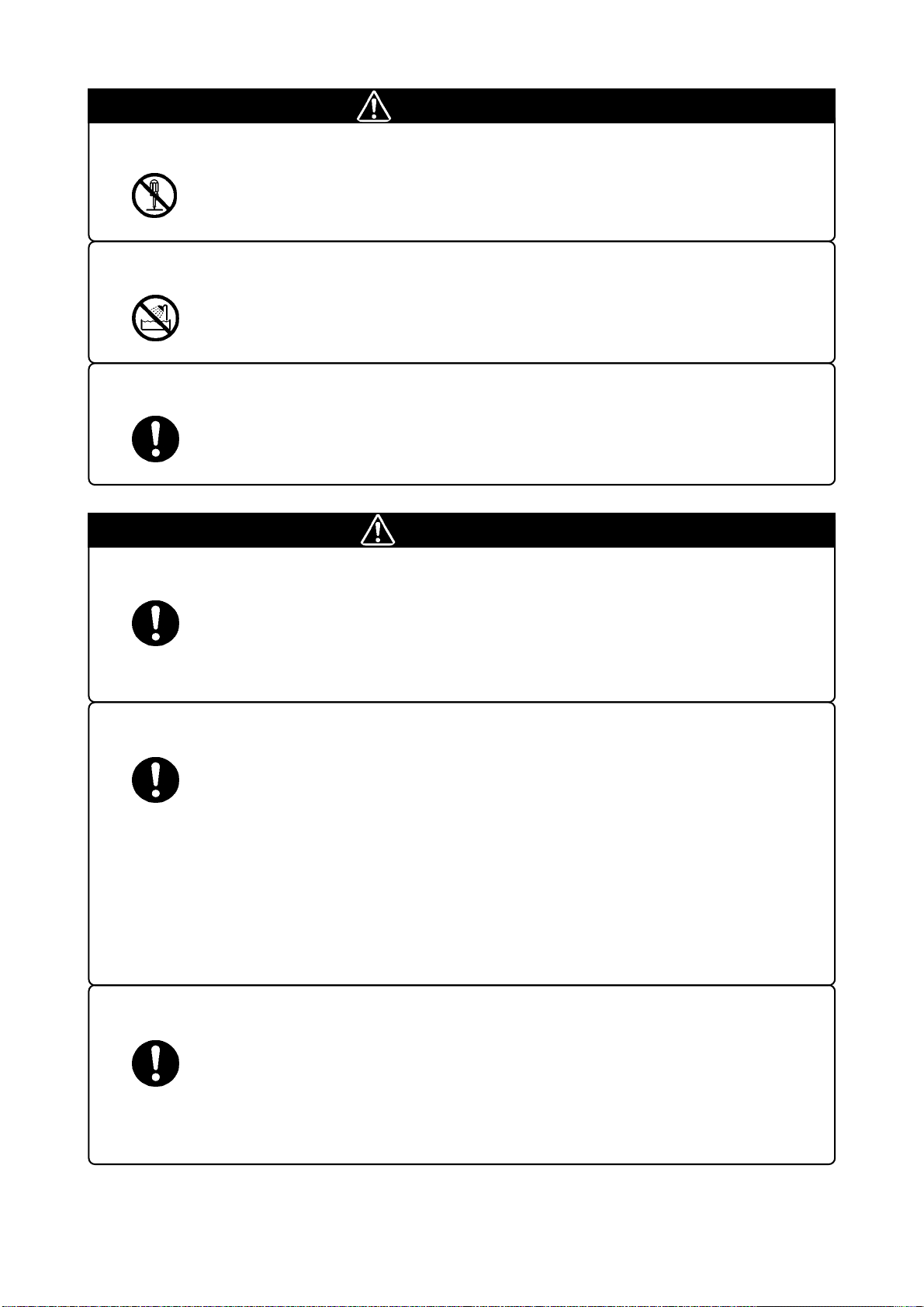
WARNING
Warning for Handling This Product:
• Do not disassemble or modify this product. Disassembling or modifying this product can cause
damage.
Warning for Installation:
• Do not set this product in water or areas of high humidity. Spilling water or some other liquid into
the main unit can cause an unrepairable damage.
Warning for Use Environment:
• This equipment is to be used in an environment with a maximum ambient temperature of 35°C. Care
should be taken that this temperature is not exceeded.
CAUTION
Cautions for Powering On:
• Turn ON the power of the emulator and target system as simultaneously as possible.
• Turn OFF the power of the emulator and target system as simultaneously as possible.
• When turning ON the power again after shutting OFF the power, wait 10 seconds.
Cautions to Be Taken for Handling This Product:
• Use caution when handling the main unit. Be careful not to apply a mechanical shock.
• Do not touch the connector pins of the emulator main unit and the target MCU connector pins. Static
electricity may damage the internal circuits.
• Do not pull this product by the flexible cable for connecting to the emulator main unit and emulation
probe. The cable may cause a break.
•Do not flex the flexible cable for connecting to the emulator main unit and emulation probe
excessively. The cable may cause a break.
•Do not use inch-size screws for this equipment. The screws used in this equipment are all ISO
(meter-size) type screws. When replacing screws, use same type screws as equipped before.
Caution to Be Taken for Malfunctions:
• If the emulator malfunctions because of interference like external noise, do the following to remedy
the trouble.
(1) Press the RESET switch on the emulator front panel.
(2) If normal operation is not restored after step (1), shut OFF power to the emulator once and then
reactivate it.
( 10 / 72 )
Page 13
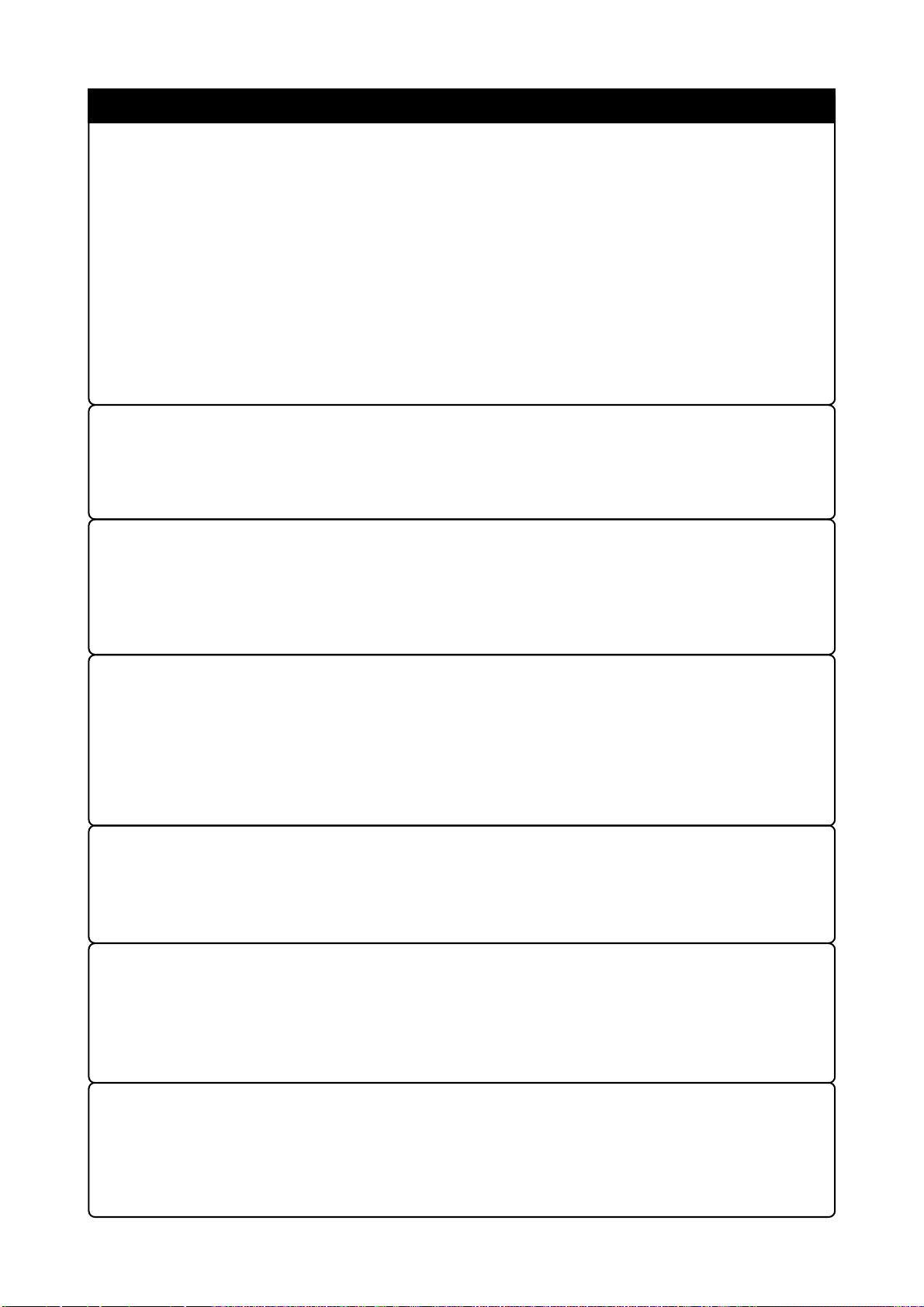
IMPORTANT
Notes on Downloading Firmware:
• Before using this product for the first time, it is necessary to download the dedicated firmware
(control software built into the PC7501). Please note that, to do this, it is necessary to start up the
PC7501 in the maintenance mode. For firmware download procedures, see "4.2 Downloading
Firmware" (page 46). Once the firmware has been downloaded, the product can be used by simply
turning on the power.
• Do not shut off the power while downloading the firmware. If this happens, the product will not
start up properly. If power is shut off unexpectedly, redownload the firmware.
• Except when a target status error occurs, if self-checks are not completed successfully, there may
be trouble with the product. In such case, contact your sales representative. However, perform selfchecks while not connecting the target system.
Note on When the Emulator Debugger Ends:
• To restart the emulator debugger after it ends, always shut power to the emulator module off once
and then on again.
Note on Final Evaluation:
• Be sure to evaluate your system with an MCU for evaluation purposes. Before starting mask
production, evaluate your system and make final confirmation with a CS (Commercial Sample)
version MCU.
Notes on Target System:
• The VCC pin of emulator is connected to the target system to observe the voltage of the target system.
Therefore design your system so that the emulator MCU is powered by the target system.
• The voltage of the target system should be within 3.0 - 3.6 V, 4.2 - 5.5 V.
•Do not change the voltage of the target system after turning on the power.
Note on RESET* Input:
• The reset input from the target system is accepted only while a user program is being executed (only
while the RUN status LED on the PC7501's upper panel is lit).
Note on RDY* Input:
•Be sure to input "L" to the RDY* pin of the target system during the user program executing (only
while the RUN status LED on the PC7501's upper panel is lit). Inputting "L" to the RDY* pin during
the user program stopping may cause a malfunction of the emulator.
Note on HOLD* Input:
• Be sure to input "L" to the HOLD* pin of the target system during the user program executing (only
while the RUN status LED on the PC7501's upper panel is lit). Inputting "L" to the HOLD* pin
during the user program stopping may cause a malfunction of the emulator.
( 11 / 72 )
Page 14
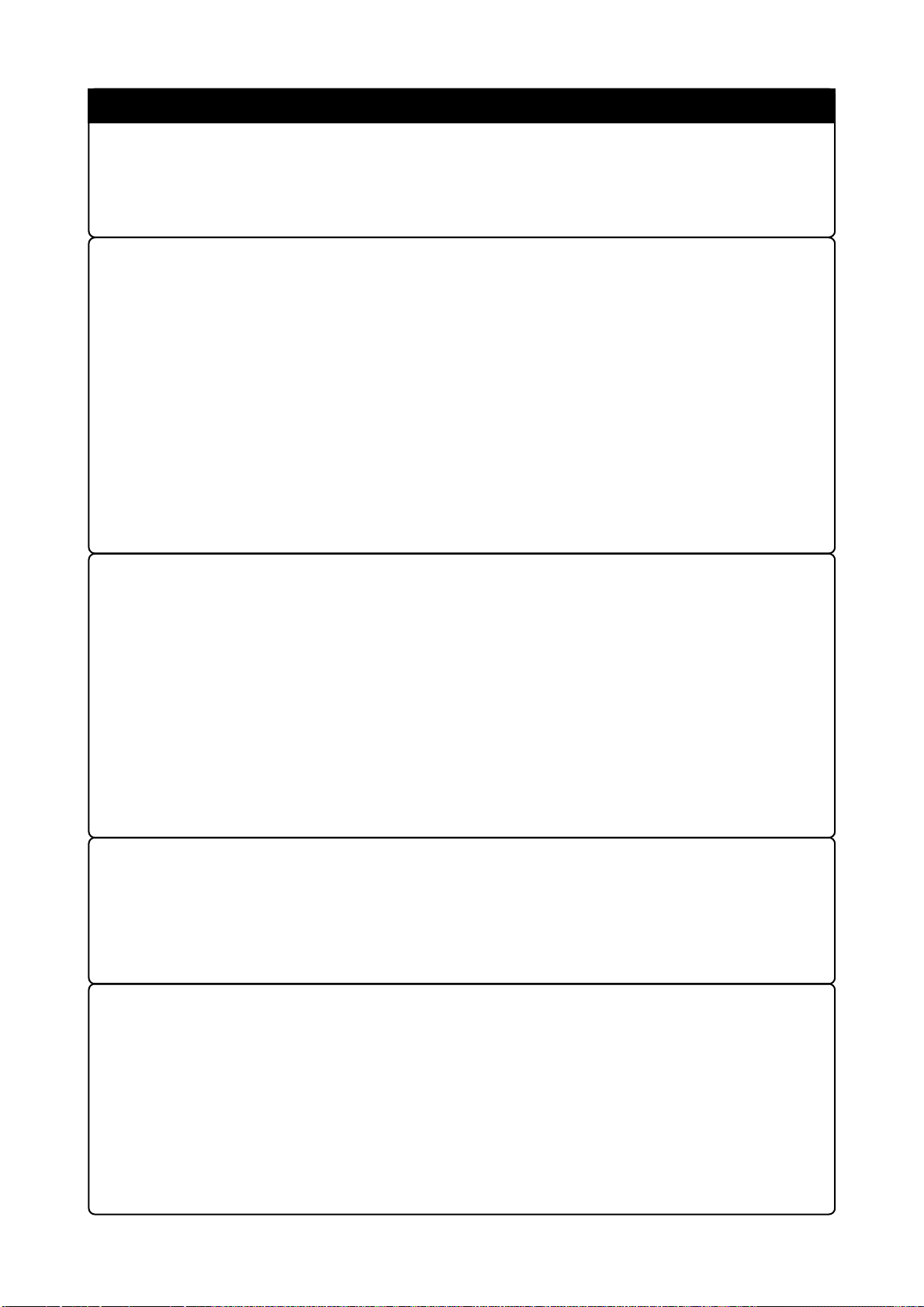
Note on NMI* Input:
• NMI* input from the target system is accepted only while a user program is being executed (only
while the RUN status LED on the PC7501's upper panel is lit).
Notes on Interruption:
•Even when the user program is not being executed (when the user program is paused or when runtime debugging is being performed), the evaluation MCU is operating for debugging purposes.
Therefore, take note that timers and other functions are not stopped when the user program is not
being executed.
• Even if a maskable interrupt is generated when the user program is not being executed (when the
user program is paused or when run-time debugging is being performed), the interrupt cannot be
accepted, because the emulator disables interrupts. If an interrupt is requested when a user program
is not being executed and the user program allow an interrupt, the interrupt is accepted immediately
after the user program execution is started.
• When the user program is not being executed (when the user program is paused or when run-time
debugging is being performed), a peripheral I/O interruption is not accepted. Take note that when
the user program is not being executed, a request a peripheral I/O interruption can be cleared.
IMPORTANT
Note on Clock Supply to the MCU:
• Clock can be supplied to the evaluation MCU in one of the following two ways. This is determined
by emulator debugger clock selection.
(1) When Internal is selected:
The clock generated by the oscillation circuit in the PC7501 is supplied to the evaluation
MCU. The clock is continually supplied to the evaluation MCU regardless of "target system
clock status" and "user program execution status".
(2) When External is selected:
Clock supply to the evaluation MCU depends on oscillation status (oscillate/off) of the target
system.
Notes on Access Prohibited Area:
• The emulator control register (000020h - 00003Fh) in the SFR is read and write-protected. When
this register is accessed, emulator control cannot be utilized.
•With this product, address FFFFFFh cannot be read or written in correctly.
Notes on Stack Area:
• With this product, a maximum 20 bytes of the user stack is consumed as work area.
• If the user stack does not have enough area, do not use areas which cannot be used as stack (SFR
area, RAM area which stores data, or ROM area) as work area. Using areas like this is a cause of
user program crashes and destabilized emulator control. Therefore, ensure the +20 byte maximum
capacity used by the user program as the user stack area.
•With this product, the interrupt stack pointer (ISP) is set to 0500h and used as stack area after the
reset is released.
( 12 / 72 )
Page 15
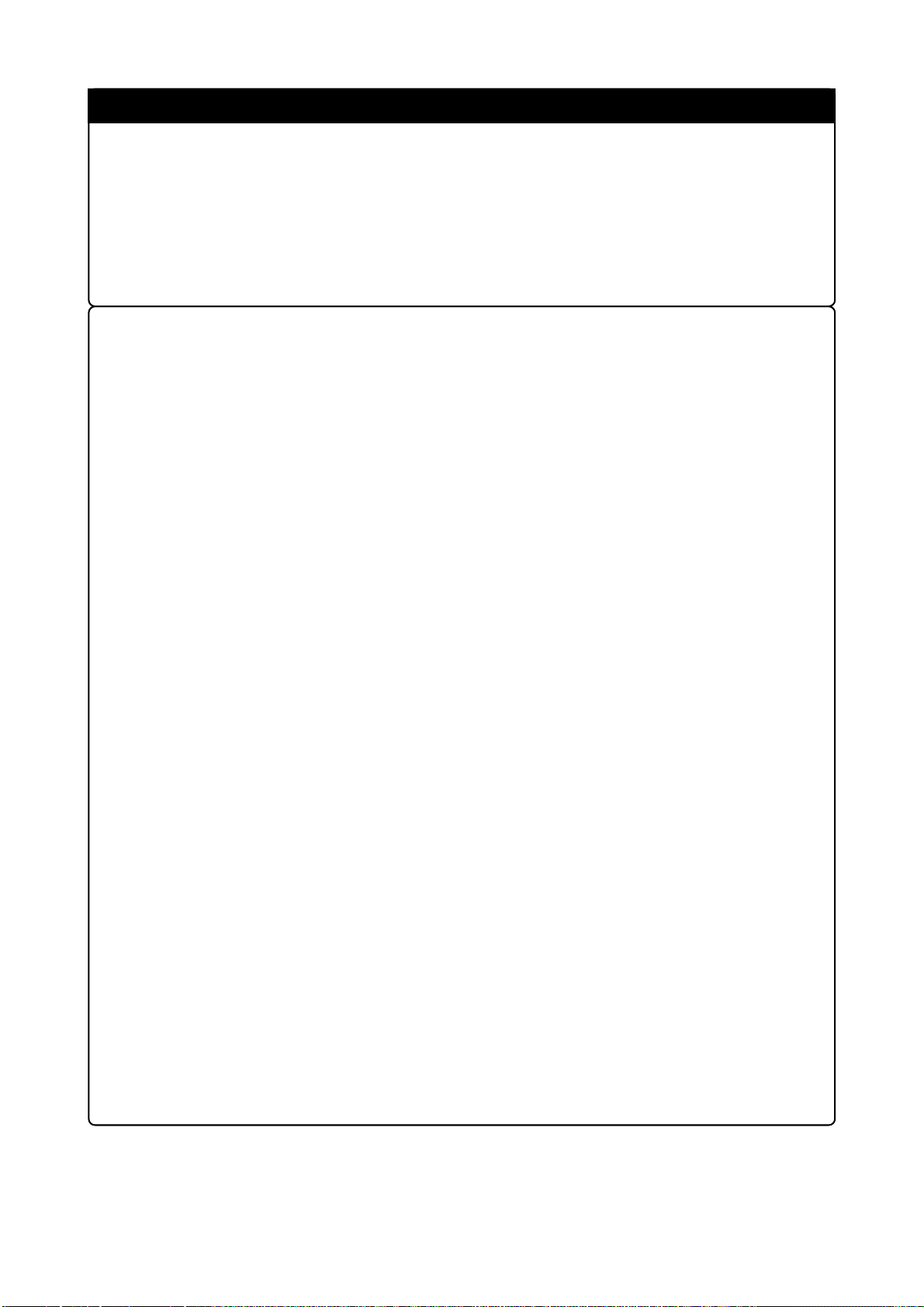
Notes on Reset Vector Area:
• For a reset vector area, memory of the emulator is always selected regardless of the setting of
EMEM dialog. Therefore when setting the microprocessor mode, to use a ROM of the target system
etc. as an area including a reset vector area, set a reset vector using a dump window etc.
• The reset vector area can be changed only when a program is stopped. When a program is executed,
the area can not be changed.
Notes on EMEM Dialog Box:
Observe the following when setting up EMEM dialog box of the emulator debugger.
(1) Debug Monitor Bank Address
• When "F0" is specified, 64 KB of area starting from F00000h are allocated for use by the debug
monitor.
• The 64 KB allocated to the debug monitor cannot be used.
• The below areas cannot be set for the debug monitor.
(1) MCU internal resources (ROM/RAM/SFR area)
(2) DRAM area or multiplex area
(3) Interrupt vector area
IMPORTANT
• It is not possible to view or set the content of the specified area. Even on the dump window or
in the reverse assemble area of the program/source windows, the content of this area is not
displayed correctly though it can be displayed.
(2) Processor Mode
• Set the target MCU to the processor mode.
• To set the single-chip mode or memory expansion mode, the CNVSS pin used with MCU status
must be "L". MCU status indicates pin level of the target system.
•To set the microprocessor mode, the CNVSS pin used with MCU status must be "H".
• To set the memory expansion mode or microprocessor mode, the RDY* and HOLD* pins used
with MCU status must be "H".
•When the target system is not connected, all modes are available.
(3) Emulation Memory Allocation
• The 4MB memory mounted in the PC7501 can be allocated out.
•When the single chip mode and memory expansion mode are set by specifying the processor mode,
ROM area is automatically allocated to the internal Flash ROM of MCU. Therefore, it is not
necessary to deliberately specify the emulation memory as expansion area in order to allocate
the ROM area.
• Except for the SFR, RAM, ROM and internally reserved areas, all areas other than the set area
are externally accessible.
• MCU internal resources are automatically selected for SFR, RAM and ROM areas regardless
of settings.
• Be careful that the specified areas do not overlap one another.
• Set memory allocation so that the total of the 4 length values does not exceed the emulation
memory size (4 MB).
•Do not set unusable areas for memory allocation.
•Emulator main unit's memory is automatically selected as a reset vector area regardless of
settings.
( 13 / 72 )
Page 16
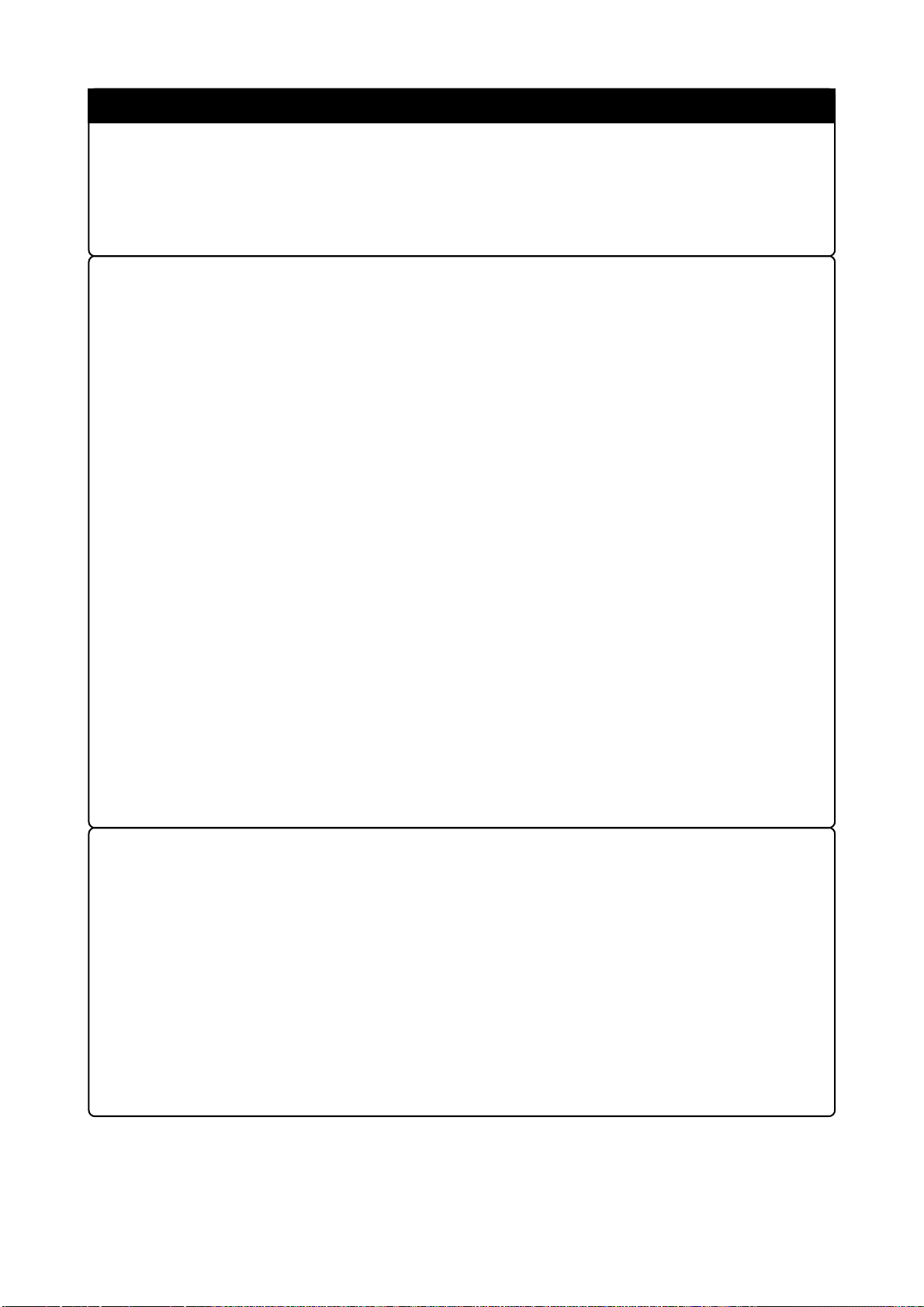
IMPORTANT
Note on S/W Break:
• S/W breaks generate break interruptions by forcibly inserting a BRK instruction "08h" instead of
an instruction code. Therefore, when referencing the result of a trace in bus mode, "08h" is
displayed for the instruction fetch address where a S/W break is set.
Note on Differences between Actual MCU and Emulator:
•Operations of the emulator differs from those of mask MCUs as listed below.
(1) Reset condition
(2) Initial values of internal resource data at power-on
(3) Interrupt stack pointer (ISP) after releasing reset
(4) Internal memories (ROM and RAM) capacities, etc.
This emulator system has an MCU with 31KB RAM (0400h - 7FFFh). In single-chip mode
or memory expansion mode, emulation memory for internal flash memory is automatically
allocated in the area between F80000h through FFFFFFh, and it can be read and written into.
(5) Oscillator circuit
•Make note of the fact that in the oscillator circuit where a resonator is connected between
IN and XOUT pins, oscillation does not occur because a flexible cable, buffer IC and other
the X
devices are used between the evaluation MCU and the target system. It is same for sub-clock
oscillators (XCIN and XCOUT).
• For notes on when using the oscillator circuit on the target system, refer to "3.2 (1) Using
the Oscillator Circuit on the Target System" (page 26).
(6) A-D conversion
As a converter board and other devices are used between the evaluation MCU and the target
system, some characteristics are slightly different from those of the actual MCU.
(7) Port P15
As a part of I/O port (P15) is connected to the target system through the analog switch circuit,
electric characteristics slightly differ from those of an actual MCU.
Notes on Watchdog Function:
• When using the watchdog function, check the box of "Use Watch Dog Timer" in the MCU tab of
the Init dialog box.
• When not using the watchdog function, do not check the box of "Use Watch Dog Timer" in the
MCU tab of the Init dialog box.
• Take note that when the following two conditions are satisfied, programs can not be executed.
(1) The watchdog timer function selection bit (CM06) of the system clock control register 0 is set
to "1".
(2) The HOLD function is used while the watchdog timer is operating.
• If the reset circuit of the target system has a watchdog timer, disable it when using the emulator.
( 14 / 72 )
Page 17
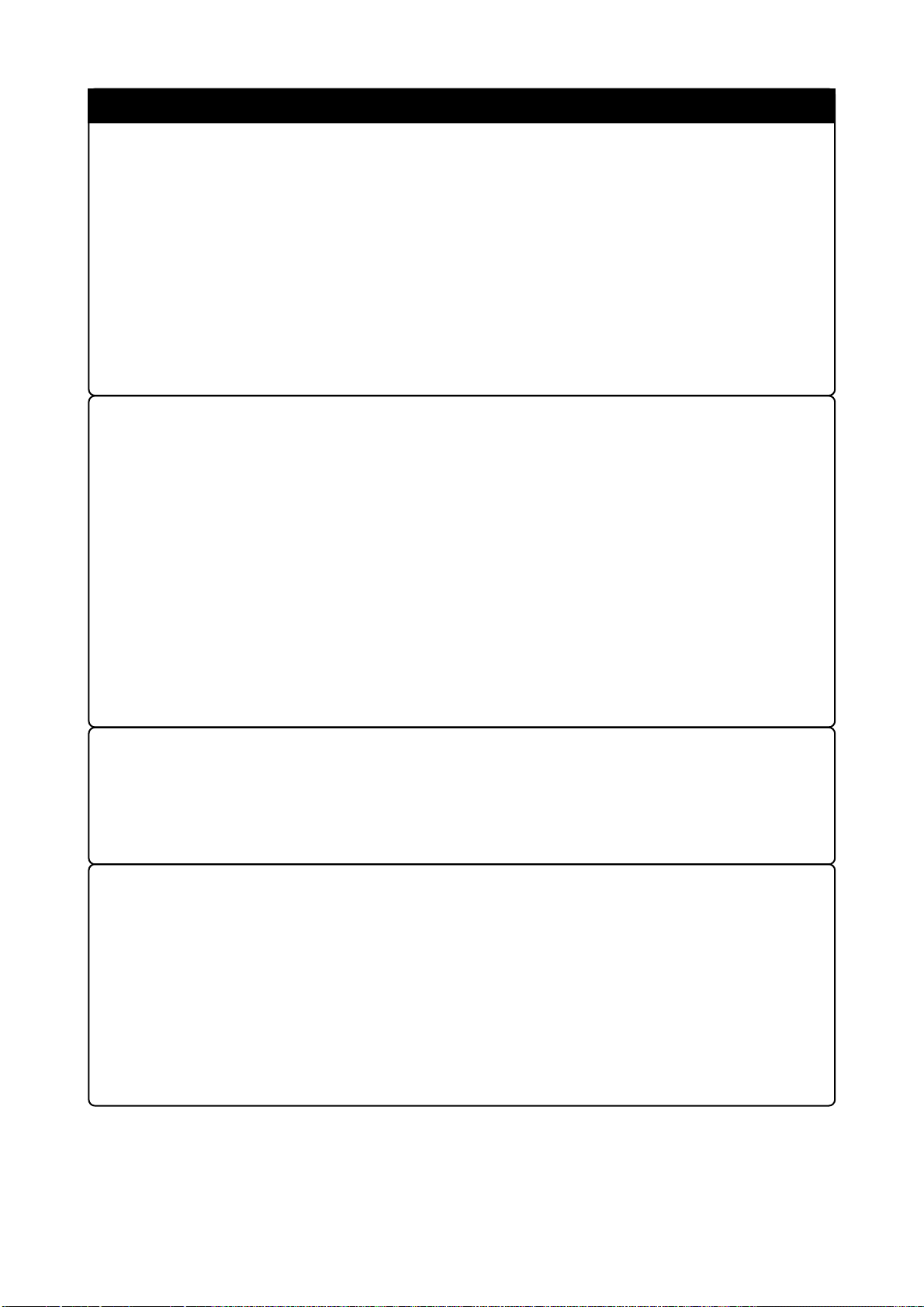
IMPORTANT
Notes on A-D Input Selection Function:
• To use A-D input group selection function, it is necessary to set the direction register of port P15
to input. Port 15 corresponds to the pin that performs A-D conversion.
Example: To select A-D input for P00-P07, set the direction register of P150-P157 and P00-P07
to input.
Also, when the port P0 group and port P2 group are selected for A-D input, port P15 cannot be used
as an I/O port.
• Because a flexible board and other elements exist between the evaluation MCU and target system,
the A-D converter operates differently than the actual MCU. Perform final evaluations of the AD converter with the actual MCU.
Note on DMA Transfer:
• With this product, the user program is stopped with a loop program to a specific address. Therefore,
if a DMA request is generated by a timer or other source while the user program is stopped, DMA
transfer is executed. However, make note of the fact that DMA transfer while the program is
stopped may not be performed correctly. Also note that the below registers have been changed to
generate DMA transfer as explained here even when the user program is stopped.
DMA0 transfer counter register DCT0
DMA1 transfer counter register DCT1
DMA0 memory address register DMA0
DMA1 memory address register DMA1
DMA2 transfer counter register DCT2 (R0)
DMA3 transfer counter register DCT3 (R1)
DMA2 memory address register DMA2 (A0)
DMA3 memory address register DMA3 (A1)
Note on DMAC II Transfer Completion Interrupts:
•You can use DMAC II transfer completion interrupts during program execution only. Do not
generate DMAC II transfer completion interrupts when you use any function but program
execution.
Note on Protect Resistor:
• Make note of the fact that the protect is not canceled when protect register 3 (PRC2), which enables
writing in the port P9 direction register and the pin output function select register, is changed with
the below procedure.
(1) Step execution of the instruction for setting ("1") PRC2
(2) Setting the break point from the instruction for setting ("1") PRC2 to when the port P9
direction register or pin output function select register 3 is set
(3) Setting ("1") PRC2 from the dump window or script window during user program execution
( 15 / 72 )
Page 18
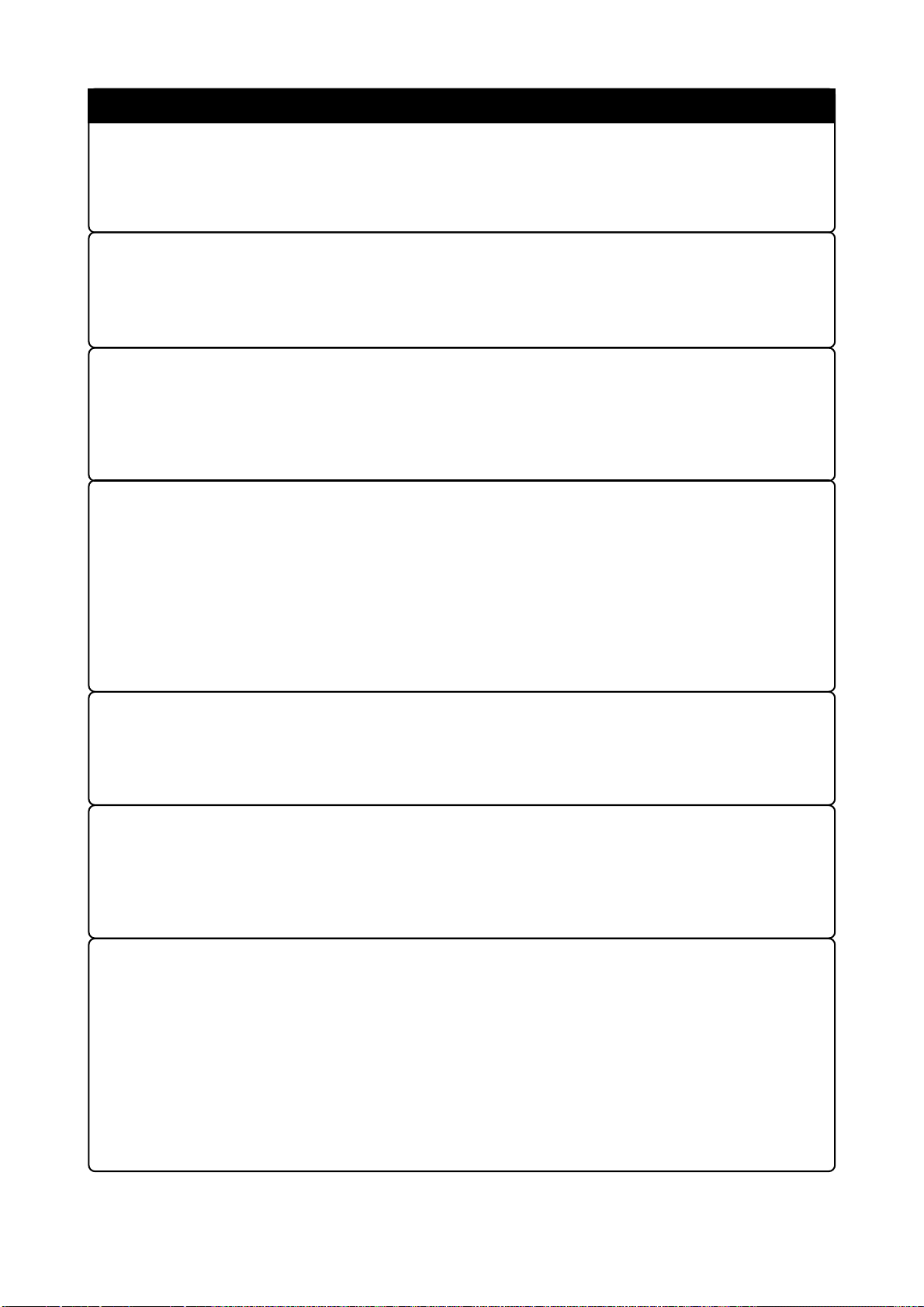
IMPORTANT
Note on Downloading Programs:
•When specifying a DRAM refresh interval, take note that when setting downloading a program to
an internal ROM area and setting software breaks, the main clock operates in the divide-by-8 mode.
Note on On-chip Oscillator:
• Take note that you can not debug a program using the oscillation stop detection function (on-chip
oscillator). If you use the function, be sure to evaluate a system with an actual MCU.
Note on PLL Clock:
• The PLL clock can be used as a clock for peripheral functions only. You can not debug your
program using it as a CPU clock. To use the PLL clock as a CPU clock, be sure to evaluate your
system with an actual MCU.
Notes on Address-Match Interrupt:
•Do not single-step an address where an address-match interrupt occurs.
• When using the address-match interrupt, do not check the box of "Use Address Interrupt Break"
in the MCU tab of the Init dialog box. When not using the address-match interrupt, check the box.
• When you use address-match interrupt breaks, if a low reset is input during a user program
execution, a debug monitor program (about 100 cycles) is executed after the reset is released. Take
note that it has effects on the user program execution time and the result of a trace.
Note on Operating Frequency:
• You can not use the M30830T-EPB with a main clock (XIN-XOUT) less than 1 MHz. Contact your
nearest distributor to use it under the condition.
Note on Support for M32C/81 and 82 Groups:
• The M30830T-EPB has the M30835FJGP of M32C/83 Group as an evaluation MCU. Because of
the differences of ROM and RAM sizes and peripheral functions, to develop a program for an
M32C/81 or 82 Group MCU, refer to the User's Manual of M32C/81, 82 Group MCUs.
Notes on Service-Life of the MCU's Internal Flash ROM:
•With the M30830T-EPB, programs are downloaded to the MCU's flash ROM when debugging in
the single-chip mode and memory expansion mode. Because the number of write/erase cycles of
this ROM is limited, the ROM must be replaced when at the end of its service-life.
• If the following errors occur frequently during program download, replace the emulation probe.
Flash ROM erase error ERROR (16258)
Flash ROM verify error ERROR (16259)
To purchase the product for replacement, contact your nearest distributor.
( 16 / 72 )
Page 19
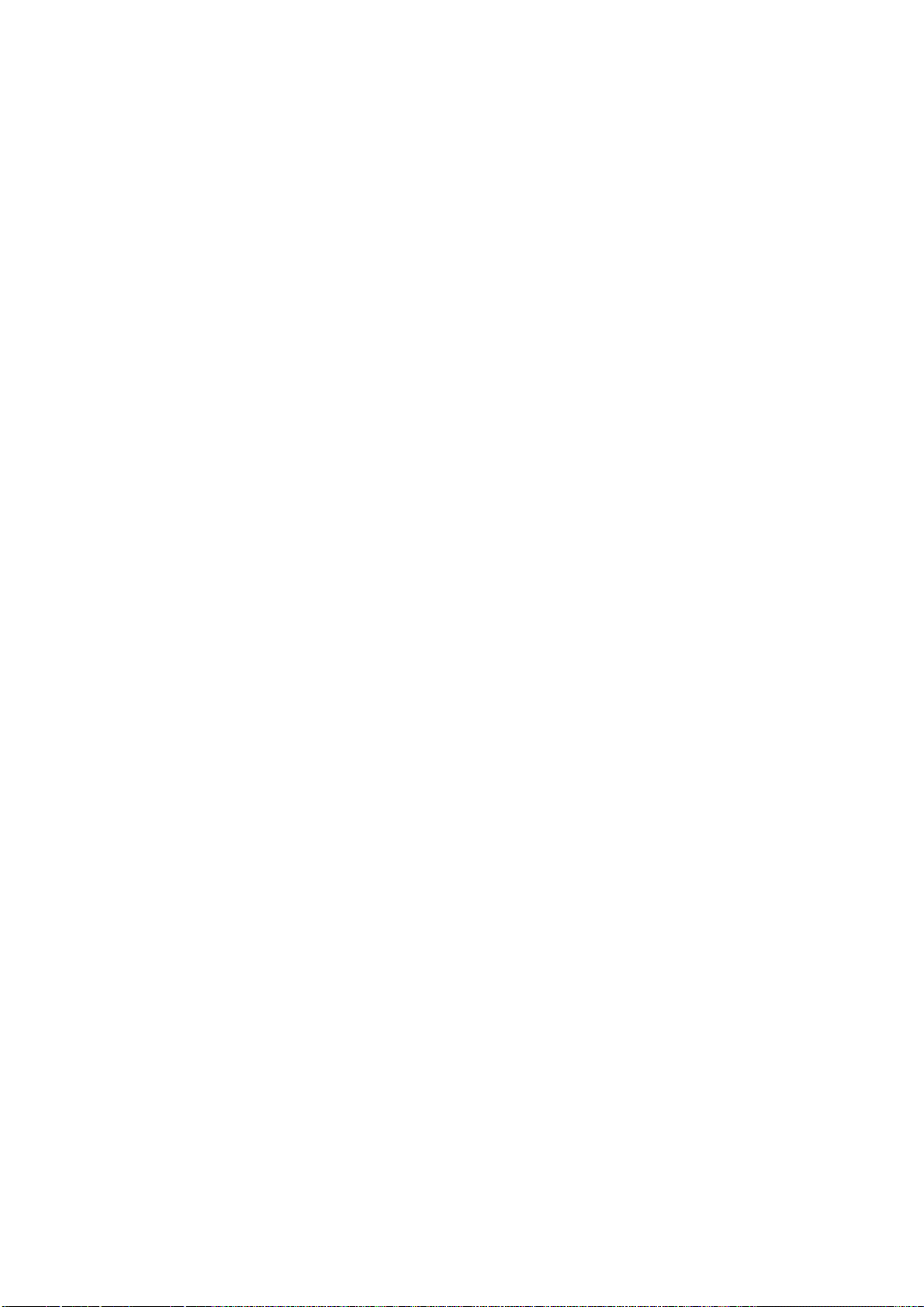
Chapter 2. Preparation
This chapter describes the package components, the system configuration and the preparation for using this product for the
first time.
2.1 Terminology ...............................................................................................................................18
2.2 Package Components.................................................................................................................. 19
2.3 Other Tool Products Required for Development........................................................................ 19
2.4 Name of Each Part......................................................................................................................20
(1) System Configuration ...........................................................................................................20
(2) Names and Functions of PC7501 Upper Panel LEDs .......................................................... 20
2.5 When Using the Emulator for the First Time.............................................................................22
( 17 / 72 )
Page 20
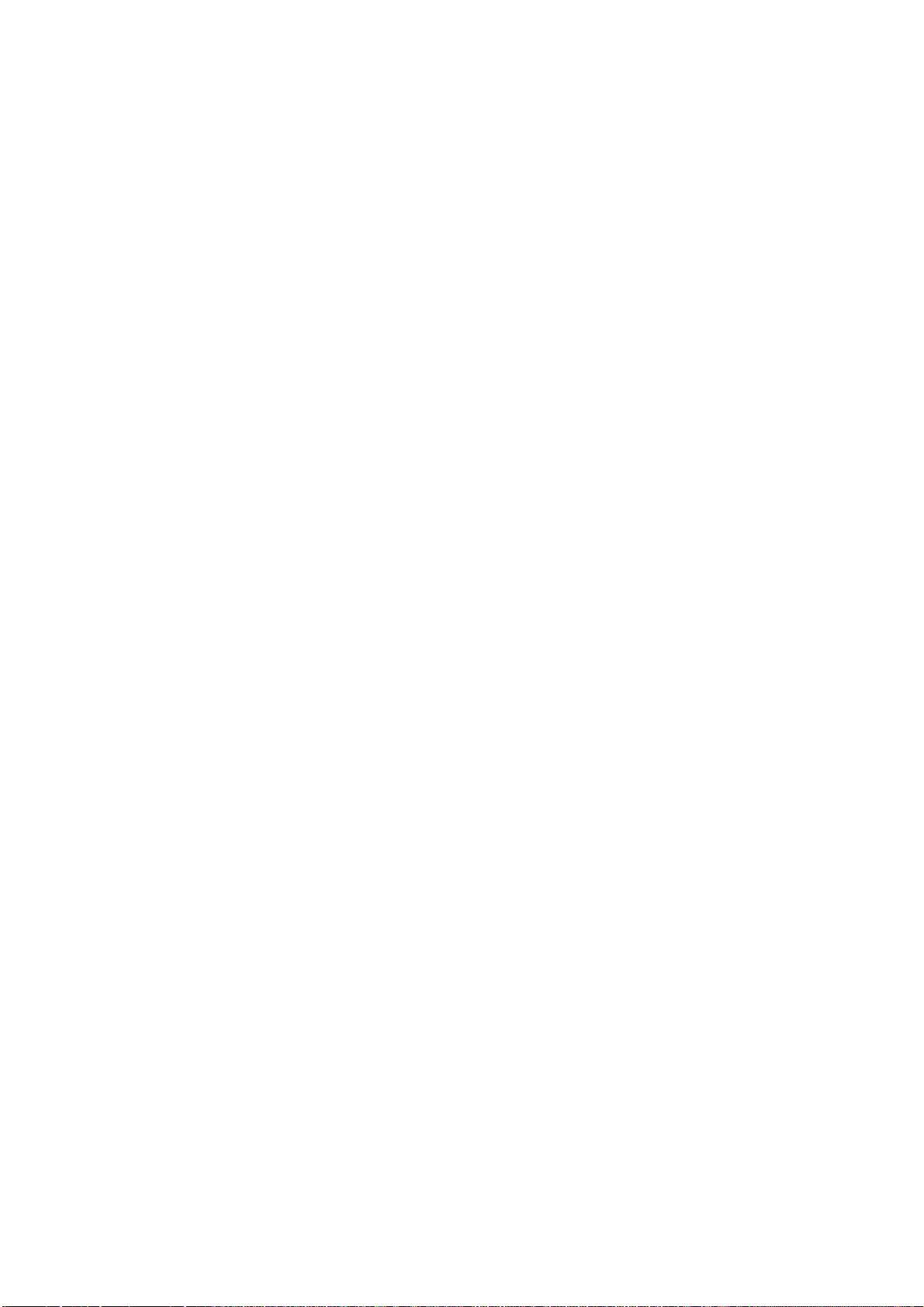
Chapter 2. Preparation
2.1 Terminology
Some specific words used in this user's manual are defined as follows:
Emulator system
This means an emulator system built around the PC7501 emulator. The PC7501 emulator system is
configured with an emulator main unit, emulation probe, host machine and emulator debugger.
Emulator main unit (Hereafter PC7501)
This means an emulator main unit for M16C Family MCUs.
Emulation probe
This means the emulation probe (this product) for the M32C/81, 82 and 83 Group MCUs.
Host machine
This means a personal computer used to control the emulator main unit and emulation probe.
Emulator debugger
This means a software tool M3T-PD308F to control the emulator from the host machine through an
interface.
Firmware
Program that analyzes contents of communication with the emulator debugger and controls the
emulator hardware. This program is installed in the flash memory in the emulator main unit. This
program is downloadable from the emulator debugger to upgrade the firmware or to support other
MCUs.
Software break
A software break is a function to break the program before the system executes an instruction at the
specified address. The instruction at the preset address will not be executed.
Hardware break
A hardware break is a function to break the program when the system detects a write/read of data to/
from memory or a leading/trailing edge of the signal entered from the external trace cable. The former
break function is called address break; and the latter break function is called trigger break. While the
instruction at the address where the software break is set is not executed, a hardware break is
performed after the specified instruction is executed.
Evaluation MCU
This means the MCU mounted on the emulation probe which is operated in the specific mode for
tools.
Target MCU
This means the MCU you are going to debug.
Target program
This means the program you are going to debug.
Target system
This means a user's application system using the microcomputer to be debugged.
*
In this user's manual, this symbol is used to show active Low. (e.g. RESET*: Reset signal)
( 18 / 72 )
Page 21

2.2 Package Components
The M30830T-EPB package consists of the following items. When unpacking, check to see if your
M30830T-EPB contains all of these items.
Table 2.1 Package components
M30830T-EPB emulation probe
M30800T-PTC converter board for 100-pin LCC
IC61-1004-051 100-pin LCC socket made by Yamaichi Electronics Co., Ltd.
Hardware tool user registration FAX sheet (English)
Hardware tool user registration FAX sheet (Japanese)
M30830T-EPB user's manual (this manual)
M30830T-EPB user's manual (Japanese)
* Please keep the M30830T-EPB's packing box and cushion material in your place for reuse at a
later time when sending your product for repair or other purposes. Always use these packing box
and cushion material when transporting this product.
* If any of these items are missing or found faulty, please contact your distributor.
* If there is any question or doubt about the packaged product, contact your distributor.
* For purchasing the IC61-1004-051 or for technical information, contact Yamaichi Electronics
Co., Ltd.
http://www.yamaichi.co.jp/e/index.shtml
Item
Quantity
1
1
1
1
1
1
1
2.3 Other Tool Products Required for Development
To bring forward programs development on the M32C/81, 82 and 83 Group MCUs, the products
listed below are necessary in addition to those contained package above. Get them separately.
Table 2.2 Other tool products required for development
Product
Emulator main unit
Emulator debugger
144-pin 0.5-mm-pitch LQFP
(144P6Q-A)
100-pin 0.5-mm-pitch LQFP
(100P6Q-A)
Converter boards
100-pin 0.65-mm-pitch QFP
(100P6S-A)
Product name
PC7501
M3T-PD308F
M3T-FLX-144NSD
M3T-100LCC-QSD
M3T-100LCC-DMS
M3T-FLX-100NSD
M3T-F160-100NSD
M3T-100LCC-DMS
M3T-DUMMY100S
M3T-100LCC-DMS
M3T-DIRECT100S
M3T-100LCC-DMS
M3T-FLX-100NRB
Notes
Required
Required
+
Required according to the foot
pattern of the target system
(see "3.6 Connecting the Target
+
+
+
System" on page 34)
* To purchase these products, contact your nearest distributer.
( 19 / 72 )
Page 22
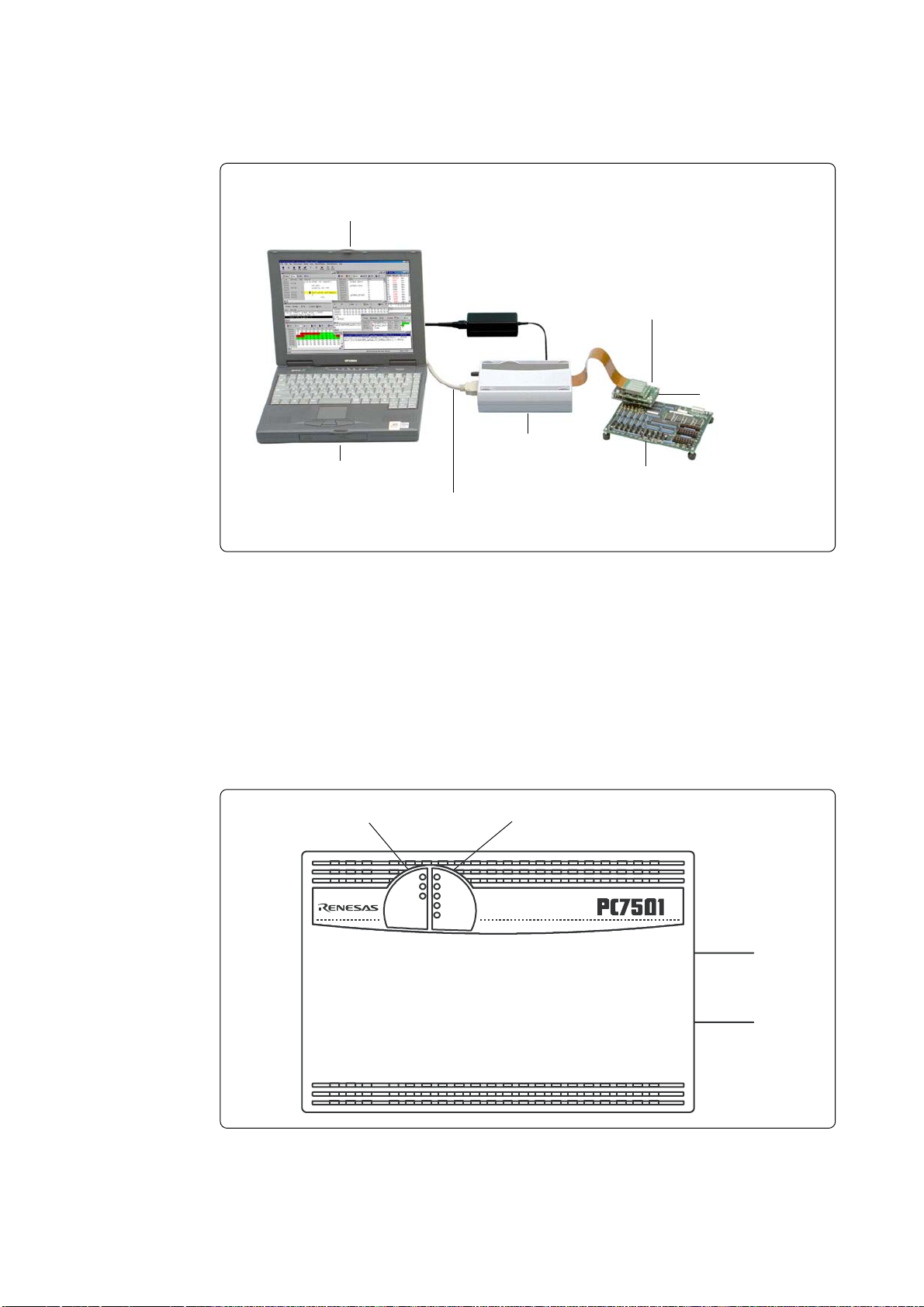
2.4 Name of Each Part
(1) System Configuration
Emulator debugger
M3T-PD308F
Host machine
LPT parallel, USB
or LAN interface
(1) Emulation probe
M30830T-EPB
(2) Converter board
M30800T-PTC
Emulator PC7501
Target board
Figure 2.1 System configuration
(1) Emulation probe (M30830T-EPB)
This emulation probe contains an evaluation MCU.
(2) Converter board (M30800T-PTC)
This is a converter board for connecting to the target system (for 100-pin 0.65-mm-pitch LCC
socket). For details, refer to "3.6 Connecting the Target System" (page 34)
(2) Names and Functions of PC7501 Upper Panel LEDs
System status LEDs Target status LEDs
POWER
POWER
CLOCK
SAFE
RESET
ERROR
SYSTEM
STATU S
RUN
WARNING
TARGET
STATU S
EMULATOR
Figure 2.2 Names of PC7501 upper panel LEDs
( 20 / 72 )
Page 23
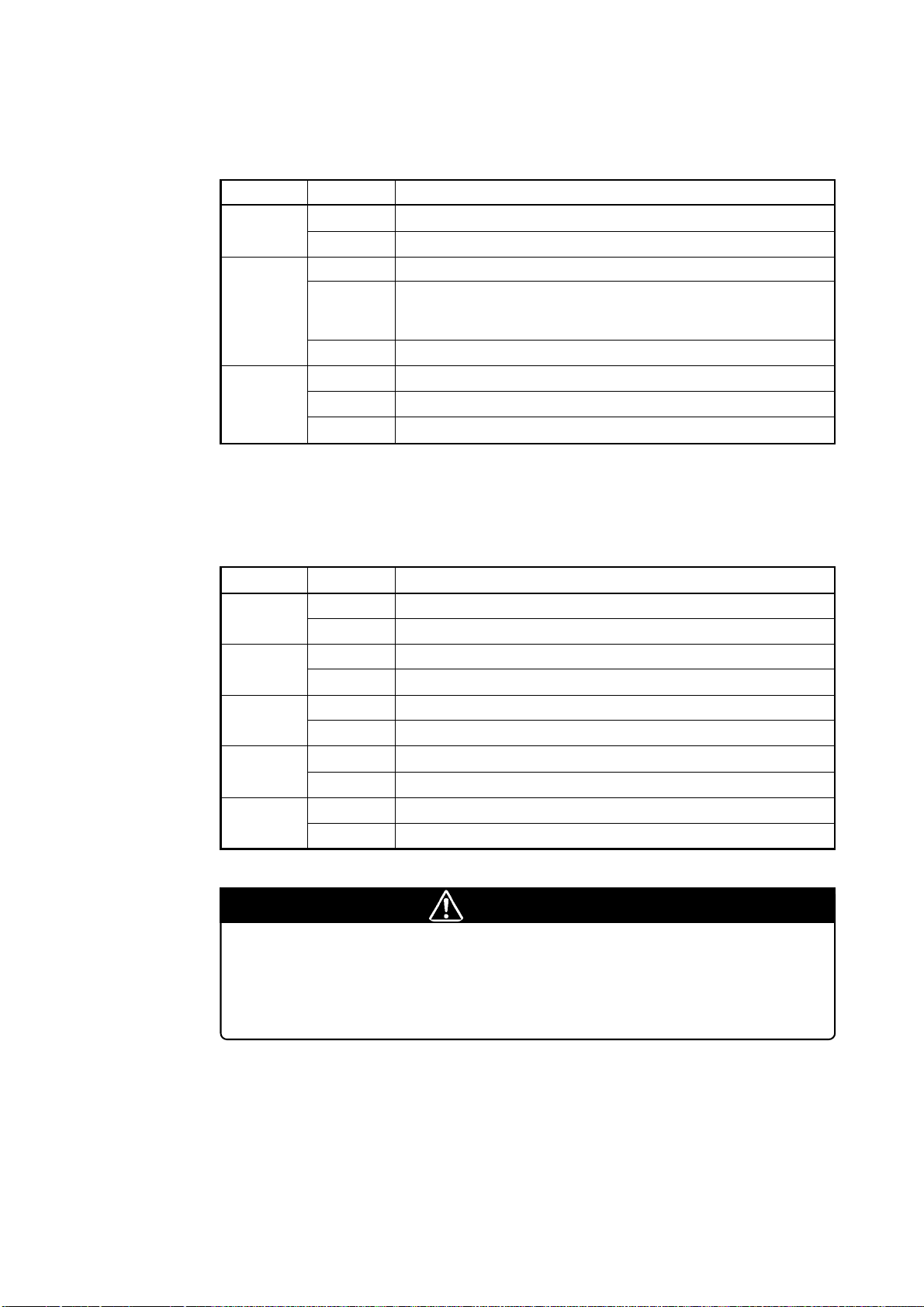
(1) System Status LEDs
The system status LEDs indicate the emulator PC7501's power supply, firmware operating status,
etc. Table 2.3 lists the definition of each system status LED.
Table 2.3 Definition of system status LEDs
Name
POWER
SAFE
ERROR
Status
ON
OFF
ON
Flashing
OFF
ON
Flashing
OFF
Meaning
Emulator system power supply is turned ON.
Emulator system power supply is turned OFF.
Emulator system is operating normally.
Specific mode (maintenance mode) for downloading the firmware. The
emulator system does not operate except for downloading firmware and
self-check.
Emulator system is not operating normally.
Emulator is not operating normally.
Downloading firmware
Emulator is operating normally.
(2) Target Status LEDs
The target status LEDs typically indicate the target MCU's operating status and target board's
power supply. Table 2.4 lists the definition of each target status LED.
Table 2.4 Definition of target status LEDs
Name
POWER
CLOCK
RESET
RUN
WARNING
Status
ON
OFF
ON
OFF
ON
OFF
ON
OFF
ON
OFF
Meaning
Power is supplied to the target board.
Power is not supplied to the target board.
Target MCU clock is oscillating.
Target MCU clock is not oscillating.
Target MCU is being reset.
Target MCU is not being reset.
Target program is being executed.
Target program has been halted.
Target MCU internal clock is not oscillating.
Target MCU internal clock is oscillating.
CAUTION
Caution for Target Status POWER LED:
• If your MCU has two or more power supply terminals (Vcc), you need to supply
power to all the terminals.
( 21 / 72 )
Page 24
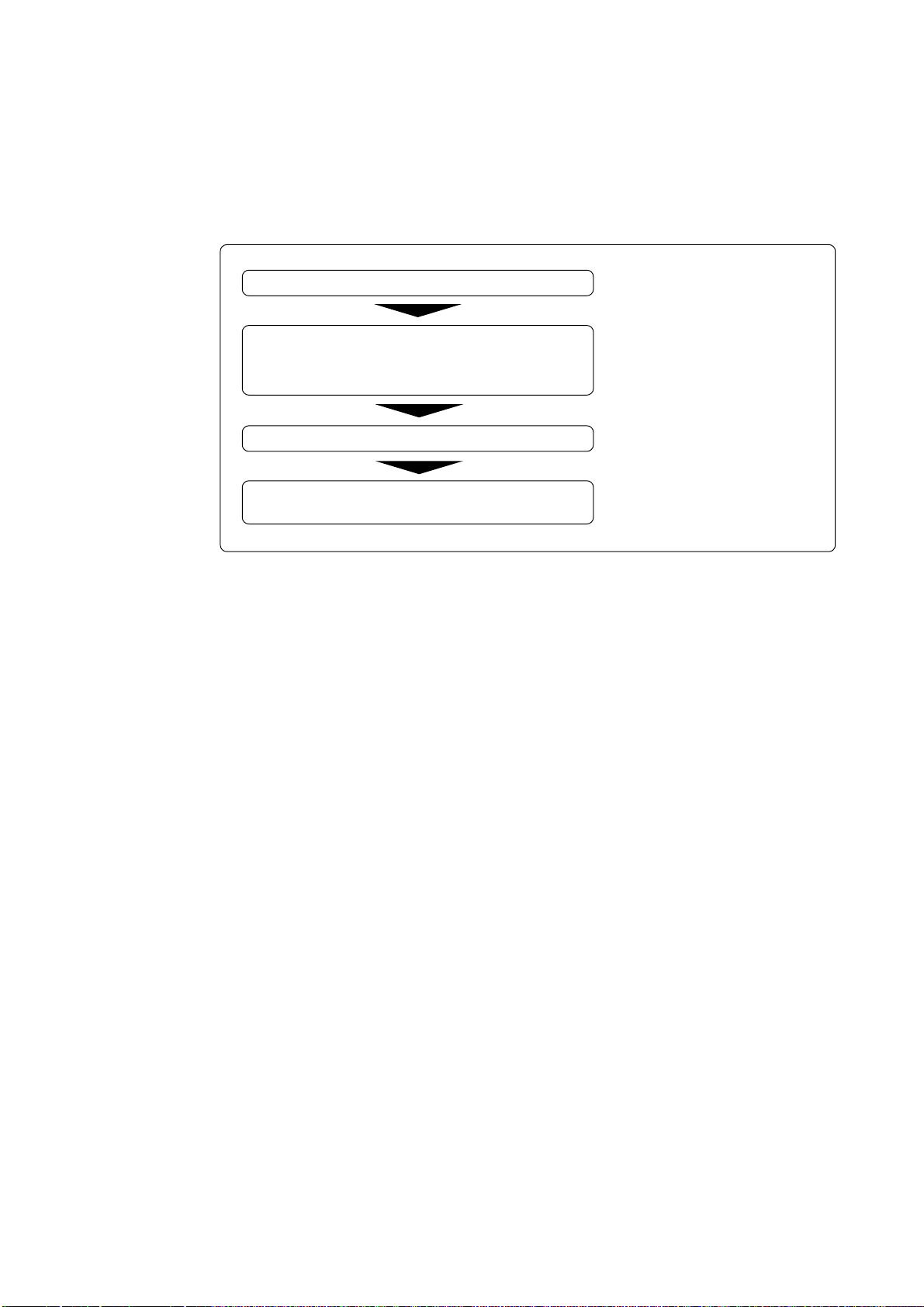
2.5 When Using the Emulator for the First Time
If you have purchased this emulation probe newly, it is necessary to download the firmware. The
download procedure is given in Figure 2.3.
Before downloading the firmware, check the emulator debugger is installed and the PC7501 is
connected to the host machine. For more information, see each user's manual of the emulator
debugger and the PC7501.
Connect the PC7501 and this product.
Within 2 seconds of turning the power ON, press the
RESET switch of the PC7501 and check the maintenance
mode is accessed.
Download the firmware using the emulator debugger.
End the emulator debugger and shut the power of the
PC7501 OFF.
See "3.5 Connecting the PC7501"
(page 33).
See "4.2 Downloading Firmware"
(page 46).
Figure 2.3 Firmware download procedure when the emulator is used for the first time
To make sure the emulation probe works properly, run the self-checks. For self-check procedures,
see "4.4 Self-checks" (page 51).
( 22 / 72 )
Page 25

Chapter 3. Setting Up
This chapter describes switch settings required for using this product and how to connect this product to the PC7501 and
the target system.
3.1 Removing the Upper Cover........................................................................................................24
3.2 Selecting Clock Supply .............................................................................................................. 25
(1) Using the Oscillator Circuit on the Target System ............................................................... 26
(2) Changing the Internal Oscillator Circuit of the Emulator..................................................... 27
(3) Replacing the Oscillator Circuit Boards ...............................................................................28
3.3 Setting Switches ......................................................................................................................... 29
3.4 A-D Conversion Bypass Capacitor ............................................................................................32
3.5 Connecting the PC7501..............................................................................................................33
3.6 Connecting the Target System.................................................................................................... 34
(1) Connecting 100-pin LCC Socket..........................................................................................35
(2) Connecting 100-pin 0.65-mm-pitch Foot Pattern (Part 1)....................................................36
(3) Connecting 100-pin 0.65-mm-pitch Foot Pattern (Part 2)....................................................37
(4) Connecting 100-pin 0.65-mm-pitch Foot Pattern (Part 3)....................................................38
(5) Connecting 100-pin 0.5-mm-pitch Foot Pattern (Part 1)......................................................39
(6) Connecting 100-pin 0.5-mm-pitch Foot Pattern (Part 2)......................................................40
(7) Connecting 100-pin 0.5-mm-pitch Foot Pattern (Part 3)......................................................41
(8) Connecting 144-pin 0.5-mm-pitch Foot Pattern ................................................................... 42
( 23 / 72 )
Page 26

Chapter 3. Setting Up
To use this emulation probe with your target system, it is necessary to change the input frequency.
Set the input frequency after removing the upper cover.
3.1 Removing the Upper Cover
The procedure of removing the upper cover is shown below.
(1) Remove the four screws of both sides of this product and lift off the upper cover (see Figure 3.1).
(2) Change the input frequency following the procedure.
(3) Replace the upper cover and secure the four screws.
Figure 3.1 Removing the upper cover
CAUTION
When Removing the Upper Cover:
• Always shut OFF power when removing the upper cover or changing the input
frequency.
( 24 / 72 )
Page 27

3.2 Selecting Clock Supply
There are two ways to supply a clock to the MCU, using the oscillator circuit of the emulator or using
the oscillator circuit on the target system. Table 3.1 lists the factory-settings of each clock supply.
Table 3.1 Clock supply to the MCU
Clock Description Display of emulator debugger Default setting
Internal oscillator circuit of emulator
(OSC-3: 30 MHz)
X
IN-XOUT
Target system
Internal oscillator circuit of emulator
XCIN-XCOUT
(OSC-2: 32.768 kHz)
Target system
IMPORTANT
Notes on Changing the Clock Supply:
• The clock supply can be set by the Init dialog box when starting up the emulator
debugger or inputting CLK command on the script window.
• For X
CIN-XCOUT, it is necessary to set switches in the emulator. For details, refer to
"3.3 Setting Switches" (page 29).
Internal
External
Internal
External
Yes
-
-
Yes
( 25 / 72 )
Page 28
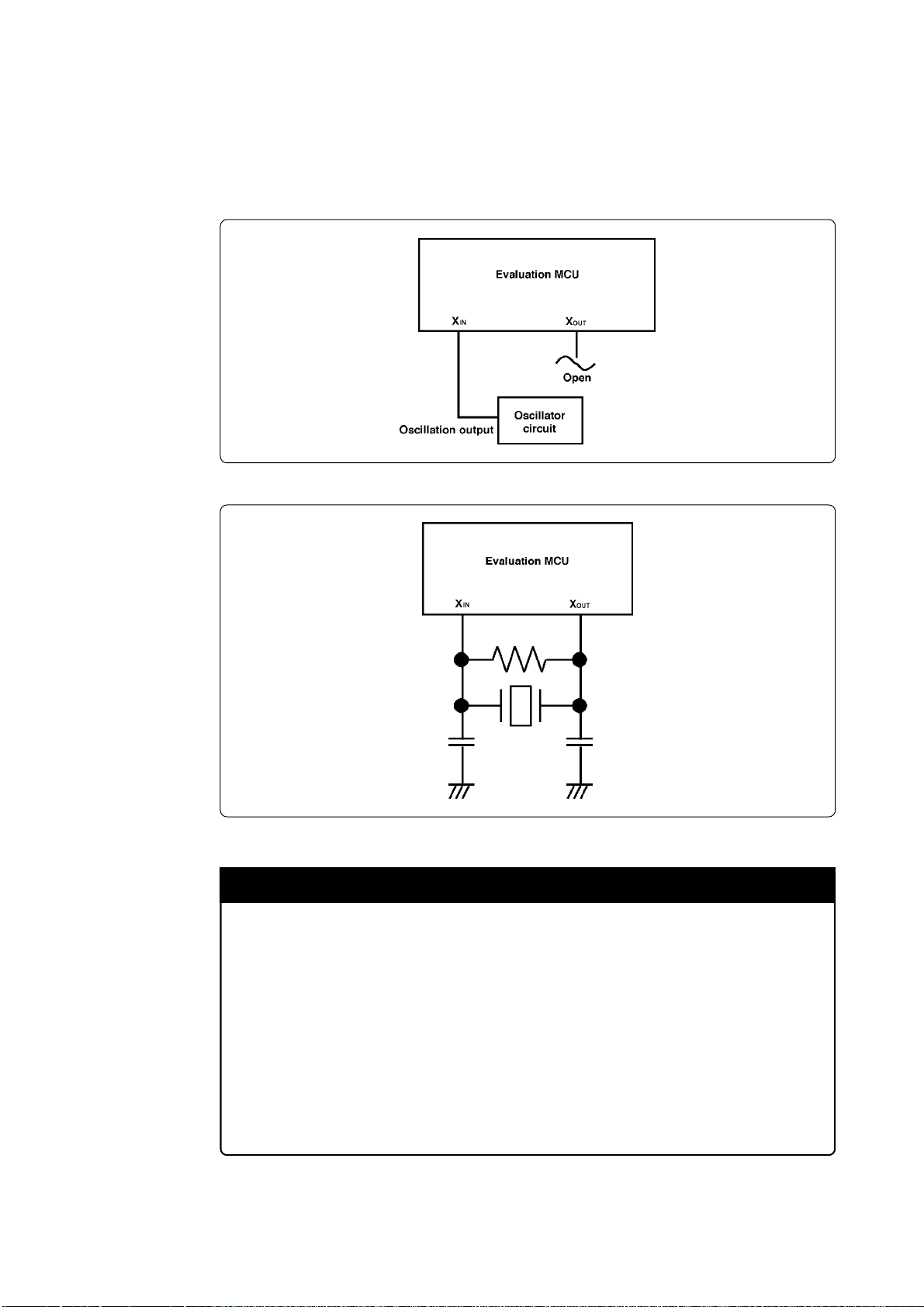
(1) Using the Oscillator Circuit on the Target System
When turning on the power supply, the internal clock of emulator is selected to supply the clock to
the MCU. To use the external clock on the target system, change the clock by the Init dialog box when
starting up the emulator debugger or the CLK command on the script window (For details, refer to
the user's manual of the emulator debugger).
Figure 3.2 External oscillator circuit
Figure 3.3 Circuit in which oscillation does not occur (same for X
IMPORTANT
Notes on External Clock:
• To operate this product with an external clock, construct the oscillator circuit as
shown in Figure 3.2 in the target system and input the oscillator output at 50% duty
(within the operating range of the evaluation MCU) into the XIN pin. And the XOUT
pin should be open.
• Make note of the fact that in the oscillator circuit shown in Figure 3.3 where a
resonator is connected between the X
because a flexible cable, buffer IC and other devices are used between the evaluation
MCU and the target system. It is same for sub-clock oscillator circuits (XCIN and
XCOUT).
( 26 / 72 )
IN and XOUT pins, oscillation does not occur
CIN-XCOUT)
Page 29

(2) Changing the Internal Oscillator Circuit of the Emulator
An oscillator circuit board (OSC-3) for 30 MHz is mounted on the PC7501 emulator main unit. To
use the emulation probe at a frequency other than 30 MHz, build the desired oscillator circuit on the
included OSC-2 oscillator circuit board (bare board) and replace the board installed in the PC7501
emulator main unit when shipped from the factory.
Figure 3.4 shows a view of the OSC-2 oscillator circuit board (bare board) and where connector pins
are located. Figure 3.5 shows the circuitry of the OSC-2 oscillator circuit board (bare board). Use the
number of oscillator circuits recommended by the oscillator manufacturer.
J1-4: GND
J1-3: Oscillator output
J1-2: GND
J1-1: Vcc
Figure 3.4 External view of the oscillator board (OSC-2) and connector pin assignments
9
IC1
CLK
IC1
1011 8
R1
Vcc
14
IC1
7
GND
GND
IC
2
4
C3
6
12
1
**
X1,X 2
R2
3
5
1
C2
X3
* X1: 5.08-mm-pitch 2-pin oscillator IC1: Inverter (Unbuffer)
* X2: 2.54-mm-pitch 2-pin oscillator
* X3: 2.54-mm-pitch 3-pin oscillator
C1
*
13
J1-3
J1-1
J1-2
J1-4
Figure 3.5 Circuit of the oscillator board (OSC-2)
( 27 / 72 )
Page 30

(3) Replacing the Oscillator Circuit Boards
Figure 3.6 shows how to replace the oscillator circuit boards.
Position of oscillator circuit board of PC7501
(1) Unscrew the screw securing the oscillator circuit board.
(2) Lift off the oscillator circuit board.
(3) Attach the J1 connector of another oscillator circuit board for
replacement to the connector of the MCU-dependent board.
(4) Secure the oscillator circuit board with the screw.
Figure 3.6 Replacing the oscillator circuit boards
( 28 / 72 )
Page 31

3.3 Setting Switches
Figure 3.7 shows the positions of switches of the M30830T-EPBM. Tables 3.2 and 3.3 list how to
set each switch.
Figure 3.7 Positions of the switches
( 29 / 72 )
Page 32
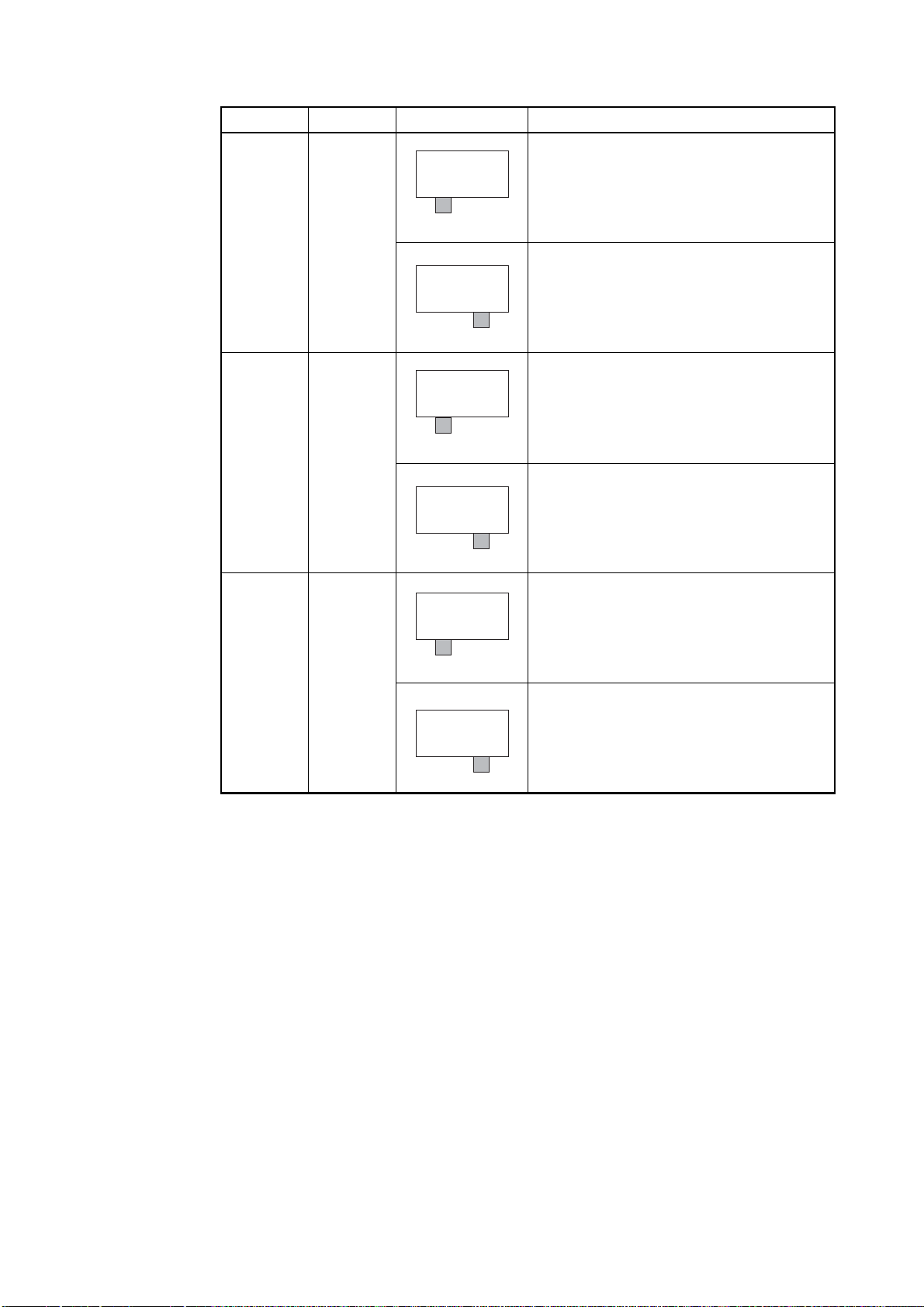
Table 3.2 Switch settings of the M30830T-EPBM (1/2)
Signal Switch Setting Description
Connects the AVCC pin of the MCU to the target
system.
AVCC
(Factory-setting)
AVCC SW1
AVCC
AVSS
(Factory-setting)
AVSS SW2
AVSS
VCC
Connects the AVCC pin of the MCU to the internal
power supply of the emulator.
VCC
Connects the AVSS pin of the MCU to the target
system.
GND
Connects the AVSS pin of the MCU to the internal
GND of the emulator.
GND
OUT pin of the MCU to the target
XOUT
(Factory-setting)
Connects the X
system.
OPEN
SW3XOUT
OUT pin.
XOUT
Does not connect the X
OPEN
( 30 / 72 )
Page 33
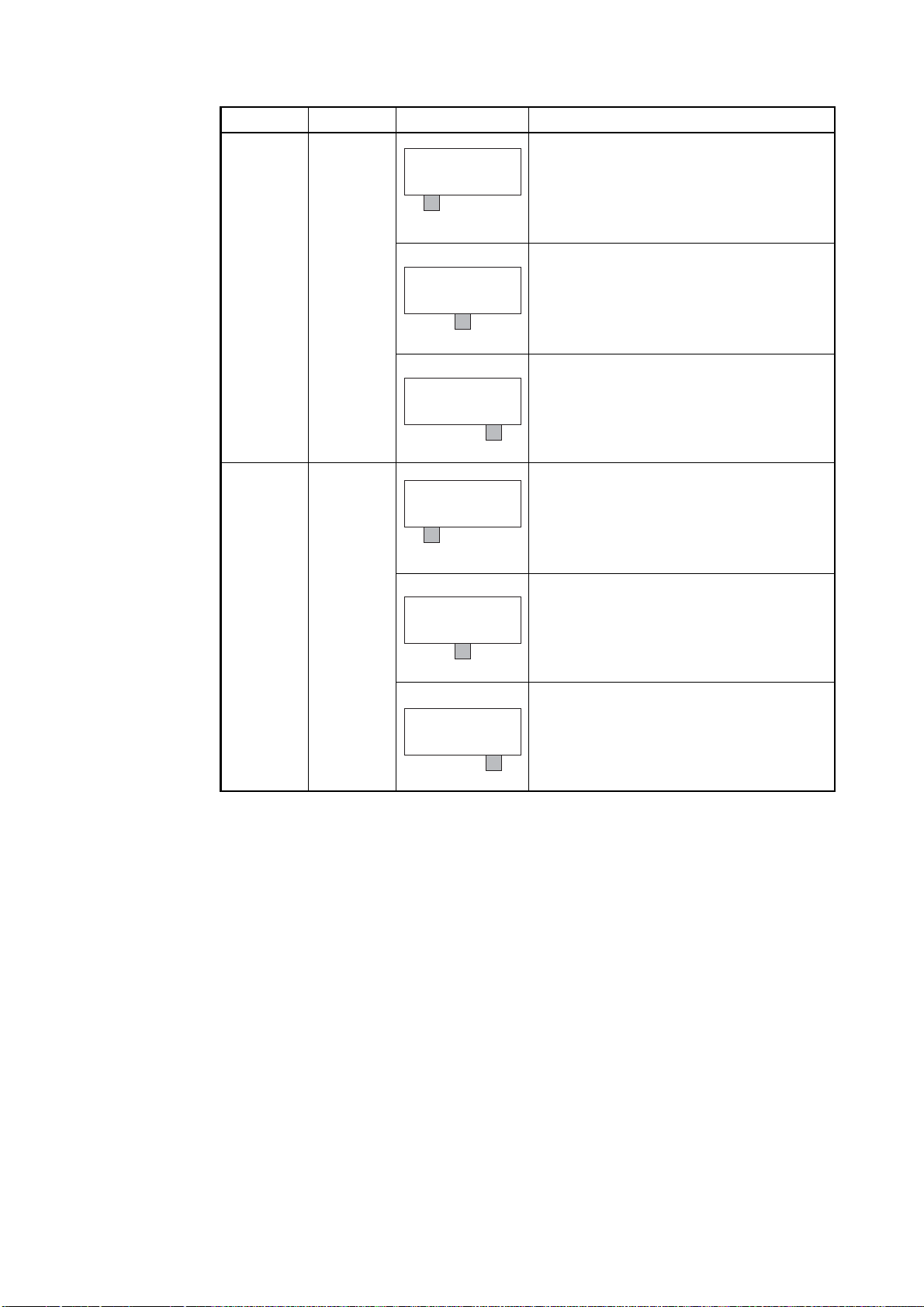
Table 3.3 Switch settings of the M30830T-EPBM (2/2)
Signal Switch Setting Description
Connects the P87/XCIN/VCONT pin of the MCU to the
LPF in the emulation probe (uses the P87/X
XCIN P87
(Factory-setting)
XCIN P87
CONT pin as LPF for PLL).
V
Connects the P87/X
CIN/VCONT pin of the MCU to the
sub-clock oscillator circuit (32.768 kHz).
P87/X
CONT
V
CIN/
LPF
SW4
LPF
CIN/
COUT
LPF
XCIN
Connects the P87/X
target system (uses the P87/X
P87).
P87
CIN/VCONT pin of the MCU to the
CIN/VCONT pin as
Connects the P86/XCOUT pin of the MCU to the
LPF
(Factory-setting)
SW5P86/X
LPF
NC P86
NC P86
pin as LPF for PLL).
Does not connect the P86/XCOUT pin.
GND in the emulation probe (uses the P86/X
COUT
Connects the P86/XCOUT pin of the MCU to the
COUT pin as P86).
LPF
target system (uses the P86/X
P86NC
( 31 / 72 )
Page 34

3.4 A-D Conversion Bypass Capacitor
With this product, there is a foot pattern on the M30830T-EPBM board (surface) for mounting the
bypass capacitor for the A-D conversion circuit. Mount a suitable bypass capacitor as occasion
demands.
Figure 3.8 shows where the bypass capacitors are mounted.
REF - AVSS bypass capacitor
V
AVCC - AVSS bypass capacitor
Figure 3.8 Foot pattern for the A-D conversion bypass capacitor
IMPORTANT
Note on the A-D Converter:
• Because a converter board, buffer IC, and other devices are used between the
evaluation MCU and the target system, the A-D converter operates differently from
the actual MCU. Make the final evaluation of the A-D converter from the actual
MCU.
( 32 / 72 )
Page 35

3.5 Connecting the PC7501
Figure 3.9 shows how to connect the PC7501 and the emulation probe.
Figure 3.9 Connecting the PC7501 and emulation probe
CAUTION
Note on Connecting the Cable:
• When connecting the emulation probe, be sure to hold the both sides of the emulation
probe horizontally and insert it directly.
• Always shut OFF power before connecting the emulation probe. The power ON state
could destroy internal circuits.
( 33 / 72 )
Page 36

3.6 Connecting the Target System
There are seven ways available to connect the emulator to target systems as shown in Figure 3.10.
Figure 3.10 Connecting the target system
CAUTION
Note on Connecting the Target System:
• Take care not to attach the converter board in a wrong direction. It may cause a fatal
damage to the emulator.
( 34 / 72 )
Page 37

(1) Connecting 100-pin LCC Socket
When connecting the emulation probe to the 100-pin LCC socket (Yamaichi Electronics Co., Ltd.:
IC61-1004-051 etc.) on the target system, following the procedure below.
(1) Attach the CN2 side of the M30830T-EPB to the CN2 side of the M30800T-PTC.
(2) Attach the M30800T-PTC to the 100-pin LCC socket.
Figure 3.11 Connecting the emulation probe and 100-pin LCC socket
CAUTION
Notes on Connecting the Target System:
• Take care not to attach the converter board in a wrong direction. It may cause a fatal
damage to the emulator.
• The small connectors of the M30800T-PTC are guaranteed for only 50 insertion/
removal iterations.
• For purchasing the IC61-1004-051 or for technical information, contact Yamaichi
Electronics Co., Ltd.
http://www.yamaichi.co.jp/e/index.shtml
( 35 / 72 )
Page 38

(2) Connecting 100-pin 0.65-mm-pitch Foot Pattern (Part 1)
Figure 3.12 shows how to connect the emulation probe to the 100-pin 0.65-mm-pitch foot pattern on
the target system with the M3T-DUMMY100S (separately available), and here following is its
procedure. For details on the M3T-100LCC-DMS and M3T-DUMMY100S, refer to each instruction
manual.
(1) Attach the M3T-DUMMY100S to the target system.
For details on how to attach the M3T-DUMMY100S to the target system, see the instruction
manual of the M3T-DUMMY100S.
(2) Attach the M3T-100LCC-DMS to the M3T-DUMMY100S.
(3) Attach the M30800T-PTC to the M30830T-EPB.
(4) Attach the M30800T-PTC to the M3T-100LCC-DMS.
Figure 3.12 Connecting the emulation probe and 100-pin 0.65-mm-pitch foot pattern (1/3)
CAUTION
Notes on Connecting the Target System:
• Take care not to attach the converter board in a wrong direction. It may cause a fatal
damage to the emulator.
• The small connectors of the M3T-100LCC-DMS and M3T-DUMMY100S are
guaranteed for only 20 insertion/removal iterations.
• The small connectors of the M30800T-PTC are guaranteed for only 50 insertion/
removal iterations.
( 36 / 72 )
Page 39

(3) Connecting 100-pin 0.65-mm-pitch Foot Pattern (Part 2)
Figure 3.13 shows how to connect the emulation probe to the 100-pin 0.65-mm-pitch foot pattern on
the target system with the M3T-DIRECT100S (separately available), and here following is its
procedure. For details on the M3T-100LCC-DMS and M3T-DIRECT100S, refer to each instruction
manual.
(1) Attach the M3T-DIRECT100S to the target system.
For details on how to attach the M3T-DIRECT100S to the target system, see the instruction
manual of the M3T-DIRECT100S.
(2) Attach the M3T-100LCC-DMS to the M3T-DIRECT100S.
(3) Attach the M30800T-PTC to the M30830T-EPB.
(4) Attach the M30800T-PTC to the M3T-100LCC-DMS.
Figure 3.13 Connecting the emulation probe and 100-pin 0.65-mm-pitch foot pattern (2/3)
CAUTION
Notes on Connecting the Target System:
• Take care not to attach the converter board in a wrong direction. It may cause a fatal
damage to the emulator.
• The small connectors of the M3T-100LCC-DMS and M3T-DIRECT100S are
guaranteed for only 20 insertion/removal iterations.
• The small connectors of the M30800T-PTC are guaranteed for only 50 insertion/
removal iterations.
( 37 / 72 )
Page 40
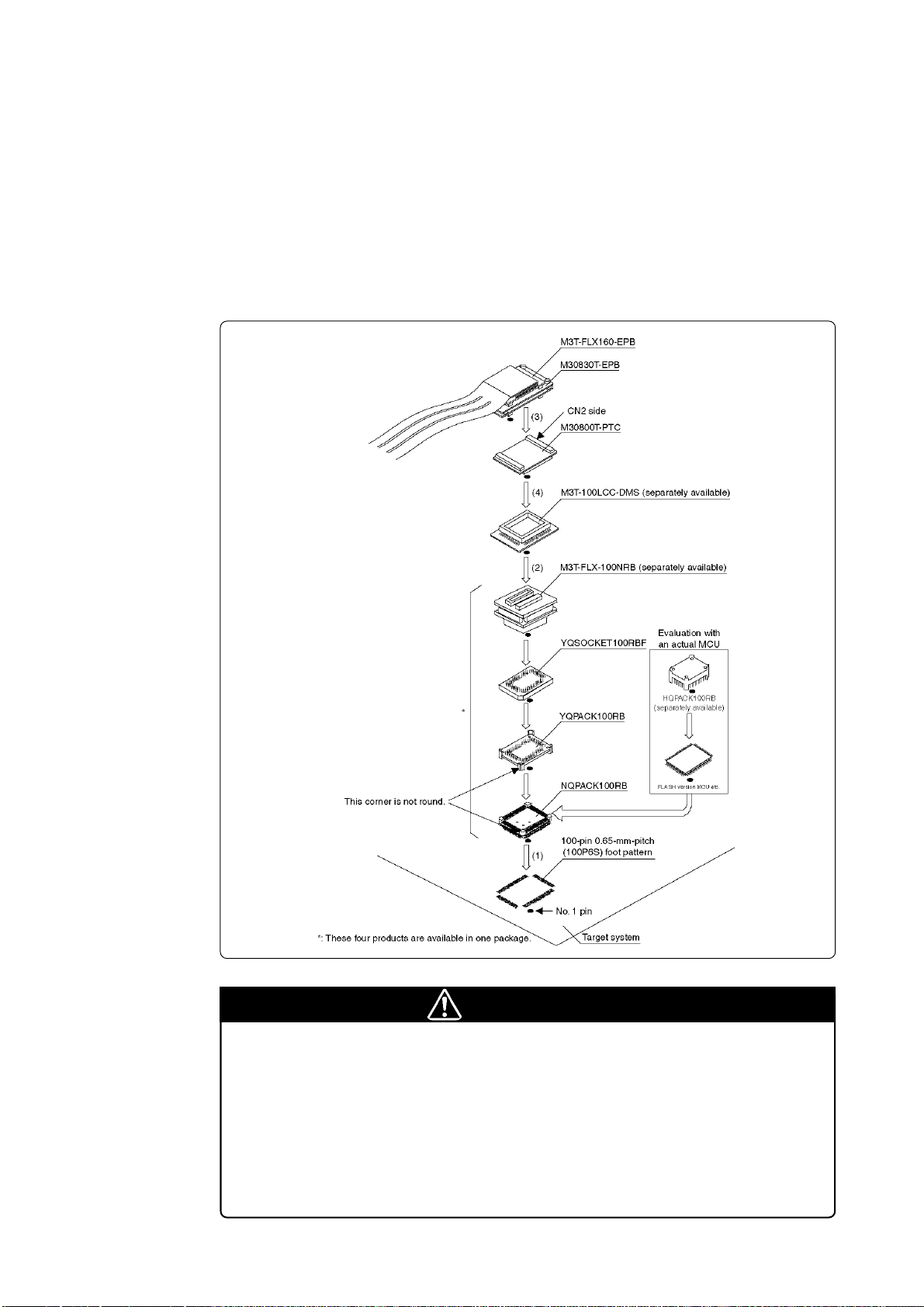
(4) Connecting 100-pin 0.65-mm-pitch Foot Pattern (Part 3)
The HQPACK100RB cannot be used.
Please use the HQPACK100RB168.
Figure 3.14 shows how to connect the emulation probe to the 100-pin 0.65-mm-pitch foot pattern on
the target system with the M3T-FLX-100NRB (separately available), and here following is its
procedure. For details on the M3T-100LCC-DMS and M3T-FLX-100NRB, refer to each instruction
manual.
(1) Attach the M3T-FLX-100NRB to the target system.
For details on how to attach the M3T-FLX-100NRB to the target system, see the instruction
manual of the M3T-FLX-100NRB.
(2) Attach the M3T-100LCC-DMS to the M3T-FLX-100NRB.
(3) Attach the M30800T-PTC to the M30830T-EPB.
(4) Attach the M30800T-PTC to the M3T-100LCC-DMS.
Figure 3.14 Connecting the emulation probe and 100-pin 0.65-mm-pitch foot pattern (3/3)
CAUTION
Notes on Connecting the Target System:
• Take care not to attach the converter board in a wrong direction. It may cause a fatal
damage to the emulator.
•The small connectors of the M3T-100LCC-DMS and M3T-FLX-100NRB are
guaranteed for only 20 insertion/removal iterations.
• The small connectors of the M30800T-PTC are guaranteed for only 50 insertion/
removal iterations.
( 38 / 72 )
Page 41

(5) Connecting 100-pin 0.5-mm-pitch Foot Pattern (Part 1)
Figure 3.15 shows how to connect the emulation probe to the 100-pin 0.5-mm-pitch foot pattern on
the target system with the M3T-100LCC-QSD (separately available), and here following is its
procedure. For details on the M3T-100LCC-QSD, refer to its instruction manual.
(1) Attach the M3T-100LCC-QSD to the target system.
For details on how to attach the M3T-100LCC-QSD to the target system, see the instruction
manual of the M3T-100LCC-QSD.
(2) Attach the M30800T-PTC to the M30830T-EPB.
(3) Attach the M30800T-PTC to the M3T-100LCC-QSD.
Figure 3.15 Connecting the emulation probe and 100-pin 0.5-mm-pitch foot pattern (1/3)
CAUTION
Notes on Connecting the Target System:
• Take care not to attach the converter board in a wrong direction. It may cause a fatal
damage to the emulator.
• The small connectors of the M30800T-PTC are guaranteed for only 50 insertion/
removal iterations.
( 39 / 72 )
Page 42
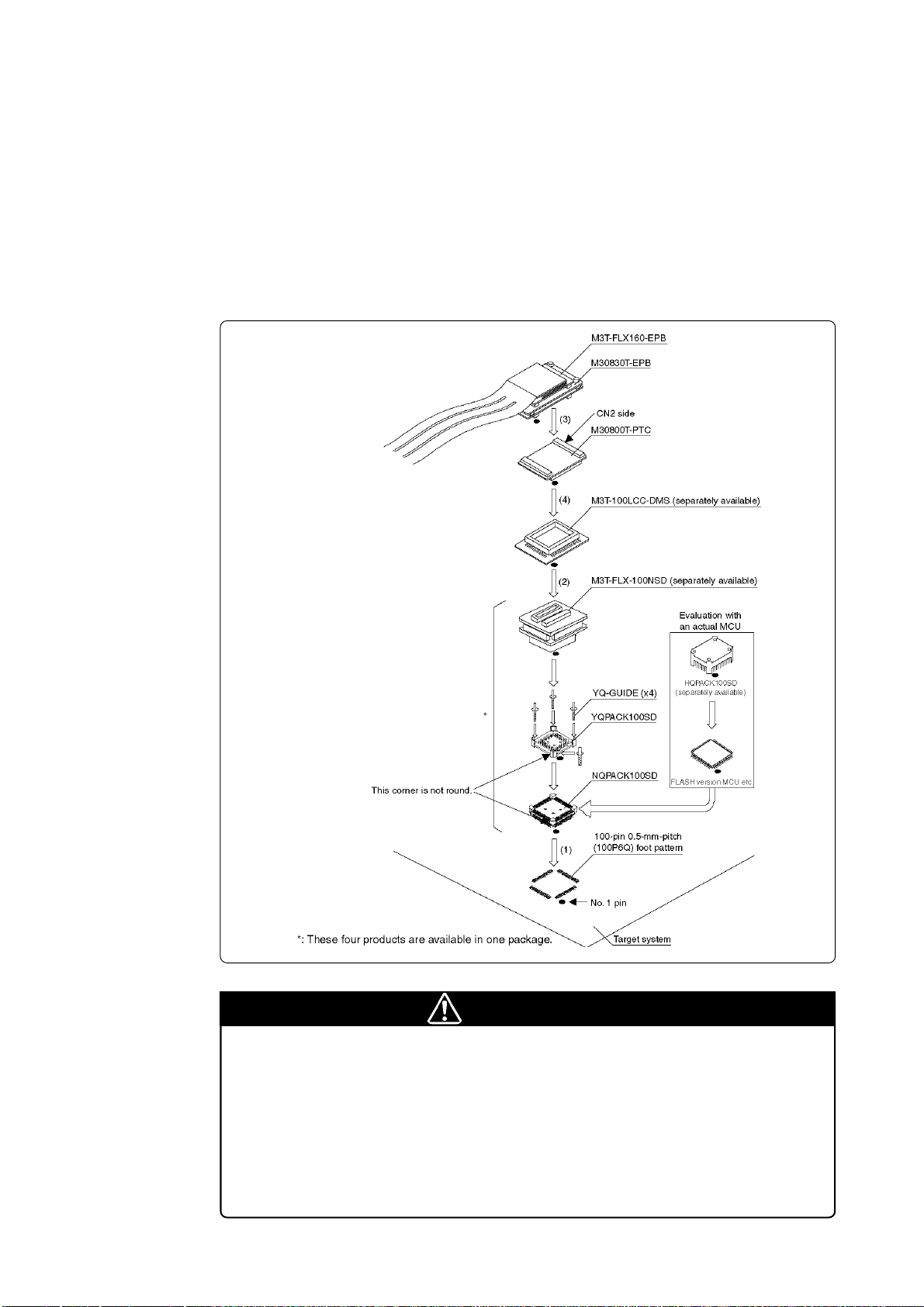
(6) Connecting 100-pin 0.5-mm-pitch Foot Pattern (Part 2)
Figure 3.16 shows how to connect the emulation probe to the 100-pin 0.5-mm-pitch foot pattern on
the target system with the M3T-FLX-100NSD (separately available), and here following is its
procedure. For details on the M3T-100LCC-DMS and M3T-FLX-100NSD, refer to each instruction
manual.
(1) Attach the M3T-FLX-100NSD to the target system.
For details on how to attach the M3T-FLX-100NSD to the target system, see the instruction
manual of the M3T-FLX-100NSD.
(2) Attach the M3T-100LCC-DMS to the M3T-FLX-100NSD.
(3) Attach the M30800T-PTC to the M30830T-EPB.
(4) Attach the M30800T-PTC to the M3T-100LCC-DMS.
Figure 3.16 Connecting the emulation probe and 100-pin 0.5-mm-pitch foot pattern (2/3)
CAUTION
Notes on Connecting the Target System:
• Take care not to attach the converter board in a wrong direction. It may cause a fatal
damage to the emulator.
• The small connectors of the M3T-100LCC-DMS and M3T-FLX-100NSD are
guaranteed for only 20 insertion/removal iterations.
• The small connectors of the M30800T-PTC are guaranteed for only 50 insertion/
removal iterations.
( 40 / 72 )
Page 43

(7) Connecting 100-pin 0.5-mm-pitch Foot Pattern (Part 3)
Figure 3.17 shows how to connect the emulation probe to the 100-pin 0.5-mm-pitch foot pattern on
the target system with the M3T-F160-100NSD (separately available), and here following is its
procedure.
(1) Mount the NQPACK100SD included with the M3T-F160-100NSD to the target system.
For details on how to attach the M3T-F160-100NSD to the target system, see the instruction
manual of the M3T-F160-100NSD.
(2) Attach the YQPACK100SD included with the M3T-F160-100NSD to the NQPACK100SD.
(3) Insert the YQ-GUIDE's included with the YQPACK100SD to the YQPACK100SD.
(4) Attach the M30830T-EPB to the M3T-F160-100NSD.
(5) Attach the M3T-F160-100NSD to the YQPACK100SD.
Figure 3.17 Connecting the emulation probe and 100-pin 0.5-mm-pitch foot pattern (3/3)
CAUTION
Notes on Connecting the Target System:
• Take care not to attach the converter board in a wrong direction. It may cause a fatal
damage to the emulator.
• The small connectors of the M3T-F160-100NSD are guaranteed for only 50
insertion/removal iterations.
( 41 / 72 )
Page 44

(8) Connecting 144-pin 0.5-mm-pitch Foot Pattern
Figure 3.18 shows how to connect the emulation probe to the 144-pin 0.5-mm-pitch foot pattern on
the target system with the M3T-FLX-144NSD (separately available), and here following is its
procedure.
(1) Attach the NQPACK144SD included with the M3T-FLX-144NSD to the target system.
For details on how to attach the M3T-FLX-144NSD to the target system, see the instruction
manual of the M3T-FLX-144NSD.
(2) Attach the YQPACK144SD included with the M3T-FLX-144NSD to the NQPACK144SD.
(3) Insert the YQ-GUIDE's included with the YQPACK144SD to the YQPACK144SD.
(4) Attach the M30830T-EPB to the M3T-FLX-144SD.
(5) Attach the M3T-FLX-144NSD to the YQPACK144SD.
Figure 3.18 Connecting the emulation probe and 144-pin 0.5-mm-pitch foot pattern
CAUTION
Notes on Connecting the Target System:
• Take care not to attach the converter board in a wrong direction. It may cause a fatal
damage to the emulator.
• The small connectors of the M3T-FLX-144NSD are guaranteed for only 50
insertion/removal iterations.
( 42 / 72 )
Page 45
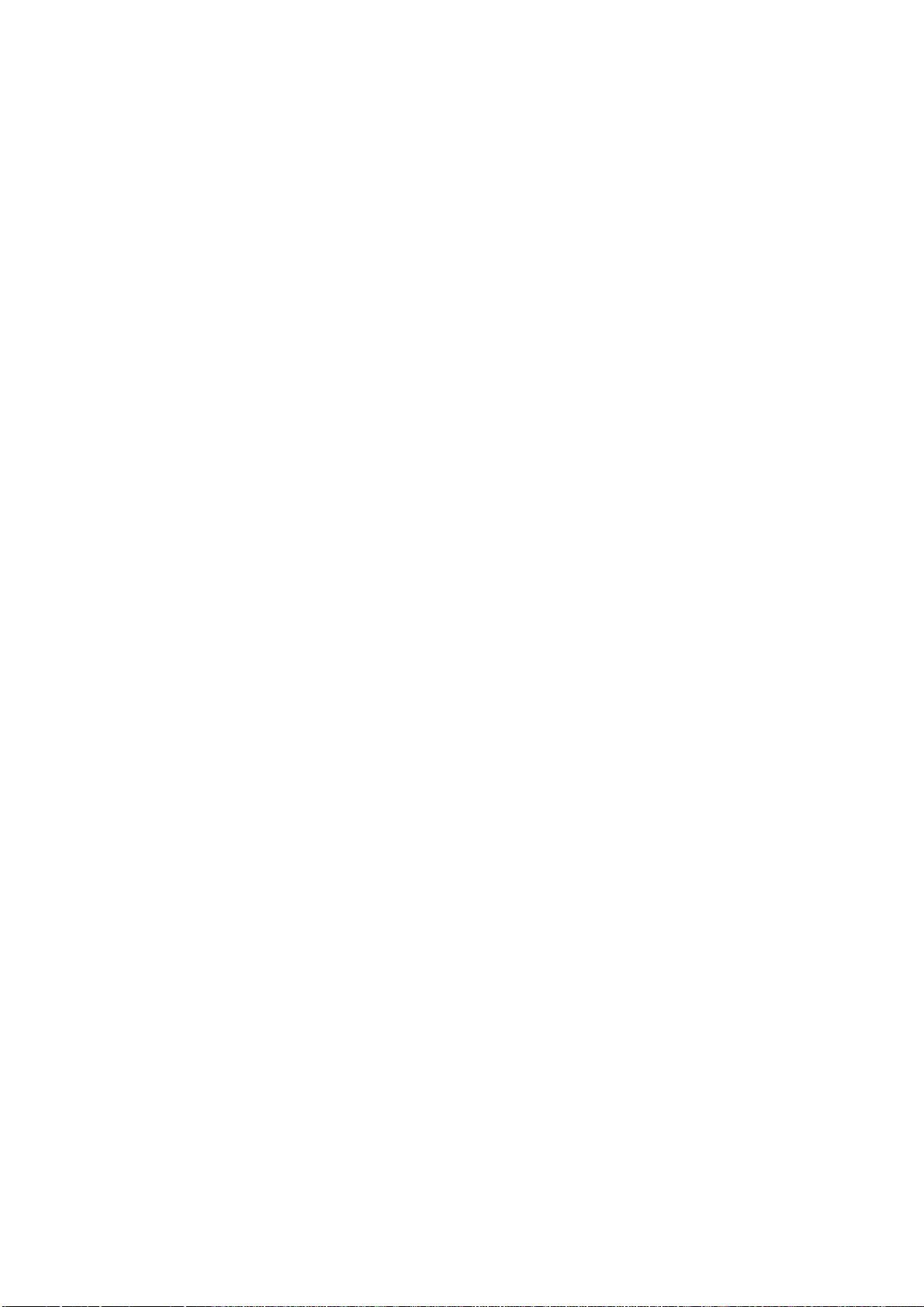
Chapter 4. Usage
This chapter describes from turning on the power of this product to starting up the emulator debugger.
4.1 Turning On the Power ................................................................................................................44
(1) Checking the Connection of the Emulator System...............................................................44
(2) Turning ON/OFF the Power .................................................................................................44
(3) LED Display When PC7501 Starts Up Normally ................................................................45
4.2 Downloading Firmware..............................................................................................................46
(1) When It is Necessary to Download Firmware ...................................................................... 46
(2) Downloading Firmware in the Maintenance Mode .............................................................. 46
4.3 Starting Up the Emulator Debugger (Setting EMEM Dialog Box) ...........................................47
(1) Setting the Debug Monitor Bank Address............................................................................48
(2) Selecting the Processor Mode...............................................................................................48
(3) Setting the Emulation Memory.............................................................................................49
(4) Emulation Memory Allocation as Expansion Area .............................................................. 49
(5) Referring MCU STATUS.....................................................................................................51
4.4 Self-checks .................................................................................................................................51
(1) Self-check Procedure ............................................................................................................51
(2) If an Error is Detected in Self-checks...................................................................................51
( 43 / 72 )
Page 46
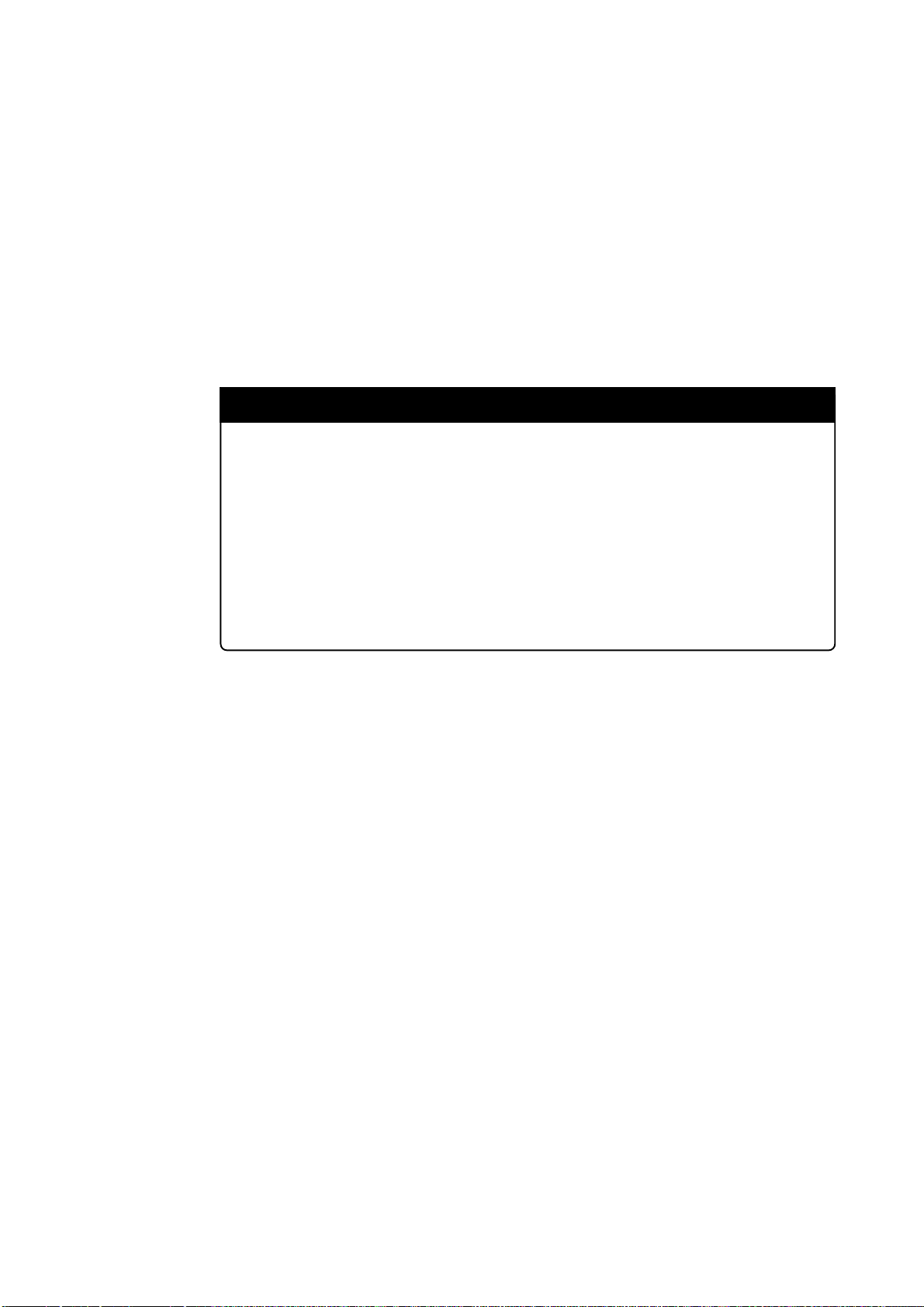
Chapter 4. Usage
4.1 Turning On the Power
(1) Checking the Connection of the Emulator System
Before turning the power ON, check the connection of the interface cable with host machine, PC7501,
emulation probe, and target system.
(2) Turning ON/OFF the Power
• Turn ON the power of the emulator and target system as simultaneously as possible.
• Turn OFF the power of the emulator and target system as simultaneously as possible.
•When turning ON the power again after shutting OFF the power, wait for 10 seconds.
Notes on Power Supply:
•The emulator's VCC pin is connected to the target system in order to monitor target
IMPORTANT
system voltage. For this reason, the emulator cannot supply power to the target
system. Therefore, provide the target system with a separate power supply from that
of the emulator.
• Keep target system power supply voltage within the MCU's specified range (3.0 -
3.6 V, 4.2 - 5.5 V).
• Do not change target system power supply voltage after power has been activated.
( 44 / 72 )
Page 47
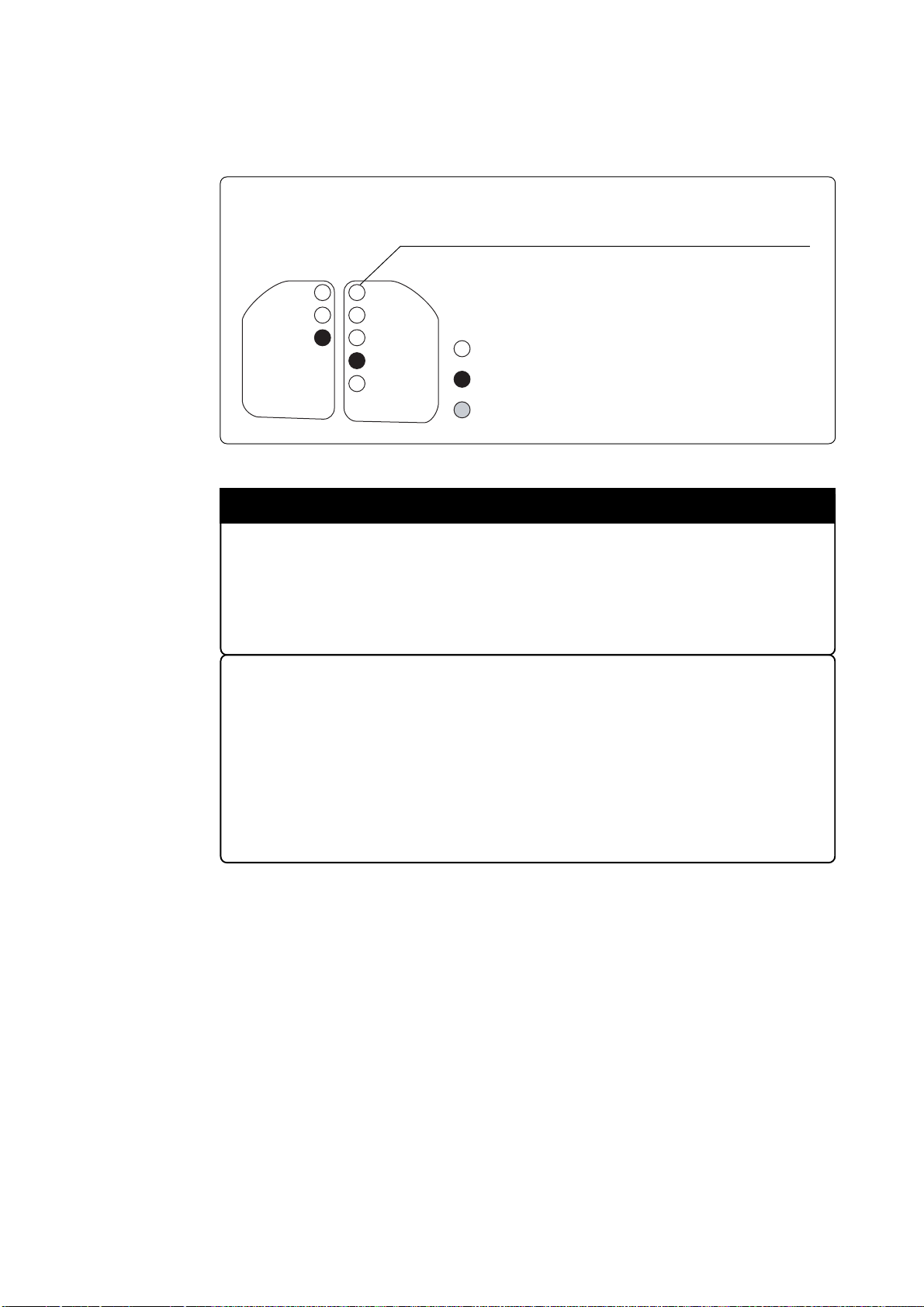
(3) LED Display When PC7501 Starts Up Normally
Figure 4.1 shows upper panel LED lighting status when the emulator started up properly. Check it
when starting up the emulator system.
• If this LED does not light, check the voltage of the target system.
• Check power is supplied to all the power pins.
• When the target system is not connected, this LED does not light.
POWER
SAFE
ERROR
SYSTEM
STATUS
POWER
CLOCK
RESET
RUN
WARNING
TARGET
STATUS
: ON
: OFF
: Flashing
Figure 4.1 LED display when the power turned on
IMPORTANT
Note on Memory Expansion and Microprocessor Modes:
• To use the memory expansion or microprocessor mode, be sure to set the RDY*,
HOLD* and NMI* pins so that they are not active at start-up. Otherwise the emulator
system will not start up correctly.
Note on CLOCK LED:
• If CLOCK LED does not turn on, check the following:
(1) Immediately after starting PC7501 (before starting the emulator debugger)
--> Check if the oscillation circuit within the PC7501 emulator main unit
oscillates normally.
(2) After starting the emulator debugger (after setting the Init dialog box)
--> Check the oscillation circuit set in the Init dialog box oscillates normally.
( 45 / 72 )
Page 48

4.2 Downloading Firmware
(1) When It is Necessary to Download Firmware
It is necessary to download the firmware when:
(1) you use this product for the first time
(2) the firmware has been upgraded
(3) the emulator debugger has been upgraded
(4) you use this product with a PC7501 which was used with other emulation probe before
If downloading the firmware is not completed in the cases below, re-download the firmware as
follows.
•When the power is unexpectedly shut down during a download from the emulator debugger
• When a communications interface cable is unexpectedly pulled out
(2) Downloading Firmware in the Maintenance Mode
Download the firmware in the maintenance mode as explained here following. The target system
must not be connected when downloading the firmware.
(1) Set the interface select switch on the rear panel of the PC7501 to the LPT side and connect
the LPT parallel interface cable to the PC7501 and the host machine.
(2) Within 2 seconds of activating power to the emulator, press the RESET switch on the PC7501
front panel to switch to the maintenance mode.
Switched to the maintenance mode, the SAFE SYSTEM STATUS LED begins to flash.
(3) Start up the emulator debugger. When the Init dialog box setup is complete, the dialog which
urges to download the firmware will appear. Download the firmware following messages.
Required time for downloading the firmware is approx. 60 seconds.
POWER
SAFE
ERROR
SYSTEM
STATUS
POWER
SAFE
ERROR
SYSTEM
STATUS
POWER
CLOCK
RESET
RUN
WARNING
TARGET
STATUS
POWER
CLOCK
RESET
RUN
WARNING
TARGET
STATUS
POWER
SAFE
ERROR
SYSTEM
STATUS
Maintenance mode started Downloading firmware started
POWER
SAFE
ERROR
SYSTEM
STATUS
Download terminated
POWER
CLOCK
RESET
RUN
WARNING
TARGET
STATUS
POWER
CLOCK
RESET
RUN
WARNING
TARGET
STATUS
POWER
ERROR
SYSTEM
STATUS
: ON
: OFF
: Flashing
SAFE
POWER
CLOCK
RESET
RUN
WARNING
TARGET
STATUS
Figure 4.2 Downloading the firmware in the maintenance mode
CAUTION
Note on Downloading Firmware:
• Do not shut OFF power while the firmware is being downloaded. Doing so, the
emulator will not start up properly. If power is shut OFF by mistake, redownload the
firmware in the maintenance mode.
( 46 / 72 )
Page 49

4.3 Starting Up the Emulator Debugger (Setting EMEM Dialog Box)
The EMEM dialog box will appear after setting the Init dialog box by starting up the emulator
debugger or completing downloading the firmware. Here explains how to set the processor mode of
the target MCU, allocate the emulation memory and set the emulator work area. Figure 4.3 shows the
EMEM dialog box display.
2. Processor mode
5.Levels of each pin
Figure 4.3 EMEM dialog box
1.Debug monitor bank
address
3.Allocation of the
internal ROM area
4.Allocations of the
expansion emulation
memory
( 47 / 72 )
Page 50

(1) Setting the Debug Monitor Bank Address
With this product, consecutive 64 KB of the emulator's work area are allocated to the debug monitor.
When "F0" is specified, 64 KB starting from address F00000h are allocated for use by the debug
monitor. Specify an unused area.
IMPORTANT
Notes on Setting Debug Monitor Bank Address:
• It is not possible to view or set the content of the specified area. Even on the dump
window or in the reverse assemble area of the program/source windows, the content
of this area is not displayed correctly though it can be displayed.
• The below bank addresses cannot be set for the debug monitor.
(1) MCU internal resources (ROM, RAM and SFR areas)
(2) DRAM area and multiplex areas
(3) Interrupt vector area
(2) Selecting the Processor Mode
Here explains about the setting of processor modes. Selectable modes are listed in Table 4.1.
Table 4.1 Selecting the processor mode
Processor mode
Single-chip mode
Memory expansion mode
Microprocessor mode
Select from the list
Single-chip Mode
Memory Expansion Mode 8 Bit
Memory Expansion Mode 16 Bit
Microprocessor Mode 8 Bit
Microprocessor Mode 16 Bit
IMPORTANT
Notes on Selecting the Processor Mode:
• When setting single-chip mode or memory expansion mode, the level of the CNVSS
pin of the target system should be "L".
•When setting microprocessor mode, the level of the CNVSS pin of the target system
should be "H".
• When setting memory expansion mode or microprocessor mode, the RDY* and
HOLD* pins of the target system should be "H".
•When the target system is not connected, all modes are available.
( 48 / 72 )
Page 51

(3) Setting the Emulation Memory
This product has two emulation memory and how to allocate is different depending on which
processor mode is selected. Table 4.2 shows how to set the emulation memory for each processor
mode.
Table 4.2 Setting the emulation memory
Processor mode Internal flash memory
Emulation memory for expansion
Single-chip Mode
Memory Expansion Mode
Microprocessor Mode Cannot be used.
The area F80000h-FFFFFFh is
allocated automatically.
The area F80000h-FFFFFFh is
allocated automatically.
Cannot be used.
Possible to specify the desired area
between Area 1 and 4.
Possible to specify the desired area
between Area 1 and 4.
(4) Emulation Memory Allocation as Expansion Area
This section explains about setting emulation memory for expansion purposes in the memory
expansion mode and microprocessor mode. To use emulation memory as expansion area, set memory
allocation as indicated here below. Emulation memory specifications are given in Table 4.3.
(1) Setting bank address (Bank): Specify the bank address of the area to be allocated for expansion
as a hexadecimal number.
For example, specifying "C0" allocates the bank from address C00000h.
When 256 KB is specified as the Length, bank addresses can be specified from 00, 04, 08 up to
FC in 256KB blocks.
When 1 MB is specified as the Length, bank addresses can be specified from 00, 10, 20 up to F0
in 1MB blocks.
(2) Specifying area size (Length): Specify the size of the specified expansion area. The area from
the specified address to the size specified here is allocated as
external area or internal area. Length can be specified as 256 KB
or 1 MB.
(3) Specifying area map (Map): Select whether the specified area is to be allocated as internal
area (used as emulation memory) or external area (used by
external device, etc.).
• When INTERNAL is specified: This bank is allocated as internal area and used for expan-
sion.
• When EXTERNAL is specified: This bank is allocated as external area and used by the target
system as an external resource.
• When No Use is specified: This bank is allocated as external area and used by the target
system as an external resource.
Areas not specified here are allocated as external area. The only difference from the area specified
as EXTERNAL area is download speed. Download to the area specified as EXTERNAL area is
faster than to the other unspecified areas.
( 49 / 72 )
Page 52
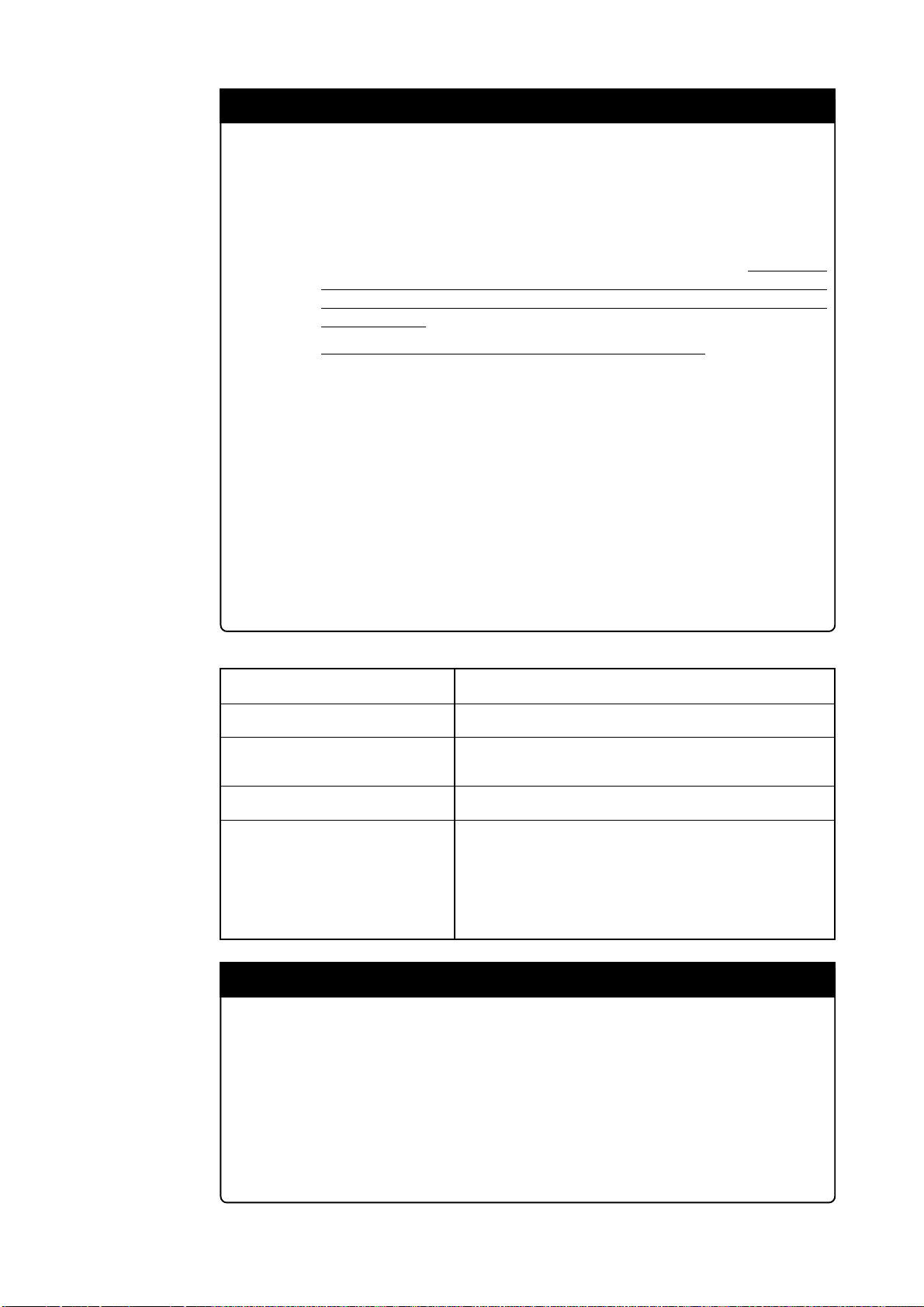
IMPORTANT
Notes on Using Emulation Memory for Expansion:
• When the single-chip mode or memory expansion mode is set by specifying the
processor mode, internal ROM area is automatically allocated to the internal flash
ROM. Therefore, it is not necessary to deliberately specify emulation memory as
expansion area in order to allocate the internal ROM area.
• The 4MB memory mounted in the product can be allocated out.
allocation so that the total of the 4 length values does not exceed the emulation
memory size (4 MB). However, the emulation memory is 3.25 MB in the memory
expansion mode.
Be careful that the specified areas do not overlap one another.
•
• Do not set the following areas for memory allocation of the MCU. Set these areas
referring the specifications of the MCU.
(1) Area allocated for DRAM connection
(2) Area allocated for multiplex bus
(3) Unusable area
•Memory in the emulator is automatically selected as reset vector area regardless of
settings.
• Except for the SFR, RAM, ROM and internally reserved areas, all areas other than
the set area are externally accessible.
• MCU internal resources are automatically selected as SFR and RAM areas regardless of settings.
Table 4.3 Specifications of expansion emulation memory
Maximum operating frequency
30 MHz, 1 wait
Set memory
Number of area which can be set
Area size
Emulation memory size
Possible banks to be set
Max. 4 areas
Successive 256 KB or 1 MB
(Can be mixed)
Total of 4 areas: 4 MB
(1) For 256KB area
(2) For 1MB area
IMPORTANT
Note on Memory Access:
•When setting the processor mode to the memory expansion mode, it may be changed
to the memory expansion mode temporarily before the user program itself changes
from the single-chip mode to the memory expansion mode.
Take due consideration on this phenomenon in the following cases:
(1) Immediately before executing the program after setting a software break
(2) Immediately after stopping the program when a software break is set
X0h, X4h, X8h, XCh bank
e.g.) 20 bank, 64 bank, A8 bank, EC bank etc.
X0h bank
e.g.) 20 bank, 40 bank, 80 bank, A0 bank etc.
( 50 / 72 )
Page 53

4.4 Self-checks
(5) Referring MCU STATUS
It is possible to confirm each level of BYTE, CNVSS, RDY*, HOLD*, NMI* pins on the target
system.
IMPORTANT
Notes on MCU STATUS:
• The status of pins of MCU is displayed in the "MCU STATUS" of the EMEM dialog
box. Confirm if it matches with the processor mode.
• Check that "RDY*" and "HOLD*" are set to "H". If they are set to the "L" level, the
MCU itself is in the standby state. The emulator debugger displays an error message
because it receives no response from the MCU.
(1) Self-check Procedure
To run the emulator self-checks, do so as explained here below. While self-checks are in progress,
LEDs will change as shown in Figure 4.4.
(1) When the target system is connected, disconnect it.
(2) Within 2 seconds of activating power to the emulator, press the RESET switch on the emulator
front panel to switch the emulator to the maintenance mode.
(3) Check the "SAFE" LED starts flashing and then press the RESET switch again.
(4) The self-checks will start. If the normal result is displayed in about 30 seconds, self-checks
terminated normally.
(2) If an Error is Detected in Self-checks
If self-checks do not result normally (ERROR 1 to ERROR 4 in Figure 4.4), check the following.
• Recheck the connection of the emulation probe and PC7501.
•Redownload the proper firmware.
CAUTION
Note on Self-checks:
• If self-checks do not result normally (excluding target system errors), the emulation
probe may be damaged. Then contact your local distributor.
( 51 / 72 )
Page 54

POWER
SAFE
ERROR
SYSTEM
STATUS
POWER
CLOCK
RESET
RUN
WARNING
TARGET
STATUS
Maintenance mode started
POWER
SAFE
ERROR
SYSTEM
STATUS
POWER
CLOCK
RESET
RUN
WARNING
TARGET
STATUS
Self-check terminated normally
: ON
: OFF
: Flashing
SAFE and ERROR flash
ERROR 1
ERROR 2
SAFE flashes and
ERROR lights
ERROR 3
SAFE and ERROR
lights alternately
ERROR 4
SAFE goes out and
ERROR lights
POWER
SAFE
ERROR
SYSTEM
STATUS
POWER
CLOCK
RESET
RUN
WARNING
TARGET
STATUS
Emulation probe and firmware
do not match
POWER
SAFE
ERROR
SYSTEM
STATUS
POWER
CLOCK
RESET
RUN
WARNING
TARGET
STATUS
PC7501 system status error
POWER
SAFE
ERROR
SYSTEM
STATUS
POWER
CLOCK
RESET
RUN
WARNING
TARGET
STATUS
Emulation probe initialization error
POWER
SAFE
ERROR
SYSTEM
STATUS
POWER
CLOCK
RESET
RUN
WARNING
TARGET
STATUS
Emulation probe status error
• When the proper firmware for the
emulation probe is not downloaded
• When the emulation probe is not
connected properly
• When the PC7501 system is not
working properly
• When a clock is not supplied to the
emulation probe
• When the emulation probe is not
working properly
Figure 4.4 Self-check procedure
( 52 / 72 )
Page 55

Chapter 5. Specifications
This chapter describes specifications of this product.
5.1 Specifications .............................................................................................................................54
5.2 Connection Diagrams .................................................................................................................55
5.3 External Dimensions ..................................................................................................................57
(1) External Dimensions of the Emulation Probe....................................................................... 57
(2) External Dimensions of the Converter Board (M30800T-PTC) ..........................................58
(3) External Dimensions of the Converter Board (M3T-FLX-144NSD)...................................59
( 53 / 72 )
Page 56
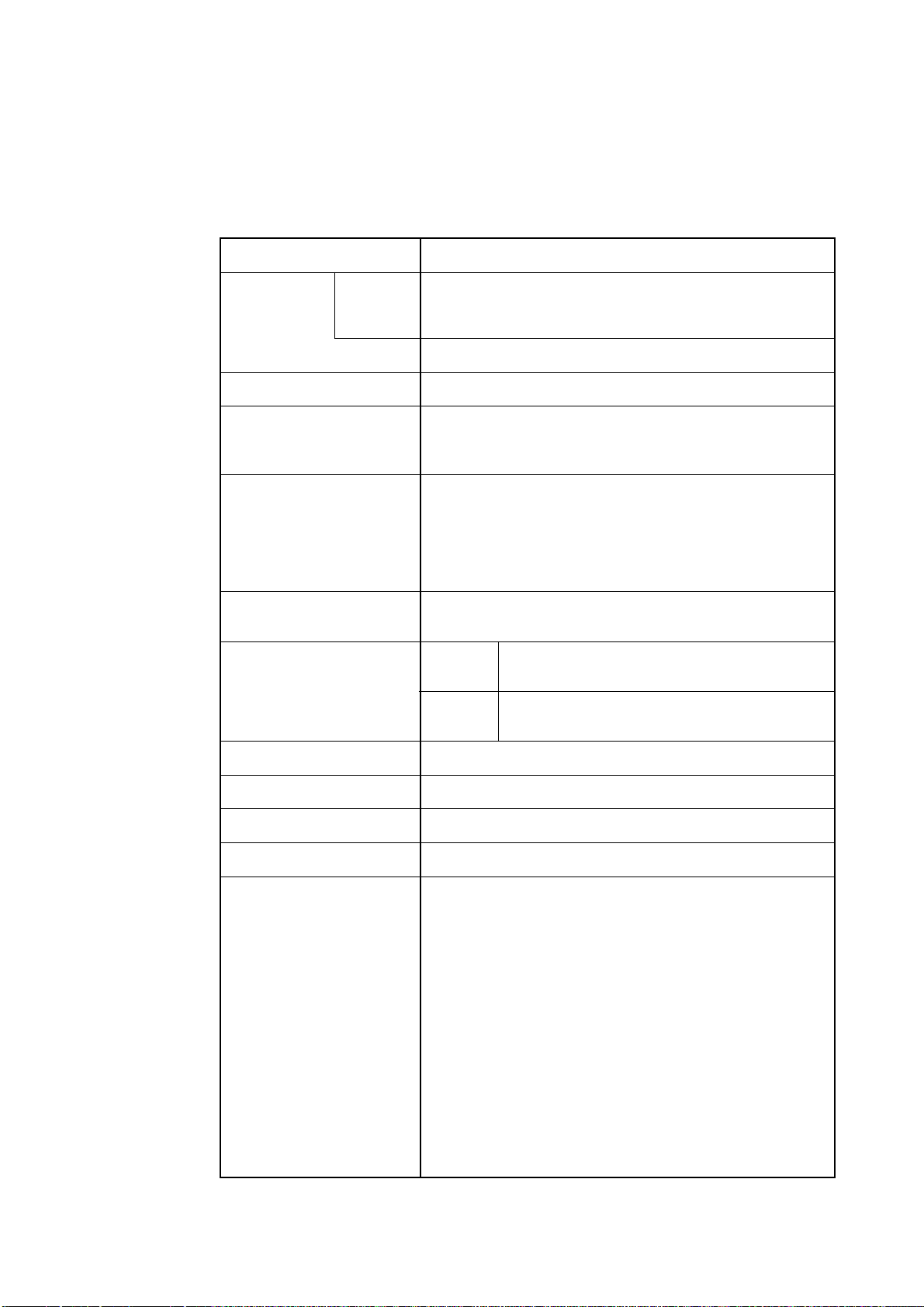
Chapter 5. Specifications
5.1 Specifications
Table 5.1 lists the specifications of the M30830T-EPB.
Table 5.1 Specifications of the M30830T-EPB
Emulator
Applicable MCU
Evaluation MCU
Usable mode
Emulation memory
Maximum operating frequency
Clock oscillator
RAM: 31 KB
ROM: 512 KB
PC7501
M30833MJFP/M30833FJFP (100-pin 0.65-mm)
M30833MJGP/M30833FJGP (100-pin 0.5-mm)
M30835MJGP/M30835FJGP (144-pin 0.5-mm)
Planning to support the M32C/81 and 82 Groups
M30835FJGP (two pieces)
Single-chip mode
Memory expansion mode
Microprocessor mode
(1) 512 KB for internal ROM of MCU
(Fixed F80000h - FFFFFFh, maximum operating frequency: 30
MHz, 0 wait)
(2) 4 MB for expansion area (changeable)
(Possible to allocate by 256 KB or 1 MB, maximum operating
frequency: 30 MHz, 1 wait)
30 MHz (Operating voltage: 4.2 to 5.5 V, divide-by-1)
20 MHz (Operating voltage: 3.0 to 3.6 V, divide-by-1)
X
IN-XOUT
Internal oscillator circuit board (OSC-3)
Switchable to external oscillator input
Operating frequency
Operating temperature
Storage temperature
Powe supply to emulator
Connection to target system
(see 3.6 "Connecting the Target
System" on page 34)
X
CIN-XCOUT
3.0 - 3.6 V, 4.2 - 5.5 V
5 to 35°C (no dew)
-10 to 60°C (no dew)
12 V supplied from AC adapter
For 144-pin 0.5-mm-pitch LQFP (144P6Q-A):
M3T-FLX-144NSD (separately available)
For 100-pin 0.5-mm-pitch LQFP (100P6Q-A):
(1) M30800T-PTC (included) + M3T-100LCC-QSD (separately
(2) M30800T-PTC (included) + M3T-100LCC-DMS (separately
(3) M3T-F160-100NSD (separately available)
For 100-pin 0.65-mm-pitch QFP (100P6S-A):
(1) M30800T-PTC (included) + M3T-100LCC-DMS (separately
(2) M30800T-PTC (included) + M3T-100LCC-DMS (separately
(3) M30800T-PTC (included) + M3T-100LCC-DMS (separately
For 100-pin LCC socket:
M30800T-PTC (included) + IC61-1004-051 (included)
Internal oscillator circuit board (32.768 kHz fixed)
Switchable to external oscillator input
available)
available) + M3T-FLX-100NSD (separately available)
available) + M3T-FLX-100NRB (separately available)
available) + M3T-DUMMY100S (separately available)
available) + M3T-DIRECT100S (separately available)
( 54 / 72 )
Page 57

5.2 Connection Diagrams
Figures 5.1 and 5.2 show the connection diagrams of the M30830T-EPB. These connection diagrams
mainly show the interface section. The signals not shown in Figures 5.1 and 5.2 are connected to the
evaluation MCU in the emulation probe and the target system directly. The circuits not connected to
the target system such as the emulator's control system are omitted.
Table 5.2 lists the electrical characteristics of the IC used for the user interface. Refer to it when using
the emulator.
Figure 5.1 Connection diagram (1/2)
( 55 / 72 )
Page 58

Figure 5.2 Connection diagram (2/2)
Table 5.2 Electrical characteristics of the 74HC4066
Symbol Parameter
RON
ON resistor
ON resistor difference
RON
Switch input leak currentI
IN
Measuring condition
Vcc
2.0
4.5
4.5
12.0
Standard values
-
-
-
-
Standard
160
70
10
-
Min.
Max.
-
100
-
±100
Unit
Ω
nA
( 56 / 72 )
Page 59

5.3 External Dimensions
(1) External Dimensions of the Emulation Probe
Figure 5.3 External dimensions of the emulation probe
Unit: mm
( 57 / 72 )
Page 60
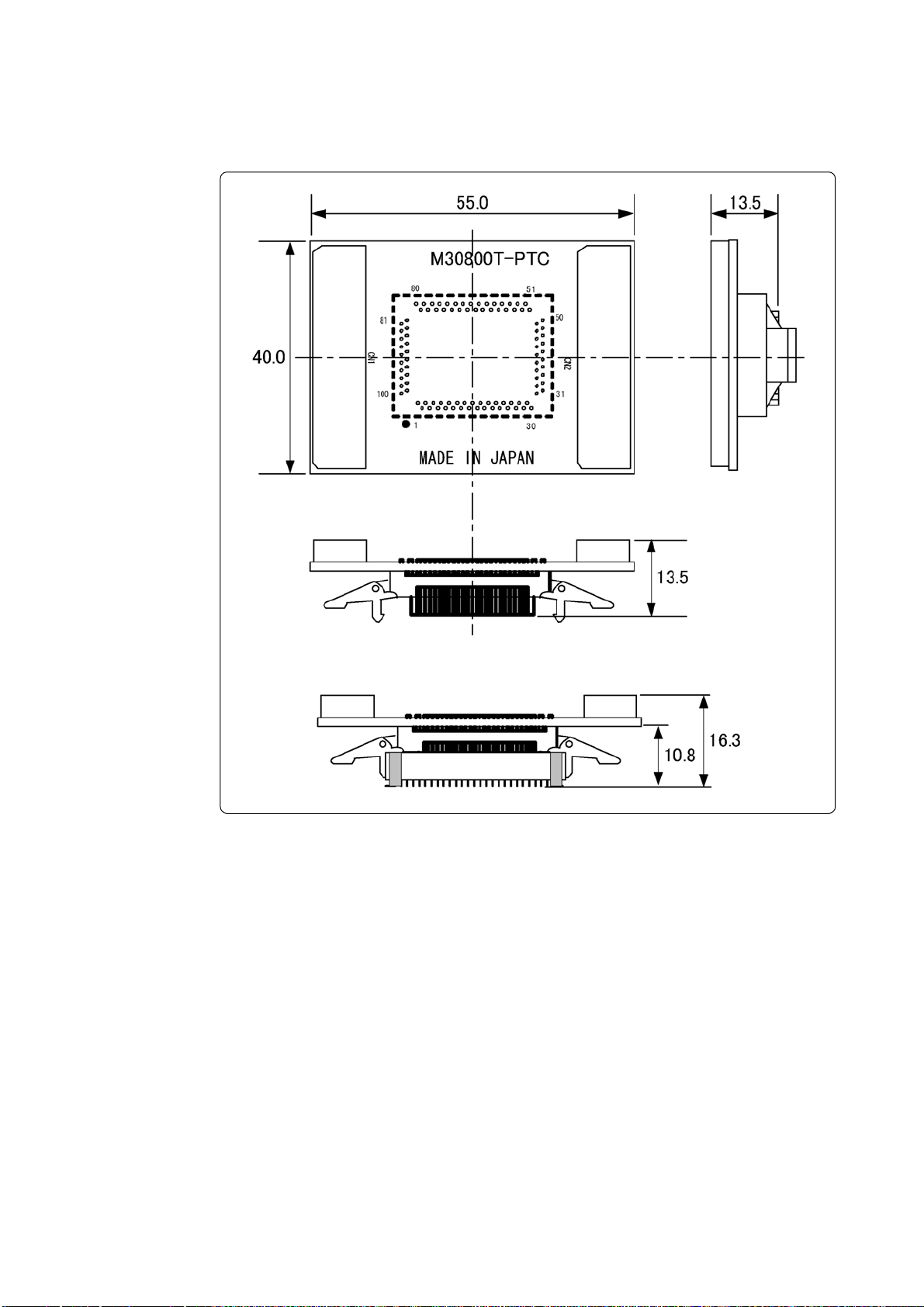
(2) External Dimensions of the Converter Board (M30800T-PTC)
Figure 5.4 shows the external dimensions of the pitch converter board M30800T-PTC for 100-pin
QFP (100P6N).
When attached to 100-pin LCC socket
Figure 5.4 External dimensions of the pitch converter board (M30800T-PTC)
Unit: mm
( 58 / 72 )
Page 61
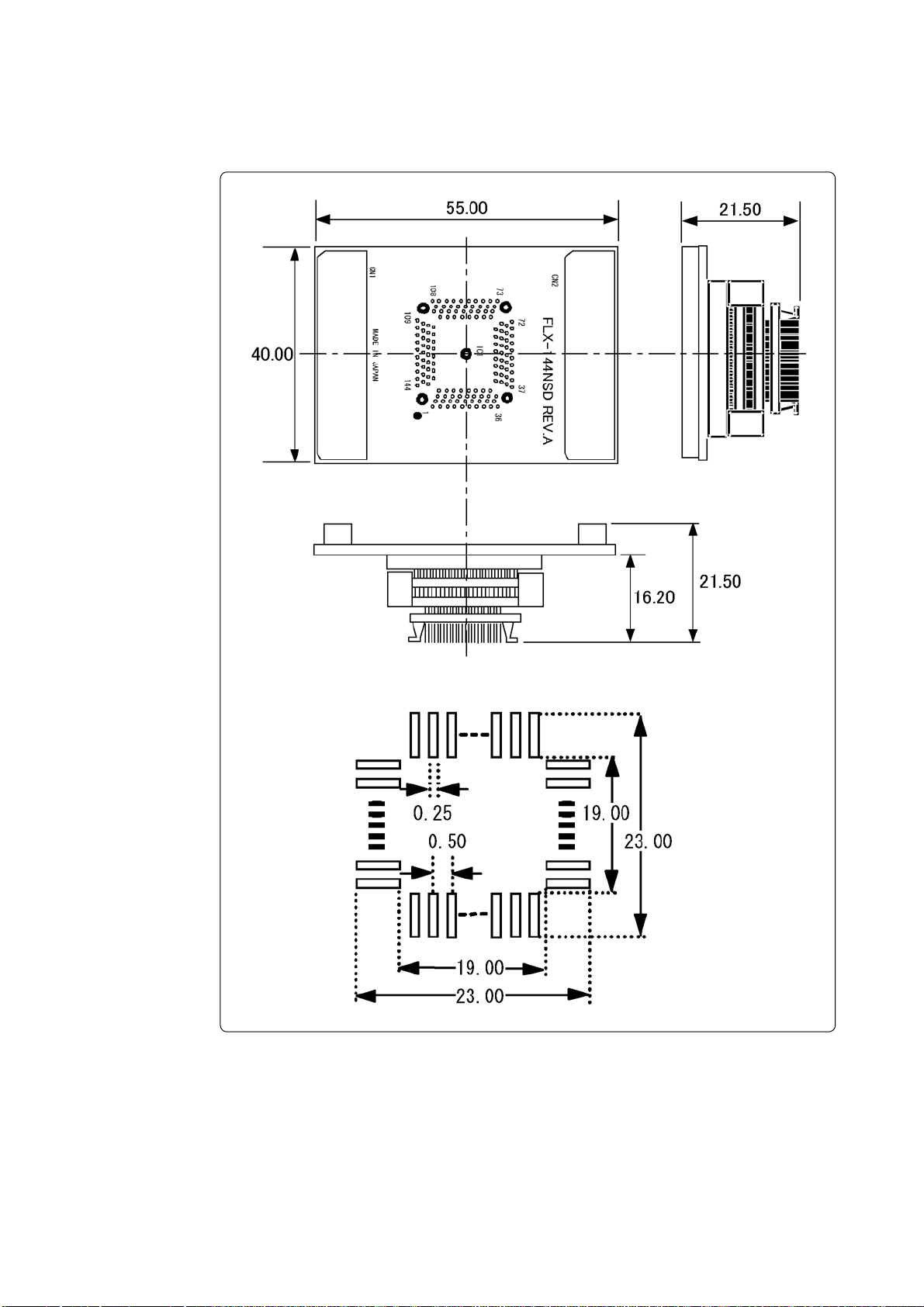
(3) External Dimensions of the Converter Board (M3T-FLX-144NSD)
Figure 5.5 shows the external dimensions and the sample foot pattern of the pitch converter board
M3T-FLX-144NSD for 144-pin LQFP (144P6Q).
Sample foot pattern
Figure 5.5 External dimensions of the pitch converter board (M3T-FLX-144NSD)
Unit: mm
( 59 / 72 )
Page 62

MEMO
( 60 / 72 )
Page 63

Chapter 6. Troubleshooting
This chapter describes how to troubleshoot when this product does not work properly.
6.1 Flowchart to Remedy the Troubles ............................................................................................ 62
6.2 When the Emulator Debugger Does Not Start Up Properly....................................................... 63
(1) When the LED Display of the PC7501 is Abnormal............................................................63
(2) EMEM Dialog Box is Not Displayed When the Emulator Debugger Starts Up
(When the target system is connected) ...................................................................... 64
(3) EMEM Dialog Box is Not Displayed When the Emulator Debugger Starts Up
(When the target system is not connected) ................................................................65
(4) Errors Occur When the Emulator Debugger Starts Up
(When the target system is connected) ...................................................................... 65
( 61 / 72 )
Page 64

Chapter 6. Troubleshooting
6.1 Flowchart to Remedy the Troubles
Figure 6.1 shows the flowchart to remedy the troubles from when power to the emulator is activated
until the emulator debugger starts up. Check this while the target system is disconnected. For the latest
FAQs visit the Renesas Tool Homepage.
http://www.renesas.com/en/tools
Turning on PC7501
Front panel LED of PC7501
Normal
Init dialog box of emulator
debugger displayed
Normal
EMEM dialog box of emulator
debugger displayed
Normal
Not normal
1. Check emulator system connections.
See, "3.5 Connecting the PC7501" (page 33).
2. Redownload the firmware.
See "4.2 Downloading Firmware" (page 46).
3. Restart the PC7501 system.
Not normal/Error displayed
1. Check the operating environment etc. of the emulator
debugger.
See the user's manual of the emulator debugger.
2. Reinstall the emulator debugger.
Not normal/Error displayed
See "6.2 (3) EMEM Dialog Box is Not Displayed When the
Emulator Debugger Starts Up (When the target system is not
connected)" (page 65).
Error displayed
Program window of emulator debugger displayed
Figure 6.1 Flowchart to remedy the troubles
( 62 / 72 )
See "6.2 (4) Errors Occur When the Emulator Debugger Starts
Up (When the target system is connected)" (page 65).
Page 65

6.2 When the Emulator Debugger Does Not Start Up Properly
(1) When the LED Display of the PC7501 is Abnormal
Table 6.1 LED's abnormal display and its checkpoints
Error
LEDs do not light up.
All LEDs remain lit.
Connection to
the target system
-
-
Recheck the power cable is connected to the
PC7501.
See the user's manual of the PC7501.
Recheck the connection between the PC7501 and
this product.
See "3.5 Connecting the PC7501" (page 33).
Checkpoint
The POWER LED of
"STATUS OF TARGET"
does not light up.
The CLOCK LED of
"STATUS OF TARGET"
does not light up.
The RESET LED of
"STATUS OF TARGET"
does not go out.
Connected
Not connected
Connected
Connected
Check power is properly supplied to the target
system and that the target system is properly
grounded.
(1) Check that both the main and sub clocks of the
emulator debugger are not set to "EXT".
See the CLK command of the emulator
debugger.
(2) Check the oscillation circuit in the emulator is
oscillating.
See "3.2 Selecting Clock Supply" (page 25).
(1) Check the oscillation circuit in the target system
is oscillating.
(2) Check the switches in the emulation probe are
correctly set.
See "3.3 Setting Switches" (page 29).
Check the reset pin of the target system is pulled
up.
( 63 / 72 )
Page 66

(2) EMEM Dialog Box is Not Displayed When the Emulator Debugger Starts Up
(When the target system is connected)
Table 6.2 Checkpoints of errors when starting up the emulator debugger (target is connected)
Error
Communication error occurred.
Data was not sent to the target.
Target system cannot be properly built.
PD308F version is not the same version as
the firmware in the target.
Target MCU is in the reset state.
Target MCU cannot be reset.
Checkpoint
Check all emulator debugger settings, interface cable
settings and switches on the rear of the PC7501 match.
See the user's manuals of the PC7501 and emulator
debugger.
(1) Download the proper firmware.
See "4.2 Downloading Firmware" (page 46).
(2) Recheck the connection between the PC7501 and
this product.
See "3.5 Connecting the PC7501" (page 33).
Download the proper firmware.
See "4.2 Downloading Firmware" (page 46).
(1) Check the reset pin of the target system is pulled up.
(2) Check the reset pin of the target system has changed
from "L" to "H" level.
(1) Check the NMI* pin is held high.
(2) If in memory expansion mode or microprocessor
mode, check the RDY* pin and HOLD* pin are held
high.
(3) If the reset circuit of the target system has a watchdog
timer, disable the timer.
(4) Check that power is properly supplied to the target
system and that the target system is properly
grounded.
(5) The program may be uncontrollable in areas where
memory is not allocated. Recheck the map setting.
See "4.3 Starting Up the Emulator Debugger (Setting
EMEM Dialog Box)" (page 47).
Target is in "HOLD" state.
Target clock is stopped.
Target MCU is not receiving power.
(1) The MCU is either in the stop mode or wait mode.
Either reset the MCU or cancel the mode with an
interrupt.
See MCU specifications.
(2) The program may be uncontrollable in areas where
memory is not allocated. Recheck the map setting.
See "4.3 Starting Up the Emulator Debugger (Setting
EMEM Dialog Box)" (page 47).
(1) Check the oscillation circuit of the target system is
oscillating properly.
(2) Check the switches in the emulation probe are correctly
set.
See "3.3 Setting Switches" (page 29).
Check that power is properly supplied to the target
system and that the target system is properly grounded.
( 64 / 72 )
Page 67
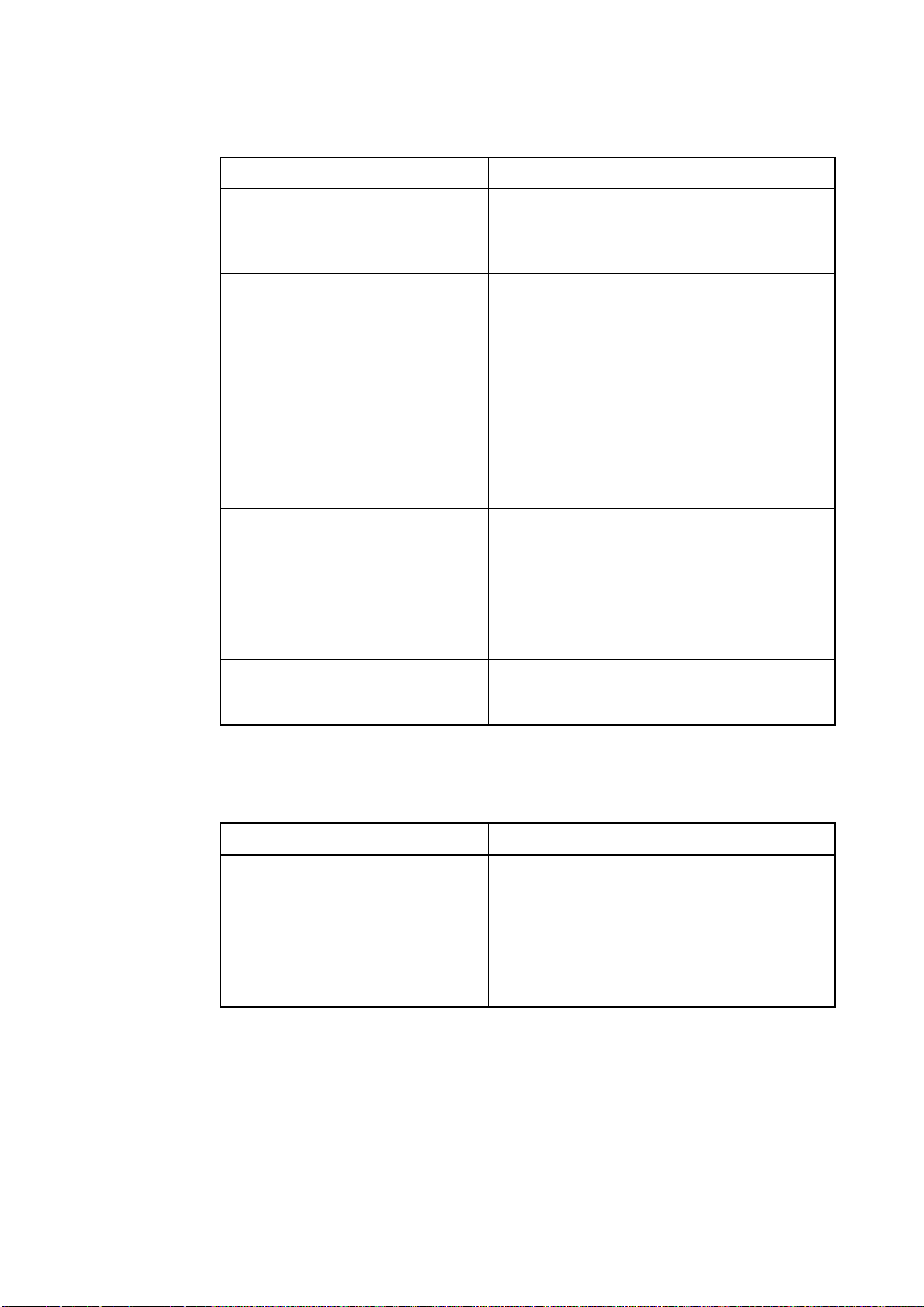
(3) EMEM Dialog Box is Not Displayed When the Emulator Debugger Starts Up
(When the target system is not connected)
Table 6.3 Checkpoints of errors when starting up the emulator debugger (target is not connected)
Error
Communication error occurred.
Data was not sent to the target.
Target system cannot be properly built.
PD308F version is not the same version as
the firmware in the target.
Target MCU cannot be reset.
Target is in HOLD state.
Checkpoint
Check all emulator debugger settings, interface cable
settings and switches on the rear of the PC7501 match.
See the user's manuals of the PC7501 and emulator
debugger.
(1) Download the proper firmware.
See "4.2 Downloading Firmware" (page 46).
(2) Recheck the connection between the PC7501 and
this product.
See "3.5 Connecting the PC7501" (page 33).
Download the proper firmware.
See "4.2 Downloading Firmware" (page 46).
The program may be uncontrollable in areas where
memory is not allocated. Recheck the map setting.
See "4.3 Starting Up the Emulator Debugger (Setting
EMEM Dialog Box)" (page 47).
(1) The MCU is either in the stop mode or wait mode.
Either reset the MCU or cancel the mode with an
interrupt.
See MCU specifications.
(2) The program may be uncontrollable in areas where
memory is not allocated. Recheck the map setting.
See "4.3 Starting Up the Emulator Debugger (Setting
EMEM Dialog Box)" (page 47).
Target clock is stopped.
Check the switches in the emulation probe are correctly
set.
See "3.3 Setting Switches" (page 29).
(4) Errors Occur When the Emulator Debugger Starts Up
(When the target system is connected)
Table 6.4 Checkpoints of errors when starting up the emulator debugger (target is connected)
Error
Target MCU is uncontrollable.
(1) Check the NMI* pin is held high.
(2) If in memory expansion mode or microprocessor
mode, check the RDY* pin and HOLD* pin are held
high.
(3) The program may be uncontrollable in areas where
memory is not allocated. Recheck the map setting.
See "4.3 Starting Up the Emulator Debugger (Setting
EMEM Dialog Box)" (page 47).
Checkpoint
( 65 / 72 )
Page 68

MEMO
( 66 / 72 )
Page 69

Chapter 7. Maintenance and Guarantee
This chapter describes how to maintenance, repair provisions and how to request for repair.
7.1 Maintenance ...............................................................................................................................68
7.2 Guarantee....................................................................................................................................68
7.3 Repair Provisions........................................................................................................................ 68
7.4 How to Request for Repair ......................................................................................................... 69
( 67 / 72 )
Page 70
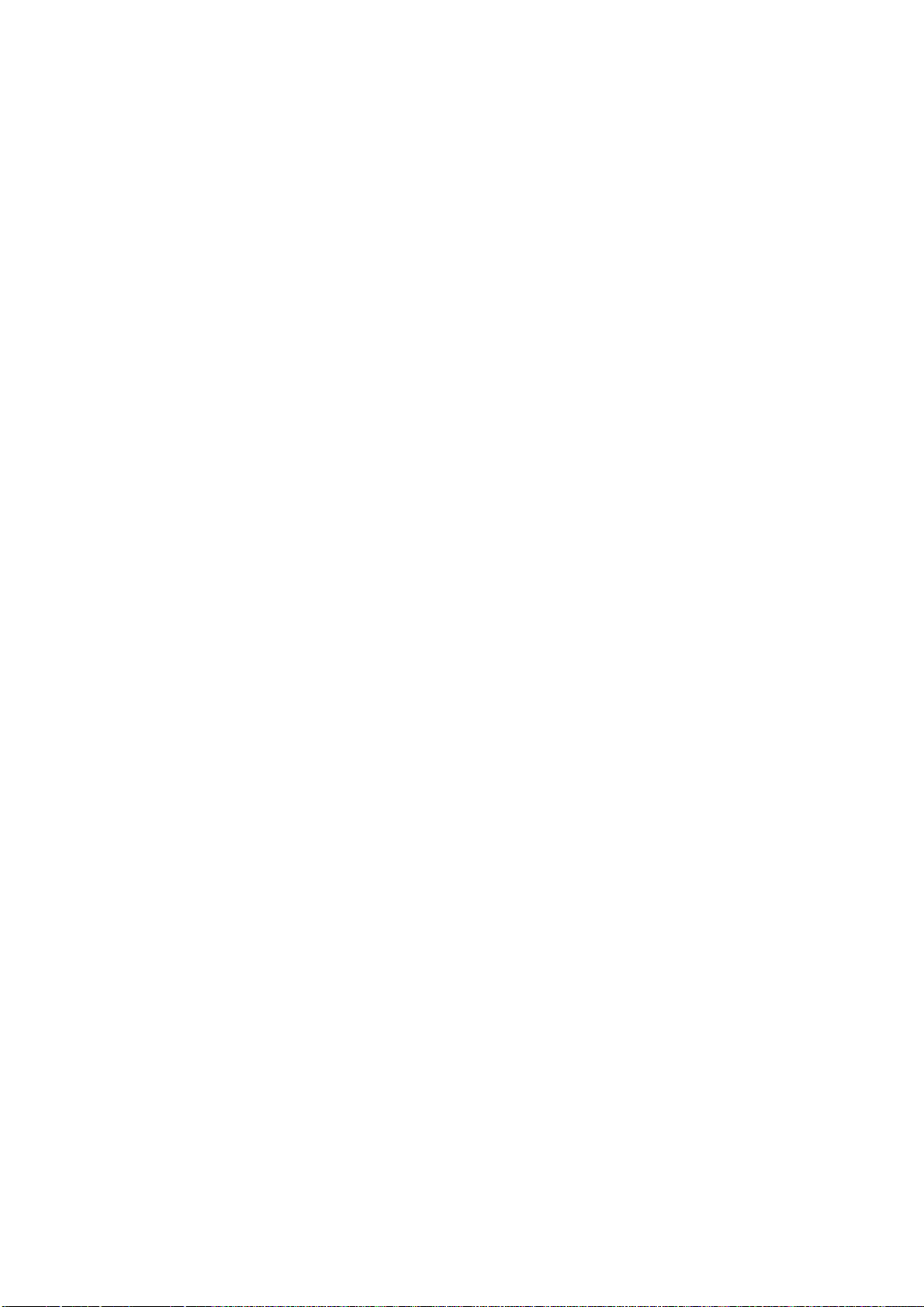
Chapter 7. Maintenance and Guarantee
7.1 Maintenance
If dust or dirt collects on any equipment of your emulation system, wipe it off with a dry soft cloth.
Do not use thinner or other solvents because these chemicals can cause the equipment's surface
coating to separate.
7.2 Guarantee
If your product becomes faulty within one year after its purchase while being used under good
conditions by observing "Precautions for Safety" described in Chapter 1 of this user's manual, we will
repair or replace your faulty product free of charge. Note, however, that if your product's fault is raised
by any one of the following causes, we will repair it or replace it with new one with extra-charge:
• Misuse, abuse, or use under extraordinary conditions
• Unauthorized repair, remodeling, maintenance, and so on
• Inadequate user's system or misuse of it
• Fires, earthquakes, and other unexpected disasters
In the above cases, contact your local distributor. If your product is being leased, consult the leasing
company or the owner.
7.3 Repair Provisions
(1) Repair with extra-charge
The products elapsed more than one year after purchase can be repaired with extra-charge.
(2) Replacement with extra-charge
If your product's fault falls in any of the following categories, the fault will be corrected by
replacing the entire product instead of repair, or you will be advised to purchase new one,
depending on the severity of the fault.
• Faulty or broken mechanical portions
• Flaw, separation, or rust in coated or plated portions
• Flaw or cracks in plastic portions
• Faults or breakage caused by improper use or unauthorized repair or modification
• Heavily damaged electric circuits due to overvoltage, overcurrent or shorting of power supply
• Cracks in the printed circuit board or burnt-down patterns
• Wide range of faults that makes replacement less expensive than repair
• Unlocatable or unidentified faults
(3) Expiration of the repair period
When a period of one year elapses after the model was dropped from production, repairing
products of the model may become impossible.
(4) Transportation fees at sending your product for repair
Please send your product to us for repair at your expense.
( 68 / 72 )
Page 71
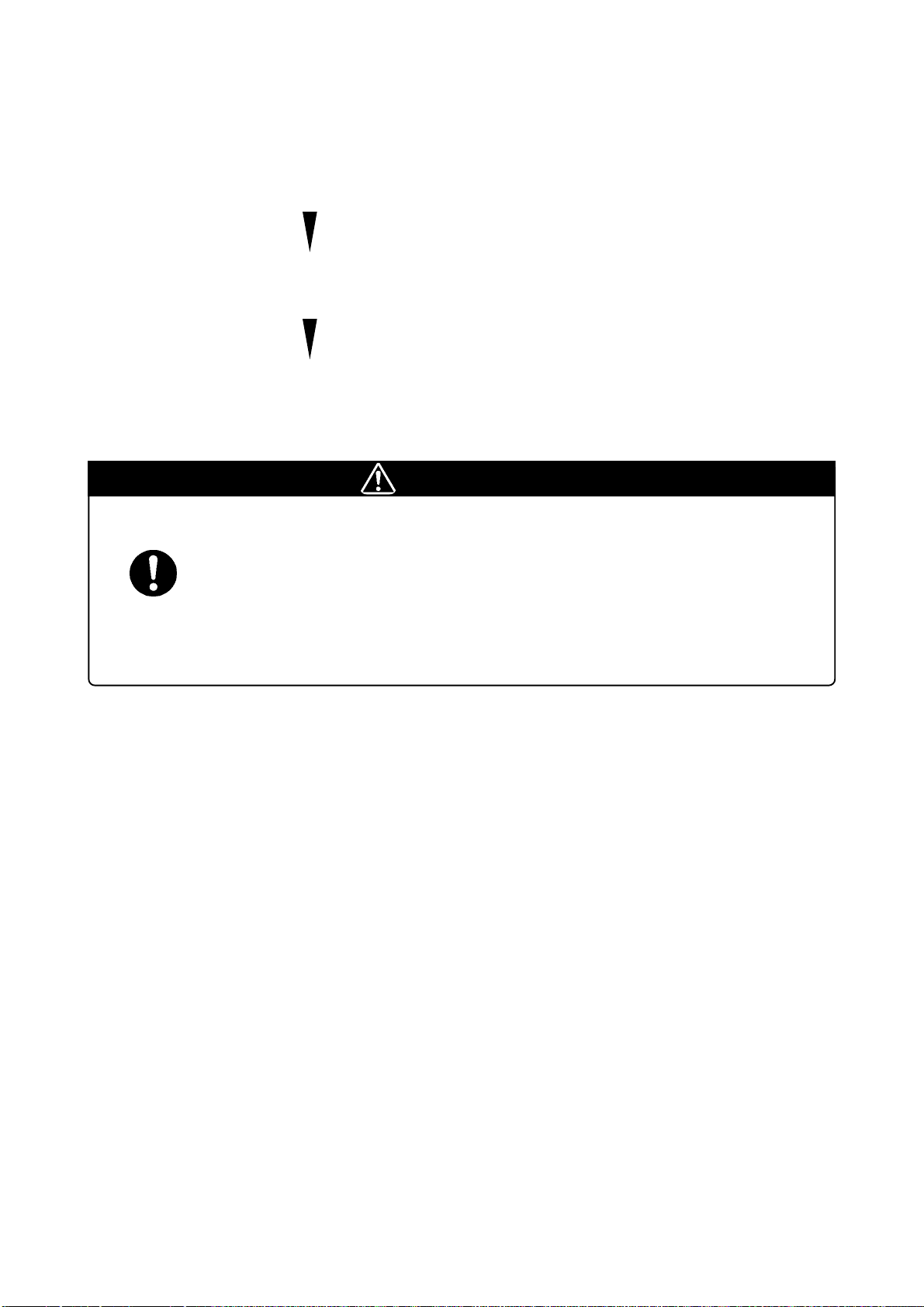
7.4 How to Request for Repair
If your product is found faulty, follow the procedure below to send your product for repair.
Customer Fill in the Repair Request Sheet included with this product, then send it
along with this product for repair to your local distributor. Make sure
that information in the Repair Request Sheet is written in as much detail
as possible to facilitate repair.
Distributor After checking the contents of fault, the distributor should please send
the faulty product along with the Repair Request Sheet to Renesas
Solutions Corp.
Renesas Solutions When the faulty product is repaired, it will be returned to the customer
at the earliest convenience.
CAUTION
Note on Transporting the Product:
•When sending your product for repair, use the packing box and cushion material supplied with this
product when delivered to you and specify handling caution for it to be handled as precision
equipment. If packing of your product is not complete, it may be damaged during transportation.
When you pack your product in a bag, make sure to use conductive polyvinyl supplied with this
product (usually a blue bag). When you use other bags, they may cause a trouble on your product
because of static electricity.
( 69 / 72 )
Page 72
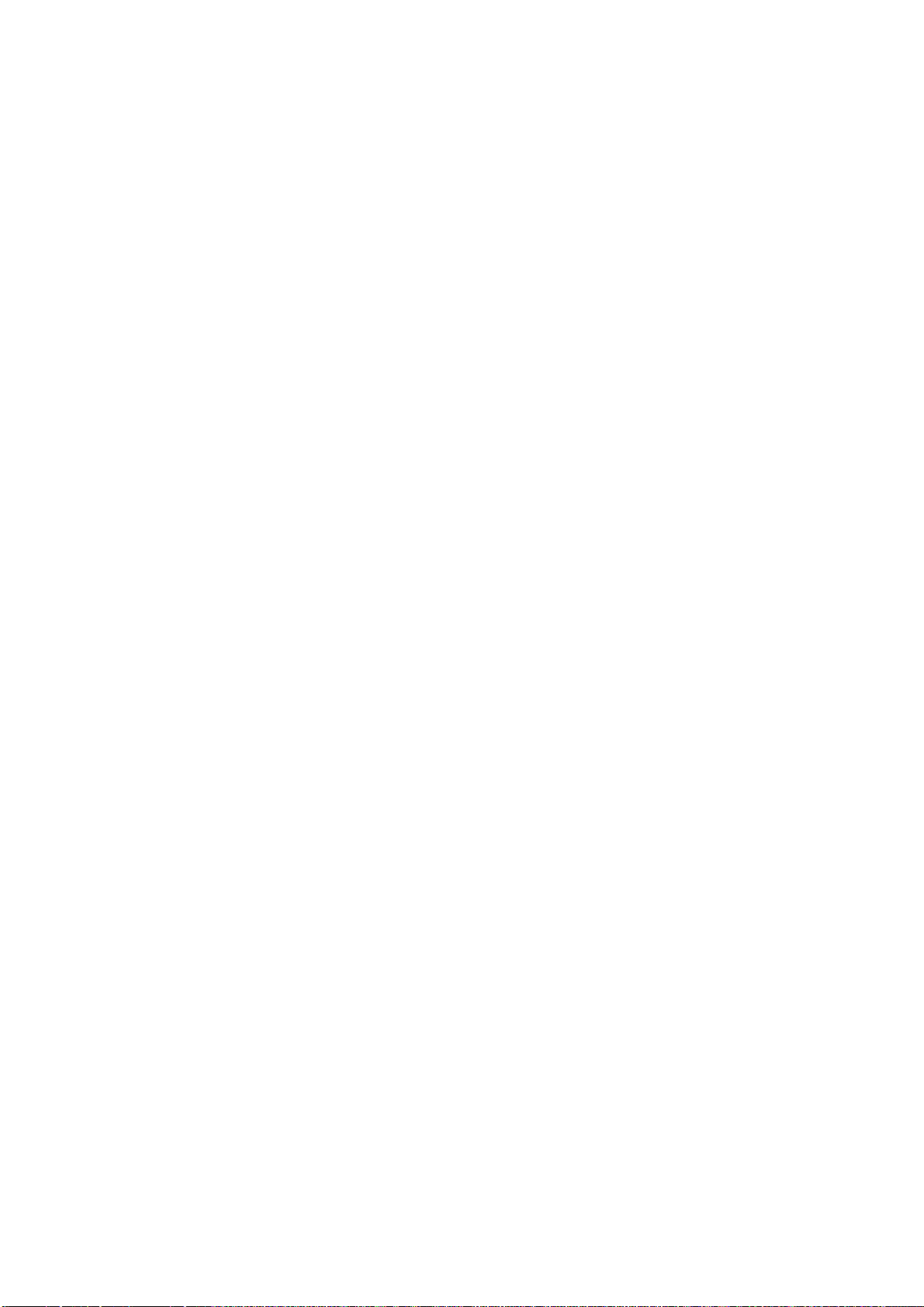
MEMO
( 70 / 72 )
Page 73

M30830T-EPB User's Manual
Rev.2.00
July 1, 2004
REJ10J0747-0200Z
COPYRIGHT ©2004 RENESAS TECHNOLOGY CORPORATION
AND RENESAS SOLUTIONS CORPORATION ALL RIGHTS RESERVED
Page 74

M30830T-EPB
User’s Manual
1753, Shimonumabe, Nakahara-ku, Kawasaki-shi, Kanagawa 211-8668 Japan
REJ10J0747-0200Z
