Page 1
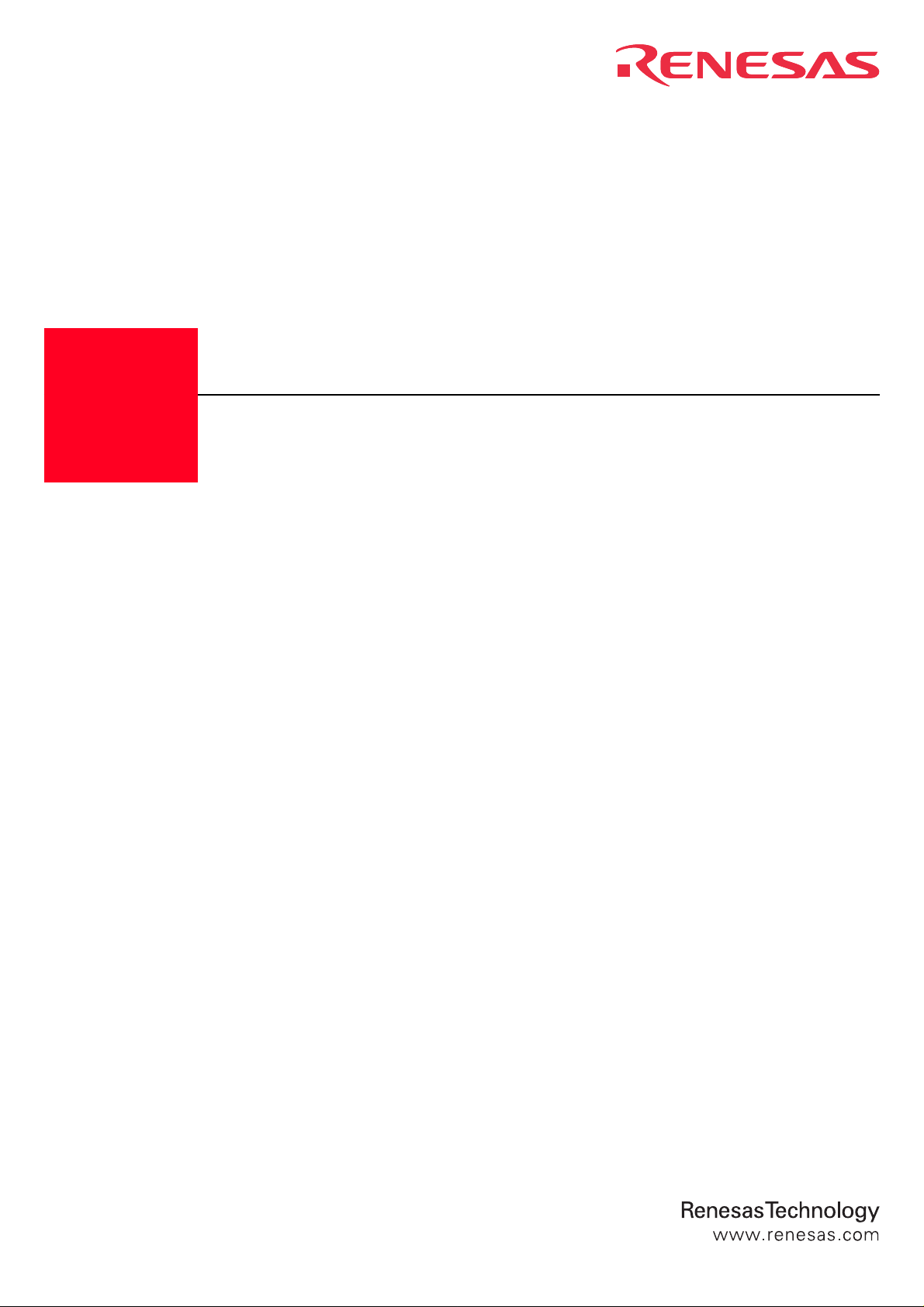
M30620T-CPE
Compact Emulator for M16C/62 Group M16C/62A
User's Manual
Rev.1.00
November 16, 2003
REJ10J0270-0100Z
Page 2
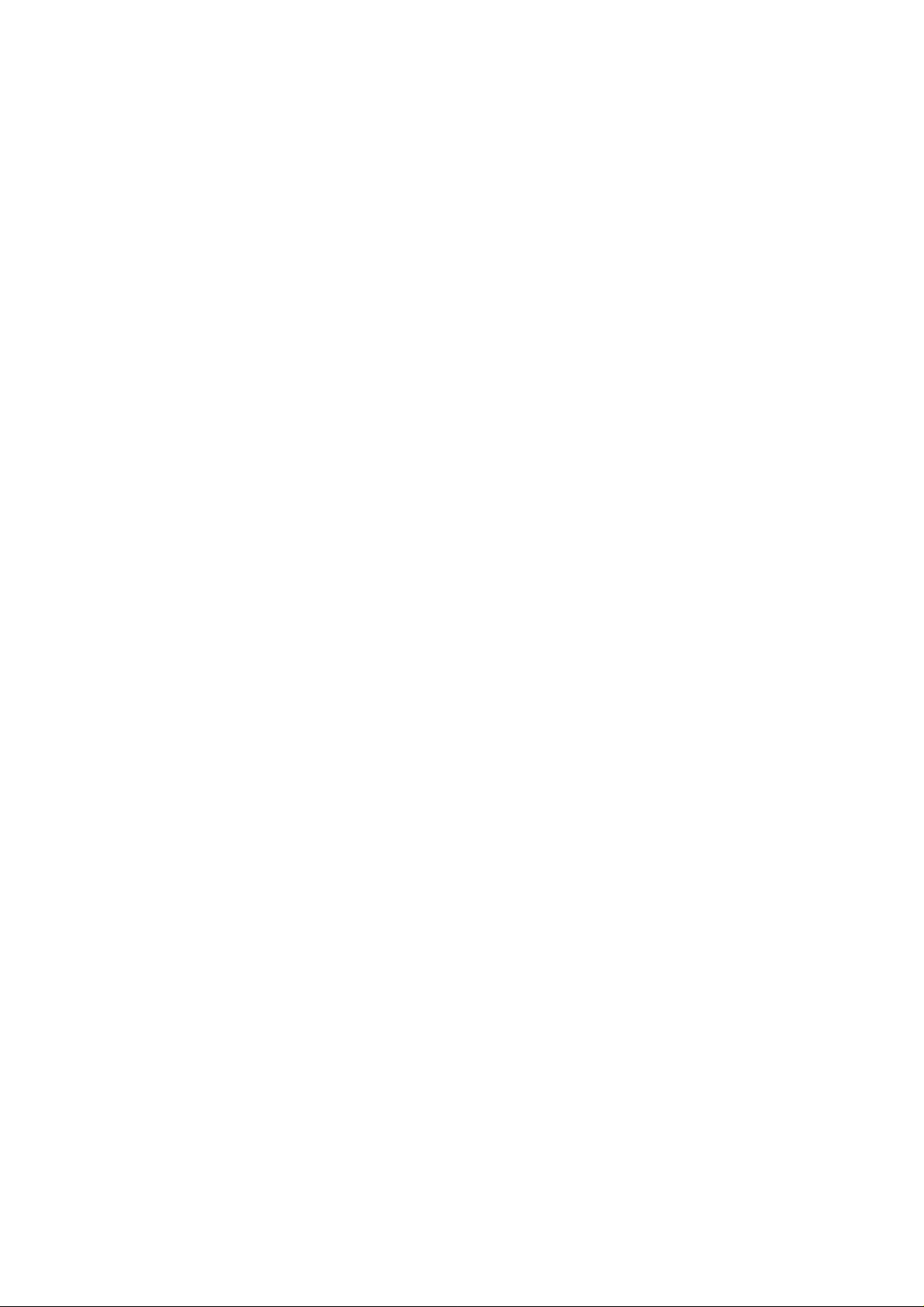
• Renesas Technology Corporation and Renesas Solutions Corporation put the maximum effort into making semiconductor products better
and more reliable, but there is always the possibility that trouble may occur with them. Trouble with semiconductors may lead to personal
injury, fire or property damage. Remember to give due consideration to safety when making your circuit designs, with appropriate
measures such as (i) placement of substitutive, auxiliary circuits, (ii) use of nonflammable material or (iii) prevention against any
malfunction or mishap.
Keep safety first in your circuit designs!
• These materials are intended as a reference to assist our customers in the selection of the Renesas Technology product best suited to
the customer's application; they do not convey any license under any intellectual property rights, or any other rights, belonging to Renesas
Technology Corporation, Renesas Solutions Corporation or a third party.
• Renesas Technology Corporation and Renesas Solutions Corporation assume no responsibility for any damage, or infringement of any
third-party's rights, originating in the use of any product data, diagrams, charts, programs, algorithms, or circuit application examples
contained in these materials.
• All information contained in these materials, including product data, diagrams, charts, programs and algorithms represents information
on products at the time of publication of these materials, and are subject to change by Renesas Technology Corporation and Renesas
Solutions Corporation without notice due to product improvements or other reasons. It is therefore recommended that customers contact
Renesas Technology Corporation, Renesas Solutions Corporation or an authorized Renesas Technology product distributor for the latest
product information before purchasing a product listed herein. The information described here may contain technical inaccuracies or
typographical errors. Renesas Technology Corporation and Renesas Solutions Corporation assume no responsibility for any damage,
liability, or other loss rising from these inaccuracies or errors. Please also pay attention to information published by Renesas Technology
Corporation and Renesas Solutions Corporation by various means, including the Renesas home page (http://www.renesas.com).
• When using any or all of the information contained in these materials, including product data, diagrams, charts, programs, and algorithms,
please be sure to evaluate all information as a total system before making a final decision on the applicability of the information and
products. Renesas Technology Corporation and Renesas Solutions Corporation assume no responsibility for any damage, liability or
other loss resulting from the information contained herein.
• Renesas Technology semiconductors are not designed or manufactured for use in a device or system that is used under circumstances
in which human life is potentially at stake. Please contact Renesas Technology Corporation, Renesas Solutions Corporation or an
authorized Renesas Technology product distributor when considering the use of a product contained herein for any specific purposes,
such as apparatus or systems for transportation, vehicular, medical, aerospace, nuclear, or undersea repeater use.
• The prior written approval of Renesas Technology Corporation and Renesas Solutions Corporation is necessary to reprint or reproduce
in whole or in part these materials.
• If these products or technologies are subject to the Japanese export control restrictions, they must be exported under a license from the
Japanese government and cannot be imported into a country other than the approved destination. Any diversion or reexport contrary to
the export control laws and regulations of Japan and/or the country of destination is prohibited.
• Please contact Renesas Technology Corporation or Renesas Solutions Corporation for further details on these materials or the products
contained therein.
Notes regarding these materials
• This product is a development supporting unit for use in your program development and evaluation stages. In mass-producing your
program you have finished developing, be sure to make a judgment on your own risk that it can be put to practical use by performing
integration test, evaluation, or some experiment else.
• In no event shall Renesas Solutions Corporation be liable for any consequence arising from the use of this product.
• Renesas Solutions Corporation strives to renovate or provide a workaround for product malfunction at some charge or without charge.
However, this does not necessarily mean that Renesas Solutions Corporation guarantees the renovation or the provision under any
circumstances.
• This product has been developed by assuming its use for program development and evaluation in laboratories. Therefore, it does not fall
under the application of Electrical Appliance and Material Safety Law and protection against electromagnetic interference when used in
Japan.
For inquiries about the contents of this document or product, fill in the text file the installer of the emulator debugger generates in the
following directory and email to your local distributor.
\SUPPORT\Product-name\SUPPORT.TXT
Renesas Tools Homepage http://www.renesas.com/en/tools
Precautions to be taken when using this product
( 2 / 52 )
Page 3
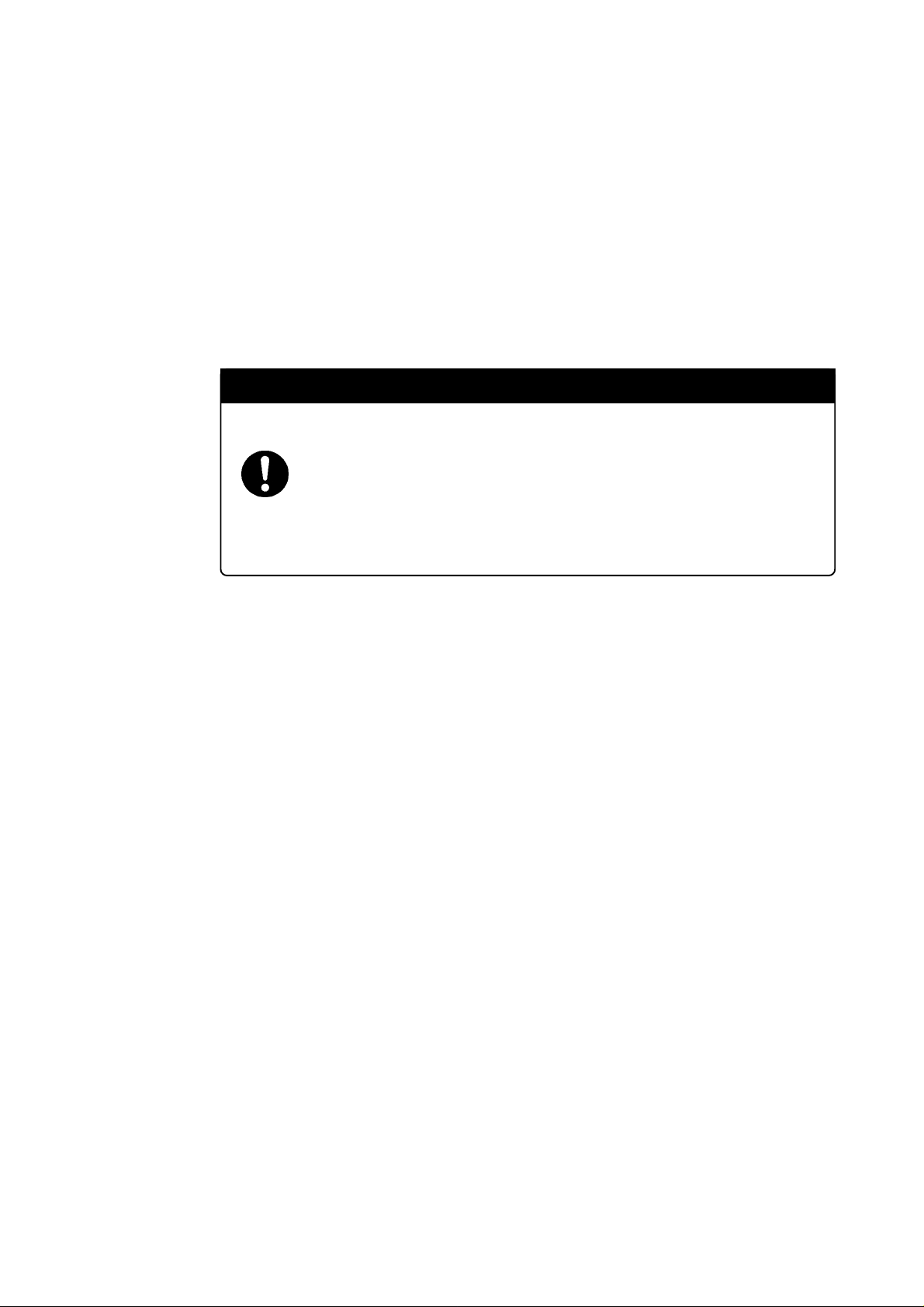
Preface
The M30620T-CPE is a compact emulator for the M16C/62 Group M16C/62A of 16-bit microcomputers, which is operated only in the single-chip mode with the real-time trace function.
This user's manual mainly describes specifications of the M30620T-CPE and how to set up and
operate it. For details on the following products, which are used with the M30620T-CPE, refer to each
product's online manual.
• Emulator debugger: M3T-PD30M
• C compiler: M3T-NC30WA (entry version)
• Integrated development environment: TM
If there is any question or doubt about this product, contact your local distributor.
To use the product properly
Precautions for Safety
• In both this User's Manual and on the product itself, several icons are used to insure
proper handling of this product and also to prevent injuries to you or other persons,
or damage to your properties.
• The icons' graphic images and meanings are given in "Chapter 1. Precautions for
Safety". Be sure to read this chapter before using the product.
( 3 / 52 )
Page 4
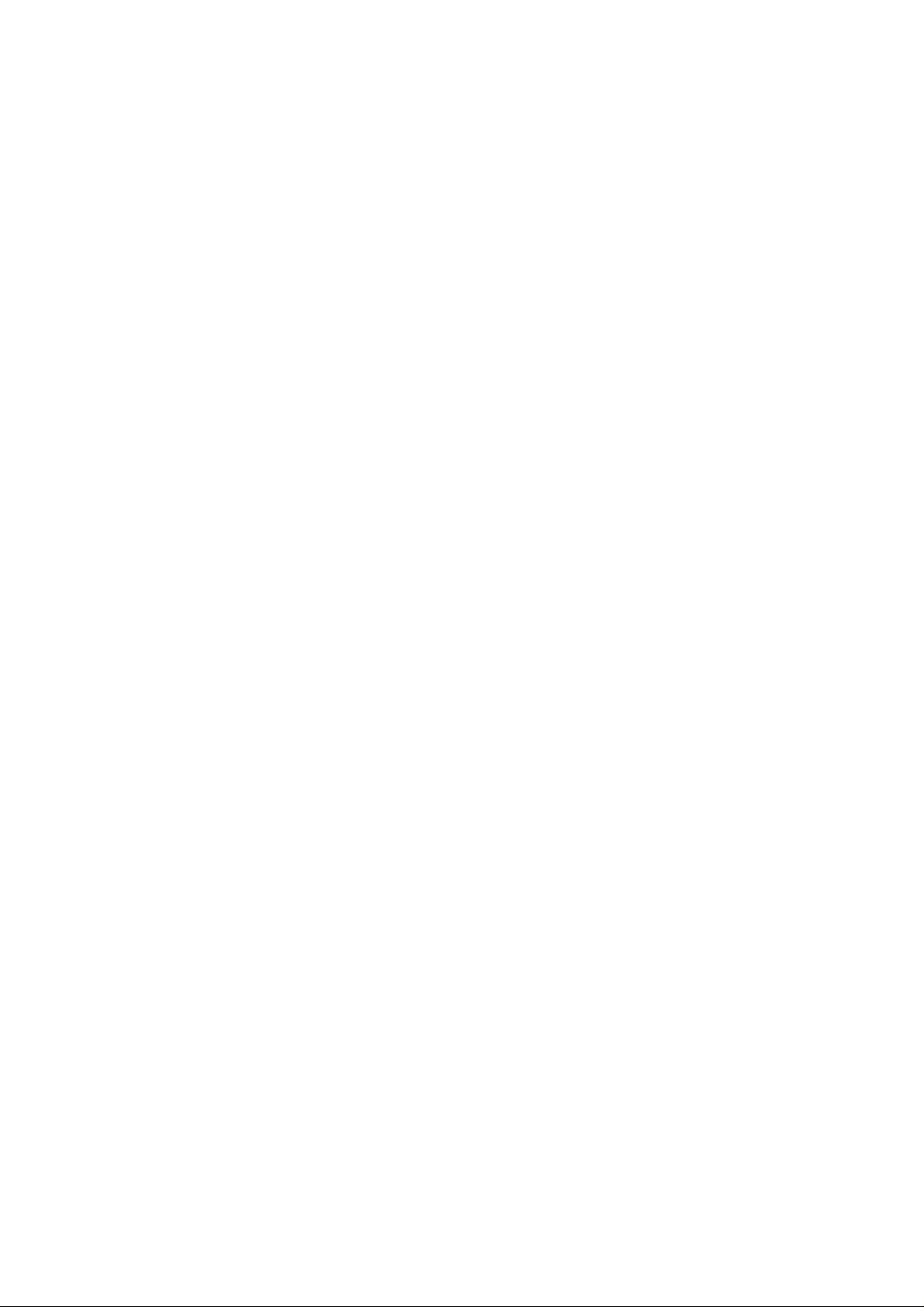
Terminology
Some specific words used in this user's manual are defined as follows:
• Emulator
This means the M30620T-CPE (this product).
• Emulator system
This means an emulator system built around the M30620T-CPE emulator. The M30620T-CPE
emulator system is configured with an emulator, host machine and emulator debugger.
• Host machine
This means a personal computer used to control the emulator.
• Emulator debugger
This means a software tool, M3T-PD30M to control the emulator from the host machine through an
communications interface.
In this user's manual, the emulator debugger "M3T-PD30M" is represented as "PD30M". Please read
"M3T-PD30M" for "PD30M".
• Evaluation MCU
This means the microcomputer mounted on the emulator which is operated in the specific mode for
tools.
• Target MCU
This means the microcomputer you are going to debug.
• Target system
This means a user's application system using the microcomputer to be debugged.
• *
In this user's manual, this symbol is used to show active LOW. (e.g. RESET*: Reset signal)
( 4 / 52 )
Page 5
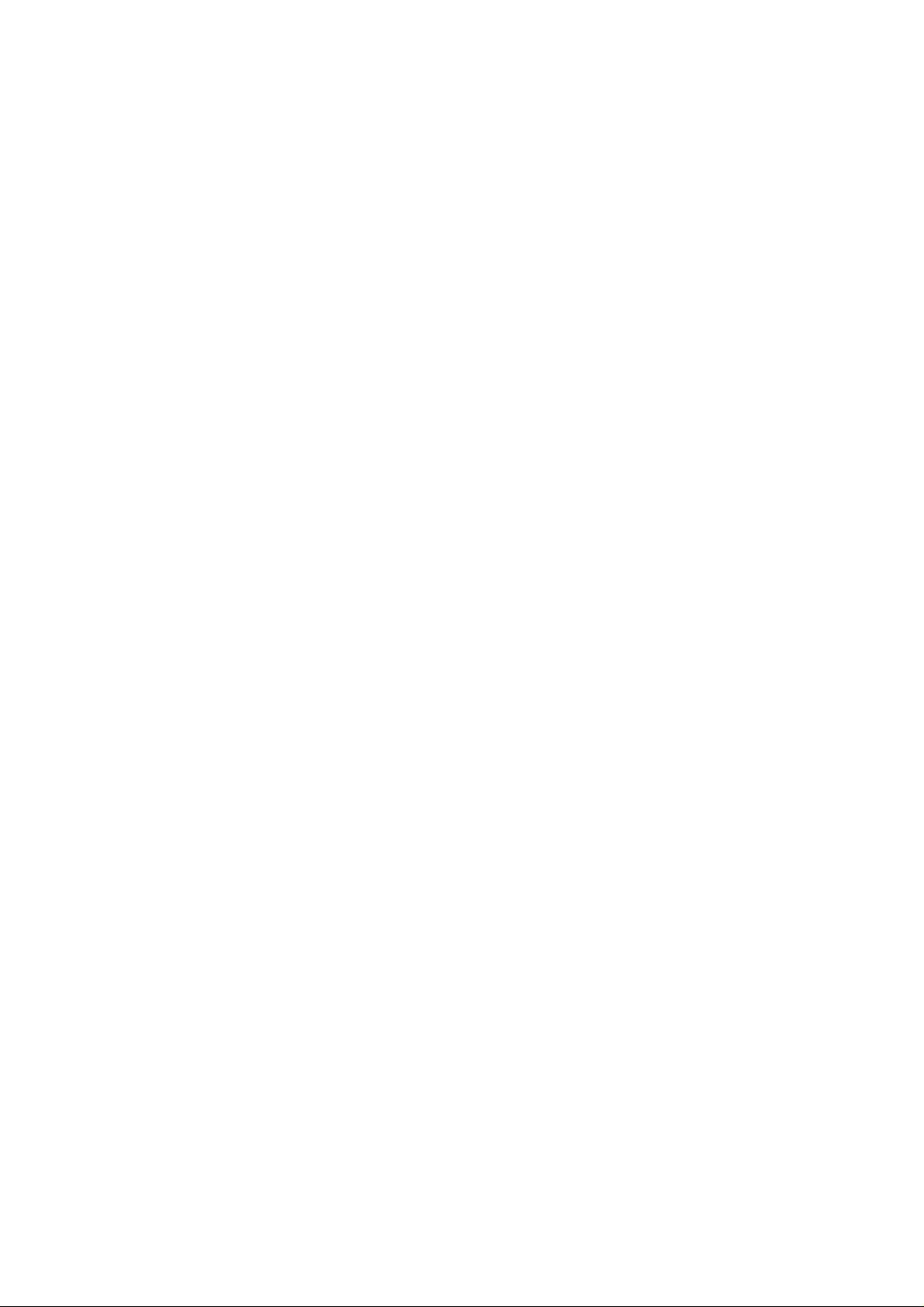
Contents
Chapter 1. Precautions for Safety ...........................................................................................7
1.1 Safety Symbols and Meanings ..............................................................................8
1.2 Declaration Concerning EMC Directive .............................................................14
Chapter 2. Usage ..................................................................................................................15
2.1 Name of Each Part ..............................................................................................16
(1) System Configuration...............................................................................16
(2) Name of Each Part of Emulator ...............................................................17
2.2 Starting Up the Emulator ....................................................................................19
2.3 Emulator Initial Setup .........................................................................................20
(1) MCU Power Supply Selection Jumper ....................................................20
(2) P87/X
2.4 Connecting the Emulator System........................................................................21
(1) Connecting the Serial Interface Cable......................................................21
(2) Connecting the Power Cable ....................................................................21
2.5 Connecting the Target system (as occasion demands)........................................22
2.6 Turning On the Power .........................................................................................23
(1) Checking the Connection of the Emulator System ..................................23
(2) Turning On the Power ..............................................................................23
(3) LED Display When the Emulator Starts Up Normally ............................24
2.7 Starting Up Emulator Debugger PD30M ............................................................25
2.8 Setting the Operating Environment of Emulator Debugger PD30M ..................25
2.9 When Emulator Debugger PD30M Starts Up Normally.....................................26
Chapter 3. Changing the Settings .........................................................................................27
3.1 Using the Emulator without the Target System ..................................................28
3.2 Using the Emulator with the Target System .......................................................28
3.3 Using the P87/XCIN Pin as a Port..........................................................................28
Selection Switch ........................................................................20
CIN
3.4 Using the P87/XCIN Pin as Sub-Clock Input.........................................................28
3.5 Selecting Clock Supply .......................................................................................29
(1) Selecting Clock Supply ............................................................................29
(2) Using the Oscillator Circuit on the Target System ..................................30
(3) Changing the Internal Oscillator Circuit of Emulator..............................31
Chapter 4. Specifications......................................................................................................33
4.1 Specifications ......................................................................................................34
4.2 Memory Map.......................................................................................................35
4.3 Electrical Characteristics.....................................................................................36
4.4 Connection Diagram ...........................................................................................37
4.5 External Dimensions of the Emulator .................................................................38
( 5 / 52 )
Page 6
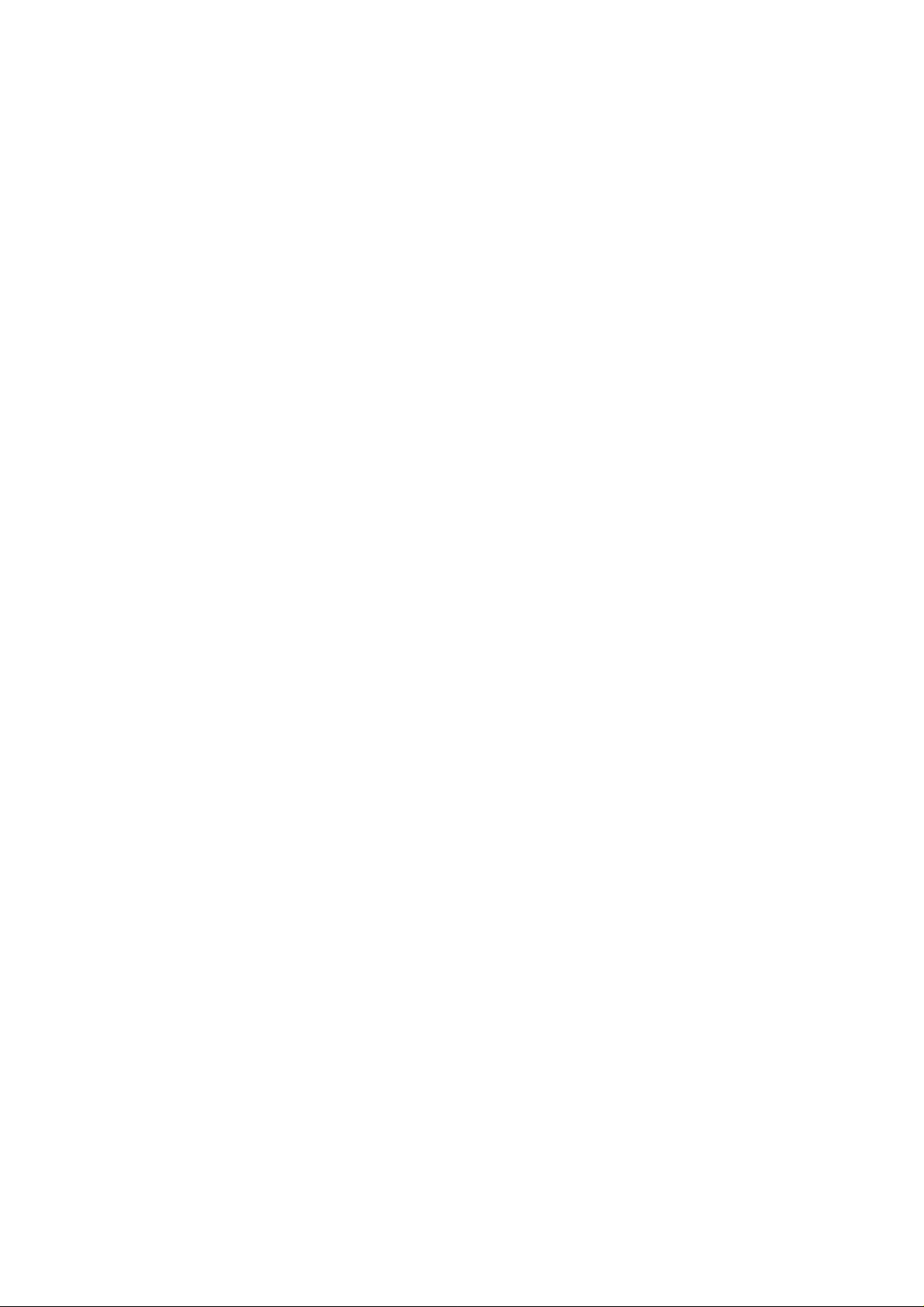
Chapter 5. Troubleshooting ..................................................................................................39
5.1 Troubleshooting Until the Emulator Starts Up ...................................................40
(1) Troubleshooting When the Emulator Starts Up .......................................41
(2) Troubleshooting When Emulator Debugger PD30M Starts Up ..............42
5.2 Troubleshooting When Using Emulator Debugger PD30M ...............................43
5.3 When the Operation of the Emulator is Abnormal .............................................44
(1) Self-check Procedure in the Self-check Mode .........................................44
(2) If an Error is Detected in Self-checks ......................................................45
Chapter 6. Maintenance and Guarantee................................................................................47
6.1 Maintenance ........................................................................................................48
6.2 Guarantee ............................................................................................................48
6.3 Repair Provisions ................................................................................................48
6.4 How to Request for Repair..................................................................................49
( 6 / 52 )
Page 7

Chapter 1. Precautions for Safety
This chapter describes precautions for using this product safely and properly. For precautions for the emulator debugger,
refer to user's manual included with your product.
1.1 Safety Symbols and Meanings ..................................................................................................... 8
WARNING
Warning for Installation...............................................................................................9
Warning for Use Environment.....................................................................................9
CAUTION
Caution to Be Taken for Modifying This Product ....................................................... 9
Cautions to Be Taken for This Product........................................................................9
IMPORTANT
Note on Malfunctions in the System............................................................................ 9
Notes on Differences between the Actual MCU and Emulator.................................10
Note on MCU Functions That Cannot Be Used with This Emulator ........................11
Notes on Using this Product for Debugging Other than M16C/62A.........................12
Note on Restrictions in Using the Emulator (1/2) .....................................................12
Note on Restrictions in Using the Emulator (2/2) .....................................................13
Note on Controlling MCU Pins ................................................................................. 13
Notes on the Target System (power supply, order of powering on)..........................13
1.2 Declaration Concerning EMC Directive ....................................................................................14
( 7 / 52 )
Page 8
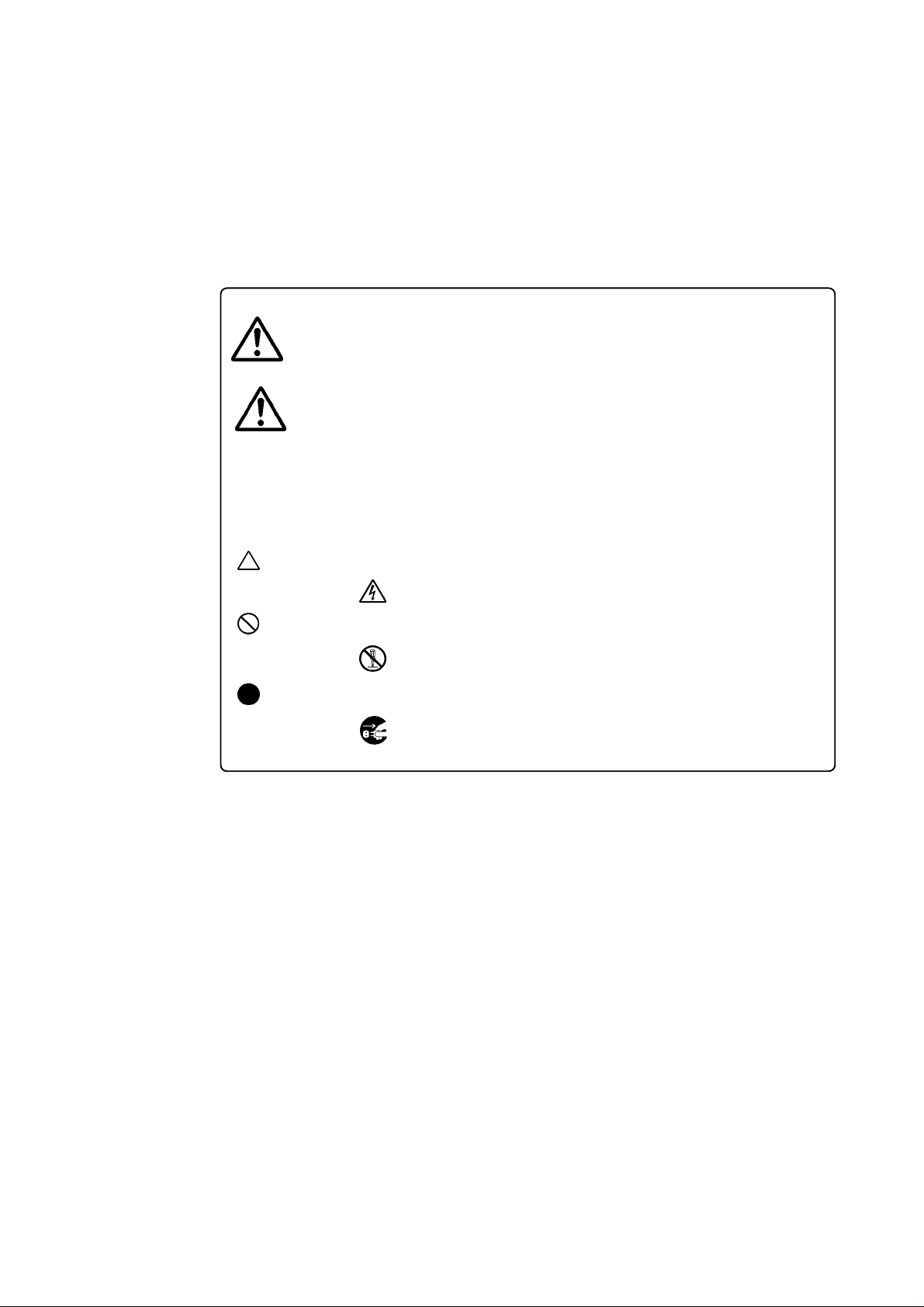
Chapter 1. Precautions for Safety
In both the user's manual and on the product itself, several icons are used to insure proper handling
of this product and also to prevent injuries to you or other persons, or damage to your properties.
This chapter describes the precautions which should be taken in order to use this product safely and
properly. Be sure to read this chapter before using this product.
1.1 Safety Symbols and Meanings
If the requirements shown in the "WARNING"
WARNING
CAUTION
IMPORTANT
In addition to the three above, the following are also used as appropriate.
sentences are ignored, the equipment may
cause serious personal injury or death.
If the requirements shown in the "CAUTION"
sentences are ignored, the equipment may
malfunction.
It means important information on using this
product.
means WARNING or CAUTION.
Example: CAUTION AGAINST AN ELECTRIC SHOCK
means PROHIBITION.
Example: DISASSEMBLY PROHIBITED
means A FORCIBLE ACTION.
Example:
The following pages describe the symbols "WARNING", "CAUTION", and "IMPORTANT".
UNPLUG THE POWER CABLE FROM THE RECEPTACLE.
( 8 / 52 )
Page 9

WARNING
Warning for Installation:
• Do not set this product in water or areas of high humidity. Spilling water or some other liquid into
the main unit can cause an unrepairable damage.
Warning for Use Environment:
• This equipment is to be used in an environment with a maximum ambient temperature of 35°C. Care
should be taken that this temperature is not exceeded.
CAUTION
Caution to Be Taken for Modifying This Product:
• Do not disassemble or modify this product. Disassembling and modifying the product will void
your warranty.
Cautions to Be Taken for This Product:
• Use caution when handling the main unit. Be careful not to apply a mechanical shock.
• Do not touch the connector pins of the emulator main unit and the target MCU connector pins
directly. Static electricity may damage the internal circuits.
• Do not pull the compact emulator main unit by the serial cable for connecting to the target system.
The cable may cause a break.
•Do not use inch-size screws for this equipment. The screws used in this equipment are all ISO
(meter-size) type screws. When replacing screws, use same type screws as equipped before.
• The part around the power connector J1 (especially, the IC6 regulator) may get hot. Do not touch
it to prevent burn injuries. And, do not apply a voltage other than the specified voltage of the product
(4.5 to 7.0 V), because it may cause burn injuries and the failure of internal circuits.
IMPORTANT
Note on Malfunctions in the System
• If the emulator malfunctions because of interference like external noise, shut OFF power to the
emulator once and then reactivate it.
( 9 / 52 )
Page 10
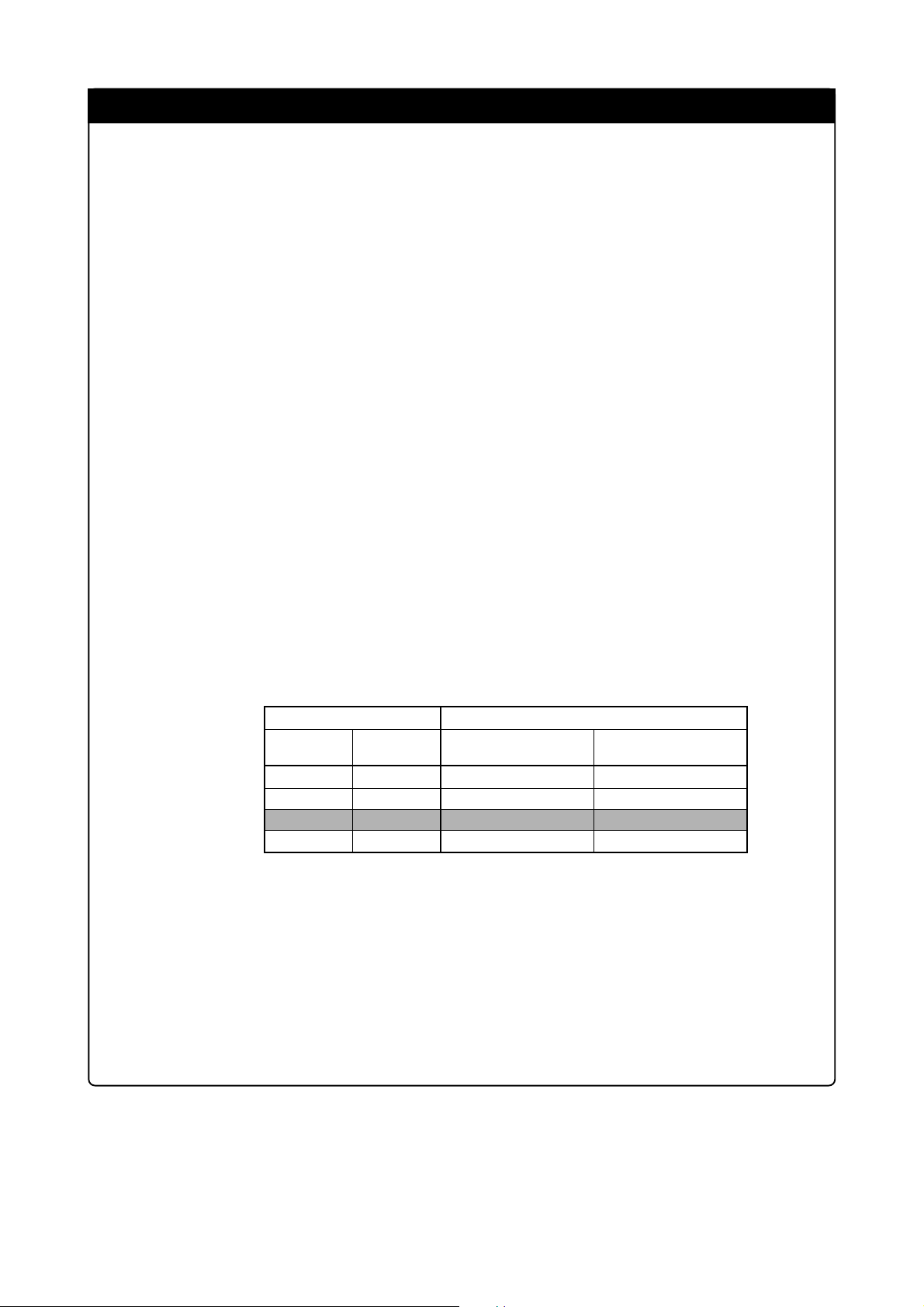
IMPORTANT
Notes on Differences between the Actual MCU and Emulator:
•Operations of the emulator differs from those of mask MCUs as listed below.
(1) Reset condition
Set the time for starting up (0.2 to 0.8 Vcc) 1 µs or less.
(2) Data values of RAM and ROM areas at power-on
When power is turned on, the RAM and ROM areas of the emulator are defaulted to 04H.
(3) Register values when power is turned on
When power is turned on, the emulator's register values are defaulted to 0. However, the
program counter is defaulted to the reset vector value (C000016) initially set by the emulator.
(4) Internal memory (RAM and ROM) capacity, etc.
Because the internal memories (RAM and ROM) are emulated by the emulation memory, the
capacity and assignment of the emulator's internal memories differ from those of the actual
MCU. For memory mapping, see "4.2 Memory Map" (page 35).
(5) Characteristics of ports P00 to P57
As ports P00 to P57 are connected via emulation circuits, the electric characteristics etc. differ
from those of actual MCU. The device used for the port emulation circuit is;
Device: M60081L-0142FP
(6) MCU function
Some MCU functions cannot be used in the emulator system. For details, refer to "Note on
MCU Functions That Cannot Be Used with This Emulator" (page 11).
(7) Pullup control register
Operations of the pullup control registers are different from those of actual MCUs.
Pullup control register
(P1
PU03
4 - P17)
0
1
0
1
PU11
(P44 - P47)
0
0
1
1
Not pulled up
State of ports P15 - P17
This product Actual MCU
Not pulled up
Pulled up
Pulled up*
Pulled up
Pulled up
Not pulled up
Pulled up
* Not pulled up in actual MCUs.
When pull-up control register 1 for port pins P44 - P47 (bit 1 of address 3FDh: PU11) is set to
"1" (pulled up), port pins P15 - P17 are also pulled up regardless of the setting of pullup control
register 0 for port pins P14 - P17 (bit 3 of address 3FCh: PU03).
However, this problem arises only in the compact emulator and does not arise in actual MCUs.
•As a pitch converter board and other devices are used between the evaluation MCU and the target
system, some characteristics are slightly different from those of the actual MCU. Therefore, be sure
to evaluate your system with an evaluation MCU. Before starting mask production, evaluate your
system and make final confirmation with an ES (Engineering Sample) version MCU.
( 10 / 52 )
Page 11
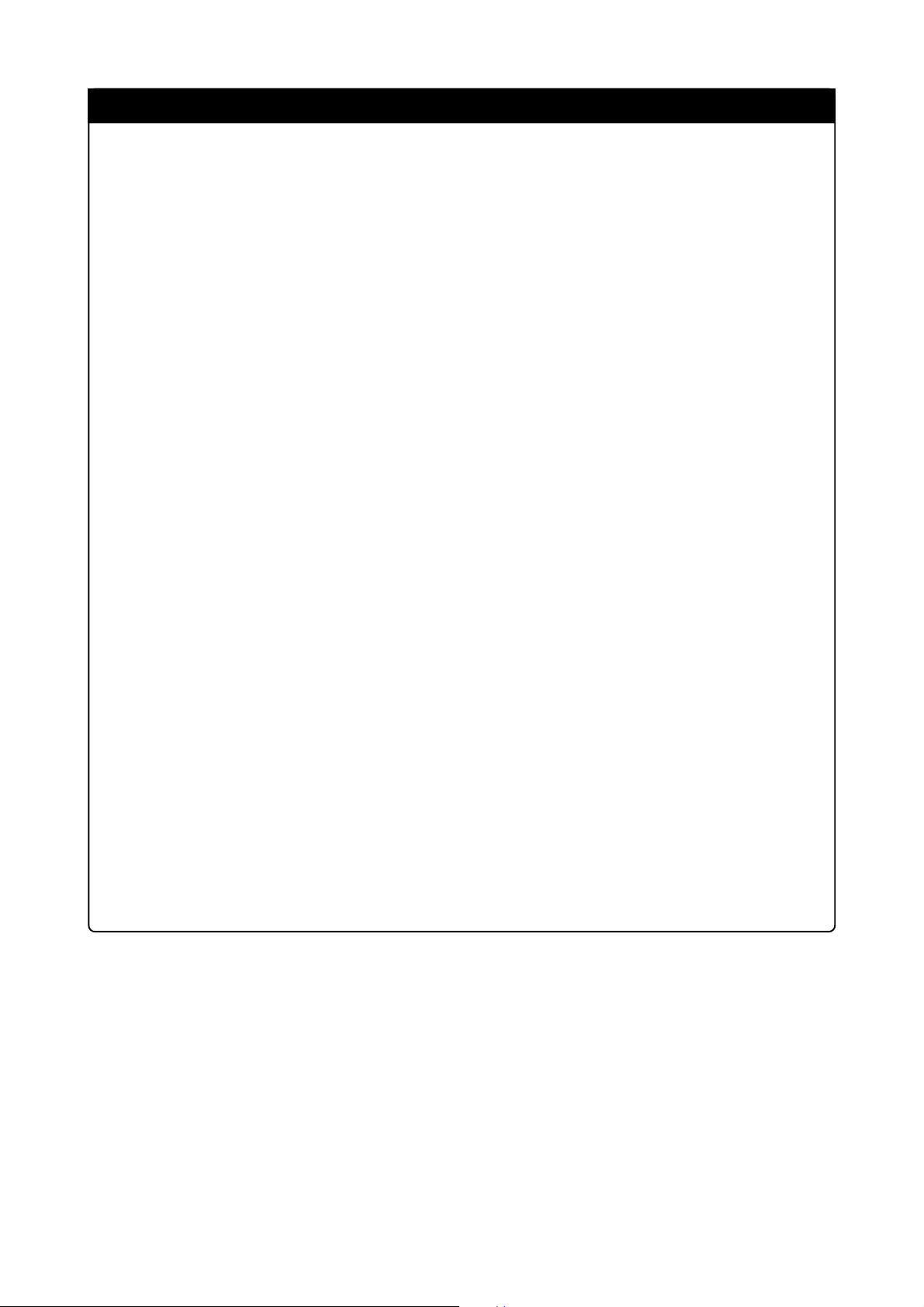
IMPORTANT
Note on MCU Functions That Cannot Be Used with This Emulator:
• The following MCU features cannot be used with this emulator.
(1) Debugging cannot be done with this emulator in the memory expansion mode or micropro-
cessor mode.
This emulator is specifically designed for use in the single-chip mode. For this reason,
debugging is not possible in the memory expansion mode or microprocessor mode.
• When using this emulator, normally set the processor mode bit in the processor mode register
to the "single-chip mode".
•When using this emulator, set the CNVSS and BYTE pins to "L" level.
(2) Oscillation circuits that use a resonator cannot be used.
Because a control gate array is situated between the evaluation MCU and the target system,
oscillation circuits that connect a resonator between the XIN and XOUT pins will not oscillate.
The same applies to the sub-clock oscillation circuit (XCIN, XCOUT): oscillation circuits with a
resonator cannot be used. See "3.5 Selecting Clock Supply" (page 29).
(3) Watchdog timers cannot be used.
MCU watchdog timers can only be used during program execution (free running). Disable
watchdog timers in all other program operations (break, dump, forced stop, etc.).
Also, if the target system has a watchdog timer in its reset circuit, disable it, too, when using
the emulator.
(4) The BRK command cannot be used.
The BRK command cannot be used. The vector address of the BRK interrupt is normally
indicated in the emulator work area, and the vector address value cannot be changed.
(5) Single step interrupts cannot be used.
Single step interrupts cannot be used. The vector address of a single step interrupt is normally
indicated in the emulator work area, and the vector address value cannot be changed.
(6) The DBC* interrupt (debug interrupt) cannot be used.
The DBC* interrupt cannot be used. The vector address of the DBC* interrupt is normally
indicated in the emulator work area, and the vector address value cannot be changed.
(7) Software resets cannot be used.
Do not use software resets.
(8) A-D input group select function is unusable.
The A-D input group select function (M16C/62T Group-only function) cannot be used.
(9) Flash memory and EPROM modes are not emulated.
This emulator does not emulate the flash memory and EPROM modes. Also, the emulator
does not emulate the CPU rewrite mode in the flash memory mode.
( 11 / 52 )
Page 12
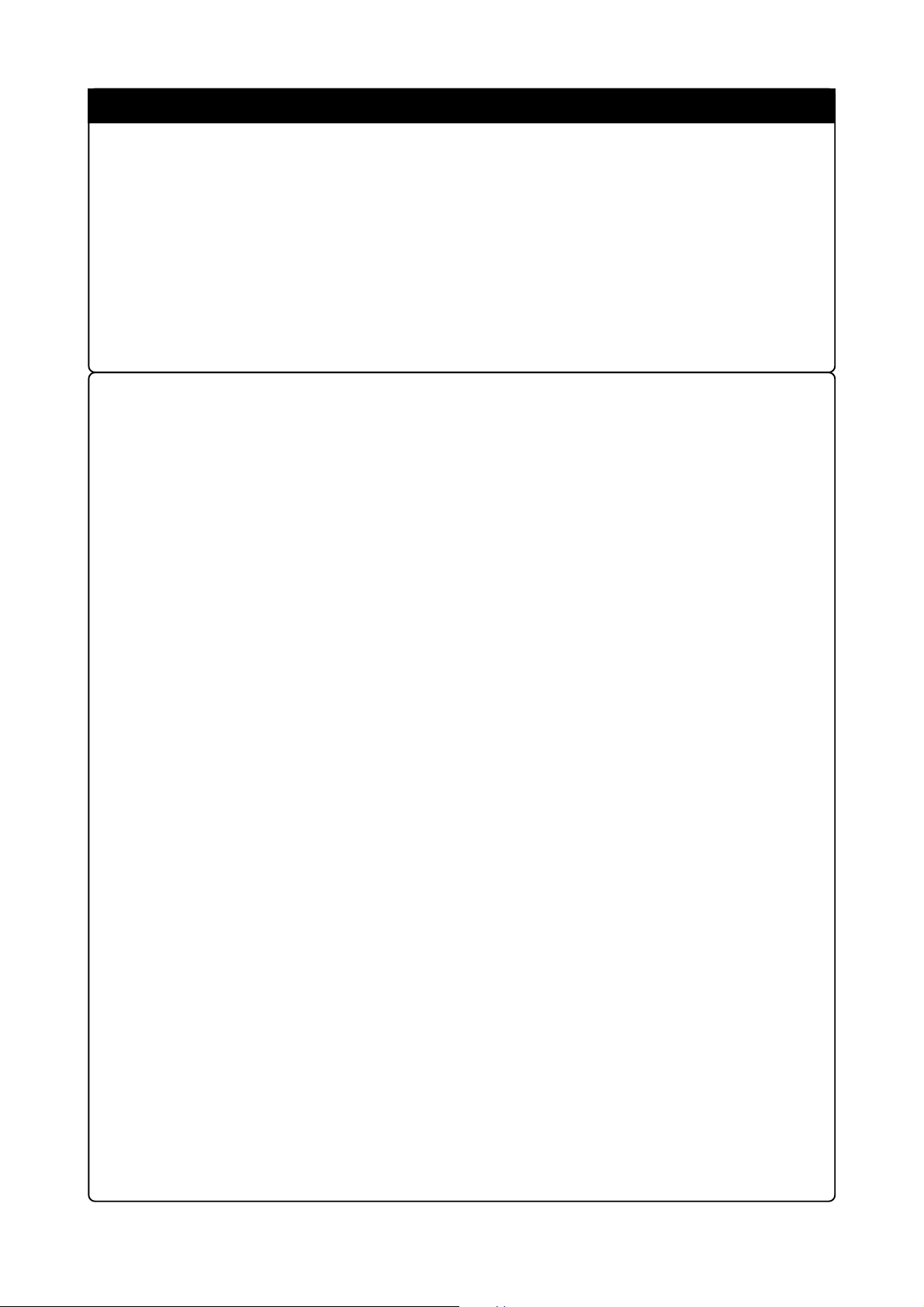
IMPORTANT
Notes on Using this Product for Debugging Other than M16C/62A:
• This emulator is equipped with M30622SAFP (M16C/62A Group) as an evaluation MCU and
emulates M16C/62A Group MCUs. In some functions of there are differences between the MCUs
of M16C/62A Group and the MCUs of other than M16C/62A Group.
Therefore when you use this emulator for debugging an MCU of other than M16C/62A Group, be
careful about the differences of functions of each MCU.
For details on the functions of each MCU, see datasheets and user's manuals of each MCU.
• This product cannot be used in the operating frequency and the operating power voltage exceeding
the guaranteed range.
Note on Restrictions in Using the Emulator (1/2):
• The following restrictions apply to this emulator.
(1) Debug command execution when the BCLK is stopped
When the BCLK is stopped, debug commands (break, dump, single-step, forced stop, etc.)
cannot be executed. The BCLK can stop in the following cases.
• When the target clock is not oscillating
• When the target MCU is on hold
• When the target MCU is in the stop mode
(2) MCU status during program hold
With this emulator, the program can be stopped by putting the MCU on hold. Note that, in this
case, peripheral circuits are still operating.
(3) Interrupts during single step execution
Interrupts are disabled during single step execution. Accordingly, interrupt processing is not
performed even if an interrupt request is sent.
(4) Address matched interrupt
Do not set software breaks for an address for which an address matched interrupt is set. In step
execution, do not execute addresses that generate address matched interrupts.
(5) Stop and wait modes
Do not use a single step for the command that shifts to the stop mode. Operation does not shift
to the wait mode when the command that shifts to the wait mode is executed as a single step.
(6) Stack area
With this emulator, user stacks specified by ISP consume 4 bytes. If there isn't enough user
stack area, using other areas not designed for use as stacks (SFR area, RAM area that stored
data or ROM area) can damage the user program or destabilize emulator control. Therefore,
ensure a maximum +4 bytes of the area used by the user program as user stack area.
(7) Trace results for addresses that set software breaks
Software breaks replace the original command with the BRK command that generates the
BRK interrupt. When trace results are viewed in the bus display, "0016" is displayed by
fetching (by command) the address that sets the software break, however in the reverse
assembly display, the "BRK" command is displayed.
(8) Protect register (PRC2)
When the protect register (PCR2) that enables writing in the port P9 direction register and the
SI/O3 and 4 control registers is changed in the following way, the protect is not cancelled.
1) When the "command that sets PRC2 to '1' is executed (step execution)"
2) When the program is executed with a break point set between the "command that sets
PRC2 to '1'" and "when the register to be protected is set"
3) When "PRC2 is set to '1'" in the Dump or Script windows
( 12 / 52 )
Page 13
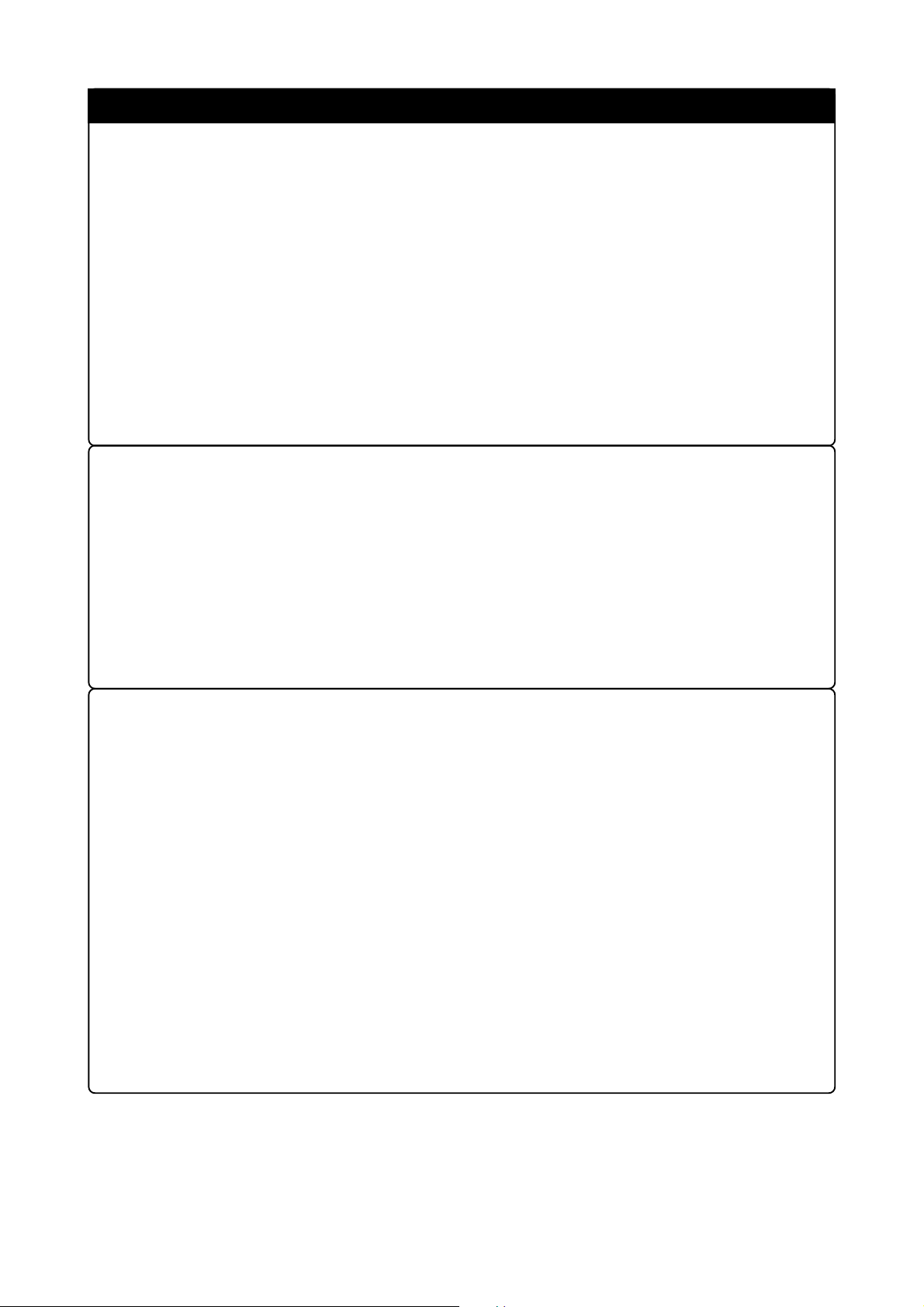
IMPORTANT
Note on Restrictions in Using the Emulator (2/2):
• The following restrictions apply to this emulator.
(9) Debug command execution during user program execution
The real-time aspect of the user program is not guaranteed when debug commands such as
dump are executed during user program execution.
(10) DMA transfer
With this product, the program is stopped by putting the MCU on hold. Therefore, if a DMA
request is generated by a timer or other source while the program is stopped, DMA transfer
is executed. However, make note of the fact that DMA transfer while the program is stopped
may not be performed correctly. Also note that the below registers have been changed to
generate DMA transfer as explained here even when the program is stopped.
• DMA0 transfer counter TCR0
• DMA1 transfer counter TCR1
Note on Controlling MCU Pins:
• Some MCU pins are controlled by the emulator.
(1) RESET* input
The RESET* input from the target system is accepted only while a user program is being
executed (only while the RUN status LED of the emulator is lit).
(2) NMI* input
The NMI* input from the target system is accepted only while a user program is being
executed (only while the RUN status LED of the emulator is lit).
Notes on the Target System (power supply, order of powering on):
•When the target system is connected, be sure to set the JP1 of the emulator to "EXT".
• This emulator cannot supply the power to the target system. Therefore design your system so that
the target system is powered separately.
• This emulator consumes max. 500 mA of electric current from the target system.
• The voltage of the target system should be within the range of 3.0 to 5.0 V.
• Before powering on your emulator system, check that the host machine, the emulator, the converter
board and target system are all connected correctly. Next, turn on the power to each equipment
following the procedure below.
(1) Turn ON/OFF the target system and the emulator as simultaneously as possible.
(2) When the emulator debugger starts up, check the target status LEDs on the emulator to see if
this product is ready to operate.
Is the power supplied? : Check that target status LED (POWER) is ON.*
Is the clock supplied? : Check that target status LED (CLOCK) is ON.
*1 When the target system is not connected, the target status LED (POWER) is not lit.
1
( 13 / 52 )
Page 14
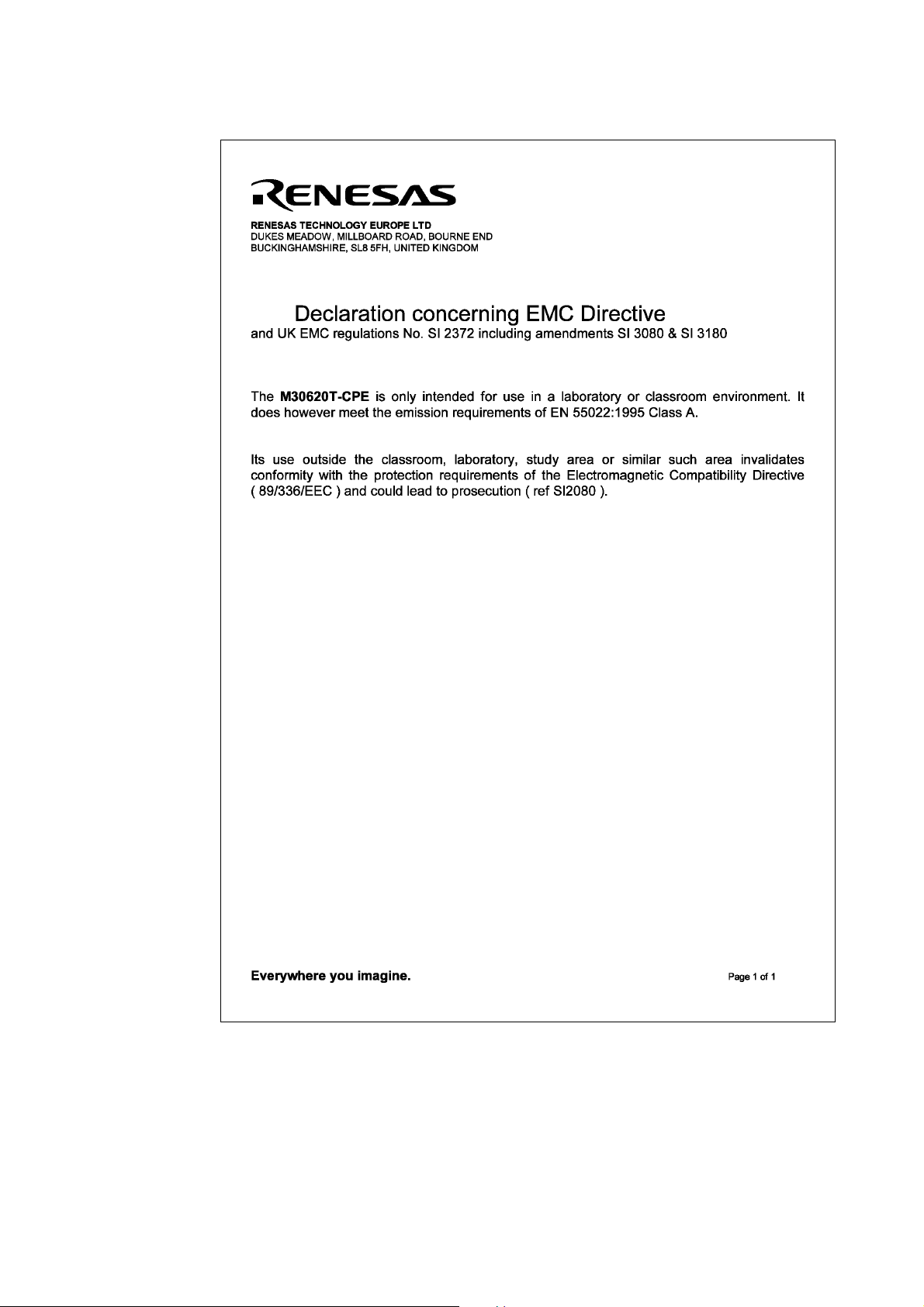
1.2 Declaration Concerning EMC Directive
( 14 / 52 )
Page 15
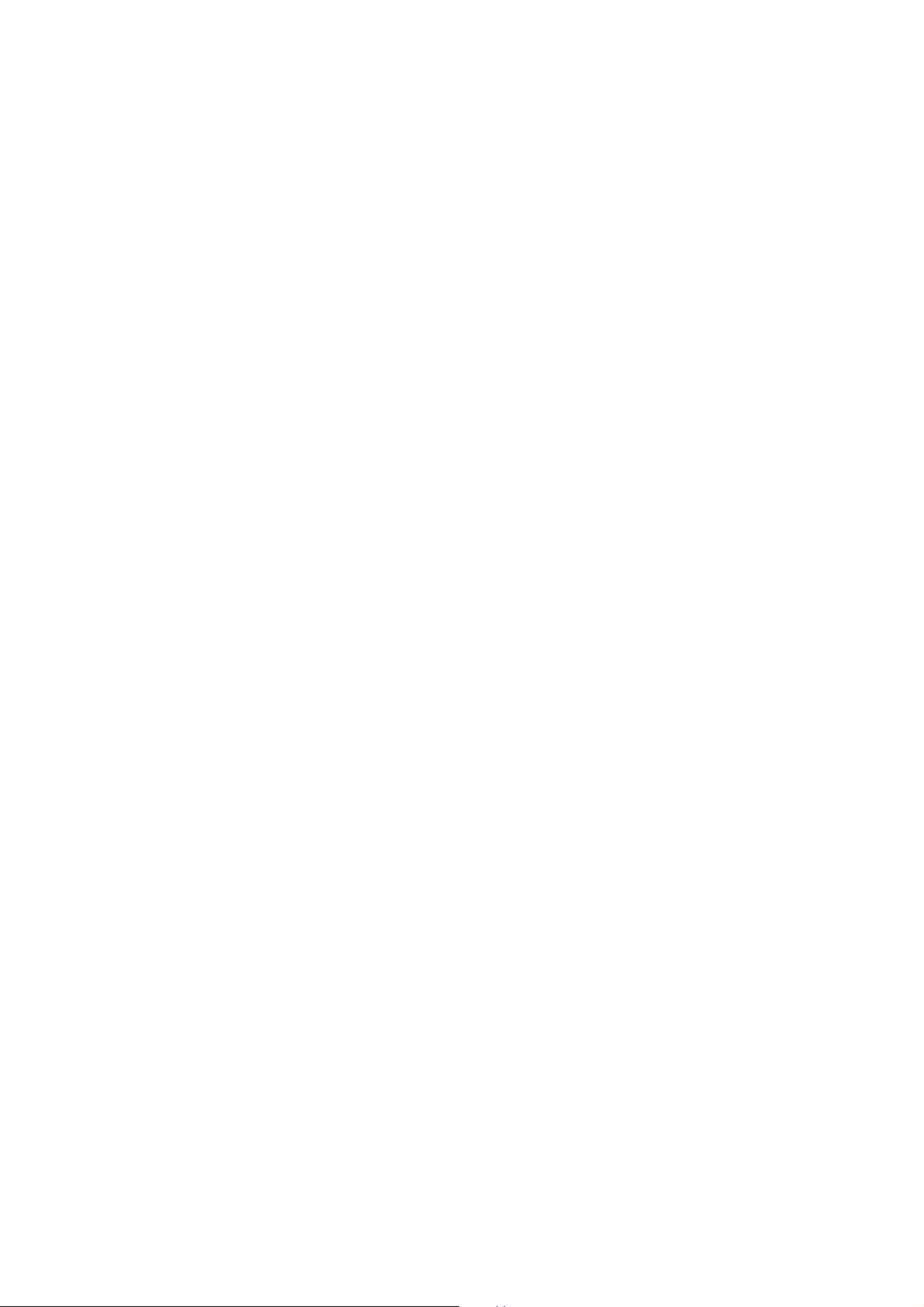
Chapter 2. Usage
This chapter describes how to operate this product.
2.1 Name of Each Part......................................................................................................................16
(1) System Configuration ...........................................................................................................16
(2) Name of Each Part of Emulator............................................................................................17
2.2 Starting Up the Emulator............................................................................................................ 19
2.3 Emulator Initial Setup.................................................................................................................20
(1) MCU Power Supply Selection Jumper ................................................................................. 20
(2) P87/XCIN Selection Switch.....................................................................................................20
2.4 Connecting the Emulator System ...............................................................................................21
(1) Connecting the Serial Interface Cable ..................................................................................21
(2) Connecting the Power Cable.................................................................................................21
2.5 Connecting the Target system (as occasion demands) ............................................................... 22
2.6 Turning On the Power ................................................................................................................23
(1) Checking the Connection of the Emulator System...............................................................23
(2) Turning On the Power...........................................................................................................23
(3) LED Display When the Emulator Starts Up Normally.........................................................24
2.7 Starting Up Emulator Debugger PD30M ...................................................................................25
2.8 Setting the Operating Environment of Emulator Debugger PD30M ......................................... 25
2.9 When Emulator Debugger PD30M Starts Up Normally............................................................26
( 15 / 52 )
Page 16
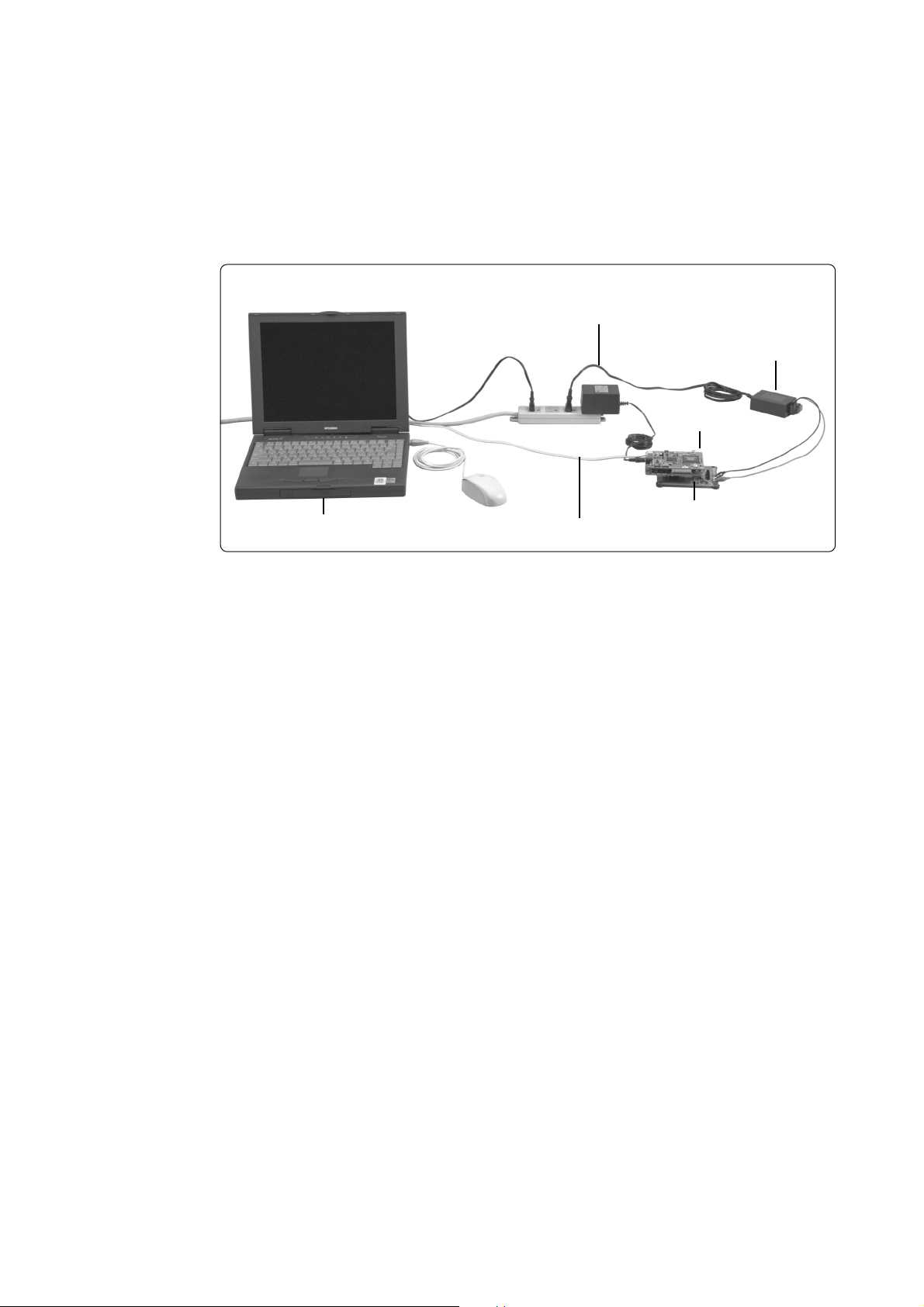
Chapter 2. Usage
2.1 Name of Each Part
(1) System Configuration
Figure 2.1 shows the system configuration for this emulator.
Power supply for emulator (option)
Power supply for target system (option)
Upper part: emulator
Host machine (option)
Serial interface cable (RS-232C)
Lower part: target system
Figure 2.1 System configuration
(1) Emulator M30620T-CPE (included)
This is a compact emulator for the M16C/62 Group M16C/62A of 16-bit microcomputers which
is operated only in the single-chip mode with the real-time trace function (hereafter, emulator).
(2) Serial interface cable (included)
This is an interface cable for the host machine and the emulator.
(3) Power supply for emulator (option)
This is a power supply for the emulator. Supply 4.5 to 7.0 V (DC).
Prepare the power supply separately. The power cable is included with this product.
(4) Target system
This is your application system. This emulator can be used without the target system.
(5) Power supply for the target system
This is a power supply for the target system. As this emulator cannot supply the power to the target
system, supply the power to the target system separately from the emulator.
(6) Host machine (option)
This is a personal computer for controlling the emulator.
( 16 / 52 )
Page 17

(2) Name of Each Part of Emulator
Figure 2.2 shows the name of each part of the emulator.
Target status LED
LED2: Power of target system (POWER)
LED3: Oscillation of XIN/XCIN (CLOCK)
LED4: Reset pin of MCU (RESET)
LED5: Execution of program (RUN)
P87/XCIN selection switch
(Factory-setting: PORT)
J2: Serial interface cable
connector
J1: Power connector
System status LED
LED1: State of power of emulator
System reset switch
J1: MCU power supply selection jumper
(Factory-setting: INT)
Figure 2.2 Name of each part of emulator (upper side of M30620T-CPE)
(1) System status LED
The system status LED indicates the emulator main unit's power supply. Table 2.1 lists the
definition of system status LED.
Table 2.1 Definition of system status LED
Name
POWER
Number
LED1
Color
Orange
Status
ON
OFF
Function
Emulator power supply is turned on.
Emulator power supply is turned off.
(2) Target status LED
The target status LEDs indicate the target MCU's power supply and operating status. Table 2.2
lists the definition of each target status LED.
Table 2.2 Definition of target status LEDs
Name
POWER
CLOCK
RESET
RUN
Number
LED2
LED3
LED4
LED5
Color
Orange
Green
Red
Green
Status
ON
OFF
ON
OFF
ON
OFF
ON
OFF
Function
Power is supplied from the target MCU.
Power is not supplied from the target MCU.
IN or XCIN is supplied to the target MCU.
Clock X
Clock is not supplied to the target MCU.
Target MCU is reset.
Target MCU is not reset.
User program is being executed.
User program has been halted.
( 17 / 52 )
Page 18

(3) System reset switch
By pressing the system reset switch, you can initialize the emulator system. Table 2.3 shows the
functions of the system reset switch depending on the state of emulator.
Table 2.3 Functions of system reset switch
State of Emulator
When the user's program is halted
Initializes the emulator and waits for commands from the
emulator debugger.
Function
When the user's program is executed
Stops the user's program, initializes the emulator, and
waits for commands from the emulator debugger.
CAUTION
Note on System Reset Switch:
• After pressing the system reset switch, reboot the emulator debugger PD30M.
Otherwise the display of emulator debugger and the actual value (in the emulator)
may not match.
• When the emulator debugger does not start up normally even after rebooting, turn
off the emulator and then turn on again.
( 18 / 52 )
Page 19

2.2 Starting Up the Emulator
The procedure for starting up the emulator is shown in Figure 2.3. For details, refer to each section
hereafter. And, when the emulator does not start up normally, refer to "Chapter 5. Troubleshooting"
(page 40).
Set the MCU power supply selection jumper.
Set the P8
Connect the serial interface cable.
Connect the power supply for emulator.
7/XCIN selection switch.
Set the switch according to the connection to the
target system.
- When connected: INT
- When not connected: EXT
Set the switch according to the usage of P87/XCIN pin.
- For a port: PORT
- For XCIN input: XCIN
Connect the serial interface cable to the serial
interface connector (J2) of emulator and the serial
port of the host machine.
Connect the power supply to the power connector
(J1). Specifications of emulator power are: DC 4.5 to
7.0 V, 1 A.
Connect the target system.
Turn on the emulator.
Check the LED of emulator.
Start up the emulator debugger.
Specify the operating environment.
Debug the program using PD30M.
Connect the target system to the LCC probe at the
bottom of emulator (when necessary).
Recheck the connection, and turn on the emulator.
When the target system is connected, turn on the
target system too. Turn on them as simultaneously
as possible.
Check the system status LED and "POWER" and
"CLOCK" of the target status LEDs light. When the
target system is not connected "POWER" does not
light.
Start up the emulator debugger PD30M.
In the INIT dialog box of emulator debugger PD30M,
specify the following, and press the OK button.
- MCU file: "M30620C.MCU"
- Communication port: Port that the serial
cable is connected
Emulator debugger PD30M offers various debugging
functions. For details on PD30M, refer to the online
manual of PD30M.
Figure 2.3 Procedure for starting up the emulator
( 19 / 52 )
Page 20

2.3 Emulator Initial Setup
Set the MCU power supply selection jumper and the P87/XCIN selection switch of the emulator
according to conditions of use.
P87/X
CIN
selection switch
(Factory-setting: PORT)
MCU power supply selection jumper
(Factory-setting: INT)
Figure 2.4 Emulator initial setup
(1) MCU Power Supply Selection Jumper
This is the jumper switch to select power supply to the MCU. As shown in Table 2.4 below, set the
switch according to the connection to the target system. Any settings not listed in Table 2.4 are not
allowed.
Table 2.4 Setting MCU power supply selection jumper
Connection to
target system
Not connected
Connected
MCU power supply
selection jumper
Set to "INT"
(Do not set to "EXT")
Set to "EXT"
(Do not set to "INT")
Description
Power of MCU is supplied from the emulator.
Operating voltage: 3.3 V
Power of MCU is supplied from the target system.
This emulator consumes max. 500 mA of electrical
current from the target system.
(2) P87/XCIN Selection Switch
This is the switch to select the function of P87/XCIN pin. As shown in Table 2.5 below, set the switch
according to the usage of P87/XCIN pin.
Table 2.5 Setting P87/XCIN selection switch
Usage
Using as a port
Using as XCIN input
P87/XCIN selection switch
Set to "PORT"
Set to "XCIN"
CAUTION
Note on Setting Switches and Jumper Switches:
• Always shut OFF when changing the setting of the switches and jumper switches,
and connecting the cable.
( 20 / 52 )
Page 21

2.4 Connecting the Emulator System
How to connect the emulator system is shown in Figure 2.5 below.
Connect the serial interface
cable to J2 connector
to host machine
to power supply for emulator
Connect the power cable
to J1 connector
Figure 2.5 Connecting the emulator system
(1) Connecting the Serial Interface Cable
Connect the serial interface cable (included) to the serial interface connector (J2) and the serial port
of the host machine (see Figure 2.5).
(2) Connecting the Power Cable
Connect the power supply for the emulator to the power connector (J1). The specifications of the
power supply for the emulator are listed in Table 2.6.
Table 2.6 Specification of power supply of emulator
DC 4.5 to 7.0 V, 1 APower supply voltage
Figures 2.6 and 2.7 show the specifications of the power connector and the applicable plug,
respectively.
Figure 2.6 Specification of power connector Figure 2.7 Specification of applicable plug
CAUTION
Note on Connecting the Power Supply of Emulator:
• Be careful about the polarity of the power supply. Connecting to the wrong electrode
could destroy internal circuits.
• The power cable included in this product package is colored red (+) and black (-).
•Do not apply a voltage other than the specified voltage of the product (4.5 to 7.0 V),
because it may cause burn injuries and the failure of internal circuits.
( 21 / 52 )
Page 22

2.5 Connecting the Target System (as occasion demands)
Connect the LCC probe on the lower board of the emulator to the LCC socket (option) or the pitch
converter board (option).
Figure 2.8 LCC probe on the lower board of the emulator
Some MCU packages need the pitch converter board (option) shown in Figure 2.9. When connecting
it, be sure to check the position of No. 1 pin.
LCC probe at the lower board of compact emulator
80-pin
0.65-mm-pitch
M3T-100LCC-80QSB
80-pin QFP
(option)
Figure 2.9 Connecting target system
0.65-mm-pitch
LCC socket
100-pn LCC
(option)
CAUTION
100-pin
0.5-mm-pitch
M3T-100LCC-QSD
100-pin LQFP
(option)
Notes on Connecting Target Systems:
• Take care not to attach the converter board in a wrong direction. It may cause a fatal
damage to the compact emulator.
•Always shut OFF power of the emulator and the target system when connecting and
disconnecting the target system.
( 22 / 52 )
Page 23

2.6 Turning On the Power
(1) Checking the Connection of the Emulator System
Before turning the power ON, check the connection of the host machine and the emulator main unit.
(2) Turning On the Power
Power ON the target system and the emulator main unit as simultaneously as possible.
Notes on Power Supply:
CAUTION
• As this emulator cannot supply power to the target system, provide the target system
with a separate power supply from that of the emulator.
• This emulator consumes max. 500 mA of electrical current from target system.
Therefore, set the power supply of the target system considering this consumption.
• Keep target system power supply voltage within the range of 3.0 to 5.0 V.
• Do not change target system power supply voltage after power has been activated.
( 23 / 52 )
Page 24

(3) LED Display When the Emulator Starts Up Normally
After the emulator starts up, check the status of the LEDs to see whether the emulator operation is
enabled or not.
Target status LED
System status LED
Figure 2.10 Positions of system status LED and target status LEDs
(1) System status LED
Check the LED1 of the system status LED is lit immediately after the power is activated. If it is
not lit, shut off the power for the emulator and check the power supply for the emulator is properly
connected.
(2) Target status LEDs
Target status LEDs light as shown in Figure 2.11 when the target system is not connected and as
shown in Figure 2.12 when a target system is connected. For approximately the first 7 seconds
after power is turned on, all target status LEDs light. After that, check the LEDs light up as shown
in the figures.
If the target status LEDs do not light as shown in Figures 2.11 and 2.12, see "5.1 Troubleshooting
Until the Emulator Starts Up" (page 40).
Without target:
When the target is not connected, the
POWER LED is not lit.
: ON
: OFF
POWER
CLOCK
LED2 LED3 LED4 LED5
RESET
RUN
Figure 2.11 LED display when the emulator starts up normally (target system is not connected)
With target:
When the POWER LED is not lit, shut off
the power of the system and check the
setting of MCU power supply selection
jumper switch and if the power is properly
supplied to the target system.
: ON
POWER
CLOCK
LED2 LED3 LED4 LED5
RESET
RUN
: OFF
Figure 2.12 LED display when the emulator does not start up normally (target system is connected)
( 24 / 52 )
Page 25

2.7 Starting Up Emulator Debugger PD30M
After checking the emulator has started up normally, start up emulator debugger PD30M.
For starting up emulator debugger, follow the steps below.
Click the start button of Windows.
And select Program (P) -> [RENESAS-TOOL] -> [PD30M V.1.10 Release 1*] -> [PD30M].
* Varies depending on the version of the emulator debugger.
2.8 Setting the Operating Environment of Emulator Debugger PD30M
After starting up PD30M, as the Init dialog box will open, set as shown in Figure 2.13. For details
on Init dialog box, refer to user's manual of PD30M.
(2)Select the serial port
where the emulator is
connected.
(3)After completed the
settings, click OK
button.
Figure 2.13 Setting Init dialog box
(1)Click Refer button and
select the MCU file
"M30620C.MCU".
The MCU file is stored
in the directory where
PD30M is installed.
( 25 / 52 )
Page 26

2.9 When Emulator Debugger PD30M Starts Up Normally
Figure 2.14 shows the window display when PD30M starts up normally.
If an error has been detected and PD30M has not started up, refer to "5.1 Troubleshooting Until the
Emulator Starts Up" (page 40).
Figure 2.14 Window display of PD30M when it has started up normally
( 26 / 52 )
Page 27

Chapter 3. Changing the Settings
This chapter describes how to change the setting of this product.
3.1 Using the Emulator without the Target System .........................................................................28
3.2 Using the Emulator with the Target System...............................................................................28
3.3 Using the P87/XCIN Pin as a Port .................................................................................................28
3.4 Using the P87/XCIN Pin as Sub-Clock Input................................................................................28
3.5 Selecting Clock Supply .............................................................................................................. 29
(1) Selecting Clock Supply......................................................................................................... 29
(2) Using the Oscillator Circuit on the Target System ............................................................... 30
(3) Changing the Internal Oscillator Circuit of Emulator ..........................................................31
( 27 / 52 )
Page 28

Chapter 3. Changing the Settings
3.1 Using the Emulator without the Target System
How to use the emulator without the target system is shown below.
(1) Set the "MCU power supply selection jumper" to INT side (see page 20).
When using the emulator without the target system, set the "MCU power supply selection jumper"
to INT side. The target MCU operates with 3.3 V of power supply voltage supplied from the
emulator.
3.2 Using the Emulator with the Target System
How to use the emulator with the target system is shown below.
(1) Set the "MCU power supply selection jumper" to EXT side (see page 20).
When using the emulator with the target system, set the "MCU power supply selection jumper"
to EXT side.
(2) Connect the target system (see page 22).
Connect the LCC probe on the lower board of the emulator to the LCC socket (option) or the pitch
converter board (option).
(3) Connect the power supply for the emulator (see page 23).
As the emulator cannot supply power to the target system, provide the target system with a
separate power supply from that of the emulator.
3.3 Using the P87/XCIN Pin as a Port
How to use the emulator when using the P87/XCIN pin as a port is shown below.
(1) Set the "P87/XCIN selection switch" to PORT side (see page 20).
When using the P87/XCIN pin as a port, set the "P87/XCIN selection switch" to PORT side.
3.4 Using the P87/XCIN Pin as Sub-Clock Input
How to use the emulator when using the P87/XCIN pin as sub-clock input is shown below.
(1) Set the "P87/XCIN selection switch" to XCIN side (see page 20).
When using the P87/XCIN pin as sub-clock input, set the "P87/XCIN selection switch" to XCIN side.
( 28 / 52 )
Page 29

3.5 Selecting Clock Supply
There are two ways to supply a clock to the MCU, using the oscillator circuit of the emulator or using
the oscillator circuit on the target system. Table 3.1 lists the factory-settings of each clock supply.
Table 3.1 Clock supply to the MCU
Clock Description Display of emulator debugger Default setting
X
IN-XOUT
(main clock)
X
CIN-XCOUT
(sub-clock)
Internal oscillator circuit of emulator
(10 MHz)
Target System
Internal oscillator circuit of emulator
(32.768 kHz)
Target System
Internal
External
Internal
External
Yes
-
-
Yes
IMPORTANT
Note on Changing the Clock Supply:
•For using XCIN-XCOUT pins, it is necessary to set "P87/XCIN selection switch" of the
emulator to XCIN side. For how to set it, refer to "2.3 (2) P87/XCIN selection switch"
(page 20).
(1) Selecting Clock Supply
To select the clock supply, change the clock by the Clock tab of the Init dialog box when starting up
the emulator debugger or the CLK command input on the Script Window. For details, refer to user's
manual of the emulator debugger.
(1) Selecting by Init dialog box
• Select main clock supply
• Select sub-clock supply
(2) Selecting by CLK command
An example of CLK command input by the script window is shown below.
example 1) When XIN-XOUT (main clock) is supplied from internal (INT) and XCIN-XCOUT
(sub-clock) is supplied from external (EXT)
CLK INT, EXT
example 2) When XIN-XOUT (main clock) is supplied from external (EXT) and XCIN-XCOUT
(sub-clock) is supplied from internal (INT)
CLK EXT, INT
( 29 / 52 )
Page 30

(2) Using the Oscillator Circuit on the Target System
To operate the compact emulator with the oscillator circuit on the target system, construct the
oscillator circuit as shown in Figure 3.1 in the target system and input the oscillator output at 50%
duty (within the operating range of the evaluation MCU) into the XIN pin. And the XOUT pin should
be open. It is same for sub-clock oscillator (XCIN and XCOUT).
Figure 3.1 External oscillator circuit
Make note of the fact that in the oscillator circuit shown in Figure 3.2 where a resonator is connected
between the XIN and XOUT pins, oscillation does not occur because an emulation circuit is used
between the evaluation MCU and the target system. It is same for sub-clock oscillator circuits (XCIN
and XCOUT).
Figure 3.2 Circuit in which oscillation does not occur (same for XCIN-XCOUT)
( 30 / 52 )
Page 31

(3) Changing the Internal Oscillator Circuit of Emulator
A ceramic oscillator circuit for 10 MHz is mounted on this product as a oscillator of a main clock
oscillator circuit when shipped from factory. It is possible to change it to the oscillator circuit board
for 16 MHz (included). How to replace it is shown below. Be sure to read IMPORTANT below before
replacing it.
IMPORTANT
Notes on Replacing Internal Oscillator Circuit of Emulator:
• Soldering is required to replace the emulator's internal oscillation circuit. If you are
inexperienced at soldering, it is recommended to supply a clock of arbitrary
frequency from an external source.
• The included 16MHz oscillator is the only oscillator that can be used as a
replacement. Other oscillators may not oscillate properly, therefore supply a clock
of arbitrary frequency from an external source.
• Emulator standalone operation is not guaranteed when a 16MHz oscillator is
installed. During standalone operation, the emulator operates at 3.3 V, which
exceeds the guaranteed operating frequency of the MCU.
• Generally, the oscillator can be replaced only twice (removal and installation count
as one time). Any more than this will effect board pattern durability, it is not
recommended.
• Be careful not to damage other devices when replacing the oscillator. Servicing for
damage incurred during oscillator replacement can be subject to billing even in the
warranty period.
(1) Check the operation of the system
Check that the emulator system has no fault by executing the self-check referring "5.3 When
the Operation of the Emulator is Abnormal" (page 44).
(2) Remove the target connection board
Remove the target connection board on the lower board of the emulator as shown in Figure 3.3.
Apply an equal amount of force to the connectors on each end of the target connection board when pulling the board out.
Note: Do not apply excessive force to the connectors. Excessive force can break the connectors.
Figure 3.3 Removing the target connection board (side view)
( 31 / 52 )
Page 32

(3) Remove the oscillator
Figure 3.4 shows the position of the oscillator for the main clock. Remove the oscillator using
a soldering iron. Be careful not to break the other part.
Oscillator for
main clock
Figure 3.4 Position of oscillator for main clock
(bottom view after removing target connection board)
(4) Connecting the Oscillator
Solder the included 16MHz oscillator in the place of the older oscillator (see Figure 3.4).
Solder the oscillator so that the label can be read.
(5) Connecting the target connection board
Check the oscillator is properly connected. If it is, connect the target connection board to the
emulator. The connectors are designed so that they cannot be inserted in the opposite
direction, therefore check orientation before inserting the oscillator. Also, insert the oscillator
without applying excessive force.
Insert an equal amount of force to the connectors on each end of the target connection board when inserting the board.
Note: Do not insert excessive force to the connectors. Excessive force can break the connectors.
Figure 3.6 Connecting the target connection board (side view)
Figure 3.5 Removing an oscillator
(6) Check the operation of the system
After connecting the target system, start up the emulator system. If the emulator starts up
normally, the replacement is completed.
IMPORTANT
Notes on Replacing Internal Oscillator Circuit of Emulator:
•When a 16MHz oscillator is installed, the self-check cannot be executed, because it
must be done with the target system not connected. During standalone operation, the
emulator operates at 3.3 V, which exceeds the guaranteed operating frequency of the
MCU.
( 32 / 52 )
Page 33

Chapter 4. Specifications
This chapter describes specifications of this product.
4.1 Specifications .............................................................................................................................34
4.2 Memory Map .............................................................................................................................. 35
4.3 Electrical Characteristics ............................................................................................................ 36
4.4 Connection Diagram................................................................................................................... 37
4.5 External Dimensions of the Emulator ........................................................................................ 38
( 33 / 52 )
Page 34

Chapter 4. Specifications
4.1 Specifications
Table 4.1 lists the specifications of M30620T-CPE.
Table 4.1 Specifications of M30620T-CPE
Applicable MCUs*
Usable mode
Evaluation MCU
Internal emulation memory
M16C/62 Group M16C/62A
Single-chip mode
M30622SAFP
For internal RAM area: 20 KB
For internal ROM area: 256 KB
Clock supply
Maximum operating frequency
Minimum operating frequency
Power voltage for MCU
and power supply
Basic debugging functions
Real-time tracing function
Execution time measurement function
Operating temperature
Storage temperature
Connection to target system
Power supply for emulator
Host machine interface
Main clock (XIN)
Sub clock (X
With the target
Without the target
32.768 kHz
With the target
(set JP1 = EXT)
Without the target
(set JP1 = INT)
Download, S/W break (64 points), Program execution/stop (allows
free-run execution supporting S/W breaks), Memory reference/
setting (reference/setting C-variables, run-time execution),
Register reference/setting, Disassemble display, C-level
debugging, etc.
•32K-cycle bus information is recordable (Address: 20 bits,
Data: 16 bits, MCU status: 12 bits)
•2 trace modes are supported (Before Break mode/After Go
mode)
Time between program start to stop is measurable
5 to 35°C (no dew)
-10 to 60°C (no dew)
Connect the LCC probe on the back of the emulator board with the
LCC socket mounted on the target.
DC 4.5 to 7.0 V supplied from external (prepare the power supply
separately)
RS-232C serial interface (Max. 115.2 kbps)
Clock mounted on emulator (10 MHz: pre-mounted)
Switchable to external oscillator input.
Clock mounted on emulator (32.768 kHz)
CIN)
Switchable to external oscillator input.
See the charts below
3.3 V: 10 MHz 0-wait
3.0 to 5.0 V
(supplied through the LCC probe on the back
of the emulator board from the target)
Fixed to 3.3 V
(supplied from the emulator)
No wait/with wait
Max. operating frequency [MHz]
Power voltage [V]
( 34 / 52 )
* This emulator is equipped with M30622SAFP (M16C/
62A Group) as an evaluation MCU and emulates
M16C/62A Group MCUs. In some functions of there
are differences between the MCUs of M16C/62A
Group and the MCUs of other than M16C/62A Group.
Therefore when you use this emulator for debugging
an MCU of other than M16C/62A Group, be careful
about the differences of functions of each MCU. For
details on the functions of each MCU, see datasheets
and user's manuals of each MCU.
This product cannot be used in the operating
frequency and the operating power voltage exceeding
the guaranteed range.
Page 35

4.2 Memory Map
Figure 4.1 shows memory maps when using the emulator. For the memory map of the actual MCU,
refer to the user's manual of your MCU.
Make note of the fact that the memory map of the actual MCU differ from that of emulator. Do not
access to the area noted "Do Not Access" in the memory map when using the emulator. Otherwise,
the emulator may malfunction.
0000016
003FF16
0040016
053FF16
BFFFF16
C000016
Actual MCU
(in single-chip mode)
SFR area
Internal RAM area
(max. 20K bytes)
Unusable area
Internal ROM area
(max. 256K bytes)
0000016
003FF16
0040016
07FFF16
0800016
08FFF16
0900016
0FFFF16
1000016
BFFFF16
C000016
When using emulator
SFR area
RAM area
(emulation memory)
Debugger work area
Do Not Access
RAM area
(emulation memory)
Unusable area
Do Not Access
ROM area
(emulation memory)
FFFFF16
Figure 4.1 Memory map when using emulator
( 35 / 52 )
Not possible to write
while executing program
(ROM protect function)
FFFFF16
Page 36

4.3 Electrical Characteristics
Tables 4.2 lists IC electrical characteristics of the user interface.
Table 4.2 Electrical characteristics of M60081L-0142FP (P00 to P57)
Symbol
Parameter
Condition
Standard values
Standard
Min.
Max.
Unit
VIL
VIH
VOH
VOL
IOL
IOH
IIL
IIH
IOZL
IOZH
CIO
Input voltage
Output voltage
Output current
Input leak current
OFF state output leak current
I/O pin capacity
VCC = 4.5 V
CC = 5.5 V
V
VCC = 5.0 V
|IO|<1 µA
CC = 4.5 V
V
VOL = 0.4 V
CC = 4.5 V
V
VOH = 4.1 V
CC = 5.5 V
V
VI = 0 V
CC = 5.5 V
V
VI = 5.5 V
CC = 5.5 V
V
VO = 0 V
V
CC = 5.5 V
VO = 5.5 V
f = 1 MHz
CC = 0 V
V
0
3.85
4.95
8
-1
-1
-1
-1 +1
1.35
5.5
0.05
-8
+1
+1
+1
157
V
V
V
mA
mA
µA
µA
µA
µA
pF
( 36 / 52 )
Page 37

4.4 Connection Diagram
Figure 4.2 shows the connection diagram of M30620T-CPE. This connection diagram mainly shows
the interface section, and the circuits which are not connected to the target system such as the
emulator's control system are omitted.
** : These signals are connected to an MCU via the internal circuit of the emulator.
* : These signals are connected to the internal circuit of the emulator.
Figure 4.2 Connection diagram (emulation circuits)
( 37 / 52 )
Page 38

4.5 External Dimensions of the Emulator
Figure 4.3 shows external dimensions of the emulator.
Unit: [mm]
Figure 4.3 External dimensions of emulator
( 38 / 52 )
Page 39

Chapter 5. Troubleshooting
This chapter describes how to troubleshoot when this product does not work properly.
5.1 Troubleshooting Until the Emulator Starts Up........................................................................... 40
(1) Troubleshooting When the Emulator Starts Up.................................................................... 41
(2) Troubleshooting When Emulator Debugger PD30M Starts Up ...........................................42
5.2 Troubleshooting When Using Emulator Debugger PD30M ......................................................43
5.3 When the Operation of the Emulator is Abnormal..................................................................... 44
(1) Self-check Procedure in the Self-check Mode...................................................................... 44
(2) If an Error is Detected in Self-checks...................................................................................45
( 39 / 52 )
Page 40

Chapter 5. Troubleshooting
5.1 Troubleshooting Until the Emulator Starts Up
Figure 5.1 shows the flowchart to remedy the troubles from when power to the emulator is activated
until the emulator debugger starts up.
Self-check sequence when the emulator starts up
Troubleshooting until the emulator starts up
Self-checks start automatically
after powering on the emulator
Turning on the power of emulator
Self-checks executes
during about 7 seconds
after powering on the
emulator
Result of checking
emulator function
Normal
Connection of
target
Disconnected
NMI* pin = H ?
Yes
BYTE pin = L ?
Yes
CNVss pin = L ?
Yes
RESET* pin = H ?
Yes
Error
Connected
No
No
No
No
Target power
turned ON ?
Yes
No
Result of checking
emulator function
Self-checks
terminated normally
Starting up
PD30M
Started up normally
Program Window displayed
Emulator system started up normally
Error detected in self-checks
Error detected
Figure 5.1 Flowchart to remedy the troubles
RESET* control of
emulator possible?
Yes
Self-checks terminated normally
Target status LED displays normally
Refer to "Troubleshooting When the Emulator Starts Up"
Refer to "Troubleshooting When PD30M Starts Up"
No
( 40 / 52 )
Self-check error detected
Target status LED displays abnormally
Page 41

(1) Troubleshooting When the Emulator Starts Up
Tables 5.1 and 5.2 list how to remedy the troubles when the target LED of the emulator display is
abnormal after powering on the emulator.
When the error is detected, shut off the power of the emulator and the target system and follow the
steps in tables 5.1 and 5.2. Then, reactivate the power of the emulator and the target system.
Table 5.1 Error display and how to remedy it when starting up the emulator (1/2)
LED display
: OFF
: Blinking
Connection to the
target system
Checkpoint
POWER CLOCK RESET RUN
POWER CLOCK RESET RUN
POWER CLOCK RESET RUN
POWER CLOCK RESET RUN
-
Connected
Not connected
Connected
Not connected
Connected
Emulator does not work properly.
- Check power is being supplied to the emulator.
- The emulator may be damaged. Contact your local
distributor.
Emulator does not work properly because power is not
being supplied to the target system or the NMI* pin is "L"
level.
- Check power is being supplied to the target system.
- Check the NMI pin is "H" level.
Emulator does not work properly.
- Check power is being supplied to the emulator.
- Check JP1 (MCU power supply selection jumper) is set
to the INT side.
Emulator does not work properly because the BYTE pin
is "H" level.
- This emulator is specifically designed for use in the
single-chip mode. Check the BYTE pin is "L" level.
Emulator does not work properly.
- The emulator may be damaged. Contact your local
distributor.
Emulator does not work properly because the CNVSS pin
is "H" level.
- This emulator is specifically designed for use in the
single-chip mode. Check the CNVSS pin is "L" level.
POWER CLOCK RESET RUN
Not connected
Connected
Not connected
( 41 / 52 )
Emulator does not work properly.
- The emulator may be damaged. Contact your local
distributor.
Emulator does not work properly because the RESET*
pin is "L" level or the reset was not effectuated after the
reset request was sent from the emulator.
- Check the RESET* pin is "H" level.
Emulator does not work properly.
- The emulator may be damaged. Contact your local
distributor.
Page 42

Table 5.2 Error display and how to remedy it when starting up the emulator (2/2)
LED display
: OFF
: Blinking
POWER CLOCK RESET RUN
POWER CLOCK RESET RUN
POWER CLOCK RESET RUN
POWER CLOCK RESET RUN
POWER CLOCK RESET RUN
POWER CLOCK RESET RUN
POWER CLOCK RESET RUN
POWER CLOCK RESET RUN
POWER CLOCK RESET RUN
Connection to the
target system
-
Checkpoint
Emulator does not work properly.
- The emulator may be damaged. Report LED status to
your local distributor.
(2) Troubleshooting When Emulator Debugger PD30M Starts Up
Table 5.3 lists error messages and how to remedy them when starting up PD30M.
Table 5.3 Error message and how to remedy it when starting up PD30M
Error message
Communication ERROR.
Can't accept data.
Not Compact Emulator.
Target MCU is not given clock.
Please reset target systems.
Target MCU is unable to reset.
Please reset target systems.
The version of PD30M and the
firmware on the target are not same.
Please download the firmware
to target.
Connection to the
target system
-
-
Connected
Not connected
Connected
Not connected
-
-
Checkpoint
- Check the emulator's target status LEDs. If
flashing, the emulator is not working properly.
Check settings as explained in "(1)
Troubleshooting When the Emulator Starts
Up".
- Check the connected serial port and the serial
port settings in the Init dialog box match.
- Try lowering the baud rate in the Init dialog
box.
- Check the connected serial port and the serial
port settings in the Init dialog box match.
- Check an emulator (such as PC4701M,
PC4701HS or PC4701L) is not connected.
- Check the target system's oscillation circuit
works properly when the Clock tab in the Init
dialog box is set to External.
- If the Clock tab in the Init dialog box is set to
External, change it to Internal.
- Check the target system's oscillation circuit
works properly when the Clock tab in the Init
dialog box is set to External.
- If the Clock tab in the Init dialog box is set to
External, change it to Internal.
- Contact your local distributor.
- Contact your local distributor.
( 42 / 52 )
Page 43

5.2 Troubleshooting When Using Emulator Debugger PD30M
When PD30M has started up normally, however, errors occurred while using it, remedy the troubles
referring Table 5.4.
Table 5.4 Error message and how to remedy it when using PD30M
Error message
Connection to the
target system
Checkpoint
Target MCU is not given clock.
Please reset target systems.
Target MCU is unable to reset.
Please reset target systems.
Target MCU is reset state.
Please reset target systems.
Target MCU is HOLD state.
Please reset target systems.
Connected
Not connected
Connected
Not connected
Connected
Connected
- If an external clock is being supplied, check
the target system's oscillation circuit works
properly. Also, if using the sub-clock, see "3.4
Using the P87/XCIN Pin as Sub-Clock Input"
(page 28).
- If the external clock supply is set, change to
internal supply. Also, if using the sub-clock,
see "3.4 Using the P87/XCIN Pin as Sub-Clock
Input" (page 28).
- If an external clock is being supplied, check
the target system's oscillation circuit works
properly. Also, if using the sub-clock, see "3.4
Using the P87/XCIN Pin as Sub-Clock Input"
(page 28).
- If the external clock supply is set, change to
internal supply. Also, if using the sub-clock,
see "3.4 Using the P87/XCIN Pin as Sub-Clock
Input" (page 28).
- The target MCU has been reset. Cancel the
reset.
- If an external clock is being supplied, check
the target system's oscillation circuit works
properly. Also, if using the sub-clock, see "3.4
Using the P8
(page 28).
- The MCU may be in the stop or wait modes.
Either reset the MCU or cancel the mode with
an interrupt.
7/XCIN Pin as Sub-Clock Input"
Target MCU is not given power.
Please reset target systems.
Not connected
Connected
( 43 / 52 )
- If an external clock is being supplied, check
the target system's oscillation circuit works
properly. Also, if using the sub-clock, see "3.4
Using the P87/XCIN Pin as Sub-Clock Input"
(page 28).
- The MCU may be in the stop or wait modes.
Either reset the MCU or cancel the mode with
an interrupt.
- Check the power supply and GND are properly
connected to the target system.
Page 44

5.3 When the Operation of the Emulator is Abnormal
Self-check is a function to check the memory etc. mounted in the emulator. Self-check is executed
when the emulator starts up, and detailed check is executed by following the procedure below.
For this self-check, be sure to disconnect the target system.
(1) Self-check Procedure in the Self-check Mode
POWER CLOCK RESET RUN
LED2 LED3 LED4 LED5
POWER CLOCK RESET RUN
LED2 LED3 LED4 LED5
(2) Target status LEDs repeat blinking
simultaneously.
POWER CLOCK RESET RUN
LED2 LED3 LED4 LED5
(4) Target status LEDs repeat blinking in
succession.
About
30 seconds
[When self-checks terminated normally]
POWER CLOCK RESET RUN
(1) Within 2 seconds of activating power to the
emulator, press the RESET switch.
(3) Press the system reset switch again after
checking target status LEDs blink.
[When error detected]
POWER CLOCK RESET RUN
LED2 LED3 LED4 LED5
One or more target status LEDs repeat blinking
according to the error type.
LED display
LED2 LED3 LED4 LED5
For starting up the emulator after self-check, shut
off the power of the emulator and reactivate it.
Figure 5.2 Self-check procedure
( 44 / 52 )
ON Blinking OFF
Page 45

(2) If an Error is Detected in Self-checks
Table 5.5 lists how to remedy the troubles if the target status LED display is abnormal in self-checks.
When an error is detected, shut off the power of the emulator and the target system and follow the
steps in the Table 5.5. Then, reactivate the power of the emulator and the target system.
Table 5.5 Error display in self-checks and how to remedy it
LED display
: OFF
: Blinking
POWER CLOCK RESET RUN
Emulator does not work properly.
- Check power is being supplied to the emulator.
- If power is being supplied to the emulator, the emulator may be damaged.
Report the LED status to your local distributor.
Checkpoint
POWER CLOCK RESET RUN
POWER CLOCK RESET RUN
POWER CLOCK RESET RUN
POWER CLOCK RESET RUN
POWER CLOCK RESET RUN
POWER CLOCK RESET RUN
POWER CLOCK RESET RUN
POWER CLOCK RESET RUN
POWER CLOCK RESET RUN
POWER CLOCK RESET RUN
POWER CLOCK RESET RUN
Emulator does not work properly.
- Check JP1 (MCU power supply selection jumper) is set to INT side.
- If JP1 is set to INT side, the emulator may be damaged. Report the LED status
to your local distributor.
Emulator does not work properly.
- The emulator may be damaged. Report the LED status to your local distributor.
POWER CLOCK RESET RUN
POWER CLOCK RESET RUN
Notes on Self-checks:
• Be sure to disconnect the target system before executing self-checks.
• If self-checks do not result normally, the emulator may be damaged. Then, contact
your local distributor.
• When an oscillator installed in the emulator is changed to the oscillator of 16 MHz,
self-checks may not terminate normally. Use the oscillator of 10 MHz when
executing self-checks.
( 45 / 52 )
CAUTION
Page 46

MEMO
( 46 / 52 )
Page 47

Chapter 6. Maintenance and Guarantee
This chapter describes how to maintenance, repair provisions and how to request for repair.
6.1 Maintenance ...............................................................................................................................48
6.2 Guarantee.................................................................................................................................... 48
6.3 Repair Provisions........................................................................................................................48
6.4 How to Request for Repair ......................................................................................................... 49
( 47 / 52 )
Page 48

Chapter 6. Maintenance and Guarantee
6.1 Maintenance
If dust or dirt collects on any equipment of your emulation system, wipe it off with a dry soft cloth.
Do not use thinner or other solvents because these chemicals can cause the equipment's surface
coating to separate.
6.2 Guarantee
If your product becomes faulty within twelve months after its purchase while being used under good
conditions by observing "Precautions for Safety" described in Chapter 1 of this user's manual, we will
repair or replace your faulty product free of charge. Note, however, that if your product's fault is raised
by any one of the following causes, we will repair it or replace it with new one with extra-charge:
• Misuse, abuse, or use under extraordinary conditions
• Unauthorized repair, remodeling, maintenance, and so on
• Inadequate user's system or misuse of it
• Fires, earthquakes, and other unexpected disasters
In the above cases, contact your local distributor. If your product is being leased, consult the leasing
company or the owner.
6.3 Repair Provisions
(1) Repair with extra-charge
The products elapsed more than twelve months after purchase can be repaired with extra-charge.
(2) Replacement with extra-charge
If your product's fault falls in any of the following categories, the fault will be corrected by
replacing the entire product instead of repair, or you will be advised to purchase new one,
depending on the severity of the fault.
• Faulty or broken mechanical portions
• Flaw, separation, or rust in coated or plated portions
• Flaw or cracks in plastic portions
• Faults or breakage caused by improper use or unauthorized repair or modification
• Heavily damaged electric circuits due to overvoltage, overcurrent or shorting of power supply
• Cracks in the printed circuit board or burnt-down patterns
• Wide range of faults that makes replacement less expensive than repair
• Unlocatable or unidentified faults
(3) Expiration of the repair period
When a period of twelve months elapses after the model was dropped from production, repairing
products of the model may become impossible.
(4) Transportation fees at sending your product for repair
Please send your product to us for repair at your expense.
( 48 / 52 )
Page 49

6.4 How to Request for Repair
If your product is found faulty, follow the procedure below to send your product for repair.
Customer Fill in the Repair Request Sheet included with this product, then send it
along with this product for repair to your local distributor. Make sure
that information in the Repair Request Sheet is written in as much detail
as possible to facilitate repair.
Distributor After checking the contents of fault, the distributor should please send
the faulty product along with the Repair Request Sheet to Renesas
Solutions Corp.
Renesas Solutions When the faulty product is repaired, it will be returned to the customer
at the earliest convenience.
CAUTION
Note on Transporting the Product:
•When sending your product for repair, use the packing box and cushion material supplied with this
product when delivered to you and specify handling caution for it to be handled as precision
equipment. If packing of your product is not complete, it may be damaged during transportation.
When you pack your product in a bag, make sure to use conductive polyvinyl supplied with this
product (usually a blue bag). When you use other bags, they may cause a trouble on your product
because of static electricity.
( 49 / 52 )
Page 50

MEMO
( 50 / 52 )
Page 51

M30620T-CPE User's Manual
Rev.1.00
November 16, 2003
REJ10J0270-0100Z
COPYRIGHT ©2003 RENESAS TECHNOLOGY CORPORATION
AND RENESAS SOLUTIONS CORPORATION ALL RIGHTS RESERVED
Page 52

