Page 1
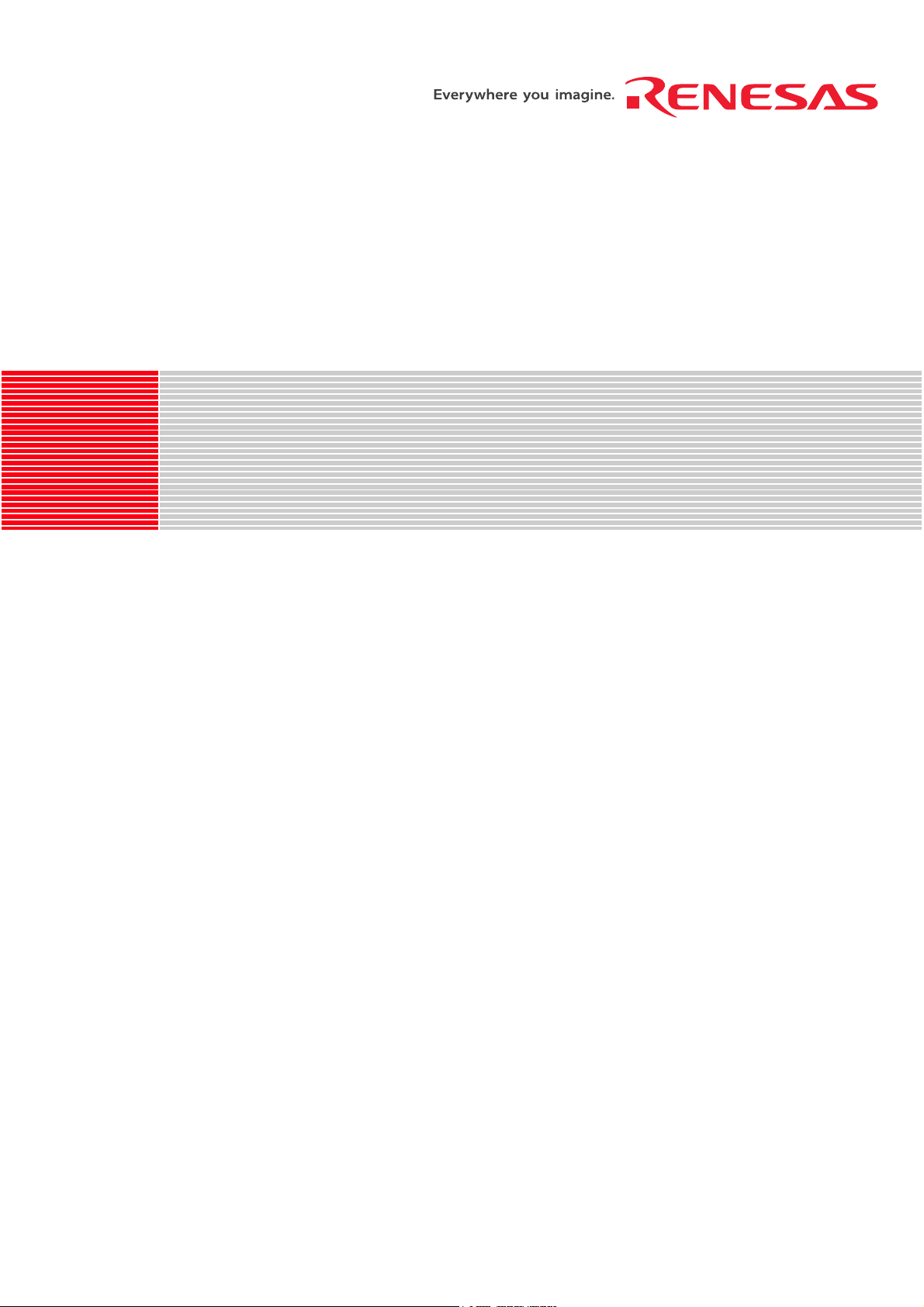
REJ10J0143-0401Z
r
USB Flash Write
User's Manual
RENESAS SINGLE-CHIP MICROCOMPUTER
M16C FAMILY / 740 FAMILY
Rev.4.01 Renesas Solutions Corp.
Revision date: Dec 24, 2004 www.renesas.com
Page 2
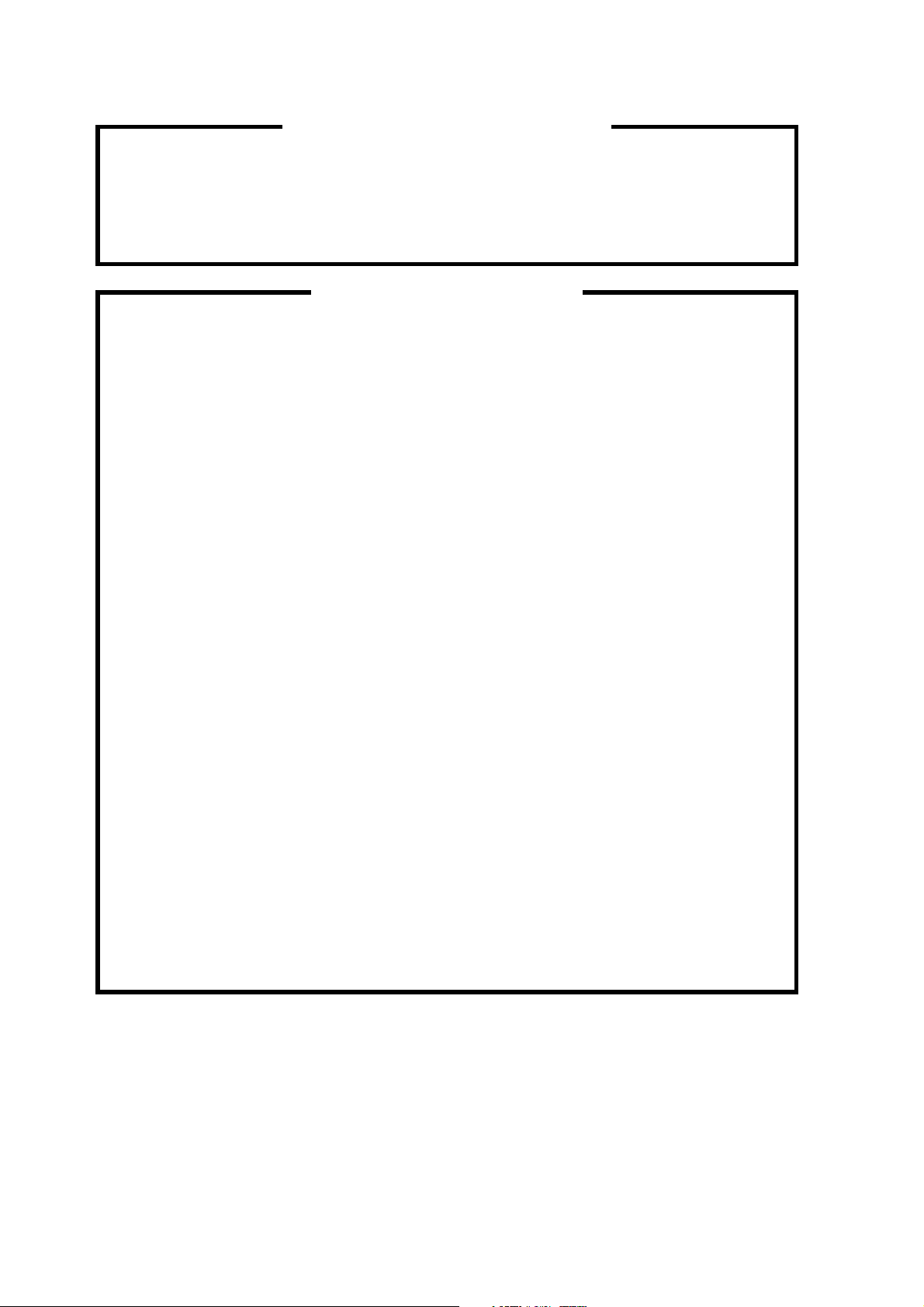
1. Renesas Technology Corporation puts the maximum effort into making semiconductor products
better and more reliable, but there is always the possibility that trouble may occur with them. Trouble
with semiconductors may lead to personal injury, fire or property damage.
Remember to give due consideration to safety when making your circuit designs, with appropriate
measures such as (i) placement of substitutive, auxiliary circuits, (ii) use of nonflammable material or
(iii) prevention against any malfunction or mishap.
Keep safety first in your circuit designs!
Notes regarding these materials
1. These materials are intended as a reference to assist our customers in the selection of the Renesas
Technology Corporation product best suited to the customer's application; they do not convey any
license under any intellectual property rights, or any other rights, belonging to Renesas Technology
Corporation or a third party.
2. Renesas Technology Corporation assumes no responsibility for any damage, or infringement of any
third-party's rights, originating in the use of any product data, diagrams, charts, programs,
algorithms, or circuit application examples contained in these materials.
3. All information contained in these materials, including product data, diagrams, charts, programs and
algorithms represents information on products at the time of publication of these materials, and are
subject to change by Renesas Technology Corporation without notice due to product improvements
or other reasons. It is therefore recommended that customers contact Renesas Technology
Corporation or an authorized Renesas Technology Corporation product distributor for the latest
product information before purchasing a product listed herein.
The information described here may contain technical inaccuracies or typographical errors.
Renesas Technology Corporation assumes no responsibility for any damage, liability, or other loss
rising from these inaccuracies or errors.
Please also pay attention to information published by Renesas Technology Corporation by various
means, including the Renesas Technology Corporation Semiconductor home page
(http://www.renesas.com).
4. When using any or all of the information contained in these materials, including product data,
diagrams, charts, programs, and algorithms, please be sure to evaluate all information as a total
system before making a final decision on the applicability of the information and products. Renesas
Technology Corporation assumes no responsibility for any damage, liability or other loss resulting
from the information contained herein.
5. Renesas Technology Corporation semiconductors are not designed or manufactured for use in a
device or system that is used under circumstances in which human life is potentially at stake.
Please contact Renesas Technology Corporation or an authorized Renesas Technology Corporation
product distributor when considering the use of a product contained herein for any specific
purposes, such as apparatus or systems for transportation, vehicular, medical, aerospace, nuclear,
or undersea repeater use.
6. The prior written approval of Renesas Technology Corporation is necessary to reprint or reproduce
in whole or in part these materials.
7. If these products or technologies are subject to the Japanese export control restrictions, they must
be exported under a license from the Japanese government and cannot be imported into a country
other than the approved destination.
Any diversion or reexport contrary to the export control laws and regulations of Japan and/or the
country of destination is prohibited.
8. Please contact Renesas Technology Corporation for further details on these materials or the
products contained therein.
Page 3
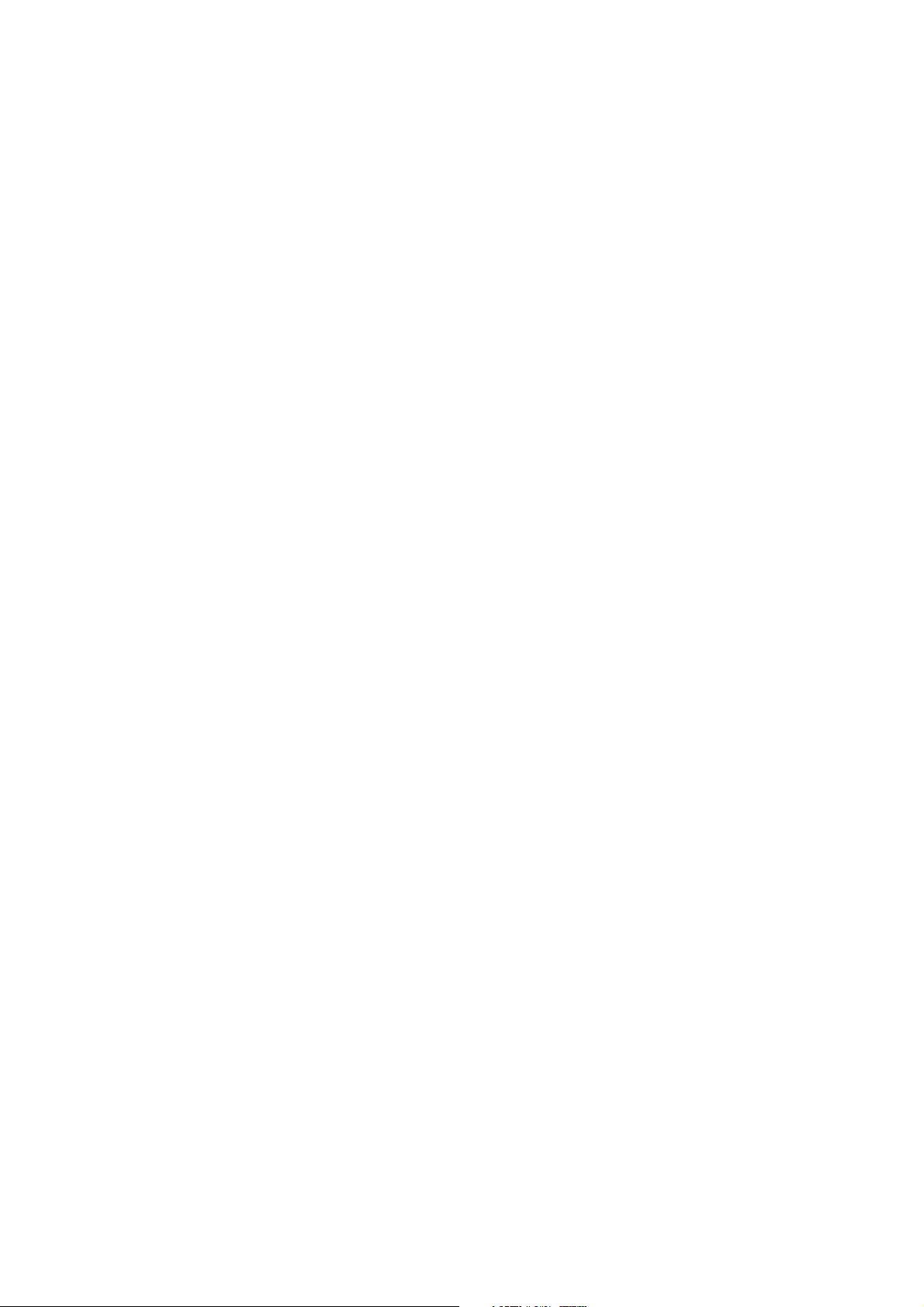
Microsoft, MS, and MS-DOS are registered trademarks of Microsoft Corporation of the U.S.
Windows is trademark of Microsoft Corporation of the U.S.
IBM and PC/AT are registered trademarks of International Business Machines Corporation of the U.S.
Pentium is a trademark of Intel Corporation of the U.S.
Adobe and Acrobat are registered trademarks of Adobe Systems Incorporated.
Preface
Thank you for purchasing Renesas USB Flash Writer (M3A-0665).
This manual describes how to use the hardware and software products included with USB Flash Writer
(M3A-0665). To other tools, look other tools's manulas.
Page 4
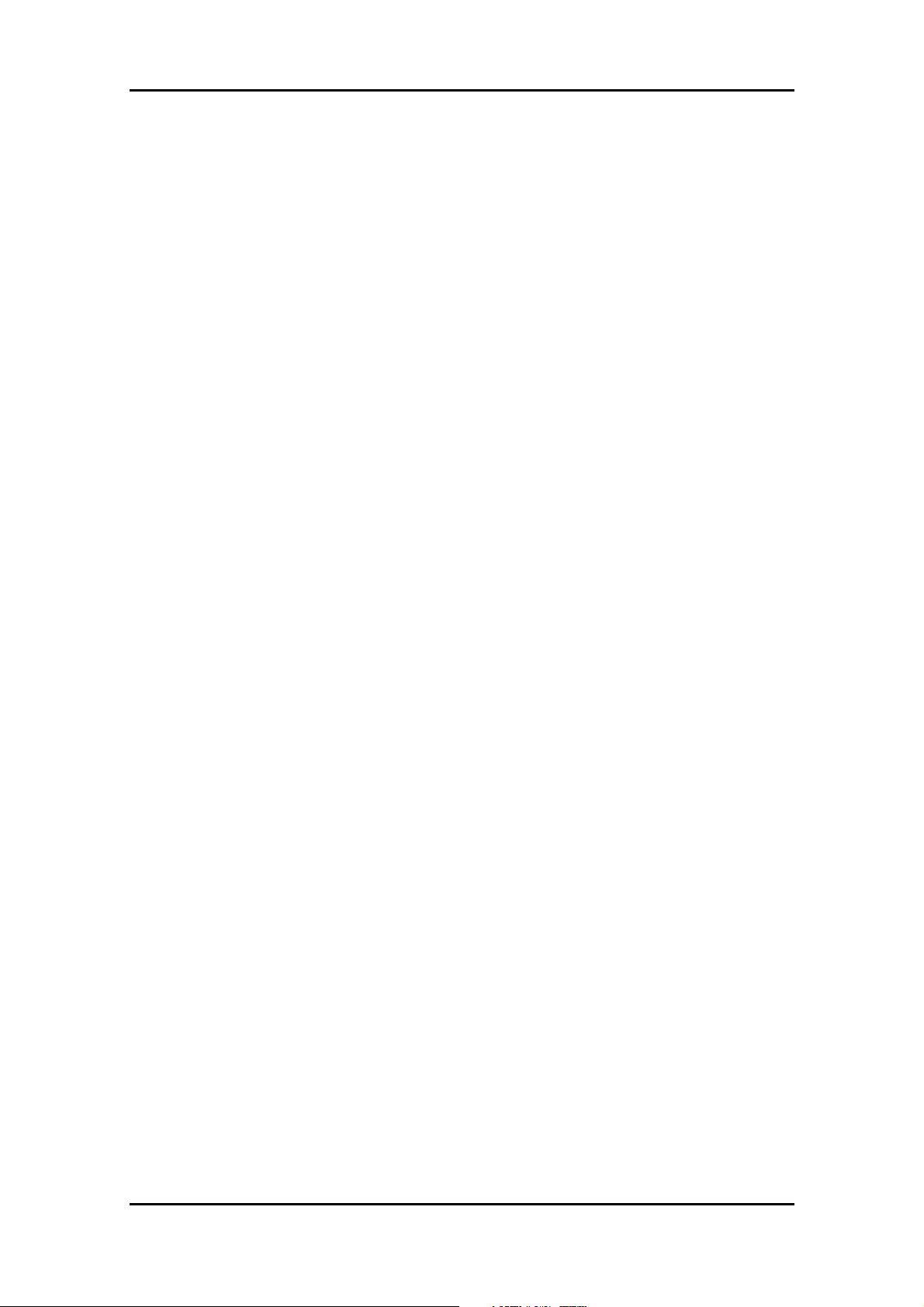
Table of Content
Table of Content
1. Contents of Product.........................................................................................................................................4
1.1 Contents of product........................................................................................................................................4
1.2 Operating Environment ..................................................................................................................................5
1.3 Compatible Products......................................................................................................................................5
1.4 Board Specification.........................................................................................................................................7
1.5 CD-ROM.........................................................................................................................................................8
1.6 System Requirements....................................................................................................................................8
2. Product Specifications......................................................................................................................................9
2.1 FoUSB (Flash-over-USB) ..............................................................................................................................9
2.2 KD30/KD3083................................................................................................................................................9
3. Installing..........................................................................................................................................................11
3.1 Before installing............................................................................................................................................11
3.2 Preparation before installing.........................................................................................................................11
3.3 FoUSB (Flash-over-USB) installing .............................................................................................................12
3.3.1 Method of Installation............................................................................................................................12
3.3.2 Method of Uninstallation.......................................................................................................................17
3.4 Recognition of USB Monitor Board..............................................................................................................18
3.4.1 Recognition of USB Monitor Board 1 (for USBMON Driver) ...............................................................18
3.4.2 Recognition of USB Monitor Board 2 (for FoUSB Driver)....................................................................20
3.4.3 Other Notes...........................................................................................................................................23
3.5 KD30/KD3083 intalling.................................................................................................................................24
3.5.1 Installing.................................................................................................................................................24
3.5.2 Uninstalling the Remote Debugger......................................................................................................26
4. Using the FoUSB...........................................................................................................................................27
4.1 Using the FoUSB (Flash-over-USB)............................................................................................................27
4.1.1 Before Starting the FoUSB...................................................................................................................27
4.1.2 FoUSB starts.........................................................................................................................................30
4.1.3 Details of Main Button 1........................................................................................................................31
4.1.4 Details of the Update Button.................................................................................................................42
4.1.5 Details of the Select MCU Button.........................................................................................................43
4.1.6 Monitor Information...............................................................................................................................47
4.1.7 Detailed File Information.......................................................................................................................47
4.1.8 Details of Main Button 2........................................................................................................................47
i
Page 5
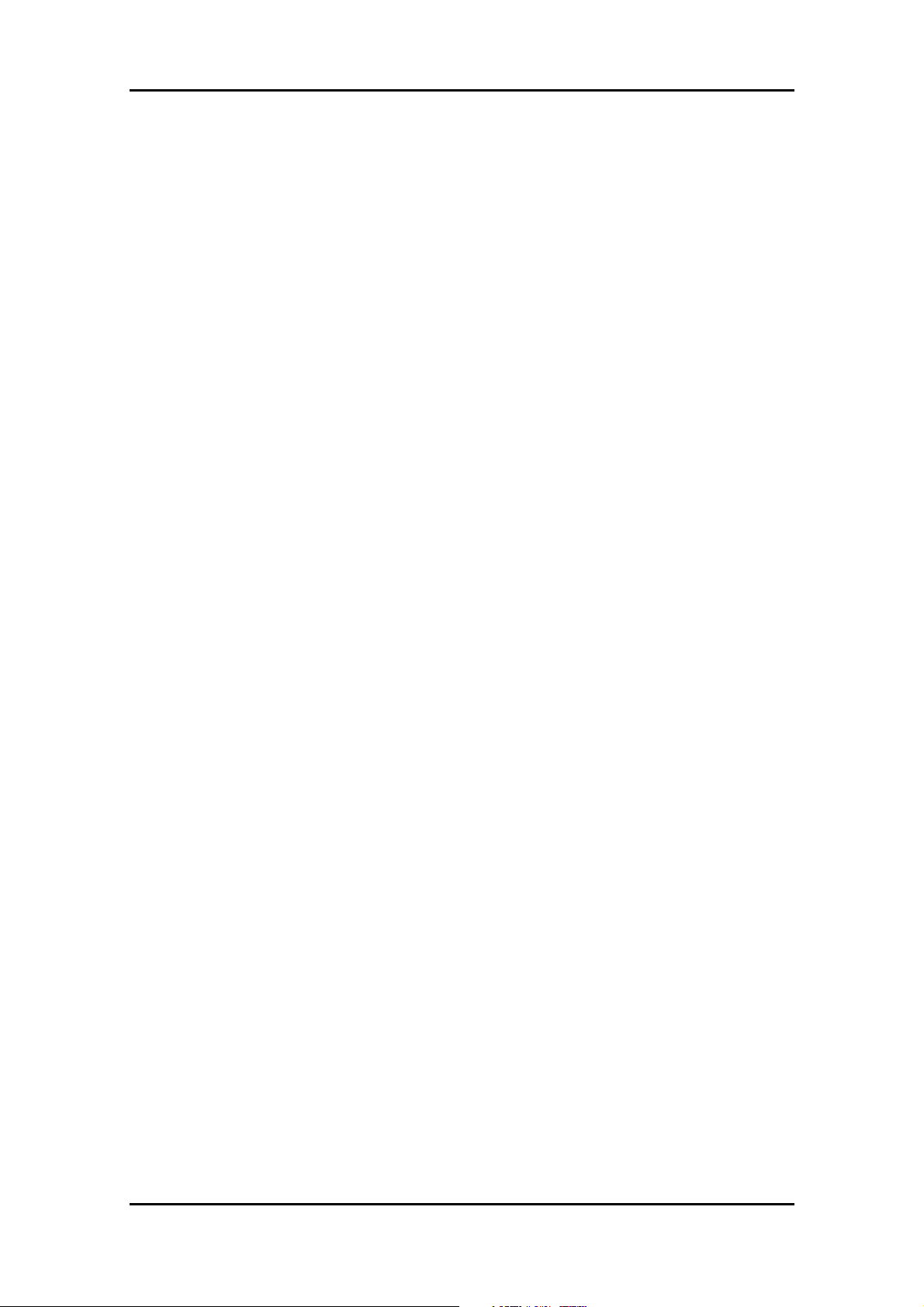
Table of Content
4.2.Other Functions............................................................................................................................................48
5. Using the KD..................................................................................................................................................49
5.1 Using the KD.................................................................................................................................................49
5.1.1 Before Starting the KD..........................................................................................................................49
5.1.2 Starting the KD......................................................................................................................................50
5.1.3 Program Download...............................................................................................................................55
5.1.4 Program Execution...............................................................................................................................56
5.1.5 Program Stop........................................................................................................................................56
5.1.6 Program Step Execution.......................................................................................................................56
5.1.7 Software Break Method........................................................................................................................57
5.1.8 Reset Execution....................................................................................................................................57
5.1.9 KD Completion......................................................................................................................................57
5.1.10 If a Communication Error Occurs.......................................................................................................58
5.1.11 Error Except a Communication Error Occurs.....................................................................................58
5.1.12 Operation Method...............................................................................................................................58
5.2 KD Limitations...............................................................................................................................................59
5.2.1 Limitations on Special Page Vector......................................................................................................59
5.2.2 A limitation item ab out the C language.................................................................................................60
5.2.3 Limitations on Memory Extension .........................................................................................................61
5.2.4 Precautions on Internal Reserved Area Expansion Bit........................................................................61
5.2.5 Limitations on Stop and Wait Modes....................................................................................................62
5.2.6 Realtime Capability of the Use r Program.............................................................................................62
5.3 Memory Map Limitations..............................................................................................................................63
5.4 Peripheral Function Related Limita tions......................................................................................................66
5.5 FoUSB Debugger Principle..........................................................................................................................66
5.5.1 Communication Function with FoUSB .................................................................................................67
5.5.2 Command Execution ............................................................................................................................67
5.5.3 The difference from an actual CPU ope ration......................................................................................68
6. Troubleshooting..............................................................................................................................................69
6.1 FoUSB cannot communicate with the Target MCU Why ?..........................................................................69
6.2 The MCU cannot enter standerd serial I/O why?........................................................................................69
6.3 The MCU cannot be programmed using FoUSB Why?.............................................................................69
6.4 FoUSB cannot operate Why?......................................................................................................................69
6.4.1 Compulsive download procedure of firmware......................................................................................71
6.5 Can FoUSB information be transmitted to KD?...........................................................................................74
6.6 A communication error occurs w hen the KD star ts. What is the cau se of this p roblem?...........................74
ii
Page 6
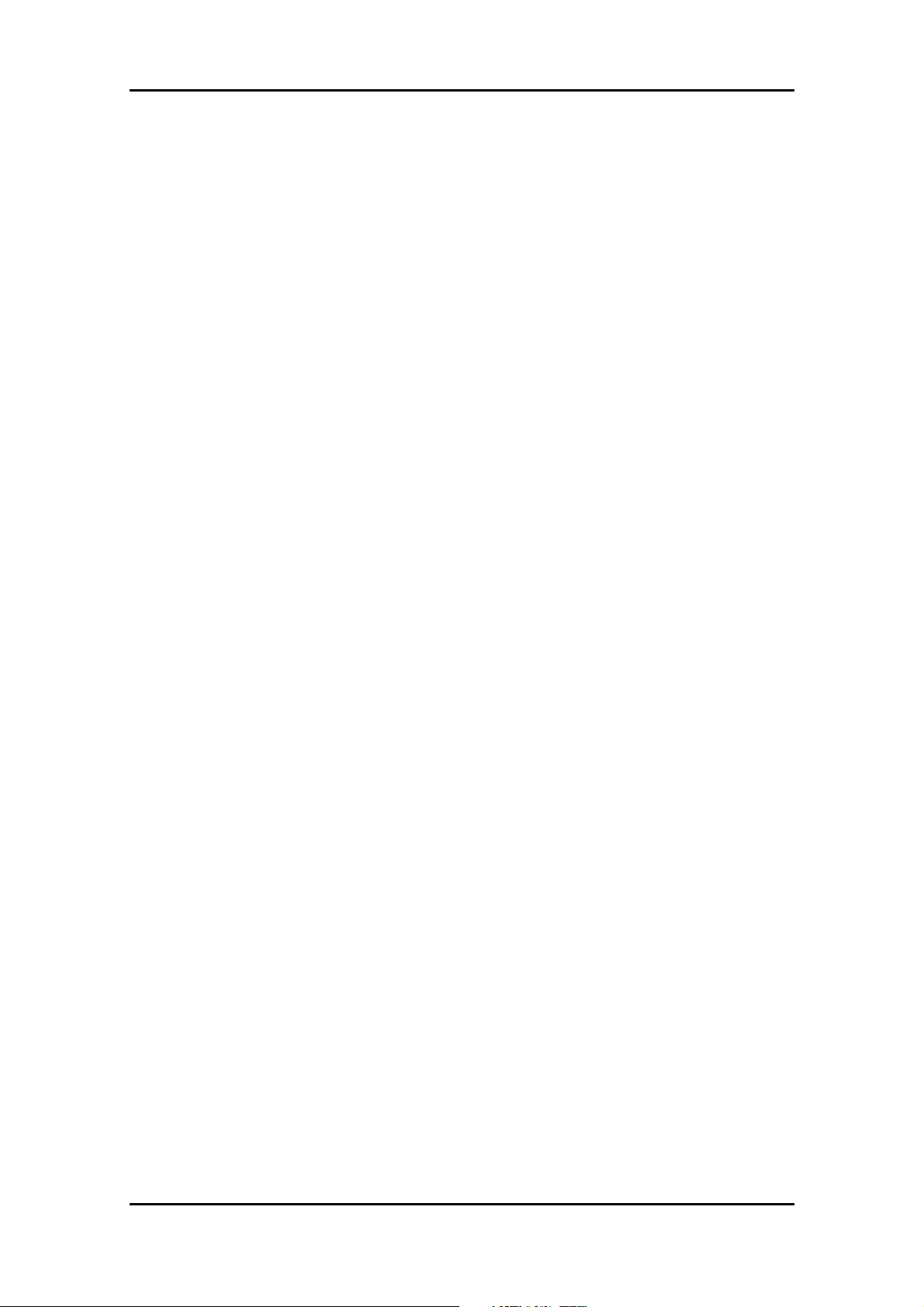
Table of Content
6.7 A communication error occurred w hen debug ging the p rogram. Wha t is the cause of this pro blem?......74
6.8 A message "Source file cannot be found" was ou tput. What should I do?.................................................75
6.9 Is peripheral I/O operating during a bre ak?.................................................................................................75
6.10 Can coveragefunction be used in KD?......................................................................................................75
6.11 Can check sum function be used?.............................................................................................................75
6.12 ID code written to microcomputer after KD exits? .....................................................................................75
6.13 Debug operation has not worked w ell........................................................................................................76
6.14 Message List ..............................................................................................................................................78
7. Appendix.........................................................................................................................................................79
7.1 USB Monitor Board ......................................................................................................................................79
7.1.1 Board Specifications .............................................................................................................................79
7.1.2 Pin Assignments...................................................................................................................................80
7.1.3 Example Connection.............................................................................................................................80
7.1.4 Power Source Supply Selector.............................................................................................................87
7.1.5 LED Status Indicators...........................................................................................................................87
7.2 Installation of a USB Driver, and recognition of USB Monitor Board (Manual se tup).................................88
7.2.1 For USBMON Driver.............................................................................................................................88
7.2.2 For FoUSB Driver .................................................................................................................................91
7.3 Referencing Electronic Manuals..................................................................................................................95
7.4 Product Information......................................................................................................................................95
iii
Page 7
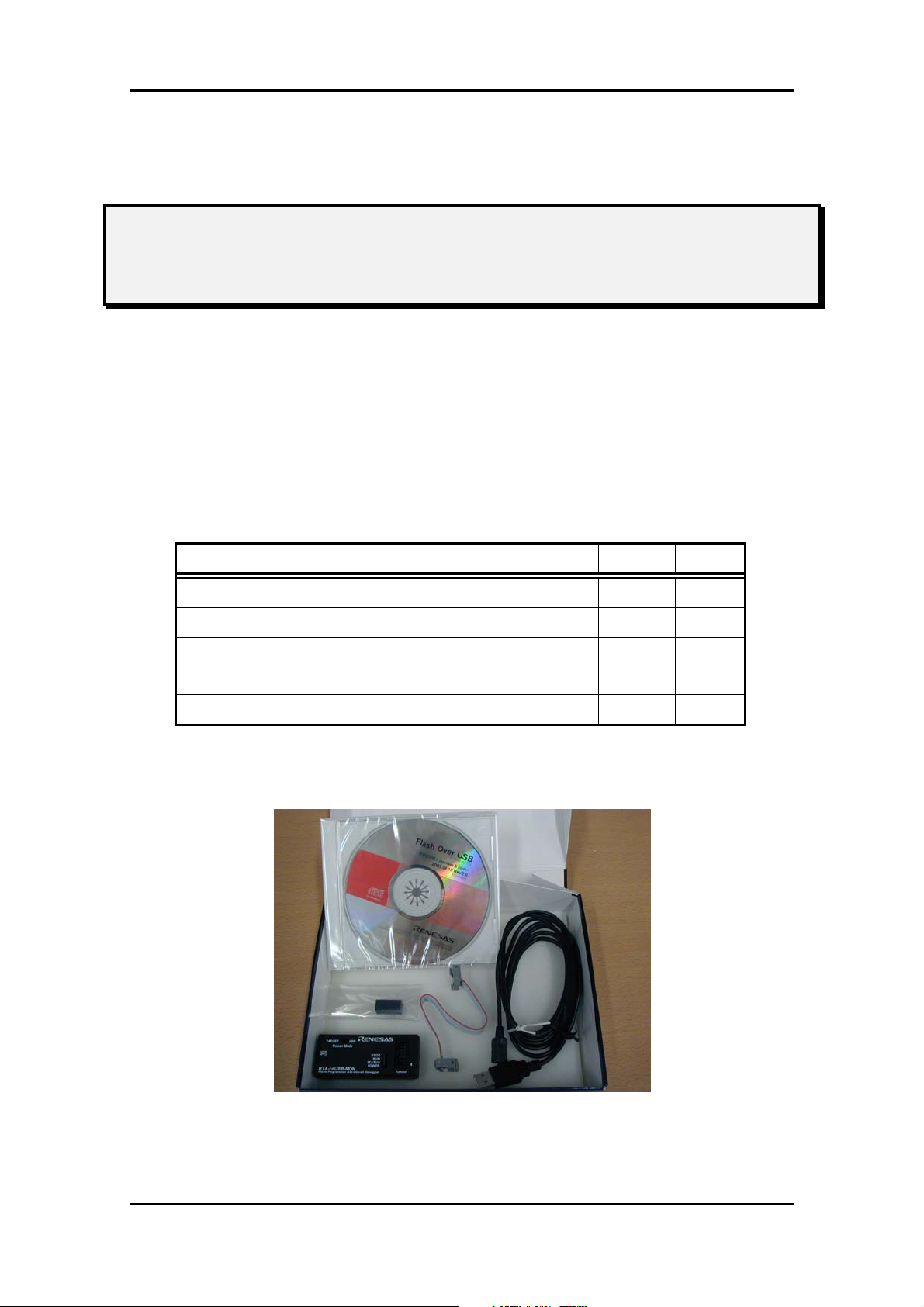
1 Contents of Product
1. Contents of Product
This section shows the contents of theUSB Flash Writer’s product package. When
unpacking your USB Flash Writer, check to see that all products listed below are included.
1.1 Contents of product
Table 1-1 lists the products included in the USB Flash Writer.
Table 1-1 USB Flash Writer Product List
Product List Quantity Remark
USB Monitor Board 1pc
USB Cable (Used for the connection with the Host Computer.) 1pc
Flat Cable 1pc
Pin Header (HIF3FC-10P-2.54DSA: straight type) 1pc Note 1
CD-ROM 1pc Note 2
Note 1: Starter kit doesn't include pin header (straight type).
Note 2: When a FoUSB is included with starter kit, only one CD-ROM is in the FoUSB.
4
Page 8
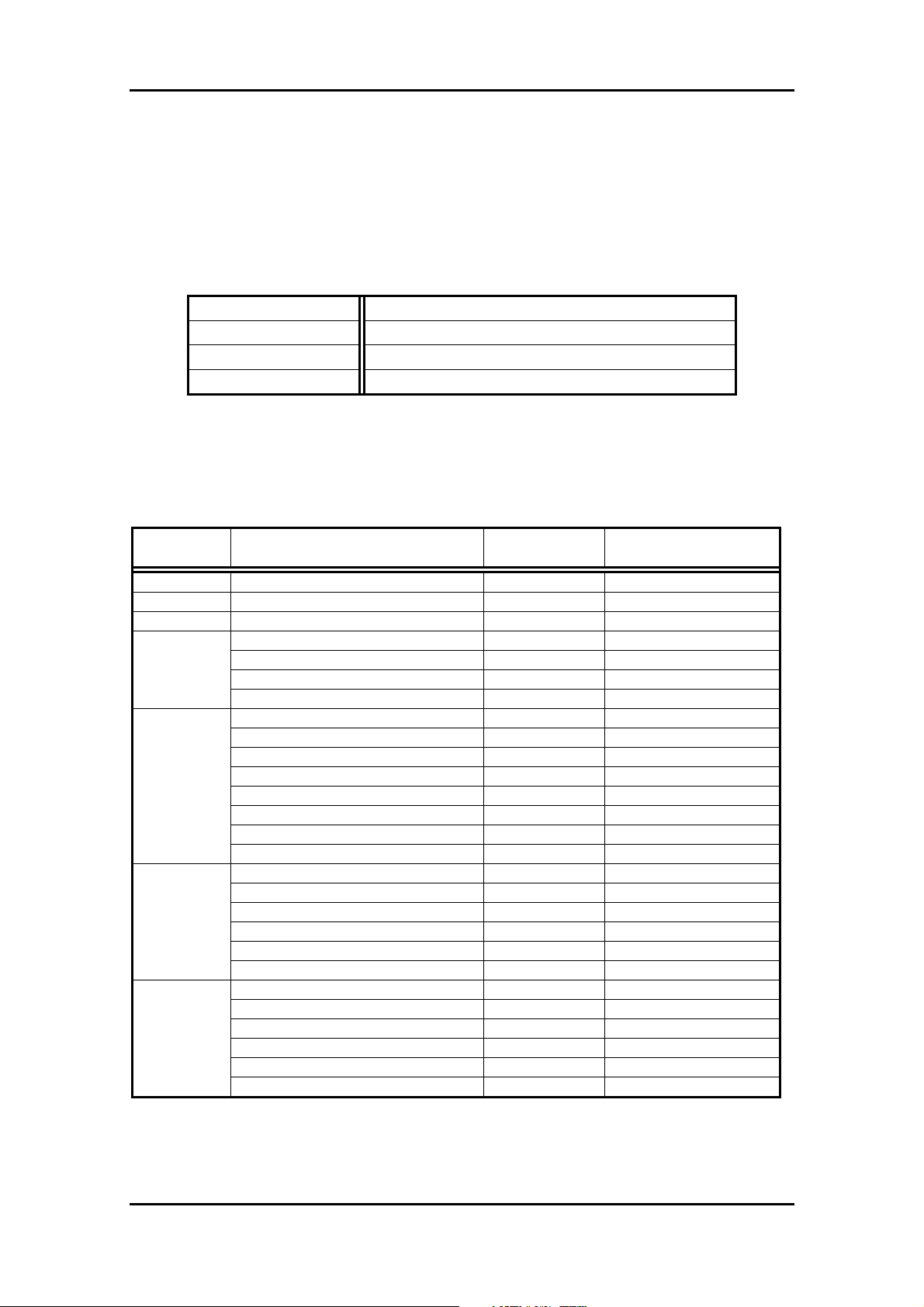
1 Contents of Product
1.2 Operating Environment
The software includes USB Flash Writer run on the Host Computer (PC) under the OS
(Operating System) version that are listed respectively in Table 1-2.
Table 1-2 Operating Envir onment
Host Computer (PC) IBM PC/AT series or its compatible
OS (Operating System) Microsoft Windows 98SE/ME/2000/XP
CPU Pentium II 233MHz or newer recommended
Memory 8 Mbyte or more (16 Mbyte recommended)
1.3 Compatible Products
Compatible products with USB Flash Writer are as follows.
Table 1-3 Compatible Products (1)
Group MCU Product Name Corresponding
Software
M16C/10 M30100F3FP, M30102F3FP FoUSB, KD30 M30102F3
M16C/1N M301N2F8TFP FoUSB, KD30 M301N2F8
M16C/24 M30245FCGP FoUSB, KD30 M30245FC
M16C/26
M16C/26A
M16C/28
M16C/29
M30262F3GP FoUSB, KD30 M30262F3
M30262F4GP FoUSB, KD30 M30262F4
M30262F6GP FoUSB, KD30 M30262F6
M30262F8GP FoUSB, KD30 M30262F8
M30260F3AGP FoUSB, KD30 M30260F3A
M30260F4AGP FoUSB, KD30 M30260F4A
M30260F6AGP FoUSB, KD30 M30260F6A
M30260F8AGP FoUSB, KD30 M30260F8A
M30263F3AFP FoUSB, KD30 M30263F3A
M30263F4AFP FoUSB, KD30 M30263F4A
M30263F6AFP FoUSB, KD30 M30263F6A
M30263F8AFP FoUSB, KD30 M30263F8A
M30280F6HP FoUSB, KD30 M30280F6
M30280F8HP FoUSB, KD30 M30280F8
M30280FAHP FoUSB, KD30 M30280FA
M30281F6HP FoUSB, KD30 M30281F6
M30281F8HP FoUSB, KD30 M30281F8
M30281FAHP FoUSB, KD30 M30281FA
M30290F8HP FoUSB, KD30 M30290F8
M30290FAHP FoUSB, KD30 M30290FA
M30290FCHP FoUSB, KD30 M30290FC
M30291F8HP FoUSB, KD30 M30291F8
M30291FAHP FoUSB, KD30 M30291FA
M30291FCHP FoUSB, KD30 M30291FC
MCU Product Name
to select in Software
5
Page 9
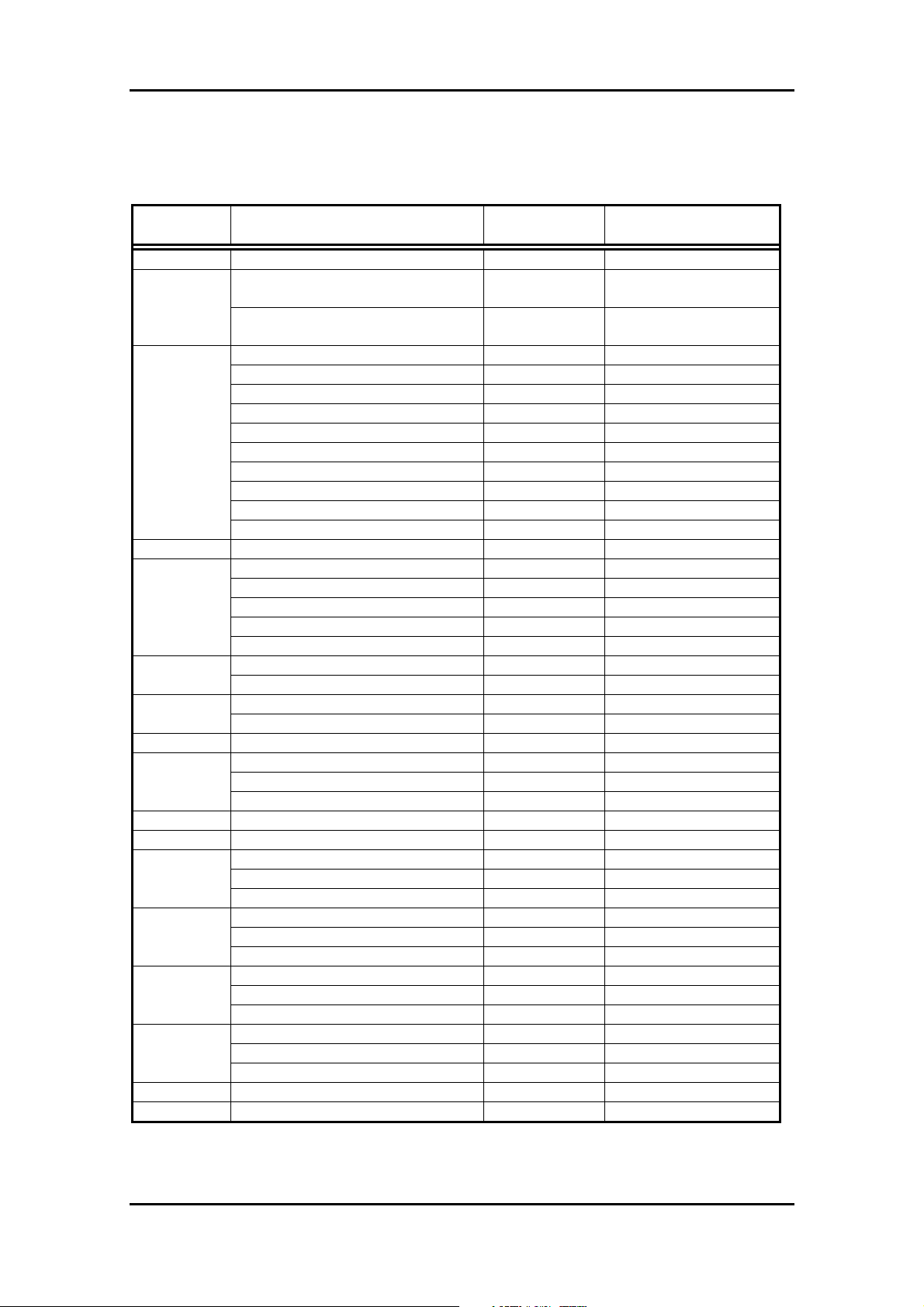
Table 1-4 Compatible Products (2)
1 Contents of Product
Group MCU Product Name Corresponding
Software
M16C/24 M30245FCGP FoUSB, KD30 M30245FC
M30620FCAFP/GP, M30621FCAGP
M30620FCMFP/GP, M30621FCMGP
M30624FGAFP/GP, M30625FGAGP
M30624FGMFP/GP, M30625FGMGP
M16C/62P
M16C/62N M3062GF8NFP/GP FoUSB, KD30 M3062GF8
M16C/6N
M32C/84 M30843FJFP/GP, M30845FJGP FoUSB, KD3083 M30845FJ
M32C/85
M32C/86 M30865FJGP FoUSB, KD3083 M30865FJ
M32C/87 M30879FLFP/GP, M3087BFLGP FoUSB, KD3083 M3087BFL
R8C/10
R8C/11
R8C/12
R8C/13
7542 M37542F8SP/FP/GP FoUSB M37542F8
38C2 M38C29FFAFP/HP FoUSB M38C29FF
M30622F8PFP/GP FoUSB, KD30 M30622F8P
M30623F8PGP FoUSB, KD30 M30623F8P
M30620FCPFP/GP FoUSB, KD30 M30620FCP
M30621FCPGP FoUSB, KD30 M30621FCP
M30624FGPFP/GP FoUSB, KD30 M30624FGP
M30625FGPGP FoUSB, KD30 M30625FGP
M30626FHPFP/GP FoUSB, KD30 M30626FHP
M30627FHPGP FoUSB, KD30 M30627FHP
M30626FJPFP/GP FoUSB, KD30 M30626FJP
M30627FJPGP FoUSB, KD30 M30627FJP
M306N4FCTFP FoUSB, KD30 M306N4FC
M306N4FGTFP FoUSB, KD30 M306N4FG
M306N5FCTFP FoUSB, KD30 M306N5FC
M306NAFGTFP FoUSB, KD30 M306NAFG
M306NBFCTFP FoUSB, KD30 M306NBFC
M30800FCFP/GP, M30802FCGP FoUSB, KD3083 M30800FC M16C/80
M30803FGFP/GP, M30805FGGP FoUSB, KD3083 M30803FG
M30833FJFP/GP FoUSB, KD3083 M30833FJ M32C/83
M30835FJGP FoUSB, KD3083 M30835FJ
M30853FHFP/GP, M30855FHGP FoUSB, KD3083 M30855FH
M30853FWFP/GP, M30855FWGP FoUSB, KD3083 M30855FW
M30850FJFP/GP, M30852FJGP FoUSB, KD3083 M30852FJ
R5F21102FP FoUSB, KD30 R5F21102 (R5F21104 *1)
R5F21103FP FoUSB, KD30 R5F21103 (R5F21104 *1)
R5F21104FP FoUSB, KD30 R5F21104
R5F21112FP FoUSB, KD30 R5F21112 (R5F21114 *1)
R5F21113FP FoUSB, KD30 R5F21113 (R5F21114 *1)
R5F21114FP FoUSB, KD30 R5F21114
R5F21122FP FoUSB, KD30 R5F21122 (R5F21124 *1)
R5F21123FP FoUSB, KD30 R5F21123 (R5F21124 *1)
R5F21124FP FoUSB, KD30 R5F21124
R5F21132FP FoUSB, KD30 R5F21132 (R5F21134 *1)
R5F21133FP FoUSB, KD30 R5F21133 (R5F21134 *1)
R5F21134FP FoUSB, KD30 R5F21134
FoUSB, KD30 M30620FCA M16C/62A(M)
FoUSB, KD30 M30624FGA
MCU Product Name
to select in Software
*1: When using the KD30.
6
Page 10
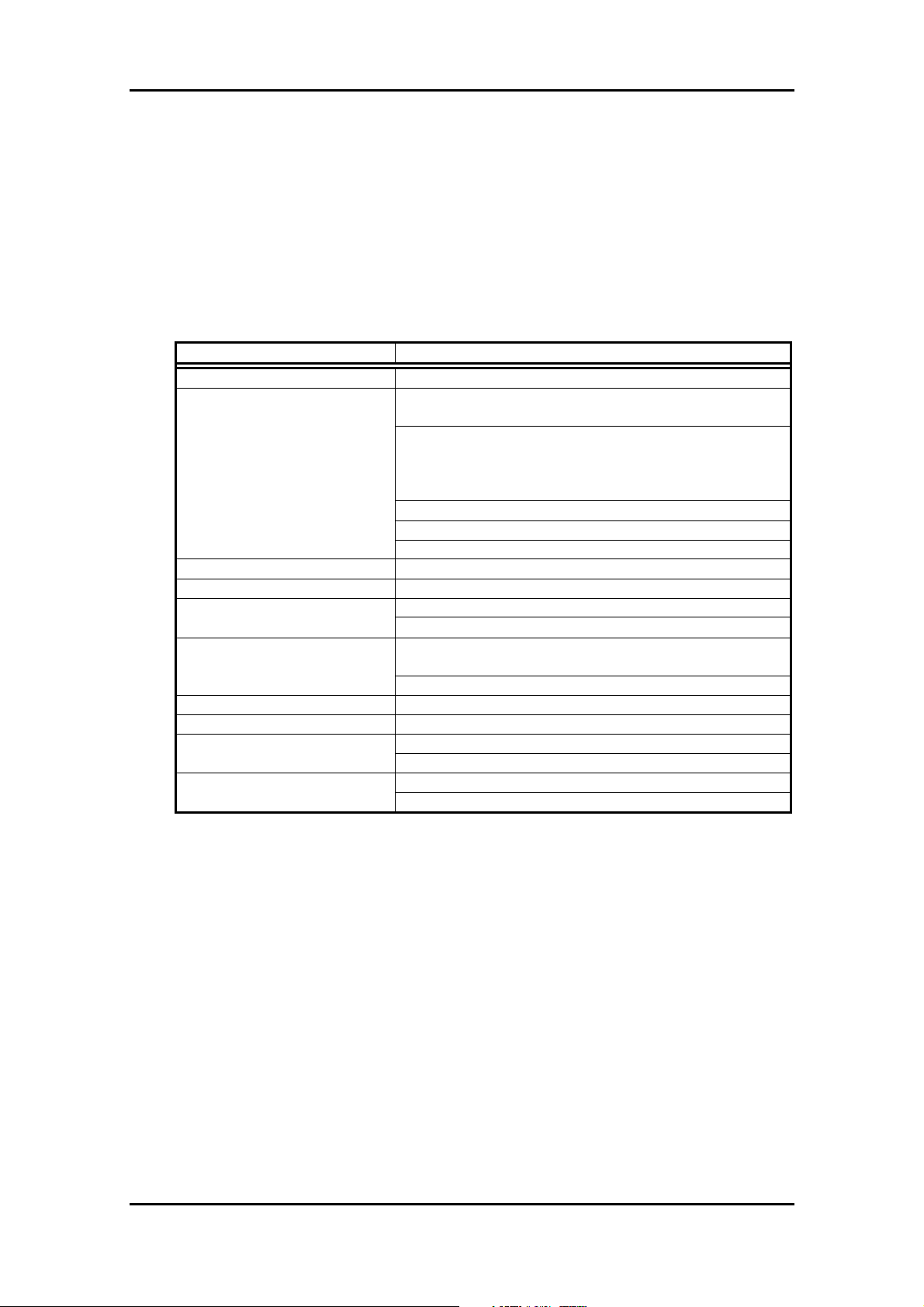
1 Contents of Product
1.4 Board Specification
Table 1-5 shows the USB Monitor Board Specification. When saving these products, put
them into the conductive bag. Store them into the container box which is used for shipping
as possible
Table 1-5 USB Monitor Board Specification
Item Description
Debug formula Monitor program formula
Monitor program
USB microcomputer M37641F8HP (8 bit USB flash microcomputer)
USB interface (J1) USB2.0 full speed
Operation voltage
Power consumption Max.50mA
Board size 70mm x 29mm
(at the time of operation)
(at the time of storage)
ROM size: Approx. 1600 byte
* In the case of R8C/Tiny Series, 2K byte
RAM size: 128 byte
* In the case of M16C/80 Group, 256 byte
* In the case of M32C/80 Series, 256 byte
* In the case of R8C/Tiny Series, not used
Operation frequency: 700KHz or above (Note1)
Operation mode: Single chip mode
Software break: 2 points to 8 points (Note2)
Synchronous serial Interface Target interface (J3)
Starter kit and 10 pin connector for target board connection
4.75V to 5.25V
(USB bus-powered supply or target supply enabled)
3.0V to 3.6V (supply from target is necessary) (Note3)
Temperature: 25±5°C (no corrosive gas) Use environment condition
Humidity: no condensation
Temperature: 25±5°C (no corrosive gas) Use environment condition
Humidity: no condensation
Note 1: Maximum operating frequency is dependent on the MCU.
Note 2: Software break numbers are dependent on the address match circuit numbers
are built-in MCU.
Note 3: When operating in 3.3V, supply power from the target board. In this case, it is not
possible to change the FoUSB firmware. When the model name of the
microcomputer to be used is changed, remove the target board, supply the USB
bus-powered and rewrite the firmware.
7
Page 11
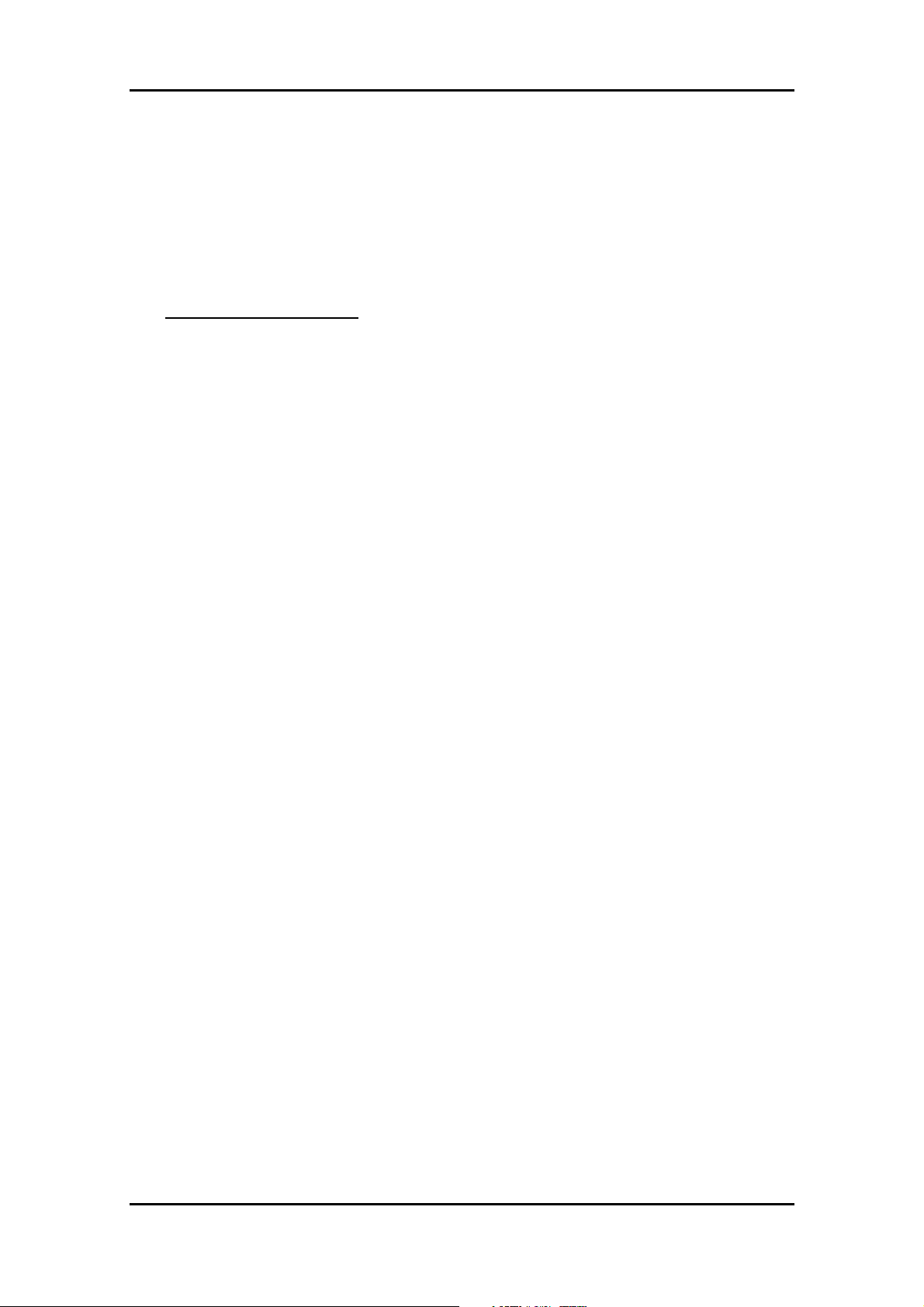
1 Contents of Product
1.5 CD-ROM
The CD-ROM contains software products necessary for developing programs and
electronic manuals as well. Here follow the contents of the CD-ROM.
CD-ROM: Rev.2.10 or later
\root
|--- Readme_e.txt : Readme File (English version)
|--- Readme_j.txt : Readme FIle (Japanese version)
|--- \Document : User’s manual is included (English and Japanease version)
|--- \FOUSB : FoUSB Installer is included (English and Japanese common version)
| |--- \USB Drivers : USB Driver is included (English and Japanese common version)
|
|--- \KD
| |--- \KD30 : KD30 Installer is included (English and Japanese version)
| |--- \KD3083 : KD3083 Installer is included (English and Japanses versio n)
|
|--- \NC
|--- \NC30WA : NC30WA C Compiler is included (English and Japanese version) Note
|--- \NC308WA : NC308WA C Compiler is included (English and Japanese version) Note
Note: Entry version
1.6 System Requirements
In addition to the products listed above, you must have the following equipment before
you can use the USB Flash Writer.
1) Host Computer (PC)
2) Target Board
8
Page 12
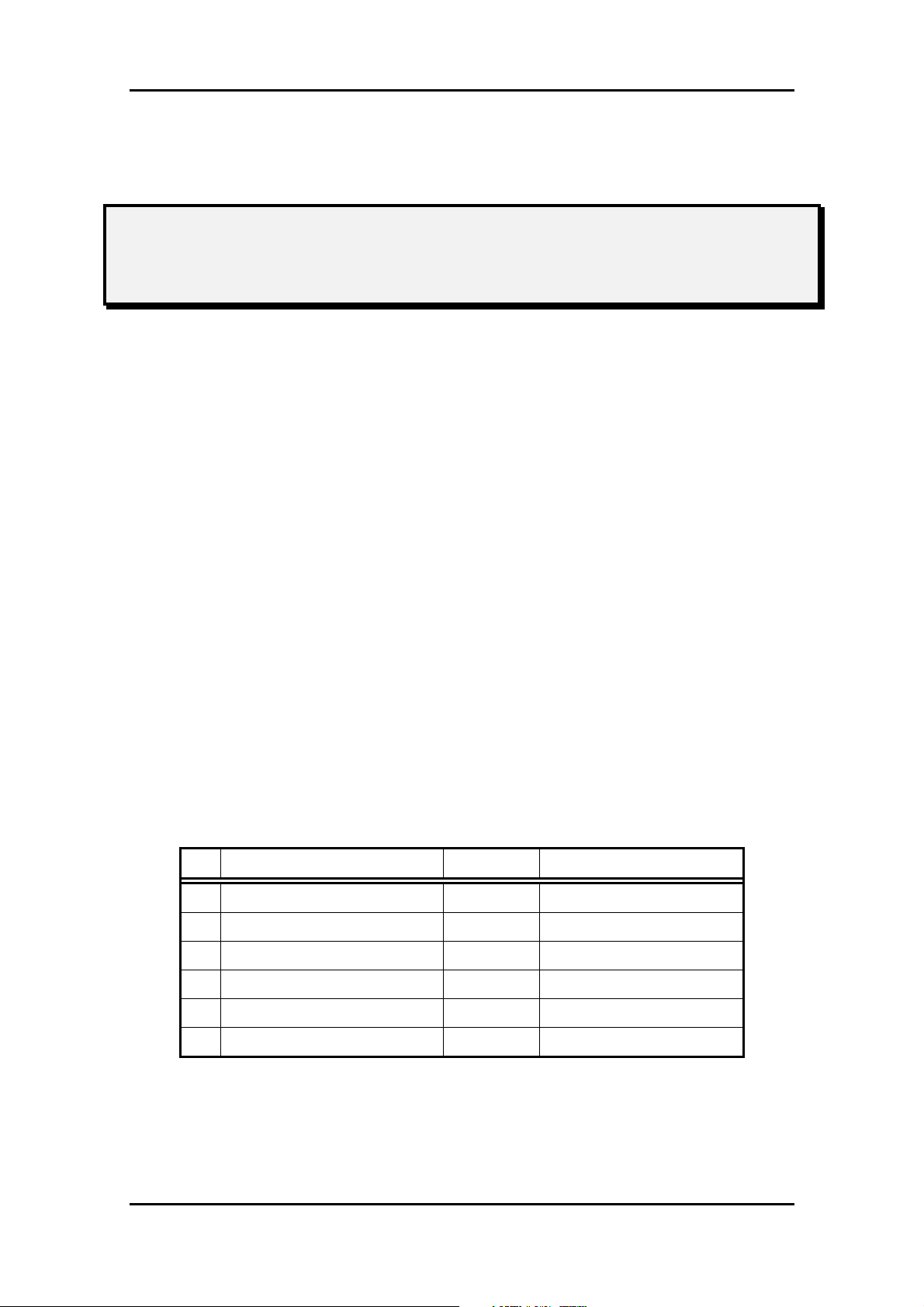
2 Product Specifications
2. Product Specifications
2.1 FoUSB (Flash-over-USB)
FoUSB is the software that allows you to operate on M16C, M32C, R8C or 740
microcomputers with built-in flash memory from a Windows version host computer
(Windows 98SE or later).
2.2 KD30/KD3083
The KD included with the package is the debug software that runs on a Windows version
host computer. This KD is usable for only the R8C/Tiny, M16C/10, M16C/20, M16C/Tiny,
M16C/60, M16C/80 or M32C/80 series of Renesas 16-bit and 32-bit single-chip
microcomputers with built-in flash memory. The KD provides a powerful debugging
environment. In addition, it is operationally compatible with and can therefore be used the
same way as PD30 (or PD308F), the emulator control debugger for Renesas 16C/62
microcomputers. The features of the Remote Debugger are outlined below. For details,
see Section “5. Using the KD”.
Table 2-1 PD30 and KD30 com parison
No. Item PD30 KD30
1 Software break function 64 points 2 points to 8 points (Note)
2 Hardware break function 6 points not included
3 RAM monitor function included included
4 Real time trace included not include d
5 Time measurement function included not included
6 Script function included included
Note: Software break numbers are dependent on the address match circuit numbers are
built-in MCU.
9
Page 13
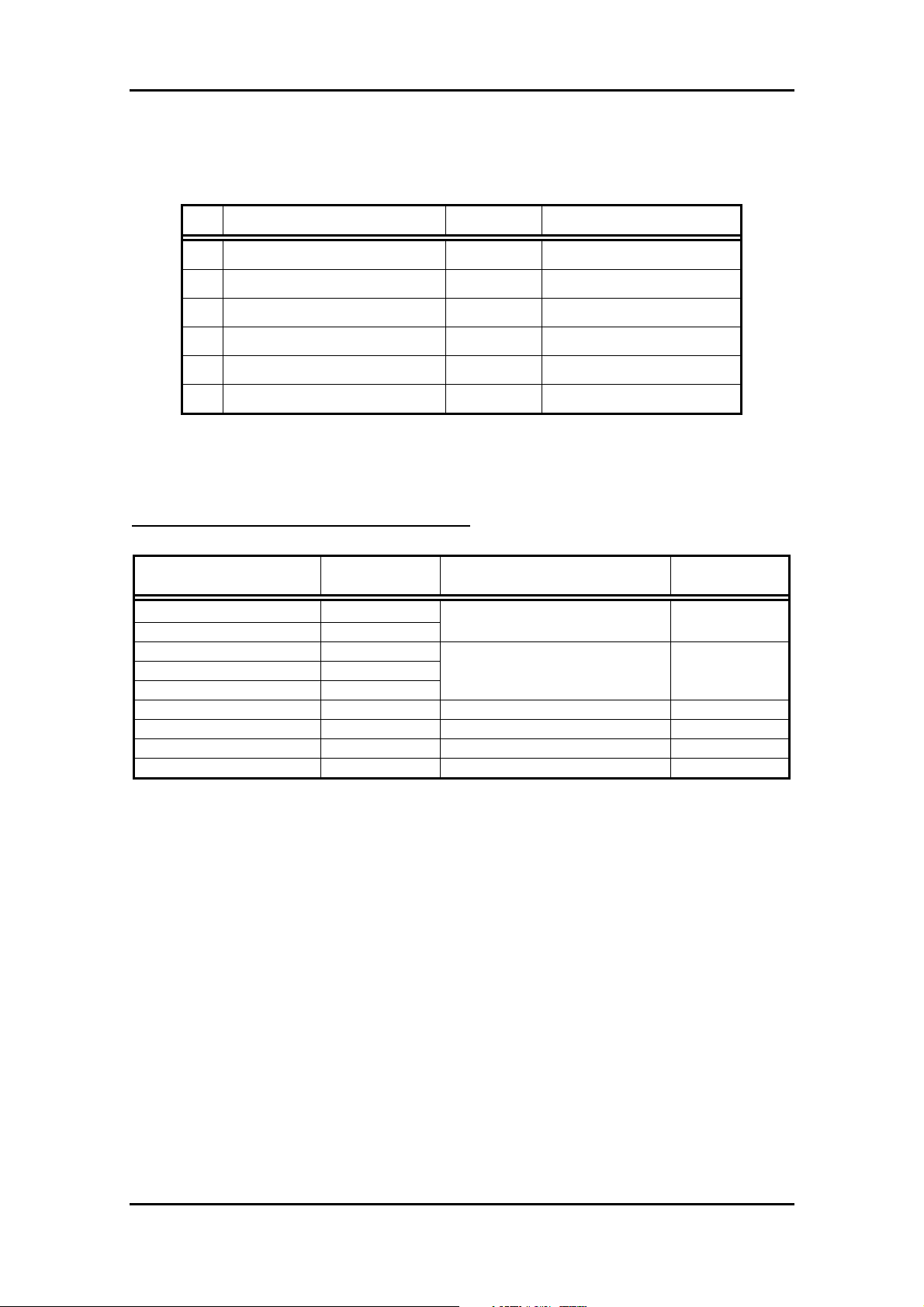
Table 2-2 PD308F and KD3083 comparison
No. Item PD308F KD3083
1 Software break function 64 points 4 points to 8 points (Note)
2 Hardware break function 6 points not included
3 RAM monitor function included included
4 Real time trace included not include d
5 Time measurement function included not included
6 Script function included included
Note: Software break numbers are dependent on the address match circuit numbers are
built-in MCU.
NOTICE: The software break number of MCUs
2 Product Specifications
Group software break
number
M16C/10 2 points
M16C/1N 2 points
M16C/24 2 points
M16C/26, 26A 6 points
M16C/28 6 points
M16C/29 6 points R8C/Tiny Series 2 points
M16C/62A(M) 2 points M16C/80 4 points
M16C/62P 8 points M32C/83 4 points
M16C/62N 2 points M32C/84, 85, 86, 87 8 points
M16C/6N
(M3062NAFG, M3062NBFC)
M16C/6N
(M306N4FC, M306N4FG,
M306N5FC)
Group software break
number
2 points
8 points
10
Page 14
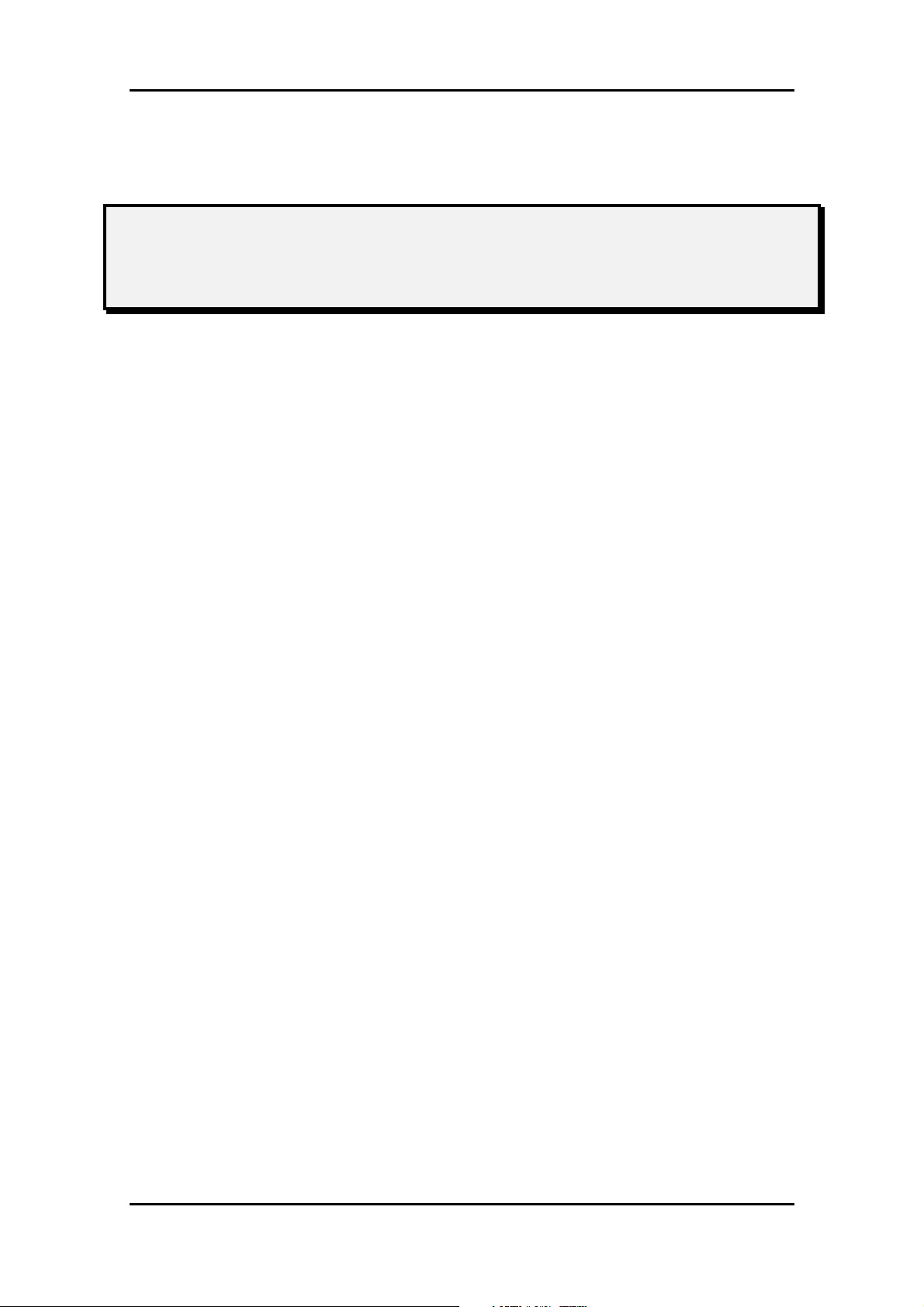
3. Installing
3.1 Before installing
Do not connect the USB Cable which belongs to this product to the Host computer (PC) before
installing.
3 Installing
3.2 Preparation before installing
Be sure to confirm the following point before performing installation of a tool (GUI) and a driver.
(1) The CD-ROM includes files required for the FoUSB (Flash-over-USB) installation. Copy all files
to any folder in your PC before installation.
(2) All tools and USB drivers must be installed with the administrator if installed on Windows
2000/XP. Both PowerUser (for a standard access) and User (for a limited access) can use
software after installation.
11
Page 15
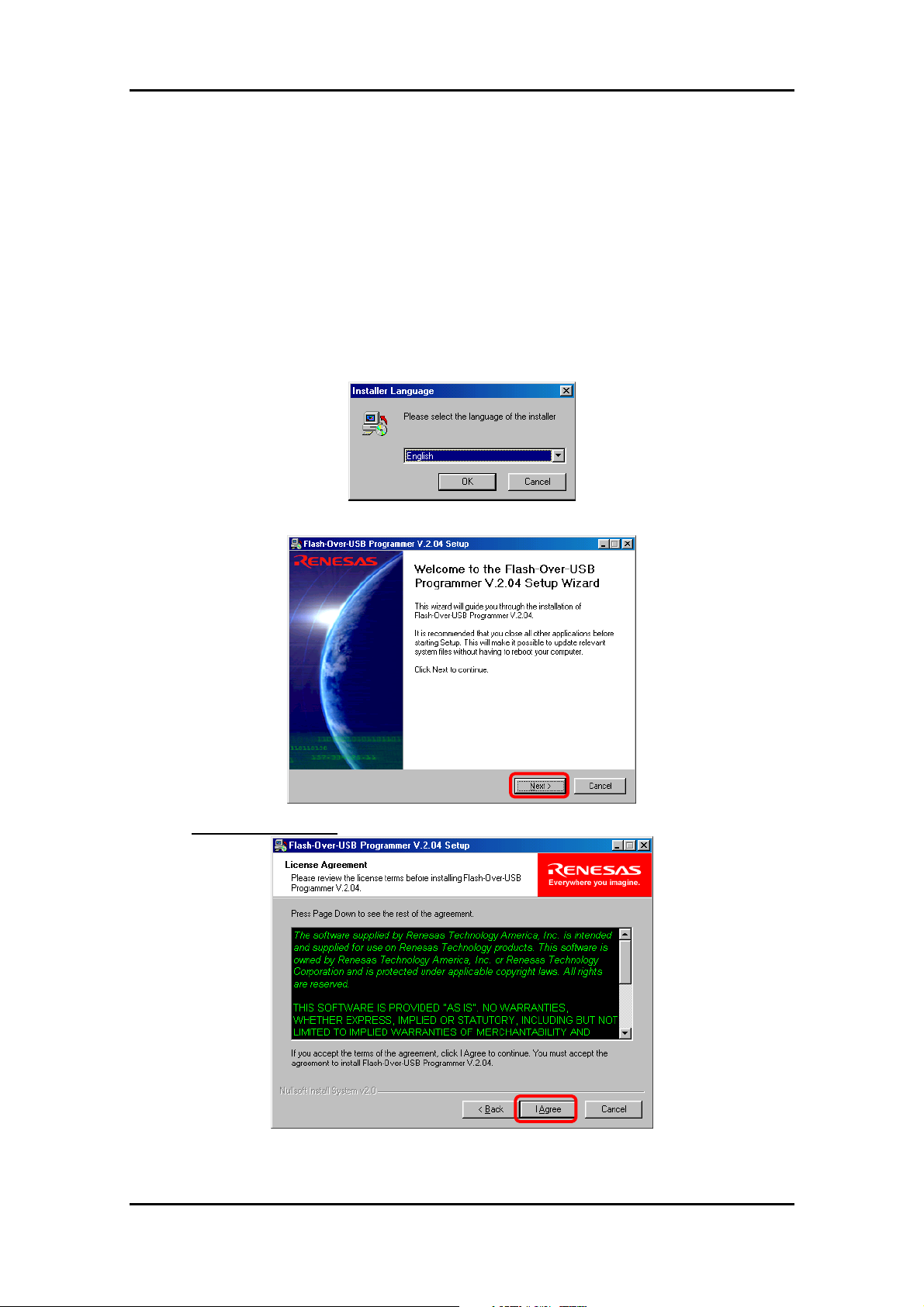
3.3 FoUSB (Flash-over-USB) installing
3.3.1 Method of Installation
1) To install FoUSB, double-click “FoUSB_V.*.**.exe” on the folder into which you’ve copied FoUSB
files from the CD-ROM.
2) Select the language of installer.
3 Installing
3) Click the <Next> button.
4)
Only when you agree, click the <I Agree> button.
12
Page 16
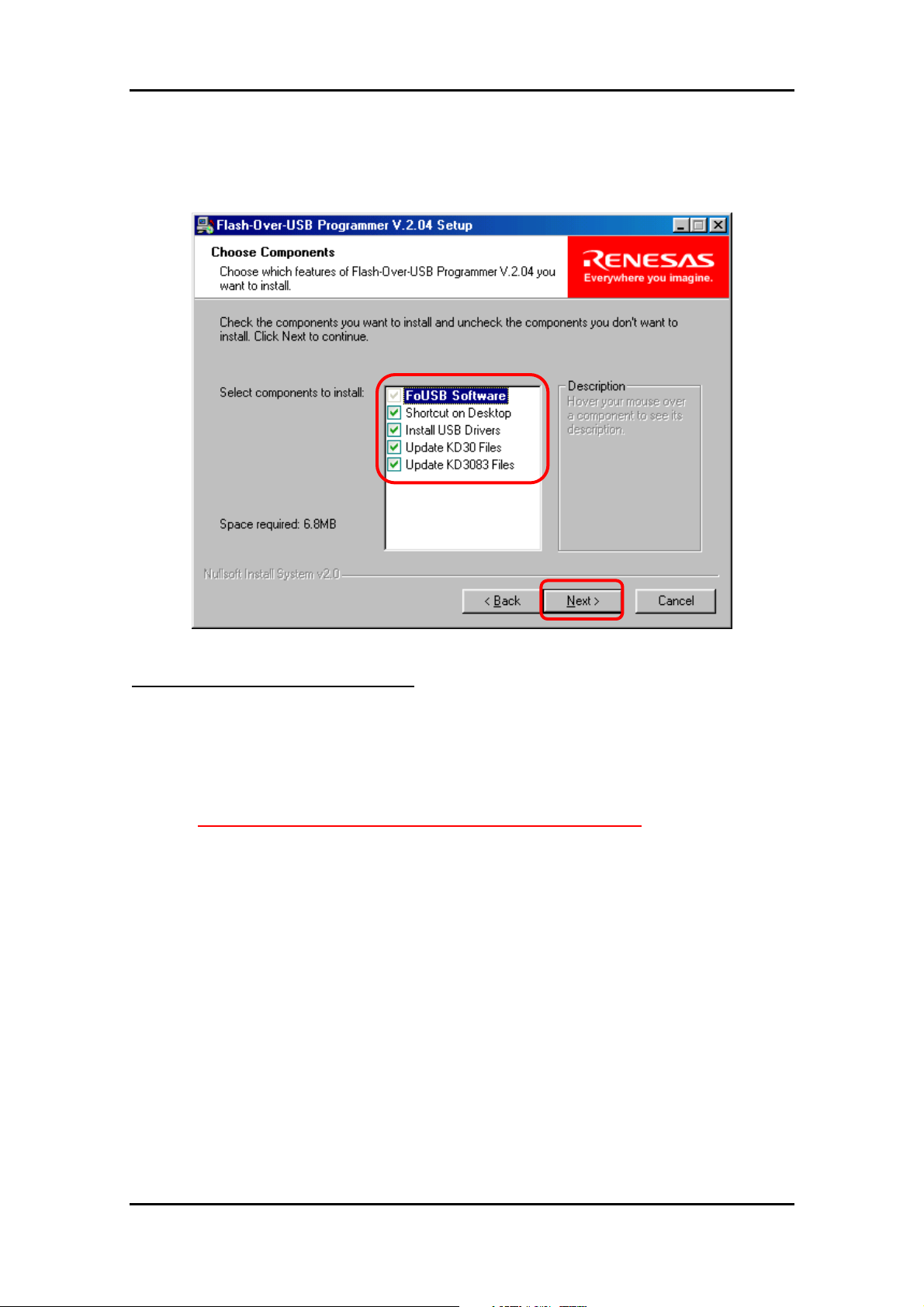
5) Choose the component which you want to install and click the <Next> button.
3 Installing
NOTICE: Explanation of install component
(a) Shortcut on Desktop
The shortcut of a FoUSB (Flash-over-USB) execution file is created on a desktop.
(b) Install USB Drivers
FoUSB installer installs a USB Driver in the correct location of Windows system automatically.
We recommend choosing this component in all operating systems. In addition, when this
component is not chosen, please perform installation of a USB Driver, and recognition of USB
Monitor Board with reference to [7.2 Installation of a USB Driver, and recognition of USB Monitor
Board (Manual setup)].
(c) Update KD30 Files
FoUSB installer updates KD30 to KD30 with a firmware older than the firmware of FoUSB.
(d) Update KD3083 Files
FoUSB installer updates KD3083 to KD3083 with a firmware oloder than the firmware of
FoUSB.
13
Page 17
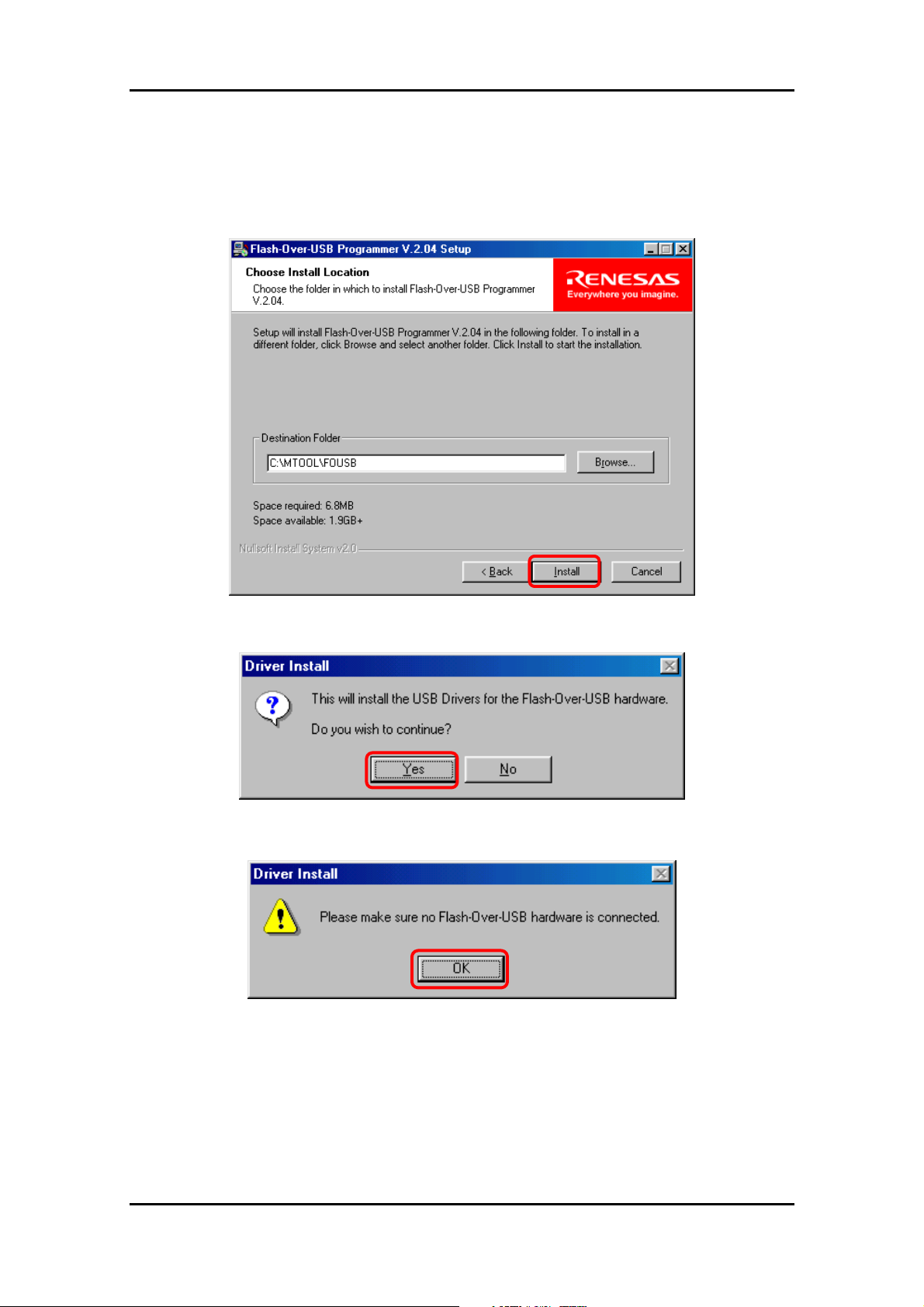
6) Choose the install location of FoUSB and click the <Install> button. The default install location of
FoUSB is “C:\MTOOL\FOUSB”.
3 Installing
7) The following figure is displayed when the install component “Install USB Drivers” is choosen.
Click the <Yes> button.
Next, warning is displayed. Please check that USB Monitor Board is not connected to your host
computer (PC), and click the <OK> button.
14
Page 18
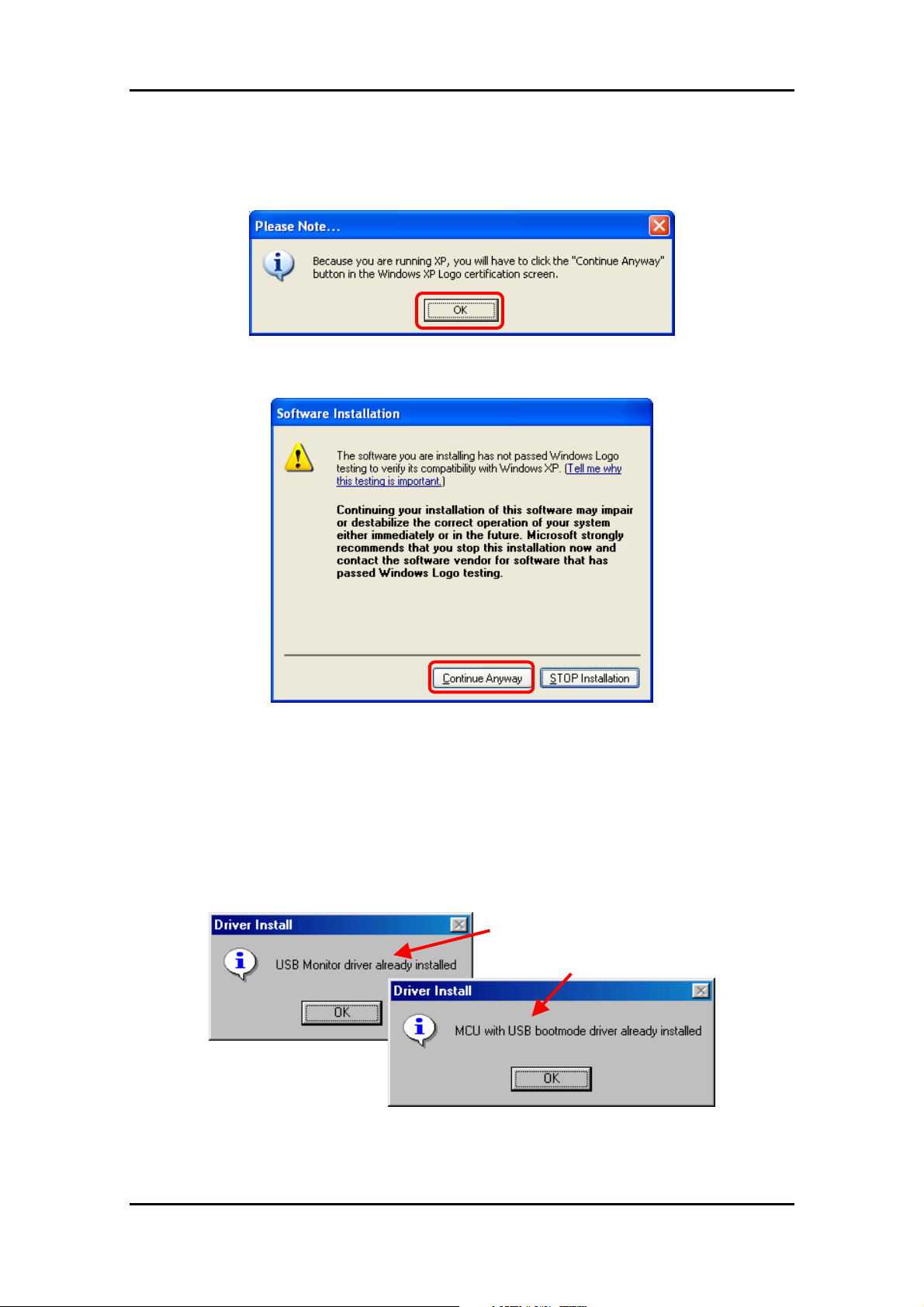
8) When an operating system is Windows XP, notes screen is displayed. Click the <OK> button.
Then the software install screen is displayed two times (for USBMON Driver and FoUSB Driver),
click the <Continue Anyway> button twice (Note).
3 Installing
Note: Microsoft has advocated authentication of the USB drivers to the USB vendors in the
Microsoft® Windows® XP and Windows®-based operating systems released after Microsoft®
Windows® XP. This is aimed at elimination of illegal drivers and improvement of host computer
(PC). Renesas USB Drivers are not authenticated by Microsoft, but we provide them based on
the sufficient examination.
9) The following figure is displayed when the USB Driver is already installed in the PC. Click the
<OK> button.
USBMON Driver
FoUSB Driver
15
Page 19
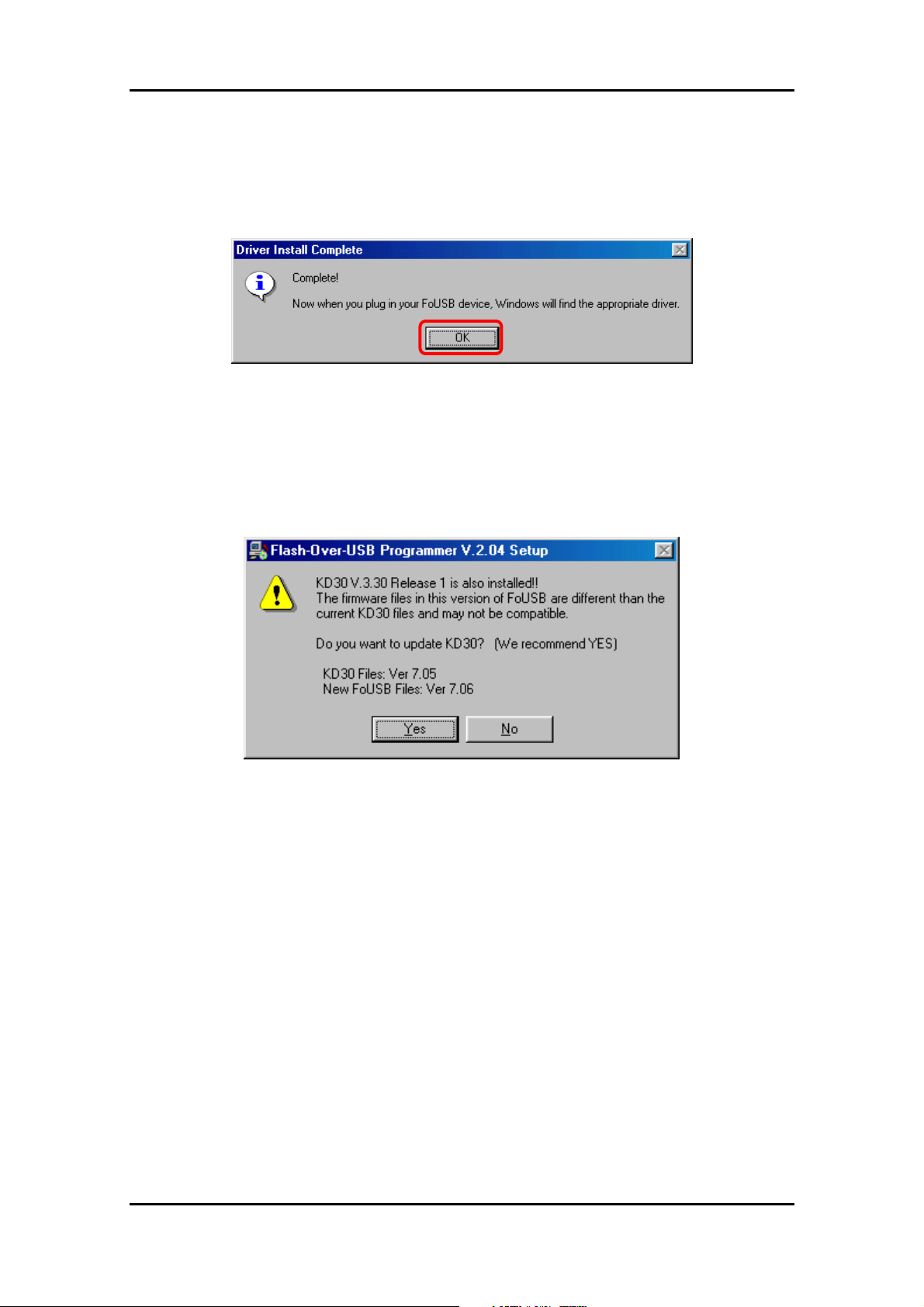
10) The following figure is displayed when installation of USB Driver is completed. Click the <OK>
button.
11) When the install component “Update KD30 Files” is chosen, FoUSB installer seaches KD30
with a firmware older than the firmware of FoUSB. The following figure will be displayed if KD30
is detected.
If you want to update a firmware, click the <Yes> button. When <No> button is clicked, the
3 Installing
firmware of KD30 is not updated.
Note: When the install component “Update KD3083 Files” is chosen, the update check screen is
displayed like the above.
16
Page 20
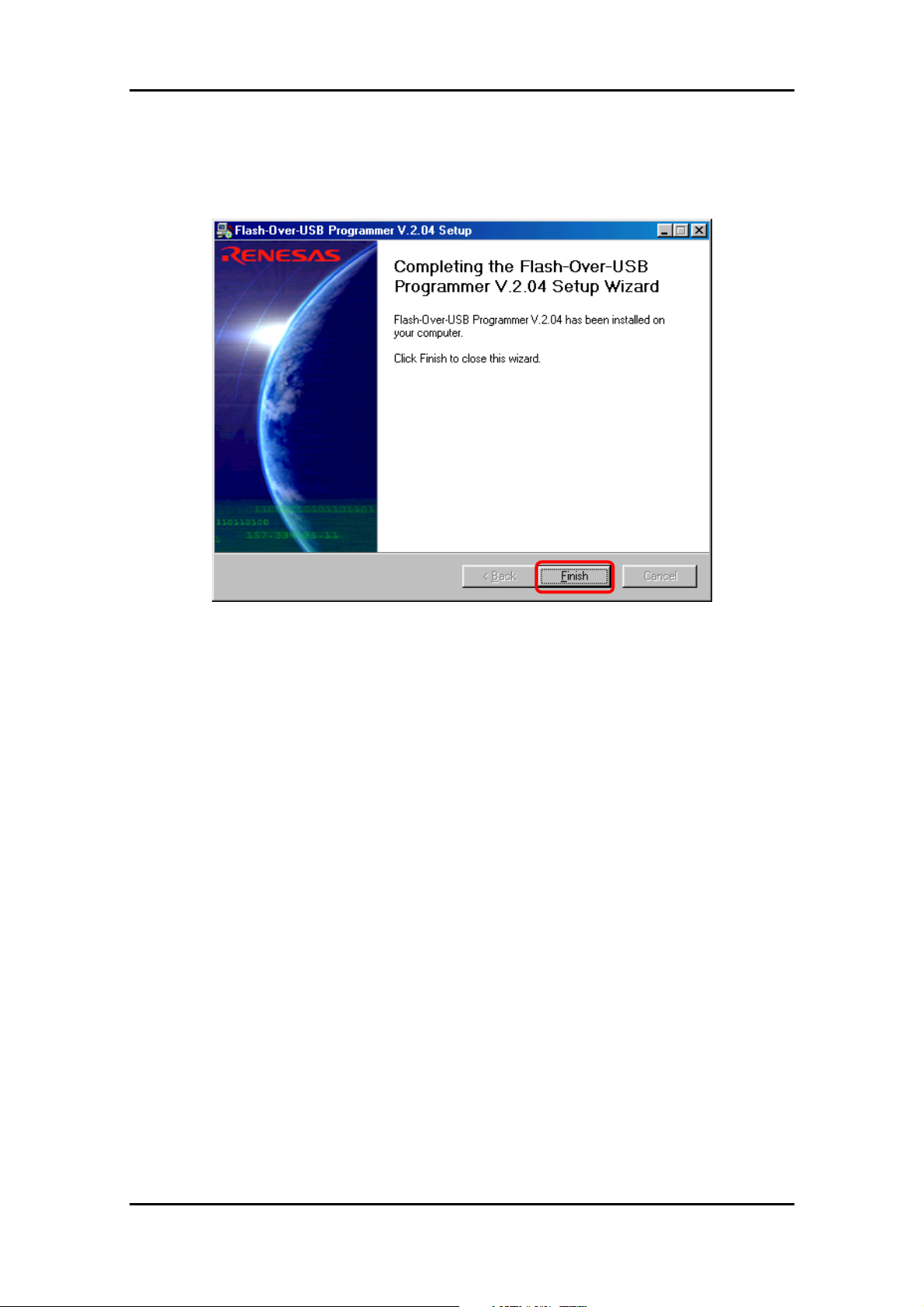
12) Finally, click the <Finish> button.
3 Installing
13) Now you’ve finished installing the FoUSB (Flash-over-USB).
3.3.2 Method of Uninstallation
To uninstall the FoUSB (Flash-over-USB) you've installed, choose Settings -- Control Panel from the
Start menu, and then click “Add/Remove Programs”. Select "Flash-over-USB V.*.** " from the
program list and click the <Add/Remove> button. An uninstall window will appear, with the
Flash-over-USB V.*.** compiler uninsalled.
17
Page 21

3 Installing
3.4 Recognition of USB Monitor Board
From installer version “V.2.04”, the FoUSB installer has an automatic USB Driver install function
(Refer to [3.3 FoUSB (Flash-over-USB) installing].). This section explains recognition of USB
Monitor Board when confirming this function and installing FoUSB.
When this function is not confirmed, please perform installation of a USB Driver, and recognition of
USB Monitor Board with reference to [7.2 Installation of a USB Driver, and recognition of USB
Monitor Board (Manual setup)].
3.4.1 Recognition of USB Monitor Board 1 (for USBMON Driver)
1) Remove the cover of USB Monitor Board and make a USB Monitor Board (Board) the following
setup, before connecting USB Monitor Board to your host computer (PC). If a setup is completed,
attach a cover in a USB Monitor Board (Board).
Power Source Supply Selector (S1: Power Mode): USB side
MCU Mode Pin (JP1: MCU Mode): Open
Open
USB side
Figure 3-1 Setup of USB Monitor Board (Board )
2) Connect the USB Monitor Board included with the package to the USB port of PC. The Power
indicator (D1: Power) of USB Monitor Board lights, and a Status indicator (D4: Status) blinks.
Figure 3-2 USB Monitor Board con nectivity
18
Page 22
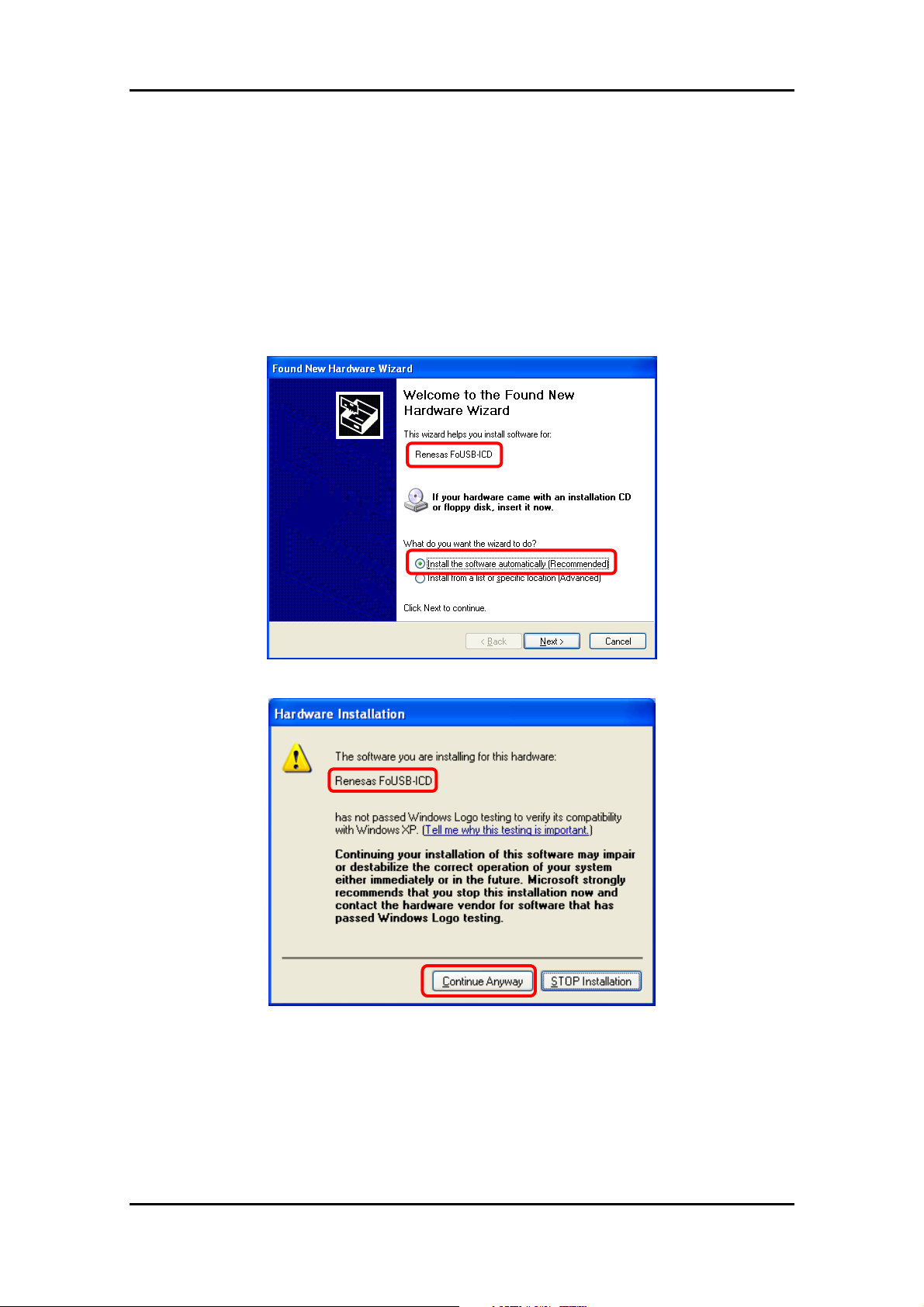
3 Installing
3) When an operating system is WIndows 98SE/ME/2000, Windows system detect USB Driver
automatically and recognizes USB Monitor Board. Recognition of USB Monitor Board for
USBMON Driver is completion.
4) When an operating system is Windows XP, Windows system displays the Found New
Hardware Wizard screen. Then, choose “Install the software automatically” and click the <Next>
button.
5) Next, the Hardware Installation screen is displayed, click the <Continue Anyway> button (Note).
Note: Microsoft has advocated authentication of the USB drivers to the USB vendors in the
Microsoft® Windows® XP and Windows®-based operating systems released after Microsoft®
Windows® XP. This is aimed at elimination of illegal drivers and improvement of host computer
(PC). Renesas USB Drivers are not authenticated by Microsoft, but we provide them based on
the sufficient examination.
19
Page 23
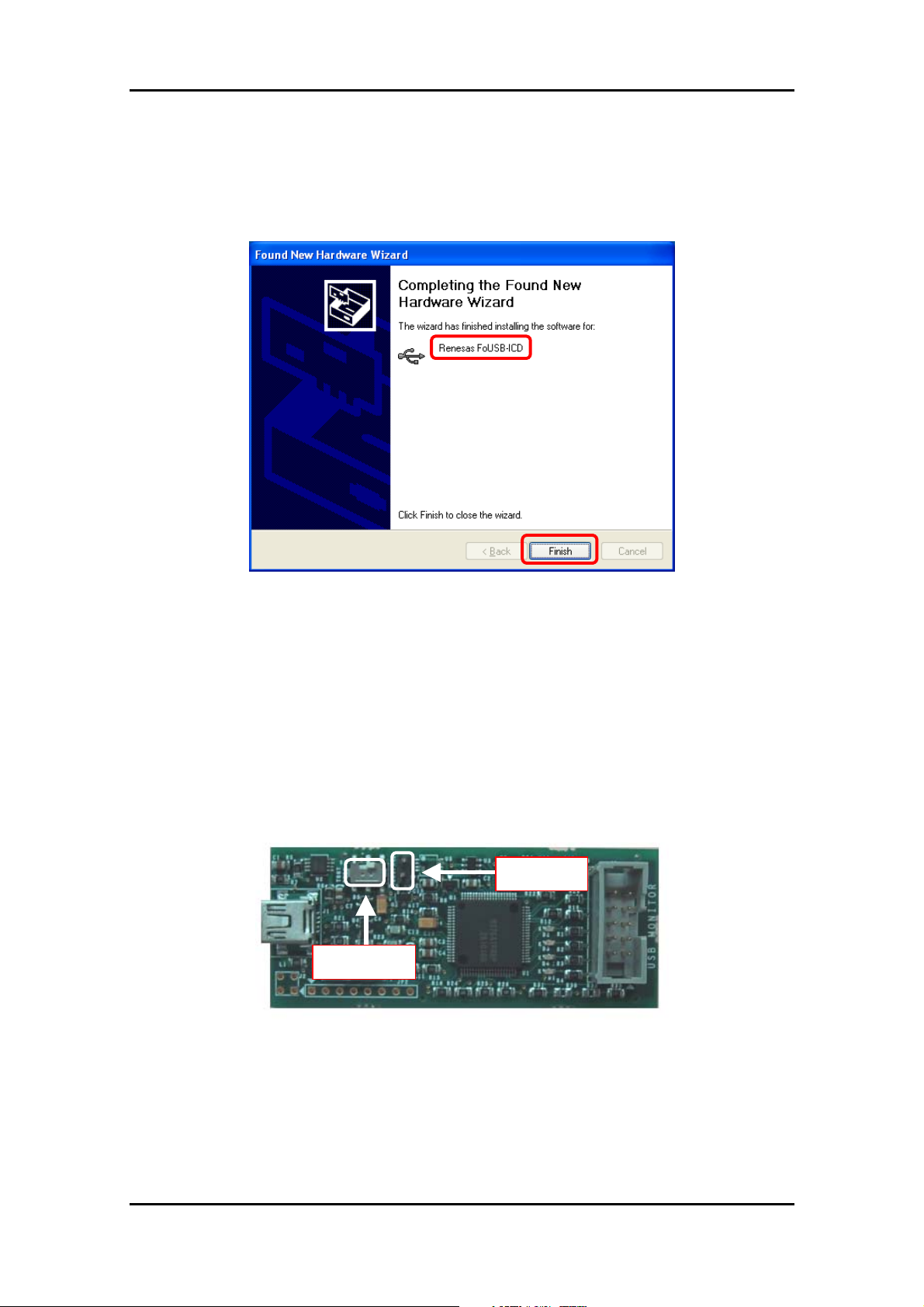
3 Installing
6) Click the <Finish> button. Windows system recognizes USB Monitor Board (for USBMON
Driver).
Recognition of USB Monitor Board for USBMON Driver is completion.
3.4.2 Recognition of USB Monitor Board 2 (for FoUSB Driver)
1) Remove the cover of USB Monitor Board and make a USB Monitor Board (Board) the following
setup, before connecting USB Monitor Board to your host computer (PC). If a setup is completed,
attach a cover in a USB Monitor Board (Board).
Power Source Supply Selector (S1: Power Mode): USB side
MCU Mode Pin (JP1: MCU Mode): Shorted
Shorted
USB side
Figure 3-3 Setup of USB Monitor Board (Board )
20
Page 24
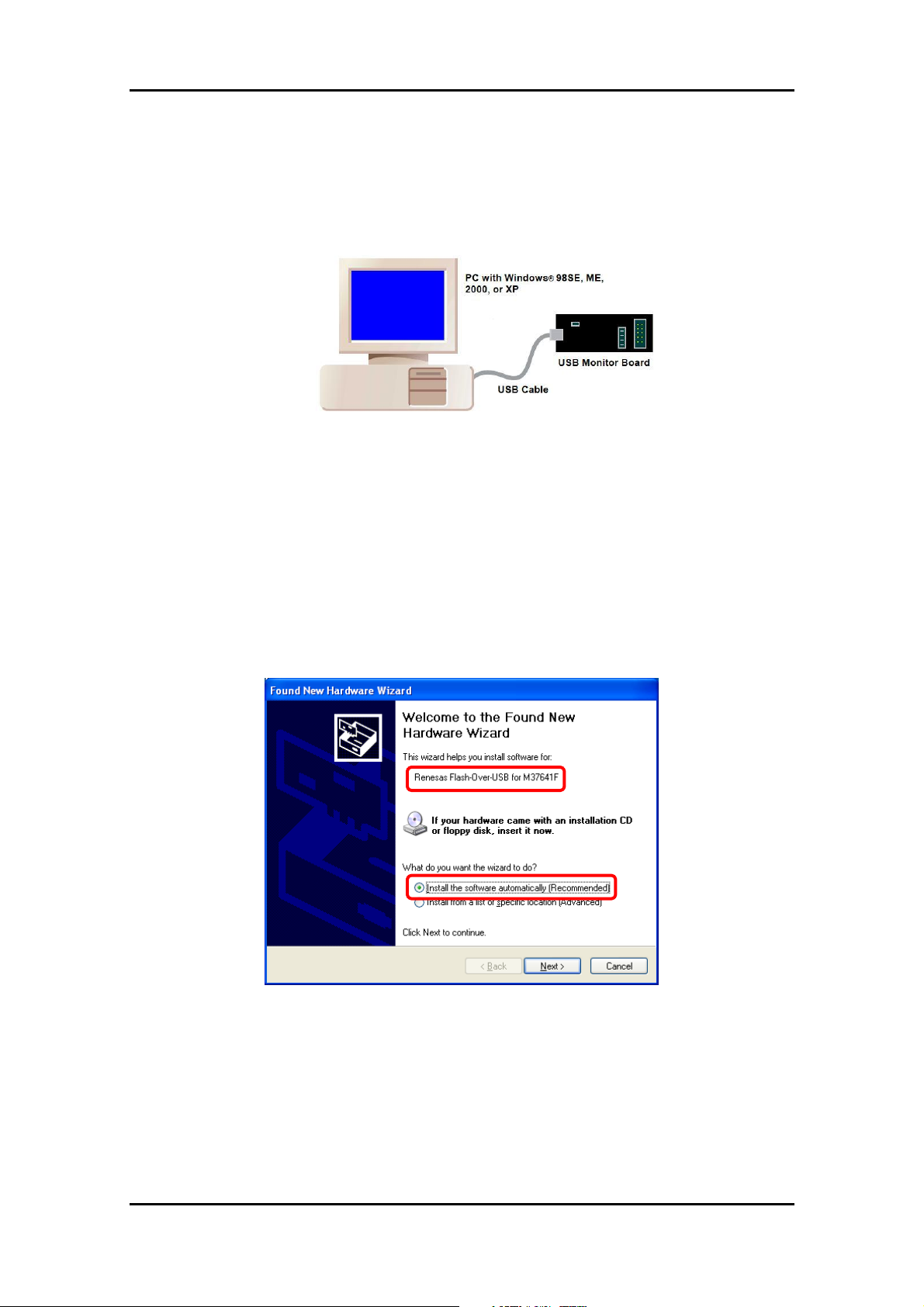
3 Installing
2) Connect the USB Monitor Board included with the package to the USB port of PC. The Power
indicator (D1: Power) of USB Monitor Board lights.
Figure 3-4 USB Monitor Board con nectivity
3) When an operating system is WIndows 98SE/ME/2000, Windows system detect USB Driver
automatically and recognizes USB Monitor Board. Recognition of USB Monitor Board for
USBMON Driver is completion.
Please skip to 7).
4) When an operating system is Windows XP, Windows system displays the Found New
Hardware Wizard screen. Then, choose “Install the software automatically” and click the <Next>
button.
21
Page 25
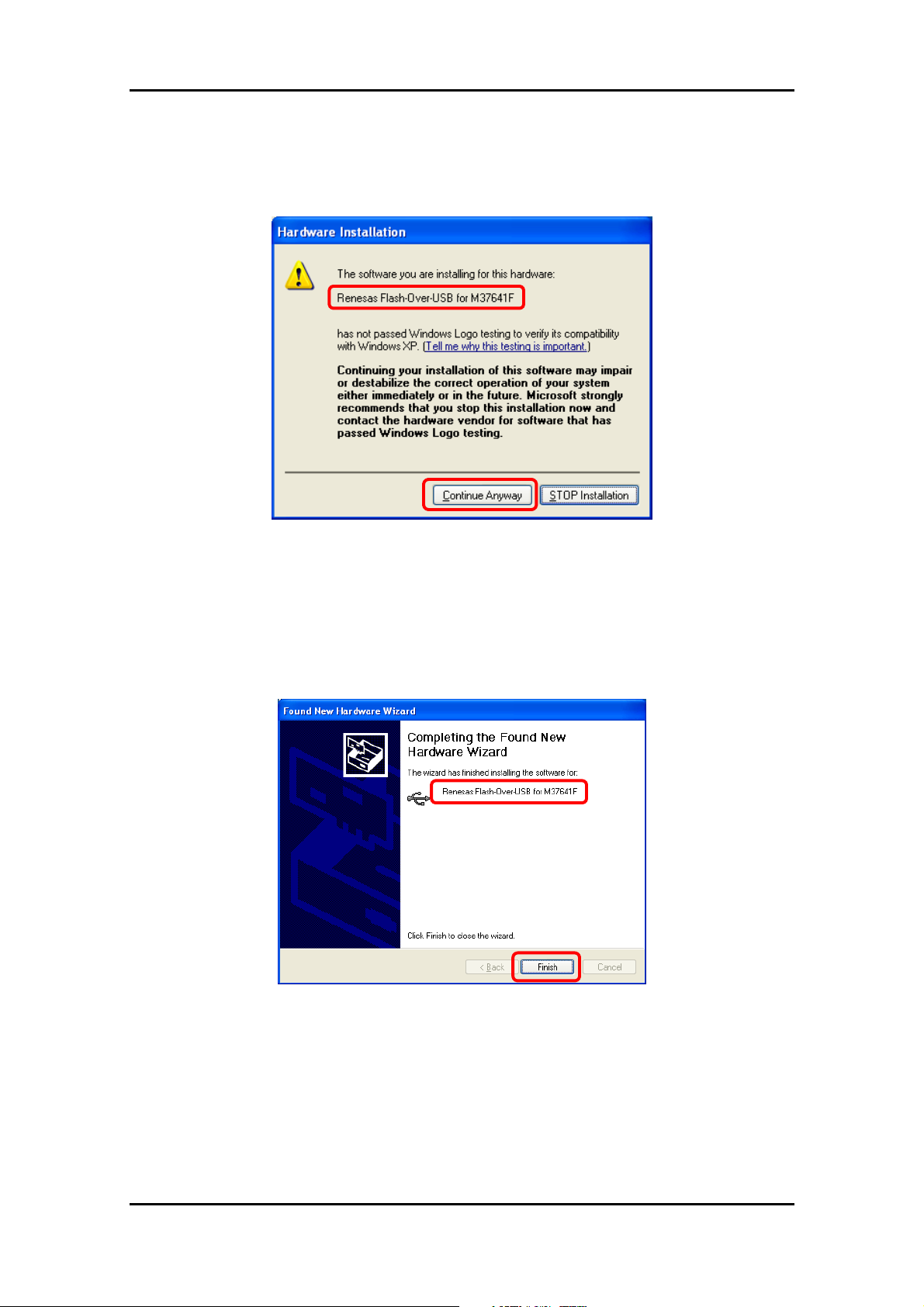
3 Installing
5) Next, the Hardware Installation screen is displayed, click the <Continue Anyway> button (Note).
Note: Microsoft has advocated authentication of the USB drivers to the USB vendors in the
Microsoft® Windows® XP and Windows®-based operating systems released after Microsoft®
Windows® XP. This is aimed at elimination of illegal drivers and improvement of host computer
(PC). Renesas USB Drivers are not authenticated by Microsoft, but we provide them baased
on the sufficient examination.
6) Click the <Finish> button. Windows system recognizes USB Monitor Board (for FoUSB Driver).
Recognition of USB Monitor Board for FoUSB Driver is completion.
7) Separate USB Monitor Board from host computer (PC).
8) Finally remove the cover of USB Monitor Board and set the MCU Mode Pin (JP1: MCU Mode)
as “Open”.
22
Page 26
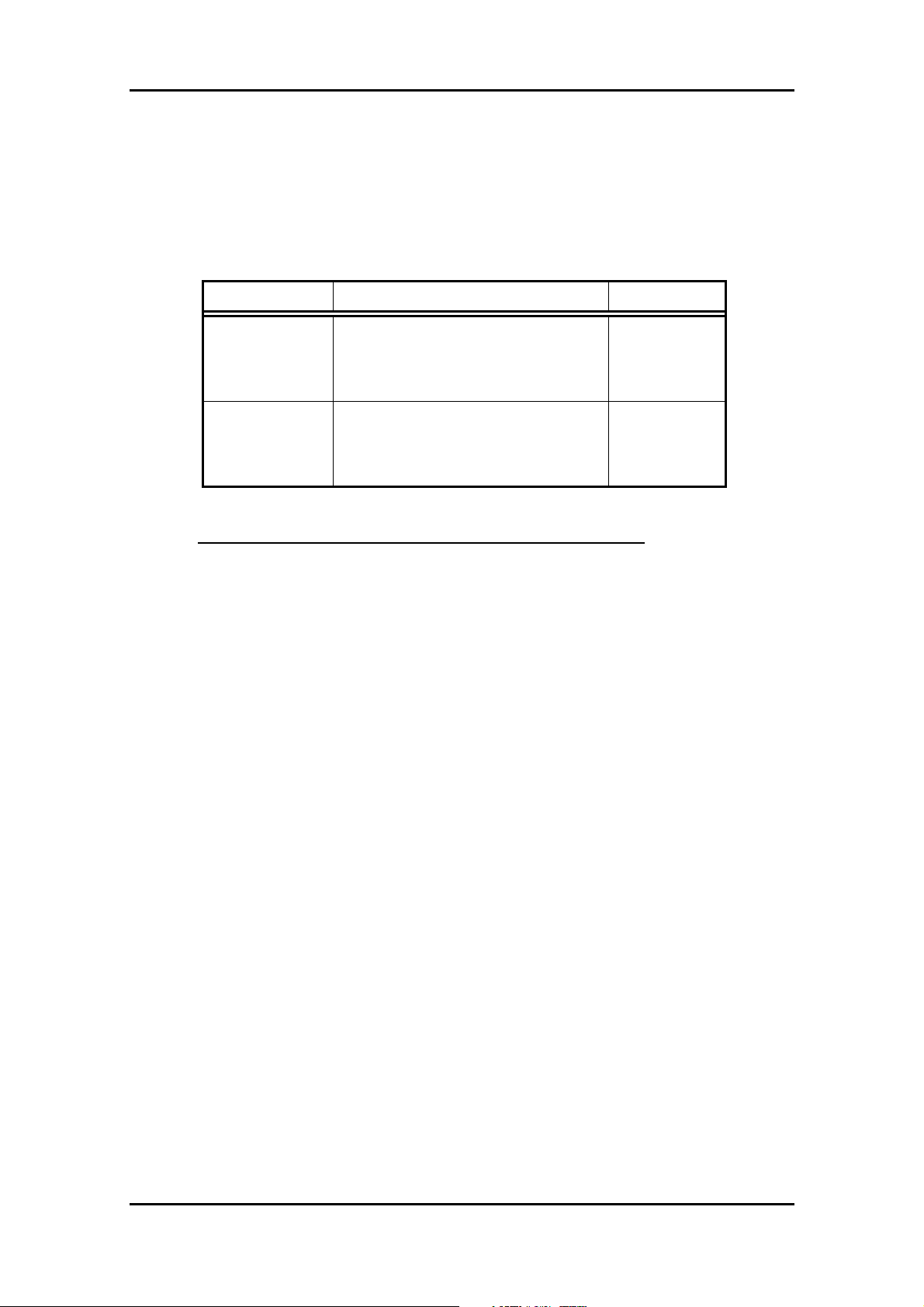
3.4.3 Other Notes
Caution: The “USB Drivers” folder below is stored.
Driver Name Description Related Files
3 Installing
USBMON Driver USBMON driver is a driver for using
FoUSB (Flash-over-USB) and KD (KD30,
usbmon.sys
usbmon.inf
KD3083)
FoUSB Driver FoUSB driver is a driver for using USB
MCU (M367641F8) of USB Monitor
fousb.sys
fousb.inf
Board in Boot mode. (Note)
(Note)
The Boot mode of USB MCU is used only for the use shown below.
1) Installation of FoUSB Driver
2) When the firmware of USB MCU is erased or damaged
When the firmware of USB MCU is erased or damaged, the phenomenon of [6.4 FoUSB cannot
operate Why?] or [6.6 A communication error occurs when the KD starts. What is the cause of
this problem?] occurs.
In this case, it is necessary to install FoUSB driver (first time only) and download firmware
compulsorily on a USB MCU. Please refer to [6.4 FoUSB cannot operate Why?].
23
Page 27
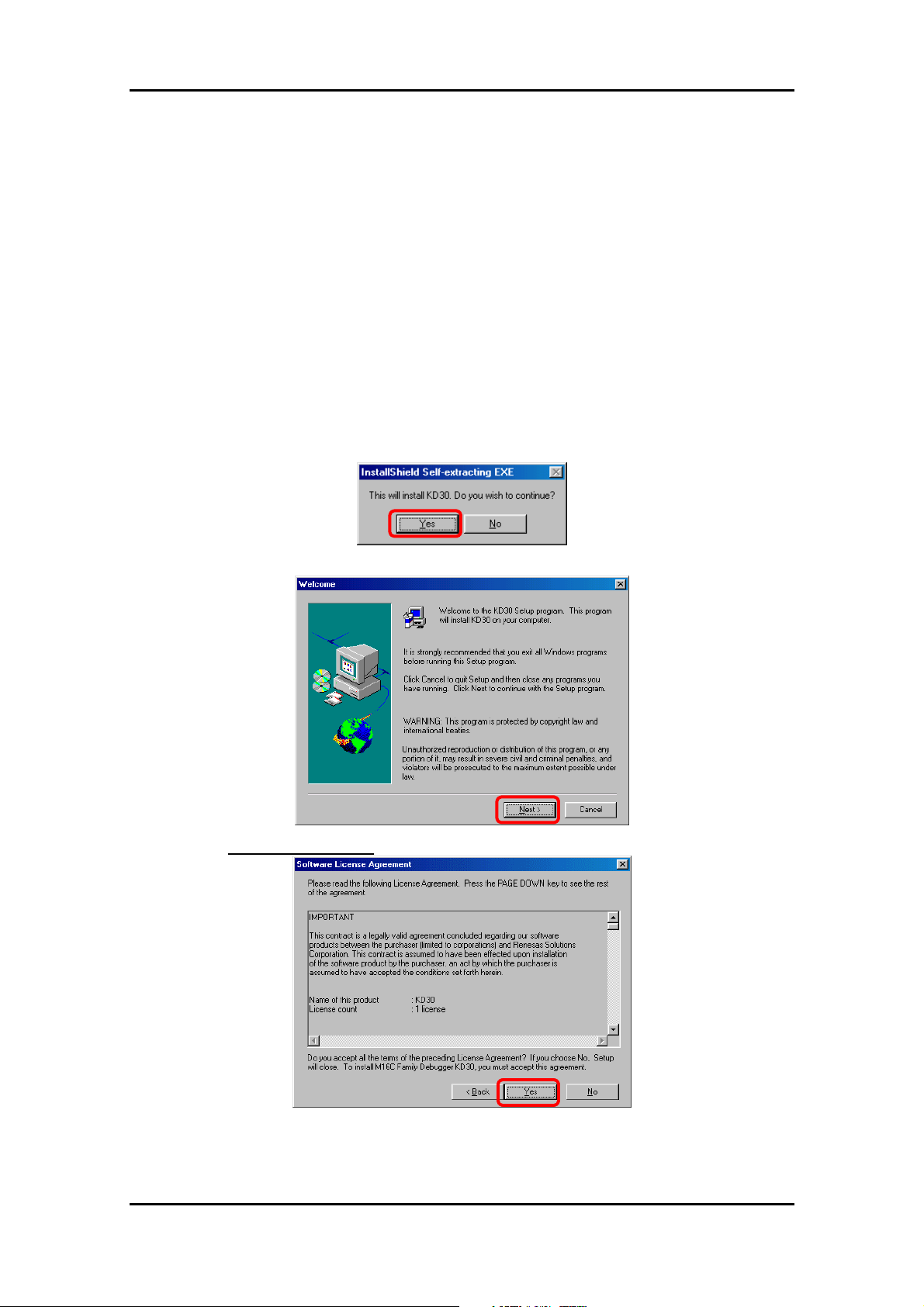
3.5 KD30/KD3083 intalling
3.5.1 Installing
1) Installing the Remote Debugger
Double-click installer file on the CD-ROM (\KD\KD30) for KD30.
In KD3083, the installer file is included in \KD\KD3083.
2) A flow of installation procedures is shown in the pages that follow.
(a) Click the <Yes> button.
3 Installing
(b) Click the <Next> button.
Only when you agree, click the <Yes> bu tton
(c)
24
Page 28
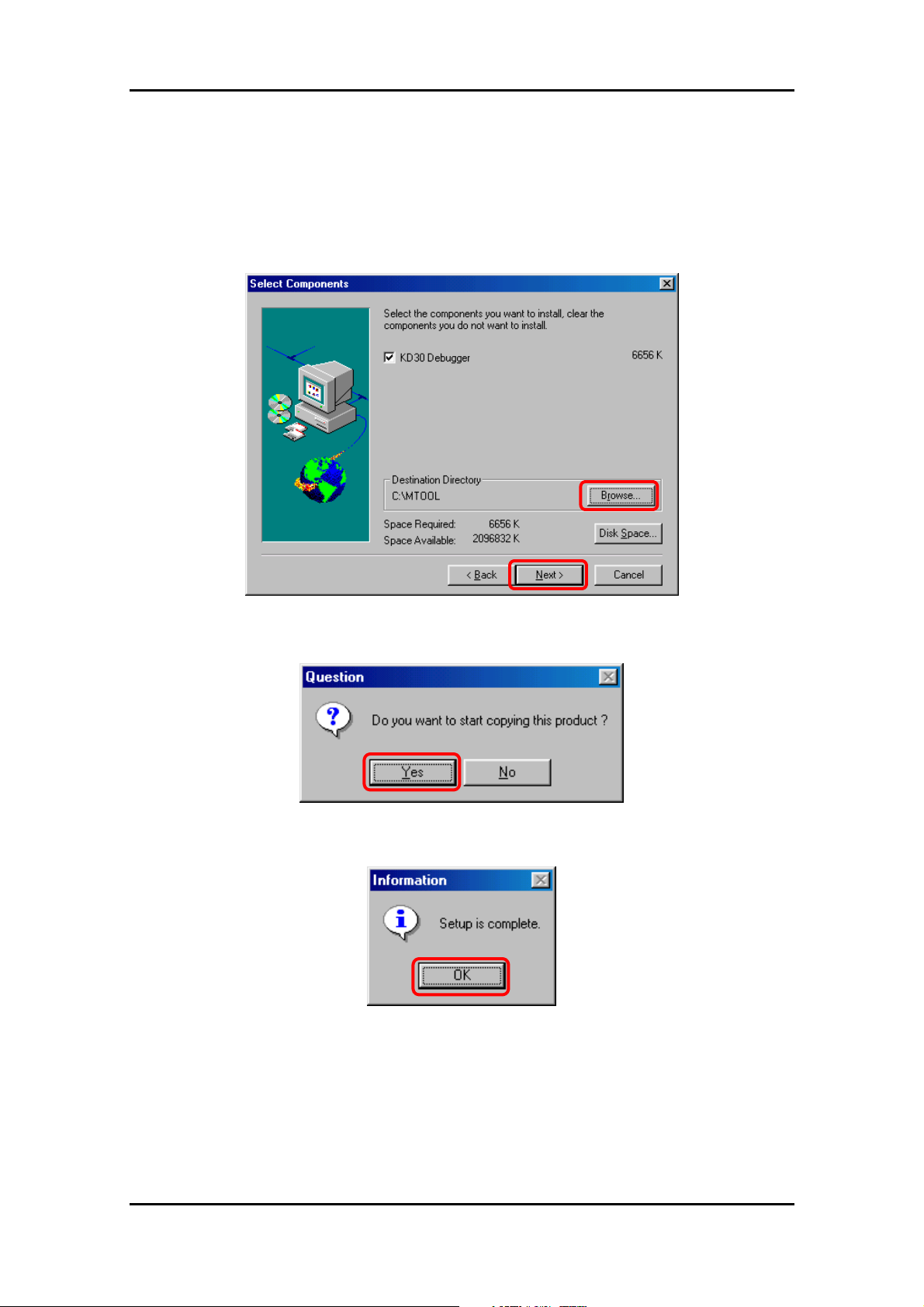
3 Installing
(d) Click the <Next> button.
A default install location is “C:\MTOOL”. If an install location is changed, please click the
<Browse> button and determine an install location.
(e) Click the <Yes> button.
(f) Click the <OK> button.
3) Now you've finished installing the KD30.
Note: The installation of KD3083 is the same.
25
Page 29
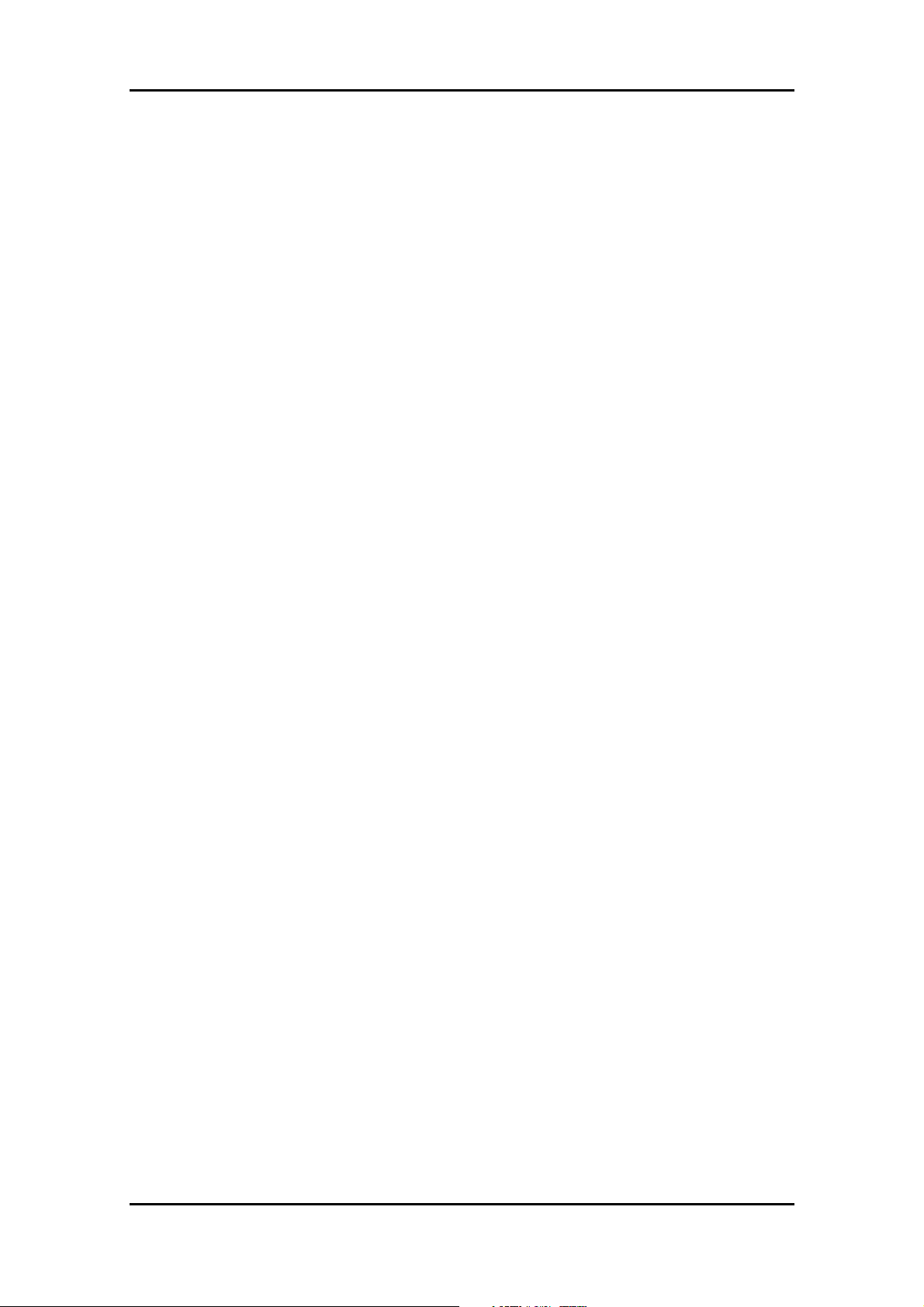
3.5.2 Uninstalling the Remote Debugger
To uninstall, choose Settings -- Control Panel from the Start menu, and then click the
“Add/Remove Programs”. Select KD from the program list and click the <Add/Remove> button.
An uninstall window will appear, with the integrated development environment uninsalled.
The uninstallation of KD3083 is the same, too.
3 Installing
26
Page 30
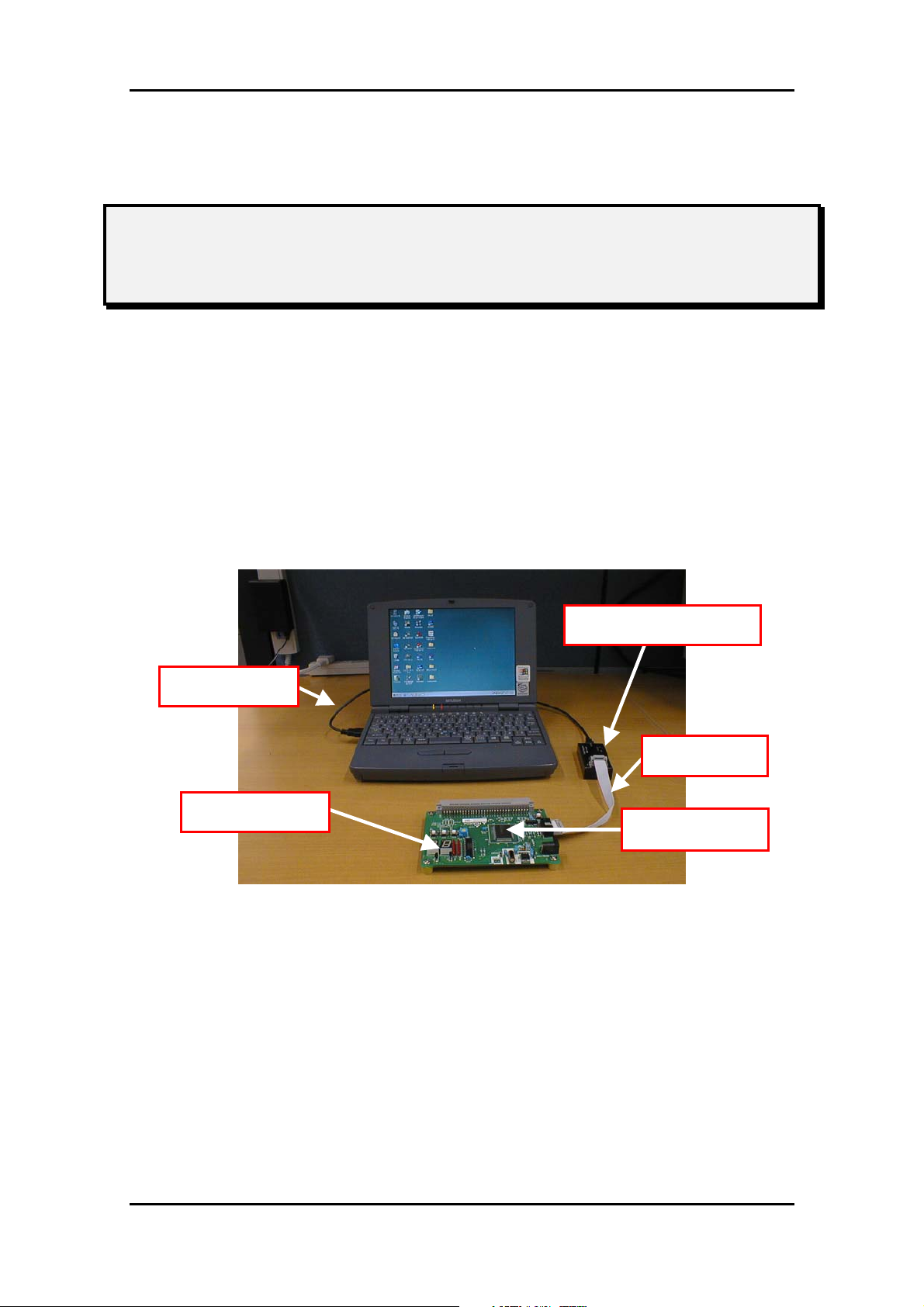
4. Using the FoUSB
4.1 Using the FoUSB (Flash-over-USB)
4.1.1 Before Starting the FoUSB
1) Check to see that the FoUSB is installed in your host computer (PC).
2) Check to see that PC, USB Cable, USB Monitor Board, Flat Cable and Target Board
4 Using the FoUSB
are firmly connected. (See Figure 4-1)
3. USB Monitor Board
1. USB Cable
4. Flat Cable
2. Target Board
5. Target MCU
Figure 4-1 connect-1
27
Page 31

3) Connection Method
It specifies as a premise that MCU is carried on the Target Board.
(1) Connection order when using the USB bus-powered.
Connect in order of 2-4-3-1-host computer (PC).
(2) Separation order after using the USB bus-powered.
Connect in order of PC-1-3-4-2.
(3) Connection order when using external power supply.
Set a power source supply selector to the TARGET side.
Connect in order of PC-1-3-4-2 and finally supply power from outside.
(4) Separation order after using external power supply.
Drop the power which is supplied from outside.
Separate in order of PC-1-3-4-2.
4 Using the FoUSB
4) The power source supply selector on the USB Monitor Board must be set differently
depending on the Target MCU used.
(1) When using 5 V
The power for the Target MCU is supplied from the USB Monitor Board.
Therefore, there is no need to supply power for the Target MCU from the Target
Board. In this case, set the power supply selector on the USB Monitor Board to
the USB side as shown in Figure 4-2.
When using 5 V, set the
switch to the USB side.
Figure 4-2 Power source supply selector-1
28
Page 32

4 Using the FoUSB
(2) When using 3.3 V
The power for the Target MCU is not supplied from the USB Monitor Board and
must therefore be supplied from the Target Board. In this case, set the power
source supply selector on the USB Monitor Board to the TARGET side as shown in
Figure 4-3.
When using 3.3 V, set the
switch to the TARGET side.
Figure 4-3 Power source supply selector-2
(3) Other
Depending on the host computer (PC) environment you are using, no 5 V power
supply may be fed to the Target MCU even when the select switch on the USB
Monitor Board is set to the USB side. In such a case, set the power source supply
selector to the TARGET side so that the power for the Target MCU will be supplied
from the Target Board.
29
Page 33

4.1.2 FoUSB starts
1) From the Start menu, choose Programs -- RENESAS-TOOLS – Flash-over-USB
V.*.** -- FoUSB Programmer to start the FoUSB. When the FoUSB starts, the
FoUSB main window shown in Figure 4-4 appears.
4 Using the FoUSB
i) Main button 1
iii) MCU select button
iv) Monitor information
v) Detail button
ii) Update button
vi) Main button 2
Figure 4-4 FoUSB main window
2) Guide to understanding the display of the main screen
No. Item Content
i Main button 1 Use these main buttons to download a program as well as
read, erase or write to the flash memory.
ii Update button Click this button to upgrade the FoUSB version.
iii MCU select button Use this button to select the Target MCU.
iv Monitor information Shows information on the selected MCU.
v Detail button Shows detailed information on the downloaded program.
vi Main button 2 Use these mai n buttons to se t functions, show help or exit.
30
Page 34

4.1.3 Details of Main Button 1
1) “OPEN” button
This button reads the downloading (programming) file to the Target MCU.
(1) Click the “OPEN” button, and the screen shown in Figure 4-5 will appear, allowing
you to choose the file to download into the Target MCU. The type of file that can be
downloaded is HEX or Motorola. After selecting the file to download, click the
<Open> button.
4 Using the FoUSB
Figure 4-5 Open scre en
(2) The ID code is automatically read in. Click the <OK> button.
If file don’t have ID code, a message is not displayed.
Figure 4-6 ID code screen
Note: A file which is out of flash area cannot be open.
31
Page 35

4 Using the FoUSB
2) “READ” button
This button performs to verify data written in the Target MCU and the file read by
“OPEN”. Also, performs to read out data written in the Target MCU.
(1) Clik the “READ” button, Figure 4-7 screen will appear.
Figure 4-7 Flash Memory Read screen-1
(2) For Verify, click the <verify> button and the file downloaded by “OPEN” and data
written in the Target MCU will be verified. If the verified result matches, Figure 4-8
will appear. Click the <OK> button.
Figure 4-8 Verify OK screen
If the data does not match, following figure will be displayed.
32
Page 36

4 Using the FoUSB
(3) For “Read Area”, specify the range of data to read in hexadecimal. By default, the
data opens in a custom window. Click the <Read Area> button, and the
downloaded data will be displayed, but not saved. If you wish, select the <Show
ASCII> check box in the Options section, and ASCII code will be added to the
downloaded data. (See Figure 4-9 and Figure 4-10)
Figure 4-9 Flash Memory Read screen-2
Figure 4-10 Flash Memory Contents
33
Page 37

4 Using the FoUSB
(4) To change the custom window used for displaying data to an editor, select the
<Display using>. By default, data is displayed in Notepad. To change Notepad to
any editor, click the <Change Editor> button. (See Figure 4-11)
Figure 4-11 Flash Memory Read screen-3
(5) To save the read data, select the <Save to Motorola S-Record File> and click the
<Read Area> button. (See Figure 4-12)
Then enter a name for the file. (See Figure 4-13)
Figure 4-12 Flash Memory Read screen-4
34
Page 38

4 Using the FoUSB
Figure 4-13 Save scre en
3) “ERASE” button
This button erases the Flash ROM in the Target MCU.
(1) When you click the “ERASE” button, the screen changes to one of the following
two depending on whether you’ve downloaded data using “OPEN”.
(2) Before downloading
You can choose to erase all blocks (Select All) or erase evry one block. When you
select a block to erase, the check box by block is indicated with a check mark and
the block is displayed in color. Click the <Erase> button, and the block will be
erased. (See Figure 4-14)
Figure 4-14 Erase Flash-1
35
Page 39

4 Using the FoUSB
(3) After downloading
The system reads information from the downloaded data to determine which block
to erase and marks the corresponding check box with a check mark and displays
the block in color. Click the <Erase> button, and the block will be erased. You can
erase all blocks collectively or one block at a time. (See Figure 4-15)
Figure 4-15 Erase Flash-2
4) “UNLOCK” button
This button sends the ID code to the locked Target MCU, and unlock the Target MCU.
In the “Locked” display as shown in the following figure, a flash command (program,
erase, read, verify) to the Target MCU cannot be executed.
Flash command can be executed.
Flash command
cannot be executed.
36
Page 40

4 Using the FoUSB
When you click the “UNLOCK” button, the system checks ID code. The ID code check
has automatic setting and manual setting.
(1) Automatic setting
Automatic setting checks in the following condition in ID code of “All FFh” and “All
00h”.
>> When FoUSB is started.
>> When a firmware is changed during FoUSB use. This condition shows
FoUSB restart.
If the ID code consists “All 00h”, Figure 4-16 will be displayed, and the Target MCU
is unlocked. When the ID code of Target MCU is not “All FFh” or “All 00h”, please
unlock Target MCU using manual setting.
Figure 4-16 Unlocked screen
Automatic setting can select whether it performs by user. Click the “SETTING”
button and user setting screen is displayed. Select enabled or disabled in “Auto
Unlocok” check box and click the <Save> button.
Note: When the <Cancel> button is clicked on a user setting screen, a former setting
condition is saved.
37
Page 41

4 Using the FoUSB
(2) Manual setting
If you click the “UNLOCK” button, Figure 4-17 will be displayed. Enter the ID code
and click the <OK> button.
When the ID code written in the Target MCU matches with the input ID code and
Figure 4-18 will be displayed. When the ID code does not match, Figure 4-19 will
be displayed (Target MCU is locked) and enter the correct ID code.
Figure 4-17 ID code dialog
Figure 4-18 ID code match
Figure 4-19 ID code not match
The setting method of the ID code is the following.
a. Macro input
The <Fill 00> button or the <Fill FF> button is clicked, and input “All 00h” or “All
FFh”.
b. Manual input
Input the ID code by the keyboard input.
c. File input
Input the HEX file or Motorola file which has an ID code.
The example of File input is shown in the next page.
38
Page 42
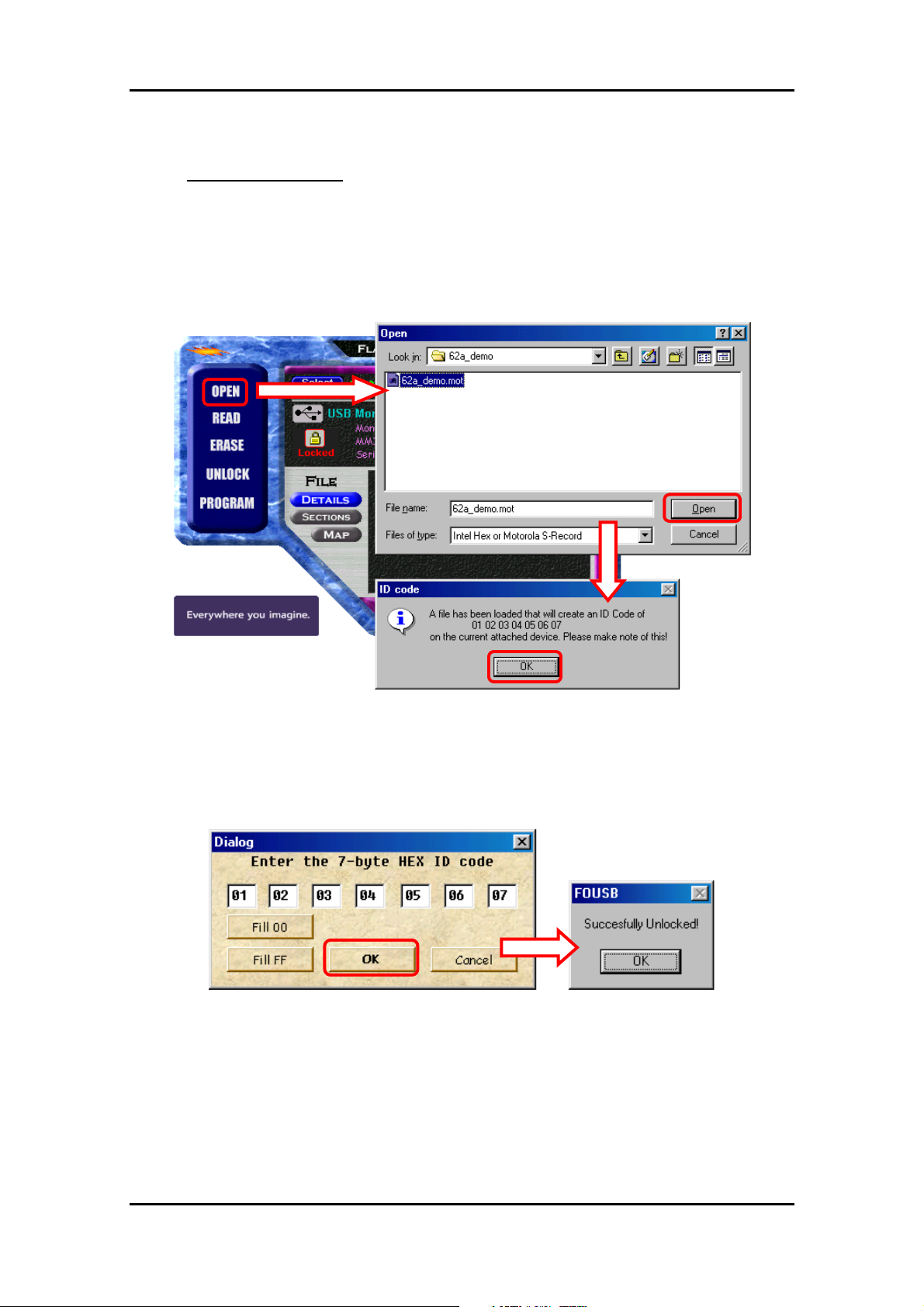
4 Using the FoUSB
Example of File input
In this example, the ID code of “01 02 03 04 05 06 07” is programmed in the Target
MCU.
First, click the “OPEN” button and open the HEX file or Motorola file which has an
ID code. Click the <OK> button on the ID code screen which FoUSB displays. The
Motorola file with the ID code of “01 02 03 04 05 06 07” is open in this example.
Next, click the “UNLOCK” button. The screen into which the ID code of the read file
was input is displayed.
When clicking the “OK” button, the ID code written in the Target MCU and the input
ID code match and the Target MCU will be unlocked.
39
Page 43

NOTICE: ID code address of MCU
Series ID code address
M16C/10
M16C/20
M16C/Tiny
M16C/60
ID1: 0FFFDFh
ID2: 0FFFE3h
ID3: 0FFFEBh
ID4: 0FFFEFh
ID5: 0FFFF3h
ID6: 0FFFF7h
ID7: 0FFFFBh
M16C/80
M32C/80
ID1: 0FFFFDFh
ID2: 0FFFFE3h
ID3: 0FFFFEBh
ID4: 0FFFFEFh
ID5: 0FFFFF3h
ID6: 0FFFFF7h
ID7: 0FFFFFBh
R8C/Tiny ID1: 0FFDFh
ID2: 0FFE3h
ID3: 0FFEBh
ID4: 0FFEFh
ID5: 0FFF3h
ID6: 0FFF7h
ID7: 0FFFBh
740
38000
ID1: 0FFD4h
ID2: 0FFD5h
ID3: 0FFD6h
ID4: 0FFD7h
ID5: 0FFD8h
ID6: 0FFD9h
ID7: 0FFDAh
4 Using the FoUSB
The ID code address of MCU and the ID code input forms of FoUSB are the
following relations.
40
Page 44

4 Using the FoUSB
5) “PROGRAM” button
This button performs programming to the Target MCU.
(1) Click the “PROGRAM” button, and the screen shown in Figure 4-20 will appear.
Figure 4-20 Program Flash screen
(2) In the Choose an Options section, select either “Erase -> Program -> Verify” or
“Program Only”.
(a) Erase -> Program -> Verify (without lock bit function)
When you select this option, processing is performed in order of Erase, Program and
Verify. A progress bar is displayed, indicating the progress of processing in Erase,
Program and Verify.
(b) Program Only (without lock bit function)
When you select this option, processing is performed for only programming. A progress
bar is displayed, indicating the progress of processing in programming.
Note: The following warning will be displayed if clicking the “Program Only” before
erasing the Target MCU. Clik the <Yes> button, only when Target MCU is blank
chip.
If the Target MCU is not blank, erase Flash ROM of the Target MCU and
perform the program process.
41
Page 45

(3) Erasing Options is useful when you select “Erase -> Program -> Verify” for
Choose An Options, allowing you to select the method for erasing flash memory
blocks.
(a) Erase All Blocks
All flash blocks are erased
(b) Erase Only Needed Block
Only the corresponding flash block is erased.
4.1.4 Details of the Update Button
Use the “Update” button when you want to upgrade the version of FoUSB.
4 Using the FoUSB
42
Page 46

4.1.5 Details of the Select MCU Button
1) The following MCUs can be selected in FoUSB.
Group MC U P r o d u c t N a m e
to select in FoUSB
M16C/10 M30102F3
M16C/1N M301N2F8
M16C/24 M30245FC
M16C/26 M30262F3
M30262F4
M30262F6
M30262F8
M16C/26A M30260F3A
M30260F4A
M30260F6A
M30260F8A
M30263F3A
M30263F4A
M30263F6A
M30263F8A
M16C/28 M30280F6
M30280F8
M30280FA
M30281F6
M30281F8
M30281FA
M16C/29 M30290F8
M30290FA
M30290FC
M30291F8
M30291FA
M30291FC
Group MC U P r o d u c t N a m e
to select in FoUSB
M16C/62A
(62M)
M16C/62P M30622F8P
M16C/6N M306N4FC
M16C/80 M30800FC
M32C/83 M30833FJ
M32C/84 M30845FJ
M32C/85 M30855FH
M32C/86 M30865FJ
M32C/87 M3087BFL
M30620FCA
M30624FGA
M3062GF8N (Note)
M30623F8P
M30620FCP
M30621FCP
M30624FGP
M30625FGP
M30626FHP
M30627FHP
M30626FJP
M30627FJP
M306N4FG
M306N5FC
M306NAFG
M306NBFC
M30803FG
M30835FJ
M30855FW
M30852FJ
4 Using the FoUSB
Group M C U P r o d u c t N a m e
to select in FoUSB
R8C/10 R5F21102
R5F21103
R5F21104
R8C/11 R5F21112
R5F21113
R5F21114
R8C/12 R5F21122
R5F21123
R5F21124
R8C/13 R5F21132
R5F21133
R5F21134
7542 M37542F8
38C2 M38C29FF
Note: M3062GF8N (M16C/62N Group) is contained in M16C/62A Group list.
43
Page 47

4 Using the FoUSB
2) When pressing the "Select MCU" button, the screen shown in Figure 4-21 is
displayed. Select the Target MCU in this screen.
First, select the category of the Target MCU to be used form the MCU Category
Column (M16C/26 Group is selected from M16C/Tiny Series in Figure 4-21). Next,
select the Target MCU to be used from the MCU Select Column. If the MCU which is
indicated by highlight is duble-click or <OK> button is clicked, the confirmation
screen will be displayed.
MCU Category Column
MCU Select Column
Figure 4-21 Chip Selection screen
3) Click the <OK> button, if the confirmation screen is displayed, and download the
firmware to USB Monitor Board.
Figure 4-22 Confirmation screen
4) The screen shown in Figure 4-23 is displayed while the system is downloading the
firmware to USB Monitor Board.
Figure 4-23 Firmware Download screen
44
Page 48

4 Using the FoUSB
5) When the system has finished download the firmware, the screen shown in Figure
4-24 is displayed. Click the <OK> button.
Figure 4-24 Completion screen
NOTICE: The cautions about firmware download in 3.3V operation
In 3.3V operation, firmware download to USB Monitor Board cannot be performed. The
following error screen will be displayed if the firmware is downloaded to USB Monitor
Board in 3.3V operation.
In such a case, please use FoUSB (KD30/KD3083 are included) afeter downloading the
firmware to USB Monitor Board in the procedure shown below. Frimware download is
not required unless the MCU to be used is changed after downloa ding the firmware.
<Procedure of firmware download in 3.3V>
a) Set the power source supply selector (S1: Power Mode) on the USB Monitor Board to
the USB side.
(Refer to Figure 4-2)
b) Connect the USB Monitor Board to host computer (PC). In this case, do not connect
the Target Board to the USB Monitor Board.
45
Page 49

4 Using the FoUSB
c) Start FoUSB. At this time, although the following error screen is displayed, ignore the
error and click the <OK> button.
Figure 4-25 Error screen
d) Click the “Select MCU” button and download the firmware to the USB Monitor Board.
(Refer to 2) to 5) of this section for details)
e) When the download of the firmware is completed, Figure 4-25 will be displayed again.
Ignore the error and click the <OK> button. Finish FoUSB.
f) Remove the USB Monitor Board from host computer (PC), and set the power source
supply selector (S1: Power Mode) on the USB Monitor Board to the TARGET side.
(Refer to Figure 4-3)
g) Connect the PC, USB Monitor Board and Target Board.
h) Input 3.3V to the Target Board and USB Monitor Board from the external power.
FoUSB (KD30/KD3083 are included) can be used in 3.3V operation with the above
procedure.
46
Page 50

4.1.6 Monitor Information
1) Monitor Firmware
The version of the firmware currently written in the USB Monitor Board is indicated
here.
2) MMI Loaded
The name of the firmware currently written in the USB Monitor Board is indicated he re.
3) Serial Boot Code
The boot version written in the MCU is indicated here.
4.1.7 Detailed File Information
1) DETAILS button
Shows details of the downloaded data (program size, ID code, blocks and sections
4 Using the FoUSB
used).
2) SECTIONS button
Shows the address area in which the downloaded data are written.
3) MAP button
Shows the block area in which the downloaded data are written.
4.1.8 Details of Main Button 2
1) SETTINGS button
When you click the “SETTINGS” button, the screen shown in Figure 4-26 appears,
allowing you to customize FoUSB.
Figure 4-26 User Setteing screen
47
Page 51

(1) Contents of Options
Debug Mode: Whether debug mode is available (Unusabl e)
Show splash screen: Whether FoUSB sound is available
Ignore FoUSB Devices: Whether FoUSB devices are included (Unusable)
Ignore Monitor Devices: Whether USB monitor is included (Unusable)
Auto Unlock: Whether or not to automatically set ID code
4 Using the FoUSB
Multi-Programming Mode:
Whether Multi-Programming Mode is available (Unusable)
Language: Language select
(2) Automated Programming
This function currently cannot be used.
2) HELP button
Opens a help file.
3) EXIT button
Terminates FoUSB.
4.2.Other Functions
FoUSB does not have a “check sum” function. Therefore, when checking written contents,
check “READ” > “Verify” > “Verification”. For cletails, refer to [4.1.3 Details of Main Button
1] for other functions, refer to Onlie Help.
48
Page 52

5. Using the KD
5.1 Using the KD
5.1.1 Before Starting the KD
1) Corresponding MCU become only R8C/Tiny, M16C/10, M16C/20, M16C/Tiny,
M16C/60 series, M16C/80 and M32C/80 series.
5 Using the KD
2) Check to see that the KD is installed in your host computer (PC).
3) Check to see that PC, USB Cable, USB Monitor Board, Flat Cable and Target Board
are firmly connected. (See Figure 5-1)
USB Cable
Target Board
Figure 5-1 connect-2
USB Monitor Board
Flat Cable
49
Page 53

5.1.2 Starting the KD
1) From the Start menu, choose Programs -- RENESAS-TOOLS – KD30 V.*.**
Release* -- KD30 to start the KD. When the KD starts, the screen shown in Figure 5-2
appears. If the screen appears, click the <Refer…> button and choose MCU File.
Note: In the case of M16C/80 and M32C/80, start KD3083.
5 Using the KD
Figure 5-2 Init screen-1
2) Next, the Select MCU File screen on Figure 5-3 will be displayed. For KD30, select
the category folder of MCU to be used from the MCU category folder of the McuFiles
folder and open it. For KD3083, open the MCU File from the McuFiles folder.
Figure 5-3 Select MCU File screen
50
Page 54

5 Using the KD
3) The Init screen of the Figure 5-4 opens when it is done after a MCU File is chosen.
Choose “USB” as the communication interface and click the <OK> button.
Figure 5-4 Init screen-2
NOTICE: Precautions on KD3083 Emulation Memory
The address allocated to the Emulation Memory cannot be debugged in the KD3083.
Therefore, allocate the Emulation Memory to the address which is not used in debug.
The address in the Emulation Memory can be
modified by the bank address (default vale: F0).
The high-order 24 to 17 bits of the address will be
a bank address.
Figure 5-5 Emem screen (KD3083 only)
The following section describes the address modification of the Emulation Memory as
an example of the M3087BFLGP (M32C/87 Group microcomputer).
51
Page 55

5 Using the KD
(a) At first an example to which the Emulation Memory overlaps the User Program is
shown. In this example, the User Program is allocated from F00000h and the
Emulation Memory is allocated from F00000h (using default value F0 of bank
address). Therefore, the Emulation Memory overlaps the User Program and contes
of the User program and asseble codes are not matched.
Bank Address
F00000h
F10000h
Emulation Memory
User Area
64KB
The Emulation Memory overlaps
the user program.
FFF900h
FFFEFFh
FFFFFFh
Monitor Area
Fixed Vector Table
The user program code (NOP) and
asseble code (BRK) are not matched.
52
Page 56

5 Using the KD
(b) Then an example to which the Emulation Memory does not overlap the User
Program is shown. In this example, the User Program is allocated from F00000h and
the Emulation Memory is allocated from E00000h (set E0 to the bank address).
Since the Emulation Memory does not overlap the User Program, contents of the
User Program and assemble codes are matched.
Bank Address
E00000h
E10000h
F00000h
Emulation Memory
User Area
64KB
The Emulation Memory does not
overlap the user program.
FFF900h
FFFEFFh
FFFFFFh
Monitor Area
Fixed Vector Table
The user program code (NOP) and
assemble code (NOP) are matched.
Note: The setting contents on the Emem screen will be continued to the upcoming
KD3083. Therefore, it is not necessary to set evry time the KD3083 starts.
53
Page 57

5 Using the KD
4) This KD Main screen appears when the KD was able to communicate normally at
startup.
D. Reset button
C. Stop button
B. Step button
A. Go button
Figure 5-6 KD Main scre en
54
Page 58

5.1.3 Program Download
1) Download a program by "File -- Download" in KD Main screen. Please note that
"SKPTest.x30" is not included in this product.
5 Using the KD
Figure 5-7 Program Download
2) When completing the download, a program which is downloaded into "Program
window" is indicated (See Figure 5-8).
Figure 5-8 Program window
55
Page 59

5.1.4 Program Execution
When completing download, click the "Go" button on the KD Main screen to execute a
program. After this, the program is executed.
5 Using the KD
Figure 5-9 Program Execution
5.1.5 Program Stop
Click the "Stop" button on the KD Main screen (Figure 5-6, C) to stop the program which
is already executed after this, the program is stopped the KD Main screen is as Figure
5-8.
5.1.6 Program Step Execution
When performing step execution, click the "Step" button (Figure 5-6, B) on the KD Main
screen.
56
Page 60

5.1.7 Software Break Method
When executing the software break, the software break can be set as the place which
has "-" in "BRK" in Program Window screen. The KD Main screen is as Figure 5-10.
Software break point
5 Using the KD
5.1.8 Reset Execution
User Program is in the same status as immediately after download. Click the "Reset"
button (Figure 5-6, D) on the KD Main screen.
5.1.9 KD Completion
1) Before completing a KD, stop the User Program.
2) Next, select "File -- Exit" menu in the KD Main screen. When the Exit menu is
selected opens, click "OK" button. If "Cancel" is clicked, the KD is not completed.
Figure 5-10 Software Break
57
Page 61
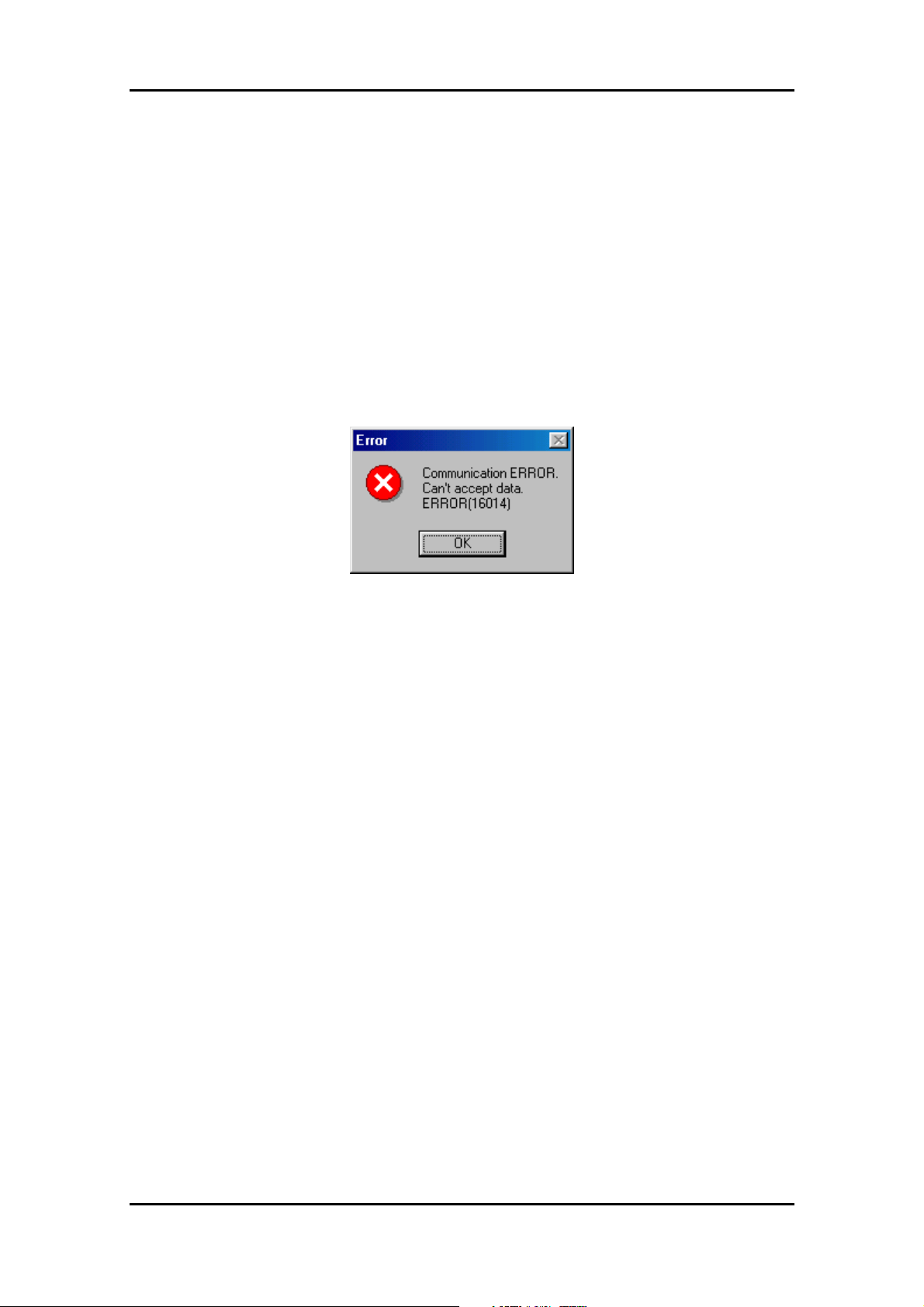
5.1.10 If a Communication Error Occurs
If a communication error occurs, the error screen shown in Figure 5-11 appears. In that
case, click the “OK” button and check the following two points. When you finished
checking, restart the KD.
Check1: Is the power source supply selector on the USB Monitor Board set to USB
side?
Check2: Are the USB Cable and Flat Cable are firmly inserted into position?
5 Using the KD
Figure 5-11 Communication Error screen
5.1.11 Error Except a Communication Error Occurs
If an error except a communication error occurs, refer to the KD online help.
5.1.12 Operation Method
When operating except specifying above, refer to the KD online help.
58
Page 62

5.2 KD Limitations
5.2.1 Limitations on Special Page Vector
A Monitor Program uses several Special Page Vectors. Therefore, the Special page
Vector which can be used in the User Program is limited as Special Page Vector
Number shown in the following table.
When updating the version of the Monitor Program (or Firmware), the Special Page
Vector which can be used in the User Program may be modified.
Table 5-1 Specail Page Vector Limitations
Group Available Special Page Vector Number
M16C/10 #127 to #24
M16C/1N #238 to #24
M16C/24 #234 to #24
M16C/26 #205 to #24
M16C/26A, 28, 29 #199 to #24
M16C/62A (M)
M16C/6N (6NA, 6NB)
M16C/62P
M16C/6N (6N4, 6N5)
M16C/62N (M3062GF8N) #237 to #24
M16C/80 #196 to #24
M32C/83 #182 to #24
M32C/84, 85, 86, 87 #164 to #24
#234 to #24
#200 to #24
5 Using the KD
Note: The contents in this Table are applied to the following KD30/KD3083.
- KD30 Ver.4.10 Release 1 (Firmware version: V.8.00)
- KD3083 Ver.3.30 Release 1 (Frimware version: V.8.00)
59
Page 63

5.2.2 A limitation item about the C language
When using Renesas C compiler. It is necessary to change a start up file (ncrt0.a30 and
sect30.inc).
(1) The change point of “ncrt0.a30”
(a) Initialize standard I/O
The UARTi setting is modified in the I/O initialization treatment. Therefore, to
ensure that the I/O initialization treatment is not called up, comment it out.
--> Applicable MCUs
All MCUs
(b) Reset treatment (after reset, this program will start)
The interrupt enable flag is cleared and communication is disabled after the
LDINTB instruction. Therefore, execute the interrupt enable setting immediately
5 Using the KD
after the LDINTB instruction.
--> Applicable MCUs
M16C/10, M16C/1N, M16C/62A(M), M16C/6N(M306NAFG, M306NABFC only)
M16C/24, M3062GF8N, M16C/80
(c) Variable Vector process (INTERRUPT VECTOR ADDRESS definition)
The initial setting of the relocatable vector table (variable vector table) will cause
the program to overlap with the monitor memory area. Set the address so that it
does not overlap with the memory area.
--> Applicable MCUs
All MCUs except R8C/Tiny
(2) The change point of “sect30.inc”
(a) UARTi receive interrupt vector address setting
The user must set the UARTi receive interrupt address for communication between
the monitor program and the debugger. Set the interrupts as indicated below
applicable MCUs.
--> Applicable MCUs
UART1 receive interrupt (FF900h): M16C/24, M16C/62A(M), M3062GF8N
M16C/6N(M306NAFG, M306NBFC only)
UART0 receive interrupt (FF900h): M16C/10, M16C/1N
UART1 receive interrupt (FFF900h): M16C/80
60
Page 64

5 Using the KD
5.2.3 Limitations on Memory Extension
When using memory extension, make sure the power source supply selector on the
USB Monitor Board is set to the TARGET side so that the power for the Target MCU will
be supplied from the Target Board. Memory extension cannot be used when the
selector is set to the USB side.
5.2.4 Precautions on Internal Reserved Area Expansion Bit
a. M16C/62A (M), M16C/62P
The Target MCU operates when the PM13 bit (Internal Reserved Area Expansion Bit) is
set to “1” (Expands the internal RAM area and internal ROM area to over 15KB and to
over 192KB respectively) for 256KB or above version of the M16C/62A (M) and 62P
groups. Since the access area of the internal memory is limited (The Monitor Program
RAM area is limited) by setting the PM13 bit to “0”, the KD will not be able to be used.
Therefore, do not set the PM13 bit to “0” on the User Program.
Applicable MCUs: M30624FGAFP/GP, M30625FGAGP, M30624FGMFP/GP
M30625FGMGP, M30624FGPFP/GP, M30625FGPGP
M30626FHPFP/GP, M30627FHPGP, M30626FJPFP/GP
M30627FJPGP
b. M16C/6N (6N4)
The Target MCU operates when the PM13 bit (Internal Reserved Area Expansion Bit) is
set to “1” (Expands the internal ROM area to over 192KB) for 256KB version of the
M16C/6N (6N4) group. Although the PM13 bit is set to “0”, the Monitor Program area is
not limited and the KD will be able to be used. However, the area of C0000h to CFFFFh
cannot be used.
Applicable MCUs: M306N4FGTFP
c. M16C/6N (6NA)
The Target MCU operates when the PM13 (Internal Reserved Area Expansion BIt) is
set to “0” (The internal ROM area is 192KB or less) for 256KB version of the M16C/6N
(6NA) group. Therefore, the area of C0000h to CFFFFh cannot be used. When using
the area of C0000h to CFFFFh, set the address after D0000h to the reset vector and set
the PM13 bit to “1” on the User Program which operates from the address after D0000h.
Applicable MCUs: M306NAFGTFP
61
Page 65

5.2.5 Limitations on Stop and Wait Modes
To use stop or wait modes in the User Program, start the KD in free-run mode. If you
want to debug, close the RAM, C Watch and ASM Watch Windows before actually
debugging. Furthermore, set a breakpoint or take other necessary measures when
getting out of stop or wait mode in order to ensure that no window operations will be
performed until the program stops at the breakpoint.
5.2.6 Realtime Capability of the User Program
Please be aware that while the Monitor Program is in its “STOP”ed state, the hardware
peripherals will continue to run. Therefore, interrupts may not be serviced properly. Also,
the watchdog timer will not be serviced and will likely timeout if active.
5 Using the KD
Note: While the Monitor Program is in its “RUN”ning state, there is no overhead on the
User Program,
unless the RAM, C Watch and ASM Watch Windows are open in
KD30/KD3083. These windows require periodic communication with the target
MCU, which suspends normal User Program operation while servicing the
request (approximately 2000 BCLK cycles for each 16 bytes of data displayed in
the window are used per window update). When enabling Realtime Capability in
the User Program, close these windows.
62
Page 66
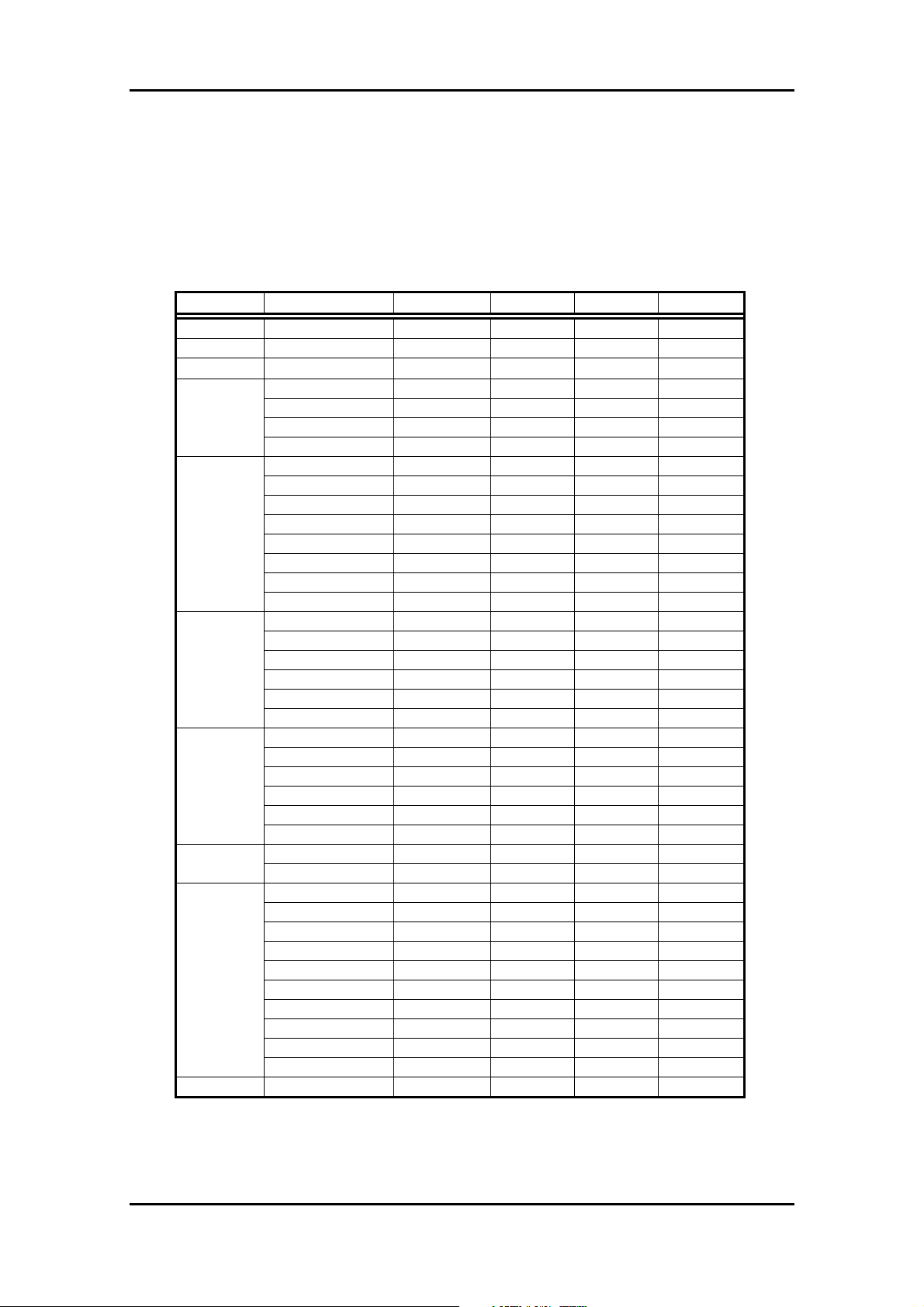
5 Using the KD
5.3 Memory Map Limitations
Table 5-2 and Table 5-3 list the ROM/RAM areas which the monitor program uses. Figure
5-12 shows the memory map.
Table 5-2 ROM/RAM areas (1)
Group MCU ROM/RAM XXXXXh YYYYYh ZZZZZh
M16C/10 M30102F3 24K/1K 780h 7FFh 0FA000h
M16C/1N M301N2F8 64K/3K F80h FFFh 0F0000h
M16C/24 M30245FC 128K/10K 2B80h 2BFFh 0E0000h
M16C/26
M16C/26A
M16C/28
M16C/29
(62M)
M16C/62P
M16C/62N M3062GF8 64K/8K 2380h 23FFh 0F0000h
M30262F3 24K/1K 780h 7FFh 0FA000h
M30262F4 32K/1K 780h 7FFh 0F8000h
M30262F6 48K/2K B80h BFFh 0F4000h
M30262F8 64K/2K B80h BFFh 0F0000h
M30260F3A 24K/1K 780h 7FFh 0FA000h
M30260F4A 32K/1K 780h 7FFh 0F8000h
M30260F6A 48K/2K B80h BFFh 0F4000h
M30260F8A 64K/2K B80h BFFh 0F0000h
M30263F3A 24K/1K 780h 7FFh 0FA000h
M30263F4A 32K/1K 780h 7FFh 0F8000h
M30263F6A 48K/2K B80h BFFh 0F4000h
M30263F8A 64K/2K B80h BFFh 0F0000h
M30280F6 48K/4K 1380h 13FFh 0F4000h
M30280F8 64K/4K 1380h 13FFh 0F0000h
M30280FA 96K/8K 2380h 23FFh 0E8000h
M30281F6 48K/4K 1380h 13FFh 0F4000h
M30281F8 64K/4K 1380h 13FFh 0F0000h
M30281FA 96K/8K 2380h 23FFh 0E8000h
M30290F8 64K/4K 1380h 13FFh 0F0000h
M30290FA 96K/8K 2380h 23FFh 0E8000h
M30290FC 128K/12K 3380h 33FFh 0E0000h
M30291F8 64K/4K 1380h 13FFh 0F0000h
M30291FA 96K/8K 2380h 23FFh 0E8000h
M30291FC 128K/12K 3380h 33FFh 0E0000h
M30620FCA 128K/10K 2B80h 2BFFh 0E0000h M16C/62A
M30624FGA 256K/20K 5380h 53FFh 0C0000h
M30622F8P 64K/4K 1380h 13FFh 0F0000h
M30623F8P 64K/4K 1380h 13FFh 0F0000h
M30620FCP 128K/10K 2B80h 2BFFh 0E0000h
M30621FCP 128K/10K 2B80h 2BFFh 0E0000h
M30624FGP 256K/20K 5380h 53FFh 0C0000h
M30625FGP 256K/20K 5380h 53FFh 0C0000h
M30626FHP 384K/31K 7F80h 7FFFh 0A0000h
M30627FHP 384K/31K 7F80h 7FFFh 0A0000h
M30626FJP 512K/31K 7F80h 7FFFh 080000h
M30627FJP 512K/31K 7F80h 7FFFh 080000h
63
Page 67

5 Using the KD
Table 5-3 ROM/RAM areas (2)
Group MCU ROM/RAM XXXXXh YYYYYh ZZZZZh
M16C/6N
M32C/84 M30845FJ 512K/24K 6300h 63FFh F80000h
M32C/85
M32C/86 M30865FJ 512K/24K 6300h 63FFh F80000h
M32C/87 M3087BFL 1M/48K C300h C3FFh F00000h
R8C/10
R8C/11
R8C/12
R8C/13
M306N4FC 128K/5K 1780h 17FFh 0E0000h
M306N5FC 128K/5K 1780h 17FFh 0E0000h
M306N4FG 256K/10K 2B80h 2BFFh 0C0000h
M306NBFC 128K/5K 1780h 17FFh 0E0000h
M306NAFG 256K/10K 2B80h 2BFFh 0C0000h
M30800FC 128K/10K 2B00h 2BFFh FE0000h M16C/80
M30803FG 256K/20K 5300h 53FFh FC0000h
M30833FJ 512K/31K 7F00h 7FFFh F80000h M32C/83
M30835FJ 512K/31K 7F00h 7FFFh F80000h
M30855FW 320K/24K 6300h 63FFh FB0000h
M30855FH 384K/24K 6300h 63FFh FA0000h
M30852FJ 512K/16K 4300h 43FFh F80000h
R5F21102 Note1 8K/512 --- 7FFh 0C800h
R5F21103 Note1 12K/768 --- 7FFh 0C800h
R5F21104 16K/1K --- 7FFh 0C800h
R5F21112 Note2 8K/512 --- 7FFh 0C800h
R5F21113 Note2 12K/768 --- 7FFh 0C800h
R5F21114 16K/1K --- 7FFh 0C800h
R5F21122 Note3 8K/512 --- 7FFh 0C800h
R5F21123 Note3 12K/768 --- 7FFh 0C800h
R5F21124 16K/1K --- 7FFh 0C800h
R5F21132 Note4 8K/512 --- 7FFh 0C800h
R5F21133 Note4 12K/768 --- 7FFh 0C800h
R5F21134 16K/1K --- 7FFh 0C800h
Note1: When using KD30, select the “R5F21104” MCU File.
Note2: When using KD30, select the “R5F21114” MCU File.
Note3: When using KD30, select the “R5F21124” MCU File.
Note4: When using KD30, select the “R5F21134” MCU File.
64
Page 68

5 Using the KD
00000h
00400h
XXXXXh
YYYYYh
ZZZZZh
FF900h
FFEFFh
FFFFFh
SFR
User RAM Area
Monitor RAM
Area
Flash Memory
Monitor Area
User Fixed
Vector Area
000000h
000400h
XXXXXh
YYYYYh
ZZZZZh
FFF900h
FFFEFFh
FFFFFFh
SFR
User RAM Area
Monitor RAM
Area
Flash Memory
Monitor Area
User Fixed
Vector Area
00000h
SFR
00400h
User RAM Area
YYYYYh
0C000h
Monitor Area
ZZZZZh
Flash Memory
0FEFFh
User Fixed
Vector Area
0FFFFh
[M16C Series] [M16C/80, M32C/80 Series] [R8C/Tiny Series]
Figure 5-12 Mmemory map
65
Page 69

5.4 Peripheral Function Related Limitations
1) UART pins (TxDi, RxDi)
The UARTi transmit and receive interrupts are used for communication between the
USB Monitor Board and host computer (PC). Make sure that UARTi is not used in the
User Program. Do not connect the UART pins with other pins.
UART1 use prohibition MCUs
R8C/10 Group, R8C/11 Group, R8C/12 Group, R8C/13 Group, M32C/80 Series
M16C/80 Group, M16C/Tiny Series, M16C/24(M30245) Group, M16C/62A(M) Group
M16C/62P Group, M16C/62N(M3062GF8) Group, M16C/6N Group
UART0 use prohibition MCUs
M16C/10 Group, M16C/1N Group
2) Set up "0FF900h" or ”0FFF900h” in the UARTi receive with User Program because
UARTi is being used for the communication with KD30 and KD3083. The interruption of
relocatable vector table (variable vecter table) except for UARTi can be used with User
Program.
UART1 receive interrupt setting required MCUs (0FF900h address)
M16C/62A(M) Group, M16C/6N(M306NAFG, M306NBFC only) Group
M16C/24(M30245) Group
UART0 receive interrupt setting required MCUs (0FF900h address)
M16C/10 Group, M16C/1N Group
UART1 receive interrupt setting required MCUs (0FFF900h address)
M16C/80 Group
Note: Setting the UARTi receive interrupt is not necessary for MCUs other than the
above MCU.
5 Using the KD
5.5 FoUSB Debugger Principle
FoUSB debug formula is a monitor program formula. The monitor program debugs by
communicating with FoUSB. A use program is interrupted at the time of command
execution, and a monitor program is executed. A monitor program is written in flash
memory user ROM area when a debugger (KD30 and KD3083) is started.
The monitor program has the following functions.
1) A function which communicates with FoUSB.
2) A function which executes command.
Next, the differences between the realization method of these functions and CPU
operation are described.
66
Page 70

5 Using the KD
5.5.1 Communication Function with FoUSB
The clock synchronous serial I/O is used for FoUSB and the monitor program
communication. When the data is received, the DBC interrupt generates and the monitor
program is executed. The DBC interrupt is not influenced of I flag. (The receive interrupt
is used for some models because there is no DBC interrupt. In this case, the DBC
interrupt is influenced of I flag). The monitor program analyzes the received data and
executes each command.
5.5.2 Command Execution
1) User Program exection
A User Program is executed in the following procedure.
(1) An address match interrupt is disabled.
(2) One instruction of a User Program is executed (using a single step interrupt and
executing only one instruction) and go back to the monitor program.
(3) When a software break is set, enable an address match interrupt.
(4) The User Program continuance is executed.
When a User Program is stopped by a software break, if a User Program is
executed, an address match interrupt is generated and stops in the same
address again, therefore to move from the address is not possible. Above (1) to
(3) processes are performed to avoid this re-interrupt.
2) Software break
An address match interrupt is used for software break. When an address match
interrupt is generated, a monitor program is operated. The number of the software
breaks which can be used simultaneously is the same as the number of the address
match functions which are built in a microcomputer.
3) Step Execution
A single step interrupt is used for step execution. When a single step interrupt is
generated, a monitor program is operated. Step execution has step, over and
return.
4) Dump
When using dump, a User Program execution is stopped temporarily, and the data
of the area currently opened in the dump window is transferred. A monitor
program is used for a register regarding a clock, therefore these registers may be
the values which the user doesn't set up.
67
Page 71

5) RAM monitor
When using RAM monitor, a User Program execution is stopped temporarily.
6) Register reference
When using register reference, a User Program execution is stopped temporarily
and the data of CPU register and SFR is transferred.
7) User Program stop
A User Program stops, a monitor program operates and it waits for next command.
5.5.3 The difference from an actual CPU operation
1) Real time
When opening a RAM monitor window, a User Program execution is stopped
temporarily, RAM is read out and the communication is performed. Since a User
5 Using the KD
Program is stopped, User Program execution time is prolonged.
2) Reset vector table
A reset vector is rewritten at the routine address which is used for a monitor program,
therefore when referring this area by dump, the value is differenet from the value
which a user sets.
3) Interrupt
Interrupts of Address Match interrupt and Single Step interrupt and BRK instruction
interrupt and DBC interrupt are used by a monitor program, therefore do not use
these interrupts in a User Program.
4) Values after reset
When a microcomputer is reset, a monitor program is operated, therefore when a
program is stopped at the head of a User Program, the CPU register and the SFR
value may differ from the initial value (value after reset) of a microcomputer.
68
Page 72

6 Troubleshooting
6. Troubleshooting
6.1 FoUSB cannot communicate with the Target MCU Why?
It is possible that the firmware written in the USB Monitor Board has gone wild. In such a
case, temporarily remove the USB Cable and insert it back into position.
6.2 The MCU cannot enter standerd serial I/O why?
1) Check to see that the Busy signal is connected to the writer’s connector accurately.
2) Check to see that the Reset signal is pulled up (5K) on a board.
6.3 The MCU cannot be programmed using FoUSB Why?
Check to see that the MCU type name displayed in FoUSB and that of the Target MCU
match.
6.4 FoUSB cannot operate Why?
When FoUSB (Flash-over-USB) is started in the state where your host computer (PC),
USB Cable, USB Monitor Board, Flat Cable, and Target Board are connected, the
firmware of USB MCU is erased or damaged if the following window (see Figure 6-1) is
displayed.
Moreover, when firmware is erased or damaged (the status display of USB Monitor Board
lights only a Power indicator), FoUSB and KD (KD30, KD3083) ca nnot be used.
69
Page 73

6 Troubleshooting
Figure 6-1 FoUSB main window
lights only
Figure 6-2 USB Monitor Board (Board)
In such a case, it is necessary to download firmware compulsorily to USB MCU. Please
perform compulsive download of firmware to USB MCU according to the procedure
shown in the following page.
70
Page 74

6.4.1 Compulsive download procedure of firmware
1) Remove the cover of USB Monitor Board and make a USB Monitor Board (Board) the
following setup.
Shorted
USB side
2) Connect the USB Monitor Board (Board) with your host computer (PC).
6 Troubleshooting
3) Start FoUSB (Flash-over-USB) and click the “Load MMI” button on a GUI window.
Click here
Information of USB MCU
71
Page 75

6 Troubleshooting
4) On the Chip Selection screen, select your MCU and download a firmware to the USB
MCU.
(1) Select your MCU
(2) Click here
5) If download of firmware is completed to USB MCU, since the completion screen of
download will be displayed, click the <OK> button.
6) End FoUSB and separate a USB Monitor Board (Board) from your host computer
(PC).
7) Make Open JP1 (MCU Mode Pin) of the USB Monitor Board (Board).
Open
72
Page 76

6 Troubleshooting
8) Connect USB Monitor Board (Board) with your host computer (PC).
9) Since firmware has downloaded normally if a Power indicator (D4: Status) is lighting
and the Status indicator is blinking as shown in the following figure, FoUSB and KD
(KD30, KD3083) can be used.
blinking
lighting
10) Separete USB Monitor Board (Board) from PC and attach a cover in the USB Monitor
Board (Board).
11) Now you've finished compulsive downloading the firmware.
73
Page 77

6 Troubleshooting
6.5 Can FoUSB information be transmitted to KD?
A written program using FoUSB cannot be debugged with KD. It is necessary to
download a program on KD again when executing debug using KD. Therefore, written
program information in flash area is not transmitted to KD30 (KD3083).
6.6 A communication error occurs when the KD starts. What is the cause of this problem?
If a communication error occurs when the KD starts, check the following.
1) Whether the cables are properly connected and whether the power is turned on?
2) Whether the serial port you set in the KD’s Init dialog box is correct?
3) Whether the Status indicator (D4: Status) of USB Monitor board is blink?
4) Has CNVss pin on the target board been pulled down?
5) Is the target MCU ID code “all 00h” or “all FFh”?
In 3), when the Status indicator is not blinking, the firmware of USB MCU is erased or
damaged. When firmware is erased or damaged, FoUSB (Flash-over-USB) and KD
(KD30, KD3083) cannot be used.
In such a case, it is necessary to download firmware compulsorily to USB MCU. Please
refer to [6.4 FoUSB cannot operate Why?], in order to download firmware compulsorily to
USB MCU.
6.7 A communication error occurred when debugging the
program. What is the cause of this problem?
1) If a communication error occurs when debugging your program, initialize the system
following the procedure described below. This should help you restart debugging.
(1) Click the <OK> button in the error dialog box to close the KD.
(2) Start up the KD again.
(3) Download your program.
2) Check whether the data “0FF900h” or “0FFF900h” is set when transmitting/receiving
via UARTi in your program.
74
Page 78

6 Troubleshooting
3) If a communication error occurs frequently when debugging your program, check the
following:
When using an interrupt program in which multiple interrupts (interrupt from within
another interrupt) are not enabled...
-> If the interrupt program takes more than 260 µs of processing time, set the I flag to
1 at the beginning of the interrupt program.
6.8 A message "Source file cannot be found" was output. What should I do?
If an error "Source file cannot be found" occurs, check the following:
1) Whether the source file and the executable file exist in the same directory (or folder).
2) Whether the source file has been opened by any editor other than the KD.
6.9 Is peripheral I/O operating during a break?
Although no interrupts are accepted during a break, peripheral I/O continues operating. If
the User Program is halted by a break after starting a timer, for example, timer interrupts
are not accepted although the timer continues counting
6.10 Can coveragefunction be used in KD?
Coverage function cannot be used in KD.
6.11 Can check sum function be used?
FoUSB dose not have “check sum” function. Therefore, when checking written contents,
check “READ” > “Verify” > “Verification”. For details, refer to [4.1.3 Details of Main Button
1].
6.12 ID code written to microcomputer after KD exits?
The ID code of the User Program is not written to the microcomputer, but “all FFh” is
written to it when using KD. Therefore, the ID code which is written to the microcomputer
after KD exits is assumed “all FFh”.
75
Page 79

6 Troubleshooting
6.13 Debug operation has not worked well
Isn’t the resource of a Monitor Program used?
When using the resource of the Monitor Program in debug, a communication error or an
unexpected operation may occur. Therefore, note that the resource of the Monitor
Program should not be used.
a. Peripheral (Serial I/O)
The BUSY, SCLK, TxD and RxD pins are used for communications between the Target
MCU and KD30/KD3083. Do not connect a user I/O to these pins.
Related section: [5.4 Peripheral Function Related Limitations] 1)
b. SFR (UART association)
Do not modify registers associated with UARTi (including the port register and port
direction register allocated to the Serial I/O) on a User Program. When modifying ports
other than the serial port, modify it with the read-modify write instruction (BSET, BCLR,
etc.).
Related section: [5.2.2 A limitation item about the C language] (1) - (a)
c. RAM
Do not use a Monitor Program RAM on a User Program. The Monitor Program RAM is
allocated from the lowest-order address in RAM which the Target MCU has. However,
there is no Monitor Program RAM since R8C/Tiny has special debug RAM.
Related section: [5.3 Memory Map Limitations]
d. Flash ROM (Excluding Fixed Vector Table)
Do not overlap a User Program with a Monitor Program ROM. When the User Program
overlaps with the Monitor Program, the KD30/KD3083 indicate an error (Error 16256:
“The specified area includes the debugging monitor memory area.”).
Related section: [5.2.2 A limitation item about the C language] (1) - (c)
[5.3 Memory Map Limitations]
76
Page 80

6 Troubleshooting
e. Interrupt
Interrupts shown below are the resources of the Monitor Program. Do not use these
interrupts.
Also, some microcomputers do not support the DBC interrupt (Note). In microcomputers
which do not support the DBC interrupt (ex.: M16C/62A group), the UARTi receive
interrupt is used. Therefore, when using (relocation) the Relocatable Vector Table
(Variable Vector Table) in the User Program, it is necessary to set the UARTi receive
interrupt routine (FF900h or FFF900h) on the Monitor Program to the vector address of
the UARTi receive interrupt.
<Hardware Interrupt>
Interrupt
BRK Instruction
Address Match
Single Step
DBC
R8C/Tiny M16C/10, 20, 60, Tiny M16C/80, M32C/80
FFE4h to FFE7h FFFE4h to FFFE7h FFFFE4h to FFFFE7h
FFE8h to FFEBh FFFE8h to FFFEBh FFFFE8h to FFFFEBh
FFECh to FFEFh FFFECh to FFFEFh FFFFECh to FFFFEFh
FFF4h to FFF7h FFFF4h to FFFF7h FFFFF4h to FFFFF7h
Vector Address
<Software Interrup>
UART0 transmit/receive interrupt: M16C/10 series
UART1 transmit/receive interrupt: MCUs other than M16C/10 series
Note: Whether the DBC interrupt is applicable or not and the UART channel are shown
below. Users cannot use the UARTi transmit/receive interrupt even if the DBC
interrupt is applicable.
Group DBC UARTi Group DBC UARTi
M16C/10 N/A 0 M16C/80 N/A 1
M16C/1N N/A 0 M32C/83 Applicable 1
M16C/24 N/A 1 M32C/84, 85, 86, 87 Applicable 1
M16C/26, 26A, 28, 29 Applicable 1 R8C/10, 11, 12, 13 Applicable 1
M16C/62A (M), 62N N/A 1
M16C/6N
(M306NAFG, M306NBFC)
M16C/6N
(M306N4FC, M306N4FG,
M306N5FC)
M16C/62P Applicable 1
N/A 1
Applicable 1
Related section: [5.2.2 A limitation item about the C language] (2)
[5.4 Peripheral Function Related Limitations] 2)
77
Page 81

6.14 Message List
The following lists the messages output by FoUSB.
Normal message
Your device has been automatically unlocked with the ID code.
The correct firmware already loaded on the USB Monitor Board.
Do you want to reprogram anyway
Programming in new firmware image
Download successful!!
Verify passed
A file has been loaded that will create an ID code of 00 00 00 00 00 00 00 on the
current attached device. Please make note of this!
Error message
The ID code did not match the one on the device
You are about to program Flash blocks that have not been erased yet. Do
you want to continue?
Device is locked!
You must first unlock the device.
The USB Monitor Board is currently begin used as part of the KD30 Debugger
System.
Please close KD30 first before using the USB monitor board.
the firmware currently loaded on your USB monitor board doesn't support the
device your have selected.
Verify FAILED
The Flash memory on the device does not match the current loaded firmware file.
No Flash Blocks Selected
Please only enter numbers between C0000 and FFFFF only
USB Monitor could not erase that Flash Block
Error erasing device!!!
Erase Unsuccessful!!!
No File loaded
Vendor Read Request Error:
unable to complete GET_DEV_INFO command.
Unknown USB device attached!!
the target board that is attatched USB monitor board currently does not have its
own 5volt supply --Unable to place target MCU into syncronoos, BootMode
6 Troubleshooting
78
Page 82

7. Appendix
(
)
(
)
7.1 USB Monitor Board
7.1.1 Board Specifications
Figure 7-1 list Board specifications of USB Monitor Board.
J1:USB connector
(USB Cable)
S1:Power Source Supply
Selector
JP1:MCU Mode Pin
Boot/User
J3:10-Pin connector
Flat Cable
7 Appendix
M37641F8
USB MCU
J2:UART Interface
Figure 7-1 USB Monitor Board (Board specifications)
79
LED’s:
D2(Red) - Stop
D3(Green) - Run
D4(Yellow) - Status
D1(Red) - Power
Page 83
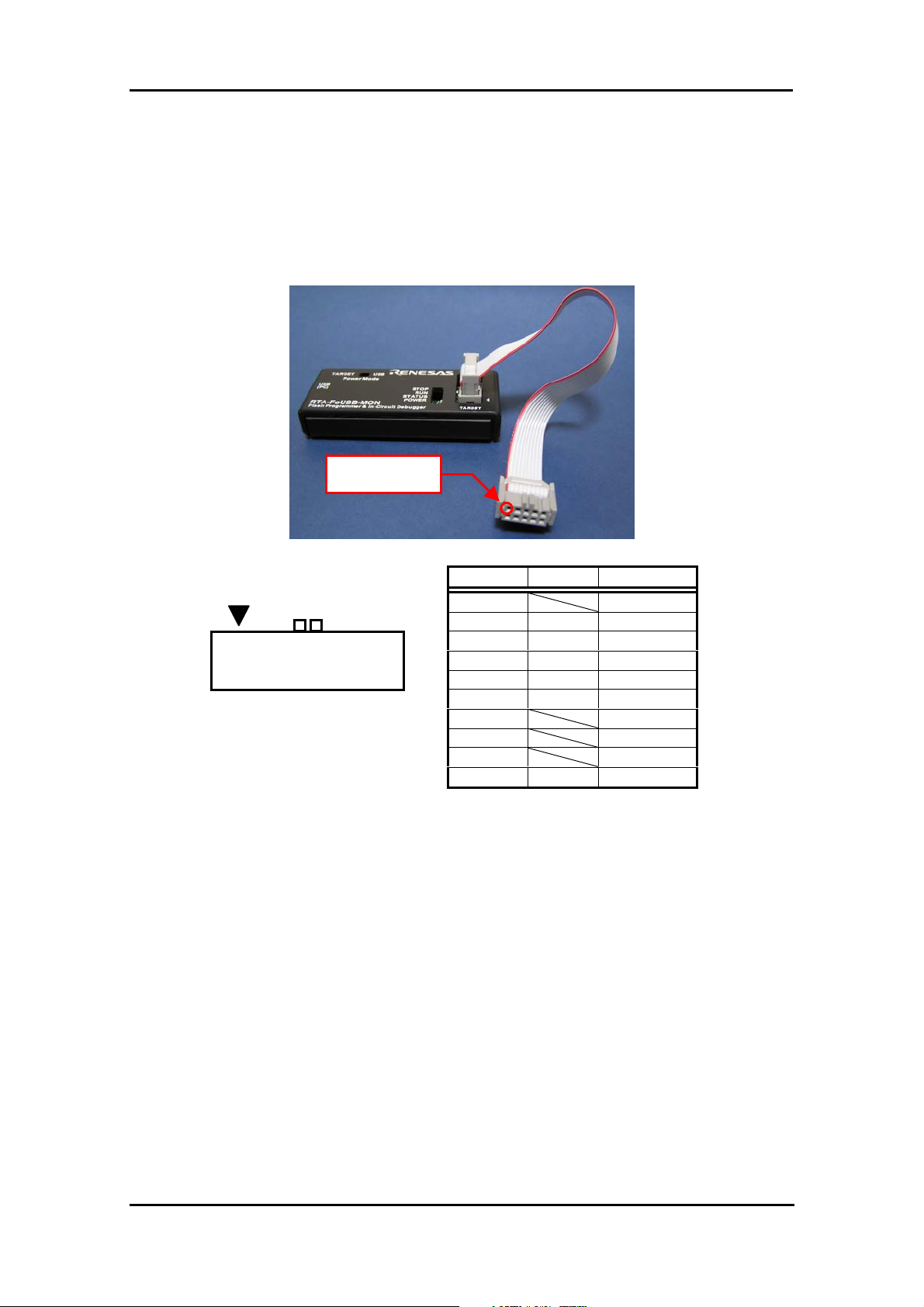
7.1.2 Pin Assignments
As an example of M16C/62A group, Pin assignments of the 10-pin connector (for Flat Cable)
are shown in Figure 7-2.
7 Appendix
Pin No. 1
1 3 5 7 9
2 4 6 8 10
10-Pin connector
Figure 7-2 An example of 10-Pin connector pin assignment
7.1.3 Example Connection
An example of how to connect the 10-pin connector (for the Flat Cable) to the Target Board is
shown in following page.
Pin No. Port Signal
1 Vcc
2 P6_4 BUSY
3 P6_5 SCLK
4 P6_6 RxD
5 P5_0 CE
6 P5_5 EPM
7 GND
8 RESET
9 CNVss
10 P6_7 TxD
80
Page 84

7 Appendix
Example Connection for M16C/62A(M), 6N(M306NAFG, M306NBFC only), M3062GF8N, 80, 24
USB Monitor Board
FLAT Ca ble Connection
Connector Type
HIF3FC-10PA-2.54DSA
10-Pin Connector assign
PortPin No Signal
1
2
3
4
5
6
7
8
9
10
p6_4
p6_5
p6_6
P5_0
P5_5
p6_7
Vcc
BUSY
SCLK
RxD
CE
EPM
GND
RESET
CNVss
TxD
Vcc
SCLK
CE
GND
CNVss
BUSY
2
1
RxD
4
3
EPM
6
5
RESET
8
7
TxD
109
5k
5k
User Reset Signal
5k
Vss
Vss
AVss
P64/CTS1/RTS1/CTS0/CLKS1
P66/RxD1
P55/HOLD
P67/TxD1
P65/CLK1
P50/WRL/WR
RESET
CNVss
0.1uF
0.1uF
AVcc
Xout
P85/NMI
Vcc
Vcc
Xin
Vcc
30pF
10MHz
30pF
5k
Example Connection for M16C/62P, 6N(M306N4FC, M306N4FG, M306N5FC only)
0.1uF
0.1uF
AVcc
Xout
P85/NMI
USB Monitor Board
FLAT Ca ble Connection
Connector Type
HIF3FC-10PA-2.54DSA
10-Pin Connector assign
PortPin No Signal
p6_4
p6_5
p6_6
P5_0
P5_5
p6_7
Vcc
BUSY
SCLK
RxD
CE
EPM
GND
RESET
CNVss
TxD
1
2
3
4
5
6
7
8
9
10
Vcc
SCLK
CE
GND
CNVss
BUSY
2
1
RxD
4
3
EPM
6
5
RESET
8
7
TxD
109
5k
5k
5k
User Reset Signal
5k
Vss
Vss
AVss
P64/CTS1/RTS1/CTS0/CLKS1
P66/RxD1
P55/HOLD
P67/TxD1
P65/CLK1
P50/WRL/WR
RESET
CNVss
Vcc
Vcc
Vcc
Xin
30pF
10MHz
30pF
5k
81
Page 85

7 Appendix
Example Connection for M16C/26, 26A, 28, 29 [1]
Note: It is necessary to connect the CE pin or the EPM (RP) pin and the P1_6 pin. The CE pin is connected in this Target.
USB Monitor Board
FLAT Cable Connection
Connector Type
HIF3FC-10P A-2.54DSA
10-Pin Connector assign
PortPin No Signal
1
2
3
4
5
6
7
8
9
10
P6_4
P6_5
P6_6
P8_6
P6_7
Vcc
BUSY
SCLK
RxD
CE
GND
RESET
CNVss
TxD
Vcc
SCLK
CE
GND
CNVss
BUSY
2
1
RxD
4
3
6
5
RESET
8
7
TxD
109
5k
5k
User Reset Signa l
5k
Example Connection for M16C/26, 26A, 28, 29 [2]
0.1uF
0.1uF
Vss
Vss
AVss
P64/CTS1 /RTS1/CTS0/CL KS1
P66/RxD1
P85/NMI
5k
P67/TxD1
P65/CLK1
P86/Xcout
P16/INT4
RESET
CNVss
AVcc
Vcc
Vcc
Xout
Xin
Vcc
30pF
10MHz
30pF
Note: It is necessary to connec t the CE pin or the EPM (RP) pin and the P1_6 pin. The EPM (RP) pin and the P 1_6 pin are
connected in this Target.
Vcc
30pF
10MHz
30pF
USB Monitor Board
FLAT Cable Connection
Connector T ype
HIF3FC-10P A-2.54DSA
10-Pin Connector assign
PortPin No Signal
1
2
3
4
5
6
7
8
9
10
P6_4
P6_5
P6_6
P1_6
P8_5
P6_7
Vcc
BUSY
SCLK
RxD
P1_6
EPM(RP)
GND
RESET
CNVss
TxD
Vcc
SCLK
P1_6
GND
CNVss
BUSY
2
1
RxD
4
3
EPM(RP)
6
5
RESET
8
7
TxD
109
5k
5k
5k
User Reset Signal
5k
Vss
Vss
AVss
P64/CTS1/RTS1/CTS0/CLKS1
P66/RxD1
P85/NMI
P67/TxD1
P65/CLK1
P86/Xcout
P16/INT4
RESET
CNVss
0.1uF
0.1uF
AVcc
Xout
Vcc
Vcc
Xin
82
Page 86
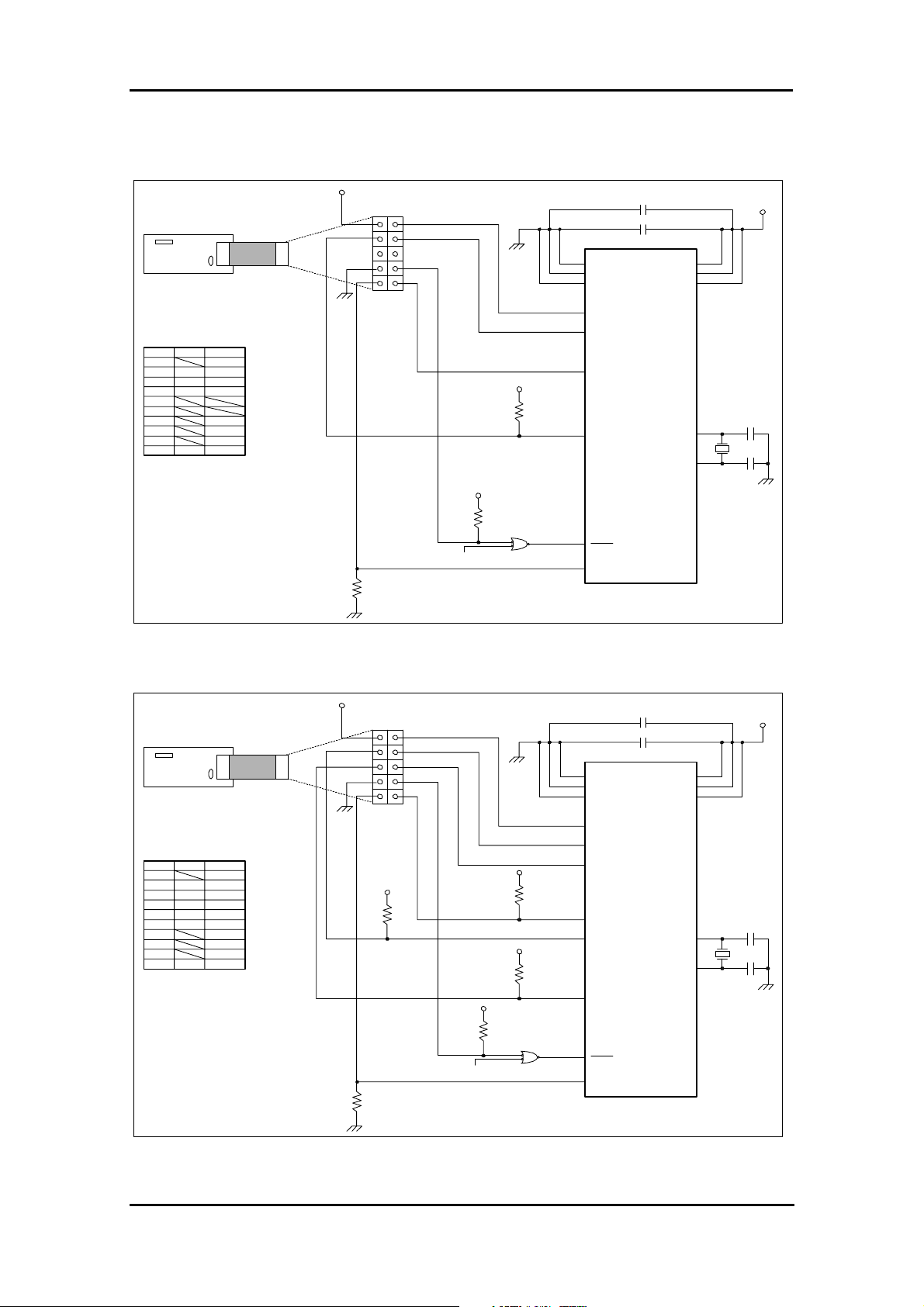
Example Connection for M16C/10
7 Appendix
USB Monitor Board
FLAT Ca ble Connection
Connector Type
HIF3FC-10PA-2.54DSA
10-Pin Connector assign
PortPin No Signal
p1_7
p1_6
p1_5
P1_4
Vcc
BUSY
SCLK
RxD
GND
RESET
CNVss
TxD
1
2
3
4
5
6
7
8
9
10
Vcc
SCLK
GND
CNVss
0.1uF
BUSY
2
1
RxD
4
3
6
5
RESET
8
7
TxD
109
5k
5k
User Reset Signal
5k
Vss
Vss
AVss
P17/CNTR0
P15/RxD
P14/TxD
P16/CLK
RESET
CNVss
0.1uF
AVcc
Vcc
Vcc
Xout
Xin
Vcc
30pF
10MHz
30pF
Example Connection for M16C/1N
USB Monitor Board
FLAT Ca ble Connection
Connector Type
HIF3FC-10PA-2.54DSA
10-Pin Connector assign
PortPin No Signal
p1_7
p1_6
p1_5
p3_1
p3_0
P1_4
Vcc
BUSY
SCLK
RxD
CE
EPM
GND
RESET
CNVss
TxD
1
2
3
4
5
6
7
8
9
10
Vcc
SCLK
GND
CNVss
0.1uF
BUSY
2
1
RxD
4
3
EPMCE
6
5
RESET
8
7
TxD
109
5k
5k
5k
5k
User Reset Signal
5k
Vss
Vss
AVss
P17/CNTR0
P15/RxD
P30/TXout
P14/TxD
P16/CLK
P31/TZout
RESET
CNVss
0.1uF
AVcc
Vcc
Vcc
Xout
Xin
Vcc
30pF
10MHz
30pF
83
Page 87

Example Connection for M32C/83
7 Appendix
USB Monitor Board
FLAT Ca ble Connection
Connector Type
HIF3FC-10PA-2.54DSA
10-Pin Connector assign
PortPin No Signal
1
2
3
4
5
6
7
8
9
10
p6_4
p6_5
p6_6
P5_0
P5_5
p6_7
Vcc
BUSY
SCLK
RxD
CE
EPM
GND
RESET
CNVss
TxD
Vcc
SCLK
CE
GND
CNVss
BUSY
2
1
RxD
4
3
EPM
6
5
RESET
8
7
TxD
109
5k
5k
5k
User Reset Signal
5k
Vss
Vss
AVss
P64/CTS1/RTS1/CTS0/CLKS1
P66/RxD1
P55/HOLD
P67/TxD1
P65/CLK1
P50/WRL/WR
RESET
CNVss
0.1uF
0.1uF
Vcc
Vcc
AVcc
Xout
P85/NMI
Xin
Vcc
30pF
10MHz
30pF
5k
Example Connection for M32C/84, 85, 86, 87
USB Monitor Board
FLAT Ca ble Connection
Connector Type
HIF3FC-10PA-2.54DSA
10-Pin Connector assign
PortPin No Signal
1
2
3
4
5
6
7
8
9
10
p6_4
p6_5
p6_6
P5_0
P5_5
p6_7
Vcc
BUSY
SCLK
RxD
CE
EPM
GND
RESET
CNVss
TxD
Vcc
SCLK
CE
GND
CNVss
BUSY
2
1
RxD
4
3
EPM
6
5
RESET
8
7
TxD
109
5k
User Reset Signal
0.1uF
0.1uF
Vss
Vss
AVss
P64/CTS1/RTS1/CTS0/CLKS1
P66/RxD1
P55/HOLD
P67/TxD1
5k
P65/CLK1
P50/WRL/WR
5k
RESET
CNVss
Vcc
Vcc
AVcc
Xout
P85/NMI
Xin
Vcc
30pF
10MHz
30pF
5k
84
Page 88

Example Connection for R8C/10, 11, 12, 13
7 Appendix
USB Monitor Board
FLAT Ca ble Connection
Connector Type
HIF3FC-10PA-2.54DSA
10-Pin Connector assign
PortPin No Signal
1
2
3
4
5
6
7
8
9
10
p3_7
p0_0
Vcc
MODE
CNVss
RxD1
GND
RESET
TxD11
Example Connection for 7542
Vcc
CNVss
GND
MODE
2
1
RxD
4
3
6
5
RESET
8
7
TxD
109
User Reset Signal
33k
5k
5k
Vss
AVss
MODE
P37/RxD1
P00/TxD11
CNVss
RESET
0.1uF
0.1uF
Avcc/V
Vcc
REF
Xout
Xin
Vcc
30pF
10MHz
30pF
USB Monitor Board
HIF3FC-10PA-2.54DSA
FLAT Cable Connection
Connector Type
Vcc
SCLK
CE
GND
CNVss
BUSY
2
1
RxD
4
3
EPM
6
5
RESET
8
7
TxD
109
Vcc
Vcc
0.1uF
Vss
Vcc
10-Pin Con nector assign
8MHz
5.1k
P04(LED04)
/RxD2
P05(LED05)
/TxD2
XIN
XOUT
RES ET
1
2
3
4
5
6
7
8
9
10
PortPin No Signal
Vcc
p0_7
BUSY
p0_6
SCLK
p0_4
RxD
p3_2
CE
EPM
GND
RESET
CNVss
p0_5
TxD
15pF
15pF
Vcc
5.1k
User Reset Signal
Note: W hen the f lash mo de control pins are used for use r's application circuit. Re fer to the 7542 group datashee t for operation details.
P32(LED12)
/CMP3
P37(LED17)
/INT0
P06(LED06)
/SCLK2
P07(LED07)
/SRD Y2
CNVss
Vcc
5.1k
5.1k
5.1k
5.1k
85
Page 89

Example Connection for 38C2
7 Appendix
USB Monitor Board
FLAT Cable Connection
Connector Type
HIF3FC-10PA-2.54DSA
10-Pin Connector ass ign
PortPin No Signal
1
2
3
4
5
6
7
8
9
10
Note: When the flash mode control pins are used for user's applicat ion cir cuit.
Refe r to the 38C2 grou p (A version) datashe et for oper ation details.
p3_0
p3_1
p3_3
p3_2
Vcc
BUSY
SCLK
RxD
CE
EPM
GND
RESET
CNVss
TxD
Vcc
SCLK
CE
GND
CNVss
1
3
5
7
BUSY
2
RxD
4
EPM
6
RESET
8
TxD
109
User Reset Signal
15pF
15pF
Vcc
Vcc
0.1uF
Vss
AVss
3/RxD2/(LED3)
P3
P3
2/TxD2/(LED2)
X
8MHz
Vcc
5.1k
IN
XOU T
RES ET
1/SCLK2/(LED1)
P3
P3
0/SRDY2/(LED0)
P4
CNVss
1/AN1
Vcc
5.1k
Vcc
5.1k
5.1k
86
Page 90

7.1.4 Power Source Supply Selector
Specifications of the Power Source Supply Selector (S1: Power Mode) are shown in Table
7-1.
Table 7-1 Jumper Settings
7 Appendix
Switch No.
S1
Default State Function
USB
(BUSPWRD)
Note: The USB Monitor Board supplies a 5 V power. If a 3.3 V power supply is needed,
choose to supply the power from the
7.1.5 LED Status Indicators
The LED status indicators on the USB Monitor Board are listed in the table below.
LED No. Color Function
STOP Red When steadily on, the Target MCU is idle.
RUN Green When steadily on, the Target MCU is running.
STATUS Yellow When flashing (normal), the USB Monitor is normal.
Selects the power supply for the Target MCU.
USB (BUSPWRD):
The power is supplied from the USB Monitor Board.
TARGET (TRGTPWRD):
The power is supplied from the
Target Board.
Target Board.
When flashing (fast), the USB Monitor is operating
erratically. (Note)
POWER Red When steadily on, the Target MCU is being supplied
with power.
Note: If this LED flashes fast, the USB Monitor Board may have gone wild. In such a case, see
Section [6. Troubleshooting].
87
Page 91

7 Appendix
7.2 Installation of a USB Driver, and recognition of USB Monitor
Board (Manual setup)
7.2.1 For USBMON Driver
1) Remove the cover of USB Monitor Board and make a USB Monitor Board (Board) the
following setup, before installing USBMON Driver. If a setup is completed, attach a cover in a
USB Monitor Board (Board).
Power Source Supply Selector (S1: Power Mode): USB side
MCU Mode Pin (JP1: MCU Mode): Open
Open
USB side
2) Connect the USB Monitor Board included with package to the USB port of your host
computer (PC). The Power indicator (D1: Power) of USB Monitor Board lights, and a Status
indicator (D4: Status) blinks.
3) Windows system recognizes new hardware. The following installation methods are the
examples which used Windows 98SE. Although the installation methods difer a little for every
operating system, it is installable by the almost same operation.
88
Page 92

7 Appendix
4) Recognition of new hardware displays an install wizard. So click the <Next> button.
5) Select the method to search for your new hardware. Normally, choose “Search for the best
driver for your device (Recommended)” and click the <Next> button.
6) Select the check box labeled “Specify a location”. Then specify the folder into which you’ve
installed FoUSB files (“USB Drivers” folder) and click the <Next> button.
89
Page 93

7 Appendix
7) When the Windows system has been prepared to install the driver the wizard shown in
Figure 7-3 appears. So click the <Next> button.
Figure 7-3 USBMON Driver-1
8) When the Windows system has finished installing the driver , the wizard shown in Figure 7-4
appears. So click the <Finish> button.
Figure 7-4 USBMON Driver-2
9) Installation of a USBMON Driver, and recognition fo USB Monitor Board have been finished.
Separate USB Monitor Board from your host computer (PC).
90
Page 94

7.2.2 For FoUSB Driver
1) Remove the cover of USB Monitor Board and make a USB Monitor Board (Board) the
following setup, before installing FoUSB Driver. If a setup is completed, attach a cover in a
USB Monitor Board (Board).
Power Source Supply Selector (S1: Power Mode): USB side
MCU Mode Pin (JP1: MCU Mode): Shorted
Shorted
USB side
7 Appendix
2) Connect the USB Monitor Board included with the package to the USB port of your host
computer (PC). The Power indicator (D1: Power) of USB Monitor Board lights.
3) Windows system recognizes new hardware. The following installation methods are the
examples which used Windows 98SE. Although the installation methods differ a little for every
operating system, it is installable by the almost same operation.
91
Page 95

7 Appendix
4) Recognition of new hardware displayes an install wizard. So click the <Next> button.
5) Select the method to search for your new hardware. Normally, choose “Search for the best
driver for your device (Recommended)” and click the <Next> button.
6) Select the check box labeled “Specify a location”. Then specify the folder into which you’ve
installed FoUSB files (“USB Drivers” folder) and click the <Next> button.
92
Page 96

7 Appendix
7) When the Windows system has been prepared to install the driver, the wizard shown in
Figure 7-5 appears. So click the <Next> button.
Figure 7-5 FoUSB Driver-1
8) When the Windows system has finished installing the driver , the wizard shown in Figure 7-6
appears. So click the <Finish> button.
Figure 7-6 FoUSB Driver-2
9) Installation of a FoUSB Driver, and recognition fo USB Monitor Board have been finished.
Separate USB Monitor Board from your host computer (PC).
93
Page 97

7 Appendix
10) Remove the cover of USB Monitor Board and make a USB Monitor Board (Board) the
following setup. If a setup is completed, attach a cover in a USB Monitor Board (Board).
MCU Mode Pin (JP1: MCU Mode): Open
Open
94
Page 98

7.3 Referencing Electronic Manuals
Electronic Manuals of the Product are in the form of files in PDF (portable document format). To
reference them, the user needs Adobe Acrobat Reader. The user can download Adobe Acrobat
Reader from the home page of Adobe Systems Incorporated. For latest information as to Adobe
Acrobat Reader, go to the following URLs.
http://www.adobe.co.jp/
http://www.adobe.com/
7.4 Product Information
The latest information about this product is carried here.
M16C Family
7 Appendix
http://www.renesas.com/en/m16c
740 Family
http://www.renesas.com/en/740
95
Page 99

0.6A3
Title
of
11Thursday, January 31, 2002
1
MDECE0641M.DSN
Size Document Number Rev
Date: Sheet
2
3
USB
9
9
8
7
1122334
MNC20-5K5P10
4
6
5
5
J1
1
R8
0
12
12
8
7
6
L1
HI0805Q310R
1
TP2
5011
1
1
TP1
5010
Vcc GND
1
Vcc
C7
0.1uF
12
C15
R7
1.5K
12
5
6
4
ININEN
2
U2
OUT
OUTPGFB
TPS77433DGK
872
GND
1 3
C1
12
0.1 uF
12
R5
3.3K
2
356
S1
4
1
AYZ0202AG
S1 Power Sel ect
CLOSE = US B BUS P OWERED
Vcc
3
C6
2.2 uF
+
12
R4
470
12
D1
SML-LX0603IW
POWER
12
Vcc
R6
10K
1 2
OPE N = T AR GE T P OWERED
0.1uF
12
Vcc
5
6
ININEN
U5
OUT
TPS77433DGK
872
Q1
ZXM61P02
3 2
1
P40_XCAPCNTL
OUTPGFB
1 3
4
GND
C9
+
12
U3
STF202-30
2.2 uF
CNVss
SCLK
CE
12
Vcc
12
12
Vcc
1
3
5
7
9
1
3
5
7
9
J3
103308-1
R27
100
R13
4.7K
R22
4.7K
TARGET
IF
2
4
6
8
10
2
4
6
8
10
R26
100
TXD
RXD
1 2
RESET
VOLTSEL
Vcc
12
1 2
R25
100
1 2
R12
4.7K
R24
100
1 2
R29
1K
6
5
4
6
5
4
1
2
3
1
2
3
1
U4
!RST
Vdd
GND
2
3
MCP120T-270I/TT
5V/3V Vol t age Swi t ch Detect
Vdd I N > 4V = 5 V MODE
12
R28
1.5K
UART 1
123
3.3K
RS232C
4
R21
J2
2400
Vdd I N < 4V = 3 V MODE
Vcc
1 2
69
68
USB_D-
USB_D+
M37641F8HP
P1_0
45
46
CNVSS_CNTL
3VSEL
EPMCNTL
P_ZOUT
P_ZIN
62
P2_755P2_656P2_557P2_458P2_359P2_260P2_161P2_0
P3_533P3_335P3_236P3_1
P3_632P3_731P3_4
37
34
38
P3_0
24
!RTS1/P8_723!CTS1/P8_6
P7_463P7_364P7_265P7_166P7_0
67
27
26
25
28
STXD/P8_3
UTXD1/P8_4
URXD1/P8_5
/RESET
8
30
29
SCLK/P8_1
SRXD/P8_2
!SRDY/P8_0
LPF
16
1 2
C12
0.1uF
12
C11
Xout
Xin
CNVSS
680 pF
C14
33pF
13
12
12
Y1
24 MHz
1 2
C13
33pF
12
4
7
JP1
22-03-2021
JP1 MCU MODE
S HUNT E D = B OOT MODE
OPE N = US E R MODE
Vcc
R16
10K
12
R17
10K
Q2
ZXM61P02
12
3 2
1
12
C8
0.1uF
9
6
10
70
P6_773P6_674P6_575P6_476P6_377P6_278P6_179P6_080P5_71P5_62P5_53P5_44P5_35P5_2
C4
12
12
C3
0.1uF
0.1uF
AVSS
17
AVCC
15
VCC
14
Vcc
72
XCin/P5_0
XCout/P5_1
EXT_CAP/PWR
U1
12
4
C2
R20
10K
12
R19
10K
12
0.1uF
Vss1
11
Vss2
71
P4_418P4_319P4_220P4_121P4_0
22
P0_4
47
50
P1_739P1_640P1_541P1_442P1_343P1_244P1_1
P0_054P0_153P0_252P0_351P0_549P0_648P0_7
12
R15
P40_XCAPCNTL
P43_CNTR0
P42_INT1
P44_CNTR1
P41_INT0
5
JP2
22-03-2081
1234567
8
R3
470
12
R2
470
12
R23
10K
D4
12
D3
12
STATUS
SML-LX0603YW
RUNNI NG
SML-LX0603GW
D5
1N914
1 3
Vcc
12
R14
10K
1K
12
C10
2.2uF
+
12
5
IO/DEBUG
PI NS
D D
R1
470
12
Vcc
D2
12
SML-LX0603IW
STOPPED
C C
B B
A A
Page 100

REVISION HISTORY
Rev. Date
2.00
2.10
2.20
2.30
2.40
Jul 12, 2003
Sep 12, 2003
Oct 15, 2003
Nov 05, 2003
Jan 15, 2004
Description
Page Summary
- Whole page is revised according to the firm name chage
9 Changed method of USB Driver’s installation
39 Added limitations on Memory Expansion (M16C/62P)
8 Added method of USB Driver’s (FoUSB Driver) installation
Added countermeasure when a firmware of USB MCU is erased or
28
damaged
38 Changed example connection of target board (M16C/26, 28)
39 Changed example connection of target board (M16C/26, 28)
Changed example connection of target board (addition of oscillator
circuit)
39
Added example connection of target board (M16C/1N and M32C/85)
54 Changed peripheral function related limitations
3.00
3.01
4.00
4.01
Jan 31, 2004
Feb 15, 2004
Jul 30, 2004
Dec 24, 2004
- Chapter orders and composition contents are all reviserd
- Cover is renewed
5 Windows NT is deleted from OS which can be used
59 Pin assignment is revised
- Whole page is revised according to the FoUSB version upgrade
6 Compatible Product List is upgrade
10 Software Break Number List is upgrade
24 “Software License Agreement” screen is added to install procedure
43 Selectable MCU List is upgrade
51 - 53
Precautions on KD3083 Emulation Memory is added
Section Title is changed
59
“5.2.1 Limitations on Special Page Jump” -> “5.2.1 Lmitations on Special Page Vector”
Description of Section “5.2.1” is chaged
