Page 1

Quick Start
pp
gg
r
LCD module
LCD
module
header
lication interfaces
A
E10 Enable
Reset
Switch
Renesas Starter Kit
for H8S/2472
Serial Port
DC power in
USB
Connector
Application interfaces
Ethernet Connector
Analog adjust
User switches
E10A Heade
User LEDs
E10A debu
er interface
Page 2
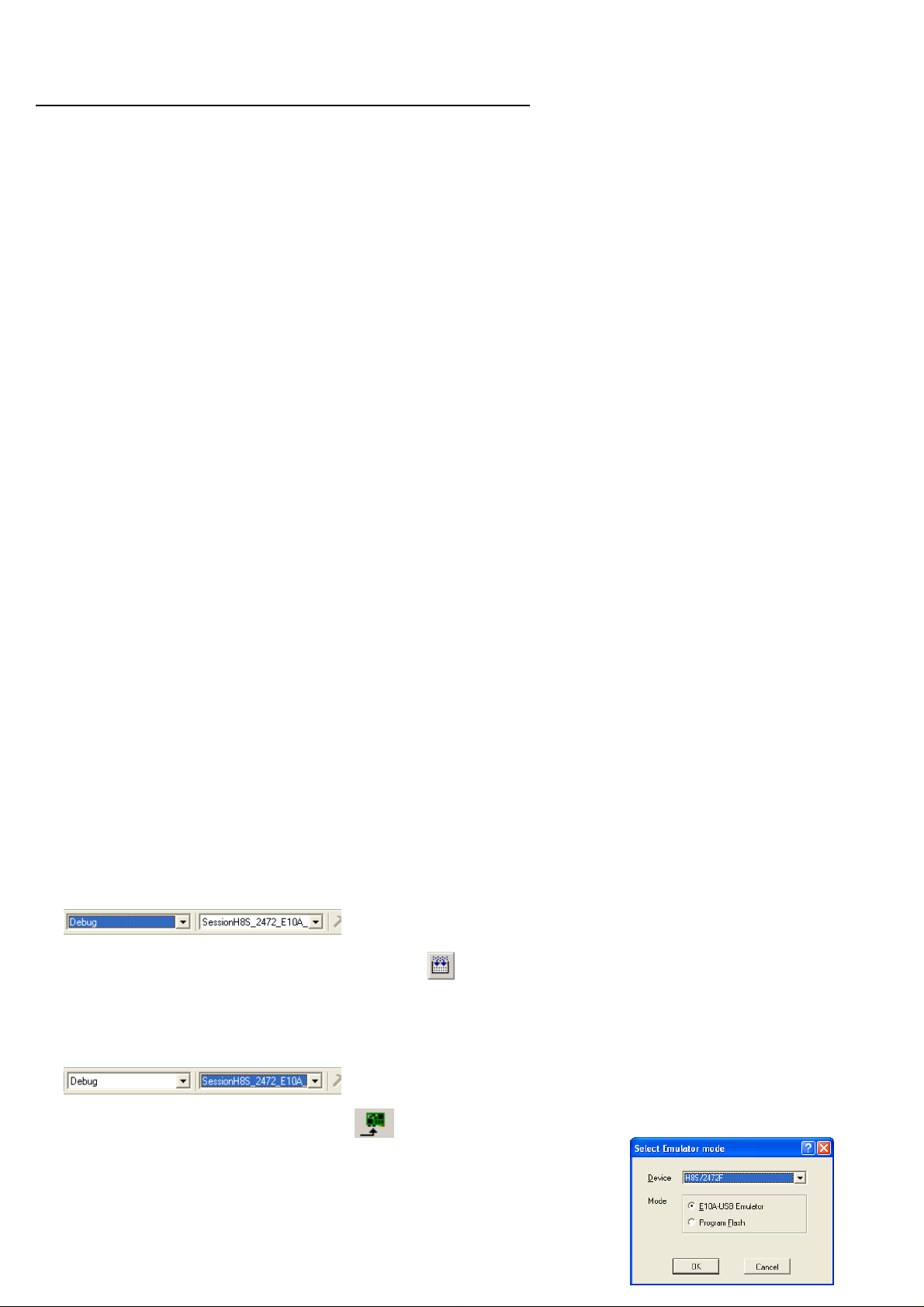
Installation
Do not connect the E10A debugger hardware until the software support has been installed.
1. Insert the CD into your computer’s CD-ROM drive. The CD should automatically run the installation program. If the installer does not start, browse to the CD root
folder and double click on ‘setup.exe’.
2. The installer will ask you which language is to be used, please choose the appropriate one and click <OK>.
3. On the first screen of the installer proper, click <Next>.
4. The License Agreement will be shown, read and click <Yes>.
5. The next screen asks you to pick the world region – please select and click <Next>.
6. The destination folders are specified on the next screens. It is recommended to accept the default settings. Click <Next> to continue.
7. Click <Next> on all screens until the Installation process commences.
8. After the installation the machine’s site code will be shown, this is not important at this stage, click <Next> then <Finish>.
9. Auto update dialog box will be launched. Configure the Auto-Update settings dialog to allow your installation to be checked for available updates.
1. Connection
10. Fit the LCD module to the LCD connector on the RSK, so it lies above U13. Ensure all the pins of the connector are correctly inserted in the socket.
11. Now connect the E10A Debugger to E10A header on the RSK using the ribbon cable.
12. Connect the E10A debugger to a spare USB port. Fit E10A_EN jumper. Connect external power supply to RSK board (5 Volts) at PWR connector, ensure the
polarity is correct!
13. The ‘Found New Hardware’ Wizard will appear. Please follow the steps below to install the drivers. Note that administrator privileges are required for a Windows™
2000/XP machine.
14. Select option ‘No, not this time’ in “Found New Hardware” Wizard dialog, and Click <Next> button.
15. Verify the “Recommended” option is selected and click <Next>.
16. If using Windows XP, go to step 18; otherwise click <Next>.
17. Click <Next> to install the driver.
18. Click <Finish> to close the wizard.
Note: The Windows driver signing dialog may be displayed. Please accept the driver to continue.
2. HEW Workspace
HEW integrates various tools such as compiler, assembler, debugger and editor into a common graphical user interface. To learn more on how to use HEW, open the
HEW manual installed on your computer (Start Menu > All Programs > Renesas > High-performance Embedded Workshop > Manual Navigator).
19. Launch HEW from the Start Menu. (Start Menu > All Programs > Renesas > High-performance Embedded Workshop).
20. In the “Welcome” dialog box: Verify “Create New Workspace” is selected. Click <OK>
21. In the “New Project Workspace” dialog box: Set the “CPU Family” to “H8S, H8/300”, and verify the “Tool chain” is set to “Hitachi H8S, H8/300 Standard”. Select
“RSK2H8S2472” from the left hand pane.
22. Enter a name for the workspace. The project name will be automatically completed with the Workspace name. You can change this name to ‘Tutorial’ if required.
Click <OK>.
23. On the “RSK2H8S2472 – Step 1” window: Select “Tutorial” and click <Next>.
24. On the “RSK2H8S2472 – Step 2” window: Click <Finish>.
25. On the Project Generator Information window: Click <OK>.
The project that is created has two configurations. The Release configuration can be used for the final release code version. The Debug configuration allows
modifications to the configuration for debugging.
26. Select the Debug build configuration in the left hand drop down list on the tool bar.
27. Click on the ‘Build’ icon to compile, assemble and link the project.
3. Programming and Debug
28. Ensure the ‘SessionH8S_2472_E10A_USB_SYSTEM’ session in the right hand drop down list on the tool bar is selected.
29. Click the <Connect> button on the debug toolbar
30. Select the correct device type (e.g. H8S/2472F for RS2KH8S2472).
31. Select “E10A-USB Emulator” and click <OK>.
Page 3

If this isn’t the first time you have used the E10A module with this RSK, please skip to step 36.
First use of the E10A module
32. The ‘Please choose driver’ dialog will be shown. Click <OK>
33. The ‘Driver Details’ dialog will be shown, please select “Renesas E-Series USB Driver” as illustrated. The
‘Interface’ and ‘Channel’ items will be automatically populated. Click <Close>.
34. The Firmware setup dialog will be shown warning you not to disconnect the USB cabl e until the firmware
download is complete. Click <OK>.
35. The firmware will be downloaded to the E10A module; this will take a few moments.
Please do not disconnect the E10A from the host during download, doing so is likely to damage the E10A
module.
36. The ‘System Clock’ dialog will be shown, enter ‘8.5’ MHz and click <OK>.
37. The ‘ID code’ dialog box will appear, enter “0000E10A” for the ID code and check the “New ID code” tick-box and click
<OK>. The flash memory write program is then downloaded to the microcontroller
38. Right click on the download module listed in the left hand pane and select ‘Download’.
The code will not yet be downloaded to the microcontroller.
39. Click the <Reset – Go> button.
The code will now be downloaded (this may take several seconds) and will then run. You will see the
LEDs flash on the board.
40. Click the <Stop> button.
The code will stop and the source code will be opened at the current program counter.
4. Next Step
After you have completed this quick start procedure, please review the tutorial code and sample code that came with the kit. You can add projects to the current
workspace by selecting (Project > Insert Project) from the main menu. The tutorials will help you understand the device and development process using Renesas
Development Tools.
The Hardware manual supplied with this RSK is current at the time of publication. Please check for any updates to the device manual from the Renesas internet site at:
www.renesas.com/renesas_starter_kits
5. Renesas H8 Compiler
The version of the compiler provided with this RSK is fully functional but time limited. You have 60 days to evaluate the full product before the compiler will limit the code
linker to 64k bytes.
Full licensed H8 compiler versions are available from your Renesas supplier.
Page 4

6. Support
Online technical support and information is available at: www.renesas.com/renesas_starter_kits
Technical Contact Details
America: techsupport.rta@renesas.com
Europe: tools.support.eu@renesas.com
Japan: csc@renesas.com
Note on Autoupdate: The Autoupdater is configured to automatically add itself to the Startup folder in the Windows Start Menu and use the registry defaults for
access to the web. After restarting the machine the Icon will appear in the System Tray next to the clock. To change the settings or access Autoupdate, simply
right-click on the icon and use the menu that appears.
© Renesas Technology Europe Ltd 2008.
© Renesas Technology Corporation 2008.
© Renesas Solutions Corporation 2008.
D007924_11_S01_V01
