Page 1
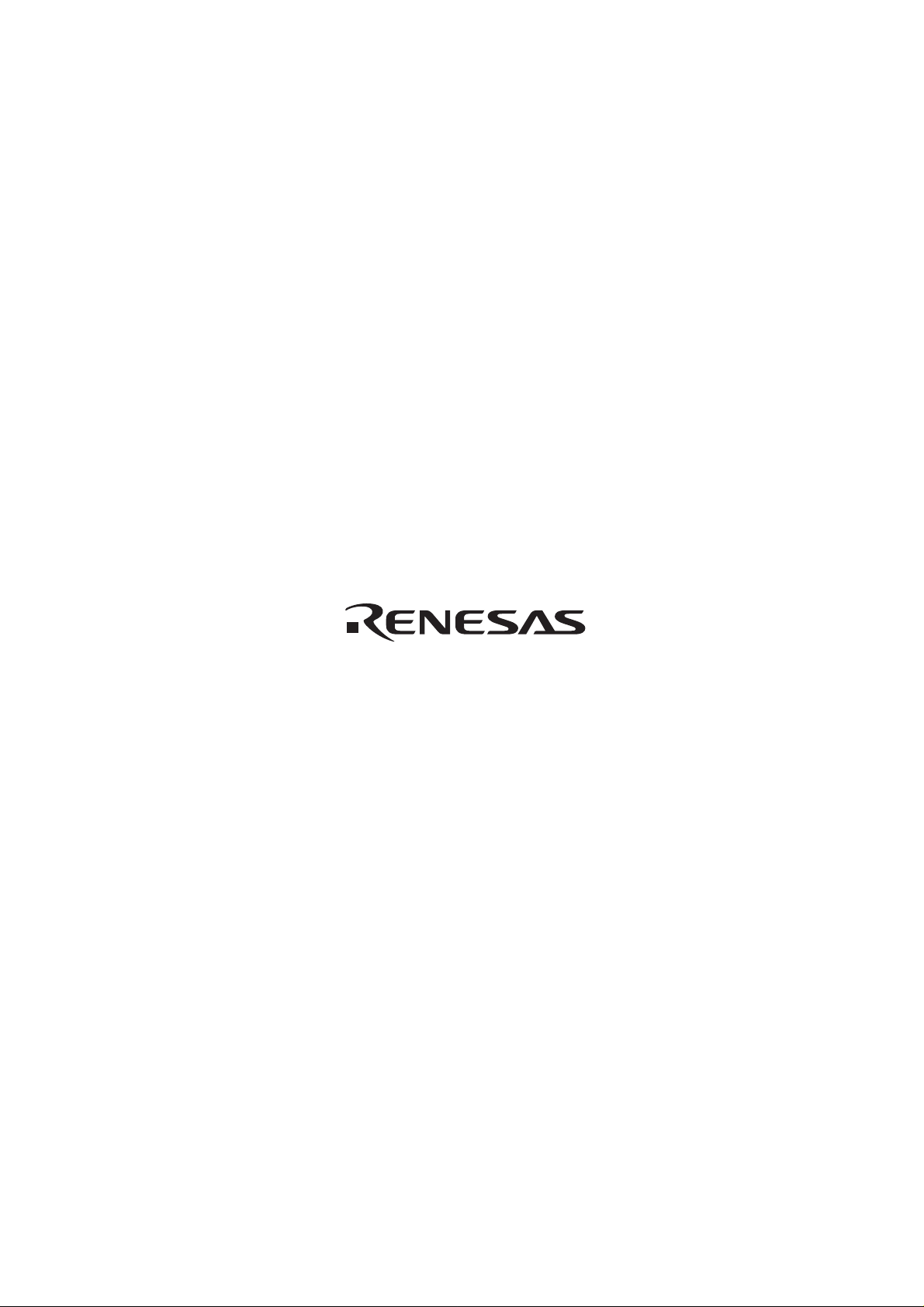
H8S/2338 Series
QFP-144
User System Interface Cable
(HS2338ECH61H)
for E6000 Emulator
User’s Manual
HS2338ECH61HE(D)
Page 2
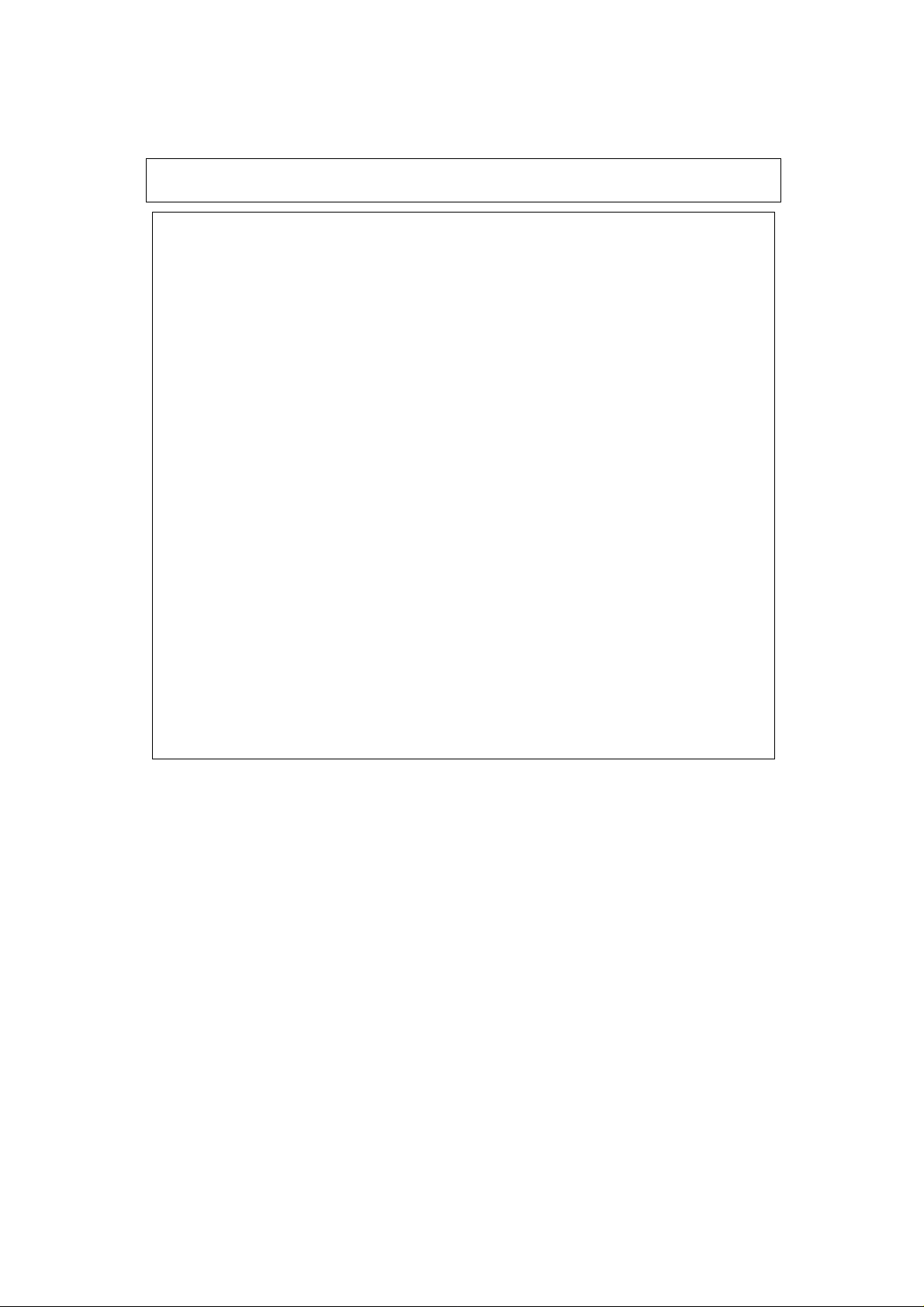
Cautions
1. Renesas neither warrants nor grants licenses of any rights of Renesas’s or any third party’s
patent, copyright, trademark, or other intellectual property rights for information contained in
this document. Renesas bears no responsibility for problems that may arise with third party’s
rights, including intellectual property rights, in connect ion with use of the information contained
in this document.
2. Products and product specifications may be subject to change without notice. Confirm that you
have received the latest product standards or specifications before final design, purchase or use.
3. Renesas makes every attempt to ensure that its products are of high quality and reliability.
However, contact Renesas’s sales office before using the product in an application t hat demands
especially high quality and reliability or where its failure or malfunction may directly threaten
human life or cause risk of bodily injury, such as aerospace, aeronautics, nuclear power,
combustion control, transportation, traffic, safety equipment or medical equipment for life
support.
4. Design your application so that the product is used within the ranges guaranteed by Renesas
particularly for maximum rating, operating supply voltage range, heat radiation characteristics,
installation conditions and other characteristics. Renesas bears no responsibility for failure or
damage when used beyond the guaranteed ranges. Even within the guaranteed ranges, consider
normally foreseeable failure rates or failure modes in semiconductor devices and employ
systemic measures such as fail-safes, so that the equipment incorporating Renesas product does
not cause bodily injury, fire or other consequential damage due to operation of the Renesas
product.
5. This product is not designed to be radiation resistant.
6. No one is permitted to reproduce or duplicate, in any form, the whole or part of this document
without written approval from Renesas.
7. Contact Renesas’s sales office for any questions regarding this document or Renesas
semiconductor products.
Page 3
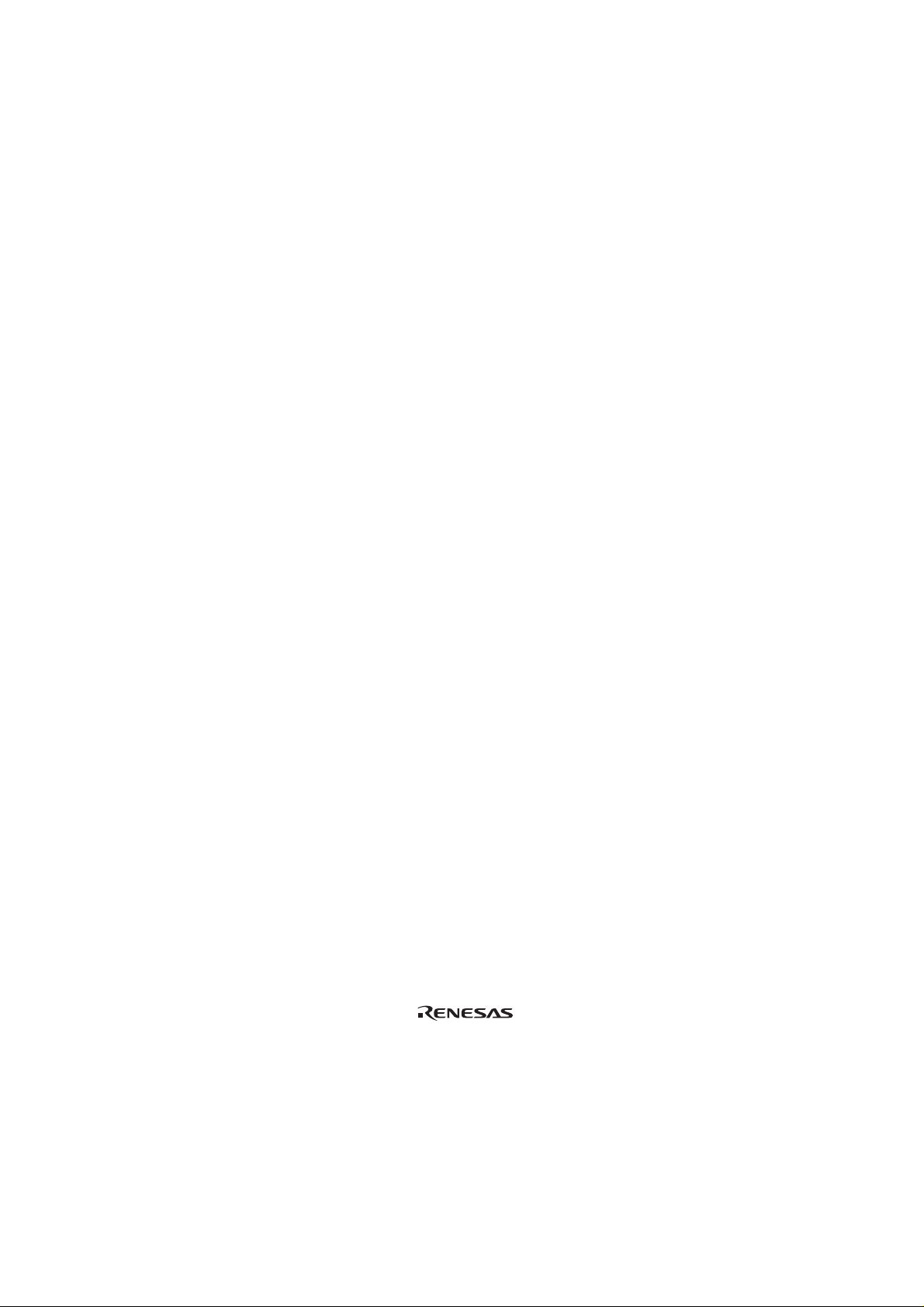
Preface
Thank you for purchasing this user system interface cable (HS2338ECH61H) for the Renesas’s
original microcomputer H8S/2338 series.
The HS2338ECH61H is a user system interface cable that connects an H8S/2338 series E6000
emulator (HS2338EPI61H; hereinafter referred to as the emulator) to the IC socket for a QFP-144
package (package code: FP-144) for the H8S/2338 series MCU on the user system.
i
Page 4
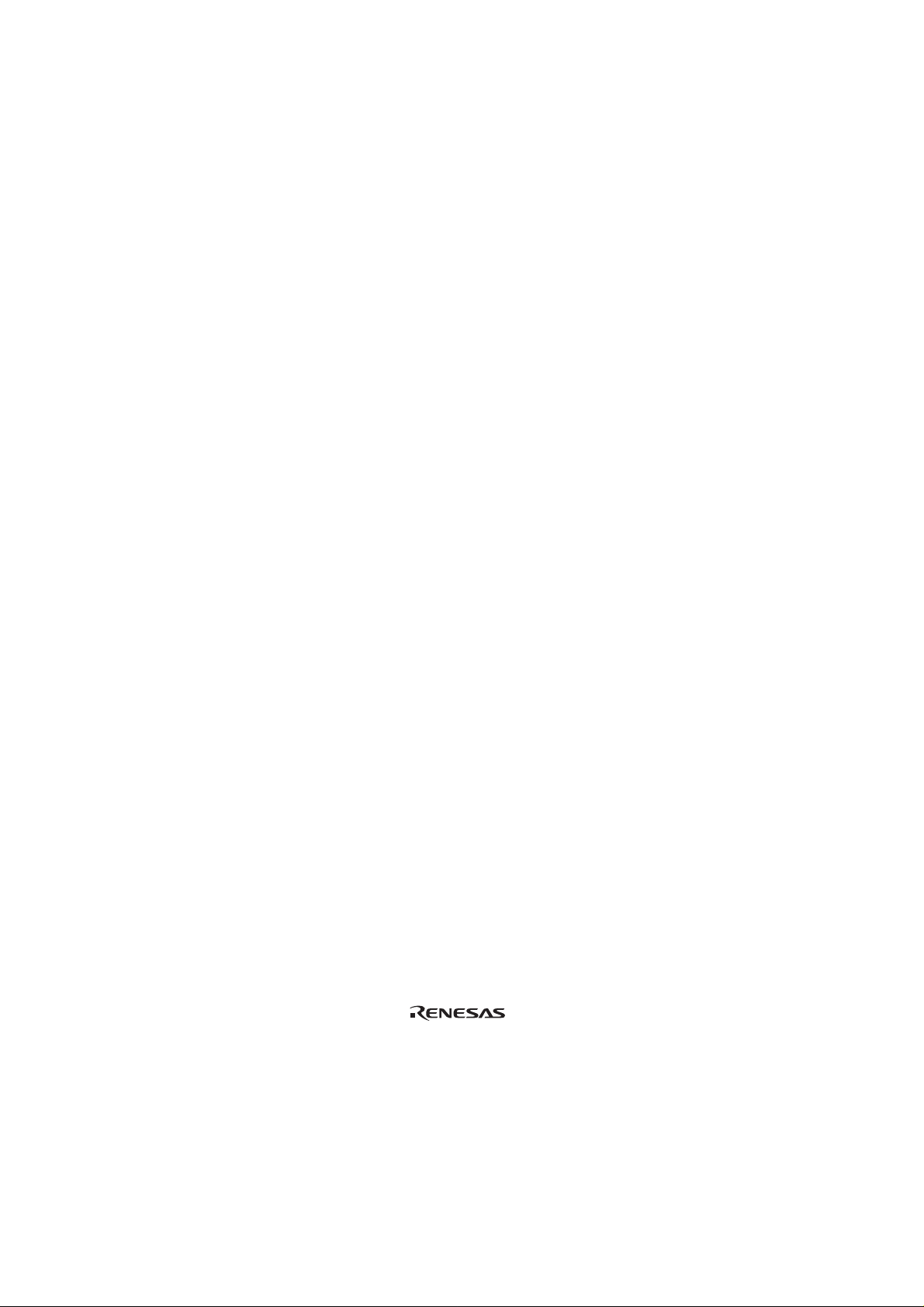
Contents
Section 1 Configuration...................................................................................1
Section 2 Connection Procedures....................................................................4
2.1 Connecting User System Interface Cable to Emulator Station.........................................4
2.2 Connecting User System Interface Cable to User System................................................5
2.2.1 Installing IC Socket .............................................................................................6
2.2.2 Inserting Cable Head ...........................................................................................7
2.2.3 Fastening Cable Head..........................................................................................7
2.2.4 Connecting Cable Body to Cable Head ...............................................................9
2.3 Recommended Dimensions for User System Mount Pad.................................................10
2.4 Dimensions for User System Interface Cable Head..........................................................11
2.5 Resulting Dimensions after Connecting User System Interface Cable .............................12
Section 3 Installing the MCU to the User System.............................................13
Section 4 Verifying Operation...........................................................................15
Section 5 Notice ................................................................................................17
ii
Page 5
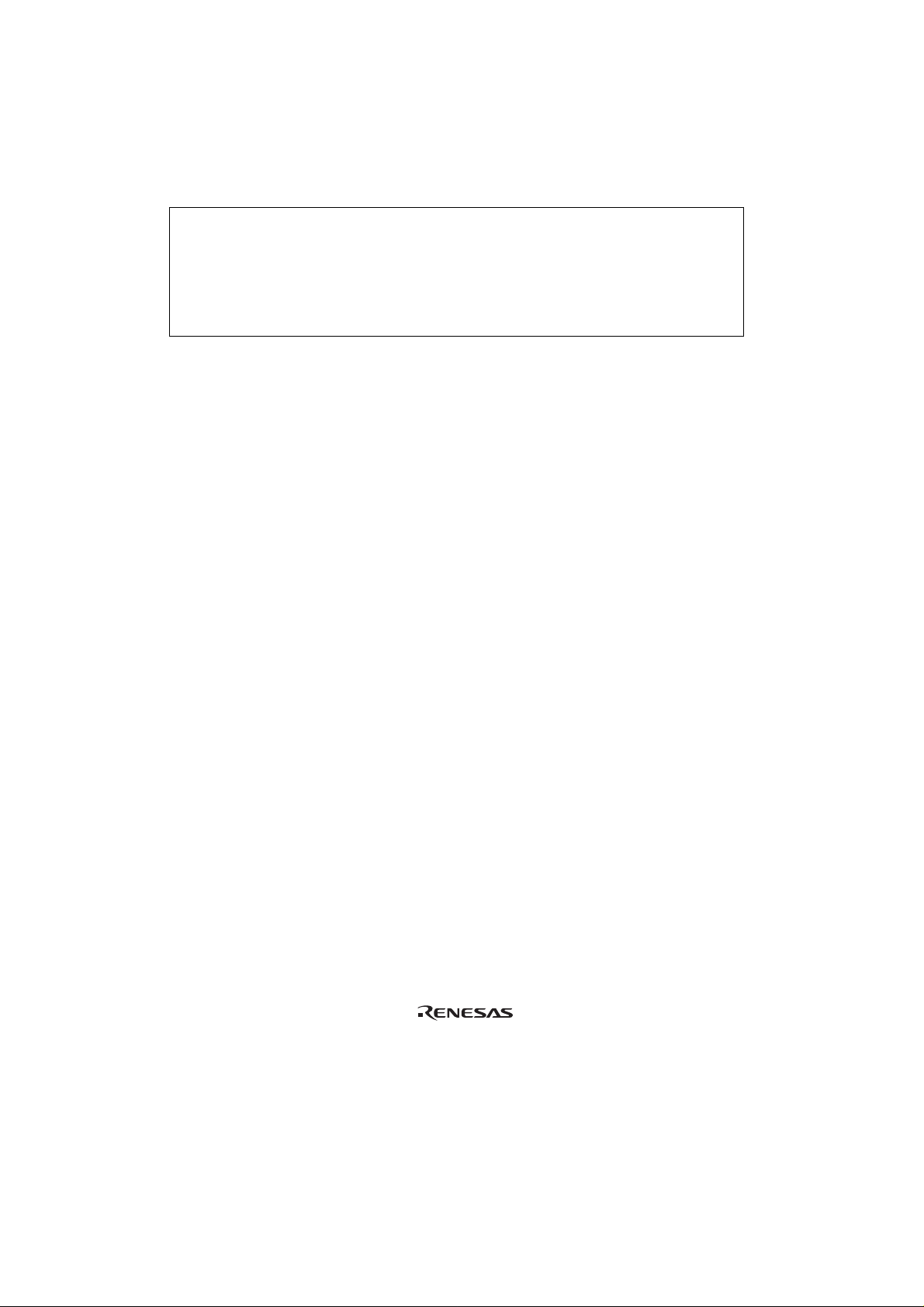
Section 1 Configuration
UTIONCA
Use an NQPACK144SD socket (manufactured by Tokyo
Eletech Coporation) for the FP-144 package IC socket
on the user system.
Figure 1 shows the configuration of the HS2338ECH61H user system interface cable for the
FP-144 package.
1
Page 6
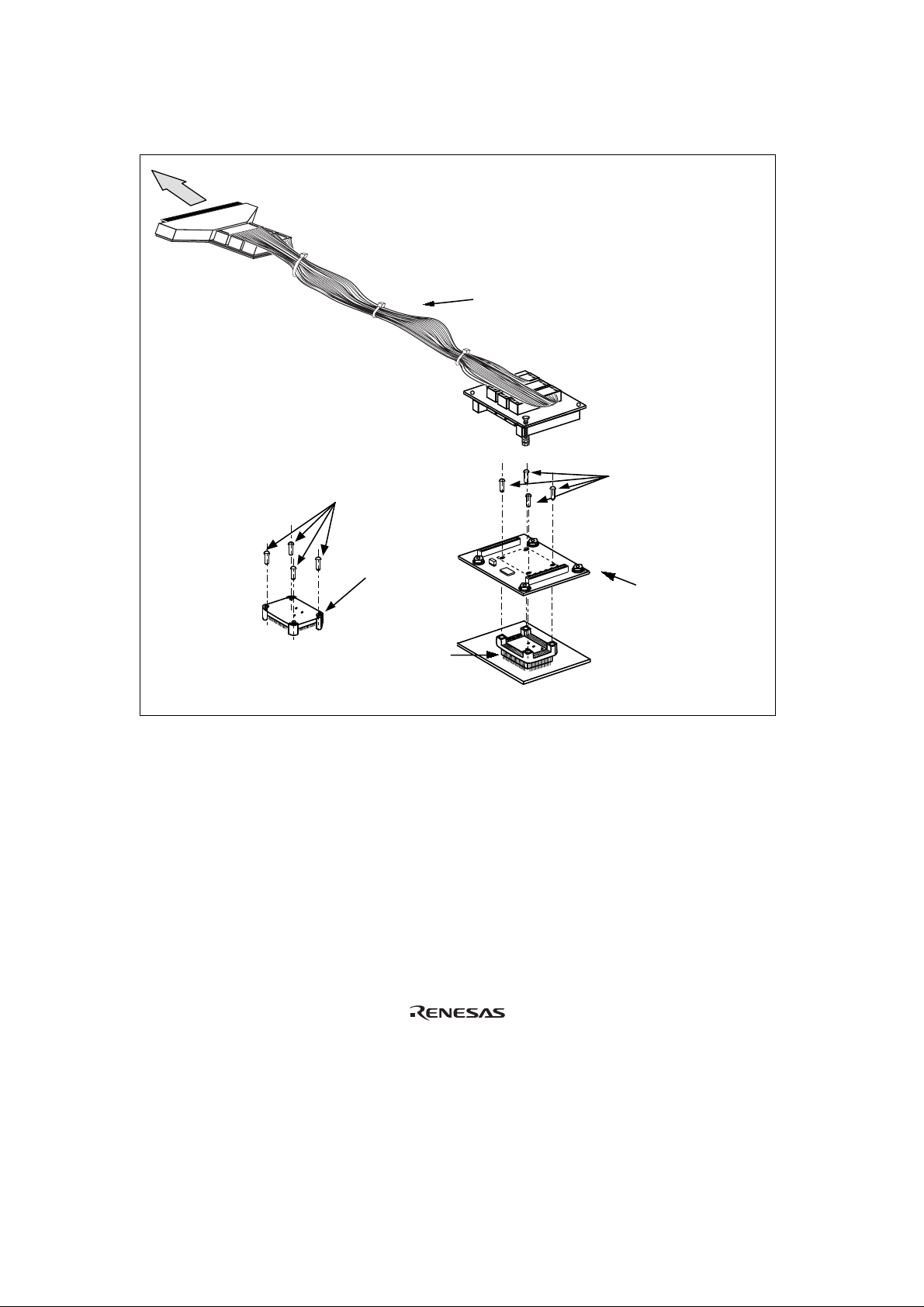
To emulator station
Screws (M2 x 6 mm)
Cable body
Screws (M2 x 10 mm)
(for fastening cable head)
Socket cover
IC socket
User system
Cable head
Figure 1 HS2338ECH61H User System Interface Cable
2
Page 7
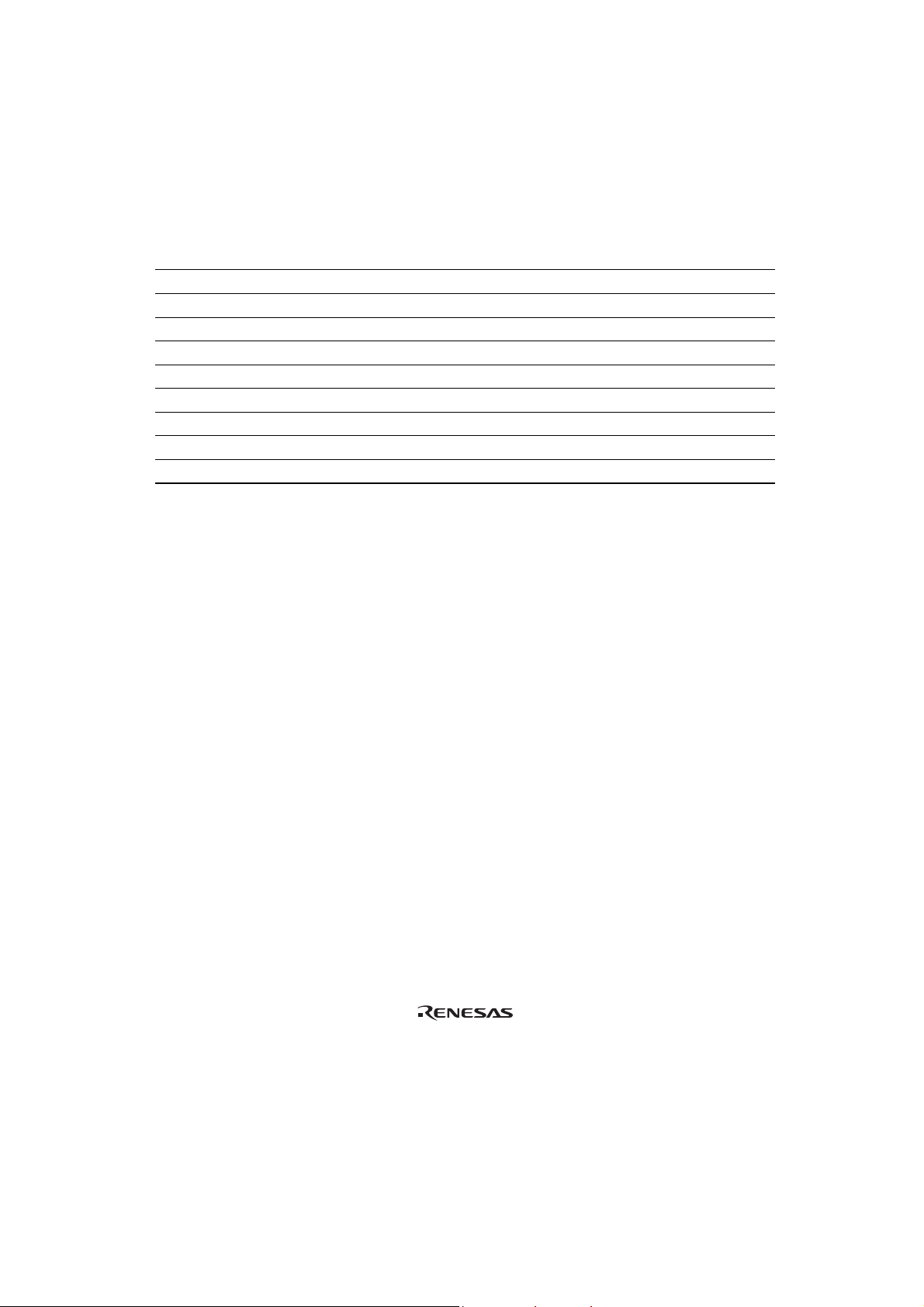
Table 1 lists the HS2338ECH61H components. Please make sure y ou have all of these component s
when unpacking.
Table 1 HS2338ECH61H Components
No. Component Quantity Remarks
1 Cable body 1 Includes flat cable
2 Cable head 1
3 IC socket 1 For the FP-144 package
4 Socket cover 1 For installing an FP-144 packaged MCU
5 Screws (M2 x 10 mm) 4 For fastening cable head
6 Screws (M2 x 6 mm) 4 For installing an FP-144 packaged MCU
7 Guide pins (φ 1 mm) 3 For determining the IC socket location
8 Screwdriver 1 For tightening screws
9 Documentation 1 User’s manual for HS2338ECH61H (this manual)
3
Page 8

Section 2 Connection Procedures
2.1 Connecting User System Interface Cable to Emulator Station
WARNING
Always switch OFF the user system and the emulator
product before the USER SYSTEM INTERFACE CABLE
is connected to or removed from any part. Before connecting,
make sure that pin 1 on both sides are correctly aligned. Failure to
do so will damage the user system and the emulator product or will
result in PERSONAL INJURY. The USER PROGRAM will be
LOST.
To connect the cable body to the emulator station, follow the instructions below.
1. Make sure the user system and emulator station are turned off.
CAUTION
When connecting or removing the user system interface cable,
apply force only in the direction suitable for connection or removal,
while making sure not to bend or twist the cable or connectors.
Otherwise, the connectors will be damaged.
2. After making sure the direction of the cable body connector is correct, firmly insert the cable
body connector into the emulator station socket (figure 2).
4
Page 9

Emulator station
E6000
Cable body
User system interface cable
Figure 2 Connecting User System Interface Cable to Emulator Station
2.2 Connecting User System Interface Cable to User System
WARNING
Always switch OFF the user system and the emulator
product before the USER SYSTEM INTERFACE CABLE
is connected to or removed from any part. Before connecting,
make sure that pin 1 on both sides are correctly aligned. Failure to
do so will damage the user system and the emulator product or will
result in PERSONAL INJURY. The USER PROGRAM will be
LOST.
To connect the cable head to the user system, follow the instructions below.
5
Page 10

2.2.1 Installing IC Socket
1. Confirming the location of IC socket
UTIONCA
After confirming the location of pin 1 on the IC socket, apply
epoxy resin adhesive to the end of the four projections at the bottom
of the IC socket, and fasten it to the user system.
Use the guide pins provided to determine where to install the IC socket, as shown in figure 3.
Pin 1
Guide pins
4 projections to apply
epoxy resin adhesive to
Bottom view of IC socket
User system
IC socket
(NQPACK144SD
manufactured by
Tokyo Eletech Corporation)
Figure 3 Location Setting of IC Socket
2. Solder the IC socket for a FP-144 package to the user system.
CAUTION
Be sure to completely solder the leads so that the solder slops
gently over the leads and forms solder fillets. (Use slightly more
solder than the MCU.)
6
Page 11

2.2.2 Inserting Cable Head
UTIONCA
Check the location of pin 1 before inserting.
Align pin 1 on the IC socket for a FP-144 system interface cable head into the IC socket on the user
system, as shown in figure 4.
2.2.3 Fastening Cable Head
CAUTION
1. Use the screwdriver provided for tightening screws.
2. The tightening torque must be 0.054 N•m or less.
If the applied torque cannot be accurately measured,
stop tightening when the force required to turn the screw
becomes significantly greater than that needed when first
tightening. If a screw is tightened too much, the screw
head may break or an IC socket contact error may be caused
by a crack in the IC socket solder.
3. If the emulator does not operate correctly, cracks might
have occurred in the solder. Check conduction with
a tester and re-solder the IC socket if necessary.
7
Page 12

Fasten the user system interface cable head to the IC socket for an FP-144 package on the user
system with the four screws (M2
x 10 mm) provided. Each screw should be tightened a little at a
time, alternating between screws on opposing corners. Take special care, such as manually securing
the IC socket soldered area, to prevent the soldered IC socket from being damaged by
overtightening the screws or twisting the components.
Screws (M2 x 10 mm)
Cable head
Pin 1
User system
IC socket
(NQPACK144SD
manufactured by
Tokyo Eletech Coporation)
Figure 4 Connecting User System Interface Cable to User System
8
Page 13

2.2.4 Connecting Cable Body to Cable Head
Connect the cable body to the cable head.
Cable body
Remove jig
Cable head
Removing
Push the remove jig
User system
Figure 5 Fastening Cable Body
9
Page 14

2.3 Recommended Dimensions for User System Mount Pad
Figure 6 shows the recommended di mensions for t he mount pad (footprint ) for the user system wit h
an IC socket for an FP-144 package (NQPACK144SD: manufactured by Tokyo Eletech
Corporation). Note that the dimensions in figure 6 are somewhat different from those of the actual
chip's mount pad.
23.00 ± 0.15
11.50
11.50
23.00 ± 0.15
10
2.00 ±0.10
0.50
0.25 (max.)
Unit: mm
Tolerance: ±0.10 unless otherwise specified
Figure 6 Recommended Dimensions for Mount Pad
0.50
Page 15

2.4 Dimensions for User System Interface Cable Head
The dimensions for the user system interface cable head are shown in figure 7.
Unit: mm
Tolerance: –0.5 mm
Figure 7 Dimensions for User System Interface Cable Head
11
Page 16

2.5 Resulting Dimensions after Connecting User System Interface Cable
The resulting dimensions, after connecting the user system interface cable head to the user system,
are shown in figure 8.
Cable head
IC socket
User system
(NQPACK144SD
manufactured by
Tokyo Eletech Corporation)
Figure 8 Resulting Dimensions after Connecting User System Interface Cable
Unit: mm
Tolerance: –0.5 mm
12
Page 17

Section 3 Installing the MCU to the User System
UTIONCA
1. Check the location of pin 1 before inserting.
2. Use the screwdriver provided for tightening screws.
3. The tightening torque must be 0.054 N•m or less.
If the applied torque cannot be accurately measured,
stop tightening when the force required to turn the screw
becomes significantly greater than that needed when first
tightening. If a screw is tightened too much, the screw
head may break or an IC socket contact error may be caused
by a crack in the IC socket solder.
4. If the MCU does not operate correctly, cracks might have
occurred in the solder. Check conduction with a tester
and re-solder the IC socket if necessary.
Check the location of pin 1 before inserting the MCU into the IC socket on the user system, as
shown in figure 9. After inserting the MCU, fasten the socket cover with the provided four screws
(M2
x 6 mm). Take special care, such as manually securing the IC socket soldered area, to prevent
the IC socket from being damaged by overtightening the screws or twisting the components.
13
Page 18

Screws (M2 x 6 mm)
User system
Socket cover
MCU
Pin 1
IC socket
(NQPACK144SD
manufactured by
Tokyo Eleteck Corporation)
14
Figure 9 Installing MCU to User System
Page 19

Section 4 Verifying Operation
1. When using the E6000 emulator for the H8S/2338 series, turn on the emulator according to the
procedures described in the E6000 Series Emulator User's Manual (HS2000EPI61HE).
2. Verify the user system interface cable connections by accessing the external memory and ports
to check the bus states of the pins with the MEMORY_FILL command (emulator command). If
an error is detected, recheck the soldered IC socket and the location of pin 1.
3. The emulator connected to this user system interface cable supports two kinds of clock sources
as the MCU clock: an emulator internal clock and an external clock on the user system. For
details, refer to the Emulator Supplementary Information (HS2338EPI61HE).
To use the emulator internal clock
Select the clock in the emulator station as the system clock (φ), by using the CLOCK
command (emulator command).
To use the external clock on the user system
Supply the external clock from the user system to the emulator. Connect a crystal oscillator
to the EXTAL and XTAL terminals for the system clock (φ). Select the external clock as the
system clock (φ), by using the CLOCK comm and (em ulator com m and). For detai ls, refer to
section 18, Clock Pulse Generator, in the H8S/2338 Series, H8S/2328 series Hardware
Manual.
Figure 10 shows the oscillator circuit on the user system interface cable.
R1 1 M
HCU04
HCU04
R2 270
EXTAL XTAL
HCU04
To E6000 emulator
Figure 10 Oscillator Circuit
15
Page 20

4. In the H8S/2338 series MCU, the interrupt signal pins can be selected by the register setting. To
trace the interrupt signals in the E6000 emulator, select the interrupt signal pins by setting switch
P5 on the user system interface cable as shown in table 2.
Table 2 Switch P5 Setting
IRPAS Bit Value Interrupt Signal Pin Pin No. P5 Setting
IRQ4 40
0 IRQ5 34 Close between 2 and 3
(Initial value) IRQ6 33 (setting at shipment)
IRQ7 32
IRQ4 105
1 IRQ5 106 Close between 1 and 2
IRQ6 107
IRQ7 108
5. In the H8S/2338 series MCU, the WAIT signal pins can be selected by the register setting. To
trace the WAIT signals in the E6000 emulator, select the WAIT signal pins by setting switch P4
on the user system interface cable as shown in table 3.
Table 3 Switch P4 Setting
WAITPS Bit Value Pin No. P4 Setting
0
(Initial value)
1 108 Close between 1 and 2
16
4 Close between 3 and 4
(setting at shipment)
Page 21

Section 5 Notice
1. Make sure that pin 1 on the user system IC socket is correctly aligned with pin 1 on the cable
head before inserting the cable head into the user system IC socket.
2. The dimensions of the recommended mount pad for the user system IC socket are different from
those of the MCU.
3. This user system interface cable is specifically designed for the HS2338EPI61H emulator. Do
not use this cable with any other emulator station.
4. To prevent breaking of wires in the cable body, do not place heavy or sharp metal objects on the
user system interface cable.
5. While the emulator station is connected to the user system with the user system interface cable,
force must not be applied to the cable head. Place the emulator station, user system interface
cable, and user system as shown in the example in figure 11.
Place components so that the cable body and cable head are
parallel to the user system.
Emulator station
Figure 11 User System Interface Cable Location Example
Cable
User system
Cable head is parallel
to emulator station
Cable head is parallel
to user system
6. The P1 short connector is used for testing. Do not remove the short pin that is inserted in the
sides of pin 1 and pin 2.
P1
1
3
Figure 12 P1 Short Connector
17
