Page 1
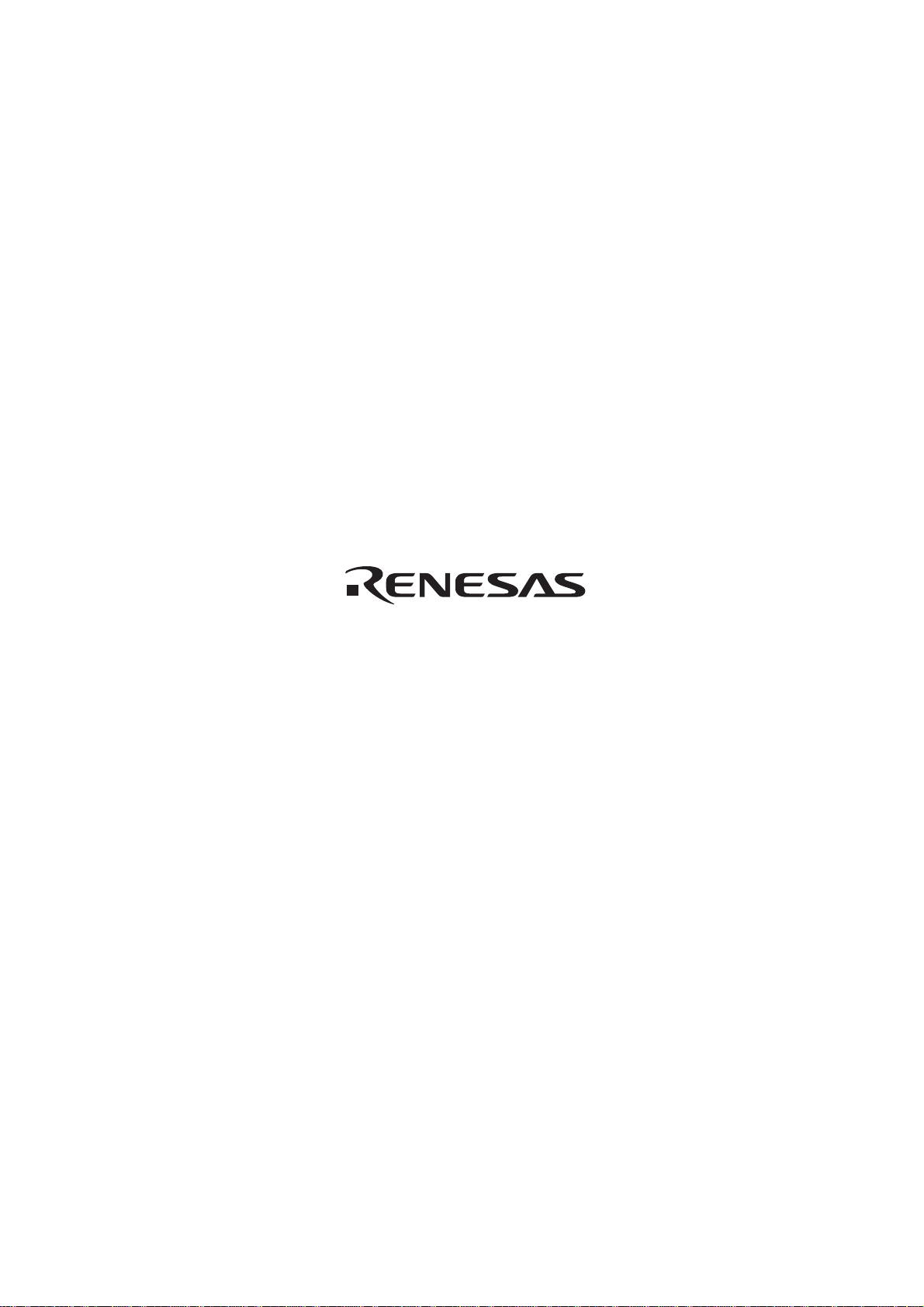
H8S/2276R, H8S/2276 Series TFP-100B
User System Interface Cable
(HS2276ECH61H)
for E6000 Emulator
User’s Manual
HS2276ECH61HE(B)
Page 2
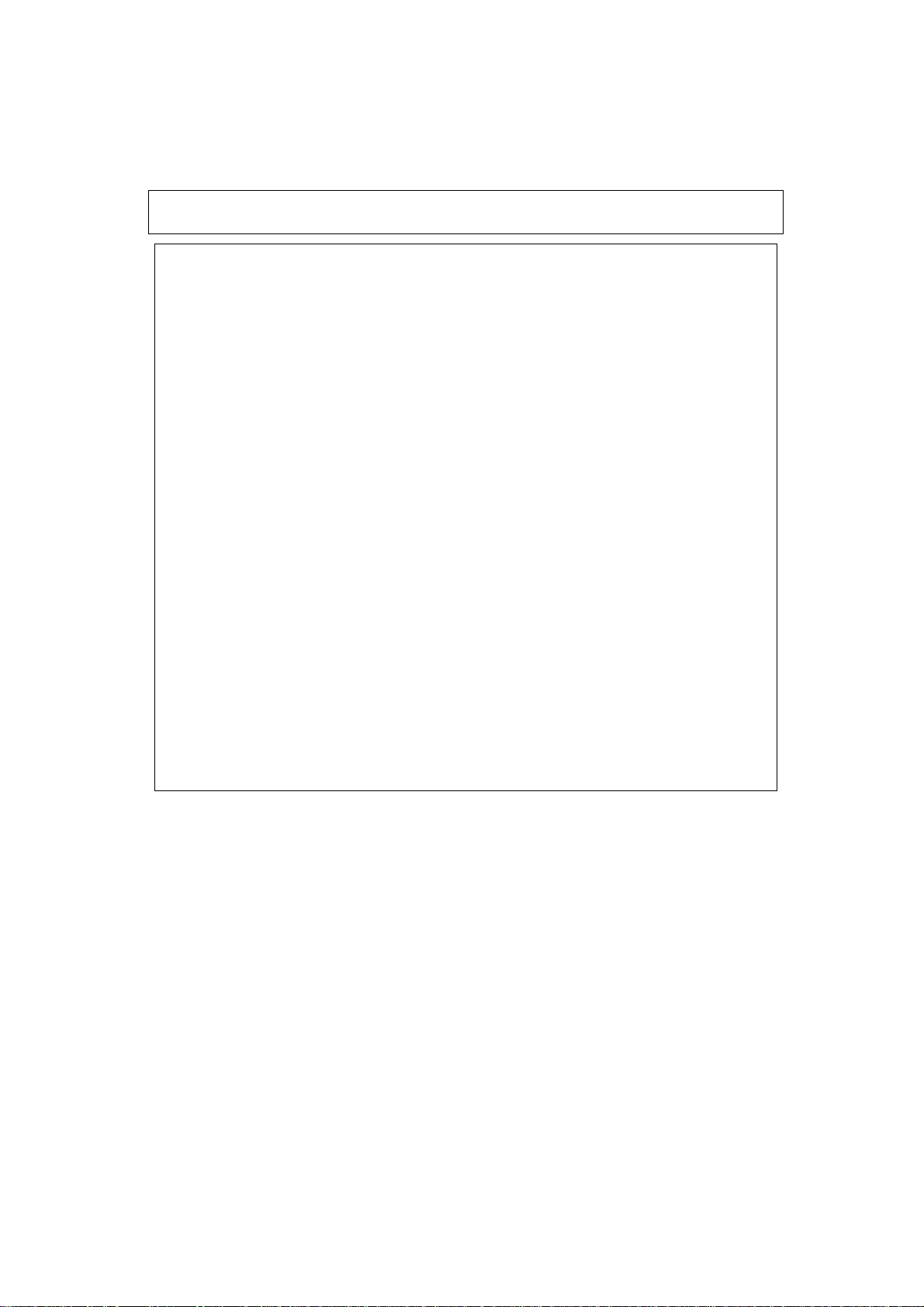
Cautions
1. Renesas neither warrants nor grants licenses of any rights of Renesas’s or any third party’s
patent, copyright, trademark, or other intellectual property rights for information contained in
this document. Renesas bears no responsibility for problems that may arise with third party’s
rights, including intellectual property rights, in connect ion with use of the information contained
in this document.
2. Products and product specifications may be subject to change without notice. Confirm that you
have received the latest product standards or specifications before final design, purchase or use.
3. Renesas makes every attempt to ensure that its products are of high quality and reliability.
However, contact Renesas’s sales office before using the product in an application t hat demands
especially high quality and reliability or where its failure or malfunction may directly threaten
human life or cause risk of bodily injury, such as aerospace, aeronautics, nuclear power,
combustion control, transportation, traffic, safety equipment or medical equipment for life
support.
4. Design your application so that the product is used within the ranges guaranteed by Renesas
particularly for maximum rating, operating supply voltage range, heat radiation characteristics,
installation conditions and other characteristics. Renesas bears no responsibility for failure or
damage when used beyond the guaranteed ranges. Even within the guaranteed ranges, consider
normally foreseeable failure rates or failure modes in semiconductor devices and employ
systemic measures such as fail-safes, so that the equipment incorporating Renesas product does
not cause bodily injury, fire or other consequential damage due to operation of the Renesas
product.
5. This product is not designed to be radiation resistant.
6. No one is permitted to reproduce or duplicate, in any form, the whole or part of this document
without written approval from Renesas.
7. Contact Renesas’s sales office for any questions regarding this document or Renesas
semiconductor products.
Page 3
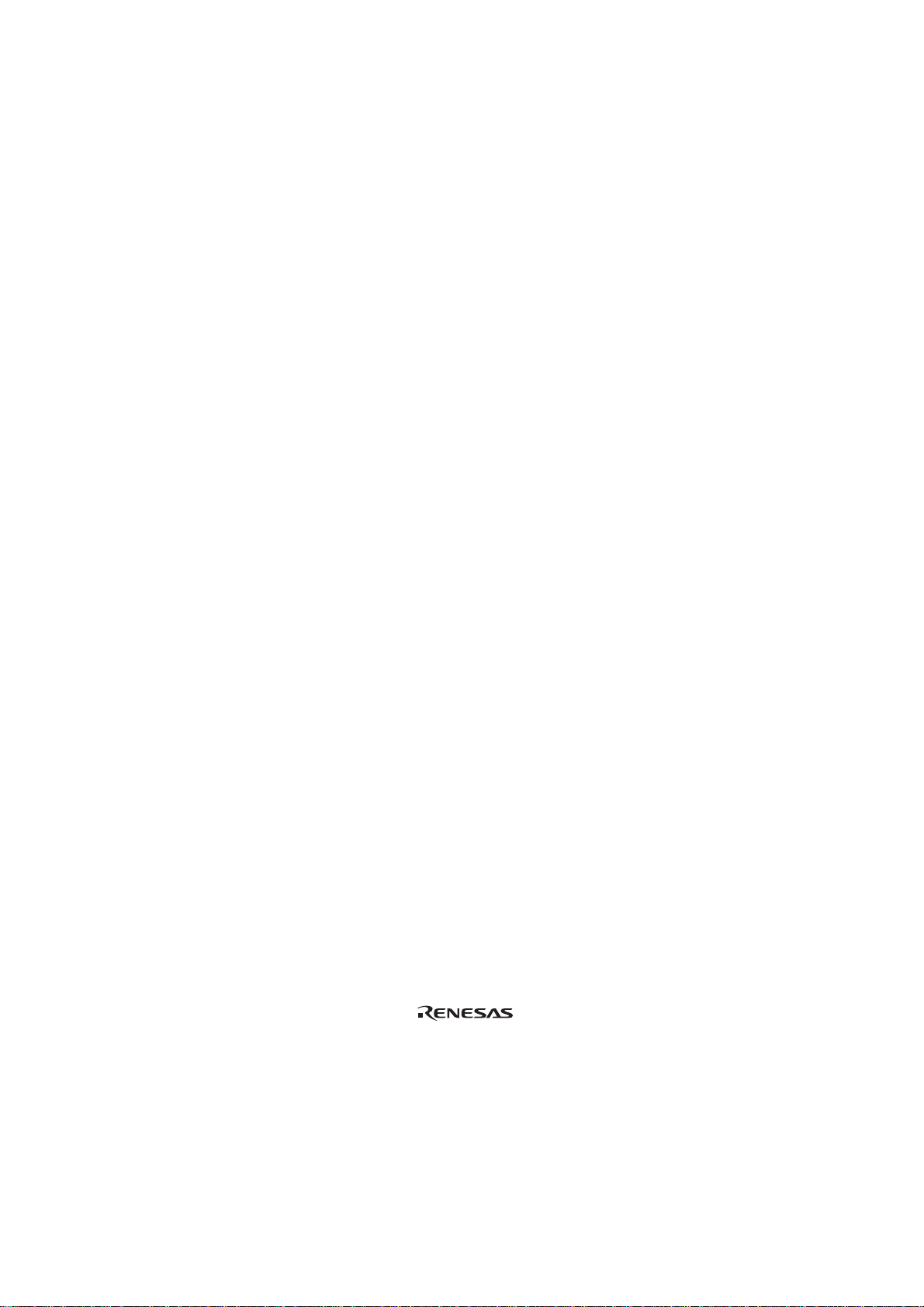
Preface
Thank you for purchasing this user system interface cable (HS2276ECH61H) for the Renesas’s
original microcomputer H8S/2276R, H8S/2276 series.
The HS2276ECH61H is a user system interface cable that connects an H8S/2214 series E6000
emulator (HS2214EPI61H; hereinafter referred to as the emulator) through the expansion board to
the IC socket for a TFP-100B package for the H8S/2276R, H8S/2276 series MCU on the user
system.
i
Page 4
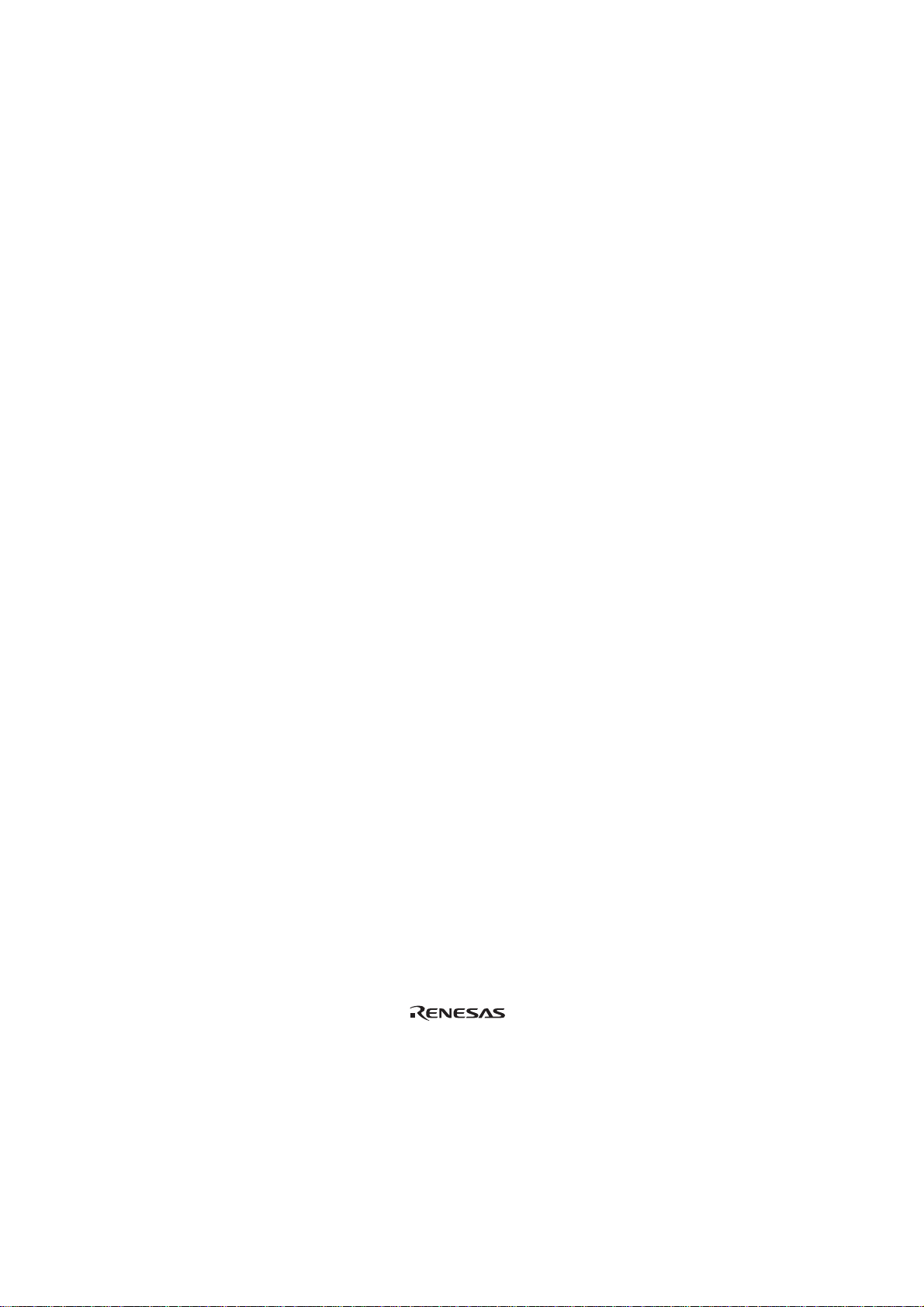
Contents
Section 1 Configuration....................................................................................1
Section 2 Connection Procedures......................................................................3
2.1 Connecting User System Interface Cable to Emulator Station.........................................3
2.2 Connecting User System Interface Cable to User System................................................5
2.2.1 Installing IC Socket .............................................................................................5
2.2.2 Soldering IC Socket.............................................................................................5
2.2.3 Inserting Cable Head ...........................................................................................6
2.2.4 Fastening Cable Head..........................................................................................6
2.2.5 Fastening Cable Body..........................................................................................8
2.3 Recommended Dimensions for User System Mount Pad.................................................9
2.4 Dimensions for User System Interface Cable Head..........................................................10
2.5 Resulting Dimensions after Connecting User System Interface Cable .............................11
Section 3 Installing the MCU to the User System.............................................12
Section 4 Verifying Operation...........................................................................14
Section 5 Notice ................................................................................................17
ii
Page 5

Section 1 Configuration
CAUTION
Use an IC149-100-054-B51 socket (manufactured by
YAMAICHI ELECTRONICS Co., Ltd.) for the TFP-100B
package IC socket on the user system.
Figure 1 shows the configuration of the HS2276ECH61H user system interface cable for the
TFP-100B package.
Figure 1 HS2276ECH61H User System Interface Cable
2
1
Page 6
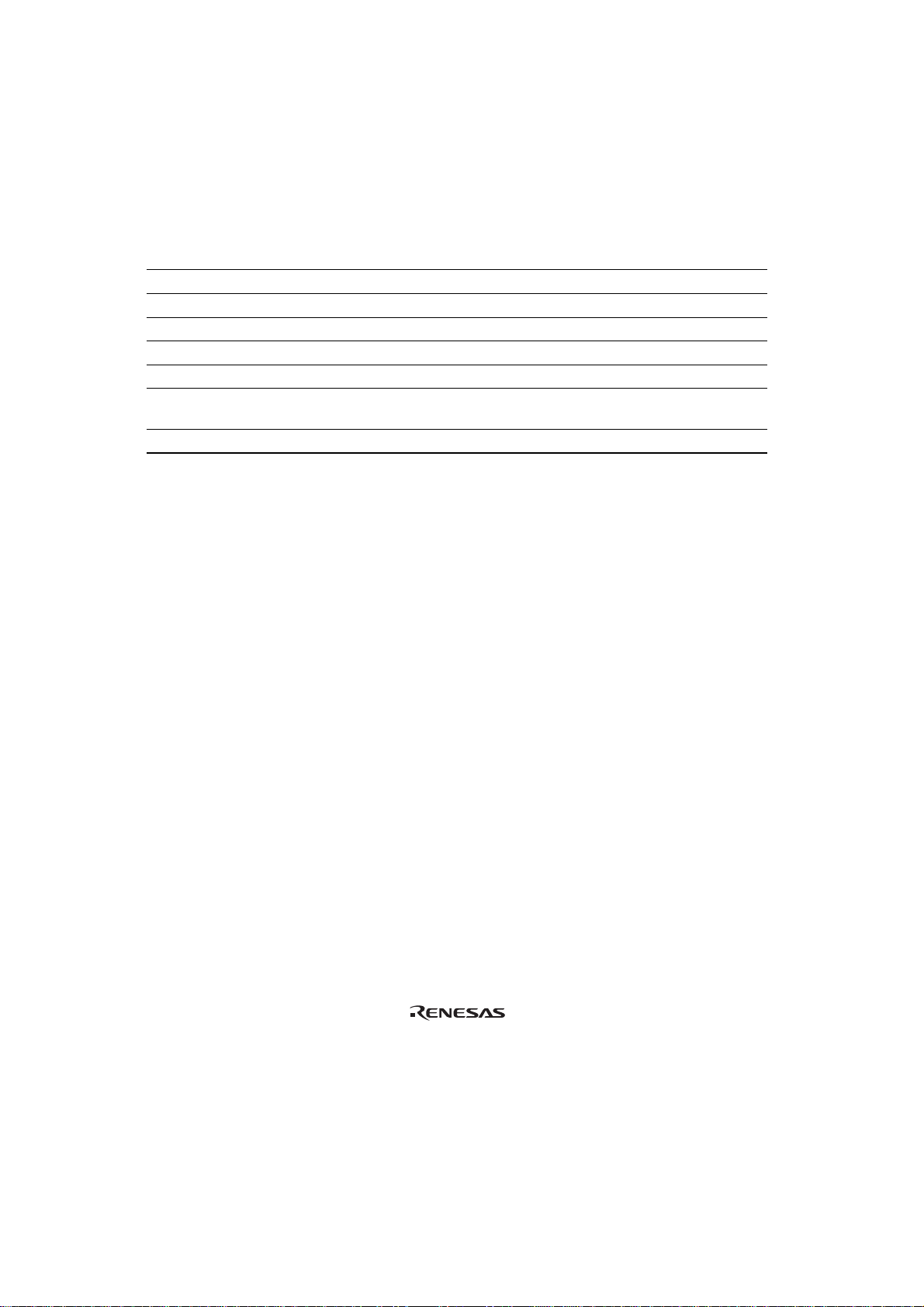
Table 1 lists the HS2276ECH61H components. Please make sure y ou have all of these component s
when unpacking.
Table 1 HS2276ECH61H Components
No. Component Quantity Remarks
1 Cable body 1 Flat cable
2 Cable head 1
3 IC socket 1 For the TFP-100B package
4 Socket cover 1 For installing a TFP-100B packaged MCU
5 Screws (M2.6 x 12 mm) 4 For fastening cable head (with four flat washers)
6 Screws (M2.6 x 6 mm) 4 For installing a TFP-100B packaged MCU (with
7 Documentation 1 User’s manual for HS2276ECH61H (this manual)
four flat washers)
Page 7
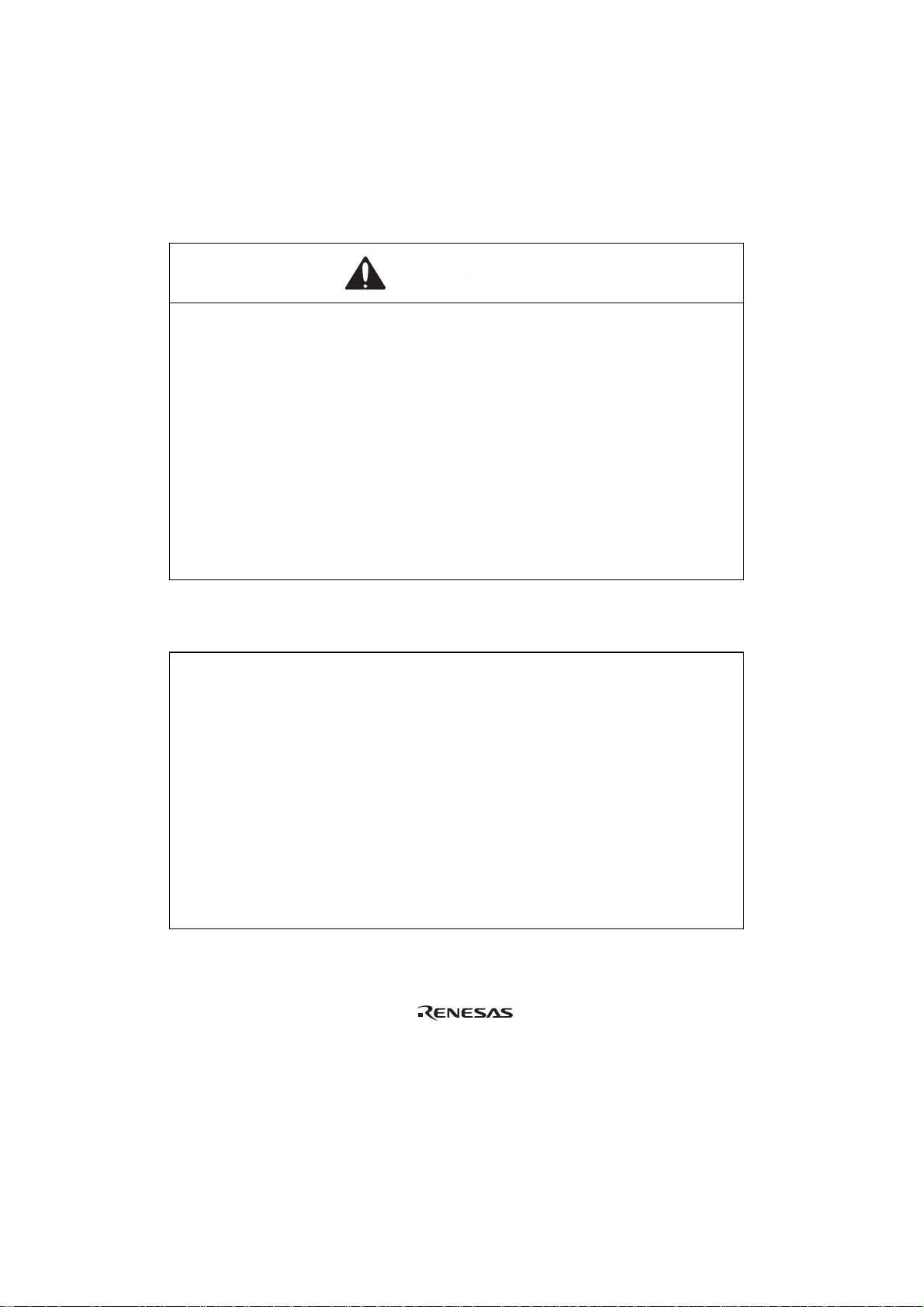
Section 2 Connection Procedures
2.1 Connecting User System Interface Cable to Emulator Station
WARNING
Observe the precautions listed below. Failure to do so
will result in a FIRE HAZARD and will damage the user
system and the emulator product or will result in
PERSONAL INJURY. The USER PROGRAM will be
LOST.
1. Always switch OFF the user system and the emulator
product before the USER SYSTEM INTERFACE CABLE
is connected to or removed from any part. Before
connecting, make sure that pin 1 on both sides are
correctly aligned.
2. The user system interface cable dedicated to the
emulator must be used.
To connect the cable body to the emulator station, follow the instructions below.
1. Make sure the user system and emulator station are turned off.
CAUTION
When connecting or removing the user system interface
cable, apply force only in the direction suitable for
connection or removal, while making sure not to bend or
twist the cable or connectors. Otherwise, the connectors
will be damaged. The user system interface cable must be
connected to an H8S/2214 series E6000 emulator through
the H8S/2276R, H8S/2276 series expansion board. Do not
connect the user system interface cable directly to the
E6000 emulator.
3
Page 8

2. [1] After making sure the direction of the expansion board connector labeled E6000
EMULATOR is correct, firmly insert the expansion board connector into the emulator
station connector labeled USER INTERFACE ([1] in figure 2).
[2] Connect the expansion board labeled USER INTERFACE CABLE and the user system
interface cable body.
Emulator station
0
0
0
6
E
[1]
E
160kHz
Subclock selection
R
T
O
0
00
EM
ULA
I
E6000
ER
US
6
N
E
C
A
F
TER
[2]
Expansion board
E
L
B
CA
Cable body connector
User system interface cable
Figure 2 Connecting User System Interface Cable to Expansion Board
4
Page 9

2.2 Connecting User System Interface Cable to User System
WARNING
Always switch OFF the user system and the emulator
product before the USER SYSTEM INTERFACE CABLE
is connected to or removed from any part. Before
connecting, make sure that pin 1 on both sides are correctly
aligned. Failure to do so will result in a FIRE HAZARD and
will damage the user system and the expansion board or
will result in PERSONAL INJURY. The USER PROGRAM will
be LOST.
To connect the cable head to the user system, follow the instructions below.
2.2.1 Installing IC Socket
After checking the location of pin 1 on the IC socket, apply epoxy resin adhesive to the bottom of
the IC socket for a TFP-100B package, and fasten it to the user system before soldering.
2.2.2 Soldering IC Socket
After fastening, solder the IC socket for a TFP-100B package to the user system. Be sure to
completely solder the leads so that the solder slops gently over the leads and forms solder fillets.
(Use slightly more solder than the MCU.)
5
Page 10

2.2.3 Inserting Cable Head
CAUTION
Check the location of pin 1 before inserting.
Align pin 1 on the IC socket for a TFP-100B package on the user system with pin 1 on the user
system interface cable head, and insert the user system interface cable head into the IC socket on the
user system, as shown in figure 3.
2.2.4 Fastening Cable Head
CAUTION
1. Use a Philips-type screwdriver whose head matches the
screw head.
2. The tightening torque must be 0.294 N•m or less.
If the applied torque cannot be accurately measured,
stop tightening when the force required to turn the screw
becomes significantly greater than that needed when first
tightening. If a screw is tightened too much, the screw
head may break or an IC socket contact error may be
caused by a crack in the IC socket solder.
3. If the emulator does not operate correctly, cracks might
have occurred in the solder. Check conduction with
a tester and re-solder the IC socket if necessary.
6
Page 11

Fasten the user system interface cable head to the IC socket for a TFP-100B package on the user
system with the four screws (M2.6
x 12 mm; with flat washers) provided. Each screw should be
tightened a little at a time, alternating between screws on opposing corners. Take special care, such
as manually securing the IC socket soldered area, to prevent the soldered IC socket from being
damaged by overtightening the screws or twisting the components.
Screws (M2.6 x 12 mm); with flat washers
Cable head
Pin 1
User system
IC socket
(IC149-100-054-B51 manufactured by
YAMAICHI ELECTRONICS Co. Ltd.)
Figure 3 Connecting User System Interface Cable to User System
7
Page 12

2.2.5 Fastening Cable Body
Connect the cable body to the cable head.
Cable body
Remove jig
Removing
Push the remove jig
Cable head
User system
Figure 4 Fastening Cable Body
8
Page 13

2.3 Recommended Dimensions for User System Mount Pad
Figure 5 shows the recommended di mensions for t he mount pad (footprint ) for the user system wit h
an IC socket for a TFP-100B package (IC149-100-054-B51: manufactured by YAMAICHI
ELECTRONICS Co., Ltd.). Note that the dimensions in figure 5 are somewhat different from those
of the actual chip's mount pad.
Figure 5 Recommended Dimensions for Mount Pad
9
Page 14

2.4 Dimensions for User System Interface Cable Head
The dimensions for the user system interface cable head are shown in figure 6.
Figure 6 Dimensions for User System Interface Cable Head
10
Page 15

2.5 Resulting Dimensions after Connecting User System Interface Cable
The resulting dimensions, after connecting the user system interface cable head to the user system,
are shown in figure 7.
Figure 7 Resulting Dimensions after Connecting User System Interface Cable
11
Page 16

Section 3 Installing the MCU to the User System
CAUTION
1. Check the location of pin 1 before inserting.
2. Use a Philips-type screwdriver whose head matches the
screw head.
3. The tightening torque must be 0.294 N•m or less.
If the applied torque cannot be accurately measured,
stop tightening when the force required to turn the screw
becomes significantly greater than that needed when first
tightening. If a screw is tightened too much, the screw
head may break or an IC socket contact error may be
caused by a crack in the IC socket solder.
4. If the MCU does not operate correctly, cracks might have
occurred in the solder. Check conduction with a tester
and re-solder the IC socket if necessary.
Check the location of pin 1 before inserting the MCU into the IC socket on the user system, as
shown in figure 8. After inserting the MCU, fasten the socket cover with the provided four screws
(M2.6
x 6 mm; with flat washers). Take special care, such as manually securing the IC socket
soldered area, to prevent the IC socket from bei ng damaged by overtightening the screws or twi sting
the components.
12
Page 17

Figure 8 Installing MCU to User System
13
Page 18

Section 4 Verifying Operation
1. When using the H8S series E6000 emulator (HS2000EPI61H), turn on the emulator according
to the procedures described in the H8S Series E6000 Emulator User's Manual
(HS2000EPI61HE).
2. Verify the user system interface cable connections by accessing ports and checking the bus
states with the MEMORY_FILL command of the pins. If an error is detected, recheck the
soldered IC socket and the location of pin 1.
3. The emulator connected to this user system interface cable supports two kinds of clock sources
as the MCU clock: an emulator internal clock and an external clock on the user system. For
details, refer to the Emulator Supplementary Information (HS2214EPI61HE).
To use the emulator internal clock
Select the clock in the emulator station as the system clock (φ), by using the CLOCK
command (emulator command).
To use the external clock on the user system
Select external clock t or t2 with the CLOCK command (emulator command). Supply the
external clock from the user system to the emulator.
Connect a crystal oscillator to the EXTAL and XTAL terminals for the system clock (φ), or
input the external clock from the EXTAL terminal on the cable head.
The user system interface cable has the oscillator circuits shown in figure 9.
R1 1 M
Ω
HCU04
HCU04
To E6000
emulator
14
R2 270
Ω
EXTAL XTAL
Figure 9 System Clock Oscillator
Page 19

4. Subclock (OSC2, 1)
When the switch is set on the expansion I/O board (Subclock selection) and jumper P4 is set on
the user system interface cable, subclocks in table 2 can be selected. Select target subclock in
the Configuration window (see figures 10 and 11).
Table 2 Setting Subclock
Expansion I/O Board
(Subclock selection)
160 kHz 160 kHz
76.8 kHz
The setting of the subclock
selection switch can be either
160 kHz or 76.8 kHz.
User System Interface Cable (P4) Subclock (Ø
1-2 connected
76.8 kHz
2-3 connected Target subclock
SUB
)
15
Page 20

Figure 10 shows the Expansion I/O board Subclock Selection, and figure 11 shows the location of
jumper P4.
Figure 12 shows the system clock oscillator on the subclock oscillator.
E6000
E
M
U
LATOR
CABLE
E
C
RFA
160kHz
76.8kHz
E
E6000
INT
USER
R3 3.3 M
OSC1
Subclock selection
Figure 10 Expansion I/O Board Subclock Selection
Figure 11 P4 Jumper
Ω
R4 3.3 MΩ
HCU04
R5 3.3 MΩ
OSC2
R9 2.2 kΩ
R6 300 k
Ω
R10 10 kΩ
HCU04 HCU04
To E6000
emulator
16
Figure 12 Subclock Oscillator
Page 21

Section 5 Notice
1. Make sure that pin 1 on the user system IC socket is correctly aligned with pin 1 on the cable
head before inserting the cable head into the user system IC socket.
2. The dimensions of the recommended mount pad for the user system IC socket are different from
those of the MCU.
3. To avoid breaking wires in the cable body, do not place heavy or sharp metal objects on the user
system interface cable.
4. While the emulator station is connected to the user system with the user system interface cable,
force must not be applied to the cable head. Position the emulator station, user system interface
cable, and user system as shown in figure 13.
Figure 13 User System Interface Cable Location Example
5. The P1 jumper is used for testing. Do not remove the inserted jumper pin.
Figure 14 P1 Jumper
17
