Page 1
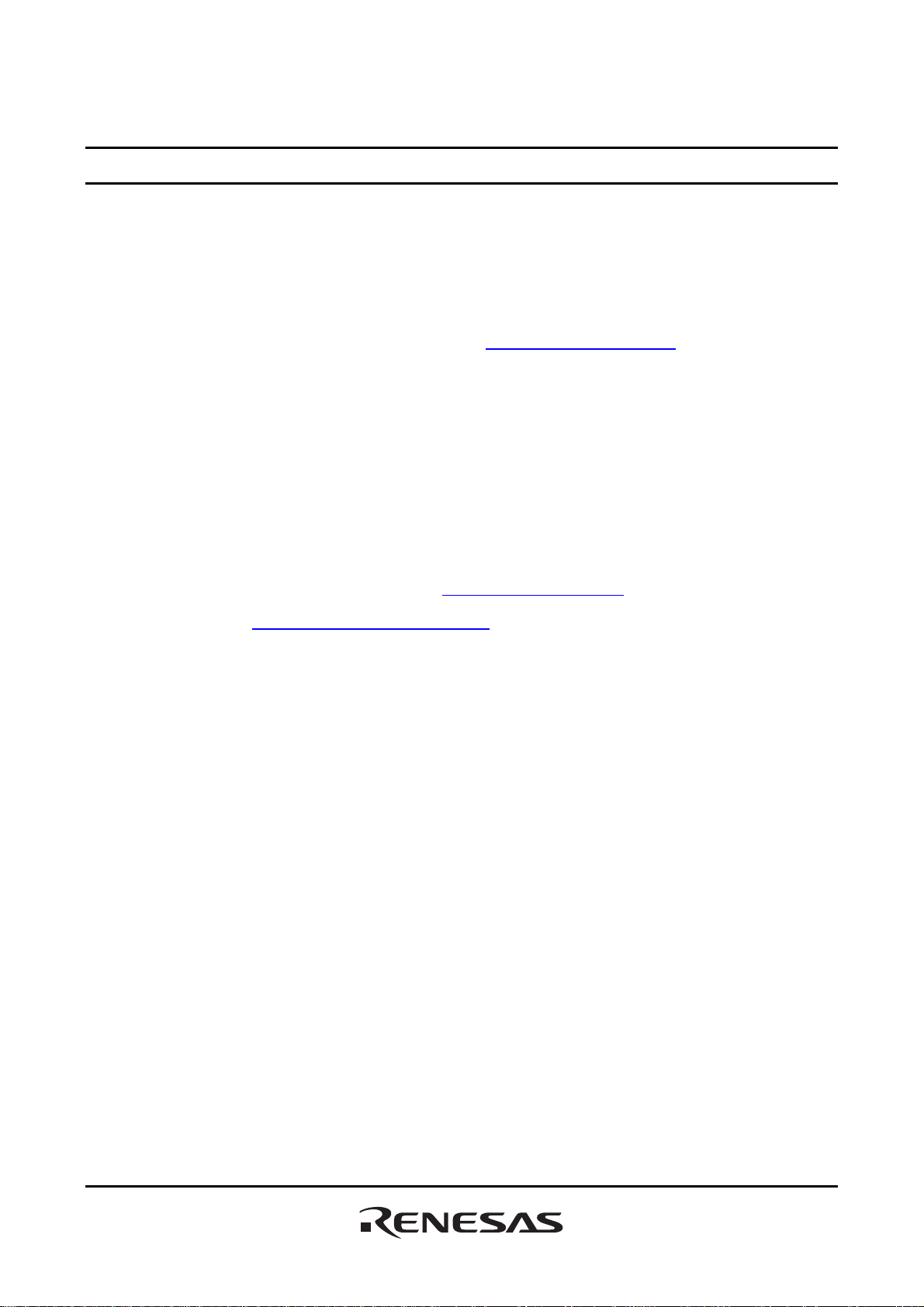
To our customers,
Old Company Name in Catalogs and Other Documents
On April 1st, 2010, NEC Electronics Corporation merged with Renesas Technology
Corporation, and Renesas Electronics Corporation took over all the business of both
companies. Therefore, although the old company name remains in this document, it is a valid
Renesas Electronics document. We appreciate your understanding.
Renesas Electronics website: http://www.renesas.com
April 1
Renesas Electronics Corporation
Issued by: Renesas Electronics Corporation (http://www.renesas.com)
st
, 2010
Send any inquiries to http://www.renesas.com/inquiry
.
Page 2
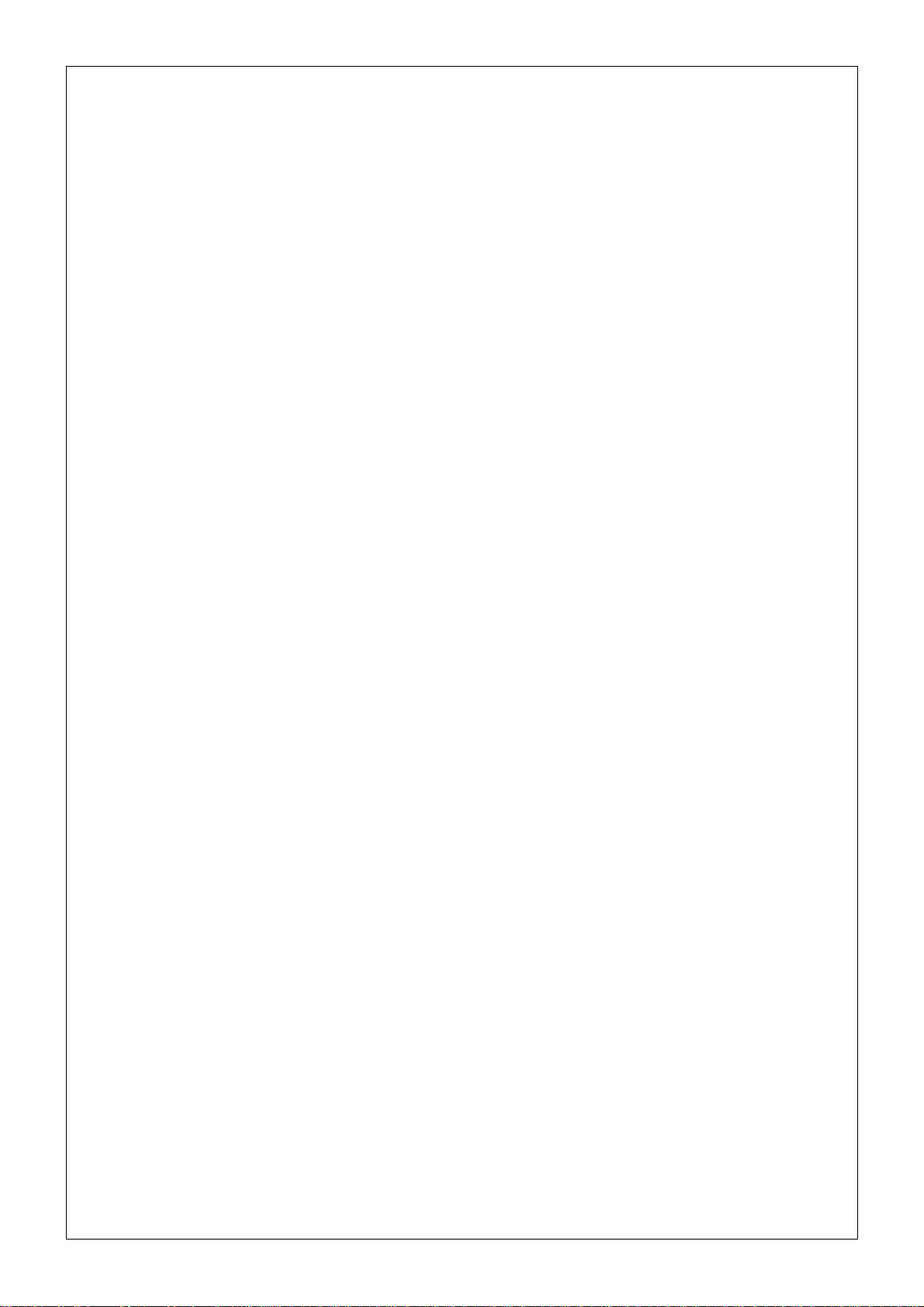
Notice
1. All information included in this document is current as of the date this document is issued. Such information, however, is
subject to change without any prior notice. Before purchasing or using any Renesas Electronics products listed herein, please
confirm the latest product information with a Renesas Electronics sales office. Also, please pay regular and careful attention to
additional and different information to be disclosed by Renesas Electronics such as that disclosed through our website.
2. Renesas Electronics does not assume any liability for infringement of patents, copyrights, or other intellectual property rights
of third parties by or arising from the use of Renesas Electronics products or technical information described in this document.
No license, express, implied or otherwise, is granted hereby under any patents, copyrights or other intellectual property rights
of Renesas Electronics or others.
3. You should not alter, modify, copy, or otherwise misappropriate any Renesas Electronics product, whether in whole or in part.
4. Descriptions of circuits, software and other related information in this document are provided only to illustrate the operation of
semiconductor products and application examples. You are fully responsible for the incorporation of these circuits, software,
and information in the design of your equipment. Renesas Electronics assumes no responsibility for any losses incurred by
you or third parties arising from the use of these circuits, software, or information.
5. When exporting the products or technology described in this document, you should comply with the applicable export control
laws and regulations and follow the procedures required by such laws and regulations. You should not use Renesas
Electronics products or the technology described in this document for any purpose relating to military applications or use by
the military, including but not limited to the development of weapons of mass destruction. Renesas Electronics products and
technology may not be used for or incorporated into any products or systems whose manufacture, use, or sale is prohibited
under any applicable domestic or foreign laws or regulations.
6. Renesas Electronics has used reasonable care in preparing the information included in this document, but Renesas Electronics
does not warrant that such informatio n is error free. Renesas Electronics assumes no liability whatsoever for any damages
incurred by you resulting from errors in or omissions from the information included herein.
7. Renesas Electronics products are classified according to the following three quality grades: “Standard”, “High Quality”, and
“Specific”. The recommended applications for each Renesas Electronics product depends on the product’s quality grade, as
indicated below. You must check the quality grade of each Renesas Electronics product before using it in a particular
application. You may not use any Renesas Electronics product for any application categorized as “Specific” without the prior
written consent of Renesas Electronics. Further, you may not use any Renesas Electronics product for any application for
which it is not intended without the prior written consent of Renesas Electronics. Renesas Electronics shall not be in any way
liable for any damages or losses incurred by you or third parties arising from the use of any Renesas Electronics product for an
application categorized as “Specific” or for which the product is not intended where you have failed to obtain the prior written
consent of Renesas Electronics. The quality grade of each Renesas Electronics product is “Standard” unless otherwise
expressly specified in a Ren esas E lectronics data sheets or dat a books, etc.
“Standard”: Computers; office equipment; communications equipment; test and measurement equipment; audio and visual
equipment; home electron ic appliances; machine tools; personal electronic equipment; and industrial robots.
“High Quality”: Transportation equipment (automobiles, trains, ships, etc.); traffic control systems; anti-disaster systems; anti-
crime systems; safety equipment; and medical equipment not specifically designed for life support.
“Specific”: Aircraft; aerospace equipment; submersible repeaters; nuclear reactor control systems; medical equipment or
systems for life support (e.g. artificial life support devices or systems), surgical implantations, or healthcare
intervention (e.g. excision, etc.), and any other appl i cations or purposes that pose a d irect threat to human life.
8. You should use the Renesas Electronics products described in this document within the range specified by Renesas Electronics,
especially with respect to the maximum rating, operating supply voltage range, movement power voltage range, heat radiation
characteristics, installation and other product characteristics. Renesas Electronics shall have no liability for malfunctions or
damages arising out of the use of Renesas Electronics products beyond such specified ranges.
9. Although Renesas Electronics endeavors to improve the quality and reliability of its products, semiconductor products have
specific characteristics such as t he occu rrence o f failure at a certai n rate an d malfunct io ns under cert ain u se con dition s. Further,
Renesas Electronics prod ucts are not subject to radiation resistance design. Please be sure to implement safety measures to
guard them against the possibility of physical injury, and injury or damage caused by fire in the event of the failure of a
Renesas Electronics product, such as safety design for hardware and software including but not limited to redundancy, fire
control and malfunction prevention, appropriate treatment for aging degradation or any other appropriate measures. Because
the evaluation of microcomputer software alone is very difficult, please evaluate the safety of the final products or system
manufactured by you.
10. Please contact a Renesas Electronics sales office for details as to environmental matters such as the environmental
compatibility of each Renesas Electronics product. Please use Renesas Electronics products in compliance with all applicable
laws and regulations that regulate the inclusion or use of controlled substances, including without limitation, the EU RoHS
Directive. Renesas Electronics assumes no liability for damages or losses occurring as a result of your noncompliance with
applicable laws and regulations.
11. This document may not be reproduced or duplicated, in any form, in whole or in part, without prior written consent of Renesas
Electronics.
12. Please contact a Renesas Electronics sales office if you have any questions regarding the information contained in this
document or Renesas Electronics products, or if you have any other inquiries.
(Note 1) “Renesas Electronics” as used in this document means Renesas Electronics Corporation an d also includes its majority-
owned subsidiaries.
(Note 2) “Renesas Electronics product(s)” means any product developed or manufactured by or for Renesas Electronics.
Page 3
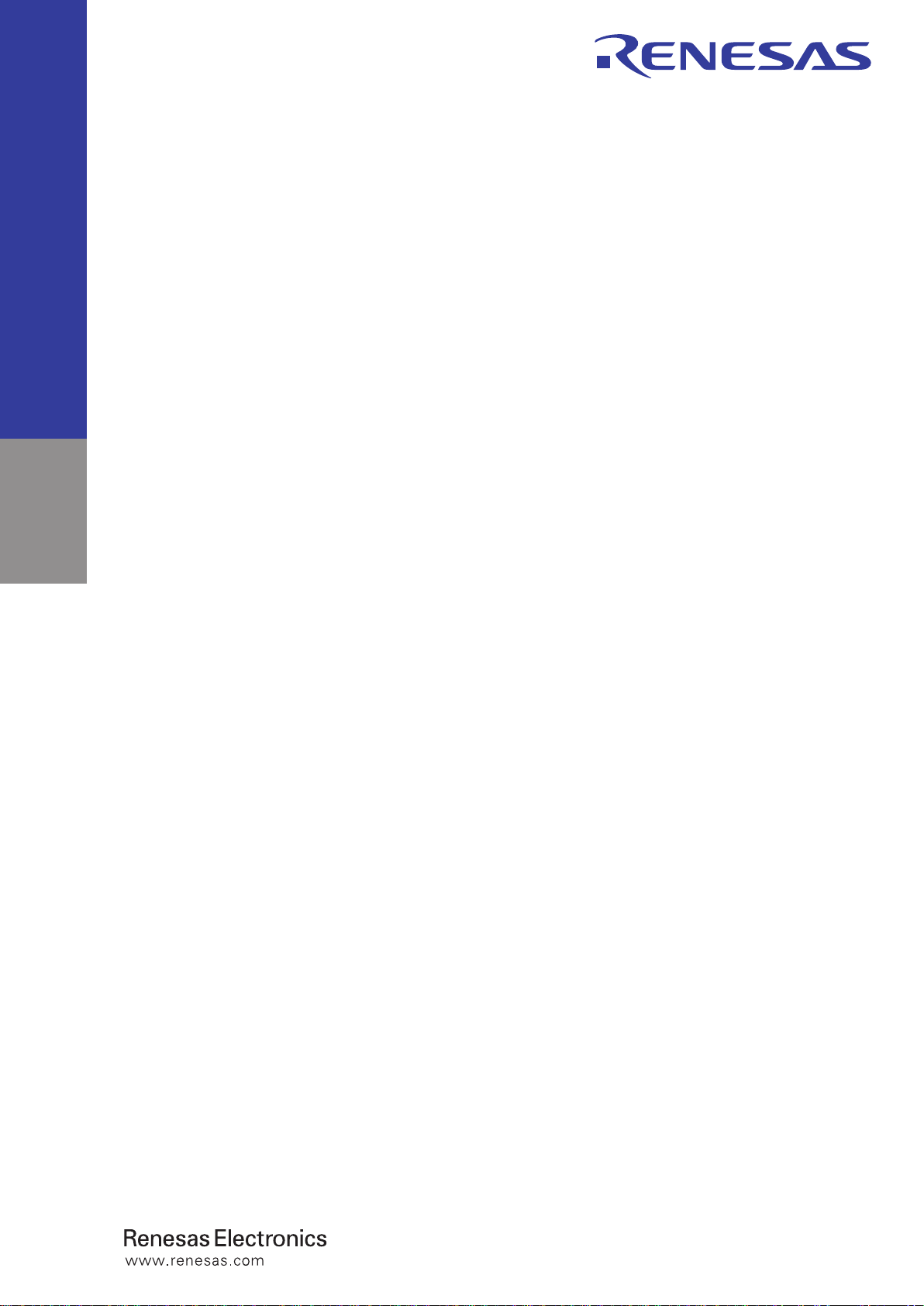
User’s Manual
Renesas Starter Kit
RSK H8S2215R Tutorial Manual
RENESAS SINGLE-CHIP MICROCOMPUTER
Rev.1.00 2007.01
Page 4
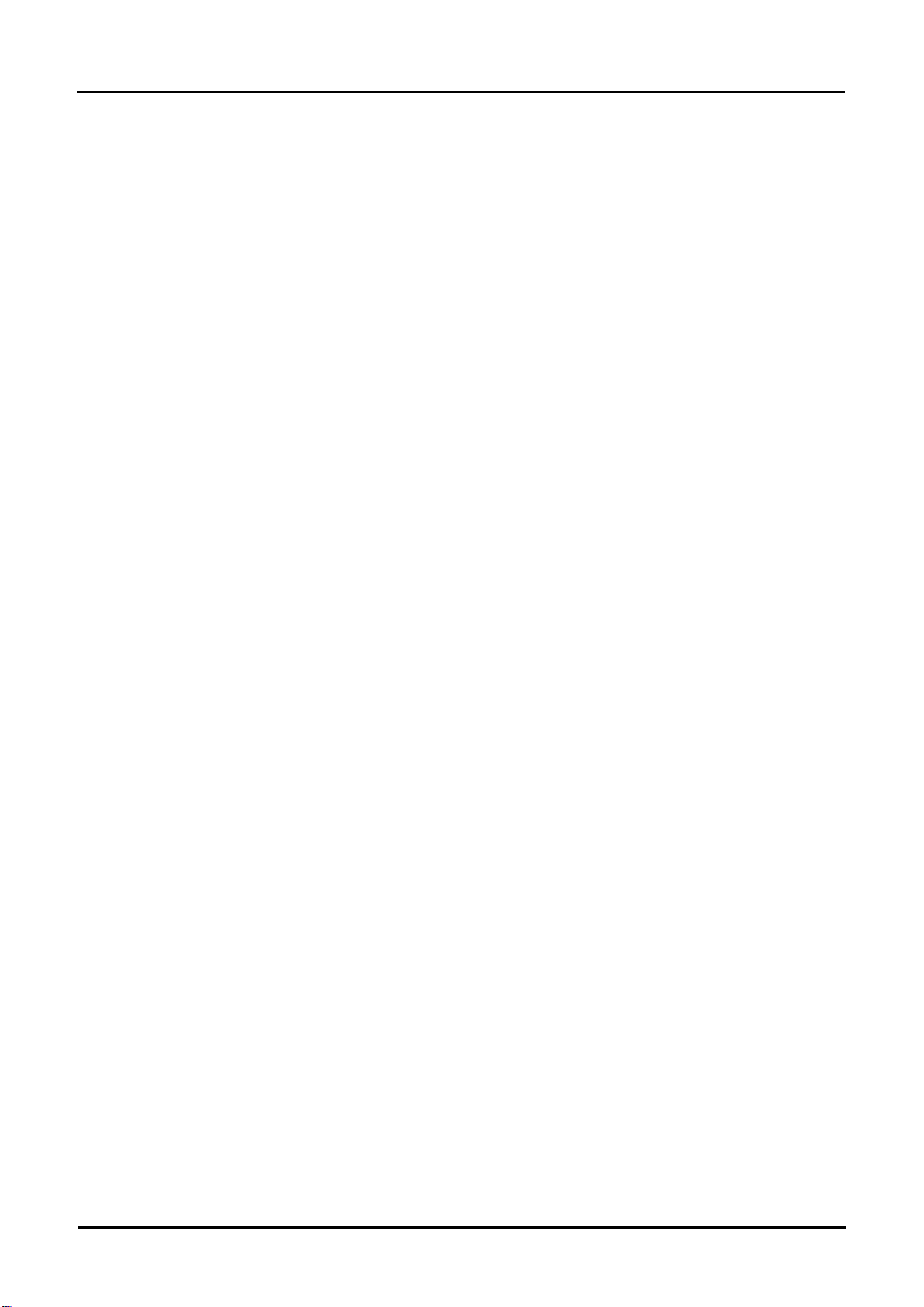
Table of Contents
Chapter 1. Preface..................................................................................................................................................3
Chapter 2. Introduction............................................................................................................................................4
Chapter 3. Tutorial Project W orkspace ...................................................................................................................5
Chapter 4. Project Workspace................................................................................................................................6
4.1. Introduction...................................................................................................................................................6
4.2. Creating a new Project Workspace..............................................................................................................6
4.3. Build Configurations and Debug Sessions...................................................................................................7
4.3.1. Build Configuration ................................................................................................................................7
4.3.2. Debug Session.......................................................................................................................................7
Chapter 5. Building the Tutorial Project ..................................................................................................................8
5.1. Building Code...............................................................................................................................................8
5.2. Connecting the debugger.............................................................................................................................9
5.3. Connecting to the target with E8Direct & HMon...........................................................................................9
5.3.1. Connecting To HMon ...........................................................................................................................13
Chapter 6. Downloading and Running the Tutorial...............................................................................................16
Chapter 7. Project Files.........................................................................................................................................21
7.1. Standard Project Files ................................................................................................................................21
7.1.1. Initialisation code (Resetprg.c / resetprg.h).........................................................................................21
7.1.2. Board initialisation code (Hwsetup.c / hwsetup.h)...............................................................................22
7.1.3. Main Tutorial Code (main.c / main.h)...................................................................................................23
Chapter 8. Additional Information..........................................................................................................................24
ii
Page 5
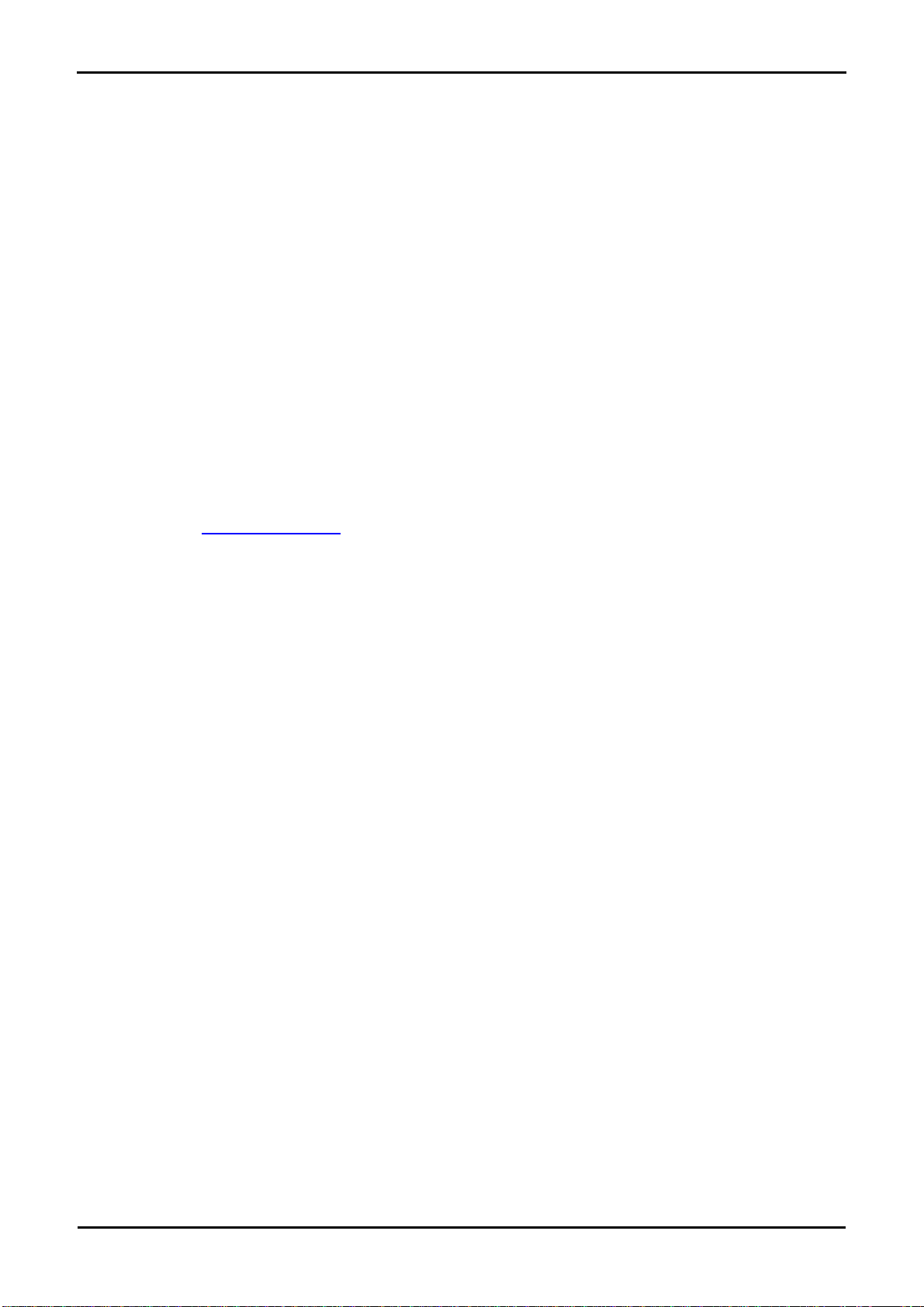
Chapter 1. Preface
Cautions
This document may be, wholly or partially, subject to change without notice.
All rights reserved. No one is permitted to reproduce or duplicate, in any form, a part or this entire document without the written
permission of Renesas Technology Europe Limited.
Trademarks
All brand or product names used in this manual are trademarks or registered trademarks of their respective companies or
organisations.
Copyright
© Renesas Technology Europe Ltd. 2006. All rights reserved.
© Renesas Technology Corporation. 2006. All rights reserved.
Website:
Glossary
ADC Anaglog to Digital Conversion
HMON Embedded Monitor
RSK Renesas Starter Kit
RSO Renesas Solutions Organisation.
HEW High performance Embedded Workshop
CPU Central Processing Unit
IRQ Interrupt ReQuest
http://www.renesas.com/
NMI Non-Maskable Interrupt
LED Light Emitting Diode
LCD Liquid Crystal Display
USB Universal Serial Bus
FDT Flash Development Toolkit
RTC Real Time Clock
3
Page 6
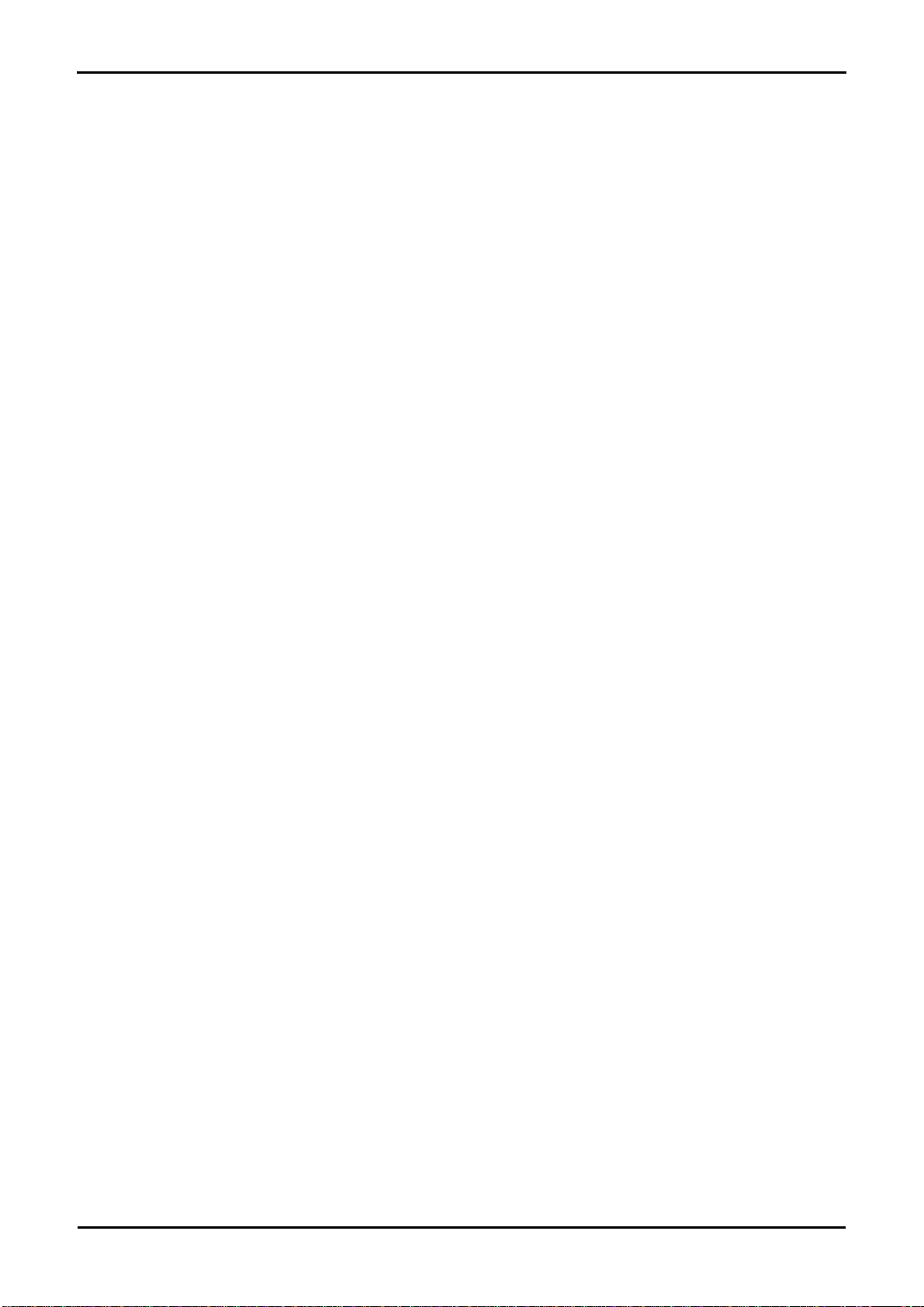
Chapter 2. Introduction
This manual is designed to answer, in tutorial form, the most common questions asked about using a Renesas Starter Kit (RSK): The
tutorials help explain the following:
• How do I compile, link, download, and run a simple program on the RSK?
• How do I build an embedded application?
• How do I use Renesas’ tools?
The project generator will create a tutorial project with two selectable build configurations
• ‘Debug’ is a project built with the debugger support included.
• ‘Release’ build demonstrating code suitable for release in a product.
Files referred to in this manual are installed using the project generator as you work through the tutorials. The tutorial exam ples in this
manual assume that installation procedures described in the RSK Quick Start Guide have been completed. Please refer to the Quick Start
Guide for details of preparing the configuration.
NOTE: These tutorials are designed to show you how to use the RSK and are not intended as a comprehensive introduction to
the High performance Embedded Workshop (HEW) debugger or the compiler tool-chains – please consult the relevant user
manuals for more in-depth information.
4
Page 7
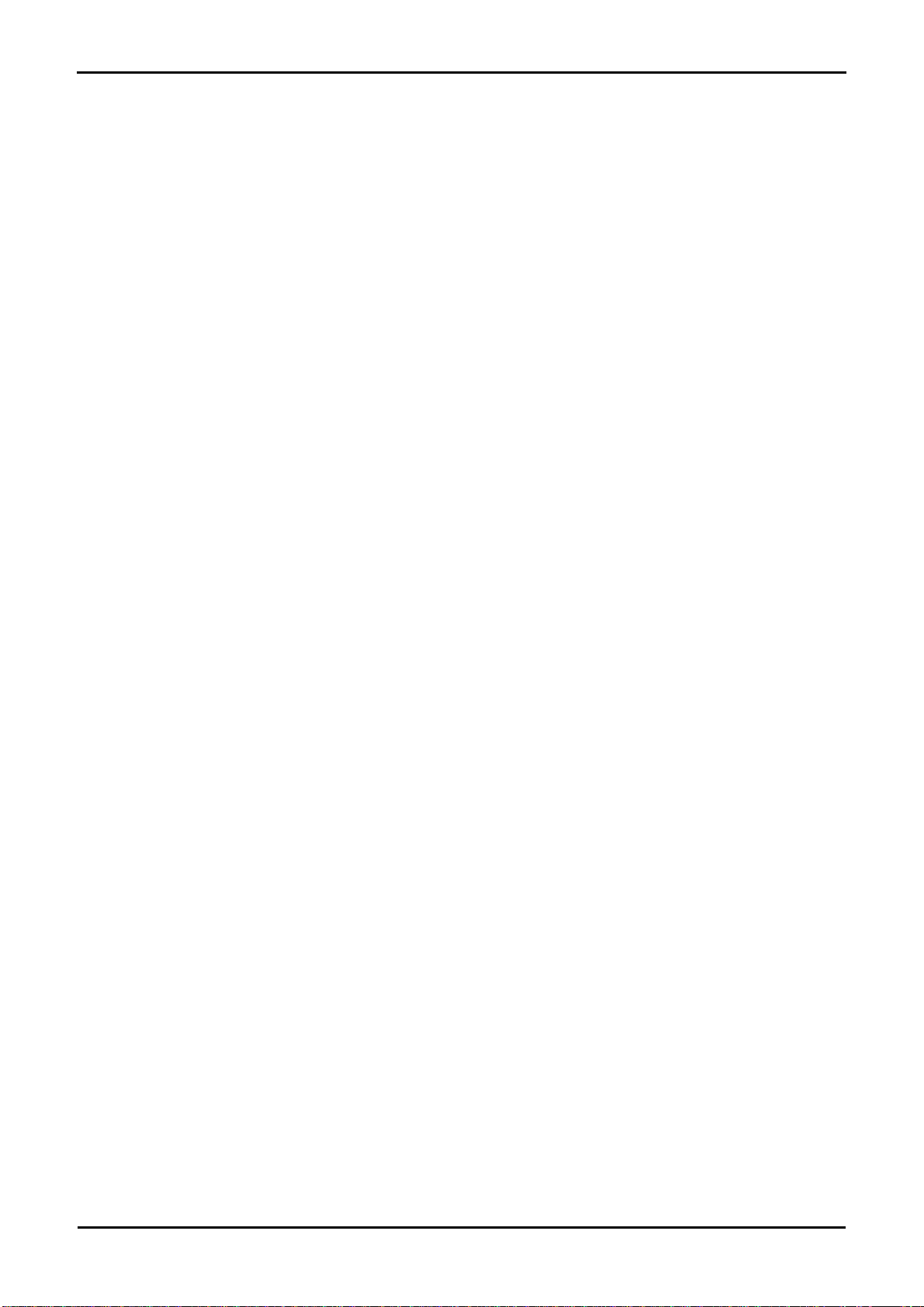
Chapter 3. Tutorial Project Workspace
The workspace includes all of the files for two build configurations. The tutorial code is common to both the Debug and the Release build
configurations. The tutorial is designed to show how code can be written, debugged then downloaded without the debug monitor in a
‘Release’ situation.
The build configuration menu in High-performance Embedded Workshop (HEW) allows the project to be configured such that certain files
may be excluded from each of the build configurations. This allows the inclusion of the debug monitor within the Debug build, and its
exclusion in the Release build. Contents of common C files are controlled with defines set up in the build configuration options and #ifdef
statements within the source files.
Maintaining only one set of project files means that projects are more controllable.
The HMON monitor code is provided in a pre-compiled library for inclusion in the user code. This library must be included in the tool chain
linker settings. There are some configuration options provided to the user. These are provided in the following files hmonserialconfiguser.c, hmonconfiguser.c, hmonconfiguser.h and hmonserialconfiguser.h. For more detailed information on this please
refer to HMon User Manual.
5
Page 8
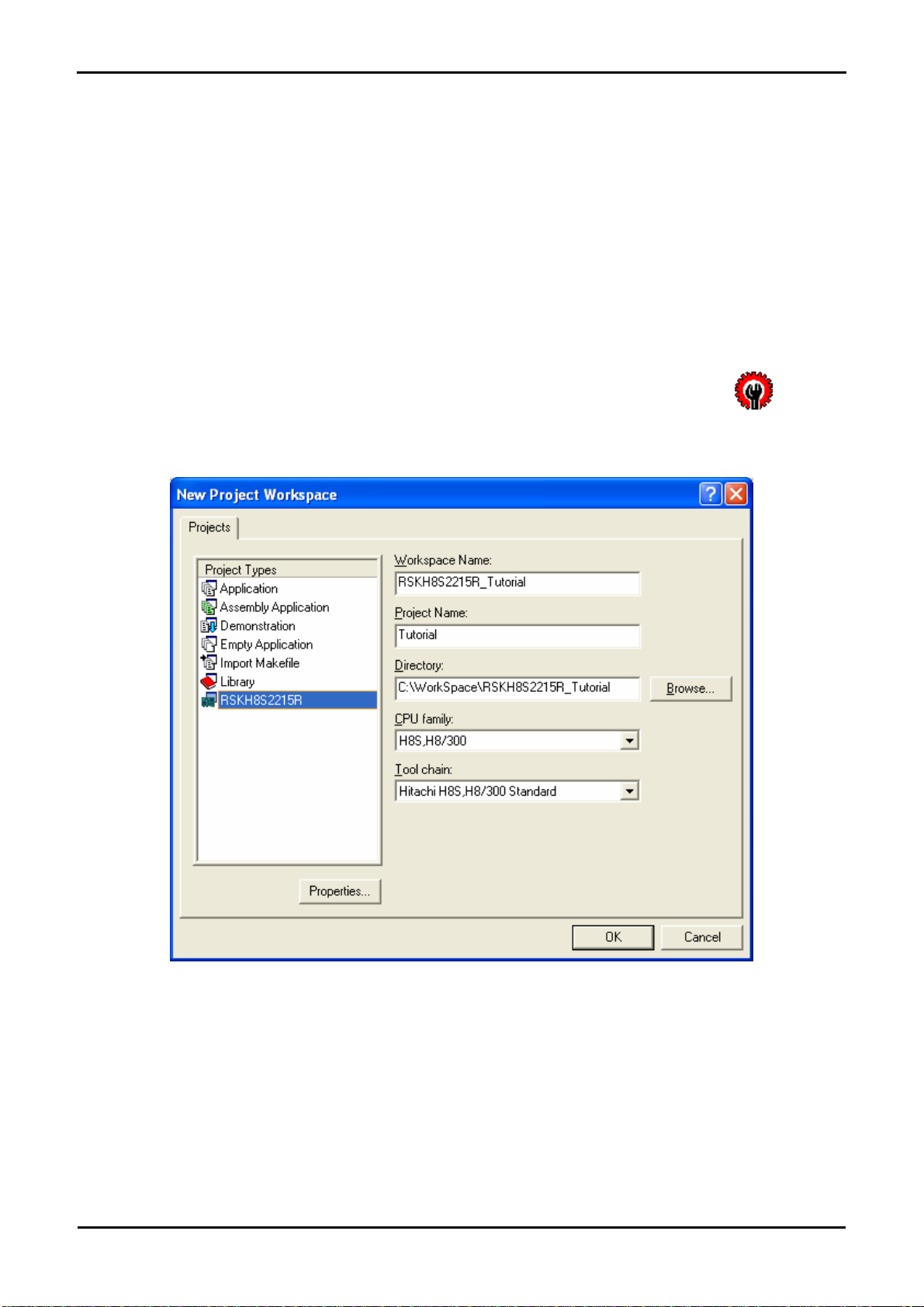
Chapter 4. Project Workspace
4.1. Introduction
HEW is an integrated development tool that allows the user to write, compile, program and debug a software project on any of the Renesas
Microcontrollers. HEW will have been installed during the software installation for the RSK product.
To begin using the RSK, this manual will describe the stages required to create and debug the supplied tutorial code.
4.2. Creating a new Project Workspace
To look at the program, start High-performance Embedded Workshop from the Windows Start Menu (i.e. Start Menu > Programs >
Renesas > High-performance Embedded Workshop > High-performance Embedded Workshop) or from its icon:
Open a new tutorial workspace from the [File -> New Workspace…] menu or select ‘Create a new project
workspace’ when presented with the ‘Welcome!’ dialog.
The example above shows the New Project Workspace dialog with the RSKH8S2215R selected.
• Select the ‘H8S,H8/300’ CPU family and ‘Hitachi H8S,H8/300 Standard’ Tool chain for the RSK
• Select the ‘RSKH8S2215R’ Project type for the RSK from the project list.
• Enter a name for the workspace; all your files will be stored under a directory with this name.
• The project name field will be pre-filled to match the workspace name above; this name may be changed.
Note: HEW allows you to add multiple projects to a workspace. You may add the sample code projects later so you may
wish to choose a suitable name for the Tutorial project now.
6
Page 9
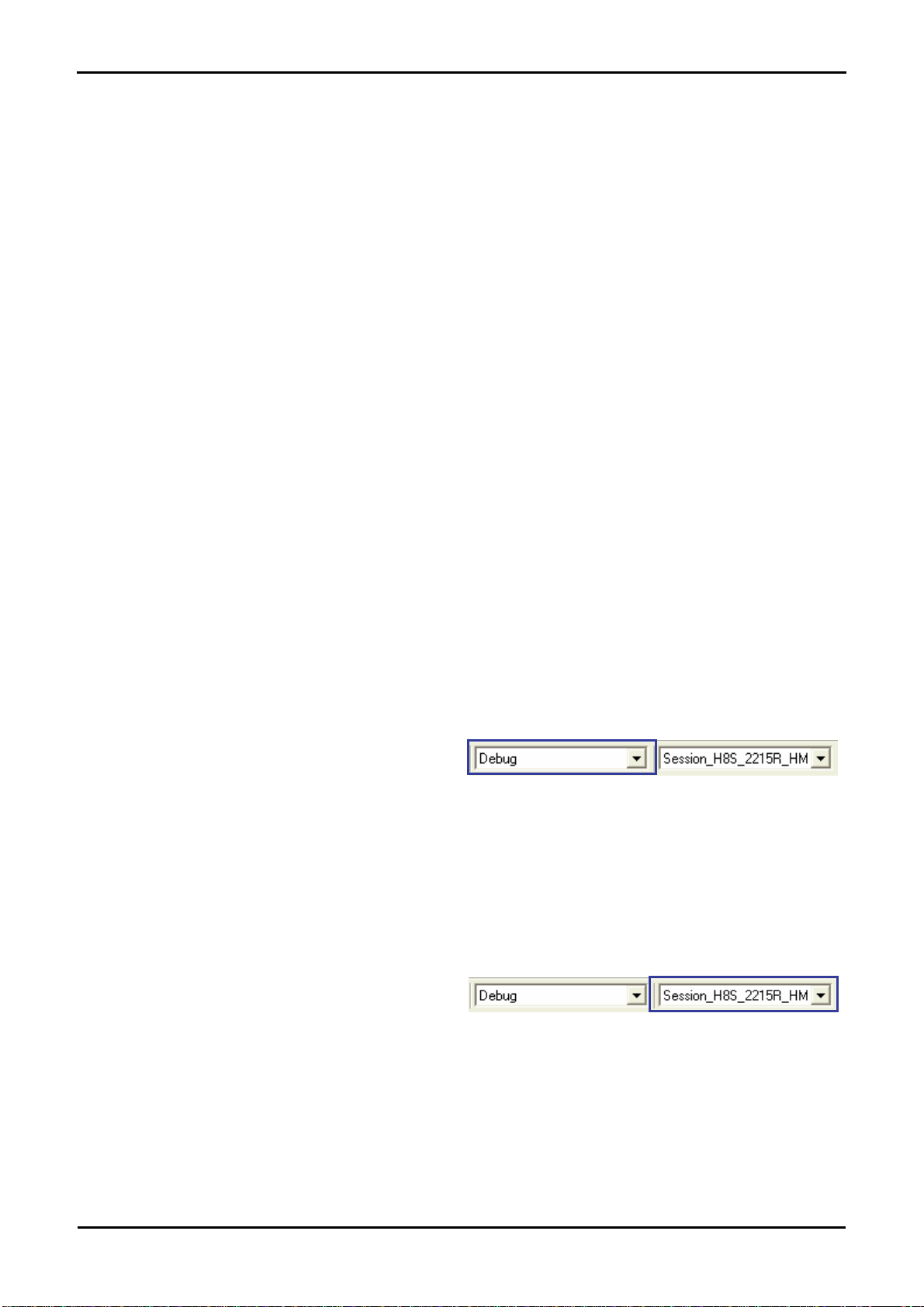
• Click OK to start the RSK Project Generator wizard.
The next dialog presents the example projects available. Choose the Tutorial code which will be explained later in this manual. There is
also an option for Sample code which provides examples for using various peripherals. This will open a new dialog allowing the selection of
many code examples for the peripheral modules of the device. The final option is for an application build where the debugger is configured
but there is no program code. This project is suitable for the user to add code without having to configure the debugger.
• Select ‘Tutorial’ as the type of project to generate and then click <Next>.
• Click <Finish> to create the project
The project generator wizard will display a confirmation dialog. Press <OK> to create the project and insert the necessary files.
A tree showing all the files in this project will appear in the HEW Workspace window.
• To view the file ‘main.c’, double click on the file in the Workspace window. A new window will open showing the code.
4.3. Build Configurations and Debug Sessions
The workspace that has been created contains two Build Configurations and two Debug Sessions. The Build Configuration allows the
same project to be built but with different compiler options. The options available to the user are described fully in the HEW Users Manual.
4.3.1. Build Configuration
The build configurations are selected from the left hand drop down list on the tool bar. The options available are Debug and Release. The
debug build is configured for use with the debugger. The Release build is configured for final ROM-able code.
A common difference between the two builds may be the optimisation settings. With Optimisation turned on the Debugger may seem to
execute code in an unexpected order. To assist in debugging it is often helpful to turn off the optimisation when the code being debugged.
• Select the Debug Build Configuration.
4.3.2. Debug Session
The debug sessions are selected from the right hand drop down list on the tool bar. The options may vary between RSKs however one will
always start Debug and include the type of debug interface. The alternate selection will be ‘DefaultSession’. This purpose of the debug
session is to allow the use of different debugger targets or different debugger settings on the same project.
• Select the ‘Session_H8S_2215R_HMon’ debug
session.
7
Page 10
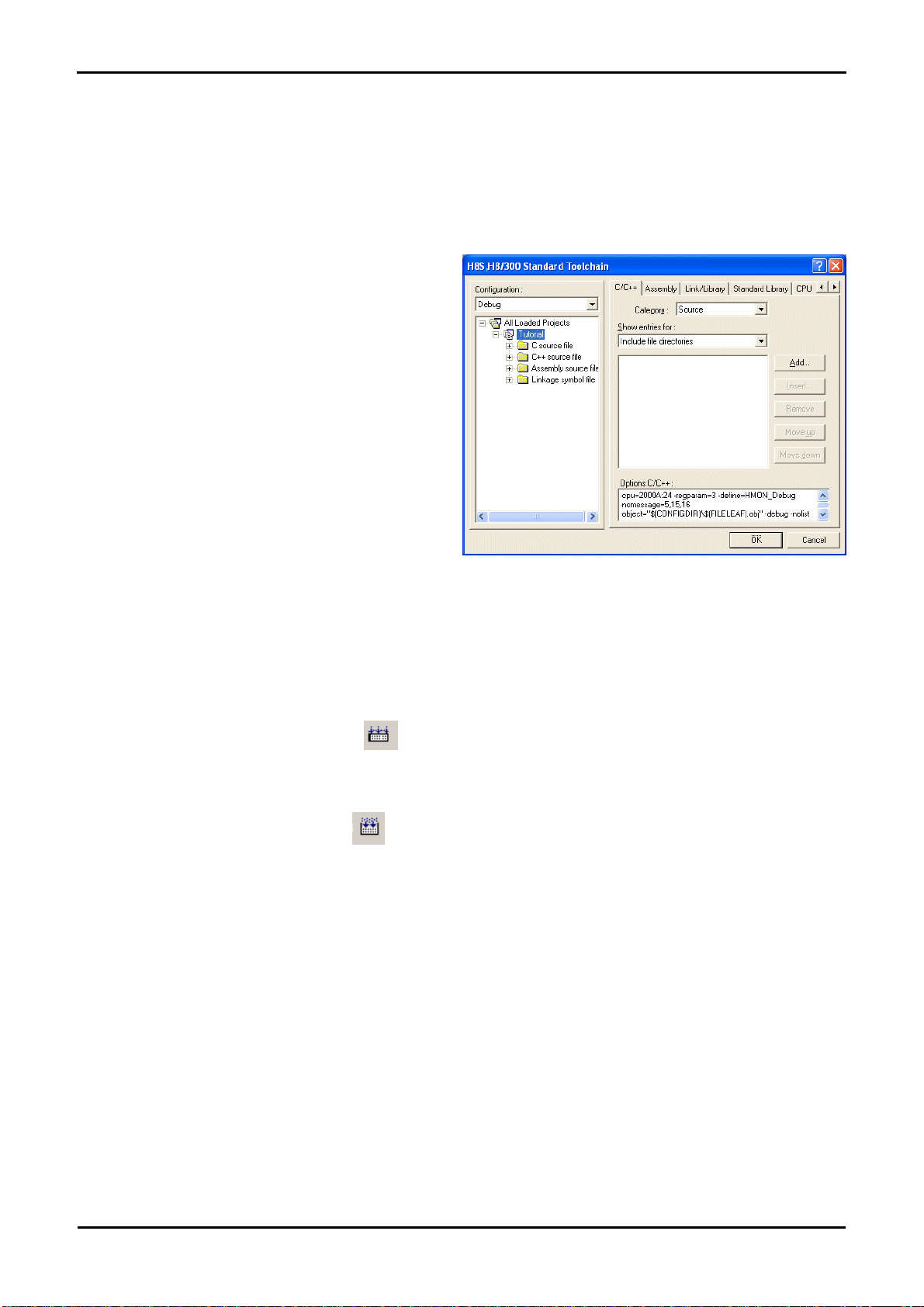
Chapter 5. Building the Tutorial Project
The tutorial project build settings have been pre-configured in the tool-chain options. To view the tool chain options select the ‘Build’ Menu
item and the relevant tool-chain. This should be the first option(s) on the drop down menu.
The dialog that is displayed will be specific to the selected tool-chain.
The configuration pane on the left hand side will exist on all the
tool-chain options. It is important when changing any setting to be
aware of the current configuration that is being modified. If you
wish to modify multiple or all build configurations this is possible by
selecting ‘All’ or ‘Multiple’ from the ‘Configuration’ drop down list.
• Review the options on each of the tabs and
‘Category’ dropdown lists to be aware of the
options available.
When complete, close the dialog box by clicking <Cancel>. Please
note that, if you have modified any of the options and want to save
it, you need to click <OK>.
5.1. Building Code
There are three short cuts available for building the project.
• Select the ‘Build All’ tool bar button.
This will build everything in the project that has not been excluded from the build. This includes the standard library.
• Select the ‘Build’ tool bar button.
This will build all files that have changed since the last build. The standard library will not be built unless toolchain optio n
settings are modified.
• Press ‘F7’
This is equivalent to pressing the ‘Build’ button described above.
• Build the project now by pressing ‘F7’ or pressing one of the build icons as shown above.
During the build each stage will be reported in the Output Window.
The build will complete with an indication of errors and warnings encountered during the build.
8
Page 11

5.2. Connecting the debugger
For this tutorial it is not necessary to provide an external power supply to the board, the power will be provided by the E8 from the USB port.
Please be aware that if you have too many devices connected to your USB port it may be shut down by Windows. If this happens remove
some devices and try again. Alternatively you can provide an external power source, taking care to ensure the correct polarity and voltage.
The Quick Start Guide provided with the RSK board gives detailed instructions on how to connect the E8 to the host computer. The
following assumes that the steps in the Quick Start Guide have been followed and the E8 drivers have been installed.
• Connect the E8 debugger to the USB port on your computer.
• Connect the E8 Debugger to the target hardware ensuring that it is plugged into the connector marked ‘E8’ which is nearest
the power connector.
• If supplying external power to the board this can be turned on now.
5.3. Connecting to the target with E8Direct & HMon
This section will take you through the process of connecting to the device, programming the Flash and executing the code.
The E8 provides an interface called ‘E8DIRECT’ to allow HMon embedded debugger to connect to the target device.
To provide flash programming capabilities the FDT Flash configuration wizard must be configured. This process is only required once in a
project. The settings provide information to HMon to allow re-programming of the device.
• Select the FDT Wizard from the FDT Tool Bar
If the flash kernel is already configured then a confirmation window will open with the kernel settings. To modify any of the s ettings just
double click on the item. If FDT is already configured then please proceed to section 5.3.1 ‘Connecting to HMon’.
The first stage is to select the specific device from the installed kernels. The installer will have added the kernel to the FDT registry so it will
appear under the device list drop down menu. If for any reason the kernel has to be re-build such as the crystal frequency on the board has
changed, then the installation path is:
<FDT Installation>\Kernels\ProtB\2215RU\Renesas\1_0_00.RSK
9
Page 12
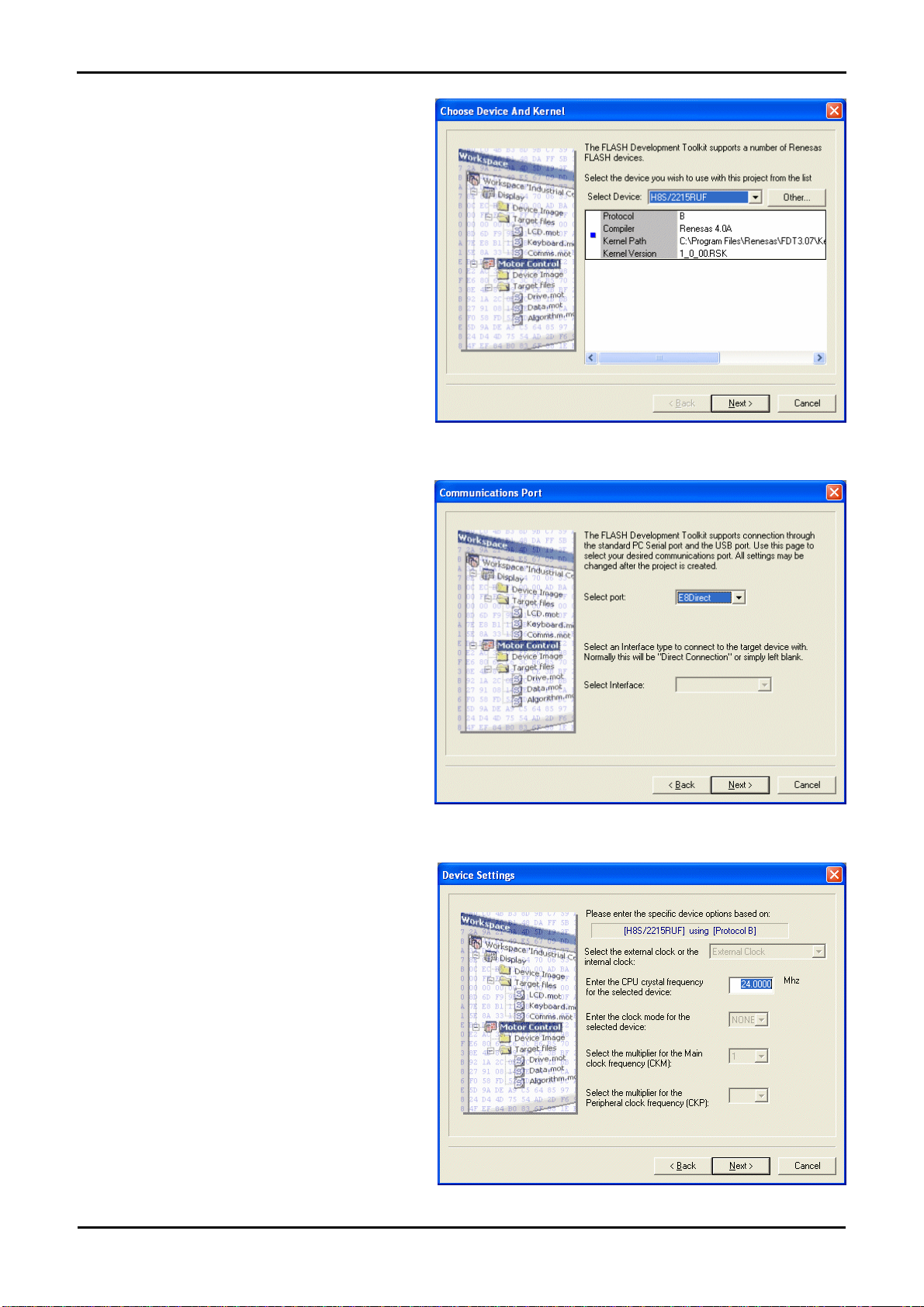
• Select the Device on the RSK from the drop
down list.
• In the sub pane, select the kernel version that
ends in ‘.RSK’.
• Press <Next>.
If you have copied the kernel to another location to modify for
a different crystal frequency, the device will not be listed in the
sub pane. In this case:
• Press <Other…> and navigate to your
modified kernel.
• Select E8DIRECT as the communication Port
• Press <Next>.
• The default settings are suitable for an
un-modified RSK board.
• Confirm the Crystal Frequency matches the
board.
• Confirm the main clock frequency multiplier.
• Confirm the peripheral clock multiplier.
• Press <Next>.
10
Page 13
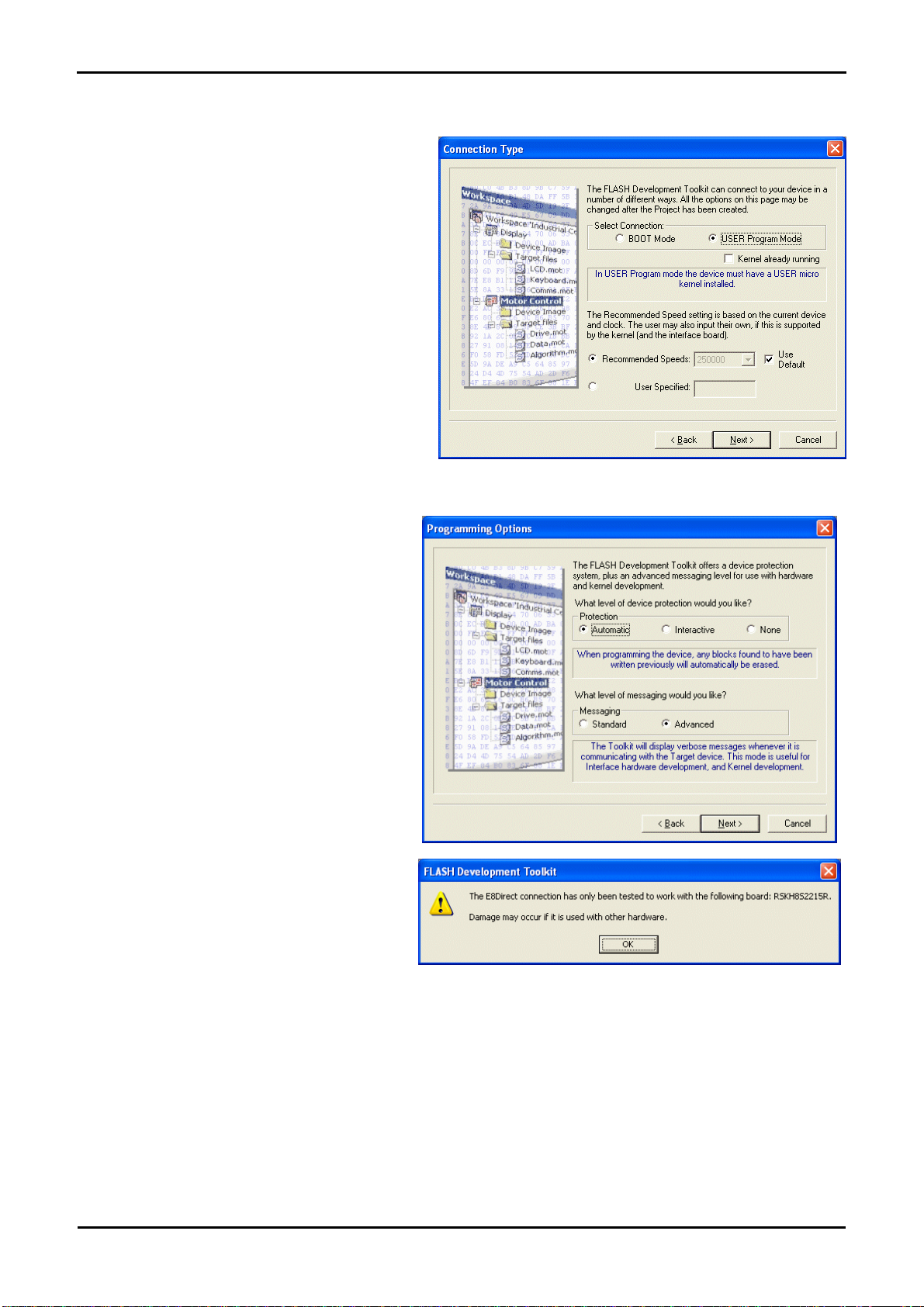
• Ensure that ‘USER Program Mode’ is
selected.
• Confirm that ‘Use Default’ is selected.
• Press <Next>.
• Confirm the default selections of
‘Automatic’ and ‘Advanced’.
• Press <Next>.
• The following warning dialog will be
displayed.
• Press <OK>.
To communicate with the RSK FDT and HMon need to be able to change the operating mode of the microcontroller. To do this there are
settings to control the state of the Mode pins via the E8Direct interface. These settings are confirmed in the following screens.
Unless you are very sure that the mode pin settings need to change, do not modify the default settings.
11
Page 14
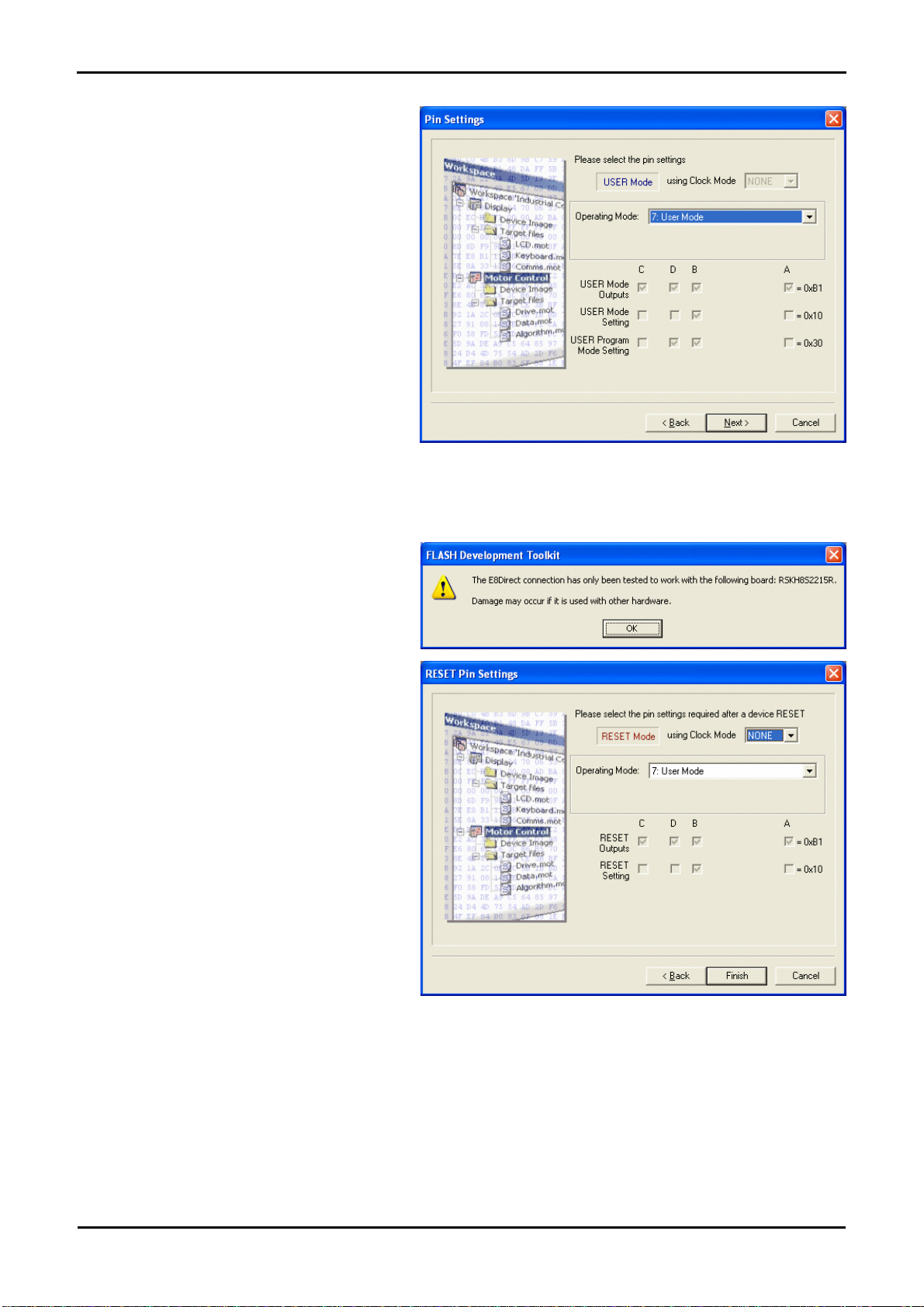
Damage to the microcontroller can be sustained with
incorrect settings.
• Confirm the mode pin settings.
• Press <Next>.
• The following warning dialog will be
displayed.
• Press <OK>.
Damage to the microcontroller can be sustained with
incorrect settings.
• Confirm the mode pin settings.
• Press <Finish>.
The Flash configuration has now been completed.
If you have changed any workspace settings, now is a good time to save the workspace.
• Select [File’ -> ‘Save Workspace’].
12
Page 15

5.3.1. Connecting To HMon
We can now attempt to connect to the target device.
• Press the Green ‘Connect’ Icon.
HMon is able to discover the internal flash configuration of the device from the FDT kernel we configured earlier. HMon also needs
information on the location of the IO registers and internal / external RAM. This information is stored in a ‘.TCF’ file. The TCF file is supplied
and registered with HEW. As it is possible to have TCF files with slightly different configurations the following dialog is displayed to allow
selection.
• Select the TCF file that applies to your RSK.
• Press <OK>.
A further dialog will be displayed to confirm if it acceptable to assume only one E8 device will be connected to the host computer while
using this project. This is the preferred operating mode. While it is possible to use more than one E8 device this is not recommended.
• Press ‘Yes’ to assume only one E8 device
is connected while in this project.
Note: If you have not followed the Quick Start Guide, additional driver messages may be displayed here. Please refer to the Quick Start
Guide for driver installation.
The following dialog allows the selection of the baud rate and power options for connection to the target board and monitor code. The
default settings are shown below. If the target board is modified with a different crystal frequency then this setting will need to be changed.
(Note in this case the kernel will also need to be re-compiled).
13
Page 16

• Confirm the settings shown and press <OK>.
HMon will attempt to connect to the RSK. If it succeeds then the Output window in HEW will show the ‘Connected’ message. In this case
please proceed to
Chapter 6.
If the connection fails you will be returned to the previous dialog with the ‘Abort’ button enabled. This is likely to be caused by a connection
error with the RSK and the E8. It can also be caused if the RSK has not got a working copy of the HMon target code programmed. Check
the settings and if all settings are OK but the connection still fails then a Boot Mode download will be required. Press <Abort>.
• In the “Connection Error” dialog box, select
‘Download HMon using Boot Mode’.
• Press <OK>.
Click <OK> to any warning dialogs. Click <Finish> in Boot Mode pin configuration dialog.
You will be presented with “Select USB Device” dialog box.
Warning: Please ensure that the RSK is powered before connecting a USB cable to the USBDirect port. Failing to do this may
damage the board.
Connect another USB cable to the ‘USB’ connector on the RSK and spare USB port on your PC.
If this is the first time you are connecting the USBDirect port to the PC, you need to install the driver required for USBDirect. Follow the
steps given on the screen to install the driver.
14
Page 17

• Ensure ‘0x000D – 1 [Closed]’ is selected
and click <OK>.
On completion of the download HMon will automatically re-connect to the monitor and revert back to User programming mode.
15
Page 18

Chapter 6. Downloading and Running the Tutorial
Once the code has been built in HEW it needs to be downloaded to the RSK.
Now that you are connected to the target you should see an additional category in the workspace view called ‘Download Modules’
• Right click on the download module listed and
select ‘Download’
The download options dialog will be displayed.
This dialog provides various options for HMon operation and
downloading. This dialog allows the re-configuration of any
HMon communication settings. Please review the settings in
each tab.
HMon includes a cache of the current device program. This
allows the number of reprogramming cycles to be reduced by
not programming areas of the device that have not changed
between compilations. On first connection the cache is
empty. Selecting ‘Upload and Compare’ will read the program
back from the device before comparing it to the cache.
• Select any of the download options shown.
• Press ‘OK’.
On completion the debugger and code are ready to be executed.
To start debugging we need to reset the debugger and target.
• Press ‘Reset CPU’ on the Debug Tool Bar.
The File window will open the Tutorial code at the entry point. An arrow marks the current position of the program counter.
16
Page 19

We will now skip over the initialisation code and proceed to the main tutorial.
• Open the file called ‘resetprg.c’ by double clicking it in the project navigator.
• Place a breakpoint at the call to main(); by double clicking in the column containing the PC arrow, next to the line to break
at; or selecting the line and pressing F9; or right click on the line and select ‘Toggle breakpoint’
• Press ‘Reset Go’ on the Debug Tool Bar.
The code will execute to the breakpoint. At this point all the device initialisation will have been completed.
• Press ‘Step In’ on the Debug Tool Bar.
The code window will open ‘main.c’ and show the new position of the program counter.
Support for the LCD display is included in the tutorial code. We do not need to be concerned about the details of the LCD interface – except
that the interface is write-only and so is not affected if the LCD display is attached or not.
• Insert a breakpoint on the ‘TimerADC();’ function call.
17
Page 20

• Right click on the ‘FlashLEDs();’ function and select ‘Go
to cursor’.
The code will run to the selected line and stop. A temporary breakpoint was automatically inserted in the code and then removed when the
program stopped at the breakpoint.
• Press ‘Step Over’ on the Debug Tool Bar.
The code will run and flash the LEDs 200 times. The debugger will not stop running until all 200 flashes have completed or any of user
switches (i.e. SW1, SW2 or SW3) is pressed on the RSK.
• If the LEDs are still flashing press the SW1 button on the RSK to exit the FlashLEDs() function.
The code will run to the breakpoint we previously set on the Timer function.
There are several versions of the timer function depending upon the peripherals available in the device. The default function is TimerADC
which we shall demonstrate here.
The timer function initialises an interrupt on an available internal timer. On a compare match in the timer module an interrupt is generated.
In the TimerADC code version the interrupt reads the last ADC conversion for the external potentiometer and uses the result to set the next
compare match value. The ADC conversion is then re-started.
The interrupt initialisation is performed as part of the hardware setup. This is located in the file ‘interrupts.c’.
• Open the file ‘interrupts.c’ by double clicking on the file in the workspace view.
• Review this file and find the interrupt function that changes the LED pins, INT_TGI1B_TPU1(void).
• Set a breakpoint on the line where the LED pins are modified.
• Press ‘Go’ or ‘F5’ to run the code from the current
PC position.
The code will stop in the interrupt routine. It is now possible to step through the interrupt function.
• Remove the breakpoint in the interrupt by double clicking again before exiting the function.
• Press ‘Step Over’ to step over the instruction and observe the LEDs turn off.
• Press ‘Go’ to run the code from the current PC
position.
18
Page 21

The code will now run to the infinite loop at the end of Main(). The user LEDs should now be flashing. You can modify the flashing rate by
adjusting the potentiometer on the board.
• Press ‘Stop’ on the debug tool bar.
• Press ‘CTRL-B’ to open the breakpoint
window.
• Select ‘Remove All’
• Press <OK>.
• Open the file ‘main.c’
• Insert a breakpoint at the call to the function ‘Statics_Test()’.
The ‘Statics_Test’ function is used to demonstrate that the initialisation has successfully copied all initialised variables from storage in flash
to RAM.
• Press ‘Reset Go’ on the Debug Tool Bar.
The code will stop at the breakpoint. (Press a button to bypass the flashing LED test.)
• Press ‘Step In’ on the Debug Tool Bar.
It is possible to monitor variables during debugging of the code. To set up a ‘watch’ on a variable place the mouse over the variable. If the
variable is available in the current context a tool-tip will be displayed with the current value of the variable.
• Hover the mouse over the ‘ucStr’ variable to see t he tooltip value. Then Right click on the variable name and select ‘Instant
Watch’.
A dialog will open showing the variable and allowing further details to be explored.
• Press ‘Add’
The dialog will close and a new pane will open in the workspace containing the variable.
It is possible to see that the string has been successfully initialised to ‘ STATIC ‘.
• Set a breakpoint on the ‘DisplayString();’ function call inside the loop.
19
Page 22

• Press ‘Go’ to run the code from the current PC
position.
When the program stops you can see the modified string displayed on the second line of the LCD.
Inspection of the watch pane will show that the first character of the variable string has been replaced with the first character of the constant
replacement string.
• Remove the breakpoint
• Right click on the ‘DisplayString();’ function call after the loop and select ‘Go to cursor’.
This shows that the variable was initialised at program start up and can be overwritten with ‘TESTTEST’.
The modified string is also displayed on the LCD
You have now run the tutorial code and used many of the common features of the debugger. We suggest that you review the rest of the
tutorial code as many functions have important information on the operation of the code, the compiler directives and comments on when
they should or must be used. Please refer to
Chapter 7 for more information on the project files.
20
Page 23

Chapter 7. Project Files
7.1. Standard Project Files
The RSK tutorials are configured so that it is possible to provide the same tutorial code on multiple RSK products. This allows the
evaluation of the different processor cores using equivalent code. To achieve this the following files are common between all device cores
/ Tool-chains.
Each of the tutorial files has expanded comment text describing the function of each code entry. Please refer to the source code for greater
detail on the purpose and operation of the compiler specific details.
7.1.1. Initialisation code (Resetprg.c / resetprg.h)
This is the entry point of the main tutorial code. Depending upon the compiler used this file may be the actual entry point of the software or
may be called during the initial setup of the environment.
.
Initialisation of the variables used in the C compilers and initialisation of stack pointers are completed in the _INITSCT function for the H8
and SH compilers.
The call to ‘hardwaresetup()’ will initialise the device hardware and peripherals ready for the tutorial software.
The call to ‘main()’ will start the main demonstration code.
21
Page 24

7.1.2. Board initialisation code (Hwsetup.c / hwsetup.h)
There are four common stages to the configuration of the microcontroller device. The code to demonstrate this is therefore split into four
functions. Each function is written specifically for the device supported. The function calls are shown below.
22
Page 25
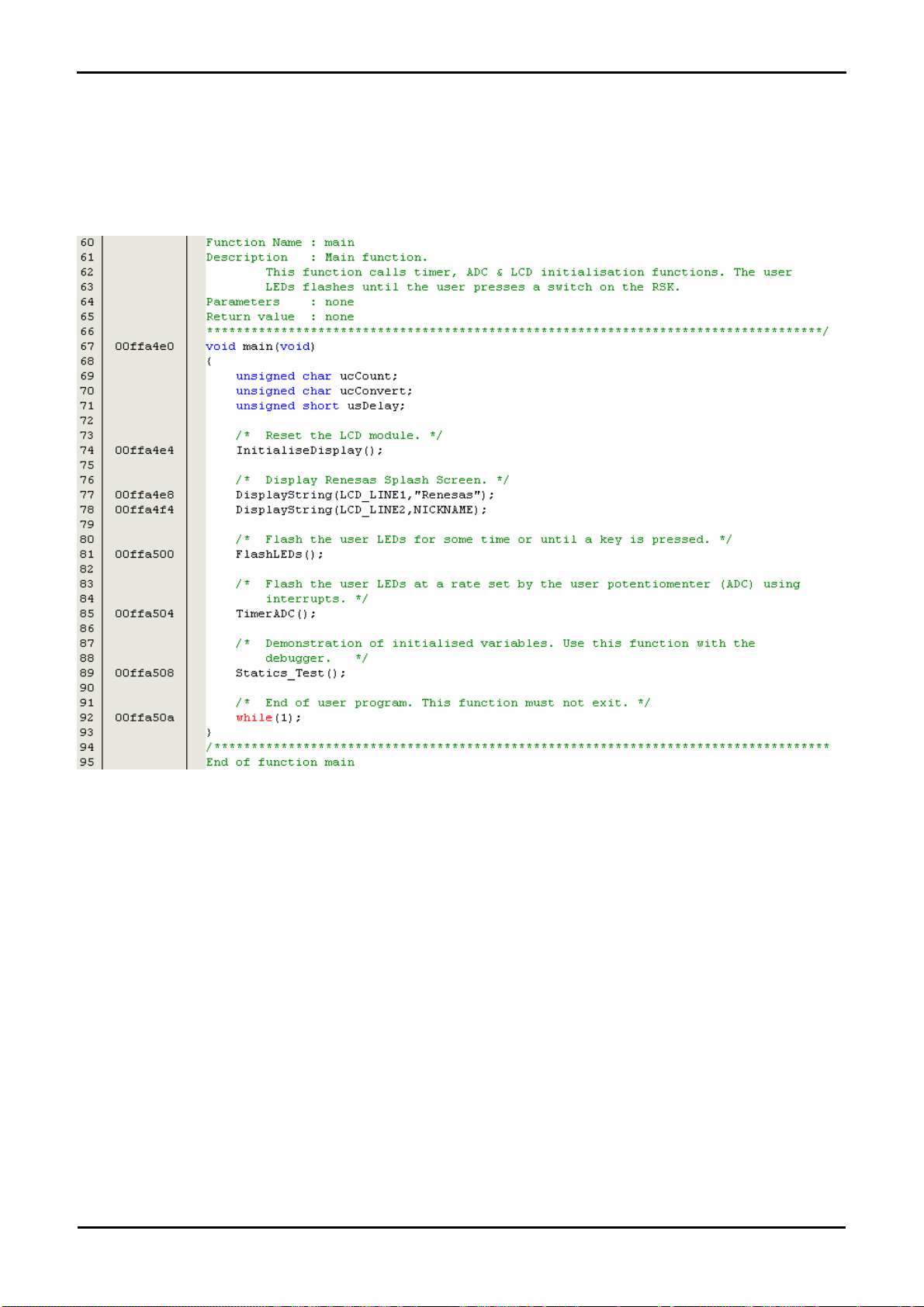
7.1.3. Main Tutorial Code (main.c / main.h)
The main tutorial code is common to all tutorial projects. The display initialisation and string display functions operate on the LCD display
module. Check compatibility with a ks0066u controller and pin connection on the schematic before connecting an LCD module not supplied
by Renesas.
23
Page 26

Chapter 8. Additional Information
For details on how to use High-performance Embedded Workshop (HEW), refer to the HEW User manual available on the CD or from the
Manual Navigator installed with this product.
For more information on the configuration and use of HMon please refer to the HMon User Manual installed from the CD.
Further information available for this product can be found on the Renesas web site at:
http://www.renesas.com/renesas_starter_kits
General information on Renesas Microcontrollers can be found at the following URL.
Global:
http://www.renesas.com/
24
Page 27

Renesas Starter Kit for H8S2215R
Tutorial Manual
Publication Date Rev.1.00 12.01.2007
Published by:
Renesas Technology Europe Ltd.
Dukes Meadow, Millboard Road, Bourne End Buckinghamshire
SL8 5FH, United Kingdom
©2006 Renesas T e chnology Europe and Renesas Solutions Corp., All Rights Reserved.
Page 28

Renesas Starter Kit for H8S2215R
Tutorial Manual
1753, Shimonumabe, Nakahara-ku, Kawasaki-shi, Kanagawa 211-8668 Japan
REG10J0023-0100
