Page 1

1
It’s Under Control
®
T3-V
70-210038-21 V1.1
Universal System Controller
It’s Under Control
®
Operation Guide
Page 2
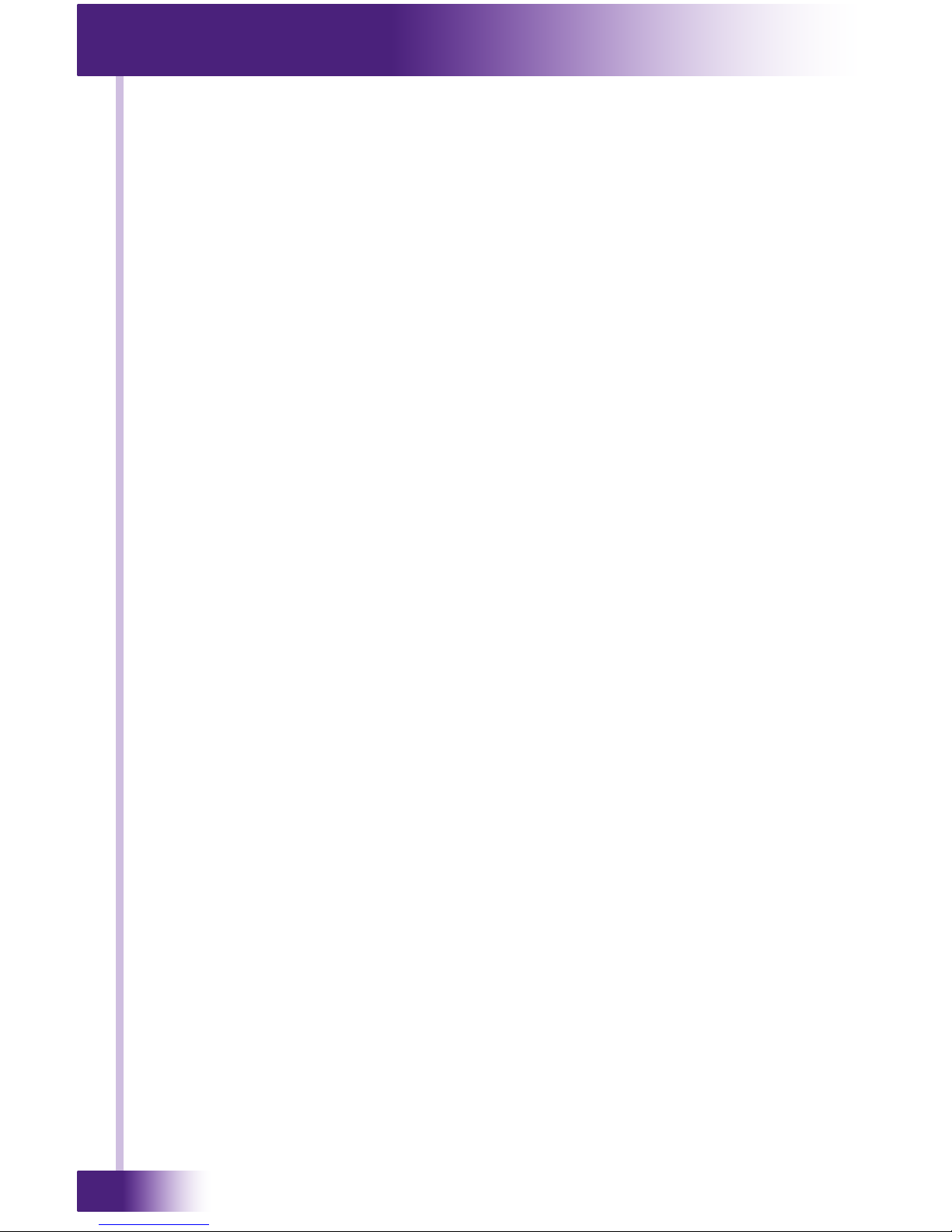
Universal System Controller
T3-V
2
Copyright © 2008
Remote Technologies Incorporated
All rights reserved.
Page 3
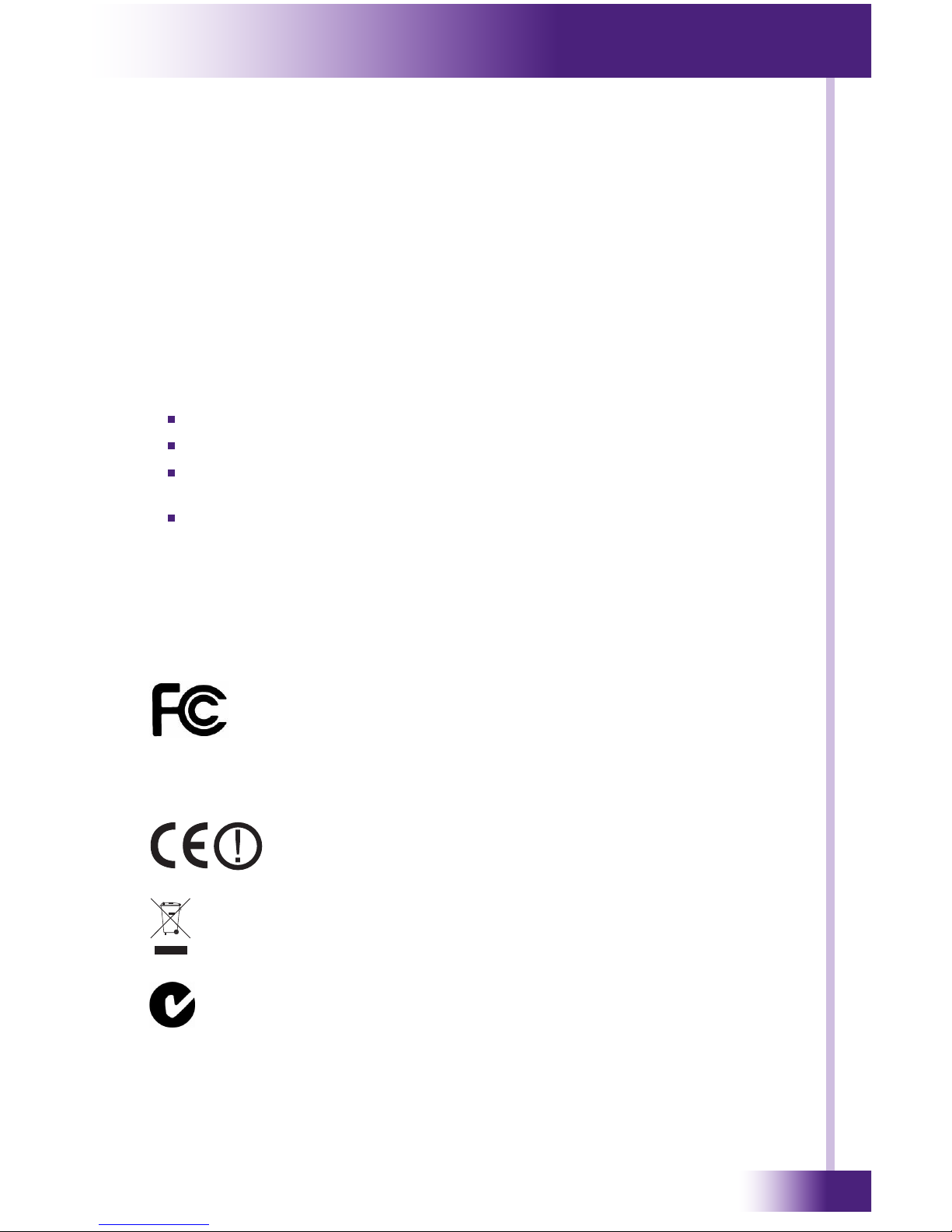
3
It’s Under Control
®
This equipment has been tested and found to comply with the limits for a
Class B digital device, pursuant to Part 15 of the FCC Rules. These limits
are designed to provide reasonable protection against harmful interference
in a residential installation.
This equipment generates, uses, and can radiate radio frequency energy
and, if not installed and used in accordance with the instructions, may
cause harmful interference to radio communications. However, there is no
guarantee that interference will not occur in a particular installation.
If this equipment does cause harmful interference to radio or television
reception, which can be determined by turning the equipment off and on,
the user is encouraged to try to correct the interference by one or more of
the following measures:
Reorient or relocate the receiving antenna.
Increase the separation between the equipment and the receiver.
Connect the equipment into an outlet on a circuit different from that to
which the receiver is connected.
Consult the dealer or an experienced radio/TV technician for help.
This device complies with Part 15 of the FCC Rules. Operation is subject to
the following two conditions:
1. This device may not cause harmful interference.
2. This device must accept any interference received including
interference that may cause undesired operation.
FEDERAL COMMUNICATIONS COMMISSION NOTICE
117 612 914
MMURTI0800
IC (Canada): 3166-RTI0800
For Indoor Use Only
DECLARATION OF CONFORMITY (DOC)
The Declaration of Conformity for this product can be found on the RTI
website at: www.rticorp.com/declaration
Contains FCC ID: S2Y-WLAN-11B-G
Page 4
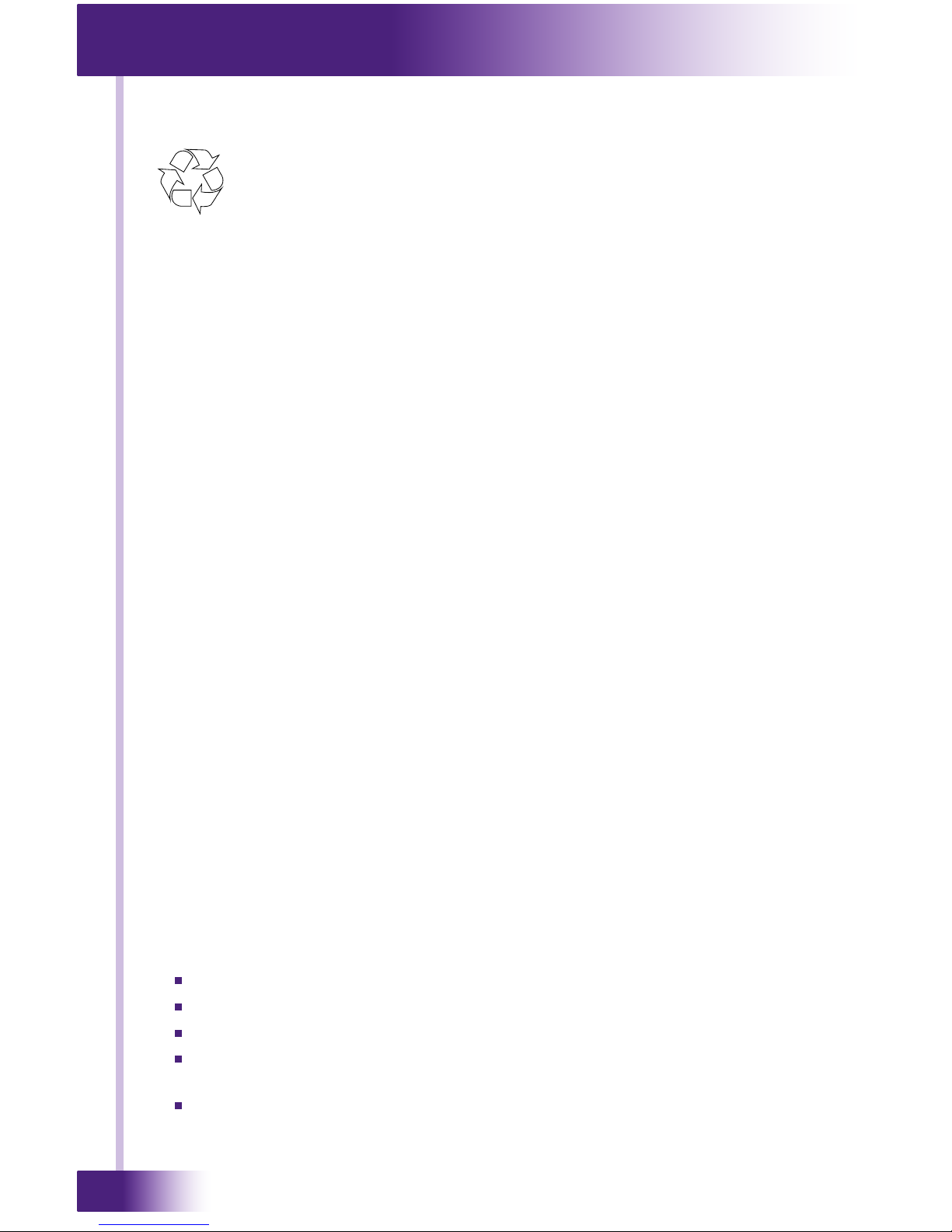
Universal System Controller
T3-V
4
For environmental reasons, your T3-V Universal System
Controller uses “environmentally sound” Lithium-ion
rechargeable batteries. These batteries do not contain any
poisonous heavy metals that can damage the environment.
In the interest of recycling, please do not dispose of these batteries in the
household waste at the end of their useful life. Instead, dispose of them at
an appropriate collection site.
SAFETY SUGGESTIONS
Read Instructions. Read all safety and operating instructions before
operating the unit.
Retain Instructions. Keep the safety and operating instructions for future
reference.
Heed Warnings. Adhere to all warnings on the unit and in the operating
instructions.
Follow Instructions. Follow operating instructions and instructions for use.
Heat. Keep the unit away from heat sources such as radiators, heat
registers, stoves, etc., including ampliers that produce heat.
Do Not Open Battery Compartment. This device contains Lithium-Ion
or Lithium-Polymer batteries. Batteries should only be replaced by an
authorized service center or trained installer.
Power Sources. Connect the unit only to a power supply of the type
described in the operating instructions, or as marked on the unit.
Power Cord Protection. Route power supply cords so that they are not
likely to be walked on or pinched by items placed on or against them,
paying particular attention to the cord plugs at power receptacles and at the
point at which they exit from the unit.
Water and Moisture. Do not use the unit near water—for example, near a
sink, in a wet basement, near a swimming pool, near an open window, etc.
Object and Liquid Entry. Do not allow objects to fall or liquids to be spilled
into the enclosure through openings.
Servicing. Do not attempt any service beyond that described in the
operating instructions. Refer all other service needs to qualied service
personnel.
Damage Requiring Service. The unit should be serviced by qualied
service personnel when:
The power supply cord or the plug has been damaged.
Objects have fallen or liquid has been spilled into the unit.
The unit has been exposed to rain.
The unit does not appear to operate normally or exhibits a marked
change in performance.
The unit has been dropped or the enclosure has been damaged.
BATTERY DISPOSAL
Li-ion
Page 5
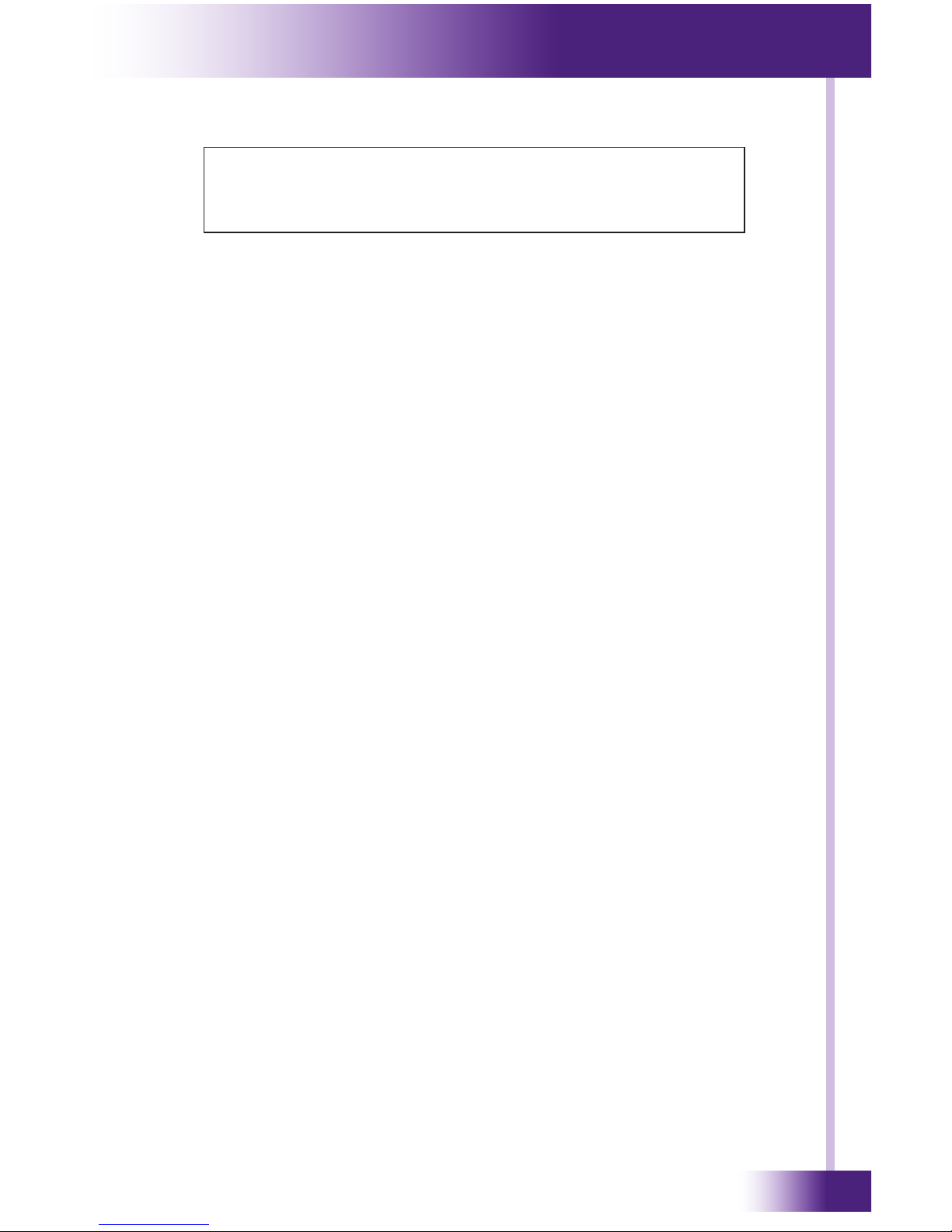
5
It’s Under Control
®
WARNING!
TO REDUCE THE RISK OF FIRE OR ELECTRIC SHOCK,
DO NOT EXPOSE THE UNIT TO RAIN OR MOISTURE.
Page 6
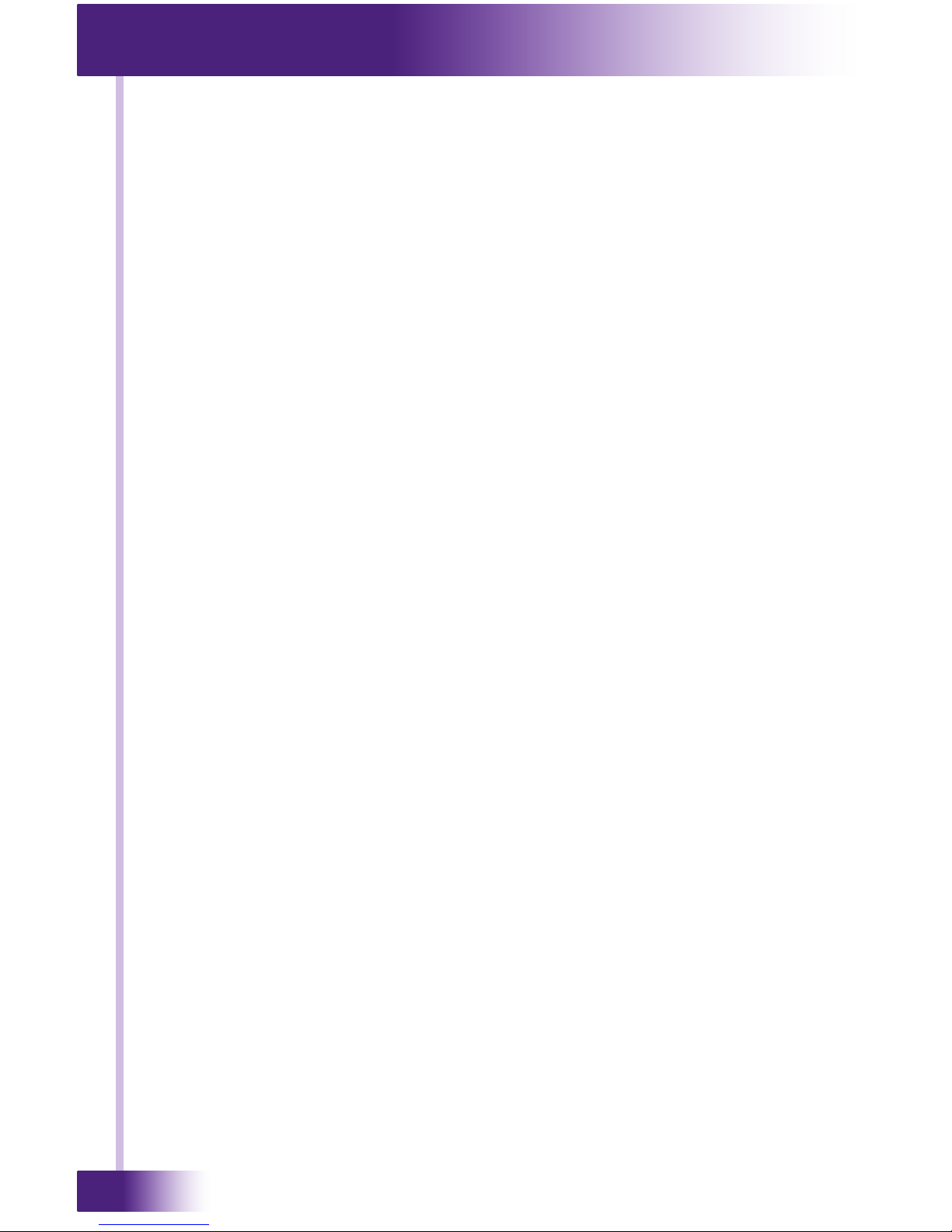
Universal System Controller
T3-V
6
Remote Technologies Incorporated warrants its products for a period of
one (1) year (90 days only for included battery packs) from the date of
purchase from Remote Technologies Incorporated or an authorized Remote
Technologies Incorporated distributor.
This warranty may be enforced by the original purchaser and subsequent
owners during the warranty period, so long as the original dated sales receipt
or other proof of warranty coverage is presented when warranty service is
required.
Except as specied below, this warranty covers all defects in material and
workmanship in this product. The following are not covered by the warranty:
Damage resulting from:
1. Accident, misuse, abuse, or neglect.
2. Failure to follow instructions contained in this Guide.
3. Repair or attempted repair by anyone other than Remote Technologies
Incorporated.
4. Failure to perform recommended periodic maintenance.
5. Causes other than product defects, including lack of skill, competence or
experience of user.
6. Shipment of this product (claims must be made to the carrier).
7. Being altered or which the serial number has been defaced, modied or
removed.
Remote Technologies Incorporated is not liable for any damages caused by its
products or for its failure of its products to perform, including any lost prots,
lost savings, incidental damages, or consequential damages.
Remote Technologies Incorporated is not liable for damages based upon
inconvenience, loss of use of the product, loss of time, interrupted operation,
commercial loss, any claim made by a third party or made by you for a third
party.
Remote Technologies Incorporated’s liability for any defective product is
limited to repair or replacement of the product, at our option.
If your T3-V Universal System Controller needs service, please contact
Remote Technologies Incorporated by telephone, fax or E-mail for return
information. Please do not return products to Remote Technologies
Incorporated without return authorization.
All rights are reserved. No part of this document may be photocopied,
reproduced, or translated without the prior written notice of Remote
Technologies Incorporated.
The information contained in this document is subject to change without
notice. Remote Technologies Incorporated shall not be liable for errors or
omissions contained herein or for consequential damages in connection with
the furnishing, performance, or use of this guide.
Microsoft and Windows are registered trademarks of Microsoft Corporation.
Other brands and their products are trademarks or registered trademarks of
their respective holders.
T3-V, Integration Designer, and the RTI logo are registered trademarks of
Remote Technologies Incorporated.
LIMITED WARRANTY AND DISCLAIMER
Page 7
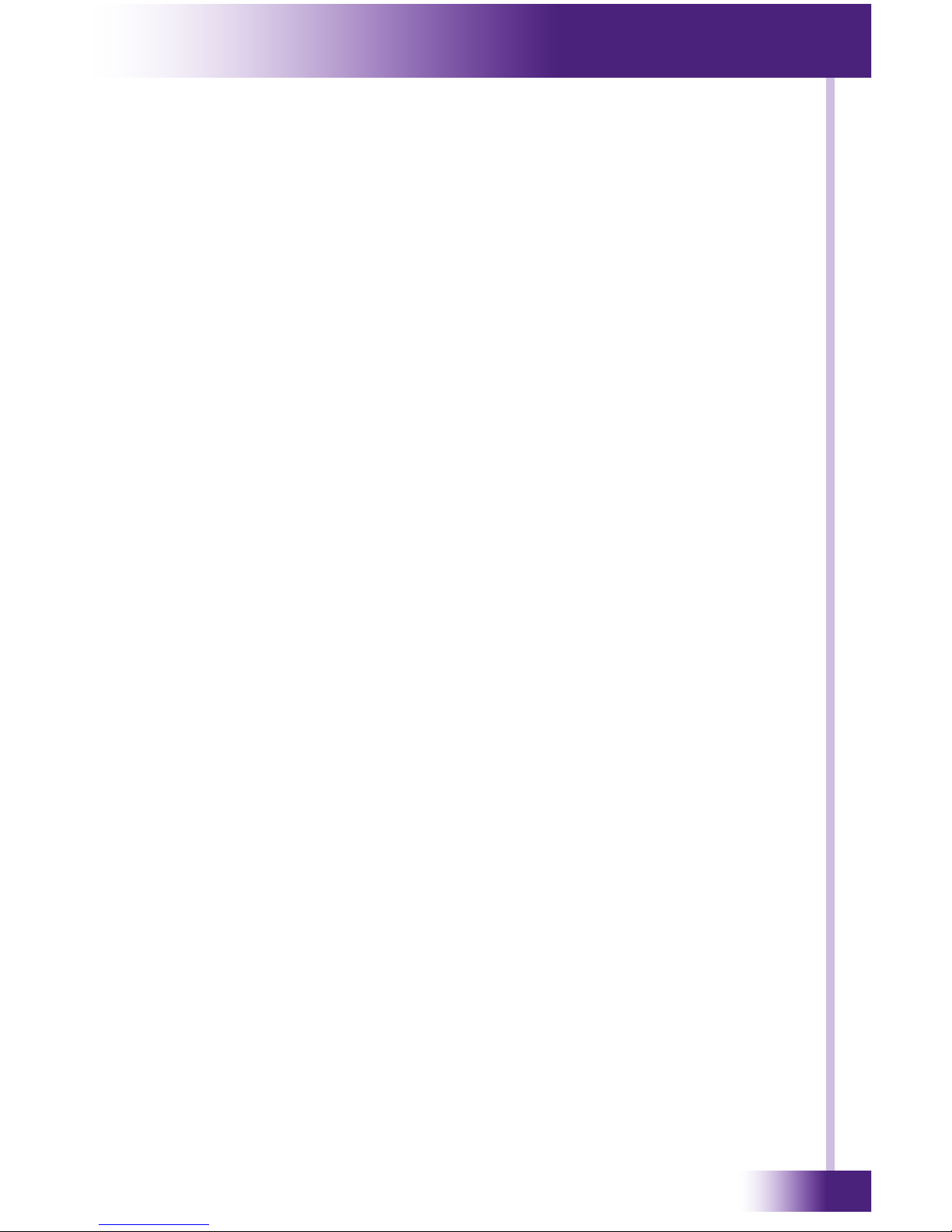
7
It’s Under Control
®
Federal Communications Commission Notice ............... 3
Battery Disposal .......................................................... 4
Safety Suggestions ...................................................... 4
Limited Warranty and Disclaimer ............................... 6
Table of Contents ........................................................ 7
Chapter 1 - Welcome ................................................... 9
Compatibility ............................................................ 9
Software Requirements ..............................................9
Unpacking and Inspection ........................................ 10
Product Contents .................................................... 10
Chapter 2 - Introduction ............................................ 11
Features ................................................................ 11
Important Notes ..................................................... 11
Cleaning ................................................................ 12
Battery and Docking Station ..................................... 12
Getting Started ...................................................... 13
Remote Reference ................................................... 14
Docking Station Reference ....................................... 16
Chapter 3 - Operation ................................................ 17
Programming the T3-V ............................................ 17
The Touchscreen Display .......................................... 17
The Control Panel Page ............................................ 18
Backlight Level .................................................... 19
Time Out ............................................................ 20
Tilt Switch........................................................... 20
Battery ............................................................... 21
Sound ................................................................ 21
Calibrate Touchscreen ........................................... 22
Network Information ............................................. 23
Web Browser ........................................................ 23
Chapter 4 - Specications .......................................... 25
Chapter 5 - Troubleshooting ...................................... 27
Chapter 6 - Service and Support ................................ 29
Index ........................................................................ 31
TABLE OF CONTENTS
Page 8
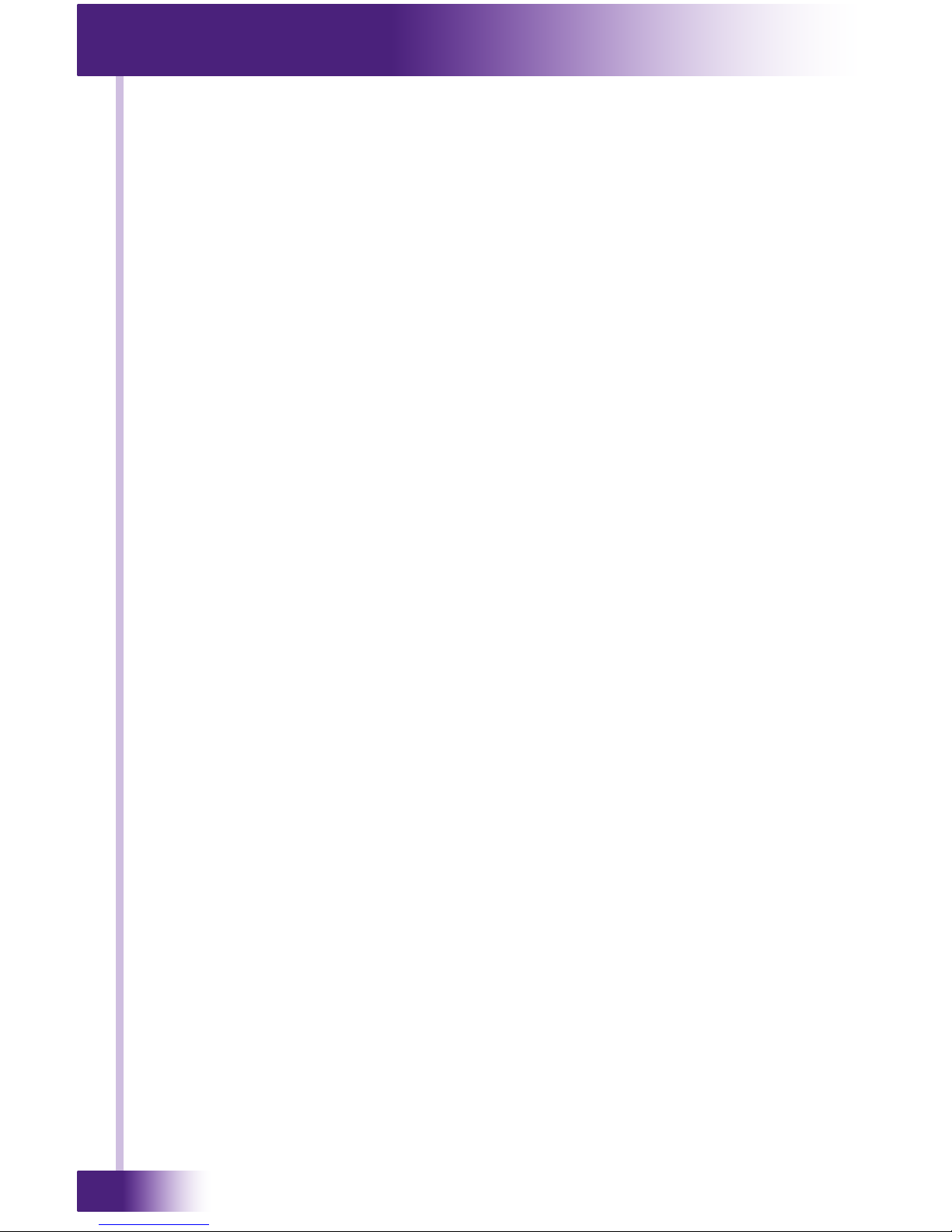
Universal System Controller
T3-V
8
Page 9
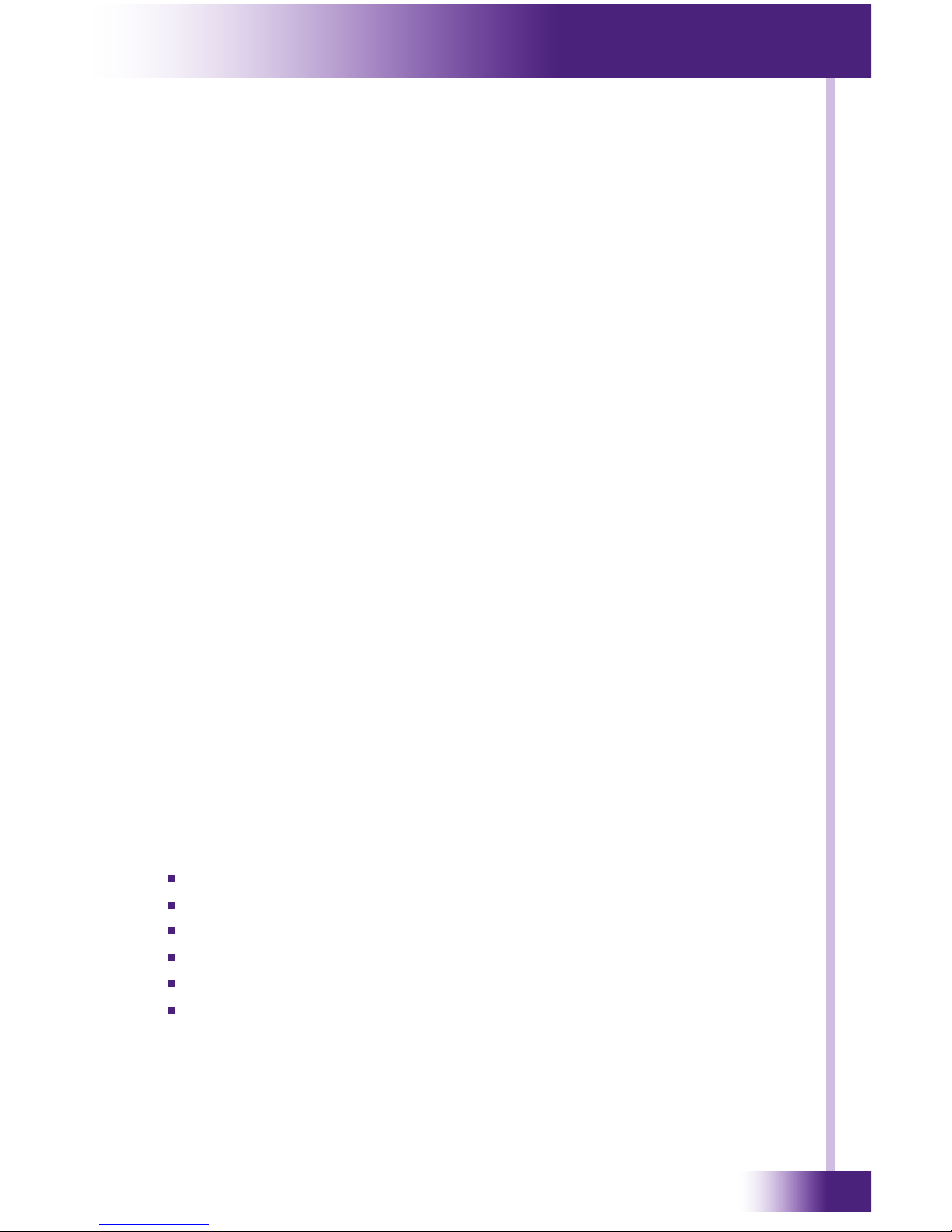
9
It’s Under Control
®
Thank you for purchasing the T3-V Universal System Controller.
Representing the pinnacle of elegance, the T3-V is the second generation
of the award winning T3 handheld system controller. Wrapped in a new
contemporary design, the T3-V adds a host of new features that take it to
a new level. Experience the eye-popping color of the 3.5” VGA touchscreen
- the highest resolution display available. This allows for graphic detail so
ne, it seems life-like. The addition of wireless Ethernet and a built-in web
browser allows the user to access web pages, IP addressable devices and
utilize IP control for web based integration applications.
Like never before, the T3-V places powerful, stylish control in the palm of
your hand. The T3-V is more than just a universal remote control - it’s an
expandable control system. When used with the available RTI automation
devices, the T3-V is capable of RF transmission through walls and cabinets,
power sensing for reliable operation, and RS-232 communications for
advanced control.
Because RTI’s remote control products are sold only through professional
installers/programmers, and never directly to consumers, it is our
philosophy to not incorporate programming capability directly into our
products. Instead, we are committed to providing our dealers with
the hardware and software tools that allow them to create re-usable
programming databases and templates in the most efcient and reliable way
possible.
COMPATIBILITY
The T3-V and Integration Designer™ software are compatible with infrared
(IR) commands with carrier frequencies between 15kHz and 460kHz, as
well as those commands that do not use a carrier. This covers virtually all
of the remotes that exist to date.
SOFTWARE REQUIREMENTS
The recommended minimum system requirements needed to run the
Integration Designer™ software are as follows:
Windows 2000®, Windows XP® or later version.
A free USB port.
At least 256 Megabytes of RAM.
At least 250 Megabytes of free disk storage.
Screen resolution of 800x600 with 16-bit color.
Optional printer for printing reports.
CHAPTER 1 | WELCOME
Page 10
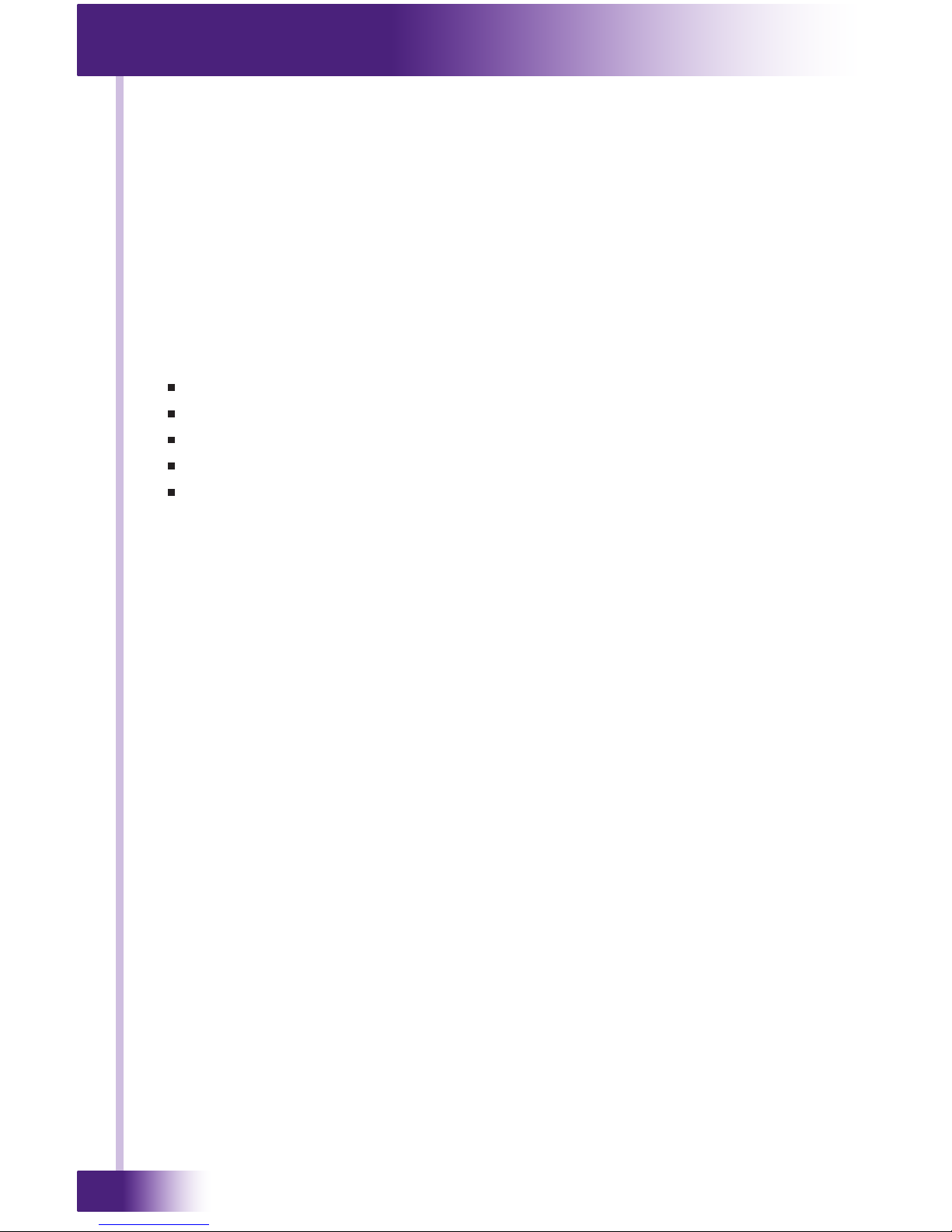
Universal System Controller
T3-V
10
CHAPTER 1 | WELCOME
UNPACKING AND INSPECTION
After unpacking your new T3-V Universal System Controller, save all of the
packing materials in case you ever have to ship the unit.
Thoroughly inspect the T3-V and packing materials for signs of damage.
Report any damage to the carrier immediately. Report any equipment
malfunctions to Remote Technologies Incorporated or an authorized
Remote Technologies Incorporated distributor.
PRODUCT CONTENTS
Contents within the box include the following items:
One (1) T3-V Universal System Controller
One (1) Docking station
One (1) Universal power supply for docking station
One (1) Pen stylus
One (1) Operation guide
Page 11

11
It’s Under Control
®
CHAPTER 2 | INTRODUCTION
FEATURES
The T3-V provides superior quality and reliability as well as these features:
Ergonomic design permits effortless, one-handed operation.
Full VGA resolution (480x640) color TFT LCD to display custom buttons,
text, graphics and animations.
Integrated high-resolution touchscreen.
Nineteen assignable/programmable keypad buttons.
Three-way rocker switch for scrolling list navigation.
Integrated 802.11g wireless Ethernet.
Tilt switch can automatically turn on the backlight when picked up.
Extremely bright, backlit display and keypad.
Intuitive layout of keypad buttons for commonly used functions.
Transmits IR and RF (or both - on a single button press!).
Optional RF receiver allows you to transmit through walls, cabinets, etc.
System includes a Lithium-Ion battery and docking station.
Completely customizable and programmable.
Extremely wide IR transmitting frequency range.
Optional ‘Voltage’ and ‘Video’ sensing modules to monitor power status
of equipment.
Optional interface for RS-232 controlled equipment.
Non-volatile Flash memory stores your system conguration even when
power is not present.
Field upgradable rmware.
USB Programming.
IMPORTANT NOTES
Please read these important notes about the T3-V:
The T3-V should be placed in an area where it is around normal room
temperature (between 60° F to 90° F). If the temperature is too hot,
the display appears dim. If the temperature is too cold, the display
appears dark and may respond slowly.
Do not use sharp objects on the touchscreen. It is designed to operate
with a touch of your nger.
Do not let the T3-V get wet. It should not be handled with wet hands or
placed in an area where it could get wet.
Do not subject the T3-V to smoke, dust, or vibrations. The display may
be damaged from excessive shock or vibration.
Only use the power supply that is provided with the T3-V. Using the
wrong type of power supply may result in damage to the battery or
electronic components.
Do not disassemble the unit. Service of the T3-V should be performed
by authorized personnel only.
Page 12

Universal System Controller
T3-V
12
CHAPTER 2 | INTRODUCTION
CLEANING
Occasional cleaning may be required, depending on use. It is
recommended that a “Clean” button is placed somewhere on the Home
page of the T3-V. This button should link to a page that does not contain
commands or macros that could be inadvertently executed while cleaning
the unit. The “Clean” page could contain a text message or graphic of your
choosing such as:
To clean your T3-V, lightly dampen a lint-free cloth with a glass cleaner or
mild detergent, and wipe the touchscreen, keypad and outer surfaces.
BATTERY AND DOCKING STATION
The T3-V uses a Lithium-Ion rechargeable battery. This battery does
not exhibit any type of “Memory Effect” from being charged too often.
Since the T3-V can safely be charged after each use, a docking station is
included for convenience. If left out of the docking station, the T3-V will
remain in sleep mode for 1 – 2 months before shutting down. At that point
the battery must be recharged.
The T3-V Docking Station can be placed on a at surface such as a shelf or
table, or it can be mounted to a wall using the mounting holes on the back
of the unit.
If the T3-V battery capacity is reduced to approximately 25
percent, a low battery icon will appear in the top center of
the display.
The low battery icon will change color to red if the battery
capacity becomes critically low. At this point the T3-V must
be placed into the docking station to recharge the battery.
The docking station LED illuminates red to indicate a charge in progress.
The LED will illuminate blue when the battery in the unit is fully charged
or does not need to be charged. A fully discharged battery will take
approximately 2-4 hours to completely re-charge.
The T3-V can remain in the docking station indenitely without damage to
the battery.
Page 13

13
It’s Under Control
®
GETTING STARTED
NOTE: The following steps for initial installation including removing the
battery door should be performed by an authorized service center or
trained installer only.
Start by insuring the battery connector is inserted into the mating plug on
the T3-V. Make sure the connector is oriented properly before attempting
to insert it. Next, turn the unit on by sliding the power switch into the “ON”
position (toward the battery).
After power is applied, the T3-V will take approximately ten seconds to
load the operating system, the application software, and the user program.
This long delay only occurs from a power-down state. During normal use
the T3-V turns-on instantly from its sleep mode.
The T3-V is turned-on by touching any area of the display or any keypad
button. If the tilt sensor is enabled, picking up the unit will also turn it on.
CHAPTER 2 | INTRODUCTION
POWER
SWITCH
Page 14

Universal System Controller
T3-V
14
CHAPTER 2 | INTRODUCTION
FRONT
REMOTE REFERENCE
LIGHT
SENSOR
HOME PAGE
BUTTON
IR TRANSMISSION
WINDOW
KEYPAD
BUTTONS
3-WAY ROCKER
SWITCH
PAGE SCROLL
BUTTONS
TOUCHSCREEN
DISPLAY
Page 15

15
It’s Under Control
®
BACK
CHAPTER 2 | INTRODUCTION
IMAGE
REQUIRED
AUDIO
SPEAKER
USB
PROGRAMMING
PORT
DOCKING STATION
CONTACTS
POWER
SWITCH
LITHIUM-ION
BATTERY PACK
Page 16

Universal System Controller
T3-V
16
CHAPTER 2 | INTRODUCTION
TOP
BACK
DOCKING STATION REFERENCE
CHARGE
CONTACTS
CHARGE LED
POWER JACKWIRE GUIDE
WALL MOUNT
HOLES
2.5 in.
(63 mm)
Page 17

17
It’s Under Control
®
PROGRAMMING THE T3-V
The T3-V is programmed using Integration Designer™ software. RTI
dealers can download the software from:
www.rticorp.com/dealers
A PC running Windows® 2000 or higher with a USB port is required. The
required USB cable is included with the RTI IR-PRO dealer kit.
THE TOUCH THE TOUCHSCREEN DISPLAY
The T3-V touchscreen display is organized into a series of pages. Normally
each page contains objects (buttons, text, graphics, etc.) that are related
in some way. For instance, they may all display information necessary for
controlling a particular DVD player.
By default, the T3-V has one Home page—all other pages are normally
accessed from links on the Home page. In addition, any page can contain
buttons with a link to any other page.
Normally the Home page is used to display the names of the A/V sources
and other devices being controlled. The T3-V will support 200 pages
including the Home page.
A representation of a programmed Home page is shown below:
By default, pressing the HOME button at any time will return you to this
page. It is possible, however, to program the Home button to behave
differently if desired.
CHAPTER 3 | OPERATION
Page 18

Universal System Controller
T3-V
18
THE CONTROL PANEL
The Control Panel page can be displayed by rst setting the T3-V power
switch to the off position, and then pressing and holding the Home button
while sliding the power switch to the on position.
You can also access the Control Panel page by assigning a “Control Panel”
page link to a button using the Integration Designer™ software.
To return to the user program, either press Exit or the Home button.
CHAPTER 3 | OPERATION
Page 19

19
It’s Under Control
®
CHAPTER 3 | OPERATION
BACKLIGHT LEVEL (Ambient Light Sensor Enabled)
If the light sensor is enabled, there are two backlight levels to adjust.
Press the left arrow or right arrow buttons to adjust. Press the OK button
when nished. With the light sensor enabled, the backlight brightness will
automatically change between the two levels, depending upon the ambient
lighting conditions.
BACKLIGHT LEVEL (Ambient Light Sensor Disabled)
This button displays a window that allows you to adjust the backlight
brightness and enable/disable the Ambient Light Sensor.
If the light sensor is disabled, there is only one backlight level to adjust.
Press the left arrow or right arrow buttons to adjust. Press the OK button
when nished. With the light sensor disabled, the backlight brightness will
always stay at the same level whenever the T3-V is turned-on.
Page 20

Universal System Controller
T3-V
20
CHAPTER 3 | OPERATION
TILT SWITCH
This button displays a window that allows you to adjust the settings for
the built-in tilt sensor. The tilt switch is a motion detector that turns the
remote on when activated.Press the OK button when nished.
On means the tilt switch is active and will wake-up the T3-V when it is
moved.
Off means the tilt switch is inactive.
TIME OUT
This button displays a window that allows you to adjust the amount of time
the unit stays awake after the last button press. The time is variable from
1 second to 120 seconds (the default is 10 seconds). Press the arrows to
the left or right of the Time Out setting to adjust the time. Press the OK
button when nished.
Note: This setting can have a signicant effect on the run-time of the T3-V
between battery charges. During Sleep mode, the T3-V uses virtually no
battery power.
Page 21

21
It’s Under Control
®
CHAPTER 3 | OPERATION
BATTERY
This button displays a window that allows you to adjust the relative
amount of time that the low battery icon appears on the display.
This setting will determine how much time you have between the
appearance of the low battery warning and the battery becoming
completely depleted. The default warning time is Medium. Depending upon
the age of the battery and daily usage habits, it may be benecial to adjust
this time. Press the OK button when nished.
SOUND
This button displays a window that allows you to adjust the volume of the
audible speaker. The speaker sound provides feedback that a button was
pressed. Press the arrows to the left or right to adjust the volume. There
are six discrete volume settings. The lowest setting disables the speaker.
Press the OK button when nished.
Page 22

Universal System Controller
T3-V
22
CHAPTER 3 | OPERATION
CALIBRATE TOUCHSCREEN
This button runs a routine that allows you to calibrate the touchscreen.
Since it normally should not be necessary to calibrate the touchscreen, this
routine is included as a precaution only.
Press the Calibrate button to continue.
Follow the directions on the display to complete the calibration process.
WARNING!
DO NOT ATTEMPT TO CALIBRATE THE TOUCHSCREEN WITH
YOUR FINGERTIP. PROPER CALIBRATION REQUIRES A
STYLUS OR OTHER FINE TIP. DO NOT USE METAL OBJECTS
SUCH AS BALL POINT PENS OR SCREWDRIVERS THAT CAN
DAMAGE THE SURFACE OF THE TOUCHSCREEN.
Page 23

23
It’s Under Control
®
CHAPTER 3 | OPERATION
NETWORK INFORMATION
This button displays a window that allows you to view the wireless
networking information. This is for troubleshooting purposes only, all
networking conguration must be made in Integration Designer™. Press
the OK button when nished.
Note: The Mode eld will show “Disabled” if it is disabled or “Not
Connected” if it is enabled but does not have an active wireless connection.
The Enable button does not take effect until the OK button is pressed. If
you are enabling the adapter and want to see the signal strength - press
ON, then press OK, then choose the “Network Information” button from
the control panel again.
NOTE: Wireless Ethernet range will vary between 25-50 feet depending on
many variables, including but not limited to:
1) Type of router used.
2) Environmental factors such as building materials.
3) Other wireless networks and devices using the 2.4Ghz frequency.
To maximize wireless networking range try using a high quality router
and/or installing additional wireless networking access points.
WEB BROWSER
The T3-V includes Internet Explorer® for browsing on the Internet.
Although the browser is compatible with most website content including
webpages that require Flash® (version 7 or lower), please note that plugins such as JAVA® and ActiveX®, streaming video, and persistent cookies
are not supported.
A graphical representation of a keyboard will automatically pop up on the
display whenever text entry is required. The keyboard can be dragged
around the display by using its title bar. It can be dismissed by touching
anywhere on the display that is outside of the keyboard.
Page 24

Universal System Controller
T3-V
24
Page 25

25
It’s Under Control
®
CHAPTER 4 | SPECIFICATIONS
Power 3.7 VDC, 1800 mAh Lithium-Ion Battery Pack
Power Management Automatic On/Off (tilt switch)
Infrared Control
Range
30 feet (9.1 meters) @ 60 degrees
Infrared Frequency
Transmission Range
15 kHz - 460 kHz
Radio Frequency
Control Range
Up to 100 feet (30.5 meters)
with optional System Interfaces/Processors
Radio Frequency
Carrier
433 MHz
Wireless Ethernet 802.11g @ 2.4 GHz
Operating
Temperature
+32° F to +122° F (0° C to +50° C)
Operating Humidity 5% to 95% Non-condensing
Touchscreen Display High Brightness color TFT LCD
Full VGA (480 x 640) pixels) with 65 K colors
Integrated high-resolution touchscreen
Display Size 3.5 in (89 mm) diagonal
Backlights White LED (display), Blue/Red/White LED
(keypad)
Nominal Run Time
on Full Charge
3.5 hours minimum, continuous use
(5 to 7 days on average use)
Standby Time on
Full Charge
30 days
Battery Charge Time 3 to 4 hours
Total System
Memory
32 Mb Flash (non-volatile) memory
Device Capability Total number of devices is limited only by memory
Macro Capability Unlimited steps in a single macro
Total number of macros is limited only by memory
Macro capability on every button
Communications USB programming port
Dimensions
(L x W x D)
7.6 in (193 mm) x 3.1 in (79 mm) x 1.1 in (28
mm)
Enclosure High-impact molded ABS plastic
Weight 7.4 oz. (210 g) with battery pack
Warranty One Year (Parts & Labor) / 90 days on battery
All specications subject to change without notice.
Page 26

Universal System Controller
T3-V
26
Page 27

27
It’s Under Control
®
If you are having problems with your T3-V Universal System Controller,
please read the information below before contacting technical support.
If you continue to have problems, see Chapter 6 for more information on
contacting RTI technical support.
DISPLAY IS DIM, BLANK OR UNREADABLE
Make sure the battery pack connector is attached properly and the
battery is charged.
Try adjusting the backlight level from the Control Panel page (Refer to
Chapter 3 for more details). By nature, the contrast of an LCD screen
changes with temperature, so if the remote is cold the display will be
dark and will return to normal as it warms.
USB COMMUNICATIONS PROBLEMS
Verify that your PC is running Windows® 2000 or higher.
Verify that the T3-V USB driver was installed the rst time the T3-V
was connected to your PC.
Verify that the T3-V is present in the Device Manager within the
Windows® Control Panel.
Make sure you are using the programming cable that was supplied by
RTI and that both ends are connected securely.
Make sure the PC detects the presence of the T3-V. If it doesn’t,
unplug the USB cable, wait for about ten seconds, and plug it in again.
If the download fails after some data has been transferred, try re-
sending the program.
IR CODE PROBLEMS
If you are using an IR repeater system, make sure it is working
correctly with the original OEM remote. If not, you will need to
troubleshoot the IR repeater system.
If you are still having problems, try adjusting the IR code “Minimum
Repeats” value in the Integration™ Designer programming software.
If the IR code is executed inside a macro that contains multiple IR
codes, try inserting a small time delay before the problem code. If
there already is a delay, try increasing it.
CHAPTER 5 | TROUBLESHOOTING
Page 28

Universal System Controller
T3-V
28
Page 29

29
It’s Under Control
®
For news about the latest updates, new product information, and new
accessories, please visit our web site at:
www.rticorp.com
CONTACTING RTI
For general info, you can contact RTI at:
Tel. (952) 253-3100
Fax (952) 253-3131
info@rticorp.com
RTI TECHNICAL SUPPORT
At RTI, customer service and satisfaction is an utmost priority. If you are
encountering any problems or have a question about your RTI product,
please contact RTI Technical Support for assistance.
RTI provides technical support by telephone, fax or e-mail. For the highest
quality service, please have the following information ready, or provide it in
your fax or e-mail.
Your Name
Company Name
Telephone Number
E-mail Address
Product model and serial number (if applicable)
If you are having a problem with hardware, please note the equipment in
your system, a description of the problem, and any troubleshooting you
have already tried.
If you are having a problem with software, please note what version you
have installed, the operating system on your PC, a description of the
problem, and any troubleshooting you have already tried.
If you are calling about a software or programming question or problem,
please be at you computer when you place your call. This will considerably
speed up the troubleshooting process.
For technical support or assistance with your T3-V, software, or
accessories, contact RTI at:
(952) 253-3137
support@rticorp.com
www.rticorp.com
For questions regarding service or repair of your T3-V, contact RTI at:
(952) 253-3136
service@rticorp.com
www.rticorp.com
Please do not return products to RTI without return authorization.
CHAPTER 6 | SERVICE AND SUPPORT
Page 30

Universal System Controller
T3-V
30
CHAPTER 6 | SERVICE AND SUPPORT
Shipment of T3-V for Service
RTI will pay all labor and material expenses for all repairs covered by this
product’s warranty. If necessary repairs are not covered by warranty, or if
a unit is examined which is not in need of repair, you may be charged for
the repairs or examination.
If it is necessary to ship the T3-V Universal System Controller for service:
Please pack it securely (we suggest that it be insured).
Do not include accessories such as power cords or manuals unless
instructed to do so.
You must pay any shipping charges incurred in getting your T3-V Universal
System Controller to RTI. RTI will pay reasonable return shipping charges
via a carrier of our choice to any destination within the United States if the
repairs are covered under warranty.
A copy of the original dated sales receipt must be provided whenever
warranty service is required. You will need this receipt to establish the date
of purchase.
Page 31

31
It’s Under Control
®
INDEX
Battery ...................................................................................... 12
Disposal .................................................................................... 4
Cleaning ..................................................................................... 12
Compatibility ................................................................................ 9
Contents ...................................................................................... 7
Control Panel .............................................................................. 18
Backlight ................................................................................ 19
Battery ................................................................................... 21
Calibrate Touchscreen ............................................................... 22
Network Information ................................................................. 23
Sound ..................................................................................... 21
Tilt Switch ............................................................................... 20
Time Out ................................................................................. 20
Docking Station ........................................................................... 12
Docking Station Reference ......................................................... 16
Features ..................................................................................... 11
Federal Communications Commission Notice ..................................... 3
Important Notes .......................................................................... 11
Introduction ................................................................................ 11
Remote Reference .................................................................... 14
Limited Warranty and Disclaimer .................................................... 6
Operation ................................................................................... 17
Product Contents ......................................................................... 10
Programming the T3-V ................................................................. 17
Safety Suggestions ........................................................................ 4
Service and Support .................................................................... 29
Contacting RTI ......................................................................... 29
RTI Technical Support ............................................................... 29
Shipment of T3-V for Service ........................................................ 30
Software Requirements .................................................................. 9
Specications .............................................................................. 25
Troubleshooting ........................................................................... 27
Unpacking and Inspection ............................................................... 9
Page 32

Universal System Controller
T3-V
32
Remote Technologies Incorporated
5775 12th Avenue East, Suite 180
Shakopee, MN 55379
Tel: 952-253-3100
Fax: 952-523-3131
www.rticorp.com
© 2008 Remote Technologies Inc. All rights reserved. Printed in Taiwan.
It’s Under Control
®
