
Part Number D301273X012
Form A6162
November 2016
ROC Keypad Display Program User Manual
(for ROC800-Series Remote Operations
Controllers)
Remote Automation Solutions

ROC Keypad Display Program User Manual (for ROC800-Series)
Page
Revision
All Pages
November-2016
All Pages
June-2007
Initial release
June-2004
Revision Tracking Sheet
November 2016
This manual may be revised periodically to incorporate new or updated information. The revision date
of each page appears at the bottom of the page opposite the page number. A change in revision date
to any page also changes the date of the manual that appears on the front cover. Listed below is the
revision date of each page (if applicable):
ii Revised November-2016

ROC Keypad Display Program User Manual (for ROC800-Series)
Contents
Chapter 1 – Introduction 1
1.1 Scope and Organization ..................................................................................................................... 1
1.2 Hardware Overview ............................................................................................................................ 1
1.3 Product Overview ............................................................................................................................... 2
1.4 Program Requirements ...................................................................................................................... 2
Chapter 2 – Installation 3
2.1 Installing the Keypad Display ............................................................................................................. 3
2.1.1 Mounting the Keypad Display ............................................................................................... 3
2.1.2 Installing the Visor ................................................................................................................ 6
2.1.3 Wiring the Keypad Display for Power ................................................................................... 7
2.1.4 Wiring the Keypad Display for Communications .................................................................. 9
2.2 Downloading the Program ................................................................................................................ 10
2.3 MPU Loading Threshold .................................................................................................................. 13
Chapter 3 – Configuration 15
3.1 Device Information Keypad Display Tab .......................................................................................... 16
3.2 Comm Port General Tab .................................................................................................................. 17
3.3 Saving the Configuration .................................................................................................................. 19
Chapter 4 – Reference 21
4.1 Operating the Keypad Display ......................................................................................................... 21
4.1.1 Logging In ........................................................................................................................... 22
4.1.2 Accessing the Main Menu and Other Menus ..................................................................... 23
4.1.3 Logging Out ........................................................................................................................ 27
4.2 Point Type 236: Display Configuration ............................................................................................. 28
Appendix A – ROC800 Keypad Display Pattern 29
Revised November-2016 Contents iii

ROC Keypad Display Program User Manual (for ROC800-Series)
[This page is intentionally left blank.]
iv Contents Revised November-2016

ROC Keypad Display Program User Manual (for ROC800-Series)
Chapter 1 – Introduction
This chapter describes the structure of this manual and presents an
overview and installation instructions of the ROC Keypad Display
program for the ROC800-Series Remote Operations Controller.
1.1 Scope and Organization
This document serves as the user manual for the ROC Keypad Display
and program, which is intended for use in a ROC800-Series Remote
Operations Controller (“ROC800”). This manual describes how to
install the ROC Keypad Display (“the keypad display”) and how to
download, install, and configure the ROC Keypad Display program
(“the program” throughout the rest of this manual). You access and
configure this program using ROCLINK™ 800 Configuration Software
(version 2.30 or greater) loaded on a personal computer (PC) running
Microsoft® Windows® 2000 (with Service Pack 2), Windows XP (with
Service Pack 3), Windows Vista™ (32-bit), or Windows 7 (32-bit and
64-bit).
The sections in this manual provide information in a sequence
appropriate for first-time users. Once you become familiar with the
procedures and the software, the manual becomes a reference tool.
This manual has the following major sections:
Chapter 1 – Introduction
Chapter 2 – Installation
Chapter 3 – Configuration
Chapter 4 – Reference
This manual assumes that you are familiar with the ROC800s and its
configuration. For more information, refer to the following manuals:
ROC800-Series Remote Operations Controller Instruction Manual
ROCLINK
1.2 Hardw are Overview
The ROC Keypad Display has two liquid crystal display (LCD) screens,
two light-emitting diodes (LEDs), and 25 keypad buttons (see Figure 1-
1).
(Part D301217X012)
ROC800-Series) (Part D301250X012)
™
800 Configuration Software User Manual (for
Revised November-2016 Introduction 1

ROC Keypad Display Program User Manual (for ROC800-Series)
Figure 1-1. ROC Keypad Display
You can configure the LCD screen to display either black letters on a
white background or white letters on a black background. The LEDs
display in two colors to denote alarm or function status of the keypad.
Refer to Section 2.1 for instructions on installing the keypad and to the
product data sheet ROC800:RKD, ROC Keypad Display (ROC800-
Series), for device specifications. See Section 4.1 for instructions on
using the keypad.
Note: The keypad display is designed either for panel or enclosure
mounting. See Section 2.1 for installation instructions.
1.3 Product Overview
The ROC Keypad Display program is designed as an interface between
ROC800-Series Remote Operations Controllers (ROCs) and the ROC
Keypad Display. The program manages the writing of information to the
display and reads and decodes the keystrokes which control the
information displayed.
1.4 Program Requirements
The ROC Keypad Display program is compatible with version 2.02 (or
greater) of the ROC800 firmware and with version 1.74 (or greater) of the
ROCLINK 800 software.
Program specifics include:
File Name
KeypadDisplay.tar ROC800 2.02 236 138,240 7,342 270,356 1.74
Target Unit/
Version
User
Defined
Point (UDP)
Flash Used
(in bytes)
SRAM Used
(in bytes)
DRAM Used
(in bytes)
ROCKLINK
800 Version
For information on viewing the memory allocation of user programs,
refer to the ROCLINK™ 800 Configuration Software User Manual (for
ROC800-Series) (Part D301250X012).
2 Introduction Revised November-2016

ROC Keypad Display Program User Manual (for ROC800-Series)
Chapter 2 – Installation
This section provides instructions for installing the physical ROC
Keypad Display and the program into the ROC800.
You must install the keypad display before you install the program.
Read Section 1.4 of this manual for program requirements.
2.1 Installing the Keypad Displ ay
Note: The keypad display is designed for panel or enclosure mounting.
The keypad display enables you to access ROC800 process and
operational information and view and change ROC800 parameters.
When powered, the keypad display shows ROC800 values in real time.
Using the 25 multi-function keys, you can browse through lists and
screens, type text, and enter numeric value. Any changes you make
using the keypad display take immediate effect in the ROC800. See
Table 4-2 in Section 4.1 for a list of actions for each keypad display
button.
The ROC800 uses any EIA-232 (RS-232) port to communicate with the
keypad display. The keypad display requires 10 to 30 Volts dc and can
be powered either by the ROC800’s power module or an external power
source.
You need the following tools to install, remove, or wire a keypad
display:
Phillips screwdriver, size 2.
Flat blade screwdriver, size 2.5 mm (0.10 inch).
Electric screwdriver, tip size 2 (can be portable battery-driven style).
Drill with 5.5 mm (0.219) inch drill bit.
1¼ inch knockout punch.
Wrench to accommodate #8 hex nuts.
2.1.1 Mounting the Ke ypad Display
Review the following guidelines for mounting the keypad display:
Enclosure Mounting
- If you intend to mount the keypad display in a ROC800-Series
enclosure (Models EN23 or EN37 or other Type 4 enclosure),
you must use the gasket attached to the back of the keypad
display.
- Review steps 1 through 6 to appropriately prepare the enclosure
before mounting the keypad display.
Revised November-2016 Installation 3

ROC Keypad Display Program User Manual (for ROC800-Series)
Panel Mounting
- If you intend to panel-mount the keypad display, you can
remove the gasket attached to the back of the keypad display.
- If the panel has not been pre-cut, follow steps 1 through 9. If
the panel has been pre-cut, follow steps 7 through 9.
Note: Use the graphic in Appendix A, Figure A-1. Enclosure
Mounting Hole Pattern as the pattern for Step 1. Note that this
graphic is not to scale. Use the measurements in the graphic to
correctly place the keypad.
Figure 2-1. Keypad Display Installation Template (not to scale)
1. Copy Figure 2-1 to a sheet of paper that you can discard when
finished. Reduce or enlarge the drawing until Figure 2-1 is to scale.
2. Attach the sheet of paper with Figure 2-1 correctly sized to the
enclosure. Position the paper so that the line marked 3.76 [95.5] is
towards the top of the enclosure. If you are installing on an EN23 or
4 Installation Revised November-2016

ROC Keypad Display Program User Manual (for ROC800-Series)
Washer
Set Screw
Gasket
EN37 enclosure door, align the two locations marked A with the
threaded inserts on either side of the existing display cutout.
3. Center-punch at the locations marked B and C (a total of seven
punches).
4. Remove the sheet of paper with Figure 2-1 and drill 5.6 mm (0.219
inch) diameter holes at six locations marked B.
5. Punch a 44 mm (1.25 inch) diameter knockout hole at the location
marked C.
6. Deburr all edges and apply a touch-up coating of paint (not
provided) to raw edges of the enclosure or panel for corrosion
protection.
7. Install washers and set screws (provided) on the backplate of the
keypad display (refer to Figure 2-2).
Figure 2-2. Backplate of Keypad Display
8. Place six set screws through the six drilled holes in the enclosure or
panel. Press the keypad display against the enclosure or panel.
Revised November-2016 Installation 5

ROC Keypad Display Program User Manual (for ROC800-Series)
View D
Hex Nut
Enclosure wall
9. Attach the keypad display to enclosure or panel with supplied 8-32
hex nuts (refer to Figure 2-3).
Figure 2-3. Side View of Installed Keypad Display
This completes the installation of the keypad display on a panel or
enclosure. Proceed to Section 2.1.2 if you need to install a visor on the
keypad display or to Section 2.1.3 to wire the keypad display.
2.1.2 Installing th e Visor
The visor shades the display so you can see it easily in direct sunlight
(see Figure 2-4). Typically, the visor is factory-installed unless you
order it later as a kit. If you order a visor kit, a Keypad Display Visor
Installation Sheet (Form A6176) accompanies the kit.
6 Installation Revised November-2016

ROC Keypad Display Program User Manual (for ROC800-Series)
Figure 2-4. Keypad Display with Installed Visor
1. Place the visor onto the upper portion of the keypad display. Refer
to Figure 2-4 to ensure that the visor fits into the retaining tabs.
2. Insert a small screw (provided) into the hole on the visor and hole in
one side of the keypad display housing.
3. For first time installation, use an electric screwdriver with a size 2
Phillips bit to drive the screw into place. Do not over tighten.
4. Repeat steps 2 and 3 for the hole on the other side of the visor.
Note: If you are reinstalling the visor, use a manual (not electric) size
2 Phillips screw driver to prevent stripping the screw’s threads.
You may need to initially reverse the direction of the screw to
engage it fully.
To remove the visor, simply unscrew each side of the visor. Keep the
screws; the holes in the sides of the keypad display require this type of
fastener.
2.1.3 Wiring the Keypad Display for Power
You use the termination block accessible through the cutout on the back
of the keypad display (see Figure 2-2) to connect wiring for the power
and EIA-232 (RS-232) communications. Table 2-1 shows the power and
communications terminations. The terminals accept wires 16 AWG or
Revised November-2016 Installation 7

ROC Keypad Display Program User Manual (for ROC800-Series)
TERMINAL
DESCRIPTION
+VIN
Input Power +
-VIN
Input Power –
RX
RS-232 Receive
TX
RS-232 Transmit
COM
RS-232 Common
RED
BLK
TX
RX
-VIN
+VIN
COM
SHOWN
PM-12 EXAMPLE
POWER MODULE
A123456
DOC0576B
smaller. Bare at least 5 mm (0.2-inch). Tighten the terminals to 0.22 Nm (1.95 in-lb).
Table 2-1. Keypad Display Terminations
The +VIN and -VIN power terminations on the keypad display connect
either to an external power supply delivering 12 Volts dc or to a
ROC800-Series Power Input module (either the 12 Volts dc [PM-12] or
30 Volts dc [PM-30] model).
Wiring to a 12 Volt DC Power Input Module
If you connect the keypad display to a 12 Volt dc Power Input
module (PM-12), use the AUXSW+ and AUXSW– terminals to
deliver 12 Volts dc to the keypad display. Connect the AUXSW+
termination to the +VIN termination of the keypad display and the
AUXSW– termination to the –VIN (Input Power –) termination of
the keypad display. You can use the AUX+ and AUX– terminations,
but the AUXSW terminations allow the ROC800 to switch off the
keypad display in power-loss situations. Refer to Figure 2-5.
8 Installation Revised November-2016
Figure 2-5. 12 Volts dc Power Input Module Wiring

ROC Keypad Display Program User Manual (for ROC800-Series)
Terminal
Keypad Display Connection
RX
Connect to Keypad Display TX.
TX
Connect to Keypad Display RX.
RTS
N/C
DTR
N/C
Common.
Wiring to a 30 Vo lt DC Power Input Module
If you connect the keypad display to a 30 volts dc Power Input
module (PM-30), use the AUXSW+ and AUXSW– terminals to
deliver 12 Volts dc to the keypad display. Connect the AUXSW+
termination to the +VIN termination of the keypad display and the
AUXSW- termination to the –VIN (Input Power –) termination of
the keypad display. Refer to Figure 2-6.
Figure 2-6. 30 Volts dc Power Input Module Wiring
Wiring to an External Power Source
If you connect the keypad display to an external power source,
connect the + termination to the +VIN termination and the –
termination to the –VIN termination of the keypad display.
2.1.4 Wiring the Keypad Display for Communications
The TX, RX, and COM terminations on the keypad display connect to
the RX, TX, and GND terminations on an EIA-232 (RS-232)
communications port on a ROC800. The EIA-232 (RS-232) port can be
either the Comm 2 port on the CPU or an optional communications
module (Comm 3, Comm 4, or Comm 5). Table 2-2 shows the EIA-232
connections; Figure 2-7 shows an example of the communications
wiring.
Table 2-2. Keypad Display Terminations
Revised November-2016 Installation 9
GND Connect to Keypad Display

ROC Keypad Display Program User Manual (for ROC800-Series)
Figure 2-7. Communications Wiring (CPU Comm 2 Port Shown)
2.2 Downloading the Program
This section provides instructions for installing the KeypadDisplay.tar
program file into the Flash memory on the ROC800.
To download the program using ROCLINK 800 software:
1. Connect the ROC800 to your computer using the LOI port.
2. Start and logon to ROCLINK 800.
3. Select Utilities > User Program Administrator from the
ROCLINK menu bar. The User Program Administrator screen
displays (see Figure 2-8):
Figure 2-8. User Program Administrator
4. Select any empty program number (in this case, number 1) into
which to download the program.
10 Installation Revised November-2016

ROC Keypad Display Program User Manual (for ROC800-Series)
5. Click Browse in the Download User Program File frame. The Select
User Program File screen displays (see Figure 2-9).
6. Select the path and user program file to download from the CD-
ROM. (Program files are typically located in the Program Files
folder on the CD-ROM). As Figure 2-9 shows, the screen lists all
valid user program files with the .tar extension:
Figure 2-9. Select User Program File
7. Click Open to select the program file. The User Program
Administrator screen displays. As shown in Figure 2-10, note that
the Download User Program File frame identifies the selected
program and that the Download & Start button is active:
Revised November-2016 Installation 11
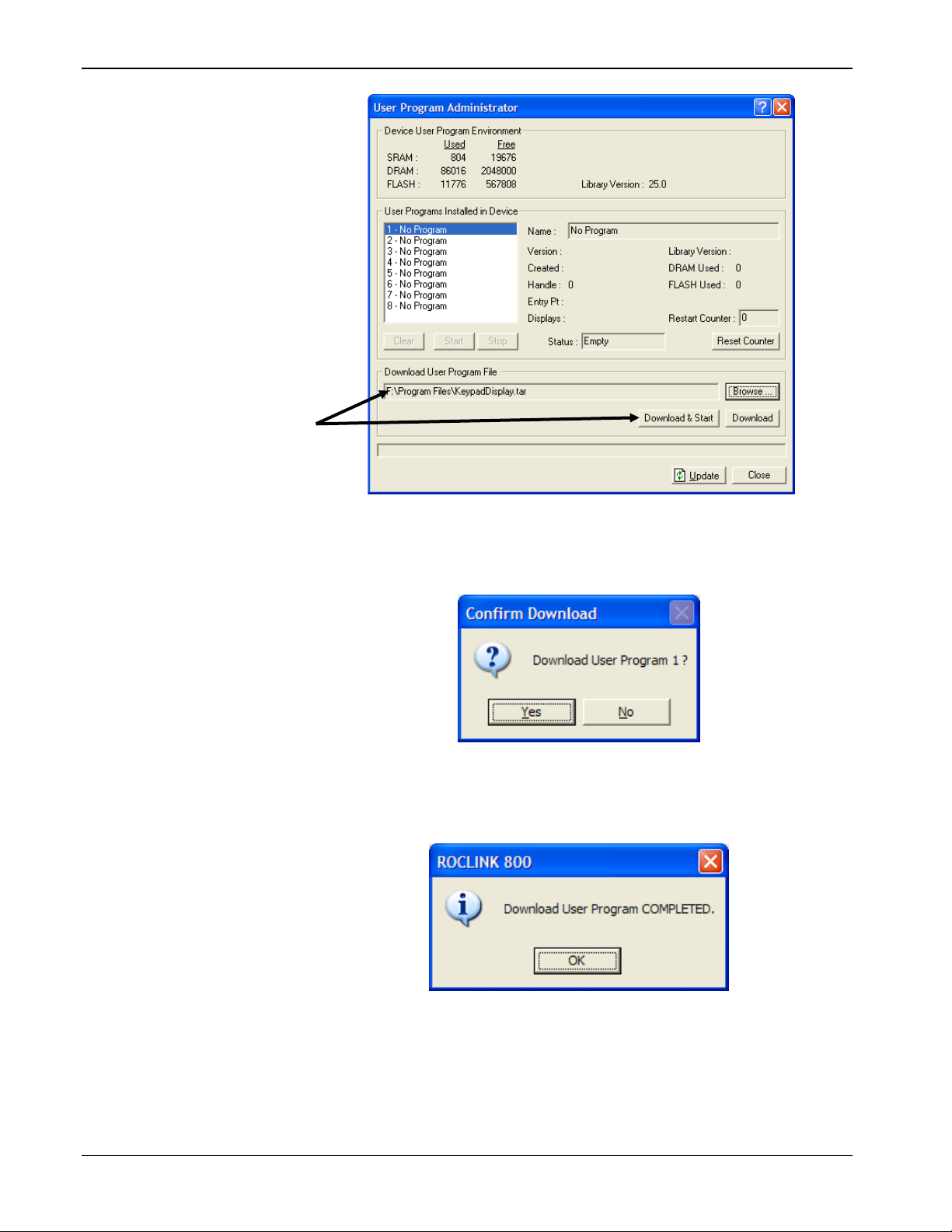
ROC Keypad Display Program User Manual (for ROC800-Series)
Figure 2-10. User Program Administrator
8. Click Download & Start to begin loading the selected program.
The following message displays:
Figure 2-11. Confirm Download
9. Click Yes to begin the download. When the download completes the
following message displays:
Figure 2-12. ROCLINK 800 Download Confirmation
10. Click OK. The User Program Administrator screen displays (see
Figure 2-13). Note that:
The Device User Program Environment frame reflects the use of
system memory.
12 Installation Revised November-2016

ROC Keypad Display Program User Manual (for ROC800-Series)
The User Programs Installed in Device frame identifies the
installed program.
The Status field indicates that the program is running.
11. Click Close. The ROCLINK 800 screen displays and the download
is complete. Proceed to Chapter 3, Configuration to configure the
program.
2.3 MPU Loading Threshold
To maximize the performance of your ROC800 device, always verify
the performance of specific application combinations before using them
in the field to ensure the MPU load typically remains below 85% with
peak MPU loading levels below 95%.
To check the current MPU load at any time, select ROC > Information
> Other Information and review the value in the MPU loading field.
Figure 2-13. User Program Administrator
Revised November-2016 Installation 13

ROC Keypad Display Program User Manual (for ROC800-Series)
Figure 2-14. MPU Loading
14 Installation Revised November-2016

ROC Keypad Display Program User Manual (for ROC800-Series)
Chapter 3 – Configuration
Note: Before you begin the process of configuring ROCLINK 800,
ensure you have correctly wired the keypad display (refer
Sections 2.1.3 and 2.1.4 of this manual) and connected the
keypad display to your ROC800.
After you have loaded the Keypad Display program on the ROC800,
you use two standard ROCLINK 800 screens to configure the program:
Use the Keypad Display tab on the Device Information screen
(ROC > Information) to set general parameters for the keypad
display.
Use the General tab on the Comm Port screen (ROC > Comm
Ports) to set communication-specific parameters for the keypad
display.
Note: After configuring these screens, you should restart your ROC800
using a warm start from the Flags screen (ROC > Flags >
Warm Start). This ensures that the ROC800 firmware
recognizes your modified configuration.
You can access all screens from the main ROCLINK 800 screen:
Figure 3-1. ROCLINK 800
Revised November-2016 Configuration 15

ROC Keypad Display Program User Manual (for ROC800-Series)
LCD Master
Sets whether the ROC800 runs the Keypad
is stopped). The default is On.
3.1 Device Information Keypad Display Tab
Use this tab to set general parameters for the keypad display. To access
this screen:
1. Select ROC > Information. The Device Information screen
displays, showing the General tab.
2. Select the Keypad Display tab. The Keypad Display screen
displays.
Figure 3-2. Device Information Keypad Display Tab
16 Configuration Revised November-2016
3. Review the following fields for your organization’s values:
Field Description
Switch
Display program. Valid values are On (the
Keypad Display program is running on the
ROC800) or Off (the Keypad Display program

ROC Keypad Display Program User Manual (for ROC800-Series)
LCD Status
This read-only field shows the operational
displays LCD Not Installed.
LCD Video Mode
Sets the keypad display. Valid values are
Dark Text.
LCD Backlight
backlight remains on.
LCD Firmware
Version
This read-only field shows the current version
of LCD firmware installed in the ROC800.
Auto Logout
Sets, in minutes, how long the keypad waits
user. The default is 30 minutes.
Logout Scroll
screen saver.
Field Description
status of the keypad display. If the keypad
display is functioning correctly, the field
displays OK. If the keypad is not installed or is
otherwise not functioning correctly, the field
Dark Text on Light Background or Light
Text on Dark Background. The default is
Power Saving
Mode
Period
Time
Sets a power saving mode for the keypad
display. Valid values are Enabled (the
backlight turns off after a specified time) or
Disabled (the backlight is always on). The
default is Disabled.
Note: If you select Enabled, you must also
complete the Inactivity Time field which
indicates, in minutes, how long the
before automatically logging off the current
Sets, in seconds, how frequently the program
refreshes the loaded configuration’s default
“screen saver” program. If the screen saver
contains more than 8 lines, this value
indicates how frequently the program rotates
through the first 8 lines and then moves to the
next 8-line display.
You define the content of this “screen saver”
using the Keypad Display Editor screen
(Utilities > Keypad Display Editor). A
screen saver can have as many lines as
necessary. The display shows 8 lines at a
time; this value indicates how long the display
shows each 8-line display before the keypad
proceeds to the next 8 lines in the defined
3.2 Comm Port General Tab
Revised November-2016 Configuration 17
4. Click Apply to save your changes.
5. Click Close to return to the ROCLINK 800 screen. Proceed to
Section 3.2 to configure the communications.
Use the General tab on this screen to define communications parameters
specific to the keypad display. To access this screen:
1. Select ROC > Comms Ports. The Comm Port screen displays.

ROC Keypad Display Program User Manual (for ROC800-Series)
Comm Ports
Port for use with the keypad display.
Tag
Sets a 10-character identifier for the comm
the value shows in the Comm Ports field.
18 Configuration Revised November-2016
Figure 3-3. Comm Port General Tab
2. Review the following fields for your organization’s values:
Field Description
Sets the communication port associated with
the keypad display. Typically this is COMM2,
although you can set the keypad active on
COMM1 or COMM3. Click
comm ports.
Note: You cannot configure the LOI or Local
port. ROCLINK 800 includes this tag as part of
to display all

ROC Keypad Display Program User Manual (for ROC800-Series)
Comm Type
This read-only field shows the type of
selected comm port.
Baud Rate
Sets a communications rate (baud rate) for
requires 57.6 K.
Parity
program requires None.
Data Bits
Sets the data bits parameter for the
program requires 8 data bits.
Stop Bits
Sets the stop bits parameter for the
program requires 1 stop bits.
Key On Delay
Sets, in seconds, how long ROCLINK 800
delay.
Key Off Delay
Sets, in seconds, how long ROCLINK 800
prevent signal delay.
Port Owner
selects a program internally.
Field Description
communication protocol associated with the
the port. The Keypad Display program
Sets the parity parameter for the
communications protocol. The Keypad Display
communications protocol. The Keypad Display
communications protocol. The Keypad Display
waits before sending a signal to the keypad
display. Set this value to 0.0 to prevent signal
3. Click Apply to save any changes you have made to this screen.
4. Proceed to Section 3.3 to save this configuration.
3.3 Saving the Configuration
Whenever you modify or change the configuration, it is a good practice
to save the final configuration to memory. To save the configuration:
1. Select ROC > Flags. The Flags screen displays:
waits before turning off the signal to the
keypad display. Set this value to 0.0 to
Sets the program or device that ROCLINK
800 associates with this comm port. Select
LCD for the Keypad Display program.
Note: Do not select a User Program. The
Keypad Display program automatically
Revised November-2016 Configuration 19

ROC Keypad Display Program User Manual (for ROC800-Series)
Figure 3-4. Flags screen
2. Click Save Configuration. A verification message displays:
Figure 3-5. Save Verification
3. Click Yes to begin the save process. The Flash Write Status field on
the Flags screen displays In Progress. When the Save Configuration
completes, the Flash Write Status field on the Flags screen displays
Completed.
4. Click Update on the Flags screen. This completes the process of
saving your new configuration.
Note: For archive purposes, you should also save this configuration
to your PC’s hard drive or a removable media (such as a
flash drive) using the File > Save Configuration option on
the ROCLINK 800 menu bar.
20 Configuration Revised November-2016

ROC Keypad Display Program User Manual (for ROC800-Series)
7
0
,
ALARM
800 Keypad Display
Chapter 4 – Reference
This section provides detailed instructions on operating the keypad
display as well as information on point type 236, which the Keypad
Display program uses.
4.1 Operating the Keypad Display
Note: The sample keypad screens in this section are only examples.
The screens in your environment may change depending on
programs installed in your ROC800s or user security.
After you have activated and configured the keypad display, you can
use it to access information on the ROC800.
Figure 4-1. Keys on Keypad Display
Thirteen keys on the keypad (see Figure 4-1) have three alphanumeric
values. The upper left character is red, the center character is black, and
the lower right character is blue. You press the SHIFT/ALT key (note
that the word SHIFT is red and the word ALT is blue) to access the
various values. The SHIFT/ALT LED to the right of the lower display
Revised November-2016 Reference 21
turns different colors and blinks to indicate the current value.

ROC Keypad Display Program User Manual (for ROC800-Series)
LED Function
Shift/Alt Action
Function Action
Solid Red
Pressed1 time
Accesses the red characters on the pads in
upper case.
Solid Blue
upper case.
Blinking Red
Pressed 3 times
Accesses the red characters in lower case.
Blinking Blue
Pressed 4 times
Accesses the blue characters in lower case.
No Light
Not pressed or Shift held down for
1 second or longer
Accesses the black numbers and punctuation.
Keypad Button
Action
Table 4-1. LEDs on Keypad Display
Pressed 2 times Accesses the blue characters on the pads in
Table 4-2 shows the actions for the non-alphanumeric keys.
Table 4-2. Keys on Keypad Display
PREV
F1
F2
F3
NEXT
BKSP
(Left Arrow) Returns display from sub-menu to next higher menu.
(Right Arrow)
(Down Arrow) Highlights item below the currently highlighted item.
(Up Arrow) Highlights item above the currently highlighted item.
SHIFT/ALT
ENTER
Returns to previous list of sub-menu options.
Note: This key is available only if < displays in the lower left corner of the screen.
Selects the left sub-menu option. If it points to Log#-, it decreases the logical number of
the point being displayed. If it points to another screen, it opens the screen.
Selects the middle sub-menu option. If it points to Log#+, it increases the logical number
of the point being displayed. If it points to another screen, it opens the screen.
Selects the right sub-menu option, if one is there. Typically points to another screen that
it will open.
Goes to next list of sub-menu choices.
Note: This key is available only if > displays on the bottom line of the screen.
Moves cursor back one space in Edit mode and deletes the last character.
Takes display to highlighted sub-menu. ENTER has the same action.
Enters Function mode. See table above for Function actions.
Takes display to highlighted sub-menu or saves values of pressed keypad buttons.
4.1.1 Logging In
After you activate the keypad display, the Log-in display shows on the
lower screen (see Figure 4-2).
22 Reference Revised November-2016

ROC Keypad Display Program User Manual (for ROC800-Series)
Login: LOI
Password: ****
Figure 4-2. Log-in (Defaults Shown)
You can enter any valid login ID and password defined on the ROC800
using ROCLINK 800.
Caution The keypad display does not support access levels.
Using the keypad display, any valid login ID and
password can cause access all ROC800 men us and
submenus.
For example, to type LOI (the default ROC800 logon ID), press
SHIFT/ALT once. The SHIFT/ALT LED next to the lower display
turns red, indicating you have access to the red values on the keys. Press
the L key (bottom row, second from the left). Press SHIFT/ALT again,
and the SHIFT/ALT LED turns blue, indicating that you have access to
the blue values on the keys. Press the O key (third row, second from the
left). Press SHIFT/ALT four times. The SHIFT/ALT LED turns red
again, indicating that you have access to the red values on the keys
again. Press the I key (fourth row, second from right) and then press
ENTER.
To type 1000 (the default logon password), press SHIFT/ALT four
times (or hold the SHIFT/ALT key for 1 second). The SHIFT/ALT LED
turns off. This gives you access to the black (numeric) values on the
keys. Press 1000 and ENTER to complete the logon sequence.
Refer to Table 4-1 for the relationship between the LED colors and
patterns and pressing SHIFT/ALT.
4.1.2 Accessing the Main Menu and Other Menus
After you complete the login, the keypad display’s main menu displays
(see Figure 4-3).
Revised November-2016 Reference 23

ROC Keypad Display Program User Manual (for ROC800-Series)
1 IO
2 Control
3 Meter
4 System
5 Events
6 Alarms
7 IO Calibration
8 Logout
Figure 4-3. Main Menu
To select an option, use the and keys on the keypad to highlight an
option and press ENTER. For example, if you select the Meter option,
the following screen sequence could display:
1 Station
Figure 4-4. Station Menu
1 Station Information
2 Meter Runs
Figure 4-5. Station Sub-Menu
24 Reference Revised November-2016

ROC Keypad Display Program User Manual (for ROC800-Series)
Station Information 1
Point Tag Station 1
Flow Rate 0.00
Flow Today 0.00
Flow Yday 0.00
Energy Rate 0.00
Energy Today 0.00
Log# - Log# +
Figure 4-6. Station Information Data Screen
Some of the information on this screen (such as flow rates, flow totals,
energy rates, and energy totals) is display-only; you cannot change it. (If
the screen contains 8 or more lines of information, use the and
keys on the keypad to view those additional lines.) But you can, for
example, change the tag associated with this station number by selecting
that line and pressing ENTER. The highlighting jumps to Station 1, as
shown in Figure 4-7.
Station Information 1
Point Tag Station 1
Flow Rate 0.00
Flow Today 0.00
Flow Yday 0.00
Energy Rate 0.00
Energy Today 0.00
Cancel Reset OK
Figure 4-7. Station Information Data Screen
Use the keys on the keypad to re-label Station 1. Note also that the
displays at the bottom of the screen have changed, and are now labels
for the F1, F2, and F3 keys on the keypad. Pressing those keys enables
you to, respectively, cancel, reset, or OK the change.
In a similar way, Figure 4-7 shows that F1 has the label Log# –and F2
has the label Log# +. Using the F1 and F2 keys, you can page through
the logical iterations (stations) define for this meter, and view
information for Station 2, Station 3, and so on.
Figure 4-8 shows one of two RTD input screens:
Revised November-2016 Reference 25

ROC Keypad Display Program User Manual (for ROC800-Series)
RTD 8-1
Point Tag RTD Deflt
Units Tag deg C
EU Value 350.00
Log# - Log# +
Figure 4-8. RTD Information Screen
Use the F1 or F2 key to review the values for the RTDs defined for the
ROC800.
Finally, Figure 4-9 shows an event log, which lists events on the lower
screen and provides event details on the upper screen:
Param Change Event
Operator: LOI
Type :RTD
Logic: 128
Param: UNITS
Data Type : STRINGØ
New Val: deg C
Events
1 15:41:11 06/06/07
2 15:41:11 06/06/07
3 15:41:11 06/06/07
4 15:41:11 06/06/07
5 15:41:11 06/06/07
6 15:41:11 06/06/07
Up Down New
Figure 4-9. RTD Information Screen (both upper and lower displays)
26 Reference Revised November-2016

ROC Keypad Display Program User Manual (for ROC800-Series)
Here the F1, F2, and F3 keys have been assigned values of Up, Down,
and New, enabling you to move up and down the event log. Press New
to assign a description for a new event.
4.1.3 Logging Out
When you are finished with this session using the keypad display, select
the Logout on the Main menu and press ENTER. This logs you out and
redisplays the login screen (Figure 4-2).
Caution Logging out is essential for security. Although the
keypad display automatically logs users off after the
period you define on the Keypad Display tab on the
Device Information screen (see Figure 3-2), until that
period expires, anyone with a valid login ID and
password can access all ROC800 menus and submenus.
Revised November-2016 Reference 27

ROC Keypad Display Program User Manual (for ROC800-Series)
0
Reserved
R/O
System
UINT8
1
0→255
0
1.0
4: Unknown Error
2
LCD Video Mode
R/O
User
UINT8
1
0
1.0
Select between dark text on
1: Light on Dark
3
LCD Power Save Time
R/W
User
UINT8
1
0
1.0
Enables/Disables the power
sleep.
4
LCD Auto Logout
R/W
User
UINT8
1
30
1.0
The Time Out Period for the
5
LCD Logout Scroll
R/W
User
UINT8
1
5
1.0
The number of seconds
shown when user is logged out.
4.2 Point Type 236: Displa y Configuration
Point type 236 contains the parameters defining selections for the keypad display. The program maintains one logical point for each keypad
and saves point type 236 information to internal configuration memory.
Point Type 236: Display Configuration
Param
#
1 LCD Status R/O User UINT8 1
Period
Time
Name Access
System or User
Update
Data
Type
Length Range Default Version
0→4
0→1
0→255
0→255
0→255
0 1.0 Indicates Current LCD Status
Description of Functionality
and Meaning of Values
0: OK
1: Invalid Display Conf File
2: Display Conf File CRC Error
3: LCD Not Installed
light background or light text on
dark background.
0: Dark on Light
saving feature of the LCD
0: Disable Power Saving
When set to anything greater
then 0, that will be the number
of minutes of inactivity required
before placing the LCD into
keypad auto logout. This is in
Minutes.
between updates of screen
28 Reference Revised November-2016

ROC Keypad Display Program User Manual (for ROC800-Series)
Appendix A – ROC800 Keypad Display Pattern
This appendix provides a pattern that you can use to install the
ROC800 keypad display. Note that Figure A-1 (on the following page)
provides the measured dimensions you use for the keypad; it is not a
template.
Revised November-2016 ROC800 Keypad Display Pattern 29

ROC Keypad Display Program User Manual (for ROC800-Series)
Figure A-1. Enclosure Mounting Hole Pattern
30 ROC800 Keypad Display Pattern Revised November-2016

ROC Keypad Display Program User Manual (for ROC800-Series)
[This page is intentionally left blank.]
Revised November-2016 ROC800 Keypad Display Pattern 31

For customer service and technical support,
Global Headquarters,
end-user.
Europe:
Middle East/Africa:
Asia-Pacific:
T +65 6777 8211| F +65 6777 0947
ROC Keypad Display Program User Manual (for ROC800-Series)
visit www.EmersonProcess.com/Remote/Support.
North America, and Latin America:
Emerson Automation Solutions
Remote Automation Solutions
6005 Rogerdale Road
Houston, TX 77072 U.S.A.
T +1 281 879 2699 | F +1 281 988 4445
www.EmersonProcess.com/Remote
Emerson Automation Solutions
Remote Automation Solutions
Unit 8, Waterfront Business Park
Dudley Road, Brierley Hill
Dudley UK DY5 1LX
T +44 1384 487200 | F +44 1384 487258
Emerson Automation Solutions
Remote Automation Solutions
Emerson FZE
P.O. Box 17033
Jebel Ali Free Zone – South 2
Dubai U.A.E.
T +971 4 8118100 | F +971 4 8865465
Emerson Automation Solutions
Remote Automation Solutions
1 Pandan Crescent
Singapore 128461
© 2004–2016 Remote Automation Solutions, a business unit of Emerson Automation
Solutions. All rights reserved.
This publication is for informational purposes only. While every effort has been made to ensure
accuracy, this publication shall not be read to include any warranty or guarantee, express or
implied, including as regards the products or services described or their use or applicability.
Remote Automation Solutions (RAS) reserves the right to modify or improve the designs or
specifications of its products at any time without notice. All sales are governed by RAS terms
and conditions which are available upon request. RAS accepts no responsibility for proper
selection, use or maintenance of any product, which remains solely with the purchaser and/or
Remote Automation Solutions
