Page 1

Part D301669X012
Form A6301
May 2014
Pure Gas Properties Calculation
User Manual
™
(for the FloBoss
107)
Remote Automation Solutions
Page 2
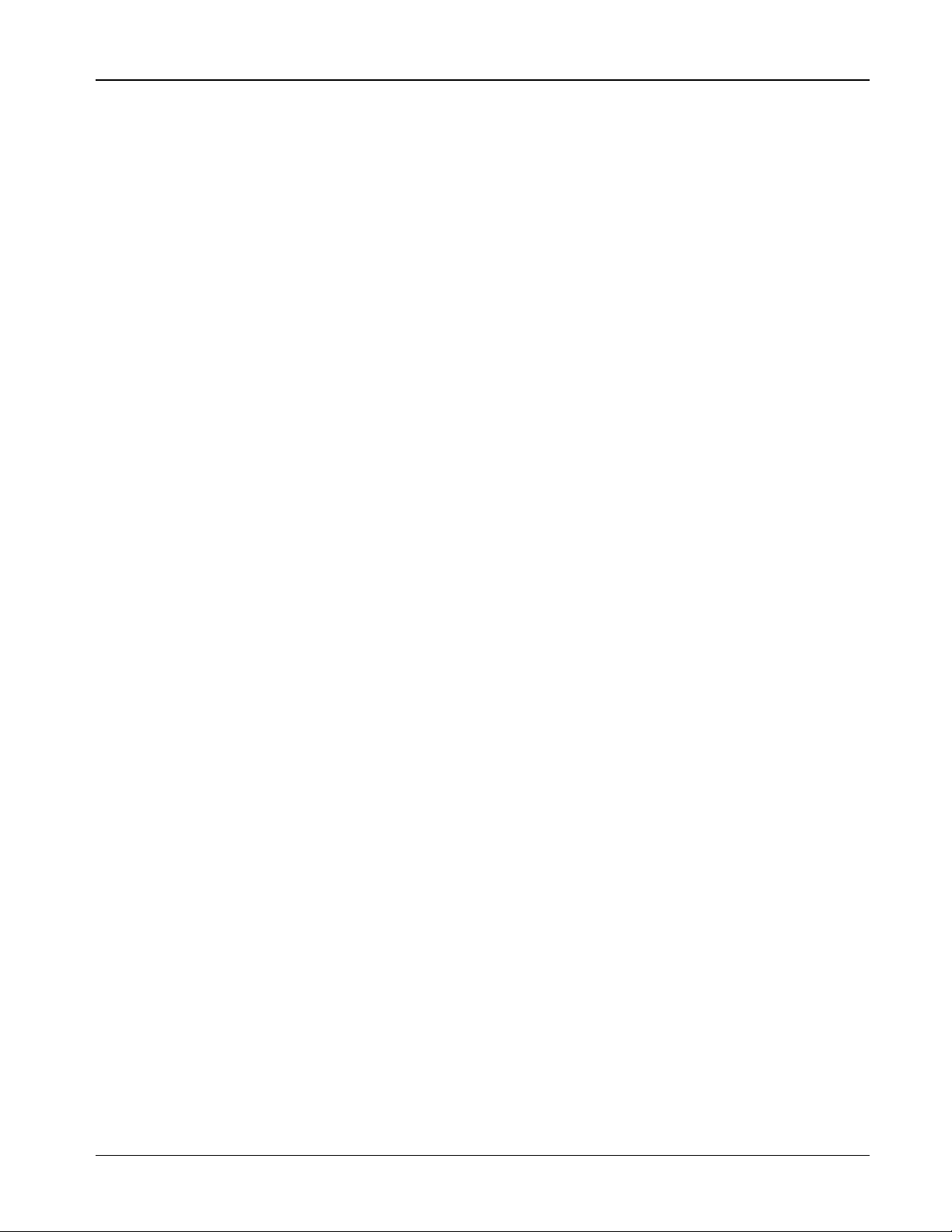
Pure Gas Properties Calculation Program User Manual
Page
Revision
ii, 1
May-14
Initial Issue
Jul-10
Revision Tracking Sheet
May 2014
This manual may be revised periodically to incorporate new or updated information. The revision date
of each page appears at the bottom of the page opposite the page number. A change in revision date to
any page also changes the date of the manual that appears on the front cover. Listed below is the
revision date of each page (if applicable):
Rev May-14 ii
Page 3

Pure Gas Properties Calculation Program User Manual
Contents
Chapter 1 – Introduction 1
1.1 Scope and Organization ...................................................................................................................... 1
1.2 Product Overview................................................................................................................................. 1
1.2.1 Pure Gas Properties Calculations........................................................................................... 2
1.2.2 Split Accumulator .................................................................................................................... 2
1.3 Program Requirements ........................................................................................................................ 2
1.3.1 License Keys........................................................................................................................... 3
Chapter 2 – Installation 5
2.1 Installing the License Key .................................................................................................................... 5
2.2 Downloading the Pure Gas Program ................................................................................................... 7
Chapter 3 – Configuration 11
3.1 Pure Gas Properties Screen .............................................................................................................. 12
3.1.1 Pure Gas Properties – General tab ...................................................................................... 14
3.1.2 Pure Gas Properties – Fluid Properties tab .......................................................................... 16
3.2 Split Accumulator Screen .................................................................................................................. 18
3.3 Saving the Configuration ................................................................................................................... 22
Chapter 4 – Reference 25
4.1 Point Type 27: Pure Gas Parameters ................................................................................................ 26
4.2 Point Type 28: Split Accumulator Parameters ................................................................................... 28
iii Rev May-14
Page 4

Pure Gas Properties Calculation Program User Manual
[This page is intentionally left blank.]
Rev May-14 iv
Page 5

Chapter 1 – Introduction
This chapter describes the structure of this manual and presents an
overview of the Pure Gas Properties Calculation for the FloBoss™ 107.
1.1 Scope and Organization
This document serves as the user manual for the Pure Gas Properties
Calculation user program, which is intended for use in FloBoss™ 107
(FB107). This manual describes how to download and configure the Pure
Gas Properties Calculation user program (referred to as the “Pure Gas
program” or “the program” throughout the rest of this manual). You
access and configure the programs using ROCLINK 800 Configuration
Software (version 1.87 or greater) loaded on a personal computer (PC)
running Windows® 2000 (with Service Pack 2), Windows XP (with
Service Pack 3), Windows Vista™ (32-bit), or Windows 7 (32-bit).
The sections in this manual provide information in a sequence appropriate
for first-time users. Once you become familiar with the procedures and the
software running in a FB107, the manual becomes a reference tool.
Pure Gas Properties Calculation Program User Manual
This manual has the following major sections:
Chapter 1 – Introduction
Chapter 2 – Installation
Chapter 3 – Configuration
Chapter 4 – Reference
This manual assumes that you are familiar with the FB107 and its
configuration. For more information, refer to the following manuals:
FloBoss 107 Flow Manager Instruction Manual (part D301232X012)
ROCLINK 800 Configuration Software User Manual (for FB107) (part
1.2 Product Overview
The Pure Gas program enables an FB107 to calculate density,
compressibility, and viscosity for a range of pure gases. A gas is
considered pure if 100% of its composition is a single element. The
program may be used for nearly pure gases where a single component
accounts for 95% or more of the composition, but must be evaluated on a
case-by-case basis by comparing the density calculated by the program
against the density calculated by the NIST REFPROP application using
the actual composition over the operating temperature and pressure range
to determine if the error is within an acceptable tolerance for the
application.
D301249X012)
1 Rev May-14
Page 6

Pure Gas Properties Calculation Program User Manual
With the program installed, the FB107 reads flow inputs (differential
pressure, static pressure, and temperature) and calculates flowing gas
properties once every minute. In addition, the program performs split
accumulations for up to five separate categories once every second. You
configure the program and view the results using two program-specific
screens (Pure Gas Properties and Split Accumulator).
1.2.1 Pure Gas Properties Calculations
The program calculates pure gas density and compressibility at flowing
and base conditions according to NIST 23. Heating value and viscosity are
also calculated at flowing conditions according to NIST 23. While the
program does not calculate the specific heat ratio, the defaults provided for
each gas are calculated from NIST 23 Cp/Cv at 15°C and 101.325 kPa.
The supported gases are:
Oxygen
Carbon Dioxide
Nitrogen
Argon
Hydrogen
Helium
1.2.2 Split Accumulator
The program includes a Split Accumulator that allows you to configure up
to five accumulation categories for use with the Pure Gas program. These
user-configured accumulator categories allow differential billing to be
performed on a flow or volume proportional basis.
1.3 Program Requirements
The Pure Gas Properties Calculation version 1.00 is compatible with
FB107 firmware version 1.32 and with version 1.87 (or greater) of
ROCLINK 800 software. Each program requires you to install a software
based license key to enable the calculations.
The downloadable program is:
PureGas_3.bin
Note: You must connect a PC to the FB107’s LOI port before starting the
download.
File Name
Program
Number
3 27, 28 27, 28
User-Defined
Points
Display
Number
For information on viewing the memory allocation of user programs, refer
to ROCLINK 800 Configuration Software User Manual (for FloBoss 107)
(part D301249X012).
Rev May-14 2
Page 7

Pure Gas Properties Calculation Program User Manual
1.3.1 License Keys
Some applications require that you install a license in the CPU to run the
application. This license software is specific to these applications and is
the property of the individual vendor (shown in the Vendor Name field on
the License Key Administrator screens).
RAS (and other authorized vendors) distributes software licenses on
security-enhanced universal serial bus (USB) drives.
You must install the following license keys to use the Pure Gas program:
Pure Gas License Key (FS1LK-9)
3 Rev May-14
Page 8
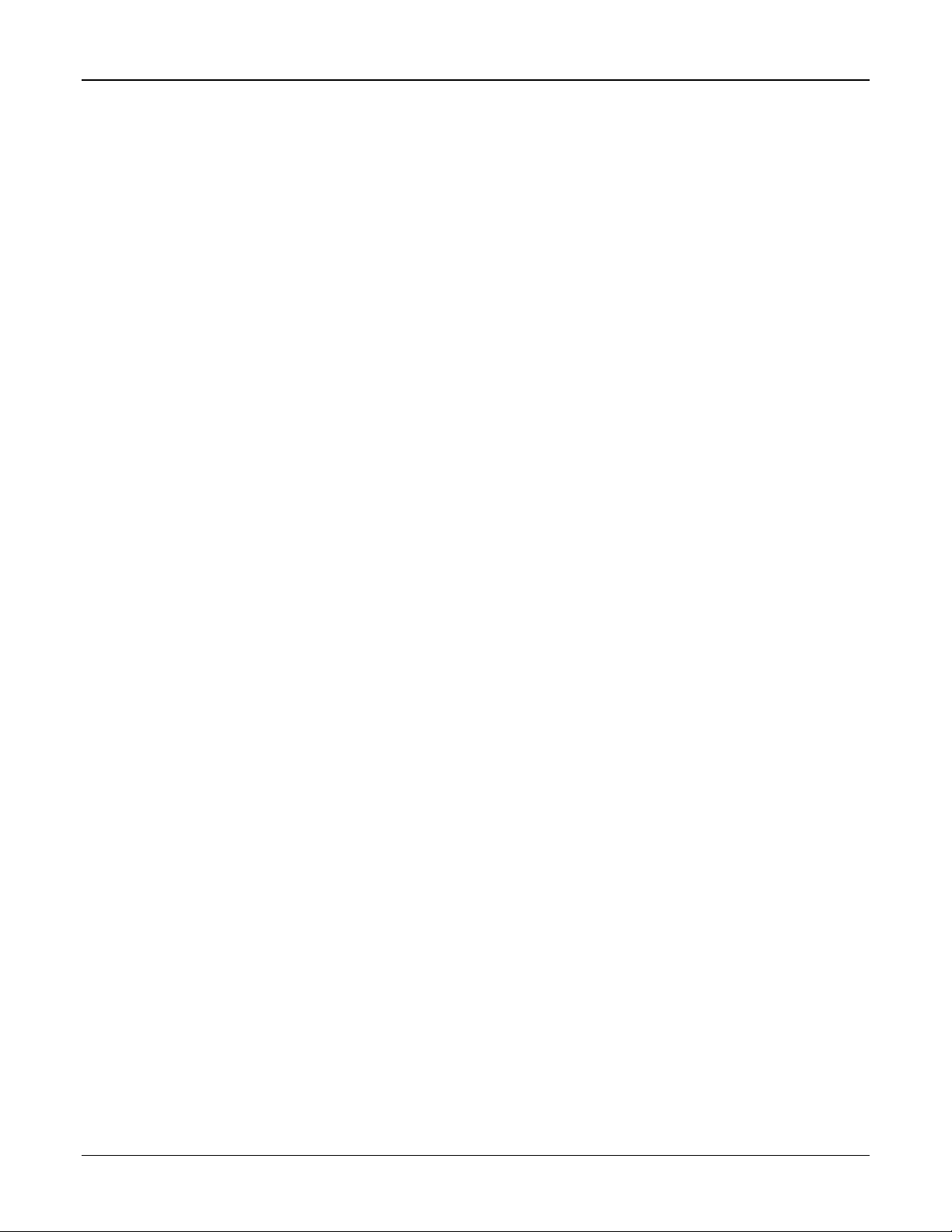
Pure Gas Properties Calculation Program User Manual
[This page is intentionally left blank.]
Rev May-14 4
Page 9

Chapter 2 – Installation
This section provides instructions for installing the Pure Gas program into
FB107 memory. Read Section 1.3 of this manual for program
requirements.
Note: The program and license key can be installed in any order. The
manual shows the installation of the license key first.
2.1 Installing the License Key
A license key is required to use the Pure Gas program. To install a USB
key-based license on the FB107:
1. Insert the USB license key in a USB port on your PC.
2. Select Utilities > License Key Administrator > Transfer Between
Device and Key from the ROCLINK 800 menu bar. The Transfer
Licenses Between a Device and a Key screen displays.
Pure Gas Properties Calculation Program User Manual
Figure 1. Transfer Licenses Between a Device and a Key
5 Rev May-14
Page 10
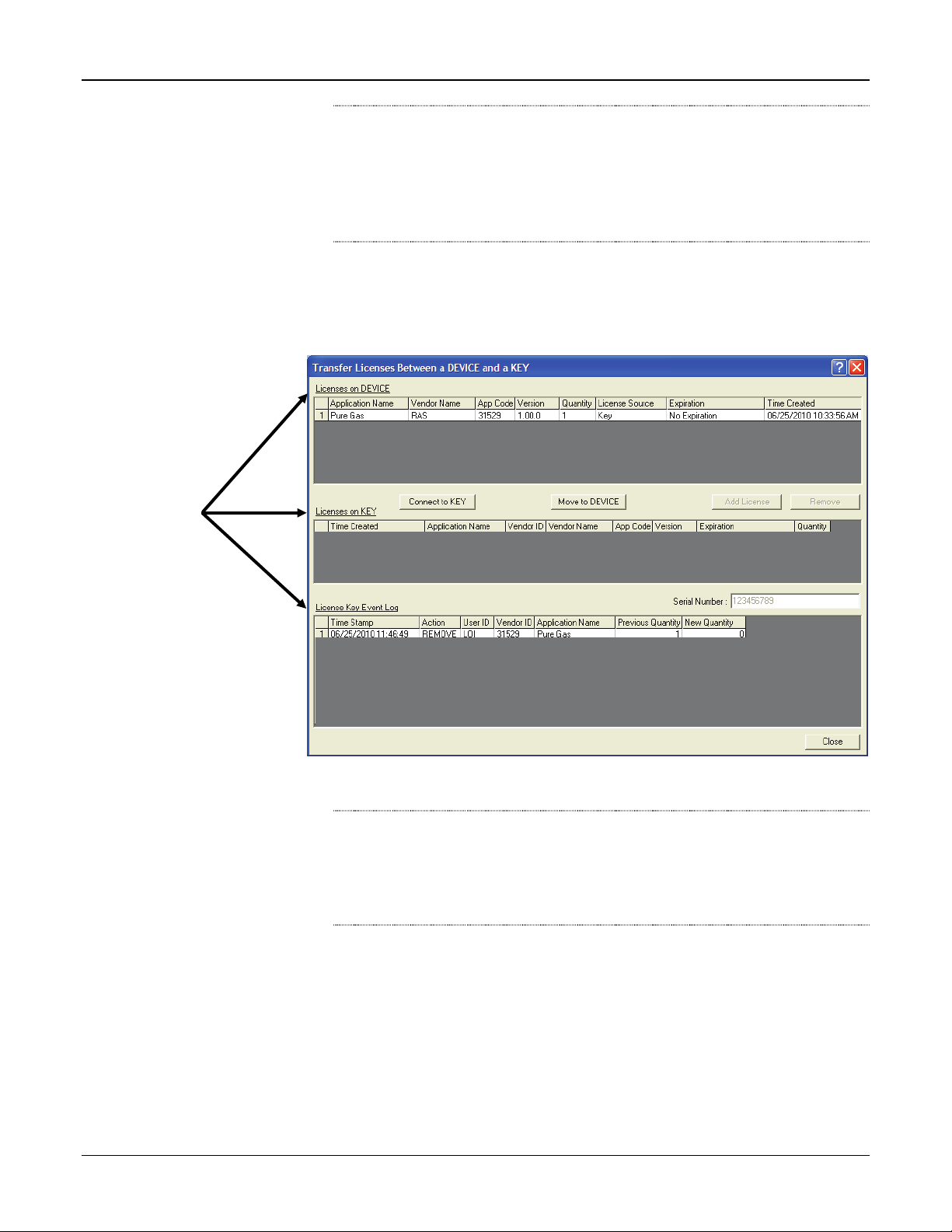
Pure Gas Properties Calculation Program User Manual
Note: This screen has three sections. The upper portion (Licenses on
Device) shows any software licenses installed on the FB107.
The middle portion (Licenses on Key) shows software licenses
on the license key. The lower portion of the screen (License
Key Event Log) provides a rolling log of the last eight events
related to this license key.
3. Select the key-based licenses you want to transfer to the FB107
(PureGas, as shown in Figure 1).
4. Click Move to Device. ROCLINK moves one instance of the license
from the key to the FB107 and updates the screen.
Figure 2. License Installed
Note: An FB107 can hold up to six different licenses, although you
can install only one instance of each license on the FB107.
When you click Move to Device, ROCLINK 800 moves only
one instance of the license onto the FB107 and automatically
decreases the license quantity on the USB key by one.
5. Verify the license name displays in the Licenses on Device section of
the screen. Proceed to Section 2.2 to download the user program.
Rev May-14 6
Page 11

Pure Gas Properties Calculation Program User Manual
2.2 Downloading the Pure Gas Program
This section provides instructions for installing the Pure Gas program into
the Flash memory on the FB107.
Note: Connect a PC to the FloBoss’s LOI port before starting the
download.
To download the user program:
1. Start and logon to ROCLINK 800.
2. Select ROC > Direct Connect to connect to the FloBoss unit.
3. Select Utilities > User Program Administrator from the ROCLINK
menu bar. The User Program Administrator screen displays (see
Figure 3):
Figure 3. User Program Administrator
4. Click Browse in the Download User Program File frame. The Select
User Program File screen displays (see Figure 4).
5. Select the path and user program file to download from the CD-ROM.
(Program files are typically located in the Program Files folder on the
CD-ROM). As Figure 4 shows, the screen lists all valid user program
files with the .BIN extension:
7 Rev May-14
Page 12

Pure Gas Properties Calculation Program User Manual
Figure 4. Select User Program File
6. Click Open to select the program file. The User Program
Administrator screen displays. As shown in Figure 5, note that the
Download User Program File frame identifies the selected program
and that the Download & Start button is active:
Figure 5. User Program Administrator
Rev May-14 8
Page 13

Pure Gas Properties Calculation Program User Manual
7. Click Download & Start to begin loading the selected programs. The
following message displays:
Figure 6. Confirm Download
Note: For the FB107, the factory has assigned program positions based
on memory allocations. For this reason, the Pure Gas program
automatically installs as program 3.
8. Click Yes to begin the download. During the download, the program
performs a warm start, creates an event in the event log, and—when
the download completes—displays the following message:
Figure 7. ROCLINK 800 Download Confirmation
9. Click OK. The User Program Administrator screen displays (see
Figure 8). Note that:
The User Programs Installed in Device frame identifies the loaded
program.
The Status field indicates that the program is running.
9 Rev May-14
Page 14

Pure Gas Properties Calculation Program User Manual
Figure 8. User Program Administrator
10. Click Close and proceed to Section 3 to configure the program.
Rev May-14 10
Page 15
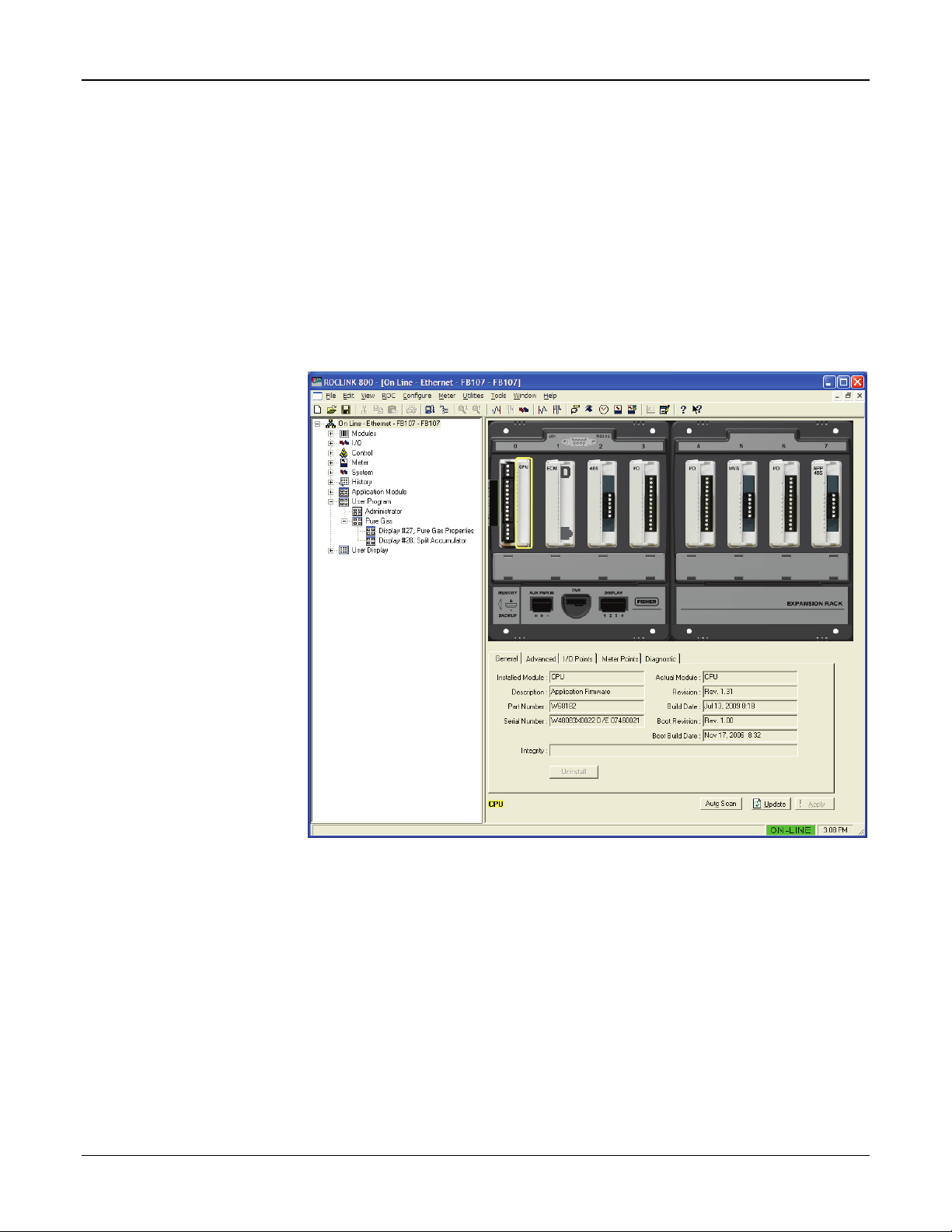
Pure Gas Properties Calculation Program User Manual
Chapter 3 – Configuration
After you have loaded the Pure Gas program, you configure it using
ROCLINK 800 software. To do this, you use two program-specific
screens (Pure Gas Properties and Split Accumulator):
Use the Pure Gas Properties screen to enable the calculations and
specify the pure gas type.
Use the Split Accumulator screen to configure up to five accumulation
categories for use with the Pure Gas program.
Figure 9. ROCLINK 800 screen
11 Rev May-14
Page 16

Pure Gas Properties Calculation Program User Manual
Field
Description
3.1 Pure Gas Properties Screen
Use this screen and its tabs to enable the Pure Gas program calculations,
define the pure gas type, and define properties of the selected pure gas.
To access this screen:
1. From the Directory Tree, select User Program > Pure Gas.
2. Double-click Display #27, Pure Gas Properties. The Pure Gas
Properties screen displays, showing the General tab:
Rev May-14 12
Figure 10. GOST Properties screen
3. Review the values in the following fields:
Point Number
Tag This read-only field shows the meter tag for the
Description This read-only field shows the meter description
Indicates the specific meter run you want to
define. Click to display additional runs for this
device.
selected meter. The meter tag is defined in
Meter>Setup.
for the selected meter. The meter description is
defined in Meter>Setup.
Page 17
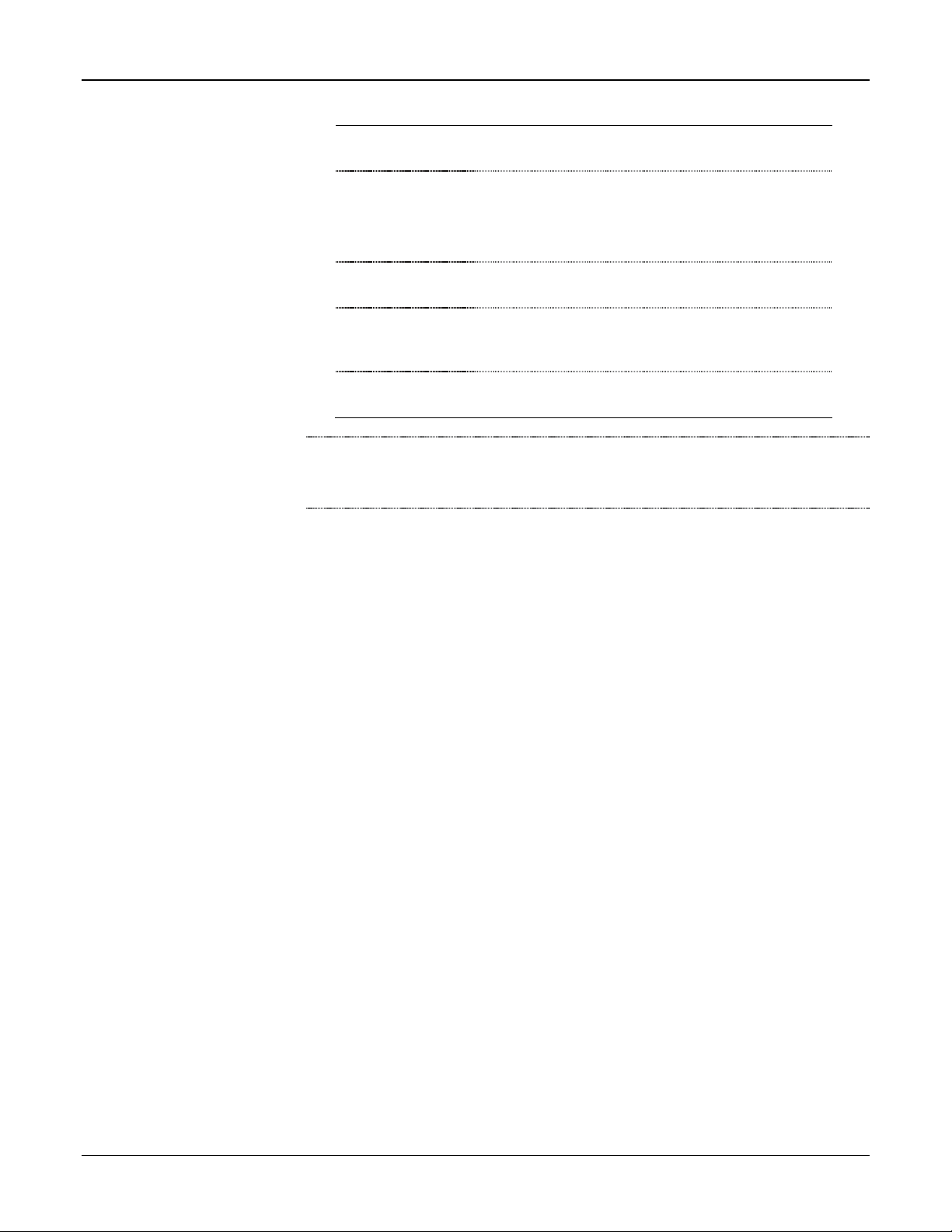
Pure Gas Properties Calculation Program User Manual
Field
Description
Active Flow
Calculation
Active
Properties
Calculation
Differential
Pressure
Static Pressure This read-only field shows the flowing static
Temperature This read-only field shows the current flowing
This read-only field indicates the specific flow
calculation in use.
This read-only field indicates the specific
properties calculation in use.
Note: This field shows “Pure Gas” when the
Pure Gas program is enabled.
This read-only field shows the flowing differential
pressure. Units are InH2O or kPa.
pressure. Units are PSIG, PSIA, kPa(a), or
kPa(g).
temperature. Units are Deg F or Deg C.
Note: The Pure Gas Properties screen—like other screens in this
program—has a tab format. Sections 3.1.1 through 3.1.2 discuss
the requirements for each tab on the Pure Gas Properties screen.
4. Click Apply to save any changes you have made to this screen.
5. Proceed to Section 3.1.1 to configure the General tab.
13 Rev May-14
Page 18
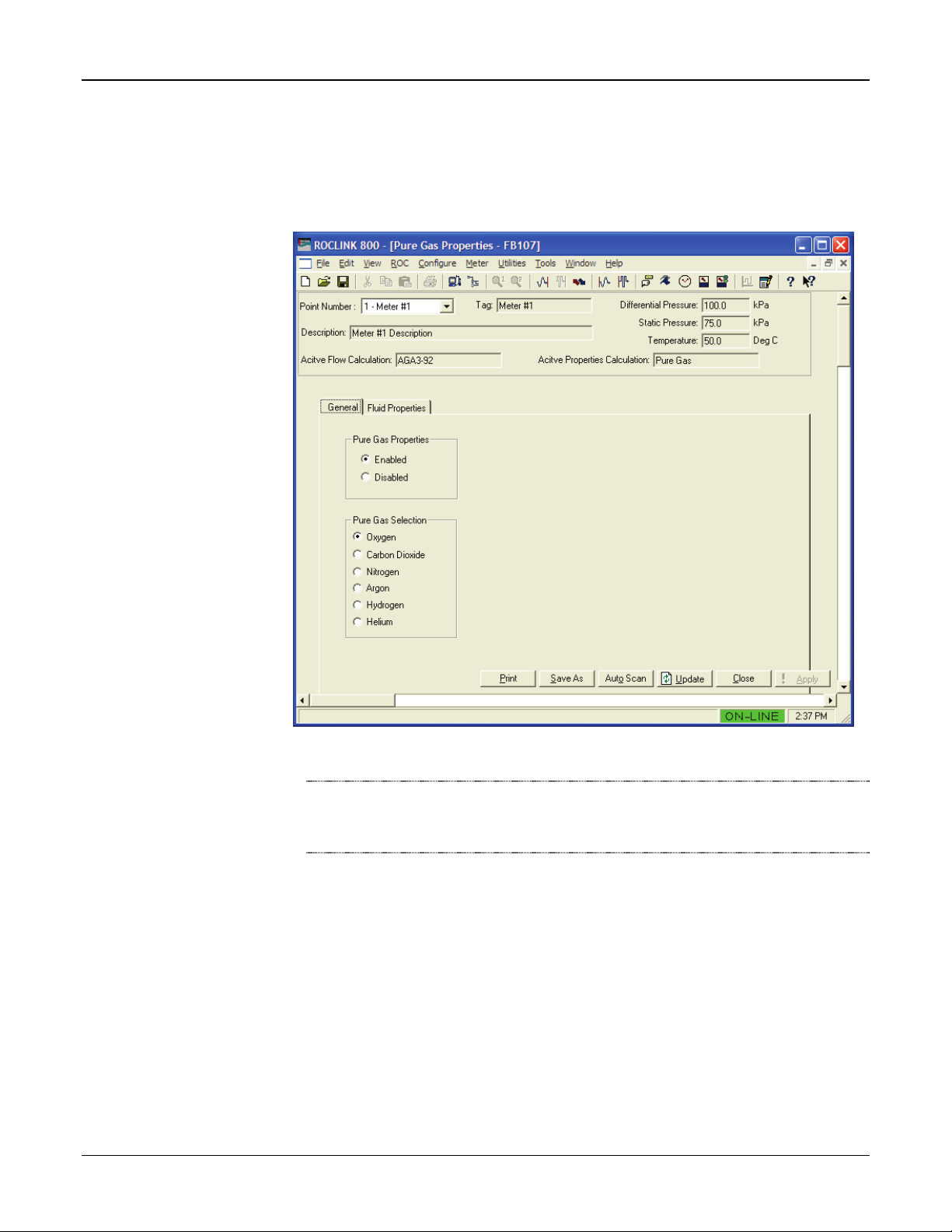
Pure Gas Properties Calculation Program User Manual
3.1.1 Pure Gas Properties – General tab
Use this tab (which displays when you access the Pure Gas Properties
screen) to enable the Pure Gas program calculations and define the pure
gas type.
Figure 11. Pure Gas Properties, General tab
Note: An error message (License Key Not Found) displays if the
program license key is not properly installed. For more
information, refer to Section 2.1, Installing the License Key.
Rev May-14 14
Page 19

Pure Gas Properties Calculation Program User Manual
Field
Description
1. Review the values in the following fields:
Pure Gas
Properties
Pure Gas
Selection
Sets the run status for Pure Gas program
calculations. Valid selection are Enabled and
Disabled.
If Enabled, the program calculates fluid
properties based on the calculation specified
in the NIST 23 standard for the selected meter
run.
If Disabled, fluid properties are calculated by
the AGA8 algorithm embedded in FB107
firmware or by a separate properties user
program.
Specifies the type of pure gas flowing through
the selected meter. Valid values are Oxygen,
Carbon Dioxide, Nitrogen, Argon, Hydrogen,
and Helium.
2. Click Apply to save any changes you have made to this screen.
3. Proceed to Section 3.1.2 to define fluid properties.
15 Rev May-14
Page 20

Pure Gas Properties Calculation Program User Manual
Field
Description
3.1.2 Pure Gas Properties – Fluid Properties tab
Use this tab to define the fluid properties and view the results of the
calculation.
To access this screen:
1. Select the Fluid Properties tab on the Pure Gas Properties screen.
Figure 12. Pure Gas Properties, Fluid Properties tab
Note: You must Enable the Pure Gas Properties field on the General tab
in order to specify and view the parameters on the Fluid Properties
tab.
2. Review the values in the following fields:
Viscosity
Calculate
Enter
Use Default
Rev May-14 16
Sets how the system determines the viscosity of the
gas at flowing conditions. Valid values are:
The program calculates the viscosity
based on the selected gas.
Sets a user-defined viscosity.
Viscosity is calculated from NIST 23
Cp/Cv at 15°C and 101.325 kPa.
Page 21
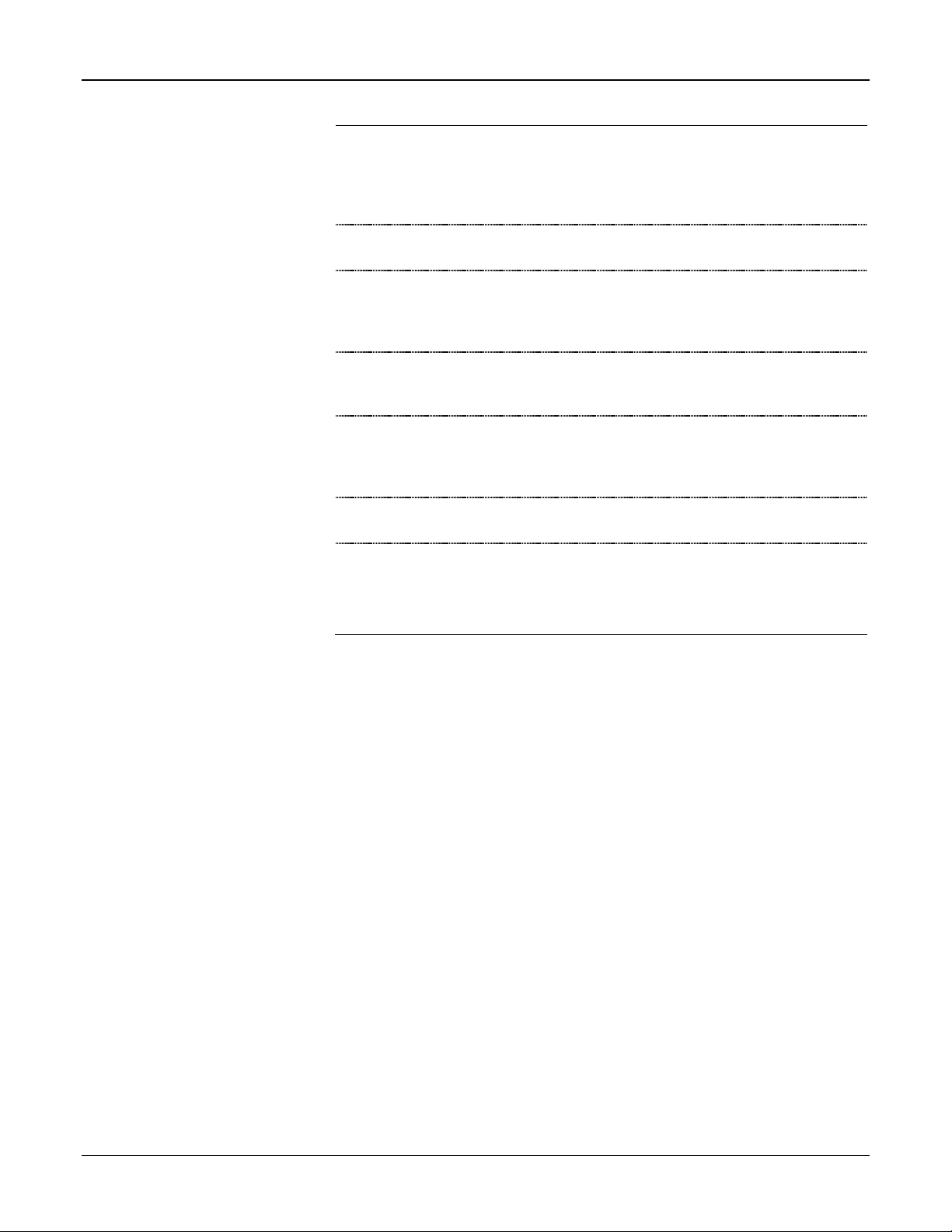
Pure Gas Properties Calculation Program User Manual
Field
Description
Specific Heat
Ratio
Flowing Density This read-only field shows the gas density at flowing
Base Density This read-only field shows the gas density at base
Flowing
Compresibility
(Zf)
Base
Compressibility
(Zb)
Standard
Compressibility
Heating Value This read-only field shows the heating value of the
Sets how the system determines the specific heat
ratio of the gas. Valid values Enter (sets a userdefined specific heat ratio), or Use Default
(calculated from NIST 23 Cp/Cv at 15°C and 101.325
kPa).
conditions calculated according to NIST 23.
conditions calculated according to NIST 23 with base
temperature and pressure defined on the Meter
Setup screen.
This read-only field shows the gas compressibility at
the flowing temperature and flowing pressure
calculated from the flowing density.
This read-only field shows the gas compressibility at
the base temperature and base pressure (as defined
on the Meter Setup screen) calculated from the base
density according to NIST 23.
This read-only field shows the gas compressibility at
standard conditions of 15°C and 101.325 kPa.
selected gas.
Note: Hydrogen is the only supported gas with a
heating value other than 0.
3. Click Apply to save any changes you have made to this screen.
4. Click Close and proceed to Section 3.2 to configure the Split
Accumulator screen.
17 Rev May-14
Page 22

Pure Gas Properties Calculation Program User Manual
Field
Description
3.2 Split Accumulator Screen
Use this screen to configure up to five accumulation categories for use
with the Pure Gas program. These user-configured accumulator categories
allow you to perform differential billing on a flow or volume proportional
basis.
To access this screen:
1. From the Directory Tree, select User Program > Pure Gas.
2. Double-click Display #28, Split Accumulator. The Split Acumulator
screen displays:
Figure 13. Split Accumulator screen
Note: If you manually edit the fields (such as Current Volume and EOM
Volume field values) in this display, the program uses the newly
entered values in calculations.
3. Review the values in the following fields:
Point Number
Rev May-14 18
Selects the specific meter run you want to define.
Click to display all meters in the device.
Page 23

Pure Gas Properties Calculation Program User Manual
Field
Description
Category 1 High Limit I/O
Definition
Limit Value
Flow Minutes
Sets the source of the category
limit value. Click to display the
Select TLP screen and specify
the TLP selection.
Note: If you select Undefined
(0, 0, 0) for the I/O
definition, you can
manually enter a value in
the Limit Value field.
Otherwise, the program
displays the value for the
currently selected input.
Sets, in flowing units per hour, the
category limit value. The default
Category 1 Low Limit is 0.
Note: This value is retrieved
from the TLP you select
in the High Limit I/O
Definition or manually
entered.
This field shows the number of
minutes that the instantaneous
flow rate was in this category. The
Flow Minute value rolls over at
1,000,000 (not editable). The
Flow Minute value for the scan
period is assigned to the highest
category reached by the flow
during the scan period.
Category 2
19 Rev May-14
Current Volume
Rollover
Counter
EOM Volume
EOM Rollover
Counter
The field definitions for Category 2 are the same as
Category 1.
Note: The Category 2 low limit is the same as the
Category 1 high limit.
This field shows, in flowing units,
the accumulated volume at
contract pressure and
temperature for this category. The
volume value rolls over at the
specified Rollover Limit.
This field shows the number of
times a rollover has occurred in
the Current Volume field for this
category.
This field shows the value, in
flowing minutes, of the Current
Volume for this category at the
end of the previous month.
This field shows the value of the
Rollover Counter for this category
at the end of the previous month.
Page 24

Pure Gas Properties Calculation Program User Manual
Field
Description
Category 3
Category 4
Category 5
Rollover Limit
Totals Flow Minutes
The field definitions for Category 3 are the same as
Category 1.
Note: The Category 3 low limit is the same as the
Category 2 high limit.
The field definitions for Category 4 are the same as
Category 1.
Note: The Category 4 low limit is the same as the
Category 3 high limit.
The field definitions for Category 5 are the same as
Category 1.
Notes:
The Category 5 low limit is the same as the
Category 4 high limit.
The High Limit I/O Definition field is not available
because there is no accumulator upper limit for
Category 5.
The Limit Value field is not available because there
is no accumulator upper limit for Category 5.
Sets the value at which the Current Volume for a
category resets. The default is 1000000.
This field shows the total of the
Flow Minutes fields for Category 1
through 5.
Input Rate
Units
Current Volume
Rollover
Counter
EOM Volume
EOM Rollover
Counter
Sets the source of the instantaneous hourly flow rate.
Click to display the Select TLP screen and specify
the TLP selection.
Note: If you select Undefined (0, 0, 0) for the I/O
definition, you can manually enter a value in
the Value field. Otherwise, the program
displays the value for the currently selected
input.
Sets the units of the Corrected Hourly Flow Rate. The
default is CF. The units can be converted from the
default value by entering the proper value in the
Multiplier field.
This field shows the total of the
Current Volumes fields for
Category 1 through 5.
This field shows the total of the
Rollover Counter fields for
Category 1 through 5.
This field shows the total of EOM
Volume fields for Category 1
through 5.
This field shows the total of EOM
Rollover Counter fields for
Category 1 through 5.
Rev May-14 20
Page 25

Pure Gas Properties Calculation Program User Manual
Field
Description
k
Multiplier
Corrected
Hourly Flow
Rate
Sets the source of the instantaneous flow multiplier
value. This value is multiplied times the instantaneous
flow Input Rate value and is used to change the
engineering units of the accumulated volumes. Clic
to display the Select TLP screen and specify the TLP
selection.
Note: If you select Undefined (0, 0, 0) for the I/O
definition, you can manually enter a value in
the Value field. Otherwise, the program
displays the value for the currently selected
input.
This field shows the result of the Input Rate value
multiplied times the Multiplier value. This Corrected
Hourly Flow Rate is used to calculate the Current
Volume total.
4. Click Apply to save any changes you have made to this screen.
5. Proceed to Section 3.3 to save your configuration.
21 Rev May-14
Page 26
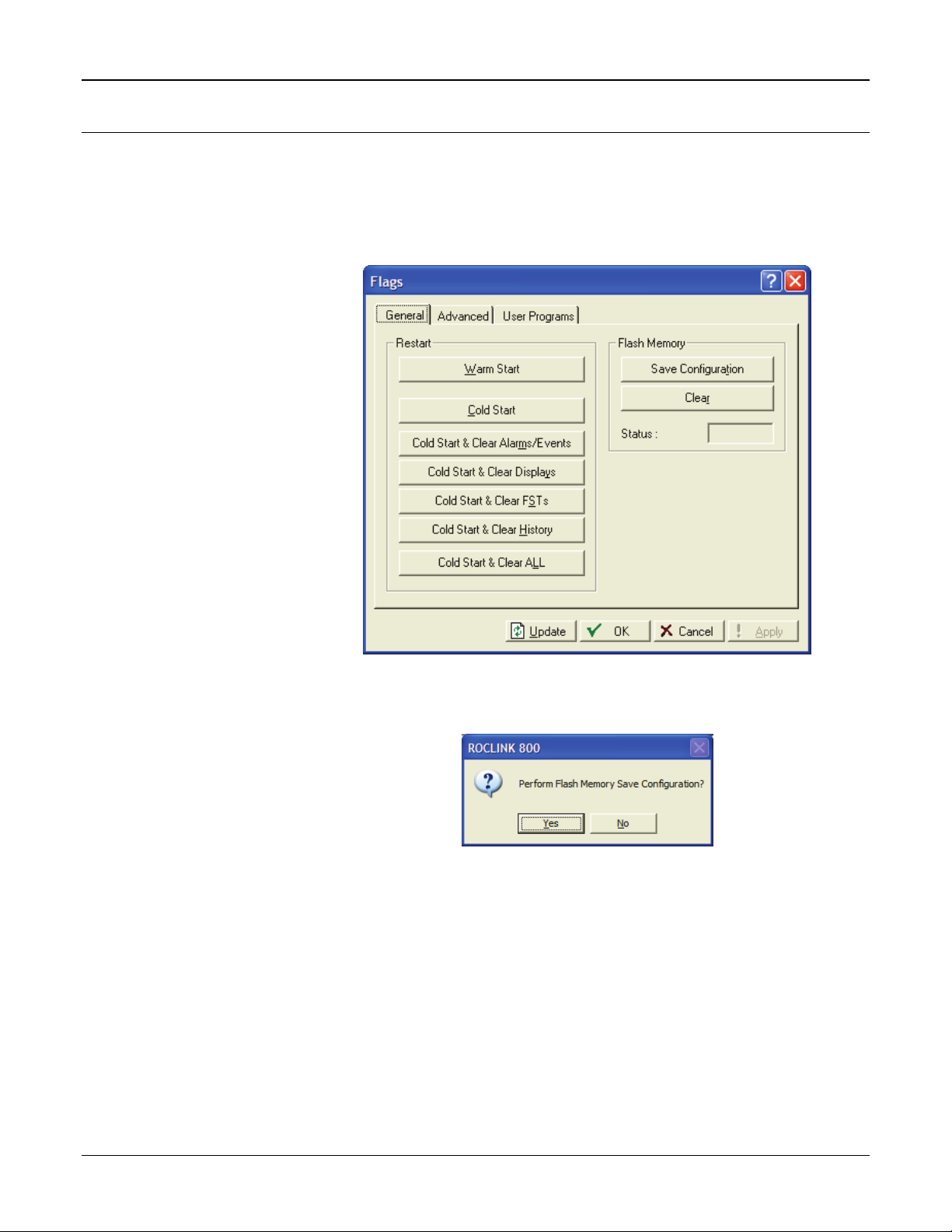
Pure Gas Properties Calculation Program User Manual
3.3 Saving the Configuration
Whenever you modify or change the configuration, save the final
configuration to memory. To save the configuration:
1. Select ROC > Flags on the ROCLINK 800 menu bar. The Flags
screen displays:
Figure 14. Flags
2. Click Save Configuration. A verification message displays:
Figure 15. Save Verification
Rev May-14 22
Page 27

Pure Gas Properties Calculation Program User Manual
3. Click Yes. When the save process completes, a confirmation message
displays:
Figure 16. Confirmation
Note: Depending on the size and complexity of the user program, this
process may take several minutes. When the process ends, the
Status field on the Flags screen displays Completed.
4. Click Update on the Flags screen. This completes the process of
saving your new configuration.
Note: For archive purposes, you should also save this configuration to
your PC’s hard drive or a removable media (such as a diskette or a
flash drive) using the File > Save Configuration option on the
ROCLINK 800 menu bar.
23 Rev May-14
Page 28

Pure Gas Properties Calculation Program User Manual
[This page is intentionally left blank.]
Rev May-14 24
Page 29
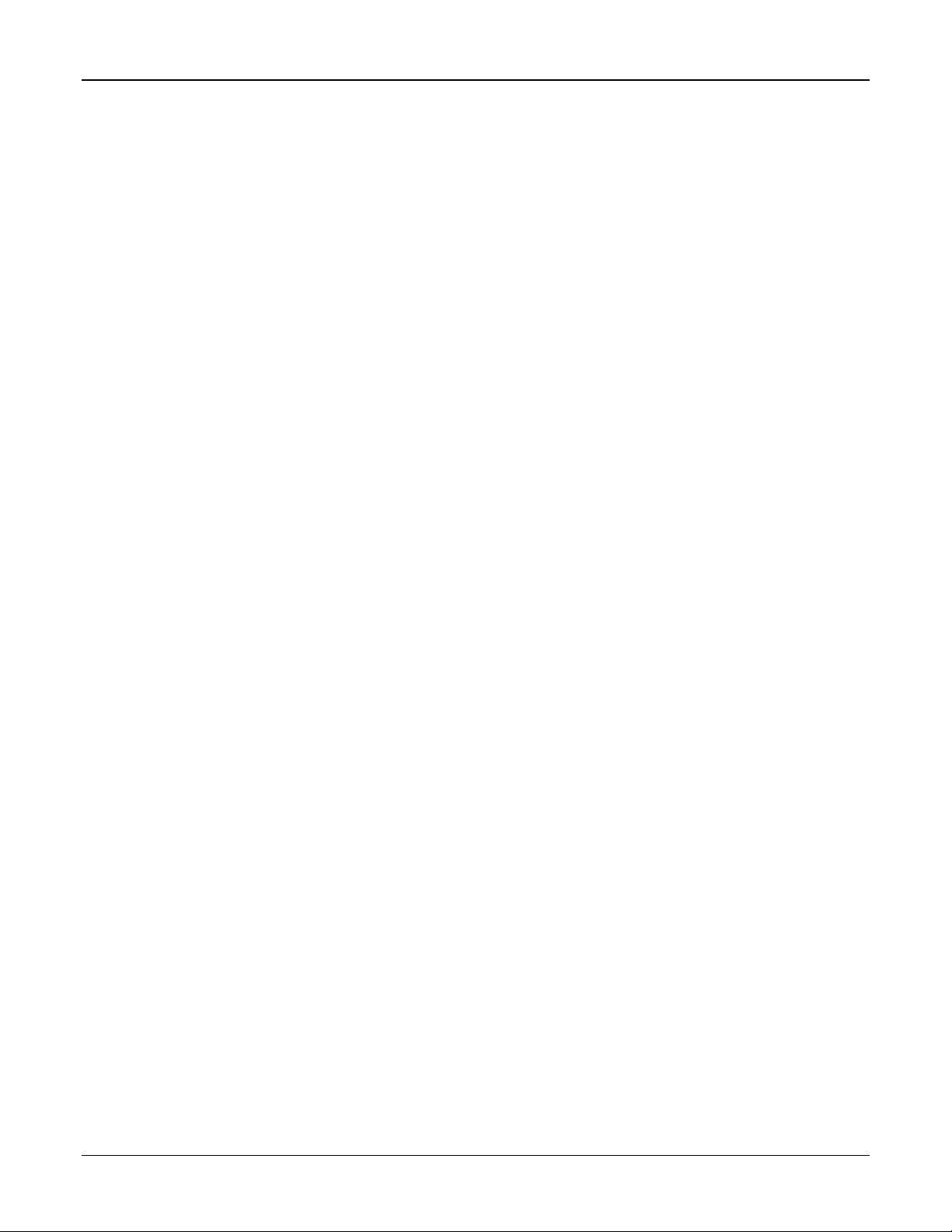
Chapter 4 – Reference
This section provides tables of information on the user-defined point types
the Pure Gas Properties Calculation uses.
Point Type 27 (Pure Gas Parameters)
Point Type 28 (Split Accum Params)
Pure Gas Properties Calculation Program User Manual
25 Rev May-14
Page 30

Pure Gas Properties Calculation Program User Manual
4.1 Point Type 27: Pure Gas Parameters
Point type 27 contains the parameters for configuring the Pure Gas program and viewing calculated property values. Each logical corresponds to
a meter run logical. The program maintains up to four logicals of this point.
Point Type 27:Pure Gas Parameters
Parm
#
0 Point Tag ID R/W AC 10 10 Characters
1 Enable Pure Gas R/W UI8 1 0-1 0
2 Selected Pure Gas R/W UI8 1 0-5 0
3 Enter/Calc Viscosity R/W UI8 1 0-2 0
4 Pure Gas Viscosity R/W FL 4
5 Enter/Calc SpecHeat R/W UI8 1 0, 2 0
Name Access
Data
Type
Length Range Default Description
Logical 0 = “Meter
Logical 1 = “Meter
Logical 2 = “Meter
Logical 3 = “Meter
Any valid floating
point number
1.356e-5 Lbm/Ft-Sec Viscosity
#1”,
#2”,
Point tag description.
#3”,
#4”
Pure Gas Calculation Enable
0 = Calculation Disabled
1 = Calculation Enabled
Gas Selection
0 = Oxygen
1 = Carbon Dioxide
2 = Nitrogen
3 = Argon
4 = Hydrogen
5 = Helium
Calculate Viscosity
0 = Enter Value
1 = Calculate Value
2 = Use Default Value
Enter/Use Defaults for Specific Heat Ratio
0 = Enter Value
2 = Use Defaults
Rev May-14 26
Page 31

Point Type 27:Pure Gas Parameters
Pure Gas Properties Calculation Program User Manual
Parm
#
6 Specific Heat Ratio RW FL 4
7 Heating Value R/O FL 4
Name Access
Data
Type
Length Range Default Description
Any valid floating
point number greater
than 0.0
Any valid floating
point number greater
than 0.0
1.3972 Specific Heat Ratio
0 Heating Value
27 Rev May-14
Page 32
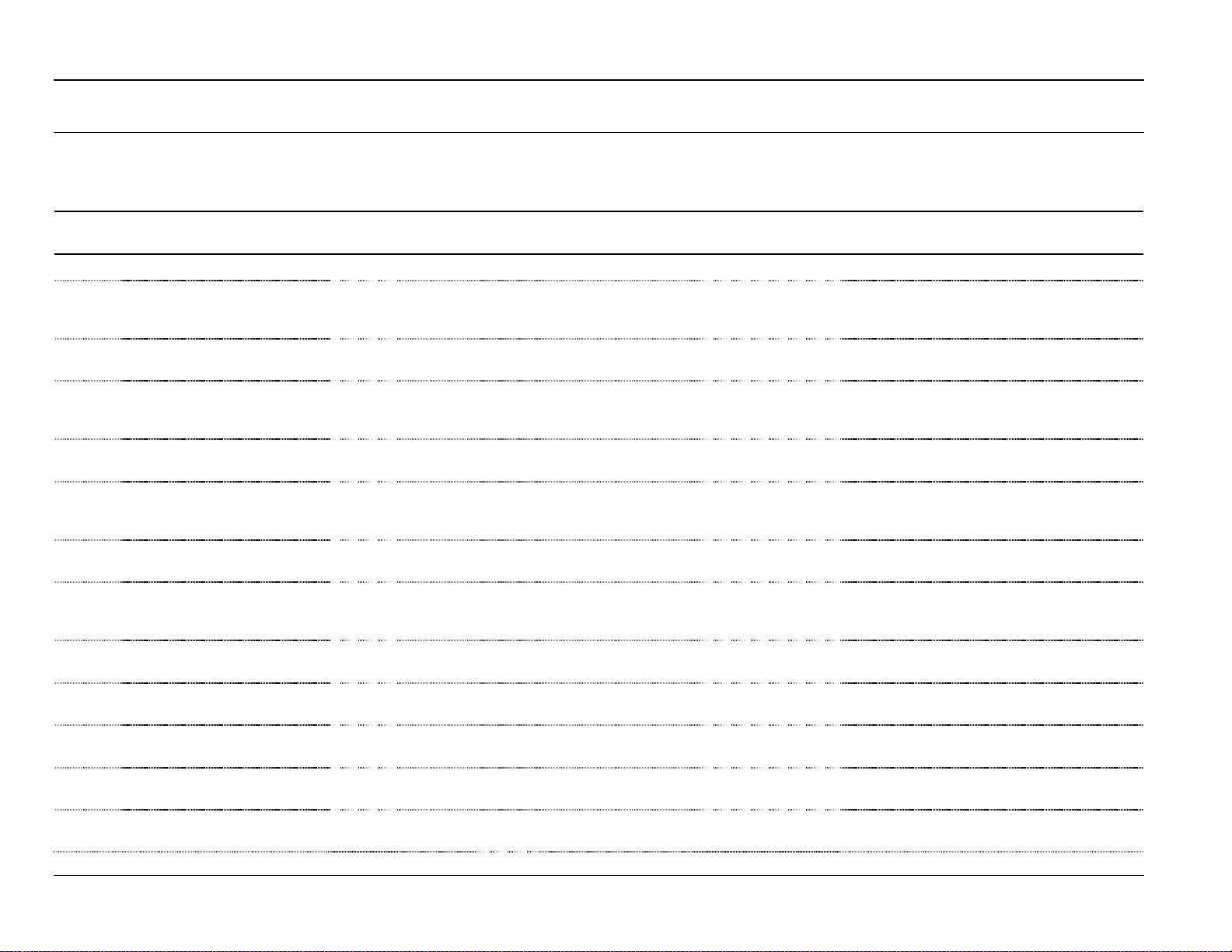
Pure Gas Properties Calculation Program User Manual
4.2 Point Type 28: Split Accumulator Parameters
Point type 28 contains the parameters for configuring the Split Accumulator screen. The program maintains up to one logical of this point.
Point Type 28:Split Accumulator Parameters
Parm
#
0 Point Tag ID R/W AC 10 10 Characters “SplitAccum” Point tag description.
1 Categ.1 HLim Input R/W TLP 3
2 High Limit R/W FL 4
3 Categ.2 HLim Input R/W TLP 3
4 High Limit R/W FL 4
5 Categ.3 HLim Input R/W TLP 3
6 High Limit R/W FL 4
7 Categ.4 HLim Input R/W TLP 3
8 High Limit R/W FL 4
9 Categ.1 Minutes R/W FL 4
10 Categ.2 Minutes R/W FL 4
11 Categ.3 Minutes R/W FL 4
12 Categ.4 Minutes R/W FL 4
Name Access
Data
Type
Length Range Default Description
Any valid Type,
Logical, Parameter
group
Any valid floating
point number
Any valid Type,
Logical, Parameter
group
Any valid floating
point number
Any valid Type,
Logical, Parameter
group
Any valid floating
point number
Any valid Type,
Logical, Parameter
group
Any valid floating
point number
Any valid floating
point number
Any valid floating
point number
Any valid floating
point number
Any valid floating
point number
0,0,0 Category 1 High Limit Input
0.0 Category 1 High Limit Value
0,0,0 Category 2 High Limit Input
0.0 Category 2 High Limit Value
0,0,0 Category 3 High Limit Input
0.0 Category 3 High Limit Value
0,0,0 Category 4 High Limit Input
0.0 Category 4 High Limit Value
0.0 Category 1 Minutes
0.0 Category 2 Minutes
0.0 Category 3 Minutes
0.0 Category 4 Minutes
Rev May-14 28
Page 33

Point Type 28:Split Accumulator Parameters
Pure Gas Properties Calculation Program User Manual
Parm
#
13 Categ.5 Minutes R/W FL 4
14 TTL Minutes R/W FL 4
15 Categ.1 Cur Volume R/W FL 4
16 Categ.2 Cur Volume R/W FL 4
17 Categ.3 Cur Volume R/W FL 4
18 Categ.4 Cur Volume R/W FL 4
19 Categ.5 Cur Volume R/W FL 4
20 TTL Cur Volume R/W FL 4
21 Categ.1 Cur Roll Ctr R/W UI16 2
22 Categ.2 Cur Roll Ctr R/W UI16 2
23 Categ.3 Cur Roll Ctr R/W UI16 2
24 Categ.4 Cur Roll Ctr R/W UI16 2
25 Categ.5 Cur Roll Ctr R/W UI16 2
26 TTL Cur Roll Ctr R/W UI16 2
27 Categ.1 EOM Volume R/W FL 4
28 Categ.2 EOM Volume R/W FL 4
Name Access
Data
Type
Length Range Default Description
Any valid floating
point number
Any valid floating
point number
Any valid floating
point number
Any valid floating
point number
Any valid floating
point number
Any valid floating
point number
Any valid floating
point number
Any valid floating
point number
Any valid floating
point number
Any valid floating
point number
Any valid floating
point number
Any valid floating
point number
Any valid floating
point number
Any valid floating
point number
Any valid floating
point number
Any valid floating
point number
0.0 Category 5 Minutes
0.0 Total Minutes
0.0 Category 1 Current Volume
0.0 Category 2 Current Volume
0.0 Category 3 Current Volume
0.0 Category 4 Current Volume
0.0 Category 5 Current Volume
0.0 Total Current Volume
0 Category 1 Current Rollover Counter
0 Category 2 Current Rollover Counter
0 Category 3 Current Rollover Counter
0 Category 4 Current Rollover Counter
0 Category 5 Current Rollover Counter
0 Total Current Rollover Counter
0.0 Category 1 End of Month Volume
0.0 Category 2 End of Month Volume
29 Rev May-14
Page 34
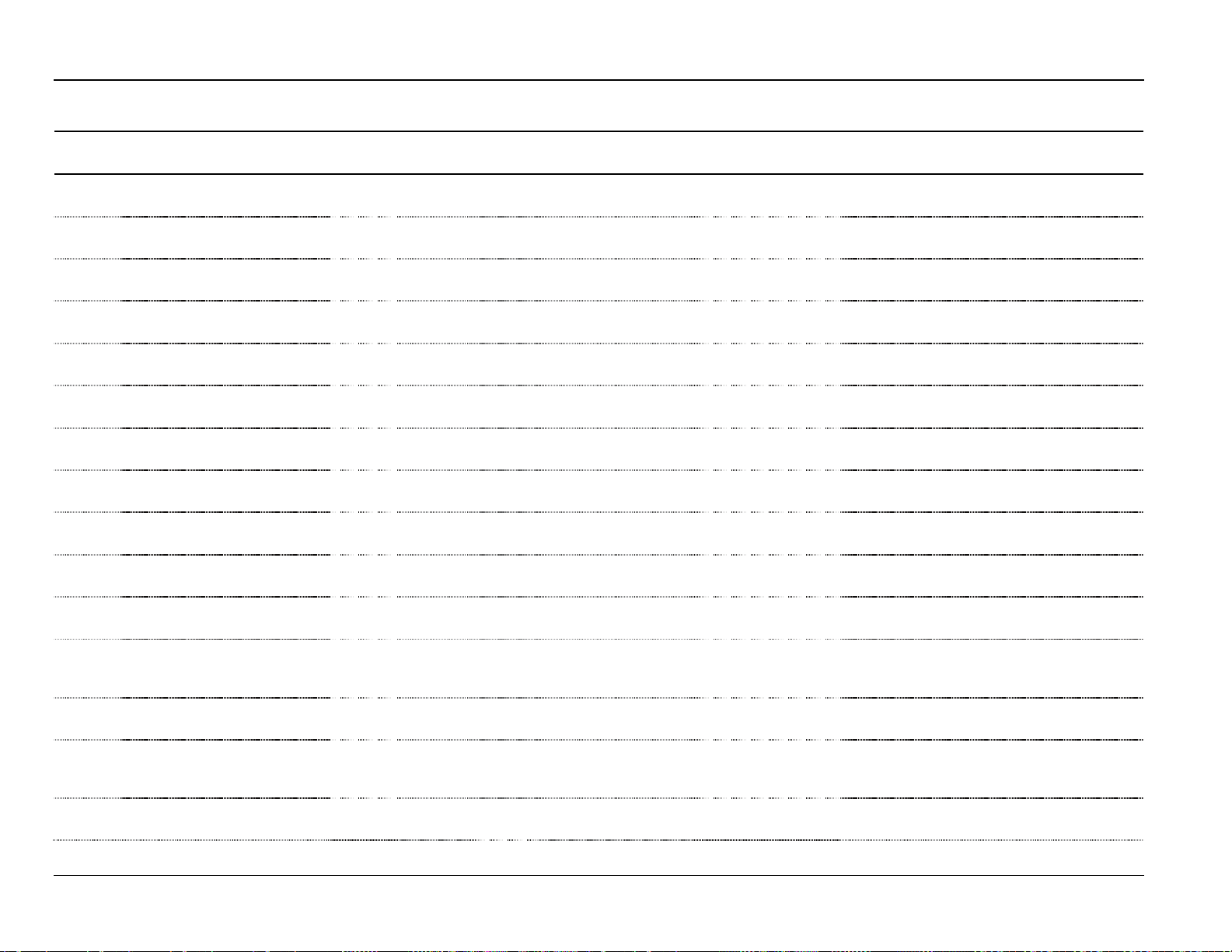
Pure Gas Properties Calculation Program User Manual
Point Type 28:Split Accumulator Parameters
Parm
#
29 Categ.3 EOM Volume R/\W FL 4
30 Categ.4 EOM Volume R/\W FL 4
31 Categ.5 EOM Volume R/\W FL 4
32 TTL EOM Volume R/\W FL 4
33 Categ.1 EOM Roll Ctr R/\W UI16 2
34 Categ.2 EOM Roll Ctr R/\W UI16 2
35 Categ.3 EOM Roll Ctr R/\W UI16 2
36 Categ.4 EOM Roll Ctr R/\W UI16 2
37 Categ.5 EOM Roll Ctr R/\W UI16 2
38 TTL EOM Roll Ctr R/\W UI16 2
39 Rollover Limit R/\W FL 4
40 Multiplier Input R/\W TLP 3
41 Multiplier Value R/\W FL 4
42 Inst Hrly Flow Input R/\W TLP 3
43 Inst Hourly Flow R/\W FL 4
Name Access
Data
Type
Length Range Default Description
Any valid floating
point number
Any valid floating
point number
Any valid floating
point number
Any valid floating
point number
Any valid floating
point number
Any valid floating
point number
Any valid floating
point number
Any valid floating
point number
Any valid floating
point number
Any valid floating
point number
Any valid floating
point number
Any valid Type,
Logical, Parameter
group
Any valid floating
point number
Any valid Type,
Logical, Parameter
group
Any valid floating
point number
0.0 Category 3 End of Month Volume
0.0 Category 4 End of Month Volume
0.0 Category 5 End of Month Volume
0.0 Total End of Month Volume
0 Category 1 End of Month Rollover Counter
0 Category 2 End of Month Rollover Counter
0 Category 3 End of Month Rollover Counter
0 Category 4 End of Month Rollover Counter
0 Category 5 End of Month Rollover Counter
0 Total End of Month Rollover Counter
1000000.0 Rollover Limit
0,0,0 Multiplier Input
1.0 Multiplier Value
47,0,2 Instantaneous Hourly Flow Input
0.0 Instantaneous Hourly Flow Value
Rev May-14 30
Page 35

Point Type 28:Split Accumulator Parameters
Pure Gas Properties Calculation Program User Manual
Parm
#
44 Inst Hrly Flow Units R/\W AC10 10 10 Characters “CF “ Instantaneous Hourly Flow Units
45 Corrected Hrly Flow R/\W FL 4
Name Access
Data
Type
Length Range Default Description
Any valid floating
point number
0.0 Corrected Hourly Flow
31 Rev May-14
Page 36

Pure Gas Properties Calculation Program User Manual
Headquarters:
remains solely with the purchaser and end-user.
Europe:
North American/Latin America:
Middle East/Africa:
Asia-Pacific:
www.EmersonProcess.com/Remote
Emerson Process Management
Remote Automation Solutions
6005 Rogerdale Road
Houston, TX 77072 U.S.A.
T +1 281 879 2699 | F +1 281 988 4445
www.EmersonProcess.com/Remote
Emerson Process Management
Remote Automation Solutions
Emerson House
Unit 8, Waterfront Business Park
Dudley Road, Brierly Hill
Dudley UK DY5 1LX
T +44 1384 487200 | F +44 1384
487258
www.EmersonProcess.com/Remote
Emerson Process Management
Remote Automation Solutions
6005 Rogerdale Road
Houston TX USA 77072
T +1 281 879 2699 | F +1 281 988 4445
www.EmersonProcess.com/Remote
Emerson Process Management
Remote Automation Solutions
Emerson FZE
P.O. Box 17033
Jebel Ali Free Zone – South 2
Dubai U.A.E.
T +971 4 8118100 | F +971 4 8865465
www.EmersonProcess.com/Remote
Emerson Process Management
Remote Automation Solutions
1 Pandan Crescent
Singapore 128461
T +65 6777 8211| F +65 6777 0947
© 2010-2014 Remote Automation Solutions, a business unit of Emerson Process
Management. All rights reserved.
Remote Automation Solutions, a business unit of Emerson Process Management, shall
not be liable for technical or editorial errors in this manual or omissions from this manual.
REMOTE AUTOMATION SOLUTIONS MAKES NO WARRANTIES, EXPRESSED OR
IMPLIED, INCLUDING THE IMPLIED WARRANTIES OF MERCHANTABILITY AND
FITNESS FOR A PARTICULAR PURPOSE WITH RESPECT TO THIS MANUAL AND, IN
NO EVENT SHALL REMOTE AUTOMATION SOLUTIONS BE LIABLE FOR ANY
INCIDENTAL, PUNITIVE, SPECIAL OR CONSEQUENTIAL DAMAGES INCLUDING,
BUT NOT LIMITED TO, LOSS OF PRODUCTION, LOSS OF PROFITS, LOSS OF
REVENUE OR USE AND COSTS INCURRED INCLUDING WITHOUT LIMITATION FOR
CAPITAL, FUEL AND POWER, AND CLAIMS OF THIRD PARTIES.
Bristol, Inc., Bristol Canada, BBI SA de CV and Emerson Process Management Ltd,
Remote Automation Solutions (UK), are wholly owned subsidiaries of Emerson Electric
Co. doing business as Remote Automation Solutions, a business unit of Emerson Process
Management. FloBoss, ROCLINK, Bristol, Bristol Babcock, ControlWave, TeleFlow,
Helicoid, OpenEnterprise, and METCO are trademarks of Remote Automation Solutions.
AMS, PlantWeb and the PlantWeb logo are marks of Emerson Electric Co. The Emerson
logo is a trademark and service mark of the Emerson Electric Co. All other marks are
property of their respective owners.
The contents of this publication are presented for informational purposes only. While every
effort has been made to ensure informational accuracy, they are not to be construed as
warranties or guarantees, express or implied, regarding the products or services described
herein or their use or applicability. Remote Automation Solutions reserves the right to
modify or improve the designs or specifications of such products at any time without
notice. All sales are governed by Remote Automation Solutions’ terms and conditions
which are available upon request. Remote Automation Solutions does not assume
responsibility for the selection, use or maintenance of any product. Responsibility for
proper selection, use and maintenance of any Remote Automation Solutions product
Remote Automation Solutions
