Page 1

Part D301648X012
July 2015
Liquid Allocation Program for Continuous Flow
(for FloBoss
User Manual
™
107 Flow Managers)
Remote Automation Solutions
Page 2

Liquid Allocation Program for Continuous Flow User Manual
Revision Tracking Sheet
July 2015
This manual may be revised periodically to incorporate new or updated information. The revision date of each
page appears at the bottom of the page opposite the page number. A change in revision date to any page also
changes the date of the manual that appears on the front cover. Listed below is the revision date of each page (if
applicable):
Page Revision
All pages July-15
All pages May-11
Initial release Sep-09
ii Rev. July-15
Page 3

Liquid Allocation Program for Continuous Flow User Manual
Contents
Page
Chapter 1 – Introduction 1
1.1 Scope and Organization........................................................................................................ 1
1.2 Product Overview .................................................................................................................. 2
1.3 Program Requirements ......................................................................................................... 3
Chapter 2 – Installation 5
2.1 Installing the License Key ..................................................................................................... 5
2.2 Downloading the Program .................................................................................................... 7
Chapter 3 – Configuration 11
3.1 Liquid Preferences Screen .................................................................................................. 12
3.2 Liquid Products Screen ....................................................................................................... 14
3.2.1 Liquid Products – Product Definition Tab .............................................................. 16
3.2.2 Liquid Products – Advanced Tab ........................................................................... 18
3.3 Liquid Meters Screen .......................................................................................................... 20
3.3.1 Liquid Meters – General Tab ................................................................................. 21
3.3.2 Liquid Meters – Inputs Tab .................................................................................... 23
3.3.3 Liquid Meters – Advanced Tab .............................................................................. 26
3.3.4 Liquid Meters – Alarms Tab ................................................................................... 29
3.3.5 Liquid Meters – Flow Rates Tab ............................................................................ 31
3.3.6 Liquid Meters – Flow Totalizers Tab ...................................................................... 34
3.3.7 Liquid Meters – Densities Tab ............................................................................... 37
3.3.8 Liquid Meters – Day/Month Totalizers Tab ............................................................ 41
3.4 Liquid Density Interfaces Screen ........................................................................................ 44
3.4.1 Liquid Density Interfaces – General Tab ............................................................... 46
3.4.2 Liquid Density Interfaces – Inputs Tab................................................................... 48
3.4.3 Liquid Density Interfaces – Micro Motion Constants Tab ...................................... 50
3.4.4 Liquid Density Interfaces – UGC Constants Tab ................................................... 52
3.4.5 Liquid Density Interfaces – Alarms Tab ................................................................. 54
3.5 Saving the C onfiguration ..................................................................................................... 56
4 – Reference 59
4.1 Density Ranges for Liquid Product Types ........................................................................... 60
4.2 Liquid Allocation History ...................................................................................................... 62
4.2.1 Typical History Setup ............................................................................................. 63
4.3 Point Type 22: Liquid Preference Parameters .................................................................... 65
4.4 Point Type 23: Liquid Product Parameters ......................................................................... 68
4.5 Point Type 25: Liquid Meter Parameters ............................................................................ 70
4.6 Point Type 26: Density Interface Parameters ..................................................................... 97
Rev. July-15 Contents iii
Page 4

Liquid Allocation Program for Continuous Flow User Manual
[This page is intentionally left blank.]
iv Rev. July-15
Page 5

Liquid Allocation Program for Continuous Flow User Manual
Chapter 1 – Introduction
This chapter describes the structure of this manual and presents an
overview of the Liquid Allocation Program for Continuous Flow for the
FloBoss 107 (FB107).
1.1 Scope and Organization
This document is the user manual for the Liquid Allocation Program for
Continuous Flow (1LK-7) for use in the FB107, and the user manual for
the Liquid Allocation Program for Continuous Flow (QER 10Q006) for
use in the FB107 with Measurement Canada firmware.
Notes:
The standard version of this program (1LK-7) only works with the
standard version of FB107 firmware.
The Measurement Canada version of this program (QER 10Q006)
only works with the Measurement Canada version of FB107 firmware.
This manual describes how to download and configure this program
(referred to as the “Liquid Allocation program” or “the program”
throughout the rest of this manual).
You access and configure this program using ROCLINK™ 800
Configuration Software (version 1.80 or greater) loaded on a personal
computer (PC) running Windows® 8 or Windows 7 (32 or 64-bit).
The sections in this manual provide information in a sequence appropriate
for first-time users. Once you become familiar with the procedures and the
software running in a FB107, the manual becomes a reference tool.
This manual has the following major sections:
Chapter 1 – Introduction
Chapter 2 – Installation
Chapter 3 – Configuration
Chapter 4 – Reference
This manual assumes that you are familiar with the FB107 and its
configuration. For more information, refer to the following manuals:
FloBoss 107 Flow Manager Instruction Manual (Form A6206)
ROCLINK 800 Configuration Software User Manual (for FB107)
(Form A6217)
Rev. July-15 Introduction 1
Page 6

Liquid Allocation Program for Continuous Flow User Manual
1.2 Product Overview
The Liquid Allocation program allows a FB107 to interface with up to two
meter runs passing liquid hydrocarbon fluids or water. These meter runs
are in addition to the meter runs provided by the FB107 Application
Firmware. The flowing densities (and optionally, base densities) of the
liquid hydrocarbon or water are calculated based on temperatures and
pressures using one or more of the following standards:
API Standard 2540 [Chapter 11.1] (1980) Volume X, Reaffirmed,
October 1993.
The Institute of Petroleum, Petroleum Measurement Paper No. 3,
October, 1988.
API Chapter 11.2.1 – Compressibility Factors for Hydrocarbons: 0 –
90 Degrees API Gravity Range (1st Edition, August 1984),
Reaffirmed, May 1996.
API Chapter 11.2.2 – Compressibility Factors for Hydrocarbons: 0.350
– 0.637 Relative Density (60°F/60°F) and -50°F to 140°F Metering
Temperature (2nd Edition, October 1986).
API Chapter 11.2.1M – Compressibility Factors for Hydrocarbons:
638 – 1074 Kilograms per Cubic Metre Range (1st Edition, June,
1984), Reaffirmed, May 1996.
API Chapter 11.2.2M – Compressibility Factors for Hydrocarbons:
350 – 637 Kilograms per Cubic Metre Density (15°C) and -46°C to
60°C Metering Temperature (1st Edition, October 1986), Reaffirmed,
March, 1997.
API MPS (Manual of Petroleum Measurement Standards) Chapter 11
– Physical Properties Data Section 1, Temperature and Pressure
Volume Correction Factors for Generalized Crude Oil, Refined
Products, and Lubricating Oils, May 2004.
Gas Processors Association (GPA) TP-27, Temperature Correction for
the Volume of NGL and LPG, Section 5, January, 2005.
API MPS (Manual of Petroleum Measurement Standards) Chapter 11
– Physical Properties Data, Section 4 – Properties of Reference
Materials, Part 1 – Density of Water and Water Volumetric Correction
Factors for Water Calibration of Volumetric Provers, First Edition,
December 2003.
Meter types can be either differential or linear. The calculation standard
used for differential meters is ISO5167. The calculation used for linear
meters is based on AGA Report No. 11. Volume and mass flow rates and
totals are calculated and stored for both meter types. The program uses
user-defined point types for storing the calculated flow rates and
accumulations. The program’s user-defined point types are also the
location where the configuration parameters reside.
The Liquid Allocation program also supports up to two liquid density
interface points. The liquid density interface points allow for manual
density inputs; density inputs from densitometers; frequency inputs from a
2 Introduction Rev. July-15
Page 7

Liquid Allocation Program for Continuous Flow User Manual
Micro Motion (or Solartron) 7830/40 or 7835/45/46/47; and UGC
densitometers. The density value determined from the density input is
referred to as the observed density. The base density of the liquid
hydrocarbon passing through a meter can be specified to be calculated
from the observed density.
1.3 Program Requirements
You download the Liquid Allocation program to—and then run it from—
the Flash and RAM memory on the FB107 with firmware version 1.30 (or
greater). Because the program is larger than 64K, it occupies two user C
program numbers (1 & 2). Download and configure the program using
ROCLINK 800 Configuration software version 1.84 (or greater).
The downloadable program is:
File Name
LiquidAlloc_1.bin
(1LK-7)
LiquidAlloc_1.bin
(QER 10Q006)
Target Unit/
Version
FB107 1.30 22, 23, 25, 26 94,560 32,768 1.84 23, 24, 26, 27
FB107
with MC
Firmware
1.00
User Defined
Points (UDP)
22, 23, 25, 26 94,560 32,768 1.84 23, 24, 26, 27
Flash Used
(in bytes)
DRAM Used
(in bytes)
ROCLINK 800
Version
Display
Number
Note: You must connect a PC to the FloBoss’s LOI port before starting
the download.
For information on viewing the memory allocation of user programs, refer
to the ROCLINK 800 Configuration Software User Manual (for FB107)
(Form A6217).
Rev. July-15 Introduction 3
Page 8

Liquid Allocation Program for Continuous Flow User Manual
[This page is intentionally left blank.]
4 Introduction Rev. July-15
Page 9

Liquid Allocation Program for Continuous Flow User Manual
Chapter 2 – Installation
This section provides instructions for installing the Liquid Allocation
program into the FB107. Read Section 1.3 of this manual for program
requirements.
Note: The program and license key can be installed in any order. The
manual shows the installation of the license key first.
2.1 Installing the License Key
A license key (1LK-7) is required to use the Liquid Allocation program.
To install a USB key-based license on the FB107:
1. Insert the USB license key in a USB port on your PC.
2. Select Utilities > License Key Administrator > Transfer Between
Device and Key from the ROCLINK 800 menu bar. The Transfer
Licenses Between a Device and a Key screen displays.
Figure 1. Transfer Licenses Between a Device and a Key
Rev. July-15 Installation 5
Page 10

Liquid Allocation Program for Continuous Flow User Manual
Note: This screen has three sections. The upper portion (Licenses on
Device) shows any software licenses installed on the FB107. The
middle portion (Licenses on Key) shows software licenses on the
license key. The lower portion of the screen (License Key Event
Log) provides a rolling log of the last eight events related to this
license key.
3. Select the key-based license you want to transfer to the FB107 (Liquid
Alloc, as shown in Figure 1).
4. Click Move to Device. ROCLINK moves one instance of the license
from the key to the FB107 and updates the screen.
Figure 2. License Installed
Note: An FB107 can hold up to six different licenses, although you can
install only one instance of each license on the FB107. When you
click Move to Device, ROCLINK 800 moves only one instance of
the license onto the FB107 and automatically decreases the license
quantity on the USB key by one.
5. Verify the license name displays in the Licenses on Device section of
the screen. Proceed to Section 2.2 to download the user program.
6 Installation Rev. July-15
Page 11

Liquid Allocation Program for Continuous Flow User Manual
2.2 Downloading the Program
This section provides instructions for installing the user program into
FloBoss memory.
Note: Connect a PC to the FloBoss’s LOI port before starting the
download.
To download the user program:
1. Start and logon to ROCLINK 800.
2. Select ROC > Direct Connect to connect to the FloBoss unit.
3. Select Utilities > User Program Administrator from the ROCLINK
menu bar. The User Program Administrator screen displays (see
Figure 3):
Figure 3. User Program Administrator
4. Click Browse in the Download User Program File frame. The Select
User Program File screen displays (see Figure 4).
5. Select the path and user program file to download from the CD-ROM.
(Program files are typically located in the Program Files folder on the
CD-ROM). As Figure 4 shows, the screen lists all valid user program
files with the .BIN extension:
Rev. July-15 Installation 7
Page 12

Liquid Allocation Program for Continuous Flow User Manual
Figure 4. Select User Program File
6. Click Open to select the program file. The User Program
Administrator screen displays. As shown in Figure 5, note that the
Download User Program File frame identifies the selected program
and that the Download & Start button is active:
Figure 5. User Program Administrator
8 Installation Rev. July-15
Page 13

Liquid Allocation Program for Continuous Flow User Manual
7. Click Download & Start to begin loading the selected program. The
following message displays:
Figure 6. Confirm Download
Note: For the FB107, ROCLINK 800 assigns program positions based on
memory allocations. For this reason, the Liquid Alloc program
automatically installs as program 1. Because the program is larger
than 64K, it occupies two user C program numbers (1 & 2).
8. Click Yes to begin the download. During the download, the program
performs a warm start, creates an event in the event log, and—when
the download completes—displays the following message:
Figure 7. ROCLINK 800 Download Confirmation
9. Click OK. The User Program Administrator screen displays (see
Figure 8). Note that:
The User Programs Installed in Device frame identifies the loaded
program.
The Status field indicates that the program is running.
Rev. July-15 Installation 9
Page 14

Liquid Allocation Program for Continuous Flow User Manual
Figure 8. User Program Administrator
10. Click Close and proceed to Chapter 3 to configure the program.
10 Installation Rev. July-15
Page 15

Liquid Allocation Program for Continuous Flow User Manual
Chapter 3 – Configuration
After you download and start the Liquid Allocation program, you
configure the program and view calculation results using ROCLINK 800
software. To do this you use four program-specific screens (Liquid
Preferences, Liquid Products, Liquid Meters, and Liquid Density
Interfaces):
Use the Liquid Preferences screen to set the units of the inputs and
calculated results values.
Use the Liquid Products screen to configure up to two liquid
hydrocarbon or water products which can be selected as the fluid
passing through a liquid meter run.
Use the Liquid Meters screen to configure and view the results for up
to two liquid meter runs through which one of the liquid products
defined by the Liquid Products screen flows. One of the configuration
items is to specify if the base density for the product passing through
the meter is to be calculated from a Liquid Density Interface point, or
to use the user-specified base density for the liquid product.
Use the Liquid Density Interface screen to configure and view the
observed densities for up to two liquid density interface points.
Figure 9. ROCLINK 800
Rev. July-15 Configuration 11
Page 16

Liquid Allocation Program for Continuous Flow User Manual
3.1 Liquid Preferences Screen
Once you have successfully loaded the Liquid Allocation program into the
FloBoss, you can access the Liquid Preferences screen and configure the
units for the inputs and calculated results for the program.
To access this screen:
1. Click User Program > Liquid Alloc from the ROCLINK
configuration tree.
2. Double-click Display #23, Liquid Preferences. The Liquid
Preferences screen displays:
Figure 10. Liquid Preferences Screen
3. Review the values in the following fields:
Field Description
Program Status
Temperature
Units
Pressure Units
12 Configuration Rev. July-15
This read-only field shows the current status for the
Liquid Allocation program. Possible statuses are
Program Running and License Not Found (you must
install a Liquid Alloc license key to use the program).
Sets the units of all temperature inputs. Valid
selections are Deg F and Deg C.
Sets the units of all pressure inputs. Valid selections
are Psi, kPa, Bar, and Kg/cm2.
Page 17

Liquid Allocation Program for Continuous Flow User Manual
Field Description
Units for Orifice
Meters
The following units are applicable if the meter type of a
liquid meter is specified as orifice, in which case ISO5167-2003 is used as the flow calculation standard.
Diameter Units
Viscosity Units
Volume Units
Mass Units
Flow Rate Time
Units
Elevation Units
Diff Press Units
Sets the units for all volume flow rates and total
values. Valid selections are Bbl, Mcf, Km3, Gal, ft3,
m3, and Liter.
Sets the units for all mass flow rates and totals. Valid
selections are Lb, Kg, Ton, Tonne, and Mlb.
Sets the time units for all volume and mass flow rates.
Valid selections are Per day, Per hour, Per minute,
Per second.
Sets the units for the elevation used to determine the
atmospheric pressure when the latter is specified to
be calculated. Valid selections are Feet and Meters.
Sets the units of the differential
flow input. Valid selections are
InH2O, kPa, mBar, and mmH2O.
(Units of InH2O and mmH2O are
based on a water temperature of
60 Deg F).
Sets the units for the meter and
pipe orifice diameters. Valid
selections are Inch and millimeter.
Sets the units for the viscosity of
the fluid. Valid selections are Lb/ftsec and Cp.
Base and
Flowing Density
Units
Observed
Density Units
Sets the units for the base and flowing densities. Valid
selections are Kg/m3, Relative Density, and API
Gravity.
Sets the units for the density determined by the
density interface point (observed density). Valid
selections are Kg/m3, g/cm3, Lb/ft3, Lb/bbl, Lb/gal,
Relative Density, and API Gravity.
4. Click Apply to save your changes, and proceed to Section 3.2 to
configure the Liquid Products.
Rev. July-15 Configuration 13
Page 18

Liquid Allocation Program for Continuous Flow User Manual
3.2 Liquid Products Screen
Use this screen to specify up to two liquid products that could flow
through the liquid meters.
To access this screen:
1. Click User Program > Liquid Products from the ROCLINK
configuration tree.
2. Double-click Display #24, Liquid Products.
3. Double-click #1, Product #1. The following screen displays:
Figure 11. Liquid Products Screen
Note: Two fields at the top of the screen (Point Number and Product
Tag) appear on both tabs.
14 Configuration Rev. July-15
Page 19

Liquid Allocation Program for Continuous Flow User Manual
4. Review—and change as necessary—the values in the following fields:
Field Description
Point Number
Selects the liquid product to configure. Click to
display all of the products. Clicking a different liquid
product causes the screen to display the values for
that product.
Product Tag
Sets a unique identifier for the selected liquid product.
5. Click Apply to save any changes, and proceed to Section 3.2.1 to
configure the Values tab.
Rev. July-15 Configuration 15
Page 20

Liquid Allocation Program for Continuous Flow User Manual
3.2.1 Liquid Products – Product Definition Tab
Use this tab (which displays when you access the Liquid Products screen)
to specify the liquid type, API table, and the base density of a liquid
product.
Figure 12(a). Liquid Products, Product Definition tab
(Liquid Type is Not Light Hydrocarbon or Water)
Figure 12(c). Liquid Products, Product Definition tab
Figure 12(b). Liquid Products, Product Definition tab
(Liquid Type is Water)
(Liquid Type is Light Hydrocarbon)
16 Configuration Rev. July-15
Page 21

Liquid Allocation Program for Continuous Flow User Manual
1. Review—and change as necessary—the values in the following fields:
Field Description
Liquid Type
Sets the type of fluid associated with this product
number. Valid selections are Crude Oil, Gasoline, Jet
Fuel, Fuel Oil, Lube Oil, Special Application, Light
Hydrocarbon, and Water.
Note: See Section 4.1 for density ranges and
additional information about the liquid types.
API Table
Base Density
If the Liquid Type is anything other than light
hydrocarbon or water (Crude Oil, Gasoline, Jet Fuel,
Fuel Oil, Lube Oil, or Special Application), select the
appropriate the API table to use for calculations. Valid
selections are 1980 and 2004.
If the Liquid Type is light hydrocarbon, this field
shows that the GPA TP-27 table is being used for
calculations.
If the Liquid Type is water, this field shows that the
API Table 11.4.1 (2003) is being used for calculations.
Sets the density of the liquid product at the base
temperature and base (or equilibrium) pressure. The
units are as specified by the base and flowing density
units selected on the Liquid Preferences screen.
Note: This value is only used if the base density
option on the Inputs tab of the Liquid Meters
screen is set to use the base density of the
product.
2. Click Apply to save any changes and proceed to Section 3.2.2 to
configure the Advanced tab.
Rev. July-15 Configuration 17
Page 22

Liquid Allocation Program for Continuous Flow User Manual
3.2.2 Liquid Products – Advanced Tab
Use this tab to specify additional information, as appropriate for the liquid
products.
To access this screen:
1. Select the Advanced tab on the Liquid Products screen. One of the
following four screens displays:
Figure 13(a). Liquid Products, Advanced tab
(All Liquid Types and API Table 1980 or
GPA TP-27, except Special Application and Water)
Figure 13(c). Liquid Products, Advanced tab
(All Liquid Types and API Table 2004 and water, except
Special Application)
Figure 13(b). Liquid Products, Advanced tab
(Liquid Type of Special Application and API Table 1980)
Figure13(d) Liquid Products, Advanced tab
(Liquid Type of Special Application and API Table 2004)
18 Configuration Rev. July-15
Page 23

Liquid Allocation Program for Continuous Flow User Manual
2. Review—and change as necessary—the values in the following fields:
Field Description
User Defined
Alpha
Sets the coefficient of thermal expansion (alpha) to
use when determining the flowing density from the
base density. The units are 10
3
times the volume
fraction per temperature unit; the temperature units
being specified on the Liquid Preferences screen.
Note: This field only displays if the liquid type is
special application.
Compressibility
Options
Sets the option for correcting for the pressure effect
when determining the flowing density from the base
density. Valid selections are Auto Select
Compressibility Table, API Chapter 11.2.1, API
Chapter 11.2.2, and User Defined Compressibility.
Note: This field only displays when the API Table is
1980 or the liquid product is light
hydrocarbon.
User Defined F
Sets the compressibility (F) for the liquid product. If
the base temperature is 60 Deg F, the units are 10
5
times the volume fraction per pressure unit. If the
base temperature is 15, 20, or 30 Deg C, the units are
6
10
times the volume fraction per pressure unit. The
pressure units are specified on the Liquid Preferences
screen.
Note: This field only displays when the
compressibility option is specified as user
defined compressibility.
3. Click Apply to save any changes.
4. Click Close to close this screen. Proceed to Section 3.3 to configure
the liquid meters and view the calculated values.
Rev. July-15 Configuration 19
Page 24

Liquid Allocation Program for Continuous Flow User Manual
3.3 Liquid Meters Screen
Use this screen to configure up to two liquid meter runs and observe the
calculated values.
To access this screen:
1. Click User Program > Liquid Alloc from the ROCLINK
configuration tree.
2. Double-click Display #26, Liquid Meters. The Liquid Meters screen
displays:
Figure 14. Liquid Meters Screen
Note: Two fields at the top of the screen (Point Number and Tag) appear on all tabs.
3. Review—and change as necessary—the values in the following fields:
Field Description
Point Number
Tag
4. Click Apply to save any changes, and proceed to Section 3.3.1 to
Selects the liquid meter run to configure. Click to
display all of the liquid meters runs. Clicking a
different meter run causes the screen to display the
values for that meter run.
Sets a unique identifier for the selected liquid meter.
configure the General tab.
20 Configuration Rev. July-15
Page 25

Liquid Allocation Program for Continuous Flow User Manual
3.3.1 Liquid Meters – General Tab
Use this tab (which appears when you access the Liquid Meters screen) to
specify a liquid meter’s description, liquid product passing through it,
meter type, base temperature, and base (or vapor) pressure. Any active
alarms are also shown on this tab.
Figure 15. Liquid Meters, General tab
1. Review—and change as necessary—the values in the following fields:
Field Description
Meter
Description
Product
Selection
Meter Type
Sets a description for the liquid meter, up to 30
alphanumeric characters.
Sets the product, as defined on the Liquid Products
screen, associated with the liquid meter. Click to
display additional products. The liquid type and its tag
display to the right of the selected product.
Sets the type of meter for the liquid meter run. Valid
selections are Linear and Orifice.
Notes:
Linear meter calculations are based on AGA
Report No. 11.
Orifice meter calculations are based on ISO5167-
2003.
Rev. July-15 Configuration 21
Page 26

Liquid Allocation Program for Continuous Flow User Manual
Field Description
Base
Temperature
Sets the base temperature to which volume flows are
adjusted for the liquid meter. Valid selections are 60
Deg F, 15 Deg C, 20 Deg C, and 30 Deg C.
Base/Vapor
Pressure
Active Alarms
Sets the base pressure to which volume flows are
adjusted for the liquid meter. The pressure units are
specified on the Liquid Preferences screen.
This read-only field shows the status of any active
alarms associated with this meter. Possible alarms
are Low, High, No Flow, and Manual.
Notes:
A Manual alarm means one or more of the density,
temperature, or pressure I/O definitions on the
Inputs tab is Undefined.
You define these alarms on the Alarms tab.
2. Click Apply to save any changes, and proceed to Section 3.3.2 to
configure the Inputs tab.
22 Configuration Rev. July-15
Page 27

Liquid Allocation Program for Continuous Flow User Manual
3.3.2 Liquid Meters – Inputs Tab
Use this tab to configure the inputs for a liquid meter and the source for
the base density of the fluid passing through the meter.
To access this screen:
1. Select the Inputs tab on the Liquid Meters screen. One of the
following two screens displays.
Figure 16(a). Liquid Meters, Inputs tab
(Meter Type is Linear)
2. Review—and change as necessary—the values in the following fields:
Field Description
Flow Meter
Input
Figure 16(b). Liquid Meters, Inputs tab
(Meter Type is Orifice)
Sets the source for the flow input for the liquid meter.
Click to display the Select TLP screen and specify
the TLP selection.
If the meter type is linear, the units are volume/time or
mass/time, where the units for volume, mass, and
time are specified on the Liquid Preferences screen.
If the meter type is orifice, the units are the units for
differential pressure specified on the Liquid
Preferences screen.
Note: If you select Undefined (0, 0, 0) for the I/O
definition, you can manually enter a value in
the Value field. Otherwise, the program
displays the value for the currently selected
input.
Rev. July-15 Configuration 23
Page 28

Liquid Allocation Program for Continuous Flow User Manual
Field Description
Meter
Temperature
Input
Sets the source for the flowing temperature of the
liquid meter. Click to display the Select TLP screen
and specify the TLP selection. The units are the
temperature units selected on the Liquid Preferences
screen.
Note: If you select Undefined (0, 0, 0) for the I/O
definition, you can manually enter a value in
the Value field. Otherwise, the program
displays the value for the currently selected
input.
Meter Pressure
Input
S&W Input
Units Type of
Flow Meter
Input
Pipe Diameter
Orifice Diameter
Low Flow Cutoff
Sets the source for the flowing pressure of the liquid
meter. Click to display the Select TLP screen and
specify the TLP selection. The units are the pressure
units selected on the Liquid Preferences screen.
Note: If you select Undefined (0, 0, 0) for the I/O
definition, you can manually enter a value in
the Value field. Otherwise, the program
displays the value for the currently selected
input.
Sets the source for the percent of sediment and water
for the liquid meter.
Click to display the Select TLP screen and specify
the TLP selection
Note: If you select Undefined (0, 0, 0) for the I/O
definition, you can manually enter a value in
the Value field. Otherwise, the program
displays the value for the currently selected
input.
Sets the type of units for the meter flow input. Valid
selections are Volume and Mass.
Note: This field only displays when the meter type is
linear.
Sets the inside diameter for the pipe near the liquid
meter. The units are the diameter units selected on
the Liquid Preferences screen.
Note: This field only displays when the meter type is
orifice.
Sets the diameter of the orifice plate of the liquid
meter. The units are the diameter units selected on
the Liquid Preferences screen.
Note: This field only displays when the meter type is
orifice.
Sets the low flow cutoff point. When the valve of the
flow input of the liquid meter is less than this value,
the calculated flow rate is set to 0.0, and the system
records a No Flow alarm in the Alarm Log if alarming
is enabled. The units are the same as the Flow Meter
Input.
24 Configuration Rev. July-15
Page 29

Liquid Allocation Program for Continuous Flow User Manual
Field Description
Density Options
Sets the source for the base and flowing density of the
liquid meter. Valid selections are:
Note: This field does not display if the liquid type is
water.
Set base equal
to product
base; calculate
flowing from
base
Calculate base
from observed;
calculate
flowing from
base
Calculate base
from observed;
set flowing
equal to
observed
Density
Interface Point
Pressure Tap
Sets the source for the observed density of the liquid
meter.
Note: This field only displays if you select either
“Calculate base from observed” options in the
Density Options field.
Sets the reference for the meter’s flowing pressure
(valid selections are Gauge and Absolute), and sets
the tap location of the meter’s flowing pressure sensor
(valid selections are Upstream and Downstream).
Liquid meter calculations use the
base density of the product
assigned to the meter, and
calculate the flowing density from
the base density.
Liquid meter calculations
determine the base density from
the specified Density Interface
Point field, and calculate the
flowing density from the base
density.
Liquid meter calculations
determine the base density from
the specified Density Interface
Point field, and set the flowing
density to the value of the
observed density.
Note: The Upstream and Downstream fields only
display when the meter type is orifice.
3. Click Apply to save any changes and proceed to Section 3.3.3 to
configure the Advanced tab.
Rev. July-15 Configuration 25
Page 30

Liquid Allocation Program for Continuous Flow User Manual
3.3.3 Liquid Meters – Advanced Tab
Use this tab to configure additional information for a liquid meter.
To access this screen:
1. Select the Advanced tab on the Liquid Meters screen. One of the
following two screens displays:
Figure 17(a). Liquid Meters, Advanced tab
(Meter Type is Linear)
2. Review—and change as necessary—the values in the following fields:
Field Description
Atmospheric
Pressure
Elevation
Viscosity
Figure 17(b). Liquid Meters, Advanced tab
(Meter Type is Orifice)
Sets how the atmospheric pressure at the site of the
liquid meter is determined. Valid selections are
Calculate and Enter.
Select Calculate to calculate the atmospheric
pressure based on the specified elevation.
Select Enter to manually enter the value for the
atmospheric pressure.
The units are the pressure (absolute) units selected
on the Liquid Preferences screen.
Sets the elevation at the site of the liquid meter. The
units are the elevation units selected on the
Preferences screen.
Sets the flowing viscosity for the meter. The units are
the viscosity units selected on the Liquid Preferences
screen.
Note: This field only displays when the meter type is
orifice.
26 Configuration Rev. July-15
Page 31

Liquid Allocation Program for Continuous Flow User Manual
Field Description
K-Factor
Sets the linear meter constant (K-factor) value used
for this meter. The units are in Pulse / Unit Volume or
Pulse / Unit Mass and must match the units selected
for the volume or mass on the Liquid Preferences
screen
Notes:
This field can only be set if you select Single MF
/ Single K-factor or MF Curve / Single K-factor
in the Meter Factor / K-factor Options field.
This field only displays when the meter type is
linear.
Meter Factor
Sets the meter factor (obtained by dividing the
quantity of fluid the proving system measured by the
quantity the meter indicates during proving) for the
liquid meter.
Notes:
This field can only be set if you select Single MF /
Single K-factor or
K-factor Curve / Single MF from the Meter
Factor / K-factor Options field.
This field only displays when the meter type is
linear.
Meter Factor / KFactor Options
Single MF /
MF Curve /
Sets the option to use when calculating K-factors or
meter factors. Valid selections are:
Note: This field only displays when the meter type
is linear.
Single K-factor
Single K-factor
Uses a single meter factor and a
single K-factor for the liquid meter.
These values are set in the Kfactor and Meter Factor fields.
Uses a series of meter factor curve
values and a single K-factor.
Specify up to 12 meter factors
corresponding to flow rates in the
Meter Factor / K-factor Curve
frame, and a value for the K-factor
field.
K-factor Curve
/ Single MF
Force
Recalculation
Rev. July-15 Configuration 27
Forces an immediate recalculation of the flow for the
current main calculation period (mcp). A new main
calculation period begins at this time. Select Set to
force the recalculation. When the recalculation is
complete, the selection is automatically reset to Clear.
Uses a series of K-factor curve
values and a single meter factor.
Specify up to 12 K-factors
corresponding to pulse frequencies
in the Meter Factor / K-factor
Curve frame, and a value for the
Meter Factor field.
Page 32

Liquid Allocation Program for Continuous Flow User Manual
Field Description
Meter Factor / K-
factor Curve
Sets up to 12 entries for the Meter Factor / K-factor
curve.
Notes:
The fields in this frame can only be set if you
select MF Curve / Single K-factor or K-factor
Curve / Single MF in the Meter Factor / K-factor
Options field.
This field only displays when the meter type is
linear.
Orifice Material
Ref
Pipe Material
Ref
Sets the material of construction of the orifice. Valid
selections are Stainless Steel, Monel, and Carbon
Steel.
Note: This field only displays when the meter type
is orifice.
Sets the reference temperature for
Temperature
Sets the material of construction of the pipe in which
the orifice is installed. Valid selections are Stainless
Steel, Monel, and Carbon Steel.
Note: This field only displays when the meter type
is orifice.
Temperature
the measurement of the orifice
diameter. The units are the
temperature units selected on the
Liquid Preferences screen.
Sets the reference temperature for
the measurement of the pipe
diameter. The units are the
temperature units selected on the
Liquid Preferences screen.
3. Click Apply to save any changes and proceed to Section 3.3.4 to
configure the Alarms tab.
28 Configuration Rev. July-15
Page 33

Liquid Allocation Program for Continuous Flow User Manual
3.3.4 Liquid Meters – Alarms Tab
Use this tab to configure the alarms for a liquid meter.
To access this screen:
1. Select the Alarms tab on the Liquid Meters screen. The following
screen displays:
Figure 18. Liquid Meters, Alarms tab
2. Review—and change as necessary—the values in the following fields:
Field Description
Alarming Option
RBX
On Alarm Set
On Alarm Clear
Rev. July-15 Configuration 29
Sets the parameter whose value is to be used for
alarming. Valid selections include Disabled, Alarm on
Indicated Volume Rate, Alarm on Gross Volume Rate,
Alarm on Gross Standard Volume Rate, Alarm on Net
Standard Volume Rate, and Alarm on Mass Rate.
Enables Report-by-Exception (RBX) alarm messages.
These messages are sent via communication ports
that have RBX mode enabled.
When the value of the parameter
for alarming enters the alarm
condition, the FB107 generates an
RBX message(s).
When the value of the parameter
Page 34

Liquid Allocation Program for Continuous Flow User Manual
Field Description
for alarming clears the alarm
condition, the FB107 generates an
RBX message(s).
High Alarm
Limit
Low Alarm Limit
Alarm
Deadband
Sets the value at or above which the value of the
parameter for alarming must rise to generate a high
alarm. The units are based on the selected Alarming
Option.
Sets the value at or below which the value of the
parameter for alarming must fall to generate a low
alarm. The units are based on the selected Alarming
Option.
Sets a value that defines a zone above the Low Alarm
Limit and below the High Alarm Limit. When an alarm
condition is set, the value of the alarming parameter
must clear the alarm limit plus the zone defined by the
deadband, before the alarm condition clears. This
deadband prevents the system from setting and
clearing the alarm continuously when the value of the
alarming parameter oscillates around the alarm limit.
The units are based on the selected Alarming Option.
3. Click Apply to save any changes and proceed to Section 3.3.5 to view
the values on the Flow Rates tab.
30 Configuration Rev. July-15
Page 35

Liquid Allocation Program for Continuous Flow User Manual
3.3.5 Liquid Meters – Flow Rates Tab
Use this tab to view the current values of a liquid meter’s flow rates.
To access this screen:
1. Select the Flow Rates tab on the Liquid Meters screen. One of the
following three screens displays:
Figure 19(a). Liquid Meters, Flow Rates tab
(Meter Type is Linear and Units Type of Flow Meter Input is
Volume)
Figure 19(c). Liquid Meters, Flow Rates tab
(Meter Type is Orifice)
Figure 19(b). Liquid Meters, Flow Rates tab
(Meter Type is Linear and Units Type of Flow Meter Input is
Mass)
Rev. July-15 Configuration 31
Page 36

Liquid Allocation Program for Continuous Flow User Manual
2. Review—and change as necessary—the values in the following fields:
Field Description
Indicated
Volume Rate
This read-only field shows the current indicated
volume (IV) flow rate. The units are as specified for
the volume and flow rate time units selected on the
Liquid Preferences screen.
Note: This field only displays when the Meter Type
field on the General tab is set to Linear and the
Units Type of Flow Meter Input field on the
Inputs tab is set to Volume.
Indicated Mass
Rate
Gross Volume
Rate
This read-only field shows the current indicated mass
(IM) flow rate. The units are as specified for the mass
and flow rate time units selected on the Liquid
Preferences screen.
Note: This field only displays when the Meter Type
field on the General tab is set to Linear and the
Units Type of Flow Meter Input field on the
Inputs tab is set to Mass.
This read-only field shows the current gross volume
(GV) flow rate.
If the Meter Type field on the General tab is set to
Linear and the Units Type of Flow Meter Input field on
the Inputs tab is set to Volume, the program
calculates this value by multiplying the indicated
volume (IV) rate by the meter factor (MF).
If the Meter Type field on the General tab is set to
Linear and the Units Type of Flow Meter Input field on
the Inputs tab is set to Mass or if the Meter Type field
is set to Orifice, he program calculates this value by
dividing the gross mass (GM) flow rate by the flowing
density.
The units are the volume and flow rate time units
selected on the Liquid Preferences screen.
Gross Standard
Volume Rate
Net Standard
Volume Rate
32 Configuration Rev. July-15
This read-only field shows the current gross standard
volume (GSV) flow rate. The program calculates this
value by multiplying the gross volume (GV) rate by the
correction factor for the temperature of the liquid
(CTL) and the correction factor for the pressure of the
liquid (CPL).
The units are the volume and flow rate time units
selected on the Liquid Preferences screen.
This read-only field shows the current net standard
volume (NSV) flow rate. The program calculates this
value by multiplying the gross standard volume (GSV)
rate by the base sediment and water (S&W) correction
factor. The units are as specified for the volume and
flow rate time units selected on the Liquid Preferences
screen.
Page 37

Liquid Allocation Program for Continuous Flow User Manual
Field Description
S&W Volume
Rate
This read-only field shows the current sediment and
water (S&W) volume flow rate. The program
calculates this value by subtracting the net standard
volume (NSV) flow rate from the gross standard
volume (GSV) flow rate. The units are as specified for
the volume and flow rate time units selected on the
Liquid Preferences screen.
Gross Mass
Rate
This read-only field shows the current gross mass
(GM) flow rate. The units are as specified for the mass
and flow rate time units selected on the Liquid
Preferences screen.
If the Meter Type field on the General tab is set to
Linear and the Units Type of Flow Meter Input field on
the Inputs tab is set to Volume, the program
calculates this value by multiplying the gross volume
(GV) flow rate by the flowing density.
If the Meter Type field on the General tab is set to
Linear and the Units Type of Flow Meter Input field on
the Inputs tab is set to Mass, the program calculates
this value by multiplying the indicated mass (IM) flow
rate by the meter factor (MF).
If the Meter Type field on the General tab is set to
Orifice, this value is the result of the ISO5167-2003
orifice flow rate calculation.
3. Click Apply to save any changes and proceed to Section 3.3.6 to view
the values on the Flow Totals tab.
Rev. July-15 Configuration 33
Page 38

Liquid Allocation Program for Continuous Flow User Manual
3.3.6 Liquid Meters – Flow Totalizers Tab
Use this tab to view the values of a liquid meter’s continuous flow
totalizers.
Note: Each totalizer value rolls over when its value exceeds 1,000,000.
To access this screen:
1. Select the Flow Totalizers tab on the Liquid Meter screen. One of the
following three screens displays:
Figure 20(a). Liquid Meters, Flow Totalizers tab
(Meter Type is Linear and Units Type of Flow Meter Input is
Volume)
Figure 20(c). Liquid Meters, Flow Totalizers tab
(Meter Type is Orifice)
Figure 20(b). Liquid Meters, Flow Totalizers tab
(Meter Type is Linear and Units Type of Flow Meter Input is
Mass)
34 Configuration Rev. July-15
Page 39

Liquid Allocation Program for Continuous Flow User Manual
2. Review—and change as necessary—the values in the following fields:
Field Description
Indicated
Volume Total
This read-only field shows the indicated volume (IV)
flow totalizer. The units are the volume units selected
on the Liquid Preferences screen.
Note: This field only displays when the Meter Type
field on the General tab is set to Linear and
the Units Type of Flow Meter Input field on the
Inputs tab is set to Volume.
Indicated Mass
Total
Gross Volume
Total
This read-only field shows the indicated mass (IM)
flow totalizer. The units are the mass units selected on
the Liquid Preferences screen.
Note: This field only displays when the Meter Type
field on the General tab is set to Linear and
the Units Type of Flow Meter Input field on the
Inputs tab is set to Mass.
This read-only field shows the current gross volume
(GV) flow totalizer.
If the Meter Type field on the General tab is set to
Linear and the Units Type of Flow Meter Input field on
the Inputs tab is set to Volume, the program
calculates this value by multiplying the indicated
volume (IV) flow by the meter factor (MF). The result
is added to the totalizer once a second.
If the Meter Type field on the General tab is set to
Linear and the Units Type of Flow Meter Input field on
the Inputs tab is set to Mass, or if the Meter Type is
Orifice, the program calculates this value by dividing
the gross mass (GM) flow by the flowing density. The
result is added to the totalizer once a second.
The units are the volume units selected on the Liquid
Preferences screen.
Gross Standard
Volume Total
Net Standard
Volume Total
Rev. July-15 Configuration 35
This read-only field shows the gross standard volume
(GSV) flow totalizer. The program calculates this
value by multiplying the gross volume (GV) flow by the
correction factor for the temperature of the liquid
(CTL) and the correction factor for the pressure of the
liquid (CPL). The result is added to the totalizer once
a second. Units are the volume units selected on the
Liquid Preferences screen.
This read-only field shows the current net standard
volume (NSV) flow totalizer. The program calculates
this value by multiplying the gross standard volume
(GSV) flow by the base sediment and water (CSW)
correction factor. The result is added to the totalizer
once a second. Units are the volume units selected on
the Liquid Preferences screen.
Page 40

Liquid Allocation Program for Continuous Flow User Manual
Field Description
S&W Volume
Total
This read-only field shows the sediment and water
(S&W) volume flow totalizer. The program calculates
this value by adding, the net standard volume (NSV)
flow minus the gross standard volume (GSV) flow, to
the totalizer once a second. The units are the volume
units selected on the Liquid Preferences screen.
Gross Mass
Total
This read-only field shows the gross mass (GM) flow
totalizer.
If the Meter Type field on the General tab is set to
Linear and the Units Type of Flow Meter Input field on
the Inputs tab is set to Volume, the program
calculates this value by multiplying the gross volume
(GV) flow by the flowing density. The result is added
to the totalizer once a second.
If the Meter Type field on the General tab is set to
Linear and the Units Type of Flow Meter Input field on
the Inputs tab is set to Mass, the program calculates
this value by multiplying the indicated mass (IM) flow
by the meter factor (MF). The result is added to the
totalizer once a second.
If the Meter Type field on the General tab is set to
Orifice, the program calculates this value by
integrating the result of the ISO5167-2003 orifice flow
rate calculation, once a second.
The units are the mass units selected on the Liquid
Preferences screen.
3. Click Apply to save any changes.
4. Click Close to close this screen. Proceed to Section 3.3.7 to view the
values on the Densities tab.
36 Configuration Rev. July-15
Page 41

Liquid Allocation Program for Continuous Flow User Manual
3.3.7 Liquid Meters – Densities Tab
Use this tab to view a meter’s correction factors, densities, and
information showing how these values are calculated.
To access this screen:
1. Select the Densities tab on the Liquid Meters screen. One of the
following two screens displays:
Figure 21(a). Liquid Meters, Densities tab
(Base Density Source is Product)
2. Review—and change as necessary—the values in the following fields:
Field Description
CTL
CPL
CTPL
Figure 21(b). Liquid Meters, Densities tab
(Base Density Source is Density Interface)
This read-only field shows the correction factor for
the temperature of the liquid when calculating the
flowing density from the base density. The value is
updated each main calculation period (mcp), which is
one minute, using the average temperature during the
mcp.
This read-only field shows the correction factor for
the pressure of the liquid when calculating the flowing
density from the base density. The value is updated
each main calculation period (mcp), which is one
minute, using the average pressure during the mcp.
This read-only field shows the correction factor for
the temperature and pressure of the liquid when
calculating the flowing density from the base density.
It is calculated as CTL * CPL.
Rev. July-15 Configuration 37
Page 42

Liquid Allocation Program for Continuous Flow User Manual
Field Description
Alpha
This read-only field shows the coefficient of thermal
expansion of the liquid when adjusting the volume
from the base to the flowing temperature. The units
3
are 10
times the volume fraction per temperature
unit. The temperature units are as specified on the
Liquid Preferences screen.
F
CSW Factor
Base Density
(Density Values)
Flowing Density
(Density Values)
Observed
Density
(Density Values)
This read-only field shows the compressibility of the
liquid when adjusting the volume from the base to the
flowing pressure. If the meter’s base pressure is 60
Deg F, the units are 10
pressure unit. If the meter’s base pressure is 15, 20,
or 30 Deg C, the units are 10
5
times the volume fraction per
6
times the volume
fraction per pressure unit. The pressure units are as
specified on the Liquid Preferences screen.
This read-only field shows the correction factor for
the sediment and water in the liquid. It is calculated as
(100 – S&W) / 100. Its value is 1.0 when the % of
sediment and water (S&W) is 0.0 %.
This read-only field shows the density of the liquid at
the base temperature and pressure. The units are
specified by the Base and Flowing Density Units field
on the Liquid Preferences screen.
This read-only field shows the density of the liquid at
the flowing temperature and pressure. The units are
specified by the Base and Flowing Density Units field
on the Liquid Preferences screen.
This read-only field shows the density of the liquid at
the observed temperature and pressure. The units are
specified by the Base and Flowing Density Units field
on the Liquid Preferences screen.
Note: This field only displays when the Density
Option on the Inputs tab is set to one of the
selections for calculating the base from the
observed density.
Base Density
(Density
Sources)
Flowing Density
(Density
Sources)
Observed
Density
(Density
Sources)
This read-only field shows the source of the base
density value. Valid values are Equal to Base of
Product or Calculated from Observed.
This read-only field shows the source of the flowing
density value. Valid values are Calculated from Base
or Equal to Observed.
This read-only field shows the density interface point
for the observed density.
Note: This field only displays when the Density
Option on the Inputs tab is set to one of the
selections for calculating the base from the
observed density.
38 Configuration Rev. July-15
Page 43

Liquid Allocation Program for Continuous Flow User Manual
Field Description
Tables Used for
Correction
Factor
This read-only field shows the correction standards
(also referred to as “table”) used in calculating the
flowing density and, if specified, base density of the
liquid.
Tables Used for
Correction
Factor
(continued)
API Table 5A/6A
Note: “Invalid Table” appears
Temperature
Table
API Table 5B/6B
API Table 5D/6D
API Table 6C
API Table 23A/24A
API Table 23B/24B
API Table 23D/24D
GPA TP-27 23E/24E
API Table 24C
API Table 53A/54A
API Table 53B/54B
API Table 53D/54D
GPA TP-27 Table
53E/54E
API 2540 Table 54C
IP-3 Table 59A/60A
IP-3 Table 59B/60B
IP-3 Table 59D/60D
GPA TP-27 Table
59E/60E
API Procedure 11.1.6
2004
This read-only field shows the
temperature correction standard
(also referred to as “table”) used in
calculating the flowing density and,
if specified, base density of the
liquid. The following are the
possible entries for the field.
Entries followed by “*” indicate the
base density value for the table is
converted to the density units
required by the table.
API Procedure 11.1.7
2004
API Table 23A/24A*
API Table 23B/24B*
API Table 23D/24D*
GPA TP-27
23E/24E*
API Table 24C*
API Table 53A/54A*
API Table 53B/54B*
API Table 53D/54D*
GPA TP-27 Table
53E/54E*
API 2540 Table
54C*
IP-3 Table 59A/60A*
IP-3 Table 59B/60B*
IP-3 Table 59D/60D*
GPA TP-27 Table
59E/60E*
API 11.4.1 (2003)
Invalid Table
when the liquid type is a
refined product (gasoline,
jet fuel, or fuel oil) and the
base density is out of
range. The valid base
density range for refined
products are as follows:
1980 Tables: 350.0 –
1075.0 kg/m3
2004 Tables: 350.0 –
1163.5 kg/m3.
Rev. July-15 Configuration 39
Page 44

Liquid Allocation Program for Continuous Flow User Manual
Field Description
Tables Used for
Correction
Factor
(continued)
Pressure Table
This read-only field shows the
pressure correction standard (also
referred to as “table”) used in
calculating the flowing density and,
if specified, base density of the
liquid. The following are the
possible entries for the field.
User Entered F
API Table 11.2.1
API Table 11.2.1M
API Table 11.2.2
API Table 11.2.2M
API Prodedure 11.1.6 2004
API Prodedure 11.1.7 2004
API 11.4.1 2003
Invalid Table
Note: “Invalid Table” appears
when the liquid type is a
refined product (gasoline,
jet fuel, or fuel oil) and the
base density is out of
range. The valid base
density range for refined
products are as follows:
1980 Tables: 350.0 –
1075.0 kg/m3
2004 Tables: 350.0 –
1163.5 kg/m3
3. Click Apply to save any changes and proceed to Section 3.3.8 to view
the values on the Day/Month Totalizers tab.
40 Configuration Rev. July-15
Page 45

Liquid Allocation Program for Continuous Flow User Manual
3.3.8 Liquid Meters – Day/Month Totalizers Tab
Use this tab to view a liquid meter’s totalizers for the current and previous
day and month.
To access this screen:
1. Select the Day/Month Totalizers tab on the Liquid Meters screen.
One of the following three screens displays:
Figure 22(a). Liquid Meters, Day/Month Totalizer tab
(Meter Type is Linear and Units Type of Flow Meter Input is
Volume)
Figure 22(c). Liquid Meters, Day/Month Totalizer tab
(Meter Type is Orifice)
Figure 22(b). Liquid Meters, Day/Month Totalizer tab
(Meter Type is Linear and Units Type of Flow Meter Input is
Mass)
Rev. July-15 Configuration 41
Page 46

Liquid Allocation Program for Continuous Flow User Manual
2. Review—and change as necessary—the values in the following fields:
Field Description
Indicated
Volume
This read-only field shows the indicated volume (IV)
flow totals for the current and previous days and
months. The units are the volume units selected on
the Liquid Preferences screen.
Note: This field only displays when the Meter Type
field on the General tab is set to Linear and
the Units Type of Flow Meter Input field on
the Inputs tab is set to Volume.
Indicated Mass
Gross Volume
This read-only field shows the indicated mass (IM)
flow totals for the current and previous days and
months. The units are the mass units selected on the
Liquid Preferences screen.
Note: This field only displays when the Meter Type
field on the General tab is set to Linear and
the Units Type of Flow Meter Input field on
the Inputs tab is set to Mass.
This read-only field shows the gross volume (GV)
flow totals for the current and previous days and
months.
If the Meter Type field on the General tab is set to
Linear and the Units Type of Flow Meter Input field on
the Inputs tab is set to Volume, the program
calculates this value by multiplying the indicated
volume (IV) by the meter factor (MF) and adding the
result to the totalizers. This calculation occurs once a
second.
If the Meter Type field on the General tab is set to
Linear and the Units Type of Flow Meter Input field on
the Inputs tab is set to Mass, or if the Meter Type field
on the General tab is set to is Orifice, the program
calculates this value by dividing the gross mass (GM)
flow by the flowing density and adding the result to the
totalizers. This calculation occurs once a second.
The units are the volume units selected on the Liquid
Preferences screen.
Gross Standard
Volume
42 Configuration Rev. July-15
This read-only field shows the gross standard volume
(GSV) flow totals for the current and previous days
and months. The program calculates these values by
adding the gross volume (GV) multiplied by the
correction factors for the temperature of the liquid
(CTL) and pressure of the liquid (CPL) to the totalizers
once a second. The units are the volume units
selected on the Liquid Preferences screen.
Page 47
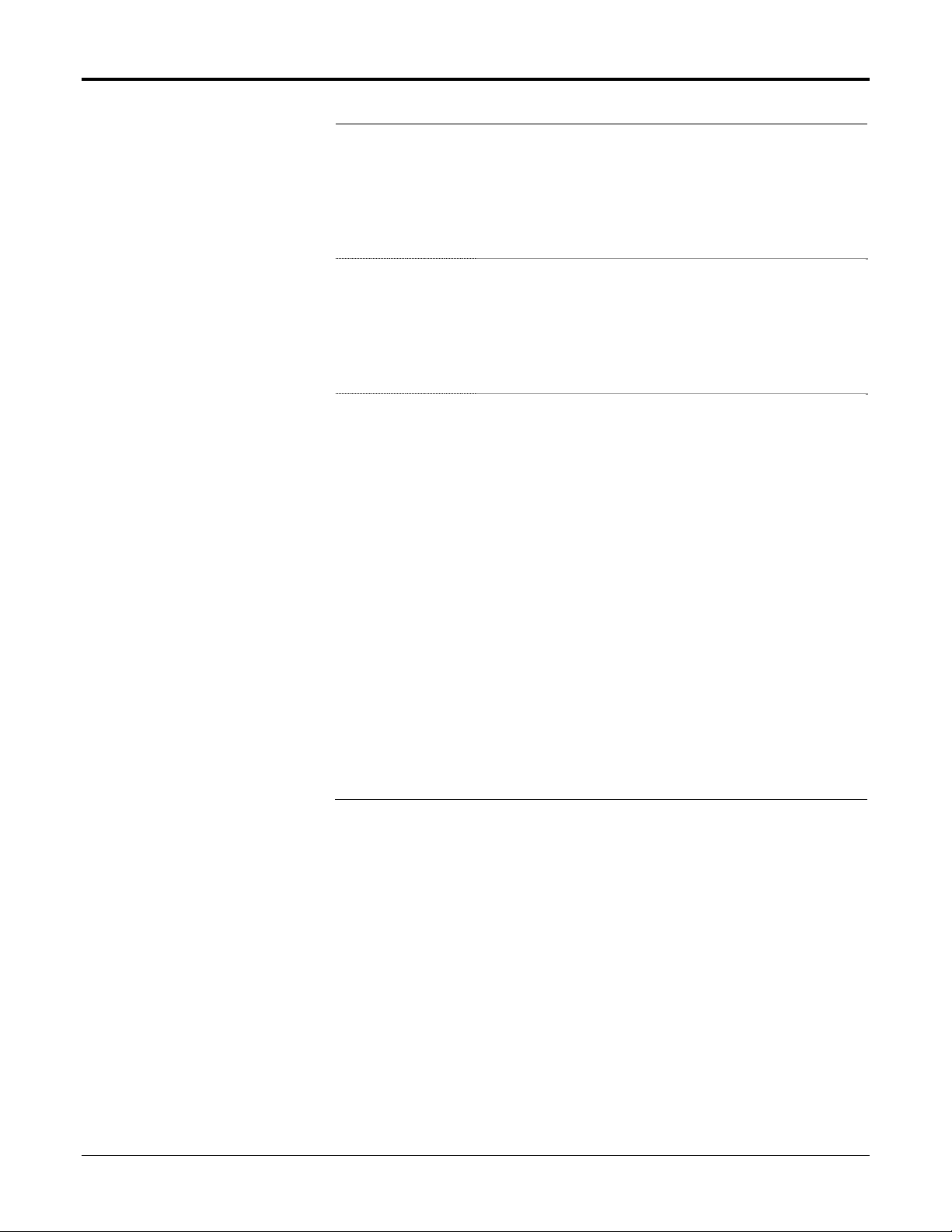
Liquid Allocation Program for Continuous Flow User Manual
Field Description
Net Standard
Volume
This read-only field shows the net standard volume
(NSV) flow totals for the current and previous days
and months. The program calculates these values by
adding the gross standard volume (GSV) multiplied by
the sediment and water (CSW) correction factor to the
totalizers once a second. The units are the volume
units selected on the Liquid Preferences screen.
S&W Volume
Gross Mass
This read-only field shows the sediment and water
(S&W) flow totals for the current and previous days
and months. The program calculates these values by
adding the net standard volume (NSV) flow minus the
gross standard volume (GSV) flow to the totalizers
once a second. The units are the volume units
selected on the Liquid Preferences screen.
This read-only field shows the gross mass (GM) flow
totals for the current and previous days and months.
If the Meter Type field on the General tab is set to
Linear and the Units Type of Flow Meter Input field on
the Inputs tab is set to Volume, the values are
calculated by adding the gross volume (GV) flow
multiplied by the flowing density to the totalizers once
a second.
If the Meter Type field on the General tab is set to
Linear and the Units Type of Flow Meter Input field on
the Inputs tab is set to Mass, the values are
calculated by adding the indicated mass (IM) flow
multiplied by the meter factor (MF) to the totalizers
once a second.
If the Meter Type field on the General tab is set to
Orifice, the values are calculated by integrating the
result of the ISO5167-2003 orifice flow rate calculation
once a second.
The units are the mass units selected on the Liquid
Preferences screen.
3. Click Apply to save any changes.
4. Click Close to close this screen. Proceed to Section 3.4 to configure
the liquid density interfaces and view the calculated values.
Rev. July-15 Configuration 43
Page 48

Liquid Allocation Program for Continuous Flow User Manual
3.4 Liquid Density Interfaces Screen
Use this screen to configure up to two liquid density interfaces, and view
the resulting calculated (also called “observed”) density values.
To access this screen:
1. Click User Program > Liquid Alloc from the ROCLINK
configuration tree.
2. Double-click Display #27, Liquid Density Interfaces. The Liquid
Density Interfaces screen displays:
Figure 23. Liquid Density Interfaces Screen
Note: Two fields at the top of the screen (Point Number and Tag) appear
on all tabs.
3. Review—and change as necessary—the values in the following fields:
Field Description
Point Number
Tag
44 Configuration Rev. July-15
Selects the liquid density interface to configure. Click
to display all of the liquid density interfaces.
Clicking a different liquid density interface causes the
screen to display the values for that density interface.
Sets a unique identifier for the selected liquid density
interface.
Page 49

Liquid Allocation Program for Continuous Flow User Manual
4. Click Apply to save any changes, and proceed to Section 3.4.1 to
configure the General tab.
Rev. July-15 Configuration 45
Page 50

Liquid Allocation Program for Continuous Flow User Manual
3.4.1 Liquid Density Interfaces – General Tab
Use this tab (which displays when you access the Liquid Density
Interfaces screen) to configure a density interface point’s type of density
input and correction factor, and view its observed density and alarm
statuses.
Figure 24(a). Liquid Density Interfaces, General tab
(Density Input Type is an Analog Density)
1. Review—and change as necessary—the values in the following fields:
Field Description
Density Input
Type
Observed
Density
Figure 24(b). Liquid Density Interfaces, General tab
(Density Input Type is a Frequency Densitometer)
Sets the type of density input. The density value can
be from a frequency densitometer or an analog value.
Valid selections include Micro Motion
(or Solartron) 7830/40 or 7835/45/46/47, UGC 278
Densitometer, and Analog Density.
Note: The input units of a frequency densitometer
are Hz. The resulting density is in the units of
the Observed Density specified on the Liquid
Preference screen. The units of an Analog
Density Input value must be the units of the
Observed Density specified on the Liquid
Preferences screen.
This read-only field shows the calculated observed
density of the selected density interface point. The
units are those for the Observed Density specified on
the Liquid Preferences screen.
46 Configuration Rev. July-15
Page 51

Liquid Allocation Program for Continuous Flow User Manual
Field Description
Active Alarms
This read-only field shows the status of any active
alarms of the density interface point. Possible alarms
are Low, High, and Manual.
Notes:
A Manual alarm means one or more of the density,
temperature, or pressure I/O definitions on the
Inputs tab is Undefined.
You define these alarms on the Alarms tab.
Density
Correction
Factor
Apply
Hydrometer
Correction
Sets a density correction factor, which is a multiplier to
correct the densitometer’s calculated density. This
value is typically obtained after performing a
densitometer calibration using a pycnometer or similar
device.
Select to apply a correction for the temperature effects
on a glass hydrometer. For more information, refer to
the Manual of Petroleum Measurement Standards,
Chapter 9.
Note: This field only displays when Analog Density
is selected as the Density Input Type.
2. Click Apply to save any changes and proceed to Section 3.4.2 to
configure the Inputs tab.
Rev. July-15 Configuration 47
Page 52

Liquid Allocation Program for Continuous Flow User Manual
3.4.2 Liquid Density Interfaces – Inputs Tab
Use this tab to configure a density interface point’s inputs for density,
temperature, and pressure.
To access this tab:
1. Select the Inputs tab on the Liquid Density Interfaces screen. One of
the following two screens display:
Figure 25(a). Liquid Density Interfaces, Inputs tab
(Density Input Type is an Analog Density)
2. Review—and change as necessary—the values in the following fields:
Field Description
Density
Temperature
Figure 25(b). Liquid Density Interfaces, Inputs tab
(Density Input Type is a Frequency Densitometer)
Assigns the point type, logical, and parameter (TLP)
of the density I/O value of the selected density
interface point. Click to display the Select TLP
screen and define your TLP selection.
Note: If you select Undefined (0, 0, 0) for the
density input, you can manually enter a value
for the density input. Otherwise, the value of
the selected input is displayed.
Assigns the point type, logical, and parameter (TLP)
of the temperature I/O value for the selected density
interface point. Click to display the Select TLP
screen and define your TLP selection.
Note: If you select Undefined (0, 0, 0) for the
temperature input, you can manually enter a
value for the temperature. Otherwise, the
value of the selected input is displayed.
48 Configuration Rev. July-15
Page 53

Liquid Allocation Program for Continuous Flow User Manual
Field Description
Pressure
Assigns the point type, logical, and parameter (TLP)
of the pressure I/O value for the selected density
interface point. Click to display the Select TLP
screen and define your TLP selection.
Note: If you select Undefined (0, 0, 0) for the
pressure input, you can manually enter a
value for the static pressure. Otherwise, the
value of the selected input is displayed.
Periodic Time
This read-only field shows the time between pulses in
microseconds.
Note: This field displays only if a Frequency
Densitometer is selected as the Density
Input Type.
3. Click Apply to save any changes.
4. Click Close to close this screen. Proceed to Section 3.4.3 to configure
the Micro Motion Constants tab.
Rev. July-15 Configuration 49
Page 54

Liquid Allocation Program for Continuous Flow User Manual
3.4.3 Liquid Density Interfaces – Micro Motion Constants Tab
Use this tab to configure a density interface point’s constants for
calculating the density of a Micro Motion densitometer.
Notes:
Micro Motion densitometers were formerly labeled as Solartron
densitometers.
These fields only display when the Density Input Type field on the
General tab is set to Micro Motion (or Solartron) 7830/40 or
7835/45/46/47. For further details, refer to the Micro Motion
Technical Manual for 7835/45/46/47 Liquid Density Meter
(78355080_US Rev. C, October 2007)
The constants entered must be from a calibration certificate using
density units of Kg/m3, temperature units of Deg C, and pressure units
of BarA.
To access this screen:
1. Select the Micro Motion Constants tab on the Liquid Density
Interfaces screen. One of the following two display:
Figure 26(a). Liquid Density Interfaces, Micro Motion
Constants tab [Density Input Type is not a Micro Motion (or
Solartron) Densitometer]
Figure 26(b). Liquid Density Interfaces, Micro Motion
Constants tab [Density Input Type is a Micro Motion (or
Solartron) Densitometer]
2. Review—and change as necessary—the values in the following fields:
Field Description
Basic
Transducer
Constants
50 Configuration Rev. July-15
Sets three transducer constant values KO, K1 & K2
used to calculate the uncorrected density for the Micro
Motion (or Solartron) densitometer.
Page 55

Liquid Allocation Program for Continuous Flow User Manual
Field Description
Pressure
Correction
Constants
Sets four pressure correction constant values (K20A,
K20B, K21A, and K21B) for the Micro Motion (or
Solartron) densitometer.
Temperature
Correction
Constants
Velocity of
Sound
Correction
Liquid VOS
Sets two temperature correction constant values (K18
& K19) for the Micro Motion (or Solartron)
densitometer.
Enables or disables correction of the density for the
velocity of sound in the liquid. Valid values are
Enabled or Disabled.
Sets a value for the velocity of
sound in the liquid for the Micro
Motion (or Solartron) densitometer.
Calibration
VOS
This read-only field shows the
calculated calibration value for the
velocity of sound in the liquid
based on the temperature and
pressure corrected density.
3. Click Apply to save any changes and proceed to Section 3.4.4 to configure the UGC
Constants tab.
Rev. July-15 Configuration 51
Page 56

Liquid Allocation Program for Continuous Flow User Manual
3.4.4 Liquid Density Interfaces – UGC Constants Tab
Use this tab to configure a density interface point’s constants for
calculating the density for a UGC 278 densitometer.
Notes:
These fields only display when the Density Input Type field on the
General tab is set to UGC 278 Densitometer. For further details, refer
to the (UGC) Model 278 Vibrating Densitometer User Manual
(UA27800 Rev B).
The constants entered must be from a calibration certificate using
density units of g/cm3, temperature units of Deg F, and pressure units
of Psig.
To access this screen:
1. Select the UGC Constants tab on the Liquid Density Interfaces
screen. One of the following two screens display:
Figure 27(a). Liquid Density Interfaces, UGC Constants tab
(Density Input Type is not a UGC 278 Densitometer)
2. Review—and change as necessary—the values in the following fields:
Field Description
Basic
Transducer
Constants
Pressure
Correction
Constants
52 Configuration Rev. July-15
Figure 27(b). Liquid Density Interfaces, UGC Constants tab
(Density Input Type is a UGC 278 Densitometer)
Sets three transducer constant values KO, K1 & K2
used to calculate the uncorrected density for the UGC
densitometer.
Sets the calibration pressure (Pc) and three pressure
correction constant values (Kp1, Kp2, and Kp3) for the
UGC densitometer.
Page 57

Liquid Allocation Program for Continuous Flow User Manual
Field Description
Temperature
Correction
Constants
Sets the calibration temperature (Tc) and three
temperature correction constant values (Kt1, Kt2, and
Kt3) for the UGC densitometer.
3. Click Apply to save any changes.
4. Click Close to close this screen. Proceed to Section 3.4.5 to configure
the Alarms tab.
Rev. July-15 Configuration 53
Page 58

Liquid Allocation Program for Continuous Flow User Manual
3.4.5 Liquid Density Interfaces – Alarms Tab
Use this tab to configure the observed density alarming parameters for a
density interface point.
To access this screen:
1. Select the Alarms tab on the Liquid Density Interfaces screen. The
following screen displays:
Figure 28. Liquid Density Interfaces, Alarms tab
2. Review—and change as necessary—the values in the following fields:
Field Description
Observed
Density
Alarming
RBX
On Alarm Set
54 Configuration Rev. July-15
Enables or disables alarming of the observed density.
If enabled, alarm status changes are added to the
Alarm Log. If disabled, no alarm generates for this
density interface point, regardless of the alarm
configuration.
Enables Report-by-Exception alarm messages. These
messages are sent via communication ports that have
RBX mode enabled.
When the observed density value
enters the alarm condition, the
FB107 generates an RBX
message(s).
Page 59

Liquid Allocation Program for Continuous Flow User Manual
Field Description
On Alarm Clear
When the observed density value
clears the alarm condition, the
FB107 generates an RBX
message(s).
High Alarm
Limit
Low Alarm Limit
Alarm
Deadband
Sets the value at or above which the value of the
observed density must rise to generate a high alarm.
The units are those of the Observed Density on the
Liquid Preferences screen.
Sets the value at or below which the value of the
observed density must fall to generate a low alarm.
The units are those of the Observed Density on the
Liquid Preferences screen.
Sets a value that defines a zone above the Low Alarm
Limit and below the High Alarm Limit. When an alarm
condition is set, the value of the observed density
must clear the alarm limit plus the zone defined by the
deadband, before the alarm condition clears. This
deadband prevents the system from setting and
clearing the alarm continuously when the value of the
observed density oscillates around the alarm limit.
The units are those of the Observed Density on the
Liquid Preferences screen.
3. Click Apply to save any changes.
4. Click Close to close this screen. Proceed to Section 3.5 to save the
configuration.
Rev. July-15 Configuration 55
Page 60

Liquid Allocation Program for Continuous Flow User Manual
3.5 Saving the Configuration
Whenever you modify or change the configuration, it is a good practice to
save the final configuration to memory. To save the configuration:
1. Select ROC > Flags. The Flags screen displays:
Figure 29. Flags
2. Click Save Configuration. A verification message displays:
Figure 30. Save Verification
56 Configuration Rev. July-15
Page 61

Liquid Allocation Program for Continuous Flow User Manual
3. Click Yes. When the save process completes, a confirmation message
displays:
Figure 31. Confirmation
Note: Depending on the size and complexity of the user program, this
process may take several minutes. When the process ends, the
Status field on the Flags screen displays Completed.
4. Click Update on the Flags screen. This completes the process of
saving your new configuration.
Note: For archive purposes, you should also save this configuration to
your PC’s hard drive or a removable media (such as a diskette or a
flash drive) using the File > Save Configuration option on the
ROCLINK 800 menu bar.
Rev. July-15 Configuration 57
Page 62

Liquid Allocation Program for Continuous Flow User Manual
[This page is intentionally left blank.]
58 Configuration Rev. July-15
Page 63

Liquid Allocation Program for Continuous Flow User Manual
Chapter 4 – Reference
This section presents tables of ranges of base densities for each of the
Liquid Types shown on the Liquid Products screen, discusses how history
is handled by the program, and lists the parameters of the user defined
points used by the Liquid Allocation program, including the following.
Point Type 22: Liquid Preferences Point Type
Point Type 23: Liquid Products Point Type
Point Type 25: Liquid Meters Point Type
Point Type 26: Liquid Density Interfaces Point Type
Rev. July-15 Reference 59
Page 64
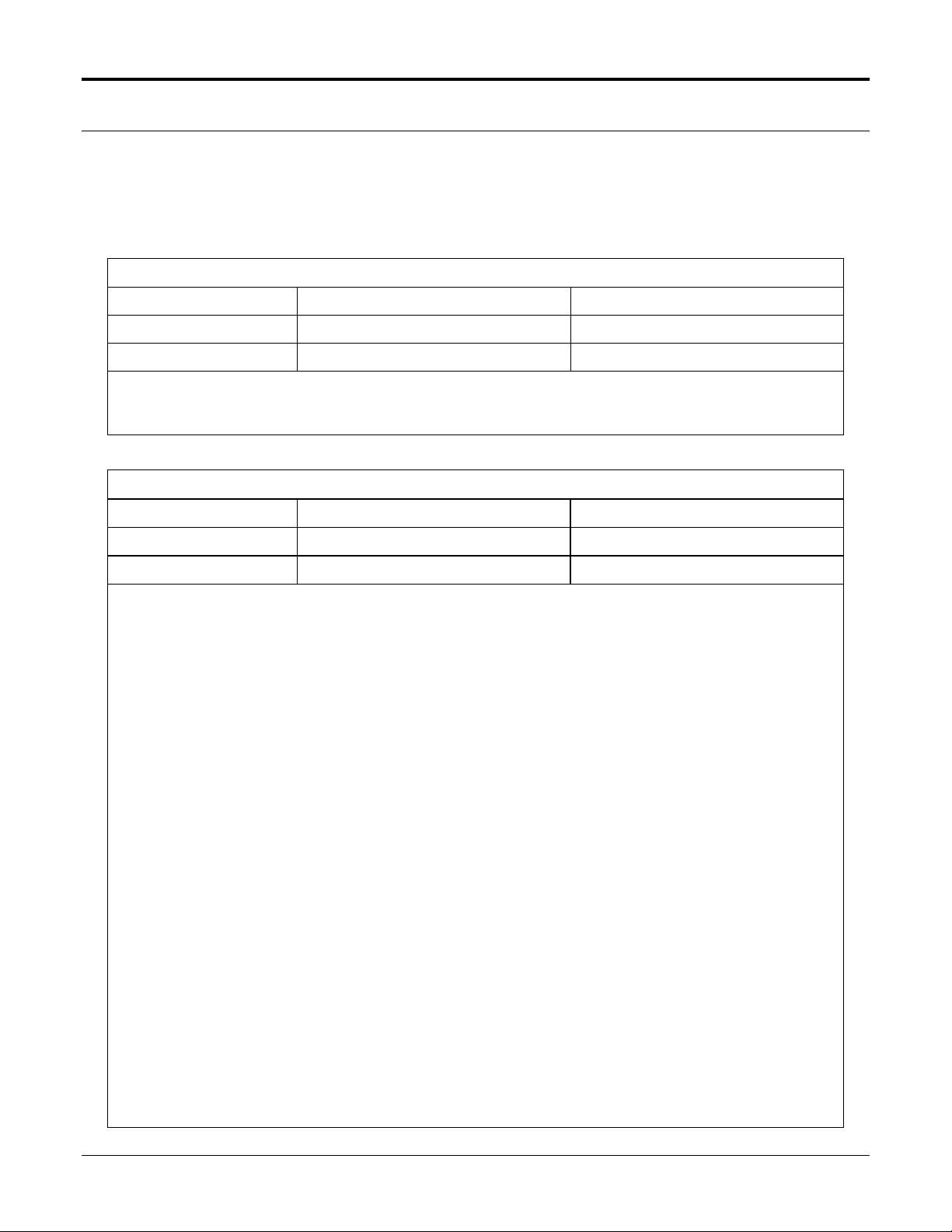
Liquid Allocation Program for Continuous Flow User Manual
4.1 Density Ranges for Liquid Product Types
The following tables show the ranges of base densities for the types of
liquid that can be selected on the Liquid Products screen. Be sure to
review the notes for each liquid type when determining which liquid
applies to your application.
Crude Oil (Includes Gas Well Condensate)
Table Version Base Density Range (Kg/m3) Base Density Range (API Gravity)
1980
2004
Note: Paraffinic condensate (drip gasoline) from a gas well comprised of butanes, pentanes, hexanes,
and heptanes should be considered Crude Oil, provided its base density lies within the ran ge for
Crude Oil. Otherwise, it should be considered a Light Hydrocarbon.
610 – 1075 0 – 100
610 – 1165 -10 – 100
Gasoline, Jet Fuel, and Fuel Oil (Refined Products)
Table Version Base Density Range (Kg/m3) Base Density Range (API Gravity)
1980
2004
Notes:
Aromatic natural gasoline should be considered Gasoline.
With the 1980 Table, even though one of the refined products is specified as the liquid product type,
the program compares the meter run’s base density against the ranges listed below and calculates
the flowing density based on the product that falls within the range.
> 1075 Kg/m3 – Invalid Table
>= 838.9 Kg/m3 – Fuel Oil
>= 787.5 Kg/m3 – Jet Fuel
650 – 1075 0 – 85
610 – 1165 -10 – 100
>= 770.5 Kg/m3 – Transition Product
>= 350 Kg/m3 – Gasoline (even though the low range is 650 Kg/m3, the program calculates
a flowing density if the base density is greater than or equal to 350 Kg/m3).
< 350 Kg/m3 – Invalid Table
With the 2004 Table, even though one of the refined products is specified as the liquid product type,
the program compares the meter run’s base density against the ranges listed below and calculates
the flowing density based on the product that falls within the range.
> 1163.5 Kg/m3 – Invalid Table
>= 838.3 Kg/m3 – Fuel Oil
>= 787.5 Kg/m3 – Jet Fuel
>= 770.4 Kg/m3 – Transition Product
>= 350 Kg/m3 – Gasoline (even though the low range is 650 Kg/m3, the program calculates
a flowing density if the base density is greater than or equal to 350 Kg/m3).
< 350 Kg/m3 – Invalid Table
60 Reference Rev. July-15
Page 65

Liquid Allocation Program for Continuous Flow User Manual
Lube Oil
Table Version Base Density Range (Kg/m3) Base Density Range (API Gravity)
1980
2004
Note: A Lube Oil is derived from a crude oil fraction by distillation or asphalt precipitation.
800 – 1165 -10 – 45
800 – 1165 -10 – 45
Special Application (User Specified Alpha)
Table Version Base Density Range (Kg/m3) Base Density Range (API Gravity)
1980
2004
Note: The valid range of the coefficient of thermal expansion (Alpha) is:
230.0 x 10
414.0 x 10
-6
to 930.0 x 10-6 volume fraction per Deg F
-6
to 1674.0 x 10-6 volume fraction per Deg C
610 – 1165 -10 – 100
610 – 1165 -10 – 100
Light Hydrocarbon (Includes LPG and NGL)
Table Version Base Density Range (Kg/m3) Base Density Range (API Gravity)
TP-27
Note: A LPG (Liquified Petroleum Gas) or NGL (Natural Gas Liquid) comprised of predominately
propane and butane should be considered a Light Hydrocarbon, provided its ba se density lies
within the range for Light Hydrocarbon. Otherwise, it should be considered a Crude Oil.
350 – 690 70 – 275
Water
Table Version Temperature Range (deg F) Density at 60 deg C
API 11.4.1 2003
33 – 104 999.016 kg/m3
Rev. July-15 Reference 61
Page 66

Liquid Allocation Program for Continuous Flow User Manual
4.2 Liquid Allocation History
For many liquid measurement use cases, it is desirable to calculate hourly
and daily flow weighted averages for the process variables (such as
temperature, pressure, and density). The Liquid Allocation Program can be
used to archive weighted averages in history for a limited set of liquid
meter values. When these parameters are configured in the FB107
standard history, the program overrides the typical firmware history
mechanism. The program calculates the flow weighted average using the
indicated volume. The program performs weighted averages regardless of
the archive type you select on the History Setup screen. The following
parameters are supported for this feature:
Note: If additional parameters for the Liquid Allocation Program point
types are added, they will not be correctly calculated as a flow
weighted average.
Parameter Name Archive Point
Observed Temperature (density) Liquid Density Interface (26,X,6)
Flowing Temperature (meter) Liquid Meter (25,X,25)
Observed Pressure (density) Liquid Density Interface (26,X,8)
Flowing Pressure (meter) Liquid Meter (25,X,24)
Meter Factor Liquid Meters (25,0,15)
Observed Density Liquid Density Interface (26,X,3)
Base Density Liquid Meters (25,0,19)
Flowing Density (Meter) Flowing Density (25,0,18)
62 Reference Rev. July-15
Page 67

Liquid Allocation Program for Continuous Flow User Manual
4.2.1 Typical History Setup
A typical configuration for the history setup for the first Liquid Allocation
Program meter is shown below:
Note: The Archive Type implies that a linear average is being recorded;
however, the program overrides this selection and stores a flow
weighted average which is displayed when the daily or hourly
history is retrieved.
Figure 32. Typical History Setup
Rev. July-15 Reference 63
Page 68

Liquid Allocation Program for Continuous Flow User Manual
[This page is intentionally left blank.]
64 Reference Rev. July-15
Page 69

Liquid Allocation Program for Continuous Flow User Manual
4.3 Point Type 22: Liquid Preference Parameters
Point type 22 contains the parameters for configuring the units and viewing the program status. There is one logical for this point type.
Point Type 22: Liquid Preferences Parameters
Parm
#
0 Differential Pressure Units R/W UINT8 1
1 Pressure Units R/W UINT8 1
2 Temperature Units R/W UINT8 1
3 Observed Density Units R/W UINT8 1
Name Access Data
Type
Length Range Default Description
0 3
0 3
0 1
0 6
0 Engineering units for differential pressure values:
0 = InH2O
1 = kPa
2 = mBar
3 = mmH2O
0 Engineering units for pressure values. Flowing
pressure units are in gauge or absolute
depending on the selection for the meter
(TLP=25,meter logical,120, Bit 1). The
atmospheric pressure units are always absolute.
0 = Psi
1 = kPa
2 = Bar
3 = Kg/cm2
0 Engineering units for temperature values:
0 = Deg F
1 = Deg C
0 Engineering units for the observed density
determined by a density interface point.
0 = Kg/m3
1 = g/cc
2 = Lb/ft3
3 = Lb/bbl
4 = Lb/gal
5 = Relative Density
6 = API Gravity
65 Reference Rev. July-15
Page 70

Liquid Allocation Program for Continuous Flow User Manual
Point Type 22: Liquid Preferences Parameters
Parm
#
4 Length Units R/W UINT8 1
5 Viscosity Units R/W UINT8 1
6 Volume Units R/W UINT8 1
7 Mass Units R/W UINT8 1
8 Flowrate Time Units R/W UINT8 1
9 Program Status R/O UINT8 1
Name Access Data
Type
Length Range Default Description
0 1
0 1
0 6
0 4
0 3
0 2
0 Engineering units for length (orifice and plate
diameters):
0 = Inch
1 = millimeter
0 Engineering units for viscosity of the liquids:
0 = Lb/ft-sec
1 = Cp (centipoise)
0 Engineering units for volume values:
0 = Bbl
1 = Mcf
2 = Km3
3 = Gal (US)
4 = ft3
5 = m3
6 = Liter
0 Engineering units for mass values:
0 = Lb
1 = Kg
2 = Ton (short)
3 = Tonne (1000 kg)
4 = Mlb
0 Time units for flow rates:
0 = Per day
1 = Per hour
2 = Per minute
3 = Per second
0 Current status of the Liquid Allocation program:
1 = Program running
2 = License key not available
66 Reference Rev. July-15
Page 71

Point Type 22: Liquid Preferences Parameters
Liquid Allocation Program for Continuous Flow User Manual
Parm
#
10 Product and Meter Density Units R/W UINT8 1
11 Accumulation Rollover Value RO FL 4 > 0.0 1000000 Rollover value for all of the continuous totalizers.
12 Elevation Units R/W UINT8 1
Name Access Data
Type
Length Range Default Description
0 2
0 1
0 Engineering units for densities of the product and
meter point types:
0 = Kg/m3
1 = Relative Density
2 = API Gravity
0 Engineering units for elevation:
0 = Feet
1 = Meter
Rev. July-15 Reference 67
Page 72

Liquid Allocation Program for Continuous Flow User Manual
4.4 Point Type 23: Liquid Product Parameters
Point type 23 contains the parameters for configuring the liquid products. There are two logicals for this point type.
Point Type 23: Liquid Product Parameters
Parm
#
0 Point Tag Id R/W AC 10 10 ASCII
1 Liquid Type R/W UINT8 1
2 API Standard Version R/W UINT8 1
3 Light Hydrocarbon Standard
Name Access Data
Type
R/W UINT8 1 3 3 Indicates the standard to use to calculate the
Version
Length Range Default Description
characters
0 9
1 2
Logical 0:
“Product #1”
Logical 1:
“Product #2”
0 Indicates the type of liquid for this product:
2 Indicates the version of the API MPMS Chapter
Point tag identification for the product.
0 = Crude Oil
1 = Gasoline
2 = Jet Fuel
3 = Fuel Oil
4 = Lube Oil
5 = Special Application (User Entered Alpha)
6 = Light Hydrocarbon
7 = Water
8 = Used Internally for Transition
9 = Invalid Product
11.1 standard to use:
1 = 1980
2 = 2004
temperature correction factor for light
hydrocarbons:
3 = GPA TP-27
68 Reference Rev. July-15
Page 73

Point Type 23: Liquid Product Parameters
Liquid Allocation Program for Continuous Flow User Manual
Parm
#
4 Compressibility Option R/W UINT8 1
5 Compressibility Factor R/W FL 4 >= 0.0 0.349 User specified value of the compressibility (F)
6 Alpha Coefficient R/W FL 4 >= 0.0 0.3418 User entered alpha coefficient. This value is
Name Access Data
Type
Length Range Default Description
0 3
0 Indicates the method to use for calculating the
product’s compressibility:
0 = Program determines the method based on
the density of the product and units of the
base temperature.
1 = API 11.2.1 or API 11.2.1(M) calculation
2 = API 11.2.2 or API 11.2.2(M) calculation
3 = User entered compressibility. This selection
is only valid if the 1980 version of the API
MPMS Chapter 11.1 standard is selected
(parameter #2 is set to 1).
for adjusting the volume from the base to the
flowing pressure. This value is used only if the
user entered compressibility is selected
(parameter #4 is set to 3).
If the base temperature is 60 Deg F:
Units are 10^5 times the volume fraction
pressure unit.
If the base temperature is 15, 20, or 30 Deg C:
Units are 10^6 times the volume fraction per
pressure unit.
used only if the fluid type selected (parameter
#2) is Special Applications (2). The units are
volume fraction per temperature increment. The
units of the temperature increment are specified
by TLP=22,0,2.
7 Base Density R/W FL 4 >= 0.0 999.016 Density of the product at base temperature and
pressure. Density units are specified by
TLP=22,0,10.
Rev. July-15 Reference 69
Page 74

Liquid Allocation Program for Continuous Flow User Manual
4.5 Point Type 25: Liquid Meter Parameters
Point type 25 contains the parameters for configuring the liquid meters and viewing the results of the calculations. There are two logicals for
this point type.
Point Type 25: Liquid Meter Parameters
Parm
#
0 Point Tag Id R/W AC 10 10 ASCII
1 Point Description R/W AC 30 30 ASCII
2 Liquid Product Point R/W UINT8 1
3 Meter Units Type R/W UINT8 1
4 Reserved R/W UINT8 1 0 0 Reserved
5 Reserved R/W UINT8 1 0 0 Reserved
6 Reserved R/W FL 1 0 0 Reserved
7 Alarming Option R/W UINT8 1
Name Access Data
Type
Length Range Default Description
characters
characters
0 1
0 1
0 5
Logical 0:
“Liq Mtr #1”
Logical 1:
“Liq Mtr #2
“ “ Description of the liquid meter.
0 The liquid product point (0-based,point type 23)
0 Indicates the type of units for the flow meter
0 If enabled, the indicated parameter for the liquid
Point tag identification.
assigned to the liquid meter.
input. This is only used with linear meters.
0 = Volume
1 = Mass
meter is compared to the alarm limits, and the
alarm statuses set and cleared accordingly.
0 = Disabled
1 = Enabled for Indicated Volume Flowrate
(parameter #27)
2 = Enabled for Gross Volume Flowrate
(parameter #29)
3 = Enabled for Gross Standard Volume Flowrate
(parameter #31)
4 = Enabled for Net Standard Volume Flowrate
(parameter #33)
5 = Enabled for Mass Flowrate (parameter #35)
70 Reference Rev. July-15
Page 75

Point Type 25: Liquid Meter Parameters
Liquid Allocation Program for Continuous Flow User Manual
Parm
#
8 RBX on Clear R/W UINT8 1
9 RBX on Set R/W UINT8 1
10 Alarm Code R/O BIN 1 – 0x00 Alarm statuses:
Name Access Data
Type
Length Range Default Description
0 1
0 1
0 Enable/disable status for an RBX alarm when an
alarm condition clears:
0 = RBX on Clear Disabled
1 = RBX on Clear Enabled
0 Enable/disable status for an RBX alarm when an
alarm condition gets set:
0 = RBX on Set Disabled
1 = RBX on Set Enabled
Bit 7 – Manual mode status.
0 = No flow inputs for the flow calculation
1 = At least one input for the flow
Bit 6 – No flow alarm status. No flow occurs
when the flowrate specified by parameter
#7 is 0.0.
0 = No flow alarm status is clear.
1 = No flow alarm status is set.
Bit 5 – Reserved
Bit 4 – Reserved.
Bit 3 – Reserved
Bit 2 – High flowrate alarm status. The value of
the flowrate is that specified by parameter
#7.
0 = High flow rate alarm status is clear.
1 = High flow rate alarm status is set.
Bit 1 – Reserved.
Bit 0 – Low flowrate alarm status. The value of
the flowrate is that specified by parameter
#7.
0 = Low flow rate alarm status is clear.
1 = High flow rate alarm status is set.
is a manual entry.
calculation is a manual entry.
Rev. July-15 Reference 71
Page 76

Liquid Allocation Program for Continuous Flow User Manual
Point Type 25: Liquid Meter Parameters
Parm
#
11 Low Alarm Flow R/W FL 4 Any floating
12 High Alarm Flow R/W FL 4 Any floating
13 Alarm Deadband R/W FL 4 Any floating
14 K-Factor R/W FL 4 >= 0.0 1.0 If the meter input is a PI point, this is the meter
15 Meter Factor R/W FL 4 >= 0.0 1.0 Value obtained by dividing the quantity of fluid
Name Access Data
Type
Length Range Default Description
point number
point number
point number
–1000.0 Value of the low flow alarm limit in the units of the
selected flowrate for alarming (see parameter
#7).
100000.0 Value of the high flow alarm limit in the units of
the selected flowrate for alarming (see parameter
#7).
100.0 Value that the selected flowrate for alarming (see
parameter #7) must be above the low alarm limit
(parameter #11) or below the high alarm limit
(parameter #12) before the associated alarm
clears.
constant (K-Factor) in pulses/unit volume or
pulses/unit mass. If a K-Factor curve is being
used (parameter #42), this is equal to the current
value of the K-Factor.
If the meter is not a PI point :
Not used.
measured by the proving system by the quantity
indicated by the meter during proving.
72 Reference Rev. July-15
Page 77

Point Type 25: Liquid Meter Parameters
Liquid Allocation Program for Continuous Flow User Manual
Parm
#
16 Density Interfa ce Option R/W UINT8 1
17 Density Interface Point R/W UINT8 1
18 Flowing Density R/O FL 4 >= 0.0 999.016 Flowing density for the meter, in the density units
Name Access Data
Type
Length Range Default Description
0 2
0 1
0 Specifies if a density interface point is assigned
to the liquid meter. If a density interface point is
assigned, the base density for the liquid meter is
determined from the observed density.
Otherwise, the base density of the product
assigned to the liquid meter is used.
0 = No density interface point is assigned to the
liquid meter so use the base density
specified by parameter #7 of the liquid
product assigned to the meter (parameter
#2). Then, the flowing density is calculated
using the base density and flowing
temperature and pressure.
1 = A density interface point is assigned to the
liquid meter (parameter #17), but the
observed density is not the density at the
liquid meter. So, the liquid meter’s base
density is to be calculated using the
observed density and the liquid meter’s base
temperature and equilibrium or base
pressure. Then, the flowing density is
calculated using the base density and flowing
temperature and pressure.
2 = A density interface point is assigned to the
liquid meter (parameter #17), and the
observed density is the density at the liquid
meter. So, the liquid meter’s base density is
to be calculated using the observed density
and the liquid meter’s base temperature and
equilibrium or base pressure. The flowing
density is set to the value of the observed
density.
0 Specifies the density interface point assigned to
the liquid meter. It is used if the density interface
option (parameter #16) is not equal to 0.
specified by TLP=22,0,10.
Rev. July-15 Reference 73
Page 78

Liquid Allocation Program for Continuous Flow User Manual
Point Type 25: Liquid Meter Parameters
Parm
#
19 Base Density R/O FL 4 >= 0.0 999.016 Density of the liquid at the base temperature and
20 Flow Input TLP R/W TLP 3 TLP 0,0,0 TLP for the uncorrected flowrate from the meter.
21 Static Pressure TLP R/W TLP 3 TLP 0,0,0 TLP for the static pressure.
22 Temperature TLP R/W TLP 3 TLP 0,0,0 TLP for the flowing temperature.
23 S&W TLP R/W TLP 3 TLP 0,0,0 TLP for the percent of sediment and water
24 Static Pressure Value R/W FL 4 – 0.0 Value of the flowing pressure, in units specified
25 Temperature Value R/W FL 4 – 0.0 Value of the flowing tem perature, in units
26 S&W Value R/W FL 4 >= 0.0 0.0 Percentage by volume of the sediment and water
27 Indicated Flowrate (Volume or
Name Access Data
Type
R/W FL 4 >= 0.0 0.0 If the meter type (parameter #104) is linear and
Mass)
Length Range Default Description
base or equilibrium pressure, in the density units
specified by TLP=22,0,10.
(S&W).
by TLP=22,0,1.
specified by TLP=22,0,2.
(S&W) in the liquid.
the type of units of the liquid meter flow input
(parameter #3) is volume:
Indicated volume flowrate through the meter.
The volume units are specified by
TLP=22,0,6, and the time units are specified
by TLP=22,0,8.
If the meter type (parameter #104) is linear and
the type of units of the liquid meter flow input
(parameter #3) is mass:
Indicated mass flowrate through the meter.
The mass units are specified by TLP=22,0,7,
and the time units are specified by
TLP=22,0,8.
If the liquid meter type (parameter #104) is
orifice:
sqrt(hw). If the flow input is less than or equal
to the differential pressure for low flow cutoff
(parameter #112), hw is set to 0.0. The units
are sqrt of the units specified by TLP=22,0,0.
74 Reference Rev. July-15
Page 79

Point Type 25: Liquid Meter Parameters
Liquid Allocation Program for Continuous Flow User Manual
Parm
#
28 Indicated Flow Totalizer
29 Gross Volume Flowrate R/O FL 4 >= 0.0 0.0 Gross volume flowrate as indicated by the meter.
30 Gross Volume Totalizer R/O FL 4 >= 0.0 0.0 Continuous totalizer of the gross volume flow.
31 Gross Standard Volume
32 Gross Standard Volume
33 Net Standard Volume Flowrate R/O FL 4 >= 0.0 0.0 Volume flowrate at base conditions corrected for
Name Access Data
Type
R/O FL 4 >= 0.0 0.0 Continuous totalizer of the indicated flow. The
(Volume or Mass)
R/O FL 4 >= 0.0 0.0 Volume flowrate at base conditions. The volume
Flowrate
R/O FL 4 >= 0.0 0.0 Continuous totalizer of the volume flow at base
Totalizer
Length Range Default Description
value rolls over when it exceeds 1000000.0.
If the type of units of the liquid meter flow input
(parameter #3) is volume:
Total indicated volume through the meter. The
volume units are specified by TLP=22,0,6.
If the type of units of the liquid meter flow input
(parameter #3) is mass:
Total indicated mass through the meter. The
mass units are specified by TLP=22,0,7.
If the meter type (parameter #104) is orifice:
Total of sqrt(hw). Units are sqrt of the units
specified by TLP=22,0,0.
The volume units are specified by TLP=22,0,6,
and the time units are specified by TLP=22,0,8.
The value rolls over when it exceeds 1000000.0.
The volume units are specified by TLP=22,0,6.
units are specified by TLP=22,0,6, and the time
units are specified by TLP=22,0,8.
conditions. The volume units are specified by
TLP=22,0,6.
non-merchantable quantities such as sediment
and water. Applies to crude oil only. For other
liquid products, it is identical to gross standard
volume flowrate. The volume units are specified
by TLP=22,0,6, and the time units are specified
by TLP=22,0,8.
Rev. July-15 Reference 75
Page 80

Liquid Allocation Program for Continuous Flow User Manual
Point Type 25: Liquid Meter Parameters
Parm
#
34 Net Standard Volume Totalizer R/O FL 4 >= 0.0 0.0 Continuous totalizer of the volume flow at base
35 Mass Flowrate R/W FL 4 >= 0.0 0.0 Mass flowrate. The mass units are specified by
36 Mass Totalizer R/O FL 4 >= 0.0 0.0 Continuous totalizer of the mass flow. The value
37 Correction for Temperature of
38 Correction for Pressure of the
39 Combined Correction Factor
40 Compressibility Factor (F) R/O FL 4 >= 0.0 0.3494896 Compressibility factor of the liquid when adjusting
Name Access Data
Type
R/O FL 4 >= 0.0 1.0 Factor for adjusting the base density to the
the Liquid (CTL)
R/O FL 4 >= 0.0 1.0 Factor for adjusting the base density to the
Liquid (CPL)
R/O FL 4 >= 0.0 1.0 CTL x CPL x Meter Factor.
(CCF)
Length Range Default Description
conditions corrected for non-merchantable
quantities such as sediment and water. Applies
to crude oil only. For other liquid products, it is
identical to the gross standard volume total. The
value rolls over when it exceeds 1000000.0. The
volume units are specified by TLP=22,0,6.
TLP=22,0,7, and the time units are specified by
TLP=22,0,8.
rolls over when it exceeds 1000000.0. The mass
units are specified by TLP=22,0,7.
flowing density due to difference between the
base and flowing temperatures.
flowing density due to the difference between the
base or equilibrium pressure and the flowing
pressure.
the volume at the base or equilibrium pressure to
the flowing pressure. If the base temperature is
60 Deg F, the units are 10^5 times the volume
fraction per pressure unit. If the base
temperature is 15, 20, or 30 Deg C, the units are
10^6 times the volume fraction per pressure unit.
The pressure units are specified by TLP=22,0,1.
76 Reference Rev. July-15
Page 81

Point Type 25: Liquid Meter Parameters
Liquid Allocation Program for Continuous Flow User Manual
Parm
#
41 Alpha for Base to Flowing
42 Meter Factor / K-Factor Option R/W UINT8 1
43 Meter Factor 1 / K-Factor 1 R/W FL 4 >= 0.0 1.0 If a K-Factor Curve, Single Meter Factor has
44 Meter Factor 1 Flowrate / K-
45 Meter Factor 2 / K-Factor 2 R/W FL 4 >= 0.0 1.0 If a K-Factor Curve, Single Meter Factor has
Name Access Data
Type
R/O FL 4 >= 0.0 0.3417773 Coefficient of thermal expansion used when
Temperature
R/W FL 4 >= 0.0 0.0 If a K-Factor Curve, Single Meter Factor has
Factor 1 Frequency
Length Range Default Description
adjusting the volume at the base temperature to
the flowing temperature. The units are 10^3
times the volume fraction per Deg F or Deg C,
depending on the selected temperature units.
The units of the temperature increment are
specified by TLP=22,0,2.
0 2
0 Option indicating the use of either a single K-
Factor or the K-Factor table with interpolation
between points:
0 = Single K-Factor, Single Meter Factor
1 = Meter Factor Curve, Single K-Factor
2 = K-Factor Curve, Single Meter Factor
been selected (parameter #42 = 2), this
parameter is the meter constant (K-Factor) in
pulses / unit of flow input for the associated
frequency in Hz. If a Meter Factor Curve, Single
K-Factor has been selected (parameter #42 = 1)
this parameter is the dimensionless meter factor
(MF) for the associated indicated flowrate.
been selected (parameter #42 = 2), this
parameter is the frequency in Hz that
corresponds with the associated K-Factor. If a
Meter Factor Curve, Single K-Factor has been
selected (parameter #42 = 1) this parameter is
the indicated flowrate that corresponds to the
associated meter factor.
been selected (parameter #42 = 2), this
parameter is the meter constant (K-Factor) in
pulses / unit of flow input for the associated
frequency in Hz. If a Meter Factor Curve, Single
K-Factor has been selected (parameter #42 = 1)
this parameter is the dimensionless meter factor
(MF) for the associated indicated flowrate.
Rev. July-15 Reference 77
Page 82

Liquid Allocation Program for Continuous Flow User Manual
Point Type 25: Liquid Meter Parameters
Parm
#
46 Meter Factor 2 Flowrate / K-
47 Meter Factor 3 / K-Factor 3 R/W FL 4 >= 0.0 1.0 If a K-Factor Curve, Single Meter Factor has
48 Meter Factor 3 Flowrate / K-
49 Meter Factor 4 / K-Factor 4 R/W FL 4 >= 0.0 1.0 If a K-Factor Curve, Single Meter Factor has
Name Access Data
Type
R/W FL 4 >= 0.0 0.0 If a K-Factor Curve, Single Meter Factor has
Factor 2 Frequency
R/W FL 4 >= 0.0 0.0 If a K-Factor Curve, Single Meter Factor has
Factor 3 Frequency
Length Range Default Description
been selected (parameter #42 = 2), this
parameter is the frequency in Hz that
corresponds with the associated K-Factor. If a
Meter Factor Curve, Single K-Factor has been
selected (parameter #42 = 1), this parameter is
the indicated flowrate that corresponds to the
associated meter factor.
been selected (parameter #42 = 2), this
parameter is the meter constant (K-Factor) in
pulses / unit of flow input for the associated
frequency in Hz. If a Meter Factor Curve, Single
K-Factor has been selected (parameter #42 = 1)
this parameter is the dimensionless meter factor
(MF) for the associated indicated flowrate.
been selected (parameter #42 = 2), this
parameter is the frequency in Hz that
corresponds with the associated K-Factor. If a
Meter Factor Curve, Single K-Factor has been
selected (parameter #42 = 1), this parameter is
the indicated flowrate that corresponds to the
associated meter factor.
been selected (parameter #42 = 2), this
parameter is the meter constant (K-Factor) in
pulses / unit of flow input for the associated
frequency in Hz. If a Meter Factor Curve, Single
K-Factor has been selected (parameter #42 = 1)
this parameter is the dimensionless meter factor
(MF) for the associated indicated flowrate.
78 Reference Rev. July-15
Page 83

Point Type 25: Liquid Meter Parameters
Liquid Allocation Program for Continuous Flow User Manual
Parm
#
50 Meter Factor 4 Flowrate / K-
51 Meter Factor 5 / K-Factor 5 R/W FL 4 >= 0.0 1.0 If a K-Factor Curve, Single Meter Factor has
52 Meter Factor 5 Flowrate / K-
53 Meter Factor 6 / K-Factor 6 R/W FL 4 >= 0.0 1.0 If a K-Factor Curve, Single Meter Factor has
Name Access Data
Type
R/W FL 4 >= 0.0 0.0 If a K-Factor Curve, Single Meter Factor has
Factor 4 Frequency
R/W FL 4 >= 0.0 0.0 If a K-Factor Curve, Single Meter Factor has
Factor 5 Frequency
Length Range Default Description
been selected (parameter #42 = 2), this
parameter is the frequency in Hz that
corresponds with the associated K-Factor. If a
Meter Factor Curve, Single K-Factor has been
selected (parameter #42 = 1), this parameter is
the indicated flowrate that corresponds to the
associated meter factor.
been selected (parameter #42 = 2), this
parameter is the meter constant (K-Factor) in
pulses / unit of flow input for the associated
frequency in Hz. If a Meter Factor Curve, Single
K-Factor has been selected (parameter #42 = 1)
this parameter is the dimensionless meter factor
(MF) for the associated indicated flowrate.
been selected (parameter #42 = 2), this
parameter is the frequency in Hz that
corresponds with the associated K-Factor. If a
Meter Factor Curve, Single K-Factor has been
selected (parameter #42 = 1), this parameter is
the indicated flowrate that corresponds to the
associated meter factor.
been selected (parameter #42 = 2), this
parameter is the meter constant (K-Factor) in
pulses / unit of flow input for the associated
frequency in Hz. If a Meter Factor Curve, Single
K-Factor has been selected (parameter #42 = 1)
this parameter is the dimensionless meter factor
(MF) for the associated indicated flowrate.
Rev. July-15 Reference 79
Page 84

Liquid Allocation Program for Continuous Flow User Manual
Point Type 25: Liquid Meter Parameters
Parm
#
54 Meter Factor 6 Flowrate / K-
55 Meter Factor 7 / K-Factor 7 R/W FL 4 >= 0.0 1.0 If a K-Factor Curve, Single Meter Factor has
56 Meter Factor 7 Flowrate / K-
57 Meter Factor 8 / K-Factor 8 R/W FL 4 >= 0.0 1.0 If a K-Factor Curve, Single Meter Factor has
Name Access Data
Type
R/W FL 4 >= 0.0 0.0 If a K-Factor Curve, Single Meter Factor has
Factor 6 Frequency
R/W FL 4 >= 0.0 0.0 If a K-Factor Curve, Single Meter Factor has
Factor 7 Frequency
Length Range Default Description
been selected (parameter #42 = 2), this
parameter is the frequency in Hz that
corresponds with the associated K-Factor. If a
Meter Factor Curve, Single K-Factor has been
selected (parameter #42 = 1), this parameter is
the indicated flowrate that corresponds to the
associated meter factor.
been selected (parameter #42 = 2), this
parameter is the meter constant (K-Factor) in
pulses / unit of flow input for the associated
frequency in Hz. If a Meter Factor Curve, Single
K-Factor has been selected (parameter #42 = 1),
this parameter is the dimensionless meter factor
(MF) for the associated indicated flowrate.
been selected (parameter #42 = 2), this
parameter is the frequency in Hz that
corresponds with the associated K-Factor. If a
Meter Factor Curve, Single K-Factor has been
selected (parameter #42 = 1), this parameter is
the indicated flowrate that corresponds to the
associated meter factor.
been selected (parameter #42 = 2), this
parameter is the meter constant (K-Factor) in
pulses / unit of flow input for the associated
frequency in Hz. If a Meter Factor Curve, Single
K-Factor has been selected (parameter #42 = 1),
this parameter is the dimensionless meter factor
(MF) for the associated indicated flowrate.
80 Reference Rev. July-15
Page 85

Point Type 25: Liquid Meter Parameters
Liquid Allocation Program for Continuous Flow User Manual
Parm
#
58 Meter Factor 8 Flowrate / K-
59 Meter Factor 9 / K-Factor 9 R/W FL 4 >= 0.0 1.0 If a K-Factor Curve, Single Meter Factor has
60 Meter Factor 9 Flowrate / K-
61 Meter Factor 10 / K-Factor 10 R/W FL 4 >= 0.0 1.0 If a K-Factor Curve, Single Meter Factor has
Name Access Data
Type
R/W FL 4 >= 0.0 0.0 If a K-Factor Curve, Single Meter Factor has
Factor 8 Frequency
R/W FL 4 >= 0.0 0.0 If a K-Factor Curve, Single Meter Factor has
Factor 9 Frequency
Length Range Default Description
been selected (parameter #42 = 2), this
parameter is the frequency in Hz that
corresponds with the associated K-Factor. If a
Meter Factor Curve, Single K-Factor has been
selected (parameter #42 = 1), this parameter is
the indicated flowrate that corresponds to the
associated meter factor.
been selected (parameter #42 = 2), this
parameter is the meter constant (K-Factor) in
pulses / unit of flow input for the associated
frequency in Hz. If a Meter Factor Curve, Single
K-Factor has been selected (parameter #42 = 1),
this parameter is the dimensionless meter factor
(MF) for the associated indicated flowrate.
been selected (parameter #42 = 2), this
parameter is the frequency in Hz that
corresponds with the associated K-Factor. If a
Meter Factor Curve, Single K-Factor has been
selected (parameter #42 = 1), this parameter is
the indicated flowrate that corresponds to the
associated meter factor.
been selected (parameter #42 = 2), this
parameter is the meter constant (K-Factor) in
pulses / unit of flow input for the associated
frequency in Hz. If a Meter Factor Curve, Single
K-Factor has been selected (parameter #42 = 1),
this parameter is the dimensionless meter factor
(MF) for the associated indicated flowrate.
Rev. July-15 Reference 81
Page 86

Liquid Allocation Program for Continuous Flow User Manual
Point Type 25: Liquid Meter Parameters
Parm
#
62 Meter Factor 10 Flowrate / K-
63 Meter Factor 11 / K-Factor 11 R/W FL 4 >= 0.0 1.0 If a K-Factor Curve, Single Meter Factor has
64 Meter Factor 11 Flowrate / K-
65 Meter Factor 12 / K-Factor 12 R/W FL 4 >= 0.0 1.0 If a K-Factor Curve, Single Meter Factor has
Name Access Data
Type
R/W FL 4 >= 0.0 0.0 If a K-Factor Curve, Single Meter Factor has
Factor 10 Frequency
R/W FL 4 >= 0.0 0.0 If a K-Factor Curve, Single Meter Factor has
Factor 11 Frequency
Length Range Default Description
been selected (parameter #42 = 2), this
parameter is the frequency in Hz that
corresponds with the associated K-Factor. If a
Meter Factor Curve, Single K-Factor has been
selected (parameter #42 = 1), this parameter is
the indicated flowrate that corresponds to the
associated meter factor.
been selected (parameter #42 = 2), this
parameter is the meter constant (K-Factor) in
pulses / unit of flow input for the associated
frequency in Hz. If a Meter Factor Curve, Single
K-Factor has been selected (parameter #42 = 1),
this parameter is the dimensionless meter factor
(MF) for the associated indicated flowrate.
been selected (parameter #42 = 2), this
parameter is the frequency in Hz that
corresponds with the associated K-Factor. If a
Meter Factor Curve, Single K-Factor has been
selected (parameter #42 = 1), this parameter is
the indicated flowrate that corresponds to the
associated meter factor.
been selected (parameter #42 = 2), this
parameter is the meter constant (K-Factor) in
pulses / unit of flow input for the associated
frequency in Hz. If a Meter Factor Curve, Single
K-Factor has been selected (parameter #42 = 1),
this parameter is the dimensionless meter factor
(MF) for the associated indicated flowrate.
82 Reference Rev. July-15
Page 87

Point Type 25: Liquid Meter Parameters
Liquid Allocation Program for Continuous Flow User Manual
Parm
#
66 Meter Factor 12 Flowrate / K-
67 S&W Flowrate R/O FL 4 >= 0.0 0.0 Volume flowrate of non-merchantable quantities
68 S&W Volume Total R/O FL 4 >= 0.0 0.0 Continuous totalizer of the volume flow of non-
69 Indicated Flow Today R/O FL 4 >= 0.0 0.0 Total so far today of the indicated flow.
70 Gross Volume Today R/O FL 4 >= 0.0 0.0 Total so far today of the gross volume flow. The
71 Gross Standard Volume Today R/O FL 4 >= 0.0 0.0 Total so far today of the volume flow at base
Name Access Data
Type
R/W FL 4 >= 0.0 0.0 If a K-Factor Curve, Single Meter Factor has
Factor 12 Frequency
Length Range Default Description
been selected (parameter #42 = 2), this
parameter is the frequency in Hz that
corresponds with the associated K-Factor. If a
Meter Factor Curve, Single K-Factor has been
selected (parameter #42 = 1), this parameter is
the indicated flowrate that corresponds to the
associated meter factor.
such as sediment and water. The volume units
are specified by TLP=22,0,6, and the time units
are specified by TLP=22,0,8.
merchantable quantities such as sediment and
water. The value rolls over when it exceeds
1000000.0. The volume units are specified by
TLP=22,0,6.
If the type of units of the liquid meter flow input
(parameter #3) is volume:
Total so far today of the indicated volume. The
volume units are specified by TLP=22,0,6.
If the type of units of the liquid meter flow input
(parameter #3) is mass:
Total so far today of the indicated mass. The
mass units are specified by TLP=22,0,7.
If the meter type (parameter #104) is orifice:
Total so far today of sqrt(hw). Units are sqrt of
the units specified by TLP=22,0,0.
volume units are specified by TLP=22,0,6.
conditions. The volume units are specified by
TLP=22,0,6.
Rev. July-15 Reference 83
Page 88

Liquid Allocation Program for Continuous Flow User Manual
Point Type 25: Liquid Meter Parameters
Parm
#
72 Net Standard Volume Today R/O FL 4 >= 0.0 0.0 Total so far today of the volume flow at base
73 S&W Volume Today R/O FL 4 >= 0.0 0.0 Total so far today of the volume flow of non-
74 Mass Today R/O FL 4 >= 0.0 0.0 Total so far today of the mass flow. The mass
75 Indicated Volume Yesterday R/O FL 4 >= 0.0 0.0 Yesterday’s total indicated flow.
76 Gross Volume Yesterday R/O FL 4 >= 0.0 0.0 Yesterday’s total gross volume flow. The volume
77 Gross Standard Volume
78 Net Standard Volume Yesterday R/O FL 4 >= 0.0 0.0 Yesterday’s total volume flow at base conditions
79 S&W Volume Yesterday R/O FL 4 >= 0.0 0.0 Yesterday’s total volume flow of non-
80 Mass Yesterday R/O FL 4 >= 0.0 0.0 Yesterday’s total mass flow. The mass units are
Name Access Data
Type
R/O FL 4 >= 0.0 0.0 Yesterday’s total volume flow at base conditions.
Yesterday
Length Range Default Description
conditions minus the non-merchantable
quantities. The volume units are specified by
TLP=22,0,6.
merchantable quantities. The volume units are
specified by TLP=22,0,6.
units are specified by TLP=22,0,7.
If the type of units of the liquid meter flow input
(parameter #3) is volume:
Yesterday’s total indicated volume. The
volume units are specified by TLP=22,0,6.
If the type of units of the liquid meter flow input
(parameter #3) is mass:
Yesterday’s total indicated mass. The mass
units are specified by TLP=22,0,7.
If the meter type (parameter #104) is orifice:
Yesterday’s total of sqrt(hw). Units are sqrt of
the units specified by TLP=22,0,0.
units are specified by TLP=22,0,6.
The volume units are specified by TLP=22,0,6.
minus the non-merchantable quantities. The
volume units are specified by TLP=22,0,6.
merchantable quantities. The volume units are
specified by TLP=22,0,6.
specified by TLP=22,0,7.
84 Reference Rev. July-15
Page 89

Point Type 25: Liquid Meter Parameters
Liquid Allocation Program for Continuous Flow User Manual
Parm
#
81 Indicated Flow This Month R/O FL 4 >= 0.0 0.0 Total so far this month of the indicated flow.
82 Gross Volume This Month R/O FL 4 >= 0.0 0.0 Total so far this month of the gross volume flow.
83 Gross Standard Volume This
84 Net Standard Volume This
85 S&W Volume This Month R/O FL 4 >= 0.0 0.0 Total so far this month of the volume flow of non-
86 Mass T his Month R/O FL 4 >= 0.0 0.0 Total so far this month of the mas flow. The mass
Name Access Data
Type
R/O FL 4 >= 0.0 0.0 Total so far this month of the volume flow at base
Month
R/O FL 4 >= 0.0 0.0 Total so far this month of the volume flow at base
Month
Length Range Default Description
If the meter type (parameter #104) is linear and
the type of units of the liquid meter flow input
(parameter #3) is volume:
This month’s total of the indicated volume
flow. The volume units are specified by
TLP=22,0,6.
If the meter type (parameter #104) is linear and
the type of units of the liquid meter flow input
(parameter #3) is mass:
This month’s total of the indicated mass flow.
The mass units are specified by TLP=22,0,7.
If the meter type (parameter #104) is orifice:
This month’s total of sqrt(hw). Units are sqrt of
the units specified by TLP=22,0,0.
The volume units are specified by TLP=22,0,6.
conditions. The volume units are specified by
TLP=22,0,6.
conditions minus the non-merchantable
quantities. The volume units are specified by
TLP=22,0,6.
merchantable quantities. The volume units are
specified by TLP=22,0,6.
units are specified by TLP=22,0,7.
Rev. July-15 Reference 85
Page 90

Liquid Allocation Program for Continuous Flow User Manual
Point Type 25: Liquid Meter Parameters
Parm
#
87 Indicated Flow Previous Month R/O FL 4 >= 0.0 0.0 Previous month’s total indicated flow.
88 Gross Volume Previous Month R/O FL 4 > = 0.0 0.0 Previous month’s total gross volume. The volume
89 Gross Standard Volume
90 Net Standard Volume Previous
91 S&W Volume Previous Month R/O FL 8 > = 0.0 0.0 Previous month’s total volume of non-
92 Mass Previous Month R/O F L 4 >= 0.0 0.0 Previous month’s total mass. The mass units are
Name Access Data
Type
R/O FL 4 >= 0.0 0.0 Previous month’s total volume at base
Previous Month
R/O FL 4 >= 0.0 0.0 Previous month’s total volume at base conditions
Month
Length Range Default Description
If the meter type (parameter #104) is linear and
the type of units of the liquid meter flow input
(parameter #3) is volume:
Previous month’s total indicated volume flow.
The volume units are specified by
TLP=22,0,6.
If the meter type (parameter #104) is linear and
the type of units of the liquid meter flow input
(parameter #3) is mass:
Previous month’s total indicated mass flow.
The mass units are specified by TLP=22,0,7.
If the meter type (parameter #104) is orifice:
Previous month’s total of sqrt(hw). Units are
sqrt of the units specified by TLP=22,0,0.
units are specified by TLP=22,0,6.
conditions. The volume units are specified by
TLP=22,0,6.
minus the non-merchantable quantities. The
volume units are specified by TLP=22,0,6.
merchantable quantities. The volume units are
specified by TLP=22,0,6.
specified by TLP=22,0,7.
86 Reference Rev. July-15
Page 91

Point Type 25: Liquid Meter Parameters
Liquid Allocation Program for Continuous Flow User Manual
Parm
#
93 Meter uncorrected flowrate R/W FL 4 >= 0.0 0.0 Flow input of the liquid meter.
94 CSW R/O FL 4 >= 0.0 1.0 The correction factor due to non-merchantable
95 Combined Correction Factor
(CTPL) When Determining the
Name Access Data
Type
R/O FL 4 >= 0.0 1.0 The combined correction factor for adjusting the
Flowing Density
Length Range Default Description
If the meter type (parameter #104) is linear and
the type of units of the liquid meter flow input
(parameter #3) is volume:
Indicated volume flowrate through the meter.
This value matches that of the indicated
flowrate (parameter #27). The volume units
are specified by TLP=22,0,6, and the time
units are specified by TLP=22,0,8.
If the meter type (parameter #104) is linear and
the type of units of the liquid meter flow input
(parameter #3) is mass:
Indicated mass flowrate through the meter.
This value matches that of the indicated
flowrate (parameter #27). The mass units are
specified by TLP=22,0,7, and the time units
are specified by TLP=22,0,8.
If the liquid meter type (parameter #104) is orifice
this value is before the low differential flow cutoff
is applied:
sqrt(hw). The units are sqrt of the units
specified by TLP=22,0,0.
quantities, such as sediment and water. It is one
(1) minus the volumetric fraction of merchantable
quantities in the liquid.
volumetric flow from the base temperature and
pressure to the flowing temperature and
pressure:
CTPL = CTL * CPL
Rev. July-15 Reference 87
Page 92

Liquid Allocation Program for Continuous Flow User Manual
Point Type 25: Liquid Meter Parameters
Parm
#
96 Correction for Temperature of
the Liquid (CTL) When
Determining the Base Density
97 Correction for Pressure of the
Liquid (CPL) When Determining
98 Compressibility Factor (F) When
Determining the Base Density
99 Base Temperature Option R/W UINT8 1
100 Base Temperature Value R/O FL 4 60.0, 15.0, 20.0,
Name Access Data
Type
R/O FL 4 >= 0.0 1.0346 Factor for adjusting the volume of the liquid from
R/O FL 4 >= 0.0 1.0 Factor for adjusting the volume of the liquid from
the Base Density
R/O FL 4 >= 0.0 0.0 Compressibility factor used to determine the
Length Range Default Description
0 4
or 30.0
the observed temperature to the base
temperature. This value gets set whenever the
base density for the meter is to be determined
from the observed density of a density interface
point.
the observed pressure to the base or equilibrium
pressure. This value gets set whenever the base
density for a meter is to be determined from from
the observed density of a density interface point.
base density from the observed density. This
value gets set whenever the base density for the
meter is to be determined from the observed
density of a density interface point, and the
temperature correction table includes adjustment
for the difference between the observed and
base pressure when determining the base
density from the observed density. This only
applies in the case of the API 11.1.6 (2004) and
API 11.1.7 (2004) tables. If the base temperature
is 60 Deg F, the units are 10^5 times the volume
fraction per pressure unit. If the base
temperature is 15, 20, or 30 Deg C, the units are
10^6 times the volume fraction per pressure unit.
The pressure units are specified by TLP=22,0,1.
0 Reference temperature for the base volume.
0 = 60 Deg F
1 = Reserved
2 = 15 Deg C
3 = 20 Deg C
4 = 30 Deg C
60.0 This parameter displays the numeric value of the
base temperature selected by the base
temperature option (parameter #99). Units are
Deg F or Deg C depending on the value of
parameter #99.
88 Reference Rev. July-15
Page 93

Point Type 25: Liquid Meter Parameters
Liquid Allocation Program for Continuous Flow User Manual
Parm
#
101 Base/Equilibrium Pressure R/W FL 4 >= 0.0 0.0 Base or equilibrium (bubble point) pressure for
Name Access Data
Type
Length Range Default Description
the current product in gauge pressure units
specified by TLP=22,0,1. The equilibrium
pressure is the minimum pressure at which
bubbles of gas appear in a liquid.
Rev. July-15 Reference 89
Page 94

Liquid Allocation Program for Continuous Flow User Manual
Point Type 25: Liquid Meter Parameters
Parm
#
Name Access Data
Type
102 Temperature Correction Table R/O UINT8 1
Length Range Default Description
0 34, 99
4
Temperature correction table used to calculate the
flowing density, which is calculated using the even
numbered table, where applicable. If the base
density is calculated from the observed density, the
odd numbered table is utilized, where applicable.
(* Denotes the base density had to be converted to
units that match that of the table).
0 = API 2540 Table 5/6A (1980)
1 = API 2540 Table 5/6B (1980)
2 = API 2540 Table 5/6D (1982)
3 = API 2540 Table 6C (1980)
4 = API 2540 Table 23/24A (1980)
5 = API 2540 Table 23/24B (1980)
6 = API 2540 Table 23/24D (1982)
7 = GPA TP-27 23/24E (2007)
8 = API 2540 Table 24C (1980)
9 = API 2540 Table 53/54A (1980)
10 = API 2540 Table 53/54B (1980)
11 = API 2540 Table 53/54D (1982)
12 = GPA TP-27 Table 53/54E (2007)
13 = API 2540 Table 54C (1980)
14 = IP-3 Table 59/60A (1988)
15 = IP-3 Table 59/60B (1988)
16 = IP-3 Table 59/60D (1988)
17 = GPA TP-27 Table 59/60E (2007)
18 = API 11.1.6 (2004)
19 = API 11.1.7 (2004)
20 = API 2540 Table 23/24A* (1980)
21 = API 2540 Table 23/24B* (1980)
22 = API 2540 Table 23/24D* (1982)
23 = GPA TP-27 Table 23/24E* (2007)
24 = API 2540 Table 24C* (1980)
25 = API 2540 Table 53/54A* (1980)
26 = API 2540 Table 53/54B* (1980)
27 = API 2540 Table 53/25D* (1982)
28 = GPA TP-27 Table 53/54E* (2007)
29 = API 2540 Table 54C* (1980
30 = API 2540 Table 59/60A* (1980)
31 = API 2540 Table 59/60B* (1980)
32 = API 2540 Table 59/60D* (1982)
33 = GPA TP-27 Table 59/60E* (2007)
34 = API 11.4.1 (2003)
99 = Invalid Table
90 Reference Rev. July-15
Page 95

Point Type 25: Liquid Meter Parameters
Liquid Allocation Program for Continuous Flow User Manual
Parm
#
103 Pressure Correction Table R/O UINT8 1
104 Meter Type R/W UINT8 1
105 Nominal Pipe Diameter R/W FL 4 > 0.0 8.071 If the meter type (parameter #104) is orifice:
106 Pipe Reference Temperature R/W FL 4 An y floating
107 Pipe Material R/W UINT8 1
Name Access Data
Type
Length Range Default Description
0 7, 99
0 1
point number
0 2
1 Pressure correction table used to calculate the
flowing density.
0 = User compressibility
1 = API Table 11.2.1
2 = API Table 11.2.1M
3 = API Table 11.2.2
4 = API Table 11.2.2M
5 = API Procedure 11.1.6 (2004)
6 = API Procedure 11.1.7 (2004)
7 = API 11.4.1 (2003)
99 = Invalid Table
0 Type of meter:
0 = Linear
1 = Orifice with flange taps – uses ISO5167
Pipe internal diameter at the pipe reference
temperature. The units are specified by
TLP=22,0,4.
If the meter type (parameter #104) is linear:
Not used.
68.0 If the meter type (parameter #104) is orifice:
Reference temperature for the orifice diameter
measurement. The units are specified by
TLP=22,0,2.
If the meter type (parameter #104) is linear:
Not used.
2 If the meter type (parameter #104) is orifice:
Pipe material:
0 = Stainless Steel (304 or 316)
1 = Monel
2 = Carbon Steel
If the meter type (parameter #104) is linear:
Not used.
Rev. July-15 Reference 91
Page 96

Liquid Allocation Program for Continuous Flow User Manual
Point Type 25: Liquid Meter Parameters
Parm
#
108 Nomin al Orifice Diameter R/W FL 4 > 0.0 4.000 If the meter type (parameter #104) is orifice:
109 Orifice Reference Temperature R/W FL 4 Any floating
110 Orifice Material R/W UINT8 1
111 Viscosity R/W FL 4 > 0.0 4.0E-04 If the meter type (parameter #104) is or ifice:
Name Access Data
Type
Length Range Default Description
point number
0 2
Orifice diameter at the orifice reference
temperature. The units are specified by
TLP=22,0,4.
If the meter type (parameter #104) is linear:
Not used.
68.0 If the meter type (parameter #104) is orifice:
Reference temperature for the orifice diameter
measurement. The units are specified by
TLP=22,0,2.
If the meter type (parameter #104) is linear:
Not used.
0 If the meter type (parameter #104) is orifice:
Orifice material:
0 = Stainless Steel (304 or 316)
1 = Monel
2 = Carbon Steel
If the meter type (parameter #104) is linear:
Not used.
Absolute flowing viscosity. The units are
specified by TLP=22,0,5.
If the meter type (parameter #104) is linear:
Not used.
92 Reference Rev. July-15
Page 97

Point Type 25: Liquid Meter Parameters
Liquid Allocation Program for Continuous Flow User Manual
Parm
#
112 Low Differential Pressure Cutoff R/W FL 4 >= 0.0 1.0 If the meter type (parameter #104) is orifice:
113 Expansion Factor R/O FL 4 >= 0.0 1.0 If the meter type (parameter #104) is orifice:
114 Coefficient of Discharge R/O FL 4 >= 0.0 1.0 If the meter type (parameter #104) is orifice:
115 Actual Orifice Diameter R/O FL 4 > 0.0 4.000 If the meter type (parameter #104) is orifice:
116 Actual Pipe Diameter R/O FL 4 > 0.0 8.071 If the meter type (parameter #104) is orifice:
Name Access Data
Type
Length Range Default Description
Differential pressure at or below which the
flowrate is set to 0.0. The units are specified
by TLP=22,0,0.
If the meter type (parameter #104) is linear and
the flow input is not a pulse input:
Flow input value below which the flowrate is
set to 0.0. The units are the specified volume
or mass units depending on the type of units
of the flow meter (TLP=25,x,3).
If the meter type (parameter #104) is linear and
the flow input is a pulse input:
Not used.
Meter expansion factor (Y1).
If the meter type (parameter #104) is linear:
Not used.
Coefficient of discharge (CdFT).
If the meter type (parameter #104) is linear:
Not used.
Orifice diameter at the flowing temperature.
The units are specified by TLP=22,0,4.
If the meter type (parameter #104) is linear:
Not used.
Pipe diameter at the flowing temperature. The
units are specified by TLP=22,0,4.
If the meter type (parameter #104) is linear:
Not used.
Rev. July-15 Reference 93
Page 98

Liquid Allocation Program for Continuous Flow User Manual
Point Type 25: Liquid Meter Parameters
Parm
#
117 Actual Beta R/O FL 4 > 0.0 0.4956 If the meter type (parameter #104) is orifice:
118 Velocity of Approach R/O FL 4 > 0.0 1.03 If the meter type (parameter #104) is orifice:
119 Reynolds Number R/O FL 4 >= 0.0 0.00 If the meter type (parameter #104) is orifice:
120 Configuration Statuses R/W BIN 1 – 0x00 Configuration statuses:
Name Access Data
Type
Length Range Default Description
Beta at the flowing temperature.
If the meter type (parameter #104) is linear:
Not used.
Velocity of approach (Ev) at the flowing
temperature.
If the meter type (parameter #104) is linear:
Not used.
Pipe Reynolds number (ReD) at flowing
conditions.
If the meter type (parameter #104) is linear:
Not used.
Bit 7 – Not used.
Bit 6 – Not used
Bit 5 – Not used.
Bit 4 – Not used.
Bit 3 – Not used.
Bit 2 – Atmospheric pressure source:
0: Calculate based on the elevation
1: Manual entry
Bit 1 – Pressure reference:
0: Gauge
1: Absolute
Bit 0 – Pressure tap location (orifice meters only):
0: Downstream
1: Upstream
94 Reference Rev. July-15
Page 99

Point Type 25: Liquid Meter Parameters
Liquid Allocation Program for Continuous Flow User Manual
Parm
#
121 Atmospheric Pressure R/W FL 4 >= 0.0 14.73 Atmospheric pressure at the meter location. The
122 Elevation R/W FL 4 Any floating
123 Request Recalculation Status R/W UINT8 1
124 Observed Density in Observed
125 Observed Density in Base and
Flowing Density Units
126 Alpha for Observed to Base
127 Average Observed Temperature R/O FL 4 Any floating
128 Average Observed Pressure R/O FL 4 Any floating
Name Access Data
Type
R/O FL 1 > 0.0 999.016 Average observed density during the previous
Density Units
R/O FL 1 > 0.0 999.016 Average observed density during the previous
R/O FL 1 > 0.0 0.3417773 Coefficient of thermal expansion used when
Temperature
Length Range Default Description
point number
0 1
point number
point number
units are specified by TLP=22,0,1.
500 Elevation of the meter. The units are specified by
TLP=22,0,13.
0 Request recalculation status. When the
recalculation for a meter run is requested,
recalculation of all meter runs is performed :
0 = Recaculation is not requested.
1 = Recalculation is requested.
mcp. The units are those specified for the
observed density (TLP=22,0,3).
mcp. The units are those specified for the base
and flowing densities (TLP=22,0,11).
adjusting the volume at the observed
temperature to the base temperature. The units
are 10^3 times the volume fraction per Deg F or
Deg C, depending on the selected temperature
units. The units of the temperature increment are
specified by TLP=22,0,2.
60 Average observed temperature during the
previous mcp. The units of the temperature are
specified by TLP=22,0,2.
0.0 Average observed pressure during the previous
mcp. The units of the pressure are specified by
TLP=22,0,1.
Rev. July-15 Reference 95
Page 100

Liquid Allocation Program for Continuous Flow User Manual
Point Type 25: Liquid Meter Parameters
Parm
#
129 No Flow Time R/W UINT8 1
130 Flowing Status R/O UINT8 1
Name Access Data
Type
Length Range Default Description
0 255
0 1
10 If the meter type (parameter #104) is orifice:
Not used.
If the meter type (parameter #104) is linear and
the flow input is not a pulse input:
Not used.
If the meter type (parameter #104) is linear and
the flow input is a pulse input:
Time, in seconds, without a pulse before
setting the flow rate to 0.0.
0 Current flowing status:
0 = Currently there is no flow through the meter.
1 = Currently there is flow through the meter.
96 Reference Rev. July-15
