Remote Automation Solutions Guide: OpenEnterprise SQL View Reference Guide Manuals & Guides
Page 1

Reference Guide
D301549X412
April 2012
OpenEnterprise SQL View Reference
Guide (V2.83)
Remote Automation Solutions
Website: www.EmersonProcess.com/Remote
Page 2
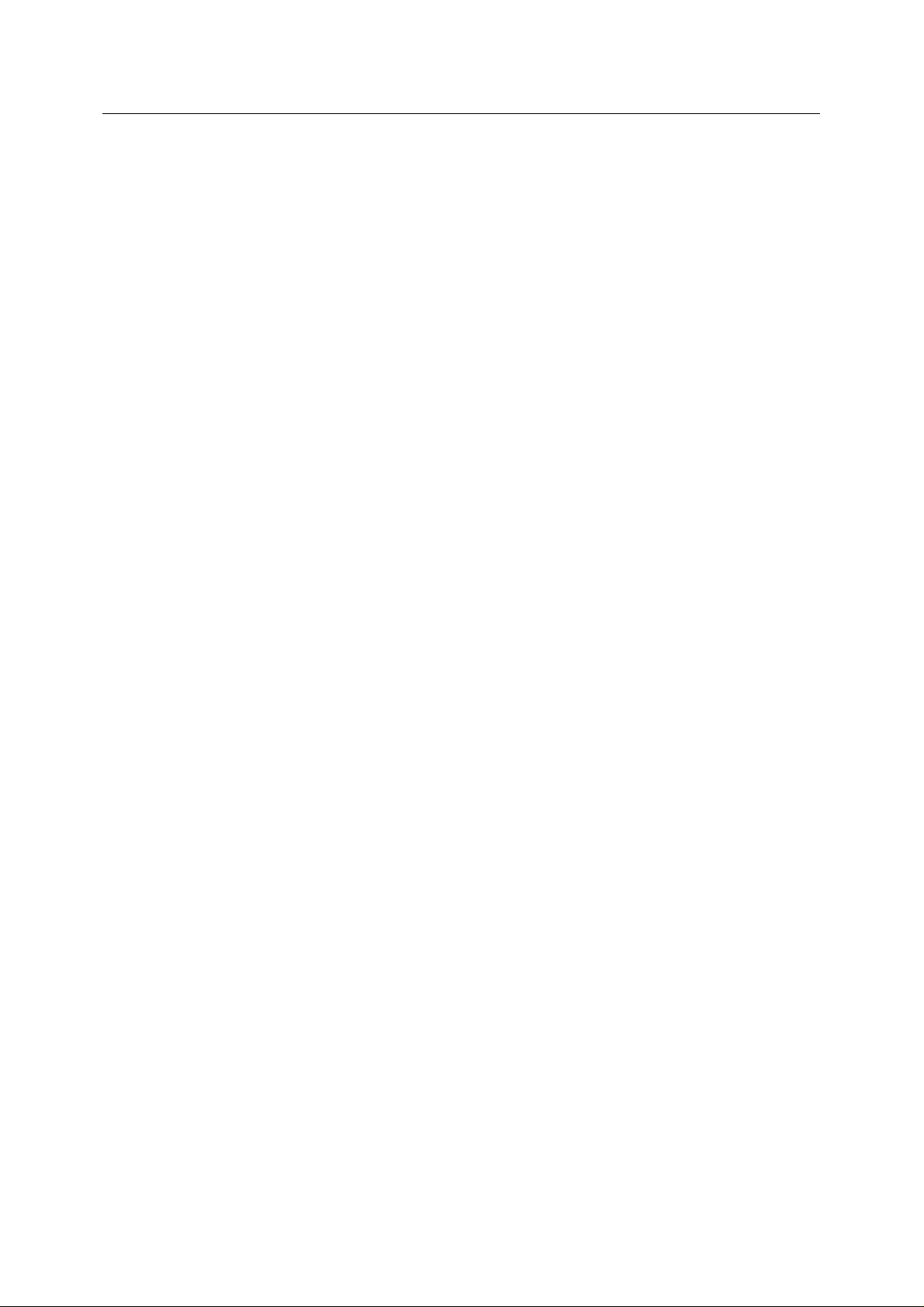
Reference Guide
w
D301549X412
APRIL 2012
SQL Vie
Contents
1 SQL View..................................................................................................................................1
1.1 SQL View Overview............................................................................................................1
1.2 Configuring the .DBX File ...................................................................................................1
1.2.1 Configuring the .DBX File.............................................................................................1
1.2.2 Start Database Explorer...............................................................................................2
1.3 Configuring the SQL View...................................................................................................2
1.3.1.1 1. From the Configure Menu..................................................................................2
1.3.1.2 Within the OpenEnterprise Desktop....................................................................... 2
1.3.1.3 Within the SQL View Container ............................................................................ 2
1.3.1.4 2. Using CTRL + M ................................................................................................3
1.3.1.5 The Properties Context Menu................................................................................3
1.4 The Property Pages............................................................................................................3
1.4.1 The DBX Page..............................................................................................................3
1.4.1.1 The DBX Page .......................................................................................................3
1.4.1.2 DBX Filename........................................................................................................3
1.4.1.3 Browse Button........................................................................................................3
1.4.1.4 Enable File .............................................................................................................4
1.4.2 The SQL Page..............................................................................................................4
1.4.2.1 The SQL Page .......................................................................................................4
1.4.2.2 Defined Database ..................................................................................................5
1.4.2.3 Active .....................................................................................................................5
1.4.2.4 Enable Query.........................................................................................................5
1.4.2.5 SQL Statement Pane.............................................................................................5
1.4.3 The Time Zone Page....................................................................................................5
1.4.3.1 The Time Zone Page .............................................................................................5
1.4.3.2 Use Time Zones.....................................................................................................5
1.4.3.3 Time Zone..............................................................................................................5
1.5 Runtime Mode.....................................................................................................................6
1.5.1 SQL View Window in Runtime......................................................................................6
1.5.2 Custom Context Menus................................................................................................6
1.5.3 Sorting on Columns......................................................................................................6
2 Index .........................................................................................................................................7
- i -
Page 3

Reference Guide
w
D301549X412
APRIL 2012
SQL Vie
1 SQL View
1.1 SQL View Overview
The SQL View is a container that enables the user to: -
• Display the results of previously saved Database Object View queries (.DBX files) in a
window within the OpenEnterprise Desktop;
• Embed pre-configured Database Object Viewer queries within an OpenEnterprise Graphics
display;
• Create custom context menus to use the results of one query to display another query or
launch a Trend View based on an Operator selection (see below).
1.2 Configuring the .DBX File
1.2.1 Configuring the .DBX File
The SQL View is a container for OpenEnterprise .DBX files.
Configuration of a (.DBX) file for display by the SQL View component is performed using the
Database Object Viewer. The Database Object Viewer is an extension of the Database Explorer View
application.
The procedure for creating a .DBX file is as follows:-
1. Open the Database Explorer.
2. Confirm a connection to the database.
3. Open the Database Object Viewer.
4. Create a Query
o Select the Table
o Select the Attributes
o Define the Conditions
o Create an OpenEnterpri se Menu (optional)
- 1 -
Page 4
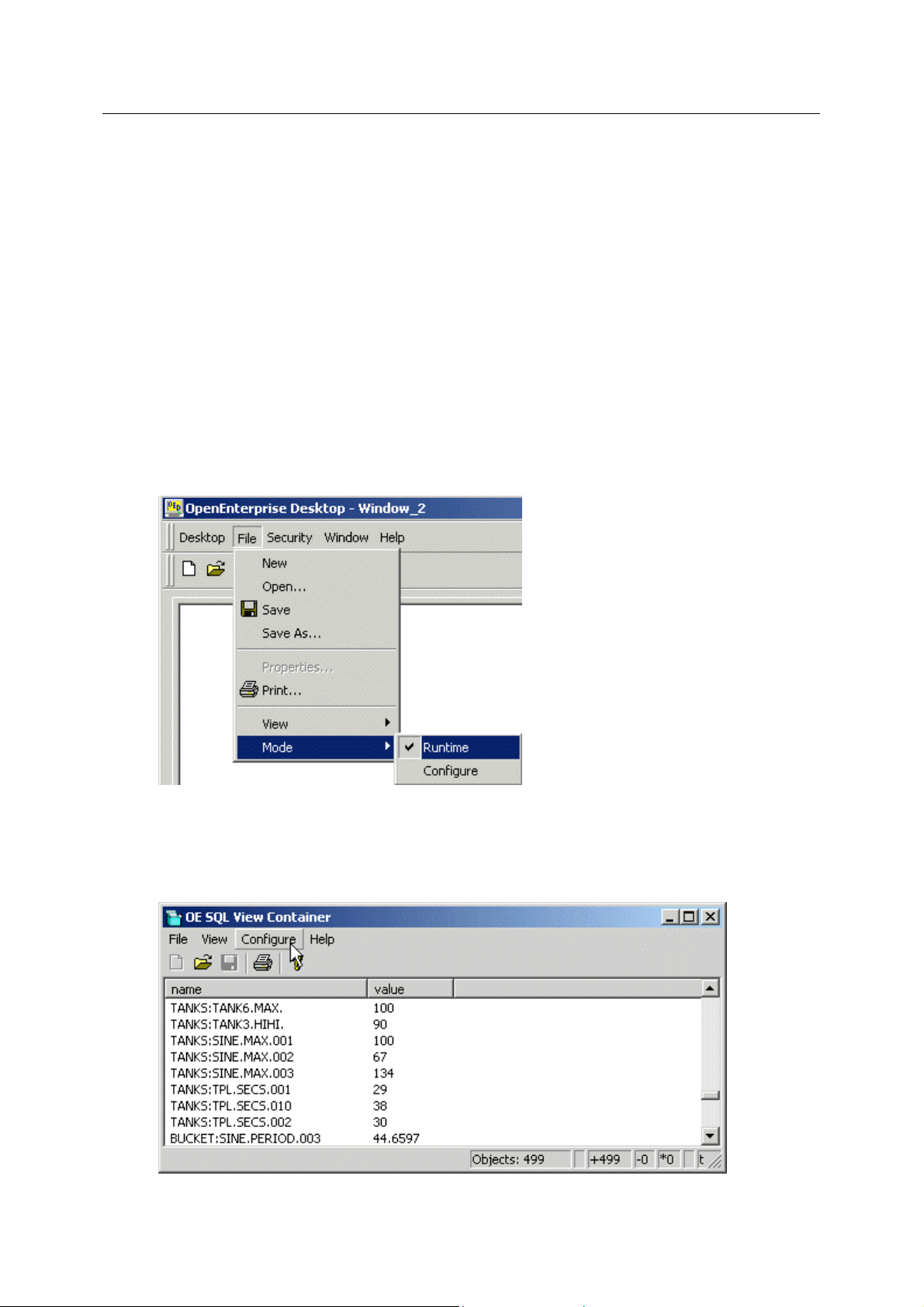
Reference Guide
w
D301549X412
APRIL 2012
5. Save the query as a .DBX file
SQL Vie
1.2.2 Start Database Explorer
This is done by selecting the Windows Start button and then
Programs>>OpenEnterprise>>Database Explorer.
1.3 Configuring the SQL View
It is possible to open a new SQL View window within the Desktop, and to configure it to run a
previously saved DBX file by accessing it's Property Pages. To access the SQL View's Property
Pages it is necessary to place the SQL View into configuration mode. There are two ways to do this.
1.3.1.1 1. From the Configure Menu
1.3.1.2 Within the OpenEnterprise Desktop
Click on the
Desktop's menu bar.
1.3.1.3 Within the SQL View Container
The SQL Vie
the Windows Start>Programs>OpenEnterprise>SQL View menu. Select the Configure
menu item to place the SQL View into configure mode.
SQL View window and then select the File>Mode>Configure menu item from the
w container can be run outside of the OpenEnterprise Desktop. It is opened from
- 2 -
Page 5

Reference Guide
w
D301549X412
APRIL 2012
1.3.1.4 2. Using CTRL + M
SQL Vie
Any OpenEnt
it's window and then pressing the CTRL and M keys simultaneously on the computer keyboa rd.
1.3.1.5 The Properties Context Menu
Once the SQ
Select 'Properties' to display the Property Pages for the SQL View.
erprise View can be quickly toggled between runtime and configure mode by selecting
L View is in Configure mode, right click on the SQL View to reveal its properties menu .
1.4 The Property Pages
1.4.1 The DBX Page
1.4.1.1 The DBX Page
The DBX page enables the user to configure an associated DBX file to load into the SQL View
container.
1.4.1.2 DBX Filename
This field con
keyboard or the Browse button may be selected, which opens an Open file dialog so that the user can
look for and open.DBX files into the SQL View container.
tains the name of any associated .DBX file. The filename can be entered in from the
1.4.1.3 Browse Button
Select the [Browse] button
to browse the Computer's hard disk for .DBX files.
- 3 -
Page 6

Reference Guide
w
D301549X412
APRIL 2012
When a file has been found its Path is entered automatically into the 'DBX Filename:' field.
SQL Vie
1.4.1.4 Enable File
If this box is checke
the SQL Viewer is placed into Runtime Mode. Checking this box automatically unchecks the [Enable]
box on the SQL Page.
If the box is unchecked, and the SQL Viewer is placed into Runtime Mode it will ignore the .DBX file
specified here and will run any query instead which has been placed in the editing box on the SQL
Page, providing that page has been enabled.
d then the .DBX file specified in the 'DBX Filename:' field becomes activated when
1.4.2 The SQL Page
1.4.2.1 The SQL Page
This page enables the user to specify a new query to be used by the SQL Viewer, configure the query
as active or static and to enable or disable the defined query.
- 4 -
Page 7

Reference Guide
w
D301549X412
APRIL 2012
1.4.2.2 Defined Database
SQL Vie
This field con
1.4.2.3 Active
If this box is checke
refresh when values satisfied by the query change.
1.4.2.4 Enable Query
n checked, the query specified in the SQL editing box on this page will be used rather than the
Whe
query in the .DBX file on the DBX Page. Checking this box will automatically uncheck the [Enable]
box on the DBX Page.
1.4.2.5 SQL Statement Pane
This pa
been defined, it will contain the query from the DBX file, which can be edited, but not saved from here.
tains the database which will be queried.
d then the query will become an active query. That means it will automatically
ne contains an editable text field where the database query can be typed in. If a DBX file has
1.4.3 The Time Zone Page
1.4.3.1 The Time Zone Page
This page allows the user to alter the time zone in which any date and time value retrieved from the
database is displayed.
Click the hotspots* on the dialog below for help on each feature, and also to navigate to the other
Property pages.
1.4.3.2 Use Time Zones
If the [Use Time Zones
To change the Time Zone for the SQL Viewer the [Use Time Zones] box must be checked, and the
drop-down list is then enabled, and a new Time Zone may be selected.
1.4.3.3 Time Zone
n selected, a list of all available time zones is displayed for selection by the user. The SQL View
Whe
will display any Date/Time values according to the selected time zone.
] box is unchecked the 'Time Zone' field becomes greyed out and disabled.
- 5 -
Page 8

Reference Guide
w
D301549X412
APRIL 2012
SQL Vie
1.5 Runtime Mode
1.5.1 SQL View Window in Runtime
This is an example of a configured .DBX file being displayed in an SQL View container within the
Desktop.
1.5.2 Custom Context Menus
Queries can be configured with Custom Context menu items which open other OpenEnterprise Client
components, passing parameters to the other component.
During Runtime this gives the Operator the ability to navigate from one OpenEnterprise component to
another showing the selected object in a different manner (ie a signal from an SQL Viewer to an
OpenEnterprise Graphics display mimic of the same signal).
1.5.3 Sorting on Columns
The query may be sorted in ascending / descending order on any attribute by clicking on the column
heading.
- 6 -
Page 9

Reference Guide
w
D301549X412
APRIL 2012
2 Index
1
A
Active.................................................................. 7
B
Browse Button.................................................... 5
C
Columns............................................................. 8
Configuring......................................................... 4
SQL View........................................................ 4
Custom Context Menus...................................... 8
D
DBX File............................................................. 3
DBX Filename....................................................5
DBX Page........................................................... 5
Defined Database .............................................. 6
E
Enable................................................................ 6
Enable Query..................................................... 7
SQL Vie
O
OE SQL View Overview......................................3
R
Runtime...............................................................7
S
SQL Page ...........................................................6
SQL Statement Pane..........................................7
SQL View............................................................4
Configuring......................................................4
SQL View Window..............................................7
Start Database Explorer .....................................4
T
Time Zone...........................................................7
Time Zone Page .................................................7
U
Use Time Zones..................................................7
- 7 -
Page 10

Reference Guide
D301549X412
APRIL 2012
DISCLAIMER
Bristol, Inc., Bristol Babcock Ltd, Bristol Canada, BBI SA de CV and the Flow Computer Division , are wholly owned subsidiaries of Emerson Electric Co. doing business
as Remote Automation Solutions (“RAS”), a division of Emerson Process Management. ROC, FloBoss, ROCLINK, Bristol, Bristol Babcock, ControlWave, TeleFlow and
Helicoid are trademarks of RAS. AMS, PlantWeb and the PlantWeb logo are marks of Emerson Electric Co. The Emerson logo is a trademark and service mark of the
Emerson Electric Co. All other marks are property of their respective owners.
The contents of this publication are presented for informational purposes only. While every effort has been made to ensure informational accuracy, they are not to be
construed as warranties or guarantees, express or implied, regarding the products or services described herein or their use or applicability. RAS reserves the right to
modify or improve the designs or specifications of such products at any time without notice. All sales are governed by RAS’ terms and conditions which are available upon
request. RAS does not assume responsibility for the selection, use or maintenance of any product. Responsibility for proper selection, us e and maint enance of any RAS
product remains solely with the purchaser and end-user.
Engineered and supported by:
Remote Automation Solutions,
Blackpole Road, Worcester, WR3 8YB, UK
Registered office: Meridian East, Leicester, LE19 1UX
Registered in England and Wales, Registration No. 00671801
VAT Reg No. GB 705 353 652
Emerson Process Management
Remote Automation Solutions
1100 Buckingham St
Watertown, CT 06795
T 1 (860) 945 2200
F 1 (860) 945 2278
www.EmersonProcess.com/Remote
binfo@EmersonProcess.com
© 2001-2012 Remote Automation Solutions, division of Emerson Process Management. All rights
reserved.
Emerson Process Management
Remote Automation Solutions
Blackpole Road
Worcester, WR3 8YB
T 44 (0) 1905 856848
F 44 (0) 1905 856930
www.EmersonProcess.com/Remote
oedsupport@EmersonProcess.com
