Remote Automation Solutions Guide: OpenEnterprise Report Scheduler Reference Guide Manuals & Guides
Page 1
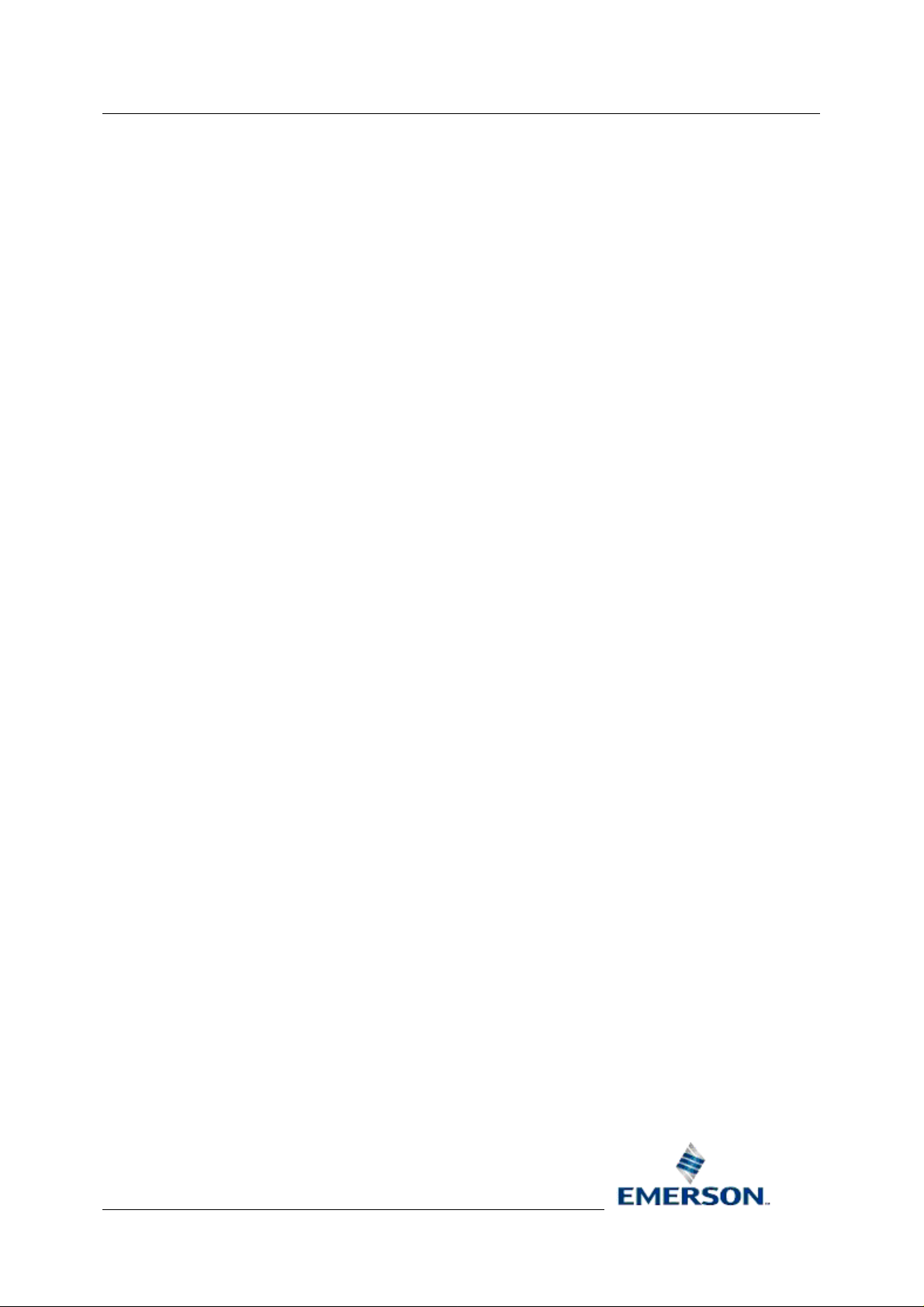
Reference Guide
D301527X412
April 2012
OpenEnterprise Report Scheduler
Reference Guide (V2.83)
Remote Automation Solutions
Website: www.EmersonProcess.com/Remote
Page 2

Reference Guide
r
D301527X412
APRIL 2012
Report Schedule
Contents
1 Report Scheduler.....................................................................................................................1
1.1 Report Scheduler Overview................................................................................................1
1.2 Running the Report Scheduler............................................................................................1
1.3 Report Scheduler Interface.................................................................................................1
1.3.1 Status Page..................................................................................................................1
1.3.1.1 Side Menu Bar .......................................................................................................2
1.3.1.2 Status Group..........................................................................................................2
1.3.1.3 Database Name.....................................................................................................2
1.3.1.4 Database State ......................................................................................................2
1.3.1.5 License Status........................................................................................................2
1.3.1.6 Report Objects List.................................................................................................2
1.3.1.7 Last Error ...............................................................................................................2
1.3.1.8 Error Occurrence Time...........................................................................................3
1.3.1.9 Error Description ....................................................................................................3
1.3.2 Statistics Page..............................................................................................................3
1.3.2.1 Side Menu Bar .......................................................................................................3
1.3.2.2 Event Counter Window ..........................................................................................3
1.3.2.3 Reset Counts .........................................................................................................4
1.3.2.4 Last Reset..............................................................................................................4
1.3.3 Events Page .................................................................................................................4
1.3.3.1 Side Menu Bar .......................................................................................................5
1.3.3.2 Event Type.............................................................................................................5
1.3.3.3 Event Category ......................................................................................................5
1.3.3.4 Event Object...........................................................................................................5
1.3.3.5 Event List ...............................................................................................................5
1.3.3.5.1 Event Properties...............................................................................................5
1.3.3.5.2 Refreshing the Event List .................................................................................6
1.3.3.5.3 Event Types......................................................................................................6
1.3.3.5.3.1 Information.................................................................................................6
1.3.3.5.3.2 Warnings....................................................................................................7
1.3.3.5.4 Sorting ..............................................................................................................7
1.3.4 Menus...........................................................................................................................7
1.3.4.1 File Menu ...............................................................................................................7
1.3.4.2 Tools Menu ............................................................................................................7
1.3.4.3 Help Menu..............................................................................................................7
1.4 Properties Dialog.................................................................................................................8
1.4.1 Simultaneous Reports..................................................................................................8
1.4.2 Abort Report Interval ....................................................................................................8
1.4.3 Show Report When Publishing.....................................................................................9
1.4.4 Run Missed Schedules on Startup...............................................................................9
1.4.5 Report Template Customization...................................................................................9
1.4.5.1 Check Versions and Customize if Necessary........................................................9
1.4.5.2 Do not Check Versions and do not Customize......................................................9
1.4.5.3 Check Versions but do not Customize.................................................................10
1.4.6 Maximum Events........................................................................................................10
1.4.7 Log File Options .........................................................................................................10
1.4.8 OK Button...................................................................................................................10
- i -
Page 3

Reference Guide
r
D301527X412
APRIL 2012
Cancel.........................................................................................................................10
1.4.9
1.4.10 Help.........................................................................................................................10
2 Index ....................................................................................................................................... 11
Report Schedule
- ii -
Page 4

Reference Guide
r
D301527X412
APRIL 2012
Report Schedule
1 Report Scheduler
1.1 Report Scheduler Overview
The Report Scheduler publishes, distributes and purges OpenEnterprise Reports. The Report
Scheduler's User Interface informs the user of its current state and past actions it has performed.
The Report Scheduler is a server based task and is supposed to run under the control of the Session
Manager. Therefore, when the Report Suite is installed on its own, the Session Manager, and a
configured Session is also installed.
1.2 Running the Report Scheduler
By default the Report Scheduler will connect to RTRDB1, if available. In addition, the database can be
specified on the command line with the switch:
–s [dataservice]
E.g. To connect to oeserv1:rtrdb1, the following command line would be used: ReportScheduler –s
oeserv1:rtrdb1. The gap between the –s and the dataservice name is optional.
Once it has connected to a database it locates the one and only object stored in the ReportScheduler
table. If the Report Scheduler object cannot be located in the database, then the Report Scheduler
runs using its own defaults. These will be set to the same values as the defaults defined in the
OEReporting Schema and written back to the ReportScheduler table, thus creating the required entry.
Note: It is expected that on a multiple database system, Reports would be set up on just one system
E.g. the Corporate system. Setting up Reporting on more than one database in a multiple database
system will require the duplication of configuration.
1.3 Report Scheduler Interface
The Report Scheduler's Interface provides three pages that keep you informed about its Status,
Report Statistics and Report Scheduler related Events.
• Status Page
• Statistics Page
• Events Page
• Menus
1.3.1 Status Page
The Report Scheduler's Status page informs the user of the current state of the Report Scheduler. It
displays database connection status, licensing status, Report objects found and the last error
encountered.
- 1 -
Page 5

Reference Guide
r
D301527X412
APRIL 2012
Report Schedule
1.3.1.1 Side Menu Bar
This me
name of the page in this menu to view it.
1.3.1.2 Status Group
This g
configuration it finds.
1.3.1.3 Database Name
The nam
1.3.1.4 Database State
Indicate
1.3.1.5 License Status
Indicate
1.3.1.6 Report Objects List
The list of Re
nu bar provides access to any of the Report Scheduler's information pages. Click on the
roup of controls provides information on the status of the Report Scheduler and the Report
e of the OpenEnterprise database which contains the Reporting configuration.
s whether the Report Scheduler is connected to the OpenEnterprise database.
s the status of licensing for the OpenEnterprise Reporting Suite on the Server.
port related objects found within the OpenEnterprise database.
1.3.1.7 Last Error
roup of controls provides information on the last error encountered by the Report Scheduler.
This g
- 2 -
Page 6

Reference Guide
r
D301527X412
APRIL 2012
1.3.1.8 Error Occurrence Time
Report Schedule
The date an
1.3.1.9 Error Description
A descriptio
d time (in local time) that the last error occurred.
n of the last error encountered by the Report Scheduler.
1.3.2 Statistics Page
This page displays a list of Report statistics, such as the number of schedules run and the number of
errors that have occurred.
1.3.2.1 Side Menu Bar
This me
name of the page in this menu to view it.
1.3.2.2 Event Counter Window
A list of statistics sho
number of errors that have occurred. The following table lists the counters that will be provided and
what they will do.
Schedules Run Number of schedules that have been started.
Reports Attempted Number of Report publishing attempts.
nu bar provides access to any of the Report Scheduler's information pages. Click on the
wing various runtime counters, such as the number of schedules run and the
Counter Description
- 3 -
Page 7

Reference Guide
r
D301527X412
APRIL 2012
Report Successes Number of Reports that have been
successfully published.
Report Fails Number of Reports that have failed to fully
publish.
Reports Purged Number of Reports that have been purged.
All Errors List of all errors that have occurred
1.3.2.3 Reset Counts
Resets all of the counts in the Event Counter window to zero. A Reset Confirmation dialog will be
displayed before the reset to give you a chance to cancel the operation.
Report Schedule
1.3.2.4 Last Reset
Indicate
s the time and date (in local time) when the last reset occurred.
1.3.3 Events Page
The Events Page shows of the activities the Report Scheduler is performing. Filters can be applied to
the event list according to event type, category or object.
- 4 -
Page 8

Reference Guide
r
D301527X412
APRIL 2012
Report Schedule
1.3.3.1 Side Menu Bar
This me
name of the page in this menu to view it.
1.3.3.2 Event Type
Click
Warnings or Errors.
1.3.3.3 Event Category
Click this drop-down li
particular area the event relates to e.g. Database, Report, Schedule etc..
1.3.3.4 Event Object
Click this drop-down li
or Schedule etc that a line in the Event list refers to.
1.3.3.5 Event List
The Event list contain
'Maximum Events' setting on the Scheduler's Property dialog.
nu bar provides access to any of the Report Scheduler's information pages. Click on the
this drop-down list to filter the Event list by event type. Event types can be Information,
st to filter the Event list by event category. Event categories describe the
st to filter the Event list by specific object. This would include a particular Report
s a chronological list of events. The number of events displayed depends on the
1.3.3.5.1 Event Properties
Select and ev
ent and right click to reveal the context menu, then select the 'Properties' item.
- 5 -
Page 9

Reference Guide
r
D301527X412
APRIL 2012
You can then view the Event Properties in the information box.
Report Schedule
1.3.3.5.2 Refreshing the Event List
Whe
n new events have arrived a flag icon appears just above the Event List to signal a refresh is
needed. You can either the refresh the list by right clicking on it and selecting the Refresh option from
the context menu: -
- or you can click on the Flag icon that appears in the top right corner of the Event List:-
1.3.3.5.3 Event Types
Events are
split into three types: Information, Warnings and Errors.
1.3.3.5.3.1 Information
Events that happe
Report.
n in normal operation e.g. triggering of a schedule, successful publishing of a
- 6 -
Page 10

Reference Guide
r
D301527X412
APRIL 2012
1.3.3.5.3.2 Warnings
Something th
possible configuration errors (e.g. overwriting a file on an FTP server).
Any major error that occurs on the system e.g. not being able to connect to the database, not being
able to find the Report Template XLS file.
1.3.3.5.4 Sorting
at can happen under normal configuration but might require the user’s attention, such as
Report Schedule
It is possi
Repeatedly clicking on the same column header will result in the sort switching between ascending to
descending.
ble to perform a manual sort on any of the columns in the list by clicking on the header.
1.3.4 Menus
There are three menu options available on the Report Scheduler's menu bar.
• File Menu
• Tools Menu
• Help Menu
1.3.4.1 File Menu
The File men
1.3.4.2 Tools Menu
The Tool
be opened.
u contains only one option - Exit. This will close the Report Scheduler.
s menu has a Properties option. When selected, the Report Scheduler's Property page will
1.3.4.3 Help Menu
This me
It also has an 'About Report Scheduler' option. This will open a dialog that contains two tabs. The first
tab provides information on the OpenEnterprise version and build numbers, the second provides
support contact information.
nu provides access to the whole of the Report Scheduler's Help file through the 'Help' option.
- 7 -
Page 11

Reference Guide
r
D301527X412
APRIL 2012
Report Schedule
1.4 Properties Dialog
The Report Scheduler's Property dialog enables you to configure how it manages the publishing of
Reports.
1.4.1 Simultaneous Reports
Un-check this box to stop the Report Scheduler triggering Reports simultaneously. By default
simultaneous reports are allowed.
It is possible that a schedule may be triggered whilst the Report Scheduler is still executing the
previous publish operation.
Therefore, to prevent too many queries acting on the database at any one time, it is possible here to
only allow one report to be published at a time.
When a report has been delayed, it will be allowed to run once the current running report has finished.
1.4.2 Abort Report Interval
A timeout value (in minutes) that specifies how long reports can take to retrieve and publish data for
before they are aborted.
Some reports may never return from querying the database because of very large historical queries.
When this is the case, a timeout value prevents the Report Scheduler from being delayed for an
indeterminate period waiting for such a report.
- 8 -
Page 12

Reference Guide
r
D301527X412
APRIL 2012
When a report is aborted an error will appear in the Report Scheduler Event Log (on the Events Page)
and the next pending Report (if any) will be started. The report abortion will also be journalled in the
OpenEnterprise Event History.
Report Schedule
1.4.3 Show Report When Publishing
By default Excel will be run hidden, but it may be configured to run visibly when Reports are being
published by checking this box.
1.4.4 Run Missed Schedules on Startup
Check this box to ensure that when the Report Scheduler starts up, it will run all reports that were
missed since the last time it ran. The default setting is for the Report Scheduler to not run any missed
reports on startup.
If the Report Scheduler is stopped in the middle of running a schedule and then restarted with this box
checked, that schedule will be re-run in its entirety.
Note that when the scheduler is restarted there could potentially be a lot of missed schedules qu eued
to run. To avoid a large hit on the database it may be necessary to add delays to the schedules by
using the 'Delay' attribute in the Report table, and/or prevent simultaneous reports from running by unchecking the 'Allow more than one report to run at the same time' box on this dialog.
1.4.5 Report Template Customization
An OpenEnterprise Report Template is a Microsoft Excel spreadsheet that has been 'customized' to
run the OpenEnterprise Report Plugin. The customization procedure is what enables OpenEnterprise
Report Templates to be created within an Excel spreadsheet.
Report Templates configured using previous versions of OpenEnterprise Reporting may need to be
updated. The options in this drop-down list allow the user to specify how OpenEnterprise Reporting
handles the customization of Report Templates that have been defined in the database using
previous versions of OpenEnterprise.
When you click on the default option, the full list of options is displayed.
1.4.5.1 Check Versions and Customize if Necessary
This is th
have been customized using the current procedure, and will customize any report templates that need
to be updated.
Each customization update will be recorded on the Events page of the Report Scheduler.
e default option. The Report Scheduler will check if the Report Templates in the database
1.4.5.2 Do not Check Versions and do not Customize
The Re
current procedure and, therefore, will not update any old Report Templates.
This option should be selected when no old format reports exist (or are likely to exist). This will
prevent the Report Scheduler from validating the customization which may result in a performance
improvement when a large number of reports are configured.
port Scheduler will not check if the Report Templates have been customized a c cording to the
- 9 -
Page 13

Reference Guide
r
D301527X412
APRIL 2012
Note that in order to run a Report created using OpenEnterprise V2.61 or earlier, the associated
Report Template must have its customization updated.
1.4.5.3 Check Versions but do not Customize
Report Schedule
The Re
current procedure, but will not perform any updates. Instead, an error message will be written to the
Report Scheduler's Events page for each report template that is not properly customized.
Note that in order to run a Report created using OpenEnterprise V2.61 or earlier, the associated
Report Template must have its customization updated.
port Scheduler will check if the Report Templates have been customized according to the
1.4.6 Maximum Events
The maximum number of events stored in memory at any one time defaults to 1000. That number can
be changed here.
When this number has been reached and a new event arrives, the oldest Event will be deleted from
the list in order to make way for the new one. Note that the Event List does not update itself
automatically.
Changes will only be seen in the Event List when you refresh it by selecting the 'Refresh' option from
the Event List context menu, or clicking on the Flag icon that appears above the top right hand corner
of the Event List when new events have taken place.
1.4.7 Log File Options
Events can be stored in a Log file in addition to being displayed on the Events page of the Report
Scheduler. When logging to a file is enabled, events will also be outputted to a file called
ReportScheduler.csv. This will be located in the directory Report Scheduler is running in. There are
three options in this list:-
1. No Log File - No Log file will be created. Events will just be displayed in the list on the Events
Page of the Report Scheduler. Events that are overwritten after the Maximum Events value is
exceeded will be lost.
2. Single Log File - A single Log file will be created. This will be added to as each new event is
recorded. A single file may become very large in time, so it will need to be managed
accordingly.
3. New Log file each day - This option will produce a new log file every day. Each file will be
named ReportScheduler_<<DATE>>.csv. <<DATE>> will be in the format YYYYMMDD (year,
month day). In this mode, files will be kept for a configurable number of days. The number of
days can be specified by the 'Keep for' box in the To File group box. This is only enabled
when the ‘File Per Day’ mode is currently selected.
Report Properties Dialog
1.4.8 OK Button
Click here to close the Scheduling Properties dialog, saving any changes made.
1.4.9 Cancel
Click here to close the Scheduling Properties dialog without saving any changes made.
1.4.10 Help
This button opens the Report Scheduler help at the correct topic.
- 10 -
Page 14

Reference Guide
r
D301527X412
APRIL 2012
2 Index
1
A
Abort Report Interval........................................ 10
C
Cancel.............................................................. 12
D
Database Name................................................. 4
Database State .................................................. 4
E
Error Description................................................ 5
Error Occurrence Time....................................... 5
Event Category .................................................. 7
Event Counter Window ...................................... 5
Event List............................................................ 7
Event Object....................................................... 7
Event Type......................................................... 7
H
Help.................................................................. 12
Help Menu.......................................................... 9
L
Last Error............................................................ 4
Last Reset.......................................................... 6
License Status.................................................... 4
Log File Options...............................................11
Report Schedule
Maximum Events ..............................................11
O
OK Button .........................................................12
R
Report Objects List .............................................4
Report Properties Dialog ....................................9
Report Scheduler................................................3
Report Scheduler Events Page ..........................6
Report Scheduler Interface.................................3
Report Scheduler Menus....................................8
Report Scheduler Overview................................3
Report Scheduler Statistics Page.......................5
Report Scheduler Status Page...........................3
Reset Counts......................................................6
Run Missed Schedules on Startup ...................10
Running...............................................................3
S
Show Report When Run...................................10
Side Menu Bar............................................4, 5, 7
Simultaneous Reports ......................................10
Status Group.......................................................4
T
Tools Menu.........................................................9
M
- 11 -
Page 15

Page 16

Reference Guide
D301527X412
APRIL 2012
DISCLAIMER
Bristol, Inc., Bristol Babcock Ltd, Bristol Canada, BBI SA de CV and the Flow Computer Division , are wholly owned subsidiaries of Emerson Electric Co. doing business
as Remote Automation Solutions (“RAS”), a division of Emerson Process Management. ROC, FloBoss, ROCLINK, Bristol, Bristol Babcock, ControlWave, TeleFlow and
Helicoid are trademarks of RAS. AMS, PlantWeb and the PlantWeb logo are marks of Emerson Electric Co. The Emerson logo is a trademark and service mark of the
Emerson Electric Co. All other marks are property of their respective owners.
The contents of this publication are presented for informational purposes only. While every effort has been made to ensure informational accuracy, they are not to be
construed as warranties or guarantees, express or implied, regarding the products or services described herein or their use or applicability. RAS reserves the right to
modify or improve the designs or specifications of such products at any time without notice. All sales are governed by RAS’ terms and conditions which are available upon
request. RAS does not assume responsibility for the selection, use or maintenance of any product. Responsibility for proper selection, us e and maintenance of any RAS
product remains solely with the purchaser and end-user.
Engineered and supported by:
Remote Automation Solutions,
Blackpole Road, Worcester, WR3 8YB, UK
Registered office: Meridian East, Leicester, LE19 1UX
Registered in England and Wales, Registration No. 00671801
VAT Reg No. GB 705 353 652
Emerson Process Management
Remote Automation Solutions
1100 Buckingham St
Watertown, CT 06795
T 1 (860) 945 2200
F 1 (860) 945 2278
www.EmersonProcess.com/Remote
binfo@EmersonProcess.com
© 2001-2012 Remote Automation Solutions, division of Emerson Process Management. All rights
reserved.
Emerson Process Management
Remote Automation Solutions
Blackpole Road
Worcester, WR3 8YB
T 44 (0) 1905 856848
F 44 (0) 1905 856930
www.EmersonProcess.com/Remote
oedsupport@EmersonProcess.com
