Remote Automation Solutions Guide: OpenEnterprise Report Plug-In Reference Guide Manuals & Guides
Page 1

Reference Guide
D5092
16-Jan-2008
Report Plug-in
Bristol OpenEnterprise Reference Guide
Report Plug-in
Remote Automation Solutions
Website: www.EmersonProcess.com/Remote
Page 2

Reference Guide
D5092
16-Jan-2008 - Page 2
Report Plug-in
Contents
1 Report Plug-in ........................................................................................................................ 13
1.1 Configuration..................................................................................................................... 13
1.2 Licensing and Loading ...................................................................................................... 13
1.3 Array Names .....................................................................................................................13
1.4 Licensing ........................................................................................................................... 13
1.5 Loading the OpenEnterprise Plug-in................................................................................. 14
1.6 Importing OpenEnterprise Data ........................................................................................ 15
2 Report Properties ..................................................................................................................16
2.1 Modifying Report Properties ............................................................................................. 16
2.2 Dataservice Page.............................................................................................................. 16
2.2.1 Progress Menu ........................................................................................................... 17
2.2.2 Dataservice................................................................................................................. 18
2.2.3 Test Connection Button .............................................................................................. 18
2.2.4 Advanced.................................................................................................................... 18
2.2.5 Import Data Service Dialog......................................................................................... 18
2.2.5.1 Use different data service for data import............................................................ 19
2.2.5.2 Data Service......................................................................................................... 19
2.2.5.3 Alias Selection...................................................................................................... 19
2.2.5.4 Test Connection Button ....................................................................................... 20
2.3 Report Period Page........................................................................................................... 20
2.3.1 Progress Menu ........................................................................................................... 21
2.3.2 Calendar Period.......................................................................................................... 22
2.3.3 Interval ........................................................................................................................23
2.3.4 Offset from midnight ................................................................................................... 23
2.3.5 Timezone and DST adjustments ................................................................................ 23
2.3.5.1 Local..................................................................................................................... 23
2.3.5.2 Local, non DST adjusted...................................................................................... 23
2.3.5.3 UTC ......................................................................................................................24
2.3.6 Example Time and Date ............................................................................................. 24
2.3.7 UTC Times.................................................................................................................. 24
2.4 Event Logging Page.......................................................................................................... 24
2.4.1 Progress Menu ........................................................................................................... 25
2.4.2 Enable Logging........................................................................................................... 26
2.4.3 Use Default Log File Name ........................................................................................ 26
2.4.4 Log Filename .............................................................................................................. 26
2.4.5 Log File Folder............................................................................................................ 26
2.4.6 Browse Folder Button ................................................................................................. 26
2.4.7 Create a new file......................................................................................................... 27
2.4.8 Append to existing file ................................................................................................ 27
2.4.9 Rename existing file ................................................................................................... 27
2.5 External Queries Page ......................................................................................................27
2.5.1 Progress Menu ........................................................................................................... 28
Remote Automation Solutions
Website: www.EmersonProcess.com/Remote
Page 3

Reference Guide
D5092
16-Jan-2008 - Page 3
Run all external queries ..............................................................................................29
2.5.2
2.5.3 Save passwords ......................................................................................................... 29
3 Plug-in Menu .......................................................................................................................... 30
3.1 Import ................................................................................................................................ 30
3.1.1 New Historical Query ..................................................................................................30
3.1.2 New Real-time Query ................................................................................................. 30
3.1.3 New Real-time SQL Query ......................................................................................... 31
3.1.4 Modify Existing Query................................................................................................. 31
3.1.5 Delete Existing Query ................................................................................................. 31
3.1.6 Run Existing Query..................................................................................................... 31
3.2 Query Manager ................................................................................................................. 31
3.3 Run Report ........................................................................................................................31
3.4 Run Report As...................................................................................................................31
3.5 Aliases ............................................................................................................................... 32
3.6 Options .............................................................................................................................. 32
3.7 Event Viewer ..................................................................................................................... 32
3.8 Worksheet Formula Functions .......................................................................................... 32
3.9 Login.................................................................................................................................. 34
3.10 Help................................................................................................................................ 34
Report Plug-in
4 Historical Query Wizard ........................................................................................................ 35
4.1 Query Name......................................................................................................................35
4.1.1 Query Name ............................................................................................................... 36
4.1.2 Progress Menu ........................................................................................................... 36
4.2 Data Service...................................................................................................................... 37
4.2.1 Override Default Dataservice ..................................................................................... 38
4.2.2 Dataservice................................................................................................................. 38
4.2.3 Test Connection Button .............................................................................................. 38
4.2.4 Advanced Button ........................................................................................................ 39
4.2.5 Import Data Service Dialog......................................................................................... 39
4.2.5.1 Use different data service for data import............................................................ 39
4.2.5.2 Data Service......................................................................................................... 39
4.2.5.3 Test Connection Button ....................................................................................... 40
4.2.5.4 Alias Selection...................................................................................................... 40
4.3 Dataset .............................................................................................................................. 40
4.3.1 Available Historical Datasets ...................................................................................... 41
4.3.2 Select Dataset Button .................................................................................................41
4.3.3 Currently Selected Dataset......................................................................................... 41
4.3.4 Advanced Button ........................................................................................................ 42
4.3.5 Advanced Historical Dataset Settings ........................................................................ 42
4.3.5.1 Use Aliases .......................................................................................................... 42
4.3.5.2 Data Stream Alias ................................................................................................ 42
4.3.5.2.1 What is a Data Stream? ................................................................................. 43
4.3.5.3 Browse Data Stream Alias ................................................................................... 43
4.3.5.4 Data Set Alias ...................................................................................................... 44
Remote Automation Solutions
Website: www.EmersonProcess.com/Remote
Page 4

Reference Guide
D5092
16-Jan-2008 - Page 4
Report Plug-in
4.3.5.4.1
4.3.5.5 Browse Dataset Alias ........................................................................................... 45
4.4 Object Selection ................................................................................................................46
4.4.1 Signal Selection .......................................................................................................... 46
4.4.1.1 All Signals ............................................................................................................ 47
4.4.1.2 Named Signals Only ............................................................................................ 47
4.4.1.3 Add Signals Button............................................................................................... 47
4.4.1.4 Signal Browse Dialog ........................................................................................... 47
4.4.1.4.1 Applying a Signal Filter ................................................................................... 47
4.4.1.4.2 Adding Specific Signals ..................................................................................47
4.4.1.4.3 Devicename.................................................................................................... 48
4.4.1.4.4 Name .............................................................................................................. 48
4.4.1.4.5 Description...................................................................................................... 48
4.4.1.4.6 Instance .......................................................................................................... 48
4.4.1.4.7 Base................................................................................................................ 49
4.4.1.4.8 Extension ........................................................................................................ 49
4.4.1.4.9 Attribute .......................................................................................................... 49
4.4.1.4.10 Match Case................................................................................................... 49
4.4.1.4.11 Find Signals Button ...................................................................................... 49
4.4.1.4.12 Signals Found List ........................................................................................ 49
4.4.1.4.13 Add Signals................................................................................................... 49
4.4.1.4.14 Add Filter Button ........................................................................................... 49
4.4.1.4.15 Help .............................................................................................................. 49
4.4.1.4.16 Close............................................................................................................. 50
4.4.1.5 Signals to be added ............................................................................................. 50
4.4.1.6 Up......................................................................................................................... 50
4.4.1.7 Down .................................................................................................................... 50
4.4.1.8 Remove ................................................................................................................ 50
4.4.2 Event Selection........................................................................................................... 50
4.4.2.1 All Events ............................................................................................................. 51
4.4.2.2 Filtered Events ..................................................................................................... 51
4.4.2.3 Define Filters... ..................................................................................................... 51
4.4.2.4 Defined Filters List ............................................................................................... 51
4.4.2.5 Event Filter Dialog................................................................................................ 51
4.4.2.5.1 Event Devicename.......................................................................................... 52
4.4.2.5.2 Event Objectname .......................................................................................... 52
4.4.2.5.3 Event Description............................................................................................ 53
4.4.2.5.4 Event Instance ................................................................................................ 53
4.4.2.5.5 Event Base ..................................................................................................... 53
4.4.2.5.6 Event Extension.............................................................................................. 53
4.4.2.5.7 Event Attribute ................................................................................................ 53
4.4.2.5.8 UnAcknowledged Event State ........................................................................ 54
4.4.2.5.9 Acknowledged Event State............................................................................. 54
4.4.2.5.10 Event In Alarm ..............................................................................................54
4.4.2.5.11 Event Out of Alarm ....................................................................................... 54
4.4.2.5.12 Event Not Suppressed.................................................................................. 54
What is a Data Set?........................................................................................ 44
Remote Automation Solutions
Website: www.EmersonProcess.com/Remote
Page 5

Reference Guide
D5092
16-Jan-2008 - Page 5
Report Plug-in
4.4.2.5.13
4.4.2.5.14 Event Priority ................................................................................................ 54
4.4.2.5.15 Priority Selection Form ................................................................................. 54
4.4.2.5.15.1 List of Available Priorities ....................................................................... 55
4.4.2.5.15.2 Add Range ............................................................................................. 56
4.4.2.5.15.3 Add Selection ......................................................................................... 56
4.4.2.5.15.4 Cancel .................................................................................................... 56
4.4.2.5.16 Event Plantarea ............................................................................................ 56
4.4.2.5.17 Event Condition ............................................................................................ 57
4.4.2.5.18 Condition Selection Form ............................................................................. 57
4.4.2.5.18.1 List of Available Conditions .................................................................... 57
4.4.2.5.18.2 Add Range of Conditions .......................................................................59
4.4.2.5.18.3 Add Selection of Conditions ................................................................... 59
4.4.2.5.18.4 Cancel .................................................................................................... 59
4.4.2.5.19 Event Accessarea......................................................................................... 59
4.4.2.5.20 Custom Filter ................................................................................................ 59
4.4.2.5.21 Test Filters .................................................................................................... 59
4.4.2.5.22 Event Filter Test Form .................................................................................. 60
4.4.2.5.22.1 Query...................................................................................................... 60
4.4.2.5.22.2 Query Period .......................................................................................... 60
4.4.2.5.22.3 Maximum Records to Display ................................................................ 60
4.4.2.5.22.4 Copy Query ............................................................................................ 60
4.4.2.5.22.5 OK Button............................................................................................... 60
4.4.2.5.22.6 Event Query Results Form ..................................................................... 60
4.4.3 Object Selection ......................................................................................................... 61
4.4.3.1 All Objects ............................................................................................................62
4.4.3.2 Named Objects Only ............................................................................................ 62
4.4.3.3 Add Objects Button .............................................................................................. 62
4.4.3.4 Selected Objects List ........................................................................................... 62
4.4.3.5 Use advanced data set transform ........................................................................ 63
4.4.3.6 Up......................................................................................................................... 63
4.4.3.7 Down .................................................................................................................... 63
4.4.3.8 Remove ................................................................................................................ 63
4.4.3.9 Object Browse Dialog........................................................................................... 63
4.4.3.9.1 Name .............................................................................................................. 64
4.4.3.9.2 Match Case..................................................................................................... 64
4.4.3.9.3 Find................................................................................................................. 64
4.4.3.9.4 Objects Found List.......................................................................................... 64
4.4.3.9.5 Add.................................................................................................................. 65
4.4.3.9.6 Add Filter Button ............................................................................................. 65
4.4.3.9.7 Help................................................................................................................. 65
4.4.3.9.8 Close............................................................................................................... 66
4.5 Period ................................................................................................................................ 66
4.5.1 Override Default Report Period .................................................................................. 66
4.5.2 Calendar Period.......................................................................................................... 66
4.5.3 Interval ........................................................................................................................67
Event Suppressed ........................................................................................ 54
Remote Automation Solutions
Website: www.EmersonProcess.com/Remote
Page 6

Reference Guide
D5092
16-Jan-2008 - Page 6
Offset from midnight ................................................................................................... 67
4.5.4
4.5.5 Timezone and DST adjustments ................................................................................ 68
4.5.5.1 Local..................................................................................................................... 68
4.5.5.2 Local, non DST adjusted...................................................................................... 68
4.5.5.3 UTC ...................................................................................................................... 68
4.5.6 Example Time and Date ............................................................................................. 68
4.5.7 UTC Times.................................................................................................................. 69
4.5.8 Back............................................................................................................................69
4.5.9 Next ............................................................................................................................69
4.5.10 Finish....................................................................................................................... 69
4.5.11 Cancel ..................................................................................................................... 69
4.5.12 Help ......................................................................................................................... 69
4.5.13 Buttons in Modify Mode........................................................................................... 69
4.6 Data Transformation ......................................................................................................... 69
4.6.1 Transform Timestamp ................................................................................................ 70
4.6.2 Query Timestamp ....................................................................................................... 70
4.6.3 Override Query Timestamp ........................................................................................ 70
4.6.4 Ascending ................................................................................................................... 71
4.6.5 Available Columns ...................................................................................................... 71
4.6.6 Move Buttons.............................................................................................................. 71
4.6.7 Display Columns......................................................................................................... 71
4.6.8 Up ............................................................................................................................... 71
4.6.9 Down........................................................................................................................... 71
4.6.10 Enable Timestamp Rounding.................................................................................. 71
4.6.11 Round to nearest..................................................................................................... 71
4.6.12 Insert Missing Records............................................................................................ 71
4.6.13 Advanced ................................................................................................................ 72
4.6.14 Advanced Timestamp Rounding Dialog.................................................................. 72
4.6.14.1 Use Settings........................................................................................................ 72
4.6.14.2 Advanced Round To Nearest ............................................................................. 72
4.6.14.3 Use Origin Time .................................................................................................. 72
4.6.14.4 Origin Time ......................................................................................................... 72
4.6.14.5 UTC..................................................................................................................... 73
4.6.15 Back ........................................................................................................................ 73
4.6.16 Next ......................................................................................................................... 73
4.6.17 Finish....................................................................................................................... 73
4.6.18 Cancel ..................................................................................................................... 73
4.6.19 Help ......................................................................................................................... 73
4.6.20 Buttons in Modify Mode........................................................................................... 73
4.7 Output................................................................................................................................ 73
4.7.1 Signal Output Page .................................................................................................... 74
4.7.1.1 Existing Worksheet Cell Reference ..................................................................... 74
4.7.1.2 Temporary Worksheet.......................................................................................... 75
4.7.1.3 Adjust Column Widths.......................................................................................... 75
4.7.1.4 Show Object Names ............................................................................................ 75
4.7.1.5 Show Column Headers ........................................................................................ 75
Report Plug-in
Remote Automation Solutions
Website: www.EmersonProcess.com/Remote
Page 7

Reference Guide
D5092
16-Jan-2008 - Page 7
Report Plug-in
4.7.1.6
4.7.1.7 Remove Devicenames ......................................................................................... 75
4.7.1.8 NULL Text ............................................................................................................ 75
4.7.1.9 Output Timestamp Settings Dialog ...................................................................... 76
4.7.1.10 Questionable Data Formatting ............................................................................ 77
4.7.1.11 Questionable Attribute ........................................................................................77
4.7.1.12 Questionable Color ............................................................................................. 77
4.7.2 Event Output Page ..................................................................................................... 78
4.7.2.1 Existing Worksheet Cell Reference ..................................................................... 79
4.7.2.2 Temporary Worksheet.......................................................................................... 80
4.7.2.3 Adjust Column Widths.......................................................................................... 80
4.7.2.4 Show Column Headers ........................................................................................ 80
4.7.2.5 Add Named Range for each Column................................................................... 80
4.7.2.6 NULL Text ............................................................................................................ 80
4.7.2.7 Define Timestamp Settings .................................................................................. 80
4.7.2.8 Use Alarm Priority Colors..................................................................................... 80
4.7.2.9 Apply Colors to Timestamp Column .................................................................... 80
4.7.2.10 Display Alarm Condition as Text......................................................................... 80
4.7.2.11 Output Timestamp Settings Dialog ..................................................................... 81
4.7.3 General Object Output Page ...................................................................................... 82
4.7.3.1 Existing Worksheet Cell Reference ..................................................................... 83
4.7.3.2 Temporary Worksheet.......................................................................................... 84
4.7.3.3 Adjust Column Widths.......................................................................................... 84
4.7.3.4 Show Column Headers ........................................................................................ 84
4.7.3.5 Add Named Range for each Column................................................................... 84
4.7.3.6 NULL Text ............................................................................................................ 84
4.7.3.7 Define Timestamp Settings .................................................................................. 84
4.7.3.8 Output Timestamp Settings Dialog ...................................................................... 84
Add Named Range for each Column ................................................................... 75
4.7.1.9.1 Local Time ......................................................................................................76
4.7.1.9.2 UTC................................................................................................................. 76
4.7.1.9.3 Offset Timestamps.......................................................................................... 76
4.7.1.9.4 Offsets ............................................................................................................ 77
4.7.1.9.5 Transform Timestamp Column Only............................................................... 77
4.7.1.9.6 All Timestamp Columns.................................................................................. 77
4.7.1.9.7 Apply Offset Before Local Time Conversion .................................................. 77
4.7.1.9.8 Apply Offset After Local Time Conversion...................................................... 77
4.7.2.11.1 Local Time ....................................................................................................81
4.7.2.11.2 UTC .............................................................................................................. 81
4.7.2.11.3 Offset Timestamps........................................................................................ 81
4.7.2.11.4 Offsets .......................................................................................................... 82
4.7.2.11.5 Transform Timestamp Column Only............................................................. 82
4.7.2.11.6 All Timestamp Columns................................................................................ 82
4.7.2.11.7 Apply Offset Before Local Time Conversion ................................................ 82
4.7.2.11.8 Apply Offset After Local Time Conversion ................................................... 82
4.7.3.8.1 Local Time ......................................................................................................85
4.7.3.8.2 UTC................................................................................................................. 85
Remote Automation Solutions
Website: www.EmersonProcess.com/Remote
Page 8

Reference Guide
D5092
16-Jan-2008 - Page 8
Report Plug-in
4.7.3.8.3
4.7.3.8.4 Offsets ............................................................................................................ 85
4.7.3.8.5 Transform Timestamp Column Only............................................................... 86
4.7.3.8.6 All Timestamp Columns.................................................................................. 86
4.7.3.8.7 Apply Offset Before Local Time Conversion .................................................. 86
4.7.3.8.8 Apply Offset After Local Time Conversion...................................................... 86
5 Real-time Query Wizard ........................................................................................................ 87
5.1 Query Name......................................................................................................................87
5.1.1 Query Name ............................................................................................................... 88
5.1.2 Progress Menu ........................................................................................................... 88
5.2 Data Service...................................................................................................................... 89
5.2.1 Override Default Dataservice ..................................................................................... 90
5.2.2 Dataservice................................................................................................................. 90
5.2.3 Test Connection Button .............................................................................................. 90
5.2.4 Advanced Button ........................................................................................................ 91
5.2.5 Import Data Service Dialog......................................................................................... 91
5.2.5.1 Use different data service for data import............................................................ 91
5.2.5.2 Test Connection Button ....................................................................................... 91
5.2.5.3 Alias Selection...................................................................................................... 91
5.3 Database Table................................................................................................................. 92
5.3.1 List of Tables/Views.................................................................................................... 93
5.3.2 Show tables ................................................................................................................ 93
5.3.3 Show views................................................................................................................. 93
5.3.4 Show all ...................................................................................................................... 93
5.3.5 Show system tables.................................................................................................... 93
5.3.6 Select..........................................................................................................................93
5.3.7 Currently selected table or view ................................................................................. 94
5.4 Column Selection .............................................................................................................. 94
5.4.1 Available Columns ...................................................................................................... 94
5.4.2 Add Selected Column ................................................................................................. 94
5.4.3 Remove Selected Display Column ............................................................................. 94
5.4.4 Display Columns......................................................................................................... 95
5.4.5 Up ............................................................................................................................... 95
5.4.6 Down........................................................................................................................... 95
5.5 Conditions ......................................................................................................................... 95
5.5.1 Available Attributes ..................................................................................................... 96
5.5.2 Add .............................................................................................................................96
5.5.3 Condition Attribute Field .............................................................................................97
5.5.4 Condition List .............................................................................................................. 97
5.5.4.1 Expression List ..................................................................................................... 98
5.5.5 Condition Criteria ........................................................................................................ 98
5.5.6 Find............................................................................................................................. 99
5.5.7 Field Value Selection .................................................................................................. 99
5.5.7.1 Selected Attribute................................................................................................. 99
5.5.7.2 Next 100 ............................................................................................................... 99
Offset Timestamps.......................................................................................... 85
Remote Automation Solutions
Website: www.EmersonProcess.com/Remote
Page 9

Reference Guide
D5092
16-Jan-2008 - Page 9
Report Plug-in
5.5.7.3
5.5.7.4 Only show values that contain ........................................................................... 100
5.5.8 Alias .......................................................................................................................... 100
5.5.9 Alias Selection ..........................................................................................................100
5.5.10 Update................................................................................................................... 101
5.5.11 Edit ........................................................................................................................101
5.5.12 Remove ................................................................................................................. 102
5.5.13 Configured Conditions List .................................................................................... 103
5.5.13.1 Any of the above ............................................................................................... 103
5.5.13.2 All of the above ................................................................................................. 103
5.6 Column Sort .................................................................................................................... 103
5.6.1 Available Columns .................................................................................................... 104
5.6.2 Add ........................................................................................................................... 105
5.6.3 Remove .................................................................................................................... 105
5.6.4 Sort Columns ............................................................................................................ 105
5.6.5 Sort Order ................................................................................................................. 105
5.6.6 ASC or DESC Order ................................................................................................. 106
5.6.7 Up and Down ............................................................................................................ 106
5.7 SQL ................................................................................................................................. 106
5.7.1 SQL Statement ......................................................................................................... 107
5.7.2 Edited........................................................................................................................ 107
5.7.3 Generated................................................................................................................. 109
5.7.4 Test SQL................................................................................................................... 109
5.7.5 Test Query Results ................................................................................................... 109
5.7.5.1 Query Results .................................................................................................... 110
5.7.5.2 Next 100 ............................................................................................................. 110
5.7.5.3 Showing records ................................................................................................ 110
5.8 Output.............................................................................................................................. 110
5.8.1 Existing Worksheet Cell Reference .......................................................................... 111
5.8.2 Temporary Worksheet .............................................................................................. 111
5.8.3 Adjust Column Widths .............................................................................................. 111
5.8.4 Show Column Headers............................................................................................. 111
5.8.5 Add Named Range for each Column ....................................................................... 111
5.8.6 NULL Text................................................................................................................. 112
5.8.7 Output Timestamp Settings Dialog........................................................................... 112
5.8.7.1 Local Time.......................................................................................................... 112
5.8.7.2 UTC .................................................................................................................... 112
5.8.7.3 Offset Timestamps ............................................................................................. 113
5.8.7.4 Offsets ................................................................................................................ 113
5.8.7.5 Transform Timestamp Column Only .................................................................. 113
5.8.7.6 All Timestamp Columns ..................................................................................... 113
5.8.7.7 Apply Offset Before Local Time Conversion ...................................................... 113
5.8.7.8 Apply Offset After Local Time Conversion......................................................... 113
5.8.8 Questionable Data Formatting.................................................................................. 113
5.8.9 Questionable Attribute .............................................................................................. 113
5.8.10 Questionable Color ............................................................................................... 113
List of Unique Values ......................................................................................... 100
Remote Automation Solutions
Website: www.EmersonProcess.com/Remote
Page 10

Reference Guide
D5092
16-Jan-2008 - Page 10
6
Real-time SQL Query Wizard .............................................................................................. 115
6.1 Name............................................................................................................................... 115
6.1.1 Query Name ............................................................................................................. 116
6.1.2 Progress Menu ......................................................................................................... 116
6.2 Data Service.................................................................................................................... 116
6.2.1 Override Default Dataservice ................................................................................... 117
6.2.2 Dataservice............................................................................................................... 117
6.2.3 Test Connection Button ............................................................................................ 117
6.2.4 Advanced Button ...................................................................................................... 118
6.2.5 Import Data Service Dialog....................................................................................... 118
6.2.5.1 Use different data service for data import.......................................................... 118
6.2.5.2 Data Service....................................................................................................... 118
6.2.5.3 Test Connection Button ..................................................................................... 119
6.2.5.4 Alias Selection.................................................................................................... 119
6.3 SQL ................................................................................................................................. 119
6.3.1 SQL Statement ......................................................................................................... 120
6.3.2 Test SQL................................................................................................................... 120
6.3.3 Test Query Results ................................................................................................... 120
6.3.3.1 Query Results .................................................................................................... 121
6.3.3.2 Next 100 ............................................................................................................. 121
6.3.3.3 Showing records ................................................................................................ 121
6.4 Output.............................................................................................................................. 121
6.4.1 Existing Worksheet Cell Reference .......................................................................... 122
6.4.2 Temporary Worksheet .............................................................................................. 123
6.4.3 Adjust Column Widths .............................................................................................. 123
6.4.4 Show Column Headers............................................................................................. 123
6.4.5 Add Named Range for each Column ....................................................................... 123
6.4.6 NULL Text................................................................................................................. 123
6.4.7 Output Timestamp Settings Dialog........................................................................... 123
6.4.7.1 Local Time.......................................................................................................... 124
6.4.7.2 UTC .................................................................................................................... 124
6.4.7.3 Offset Timestamps ............................................................................................. 124
6.4.7.4 Offsets ................................................................................................................ 124
6.4.7.5 Transform Timestamp Column Only .................................................................. 125
6.4.7.6 All Timestamp Columns ..................................................................................... 125
6.4.7.7 Apply Offset Before Local Time Conversion ...................................................... 125
6.4.7.8 Apply Offset After Local Time Conversion......................................................... 125
6.4.8 Questionable Data Formatting.................................................................................. 125
Report Plug-in
7 Query Manager..................................................................................................................... 126
7.1 Query List ........................................................................................................................ 126
7.2 Query ID .......................................................................................................................... 126
7.3 Query Check Box ............................................................................................................ 126
7.4 Add Query ....................................................................................................................... 126
7.4.1 Select Query Type .................................................................................................... 126
7.4.1.1 Import History..................................................................................................... 127
Remote Automation Solutions
Website: www.EmersonProcess.com/Remote
Page 11
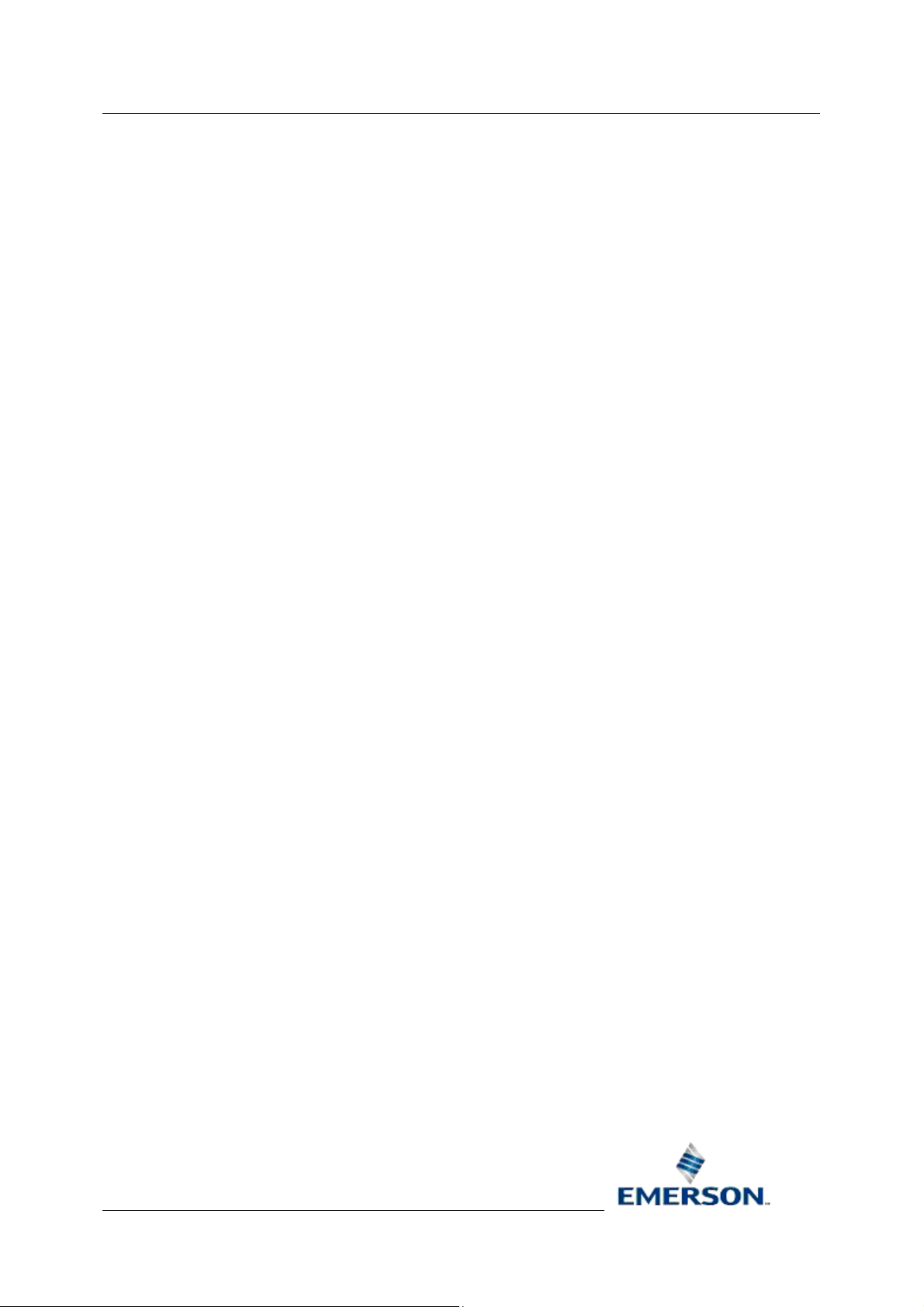
Reference Guide
D5092
16-Jan-2008 - Page 11
Report Plug-in
7.4.1.2
7.4.1.3 Real-time SQL.................................................................................................... 127
7.5 Delete Query ................................................................................................................... 127
7.6 Modify Query................................................................................................................... 127
7.7 Run Query....................................................................................................................... 128
7.8 Close ............................................................................................................................... 128
7.9 Help ................................................................................................................................. 128
8 Alias Manager ...................................................................................................................... 129
8.1 Alias List .......................................................................................................................... 129
8.2 Alias Value ...................................................................................................................... 130
8.3 Add Alias ......................................................................................................................... 130
8.4 Add Alias Dialog .............................................................................................................. 130
8.4.1 Alias Name ............................................................................................................... 131
8.4.2 New Alias Value ....................................................................................................... 131
8.4.3 Persistent Value ....................................................................................................... 131
8.4.4 OK button.................................................................................................................. 131
8.4.5 Cancel....................................................................................................................... 131
8.4.6 Help .......................................................................................................................... 131
8.5 Delete Alias ..................................................................................................................... 131
8.6 Import Alias ..................................................................................................................... 132
8.7 Imported Aliases ............................................................................................................. 132
8.7.1 Automatically Imported Aliases ................................................................................ 133
8.7.2 Global Alias File........................................................................................................ 133
8.7.3 Unique Report Alias File........................................................................................... 133
8.8 Export Alias ..................................................................................................................... 133
8.9 Export Aliases Dialog ...................................................................................................... 133
8.9.1 Export to File............................................................................................................. 134
8.9.2 New Alias Filename .................................................................................................. 134
8.9.3 Open Alias File ......................................................................................................... 135
8.9.4 Export Alias Button ................................................................................................... 135
8.9.5 Close Button ............................................................................................................. 135
8.9.6 Help .......................................................................................................................... 135
8.9.7 Aliases to Export List ................................................................................................ 135
8.10 OK Button .................................................................................................................... 136
8.11 Cancel.......................................................................................................................... 136
8.12 Help.............................................................................................................................. 136
Real-time ............................................................................................................ 127
9 Event Viewer ........................................................................................................................ 137
9.1 Event Type ...................................................................................................................... 137
9.2 Event Category ............................................................................................................... 138
9.3 Event Object.................................................................................................................... 138
9.4 Event List ........................................................................................................................ 138
9.5 Scroll Bars ....................................................................................................................... 138
Remote Automation Solutions
Website: www.EmersonProcess.com/Remote
Page 12
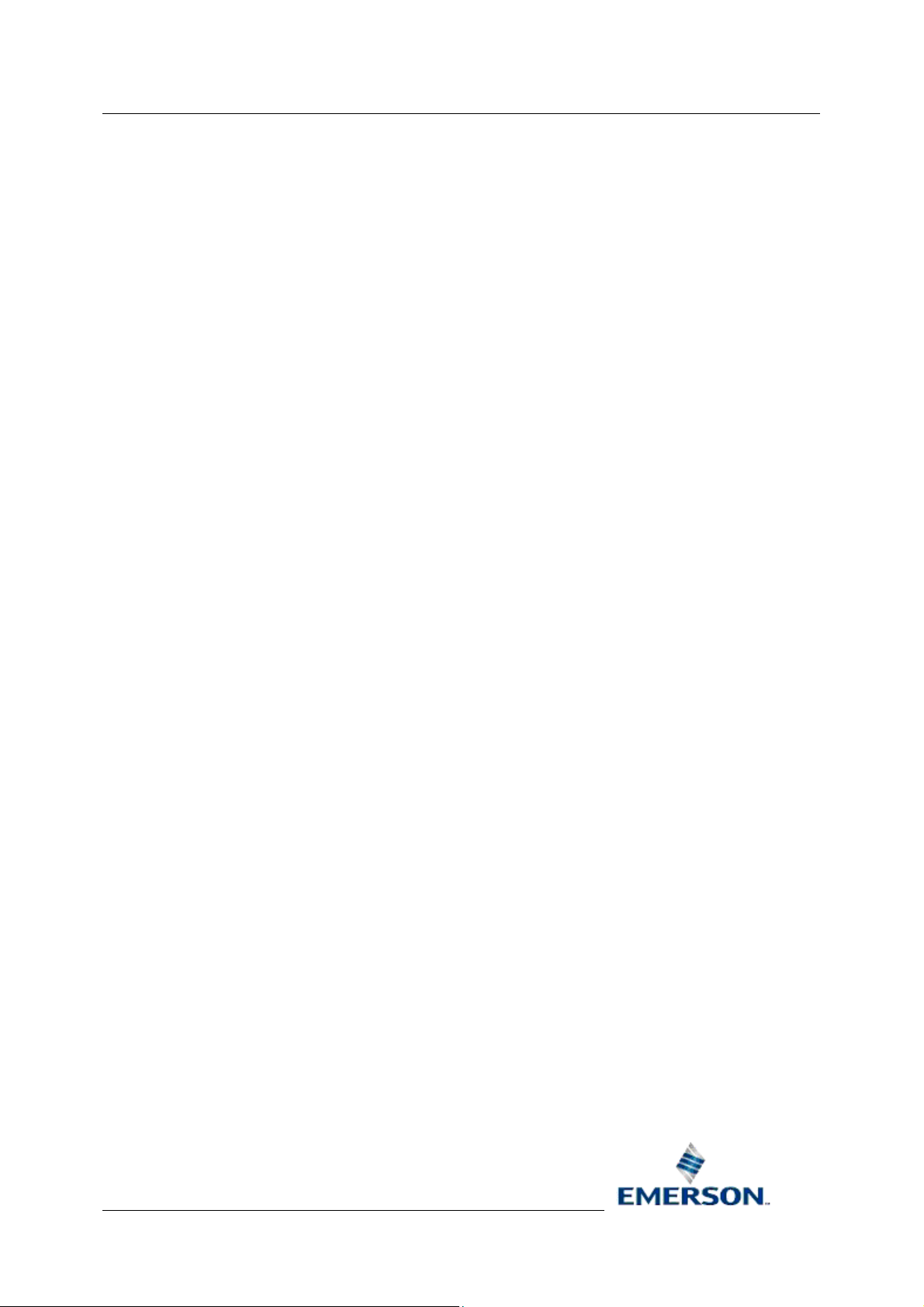
Reference Guide
D5092
16-Jan-2008 - Page 12
10
Insert Functions ............................................................................................................... 139
10.1 Worksheet Formula Functions..................................................................................... 139
10.2 GetAliasValue .............................................................................................................. 140
10.3 OEVariable .................................................................................................................. 140
10.4 OEQueryVariable......................................................................................................... 140
11 Report Runtime Utility Functions ................................................................................... 141
11.1 GetAliasValues ............................................................................................................ 141
11.2 GetErrorCode .............................................................................................................. 141
11.3 GetErrorText ................................................................................................................ 141
11.4 GetEndtime .................................................................................................................. 141
11.5 GetStarttime................................................................................................................. 141
11.6 ReportState.................................................................................................................. 142
11.7 RemovePlugin ............................................................................................................. 142
11.8 RunReport ................................................................................................................... 142
11.9 SetAlias........................................................................................................................ 142
12 Automatic Array Naming ................................................................................................. 143
12.1 Example Named Array................................................................................................. 143
Report Plug-in
13 Glossary ............................................................................................................................ 145
14 Index .................................................................................................................................. 146
Remote Automation Solutions
Website: www.EmersonProcess.com/Remote
Page 13
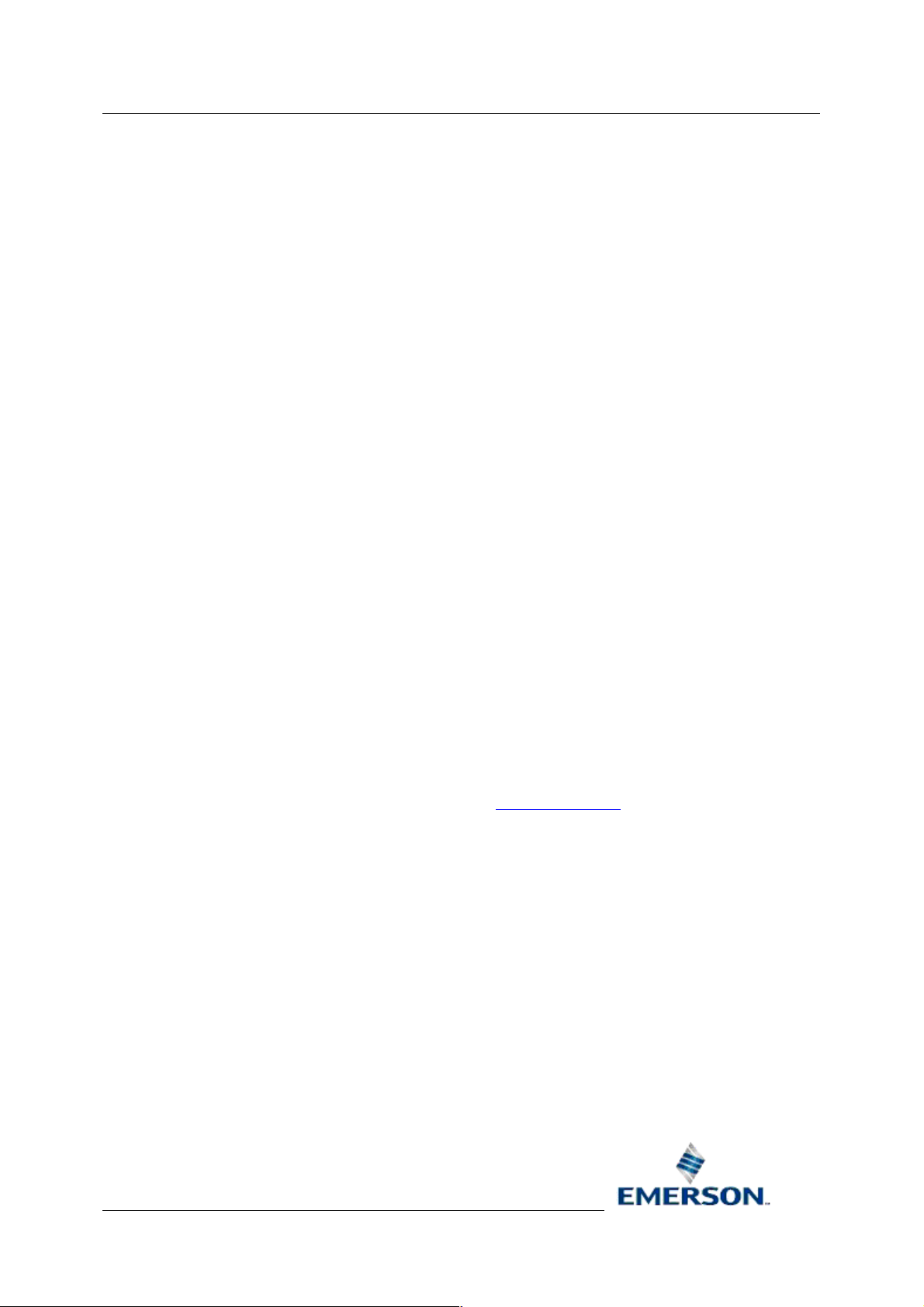
Reference Guide
D5092
16-Jan-2008 - Page 13
Report Plug-in
1 Report Plug-in
The OpenEnterprise Report Plug-in is an Excel add-in that extends Excel for use with
OpenEnterprise. The plug-in can be used to create report templates and bespoke reports. A report
template is an Excel Workbook that can be used for creating multiple published reports.
1.1 Configuration
The Report Plug-in provides unique configuration dialogs and menu options within Excel to simplify
the process of creating an OpenEnterprise report template, including the following:-
1. OpenEnterprise specific menu
2. Report Property Pages
3. Import OpenEnterprise Data Wizards
4. Query Manager
5. Report Alias Manager
6. Report Event Viewer
7. Report Functions
Before continuing, please read the important information on the following pages:-
1.2 Licensing and Loading
• Licensing
• Loading the OpenEnterprise Plug-in
1.3 Array Names
An additional feature that you should know about is that the Report Plugin automatically tags any
range of cells that contain the results of a query with an Excel Array Name
results from one Excel worksheet to be pasted to another worksheet automatically when a Report is
run by using the Array Name in an Array Formula. Mathematical operations can also be performed on
the Named Arrays as they are copied.
. This enables Report
1.4 Licensing
The OpenEnterprise Report plug-in is a licensed component.
When not licensed, you can continue to edit and test OpenEnterprise Excel reports. However, when
importing data from an OpenEnterprise Server, only one row of data will be displayed within Excel.
For all remaining rows, the imported data values will be substituted with the following text:
#LIC This indicates that data was successfully imported from the OpenEnterprise Server but was
not displayed due to the plug-in being unlicensed.
#LIC(NULL) This indicates that no data was imported from the OpenEnterprise Server (or no data
exists).
Remote Automation Solutions
Website: www.EmersonProcess.com/Remote
Page 14

Reference Guide
D5092
16-Jan-2008 - Page 14
During the demo period the plug-in is fully functional.
Report Plug-in
1.5 Loading the OpenEnterprise Plug-in
In order to create an OpenEnterprise Report, the OpenEnterprise Report plug-in must be loaded into
Excel. An Excel file with the OpenEnterprise Plugin loaded becomes an OpenEnterprise Report
Template. Use the Report Configuration Tool to create a new Report Template. Below are the
instructions to do this:-
1. Select the Windows Start button and follow the All Programs->OpenEnterprise->Toolbox
branch.
2. When the Toolbox opens select the Reporting Configuration Tool, outlined in the image
below:-
3. When the Reporting Configuration User Interface is open, right Click on the Template Icon,
and select the 'New Report Template' menu option which is available, as shown in the image
below:-
4. When the 'Template Configuration' dialog appears, type the name of the new Template into
the Template name field and then click the [Create] button, highlighted in the image below.
Remote Automation Solutions
Website: www.EmersonProcess.com/Remote
Page 15

Reference Guide
D5092
16-Jan-2008 - Page 15
5. A Microsoft Excel file will be created in the OpenEnterprise bin directory with the name
assigned to the Report Template, and the file will be opened with the Report Plugin installed,
and ready to be configured.
Report Plug-in
1.6 Importing OpenEnterprise Data
There are three ways to import OpenEnterprise data into a report template:-
1. Import historical data
2. Import real-time data using extra pages
3. Import real-time data using SQL only
Remote Automation Solutions
Website: www.EmersonProcess.com/Remote
Page 16

Reference Guide
D5092
16-Jan-2008 - Page 16
Report Plug-in
2 Report Properties
The Report Property dialogs enable you to configure a Report Template's default dataservice, Report
Period and the logging of events. A Report Properties wizard will open automatically the first time a
Report Template is opened. Thereafter, the OpenEnterprise report properties can be modified at any
time. The Report Properties consist of three pages:-
• Data Service Page
• Report Period Page
• Event Logging Page
• External Queries Page
2.1 Modifying Report Properties
The Report Properties wizard runs automatically the first time you begin to configure a Report
Template, but you can subsequently view and modify the Properties from the
OpenEnterprise>Options menu.
2.2 Dataservice Page
The Report Properties Dataservice page enables you to specify a default dataservice
(OpenEnterprise Database) for the Report Template. This will be the dataservice used for all imports
of OpenEnterprise data. However, the dataservice can be overridden for individual imports to allow
data from multiple OpenEnterprise servers to be incorporated into the report. .
Remote Automation Solutions
Website: www.EmersonProcess.com/Remote
Page 17
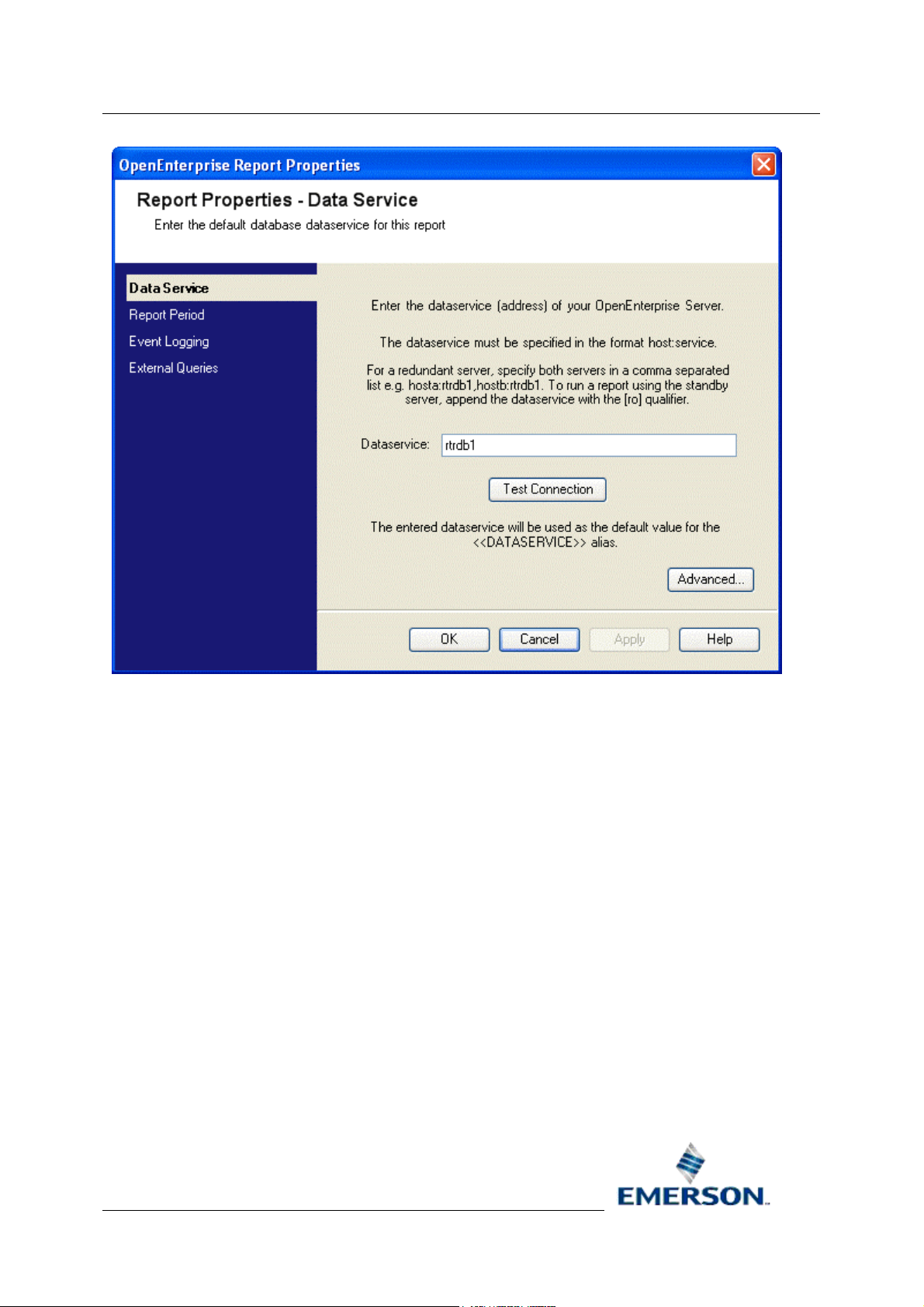
Reference Guide
D5092
16-Jan-2008 - Page 17
Report Plug-in
2.2.1 Progress Menu
The side menu lists the property pages that are available for the wizard selected. In wizard mode, as
each page is configured and you move on to the next, the pages that have been completed are
shown in italic fonts. This helps you to identify how far you have progressed through the Wizard.
When modifying a query, clicking on a page name in the list opens up that page for modification.
Remote Automation Solutions
Website: www.EmersonProcess.com/Remote
Page 18

Reference Guide
D5092
16-Jan-2008 - Page 18
Report Plug-in
2.2.2 Dataservice
Type the name of the intended default report data service in here. Use the format host:service where
host is the computer name of the OpenEnterprise Server and service is the TCP/IP service name of
the OpenEnterprise database (typically rtrdb1). For Redundant Servers, separate the data service of
each Server with a comma - e.g. hosta:rtrdb1, hostb:rtrdb1. To run a Report that connects to the
standby Server append [ro] to the data service.
2.2.3 Test Connection Button
Click this button to attempt a connection to the dataservice that you typed into the Dataservice field. A
message will inform you of the success or failure of the connection attempt. If the test fails due to
insufficient user credentials, enter your OpenEnterprise credentials using the OpenEnterprise > Logon
menu item.
2.2.4 Advanced...
The Advanced... button on the Dataservice page opens the Import Dataservice dialog. This enables a
dataservice override to be specified.
2.2.5 Import Data Service Dialog
The 'Import Dataservice' dialog enables you to override the dataservice for the report template or any
configured queries in the report template.
Remote Automation Solutions
Website: www.EmersonProcess.com/Remote
Page 19

Reference Guide
D5092
16-Jan-2008 - Page 19
2.2.5.1 Use different data service for data import
Report Plug-in
When checked, the configured dataservice will be overridden by the dataservice set here. This dialog
can serve to override dataservice options in two ways:-
1. If it is invoked from the Dataservice page of the Report Properties wizard, the Import
Dataservice dialog sets up a global Dataservice that will override the Report Dataservice, and
also overrides any query that does not specify its own Advanced Dataservice.
2. If invoked from the Dataservice page of any of the import wizards (historical, real-time or realtime SQL), the Import Dataservice dialog applies a local query dataservice override on the
standard report dataservice, or on any global dataservice that may have been set for the
report as described in point 1 above.
2.2.5.2 Data Service
The overriding dataservice can be defined here using the standard format of
<ServerName>:<ServiceName> (for example - MainServer:rtrdb1), or it can be defined with an alias.
The alias can be entered directly as text (e.g. <<HISTSERVER>>), or an alias can be selected from
those which are available by selecting the [Alias...]
2.2.5.3 Alias Selection
Select the appropriate Alias from the list and click the [OK] button. Note, aliases can be configured
using the Alias Manager, which is invoked using the OpenEnterprise>Alias Manager menu option.
button.
Remote Automation Solutions
Website: www.EmersonProcess.com/Remote
Page 20

Reference Guide
D5092
16-Jan-2008 - Page 20
2.2.5.4 Test Connection Button
Report Plug-in
Click this button to attempt a connection to the dataservice that you typed into the Dataservice field. A
message will inform you of the success or failure of the connection attempt. If the test fails due to
insufficient user credentials, enter your OpenEnterprise credentials using the OpenEnterprise > Logon
menu item.
2.3 Report Period Page
The Report Period page enables you to set the period of time that this report will cover. By default,
this period will be used for all OpenEnterprise signal history imports. However, the default time period
can be overridden for individual imports to allow data for different time periods to be incorporated into
the report.
Remote Automation Solutions
Website: www.EmersonProcess.com/Remote
Page 21

Reference Guide
D5092
16-Jan-2008 - Page 21
Report Plug-in
2.3.1 Progress Menu
The side menu lists the property pages that are available for the wizard selected. In wizard mode, as
each page is configured and you move on to the next, the pages that have been completed are
shown in italic fonts. This helps you to identify how far you have progressed through the Wizard.
When modifying a query, clicking on a page name in the list opens up that page for modification.
Remote Automation Solutions
Website: www.EmersonProcess.com/Remote
Page 22

Reference Guide
D5092
16-Jan-2008 - Page 22
Report Plug-in
2.3.2 Calendar Period
A list of time periods that express a default Calendar Period. View the From and To fields at the
bottom of the page to see the exact times that a Query would cover for any selection from the
following:-
• Current Hour
• Previous Hour
• Today
• Yesterday
• This Week
• Last Week
• This Month
• Last Month
• This Year
• Last Year
Remote Automation Solutions
Website: www.EmersonProcess.com/Remote
Page 23

Reference Guide
D5092
16-Jan-2008 - Page 23
Report Plug-in
2.3.3 Interval
Select an Interval report period when the report period cannot be defined as a calendar period e.g. 8hours or 5-days. An interval Report Period is expressed by a number of time units. To view the actual
time period the Report would use based on your selection, see the To and From fields at the bottom
of the Report Period page. The Interval is defined as any number of the following units:-:-
• Minutes
• Hours
• Days
• Weeks
• Months
• Years
2.3.4 Offset from midnight
All report periods, with the exception of This Hour and Pervious Hour, are relative to midnight. An
Offset from midnight can be defined by changing the Offset multiplier and Offset Period fields. To view
the actual time period the Report would use based on your selection, see the To and From fields at
the bottom of the Report Period page. The Offset is defined as any number of the following units:-
• Minutes
• Hours
• Days
• Weeks
• Months
• Years
The offset can be used to move the relative time period forwards or back. A positive offset will move
the report period forward in time whilst a negative offset will move the report period back in time.
2.3.5 Timezone and DST adjustments
Provides timezone and DST options which affect the Report results.
2.3.5.1 Local
This option is selected by default. The Report will be run taking into account local daylight saving time
(DST) settings.
2.3.5.2 Local, non DST adjusted
The Report will not take into account local daylight saving time (DST) settings.
Remote Automation Solutions
Website: www.EmersonProcess.com/Remote
Page 24

Reference Guide
D5092
16-Jan-2008 - Page 24
2.3.5.3 UTC
Report Plug-in
The Report will interpret the Period times as
Local time could be up to 12 hours ahead of or behind UTC time. UTC time is equivalent to GMT
(Greenwich Mean Time).
UTC (Coordinated Universal Time) times, not local time.
2.3.6 Example Time and Date
This section provides examples based on the time when the Report is run, and the time settings
selected on the page. The From and To fields show the times that data would be recovered for if the
Report was run with the current Period settings:-
The Report run time can be changed by clicking on the Date, which displays a Calendar, from which
an alternate date can be selected. The date and time selectors are not part of the report configuration.
They are intended to be used for better interpretation of the time period that the report covers based
on entered configuration.
The From and To fields will be updated depending on the new date selected.
2.3.7 UTC Times
When checked, the from and to times will be displayed in their UTC equivalent. These are the actual
times used to query the OpenEnterprise database.
2.4 Event Logging Page
Most events that occur during the execution and configuration of a report can be logged. The Event
Logging page enables event logging to be disabled or for custom event logging to be set up.
Remote Automation Solutions
Website: www.EmersonProcess.com/Remote
Page 25

Reference Guide
D5092
16-Jan-2008 - Page 25
Report Plug-in
2.4.1 Progress Menu
The side menu lists the property pages that are available for the wizard selected. In wizard mode, as
each page is configured and you move on to the next, the pages that have been completed are
shown in italic fonts. This helps you to identify how far you have progressed through the Wizard.
When modifying a query, clicking on a page name in the list opens up that page for modification.
Remote Automation Solutions
Website: www.EmersonProcess.com/Remote
Page 26

Reference Guide
D5092
16-Jan-2008 - Page 26
Report Plug-in
2.4.2 Enable Logging
Logging is enabled by default. By default, most Events relating to Report configuration and running
are logged to a file on disk. The file is a comma-separated values (CSV) text file and resides in the
same directory as the Report Template. The default name of the file is exactly the same as the
Template name, with a .CSV file extension added.
2.4.3 Use Default Log File Name
When selected, the default folder for the Log File will be the same as the Report Template. This can
be changed by selecting the [Browse] button to the right of the Folder: field
2.4.4 Log Filename
When the 'Use Default Log File Name' box is unchecked, this field becomes enabled. Type the name
of the new file in here. If no file extension is provided, the file will be given the extension of '.CSV'.
2.4.5 Log File Folder
By default, Report Template Log files are saved in the same directory as the default Report Template.
To use a different folder, type the new directory here or use the [Browse] button to search for a
folder.
2.4.6 Browse Folder Button
A File browse window will open, allowing you to browse the local machine and network for a new
folder. You can also use the [Make New Folder] button to create a new folder.
Remote Automation Solutions
Website: www.EmersonProcess.com/Remote
Page 27

Reference Guide
D5092
16-Jan-2008 - Page 27
Report Plug-in
2.4.7 Create a new file
The default behaviour for Report Log files. A new file is created each time the Report Template is
opened.
2.4.8 Append to existing file
When this option is selected, the Report Log file will be appended each time the Report Template is
opened.
2.4.9 Rename existing file
With this option selected, the last Report Log file will be renamed every time the Report Template is
opened, and a new Log file will be created. Renamed log files will have a suffix of ‘old’ appended to
the log file base name.
2.5 External Queries Page
The 'External Queries Page' enables you to also run any configured external queries when the current
report template is run. External queries are queries configured using the Data>Import External
Data> Excel menu options. From these options you can connect to a database using OLE DB, ODBC
or other types of data connection, and bring the results back into a sheet in the report template.
Remote Automation Solutions
Website: www.EmersonProcess.com/Remote
Page 28
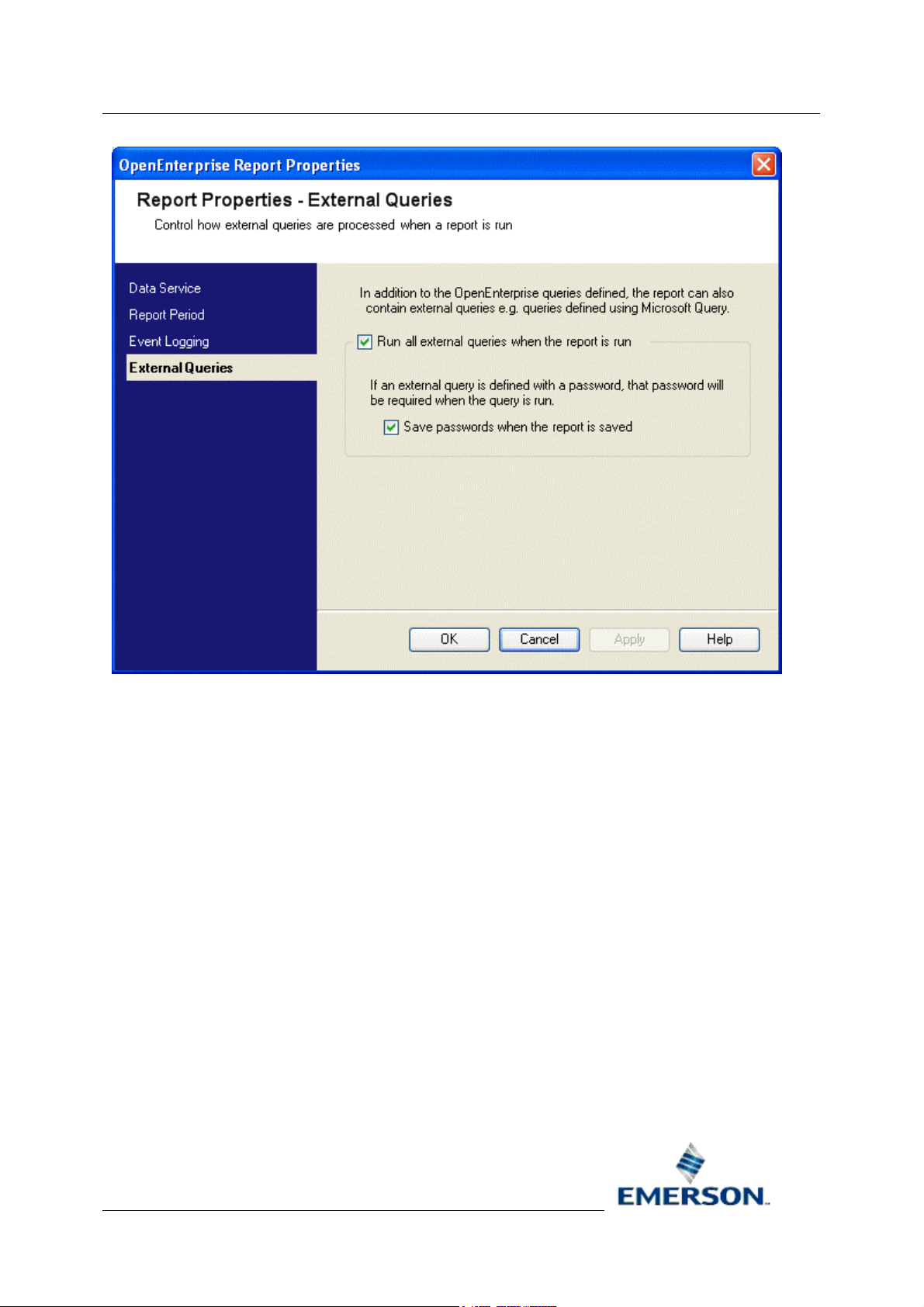
Reference Guide
D5092
16-Jan-2008 - Page 28
Report Plug-in
2.5.1 Progress Menu
The side menu lists the property pages that are available for the wizard selected. In wizard mode, as
each page is configured and you move on to the next, the pages that have been completed are
shown in italic fonts. This helps you to identify how far you have progressed through the Wizard.
When modifying a query, clicking on a page name in the list opens up that page for modification.
Remote Automation Solutions
Website: www.EmersonProcess.com/Remote
Page 29

Reference Guide
D5092
16-Jan-2008 - Page 29
Report Plug-in
2.5.2 Run all external queries
When checked, all configured external queries will also be run when this report is run. This option is
unchecked by default.
2.5.3 Save passwords
When checked, passwords used when creating external queries will be remembered, enabling
external queries to be run. If this option is unchecked, and an external query cannot be run because
the query credentials are not available, an error message will be displayed. If the report is run from
Excel, the message will appear in a message box, if the report is run by the Report Scheduler, the
error will be reported to the Report Scheduler's event log.
Remote Automation Solutions
Website: www.EmersonProcess.com/Remote
Page 30

Reference Guide
D5092
16-Jan-2008 - Page 30
Report Plug-in
3 Plug-in Menu
The Excel OpenEnterprise menu is added to the Excel menu bar, providing access to all
OpenEnterprise specific report configuration. The Import section of the menu also appears on the
context menu of any selected cell within a worksheet.
3.1 Import
The Import menu group provides options that allow you to import OpenEnterprise data for displaying
in the report. The following options are available:
1. New Historical Query
2. New Real-time Query
3. New Real-time SQL Query
4. Modify Existing Query
5. Delete Existing Query
6. Run Existing Query
3.1.1 New Historical Query
The 'New Historical Query...' option opens the 'Create New History Query' wizard, which enables you
to define a new OpenEnterprise historical data import for display on the report.
3.1.2 New Real-time Query
The 'New Real-time Query...' option opens the 'Create New Real-time Query' wizard, which enables
you to define a new OpenEnterprise real-time data import for display on the report.
Remote Automation Solutions
Website: www.EmersonProcess.com/Remote
Page 31

Reference Guide
D5092
16-Jan-2008 - Page 31
Report Plug-in
3.1.3 New Real-time SQL Query
For advanced users, the 'New Real-time SQL Query...' option opens the 'Create New Real-time SQL
Query' wizard, which enables you to define a new OpenEnterprise real-time data import using SQL
only for display on the report.
3.1.4 Modify Existing Query
The Modify Existing Query this menu item should be used to view or modify an existing history import
that has been configured on the selected cell. If no Query has been configured to run on the selected
cell a message explains this.
3.1.5 Delete Existing Query
This option deletes any Query that is on the currently selected cell. If no Query exists on the currently
selected cell a message tells you of this. If there is a Query on the currently selected cell, a message
asks for confirmation of the deletion.
3.1.6 Run Existing Query
Runs the query that has been configured on the selected cell. If no query has been configured to run
on the selected cell a message explains this.
3.2 Query Manager
Select this option to add, modify, delete or run queries.
3.3 Run Report
When selected, all queries configured within the Report Template will be run.
3.4 Run Report As
By default, all reports will be run as the SYSTEM user. However, this option is provided to test the
report using the security context of a special report user (e.g. a user who only has read access to
signal and history tables). This option ties in with the User Credentials
Configuration Tool, which enables you to set the Report up to run as a user who is not the SYSTEM
user. You can test run the Report Template here to affirm that the user has sufficient privileges to
extract the OpenEnterprise data required for the report.
When this menu item is selected, the User Credentials box will be displayed. Type in the name and
password of the OpenEnterprise User that will be used to run the Report. When the user name and
password are typed in, select the [OK] button. All configured queries on the Report will be run.
page of the Report
Remote Automation Solutions
Website: www.EmersonProcess.com/Remote
Page 32
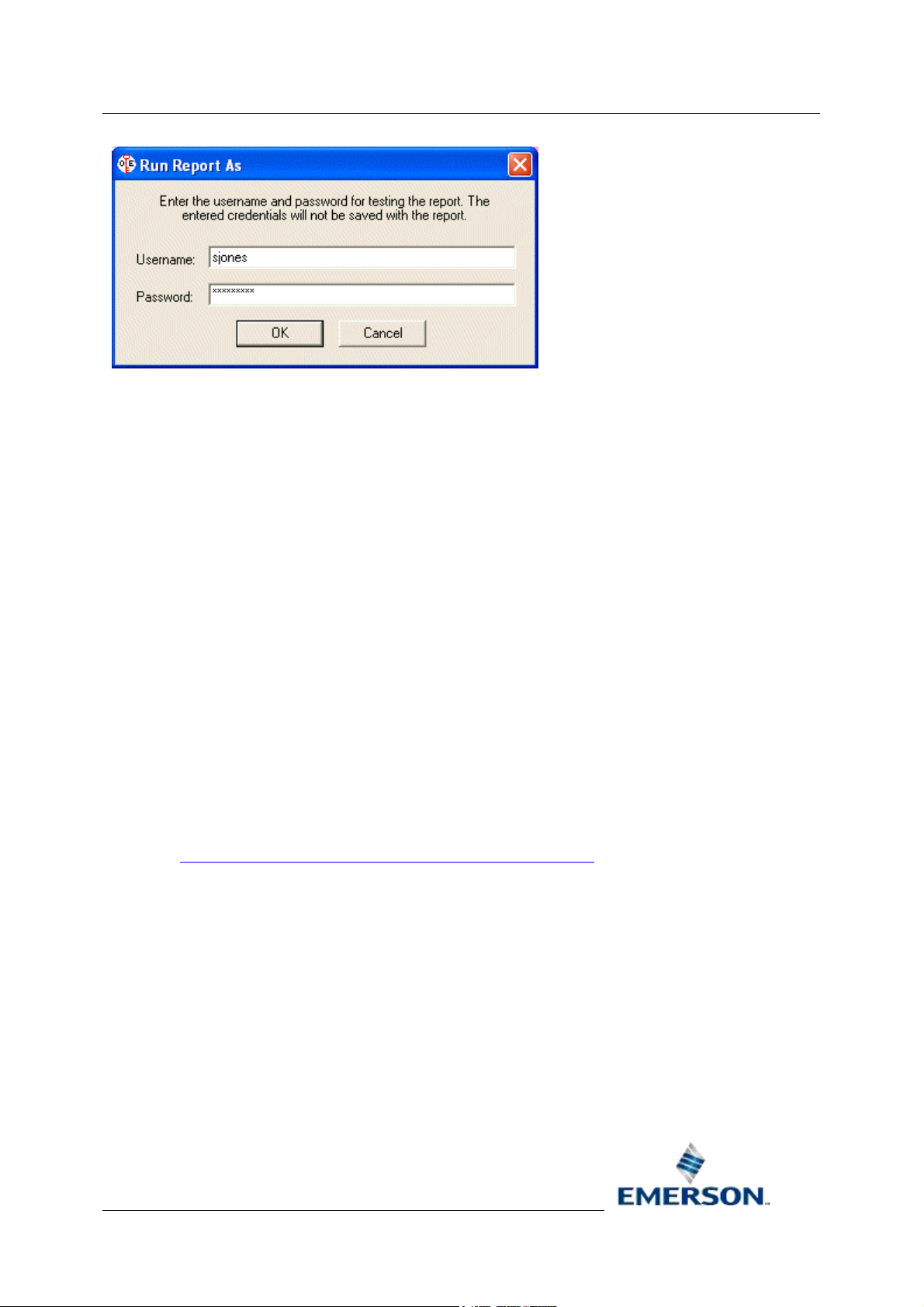
Reference Guide
D5092
16-Jan-2008 - Page 32
Report Plug-in
3.5 Aliases
This enables you to view and configure Aliases for this Report Template. When this option is selected,
the Alias Manager dialog is displayed.
3.6 Options
Select this to modify the Report Properties. When selected, the Report Plug-in Property pages are
displayed.
3.7 Event Viewer
Select this option to view all the events associated with this reports configuration and running. When
selected, the Event Viewer dialog is displayed.
The Report Plug-in has its own functions, some of which can be entered into a cell within an Excel
worksheet using the Plug-in's Insert Function dialog. Report Plug-in functions available for insertion
into the body of the Report in this way are:-
1. GetAliasValue
2. OEVariable
3. OEQueryVariable
The Report Plug-in provides other functions that can be inserted using the Excel Insert Function
dialog, or used directly by the Report Scheduler when running Reports
used by third party clients that run reports.
. These functions can also be
3.8 Worksheet Formula Functions
The formula functions can be inserted into any cell of the Excel worksheet using the Report Plug-in's
Insert Function... menu item. This is available from the context menu, as shown in the example
below.
Remote Automation Solutions
Website: www.EmersonProcess.com/Remote
Page 33

Reference Guide
D5092
16-Jan-2008 - Page 33
Report Plug-in
The same option can be selected from the OpenEnterprise
menu bar at the top of the Excel window. When this option is selected the Plug-in's Insert Function
dialog is displayed. Click the hotspots on the image below for further help.
menu, which is appended to the Excel
Remote Automation Solutions
Website: www.EmersonProcess.com/Remote
Page 34

Reference Guide
D5092
16-Jan-2008 - Page 34
The available function parameters are entered into the drop-down lists to the right of the list of
functions for selection.
Report Plug-in
3.9 Login...
When this menu item is selected, the Login dialog will be displayed. Type in the name and password
of the OpenEnterprise User whose credentials will be used to configure and test run the Report.
When the user name and password are typed in, select the [OK] button.
3.10 Help...
This option opens the Report Plug-in Help file at the first topic.
Remote Automation Solutions
Website: www.EmersonProcess.com/Remote
Page 35

Reference Guide
D5092
16-Jan-2008 - Page 35
Report Plug-in
4 Historical Query Wizard
The Historical Query wizard enables you to create and modify OpenEnterprise historical imports.
Historical queries can be created for Signal, Event or Object historical streams. When creating a new
import, the query results will by default be output starting at the currently selected Excel cell. Once
configured, the Query wizard pages can be opened in modify mode. There are seven steps required
to configure a new history import:-
• Query Name Page
• Data Service Page
• Dataset Page
• Objects Page
• Query Period Page
• Transform Page
• Output Page
4.1 Query Name
Each import query is identified by a unique name. A name is automatically generated when this page
is first opened. The name can be changed to something more meaningful to the report. The name can
be up to 14 characters long. If you do not supply a name, the Report Plug-in will use the unique name
which it provided.
Remote Automation Solutions
Website: www.EmersonProcess.com/Remote
Page 36

Reference Guide
D5092
16-Jan-2008 - Page 36
Report Plug-in
4.1.1 Query Name
A unique name is automatically created, but you can replace it with your own unique name if required,
up to a maximum of 14 characters.
4.1.2 Progress Menu
The side menu lists the property pages that are available for the wizard selected. In wizard mode, as
each page is configured and you move on to the next, the pages that have been completed are
shown in italic fonts. This helps you to identify how far you have progressed through the Wizard.
When modifying a query, clicking on a page name in the list opens up that page for modification.
Remote Automation Solutions
Website: www.EmersonProcess.com/Remote
Page 37

Reference Guide
D5092
16-Jan-2008 - Page 37
Report Plug-in
4.2 Data Service
This page enables you to define the OpenEnterprise dataservice which will be used to import
historical data. The report’s default OpenEnterprise dataservice will be displayed but this can be
changed in order to import data from another server.
Remote Automation Solutions
Website: www.EmersonProcess.com/Remote
Page 38

Reference Guide
D5092
16-Jan-2008 - Page 38
Report Plug-in
4.2.1 Override Default Dataservice
Check this box to override the Report's default dataservice (set on the Dataservice page of the Report
Properties wizard).
4.2.2 Dataservice
When this page is opened, this field is not editable, and displays the default dataservice as defined on
the Report Properties Data Service Page
To override this dataservice, ensure the 'Override Default Dataservice' button is checked, then type
the name of the intended query data service in here. Use the format host:service where host is the
computer name of the OpenEnterprise Server and service is the TCP/IP service name of the
OpenEnterprise database (typically rtrdb1). For Redundant Servers, separate the data service of each
Server with a comma - e.g. hosta:rtrdb1, hostb:rtrdb1. To run a Report that connects to the standby
Server append [ro] to the data service.
.
4.2.3 Test Connection Button
Click this button to attempt a connection to the dataservice that you typed into the Dataservice field. A
message will inform you of the success or failure of the connection attempt. If the test fails due to
insufficient user credentials, enter your OpenEnterprise credentials using the OpenEnterprise > Logon
menu item.
Remote Automation Solutions
Website: www.EmersonProcess.com/Remote
Page 39

Reference Guide
D5092
16-Jan-2008 - Page 39
Report Plug-in
4.2.4 Advanced Button
Opens the Import Dataservice Dialog
4.2.5 Import Data Service Dialog
The 'Import Dataservice' dialog enables you to override the dataservice for the report template or any
configured queries in the report template.
4.2.5.1 Use different data service for data import
When checked, the configured dataservice will be overridden by the dataservice set here. This dialog
can serve to override dataservice options in two ways:-
1. If it is invoked from the Dataservice page of the Report Properties wizard, the Import
Dataservice dialog sets up a global Dataservice that will override the Report Dataservice, and
also overrides any query that does not specify its own Advanced Dataservice.
2. If invoked from the Dataservice page of any of the import wizards (historical, real-time or realtime SQL), the Import Dataservice dialog applies a local query dataservice override on the
standard report dataservice, or on any global dataservice that may have been set for the
report as described in point 1 above.
4.2.5.2 Data Service
The overriding dataservice can be defined here using the standard format of
<ServerName>:<ServiceName> (for example - MainServer:rtrdb1), or it can be defined with an alias.
The alias can be entered directly as text (e.g. <<HISTSERVER>>), or an alias can be selected from
those which are available by selecting the [Alias...]
button.
Remote Automation Solutions
Website: www.EmersonProcess.com/Remote
Page 40

Reference Guide
D5092
16-Jan-2008 - Page 40
4.2.5.3 Test Connection Button
Click this button to attempt a connection to the dataservice that you typed into the Dataservice field. A
message will inform you of the success or failure of the connection attempt. If the test fails due to
insufficient user credentials, enter your OpenEnterprise credentials using the OpenEnterprise > Logon
menu item.
4.2.5.4 Alias Selection
Select the appropriate Alias from the list and click the [OK] button. Note, aliases can be configured
using the Alias Manager, which is invoked using the OpenEnterprise>Alias Manager menu option.
Report Plug-in
4.3 Dataset
This page displays the historical data sets available in the selected OpenEnterprise database. All
historical streams are displayed along with the associated source table and logging rate. Historical
streams can be expanded to show the available raw and compressed data sets. Select the data set
that contains the data required for your Report.
Remote Automation Solutions
Website: www.EmersonProcess.com/Remote
Page 41

Reference Guide
D5092
16-Jan-2008 - Page 41
Report Plug-in
4.3.1 Available Historical Datasets
This is a list of the historical streams and datasets configured in the Database. The streams are listed
with a plus sign to the left of them. Each stream is described, showing the source table and historical
logging rate. There are three steps to selection of a dataset for the Report:-
1. Click on the plus sign to the left of the stream of interest to reveal the datasets that have been
configured for that stream.
2. Then select the dataset you are interested in.
3. Finally, click the [Select] button, and check that the dataset you selected is entered into the
'Currently selected dataset' field at the bottom of the dialog.
4.3.2 Select Dataset Button
When you have selected an actual dataset from the list above, click this button to confirm your
selection. The name of the dataset including the stream name should now be automatically entered
into the 'Currently selected dataset' field.
4.3.3 Currently Selected Dataset
The name of your selected dataset will be automatically entered into this field when you click on the
[Select] button.
Remote Automation Solutions
Website: www.EmersonProcess.com/Remote
Page 42

Reference Guide
D5092
16-Jan-2008 - Page 42
Report Plug-in
4.3.4 Advanced Button
Opens the Advanced Historical Dataset Settings page.
4.3.5 Advanced Historical Dataset Settings
The 'Advanced Historical Data Set Settings' dialog enables the selected historical Data Stream and
Data Set names to be overridden when importing data for the selected query.
4.3.5.1 Use Aliases
When checked, the alias names specified on this dialog will be checked for values before running the
query.
If values are found for the aliases, these values will be used in place of the original Data Stream and
Data Set. If no values are found for the aliases, then the original Data Stream and Data Set values of
the query will be used.
4.3.5.2 Data Stream Alias
The text in this box is the name of an alias that will be used to define the name of the Data Stream
used in the query. It may be desirable to use an alias for the Data Stream name when it is intended
to eventually source historical data from a separate historical database. The suggested alias name
can be changed if required.
Remote Automation Solutions
Website: www.EmersonProcess.com/Remote
Page 43
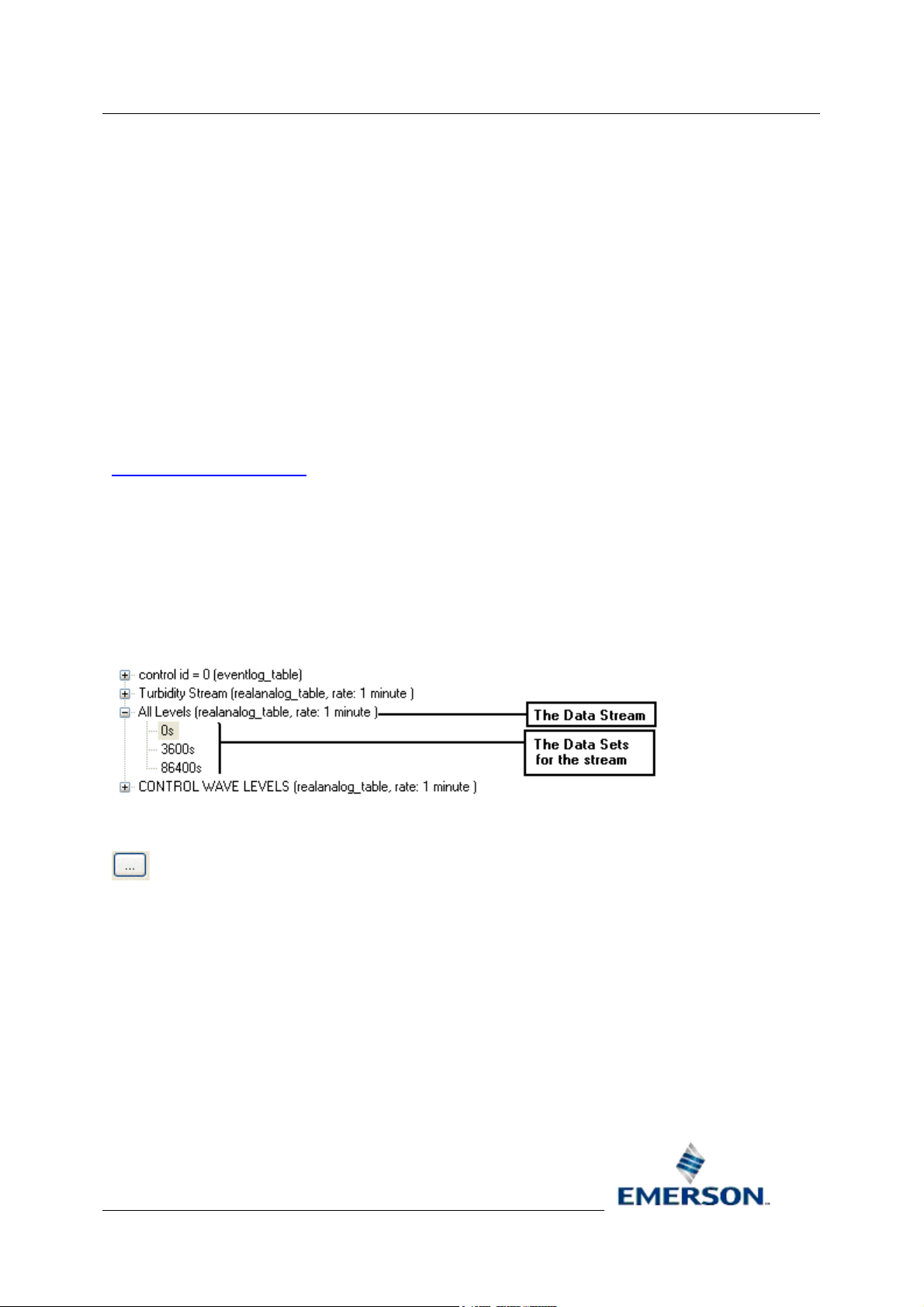
Reference Guide
D5092
16-Jan-2008 - Page 43
The Data Stream alias refers to the id number for the Data Stream, stored in the oelogcontrol table
(oelogcontrol.id). The Data Set page of the historical query wizard displays the Data Stream
description (when available), in order to aid users in selecting the correct Data Stream. However, the
Data Stream alias actually refers to the ID of the selected Data Stream, rather than its description.
The Data Stream alias value will therefore be an integer (eg 20, 40, 100).
When the query is finished, OpenEnterprise will add an alias with the name in this text box to the
report aliases.
4.3.5.2.1 What is a Data Stream?
In a process system, signal values change over a period of time. There is a need to log these value
changes so that a history of value changes over a period of time can be retrieved and displayed. A
data stream defines a complete single historical logging regime.
Historical logging is implemented by the Historian. The Historian runs within the OpenEnterprise
database. The Historian can only begin logging when it knows what data to log. This data is defined in
terms of historical data streams (or groups). Historical data streams can be configured using the
Historical Configuration Tool
Each historical data stream defines the source table for the stream, the columns that should be
logged and the data sets that are required for the stream.
from the Toolbox.
Report Plug-in
The Dataset page displays each configured historical stream as a parent node. Each stream has a
descriptive name, with its source table in brackets alongside the name. A rate after the source table
name indicates that the stream collects sample data at regular intervals. No rate after the source table
indicates that the stream is triggered to collect sample data when a change of value in a column of the
source table is detected. Each data stream displays its own data sets as sub nodes underneath it, as
shown in the example below.
4.3.5.3 Browse Data Stream Alias
This button opens the Alias Selection Dialog.
Remote Automation Solutions
Website: www.EmersonProcess.com/Remote
Page 44

Reference Guide
D5092
16-Jan-2008 - Page 44
A previously configured alias can be selected, if available, for the Data Stream alias.
Report Plug-in
4.3.5.4 Data Set Alias
The text in this field is the name of an alias that will be used to define the name of the Data Set used
in the query. It may be desirable to use an alias for the Data Set name when it is intended to
eventually source historical data from a separate historical database. The suggested alias name can
be changed if required.
The Data Set alias refers to the rate for the data set stored in the oelogdata table (oelogdata.rate).
Valid Data Set alias values could therefore be '0s' for raw data sets, or '86400s' for compressed data
sets (there is no need to include the single quotes in the alias value).
Raw data sets will always have a rate of '0s', but compressed data sets could have any rate value,
usually ranging from 1 hour to 1 month or more. Compression rates of less than one month are
expressed in seconds, with an 's' meaning units of one second. So '86400s' means 86400 seconds
(one day). Rates of one month or larger are expressed in months (eg 1m).
When the query is finished, OpenEnterprise will add an alias with this name to the report aliases.
4.3.5.4.1 What is a Data Set?
A data set tells the Historian when and how to log the data for a data stream. There are two kinds of
data set - raw and compressed. A raw data set tells the Historian to log the actual values from the
source table. A compressed data set tells the Historian to take previously logged raw values over a
specified period of time and apply compression procedures to that data, and then to log the
compressed values. Example compression procedures are Average, Maximum, Minimum etc..
Remote Automation Solutions
Website: www.EmersonProcess.com/Remote
Page 45

Reference Guide
D5092
16-Jan-2008 - Page 45
Each historical data stream consists of one raw data set and one or more optional compressed data
sets. A raw data set is said to have a rate of zero seconds (0s), although this is not the same as the
sample rate. Compressed data sets may be set to log compressed samples after any period of time
equal to or greater than the raw sample rate (e.g. 3600s = 3600 seconds, or every hour). Usually,
compressed sample rates are much larger than the raw sample rate. The historian takes the raw
values over this period of time and applies the requested compression procedures to this data,
logging a single value for each requested compression procedure.
For more information on the compression procedures available for each column type see the
Historian Configuration
The Dataset page displays each configured historical stream as a parent node. Each historical stream
has a descriptive name, with its source table in brackets alongside the name. A rate after the source
table name indicates that the stream collects sample data at regular intervals. No rate after the source
table indicates that the stream is triggered to collect sample data when a change of value in a column
of the source table is detected. Each data stream displays its own data sets as sub nodes underneath
it, as shown in the example below.
document.
Report Plug-in
4.3.5.5 Browse Dataset Alias
This button opens the Alias Selection Dialog.
A previously configured alias can be selected, if available, for the Data Set alias.
Remote Automation Solutions
Website: www.EmersonProcess.com/Remote
Page 46

Reference Guide
D5092
16-Jan-2008 - Page 46
Report Plug-in
4.4 Object Selection
The Objects page allows you to select which objects in the selected dataset should be displayed in
the report. The Object Selector page of the wizard is contextual, and varies according to the type of
historical stream that was selected from the Dataset page. There are three possible versions of the
page, each version providing the appropriate filtering options depending on the selected dataset
type:-
1. Signal history selector
2. Event history selector
3. General Object history selector
4.4.1 Signal Selection
The Signal Selector page is displayed if you have chosen a Dataset that is logging signal data. This
page enables you to select the actual signals that will appear in the Report. By default, all signals
from the historical data set will be displayed. If you want a Report containing a subset of the signals in
the Dataset, click the 'Named signals only' button. Then if you click the [Add Signals] button, the
Signal Browse dialog enables you to select the signals of interest from the selected Dataset.
Remote Automation Solutions
Website: www.EmersonProcess.com/Remote
Page 47
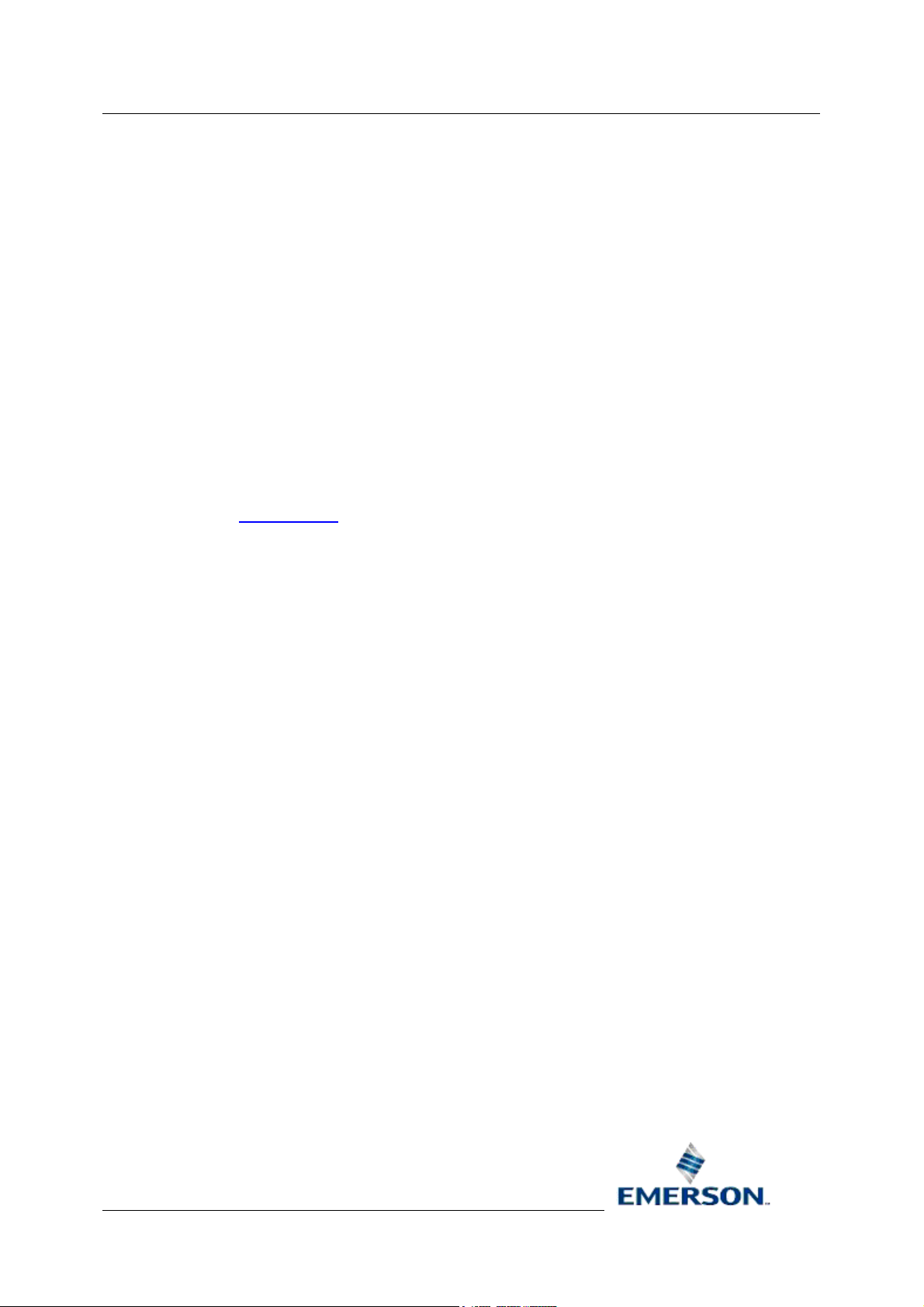
Reference Guide
D5092
16-Jan-2008 - Page 47
4.4.1.1 All Signals
This button is selected by default. If you want only a subset of signals from the dataset in the Report
click the 'Named signals only' button. This will enable the [Add Signals] button.
4.4.1.2 Named Signals Only
Select this button if you want to filter the signals in the dataset. The [Add Signals] button will then be
enabled. This opens the Signal Browse dialog which enables you to find the signals you want in the
Report.
4.4.1.3 Add Signals Button
Opens the Signal Browse dialog, which enables you to search for signals of interest from the selected
dataset to include in your Report.
4.4.1.4 Signal Browse Dialog
The Signal Browse dialog is used to define the signals that will appear in the final report. Signals can
be identified explicitly by name or by search criteria. Each of the text controls at the top of the dialog
are used as filters when searching for signals. As well as ordinary text, they can contain aliases
(defined using the Alias Manager
) and multiple character wildcards ( '*' or '%').
Report Plug-in
4.4.1.4.1 Applying a Signal Filter
1. Enter your search criteria into the relevant search controls and click [Find Signals]. Then click
the [Add Filter] button. This will apply a filter to the Query.
2. If the displayed signals are the signals required for the report then click [Add Filter] to save
the search criteria for generating the import query.
3. If the displayed signals are incorrect then redefine the search criteria and repeat the search.
4.4.1.4.2 Adding Specific Signals
1. Click the [Find Signals] button to list the signals in the dataset. The signals returned will be
filtered according to any text in the filter fields.
2. Finally, select the signals you require from the list and then the [Add Signals] button. Then
close the Signal Browser dialog.
Remote Automation Solutions
Website: www.EmersonProcess.com/Remote
Page 48

Reference Guide
D5092
16-Jan-2008 - Page 48
Report Plug-in
4.4.1.4.3 Devicename
Type the name of the Device here. To find a match click the [Find signals] button. The '*' character
can be used as a wildcard to match an unlimited number of characters. For instance, NORTH* will
find “NORTH WWW” and “NORTH WTW”.
4.4.1.4.4 Name
Type the name of the signal here. The '*' character can be used as a wildcard to match an unlimited
number of characters. So 'PUMP*' will find 'PUMP1' and 'PUMP2'.
4.4.1.4.5 Description
Type the description of the signal here. The '*' wildcard character can be used.
4.4.1.4.6 Instance
The instance is the initial part of a ControlWave signal name as seen in OpenEnterprise (e.g.
'CW:@GV'). The '*' character can be used as a wildcard to mean the inclusion of any characters after
it.
Remote Automation Solutions
Website: www.EmersonProcess.com/Remote
Page 49

Reference Guide
D5092
16-Jan-2008 - Page 49
4.4.1.4.7 Base
Type the base part of the signal name here. The '*' character can be used as a wildcard to mean the
inclusion of any characters after it. So '*PU*' will find 'PUMP1', 'PUMP10' or 'TANK3 PUMP'.
4.4.1.4.8 Extension
Type the extension part of the signal name here. The '*' character can be used as a wildcard to mean
the inclusion of any characters after it. So 'LE*' will find 'LEVEL' and 'LEVEL1'.
4.4.1.4.9 Attribute
Type the attribute part of the signal name here. The '*' character can be used as a wildcard to mean
the inclusion of any characters after it. So '0*' will find '01', '001' or '0 (zero)'.
4.4.1.4.10 Match Case
Check this box if you want to use a case sensitive search for signals, objects or events. By default, all
searches are case insensitive.
4.4.1.4.11 Find Signals Button
Report Plug-in
Click this button to begin the signal search. Signals found will be placed in the 'Signals found' list.
4.4.1.4.12 Signals Found List
This list displays the results of the search initiated by clicking the Find Signals button.
4.4.1.4.13 Add Signals
This button is only enabled when one or more signals from the 'Signals Found' list are selected. When
this button is used, the signals selected are added to the 'Signals to be added' list on the Signal
Selector page (e.g. in the form 'name=CUP:TANK3.LEVEL.').
4.4.1.4.14 Add Filter Button
Click this button to add a filter expression to the Report Query. The filter is entered into the 'Signals' or
'Objects Found list', depending on whether you are configuring a signal or object query. This button
will only be enabled when there is text in the filter field(s) above the list.
Please Note: If you use this button, always ensure that the filters you use are in the correct case.
When this button is selected, the filter is passed back to the 'Signals' or 'Objects to be added' list on
the 'Signal/Object Selection' page in the same case as is typed here. For example, if you are
configuring a signal query and the 'Match Case' box is un-ticked, and 'tank3' (note lower case) is
typed into the 'Base' filter field, the [Find Signals] button may find a list of signals with a 'TANK3'
(note upper case) base. However, if you select the [Add Filter] button without changing the case in
the filter field, the filter will be copied to the 'Signals to be Added' list in lower case, and would
therefore not find any signals when the Query is run. This applies to objects found on the Object
Browse dialog also.
4.4.1.4.15 Help
Provides context sensitive help by opening this Help file at the topic that deals with what you are
looking at.
Remote Automation Solutions
Website: www.EmersonProcess.com/Remote
Page 50

Reference Guide
D5092
16-Jan-2008 - Page 50
4.4.1.4.16 Close
Closes the Signal Browser dialog. Changes are made to the underlying Query only when you select
the [Add] or [Add Filter] buttons, so ensure that you have done this before closing the dialog.
4.4.1.5 Signals to be added
A list of signals for the import query, specified by name or search criteria. If the list contains signal
names, the order in which the signals will appear on the Report can be changed by selecting signals
and using the [Up] and [Down] buttons.
4.4.1.6 Up
Any object selected from the list is moved one position up the list. This will affect where the attribute
appears in the final Report. The attribute at the top of the list will appear first in the Report. Others will
appear to the right of it in the order in which they are displayed in the list to the left of this button.
4.4.1.7 Down
Any object selected from the list is moved one position down the list. This will affect where the
attribute appears in the final Report. The attribute at the top of the list will appear first in the Report.
Others will appear to the right of it in the order in which they are displayed in the list to the left of this
button.
Report Plug-in
4.4.1.8 Remove
Will remove any signal or object selected from the list to the left of this button.
4.4.2 Event Selection
The Event Selector page enables you to choose the Events that will be displayed on the Report. It is
displayed if you have chosen the EventHistory Dataset for the Query.
Remote Automation Solutions
Website: www.EmersonProcess.com/Remote
Page 51

Reference Guide
D5092
16-Jan-2008 - Page 51
Report Plug-in
4.4.2.1 All Events
If checked, all events within the report period will be displayed.
4.4.2.2 Filtered Events
If checked, only filtered events from the report period will be displayed. Filters can be defined by
clicking the [Define Filters...] button.
4.4.2.3 Define Filters...
Opens the Event Filter Dialog where filters can be defined.
4.4.2.4 Defined Filters List
Displays the defined filters that are passed back from the Event Filter dialog.
4.4.2.5 Event Filter Dialog
Filter criteria can be built from the event attribute fields on the dialog. Only one set of filters can exist
for a single query and separate filters will be appended using AND statements. For instance, in the
example below, only events which have an Objectname which begins with LOCAL AND a
Description that includes the word Update AND is Acknowledged AND has a Condition of 21
(Journal Message) AND a Priority within the range of 100-200 OR 255 will be selected.
Remote Automation Solutions
Website: www.EmersonProcess.com/Remote
Page 52

Reference Guide
D5092
16-Jan-2008 - Page 52
Report Plug-in
4.4.2.5.1 Event Devicename
The Devicename of the events to display on the report. All text based filters support CSV data entry
e.g. Devicename could be set to “NORTH, SOUTH”. This would resolve to an SQL condition of
devicename in (‘NORTH’, ‘SOUTH’).
Text based filters also support aliases e.g. Devicename could be set to <<devicename>> where the
actual devicename would be set by the Report Scheduler.
All text based filters also support wild cards. A single filter control cannot contain both CSV and wild
cards.
4.4.2.5.2 Event Objectname
The Objectname of the events to display on the report. All text based filters support CSV data entry
e.g. Objectname could be set to “NORTH:PUMP1.RUN, NORTH:PUMP2.RUN”. This would resolve to
an SQL condition of objectname in ('NORTH:PUMP1.RUN', 'NORTH:PUMP2.RUN').
Text based filters also support aliases e.g. Objectname could be set to <<objectname>> where the
actual objectname would be set by the Report Scheduler.
All text based filters also support wild cards. A single filter control cannot contain both CSV and wild
cards.
Remote Automation Solutions
Website: www.EmersonProcess.com/Remote
Page 53

Reference Guide
D5092
16-Jan-2008 - Page 53
4.4.2.5.3 Event Description
The Description of the events to display on the report. All text based filters support CSV data entry
e.g. Description could be set to “NORTH OUTSTATION PUMP1 RUNNING, NORTH OUTSTATION
PUMP 2 RUNNING”. This would resolve to an SQL condition of description in ('NORTH
OUTSTATION PUMP1 RUNNING', 'NORTH OUTSTATION PUMP 2 RUNNING').
Text based filters also support aliases e.g. Description could be set to <<description>> where the
actual description would be set by the Report Scheduler.
All text based filters also support wild cards. A single filter control cannot contain both CSV and wild
cards.
4.4.2.5.4 Event Instance
The Instance of the events to display on the report. Applies to Control Wave signals only. All text
based filters support CSV data entry e.g. Instance could be set to “A1, A2”. This would resolve to an
SQL condition of instance in ('A1','A2').
Text based filters also support aliases e.g. Instance could be set to <<instance>> where the actual
instance would be set by the Report Scheduler.
Report Plug-in
All text based filters also support wild cards. A single filter control cannot contain both CSV and wild
cards.
4.4.2.5.5 Event Base
The Base attribute of the events to display on the report. All text based filters support CSV data entry
e.g. Base could be set to “PUMP1, PUMP2”. This would resolve to an SQL condition of base in
('PUMP1','PUMP2').
Text based filters also support aliases e.g. Base could be set to <<base>> where the actual base
value would be set by the Report Scheduler.
All text based filters also support wild cards. A single filter control cannot contain both CSV and wild
cards.
4.4.2.5.6 Event Extension
The Extension attribute of the events to display on the report. All text based filters support CSV data
entry e.g. Extension could be set to “RUN, STOP”. This would resolve to an SQL condition of
extension in ('RUN','STOP').
Text based filters also support aliases e.g. Extension could be set to <<extension>> where the actual
extension value would be set by the Report Scheduler.
All text based filters also support wild cards. A single filter control cannot contain both CSV and wild
cards.
4.4.2.5.7 Event Attribute
The Attribute attribute of the events to display on the report. All text based filters support CSV data
entry e.g. Attribute could be set to “001, 002”. This would resolve to an SQL condition of attribute in
('001','002').
Remote Automation Solutions
Website: www.EmersonProcess.com/Remote
Page 54
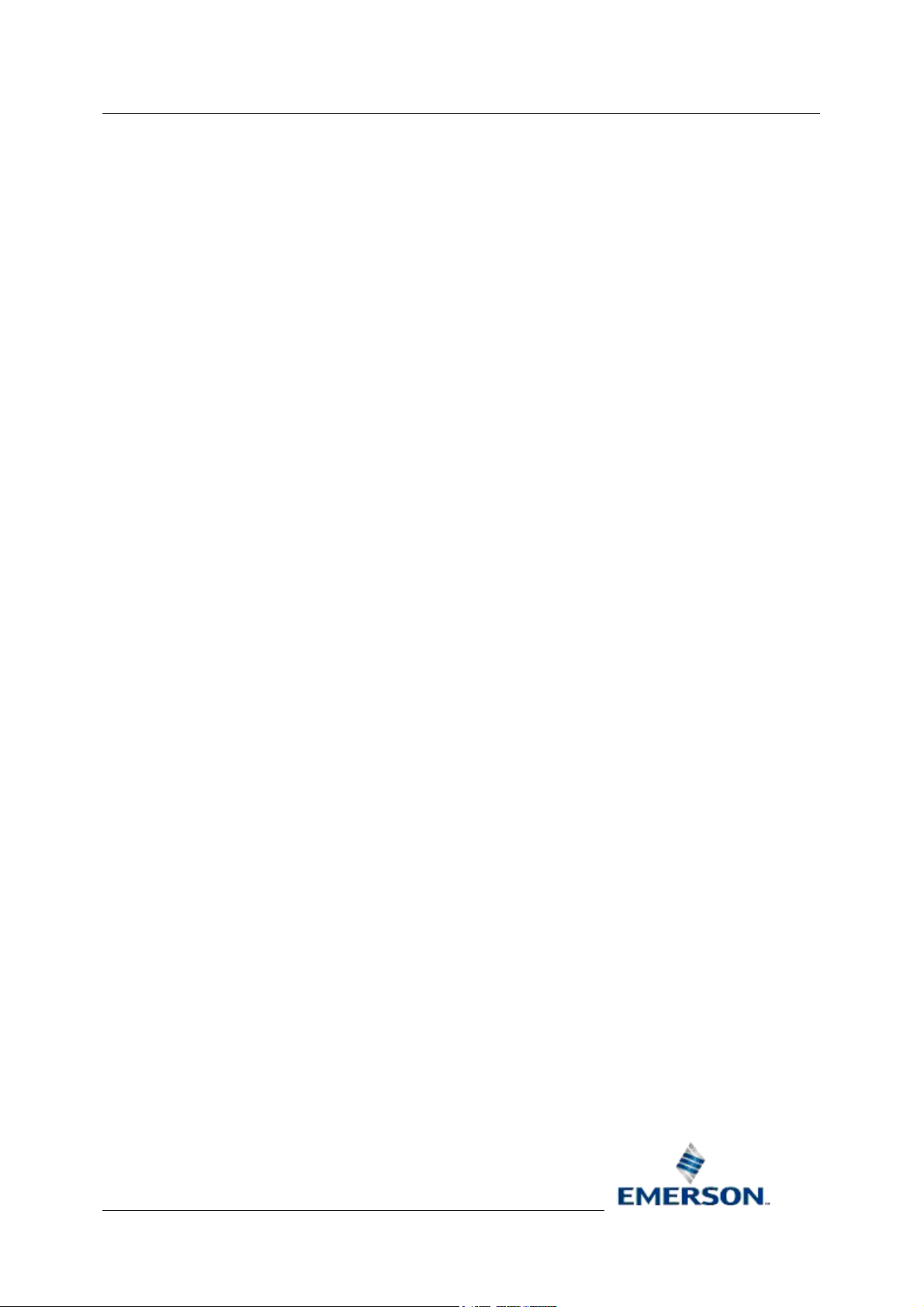
Reference Guide
D5092
16-Jan-2008 - Page 54
Text based filters also support aliases e.g. Attribute could be set to <<attribute>> where the actual
attribute value would be set by the Report Scheduler.
All text based filters also support wild cards. A single filter control cannot contain both CSV and wild
cards.
4.4.2.5.8 UnAcknowledged Event State
This filter would find all unacknowledged events.
4.4.2.5.9 Acknowledged Event State
This filter would find all acknowledged events.
4.4.2.5.10 Event In Alarm
This filter would find all events that were in an alarm condition.
4.4.2.5.11 Event Out of Alarm
This filter would find all events that were not currently in an alarm state.
Report Plug-in
4.4.2.5.12 Event Not Suppressed
This filter would find all unsuppressed events.
4.4.2.5.13 Event Suppressed
This filter would find all suppressed events.
4.4.2.5.14 Event Priority
The event priority filter can accept ranges and lists of numbers e.g. a Priority of “100-200,255” would
result in setting the search criteria to priorities 100 through to 200 and 255. To view and select
available priorities, select the browse button ([...]) to the right of this field.
4.4.2.5.15 Priority Selection Form
The Priority Selection Form simplifies the selection of ranges and individual priorities as a filter for an
Event Query.
Remote Automation Solutions
Website: www.EmersonProcess.com/Remote
Page 55

Reference Guide
D5092
16-Jan-2008 - Page 55
Report Plug-in
.
4.4.2.5.15.1 List of Available Priorities
The list of alarm priorities available for selection are displayed here.
Selecting a Range
To select a range of priorities click on the first priority in the range.
Then hold down the Shift key on the keyboard.
Then select the last priority within the intended range. The whole range should be highlighted.
Remote Automation Solutions
Website: www.EmersonProcess.com/Remote
Page 56

Reference Guide
D5092
16-Jan-2008 - Page 56
Finally, select the [Add range] button.
Selecting a Group
To select a number of non-adjacent priorities, hold down the Ctrl key on the keyboard.
Report Plug-in
Then select the priorities you require. Each selection will be highlighted individually, as shown in the
example below.
Finally, select the [Add selection] button.
4.4.2.5.15.2 Add Range
Select this button to add a range of priorities. The button is only enabled when a range has been
selected.
4.4.2.5.15.3 Add Selection
Select this button to add a selection of priorities. The button is only enabled when at least one priority
has been selected.
4.4.2.5.15.4 Cancel
The current page or dialog will close. Any configuration changes will be lost.
4.4.2.5.16 Event Plantarea
The Plantarea attribute of the events to display on the report. All text based filters support CSV data
entry e.g. Base could be set to “AREA1,AREA2”. This would resolve to an SQL condition of plantarea
in ('AREA1','AREA2').
Remote Automation Solutions
Website: www.EmersonProcess.com/Remote
Page 57

Reference Guide
D5092
16-Jan-2008 - Page 57
Text based filters also support aliases e.g. Plantarea could be set to <<plantarea>> where the actual
plantarea value would be set by the Report Scheduler.
All text based filters also support wild cards. A single filter control cannot contain both CSV and wild
cards.
4.4.2.5.17 Event Condition
The event condition filter can accept ranges and lists of numbers e.g. a Condition of “1-3,6” would
result in setting the search criteria to conditions 1 through to 3 (High Range, High High, High) and 6
(Low Range). To view and select available event conditions, click on the browse ([...]] to the right of
this field.
4.4.2.5.18 Condition Selection Form
The Condition Selection Form simplifies the selection of ranges and individual event conditions as a
filter for an Event Query.
Report Plug-in
4.4.2.5.18.1 List of Available Conditions
The list of event conditions available for selection are displayed here.
Selecting a Range
To select a range of conditions click on the first condition in the range.
Remote Automation Solutions
Website: www.EmersonProcess.com/Remote
Page 58

Reference Guide
D5092
16-Jan-2008 - Page 58
Then hold down the Shift key on the keyboard.
Then select the last condition within the intended range. The whole range should be highlighted.
Report Plug-in
Finally, select the [Add range] button.
Selecting a Group
To select a number of non-adjacent condition, hold down the Ctrl key on the keyboard.
Then select the conditions you require. Each selection will be highlighted individually, as shown in the
example below.
Remote Automation Solutions
Website: www.EmersonProcess.com/Remote
Page 59

Reference Guide
D5092
16-Jan-2008 - Page 59
Finally, select the [Add selection] button.
4.4.2.5.18.2 Add Range of Conditions
Select this button to add a range of conditions. The button is only enabled when a range has been
selected.
4.4.2.5.18.3 Add Selection of Conditions
Select this button to add a selection of conditions. The button is only enabled when at least one
condition has been selected.
Report Plug-in
4.4.2.5.18.4 Cancel
The current page or dialog will close. Any configuration changes will be lost.
4.4.2.5.19 Event Accessarea
The Accessarea attribute of the events to display on the report. All text based filters support CSV data
entry e.g. Accessarea could be set to “ZONE1, ZONE2”. This would resolve to an SQL condition of
accessarea in ('ZONE1','ZONE2').
Text based filters also support aliases e.g. Accessarea could be set to <<accessarea>> where the
actual accessarea value would be set by the Report Scheduler.
All text based filters also support wild cards. A single filter control cannot contain both CSV and wild
cards.
4.4.2.5.20 Custom Filter
The Custom filter can be used to append any valid SQL condition e.g. eventtype = 'Alarm - Signal
Value' to extract all remote alarm reports.
4.4.2.5.21 Test Filters
When selected, an appropriate query will be constructed from the entered filter criteria and run
against the EventHistory. The query results will be displayed to allow a visual verification that the
filtered events are those required for the Report. The query can be tested against a time range
specified by the user with a maximum period of 24 hours (default 1 hour). It is very possible that no
events may actually be available for the selected filter criteria in the 24 hour period used to test the
filters.
Firstly, the Event Filter Test Form
on the Event Filter dialog. Then from this dialog, a button opens the Event Query Results Form
displays the actual results of the query.
displays the query that has been constructed from the user entries
Remote Automation Solutions
Website: www.EmersonProcess.com/Remote
, which
Page 60
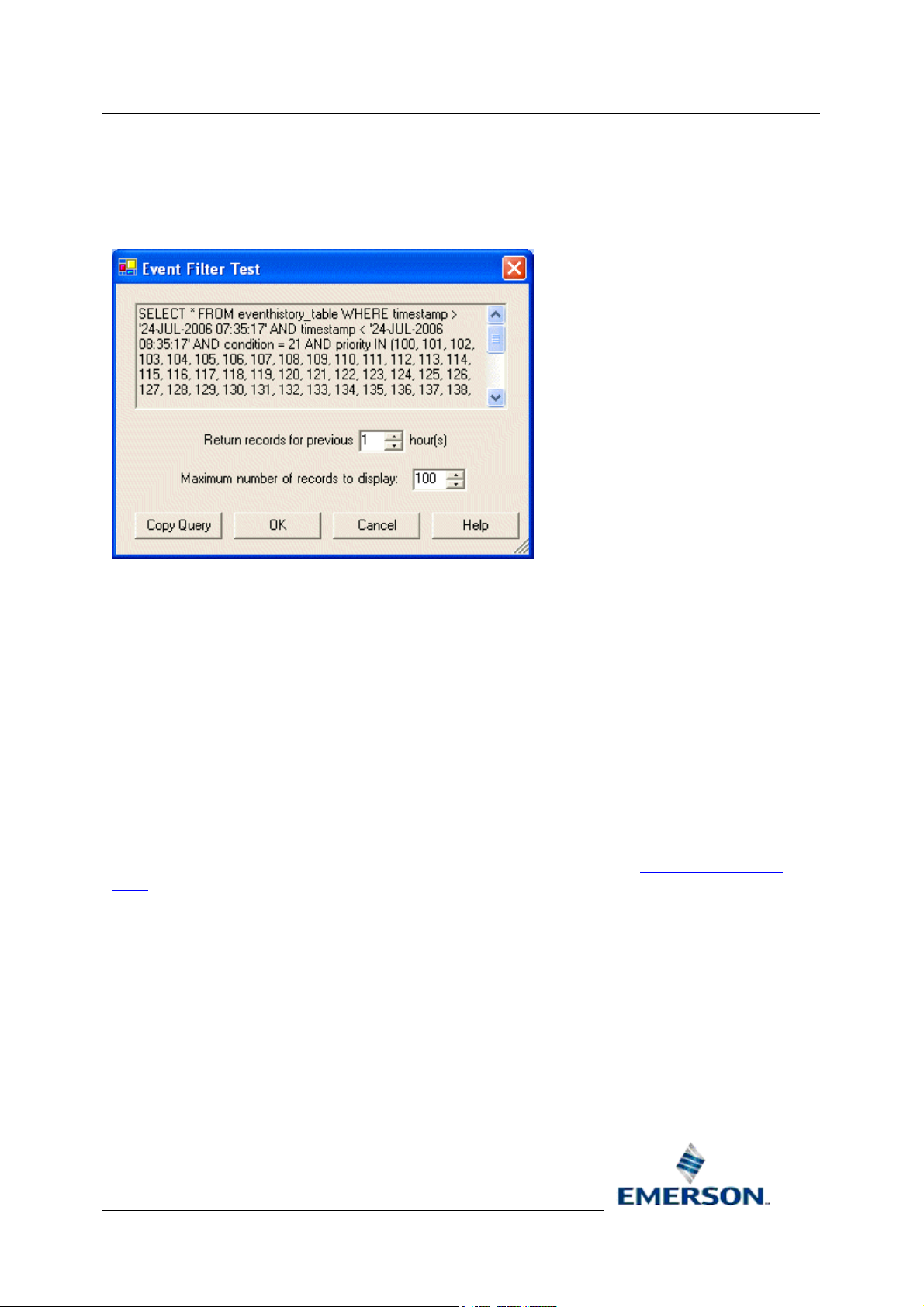
Reference Guide
D5092
16-Jan-2008 - Page 60
4.4.2.5.22 Event Filter Test Form
The non-editable query that has been constructed from the options entered on the Event Filter dialog
is displayed at the top of this dialog. You can scroll down to see the full query text. Click the hotspots
for help on the other controls.
Report Plug-in
4.4.2.5.22.1 Query
The non-editable query that has been constructed from the options entered on the Event Filter dialog
is displayed here.
4.4.2.5.22.2 Query Period
The Default test query period is one hour. You can change this value to test the query criteria for a
maximum period of 24 hours.
4.4.2.5.22.3 Maximum Records to Display
The maximum records you want displayed in the result.
4.4.2.5.22.4 Copy Query
Copies the query to the Windows clipboard for insertion into other applications (i.e. the SQL Client).
4.4.2.5.22.5 OK Button
When this button is selected, the actual results of the query are shown in the Event Query Results
Form. If no results are returned, a message will inform you.
4.4.2.5.22.6 Event Query Results Form
The query results are displayed here. The column widths can be adjusted by clicking and dragging
the lines dividing the columns with the mouse, and the whole window can be resized by clicking the
bottom right corner of the dialog and dragging it down and to the right.
Remote Automation Solutions
Website: www.EmersonProcess.com/Remote
Page 61

Reference Guide
D5092
16-Jan-2008 - Page 61
4.4.3 Object Selection
Report Plug-in
The Object Selector page is displayed if you have chosen a historical stream whose source table is
not a Signal table or the EventHistory.
Specific objects can be selected for display. Alternatively, all objects can be displayed.
Remote Automation Solutions
Website: www.EmersonProcess.com/Remote
Page 62
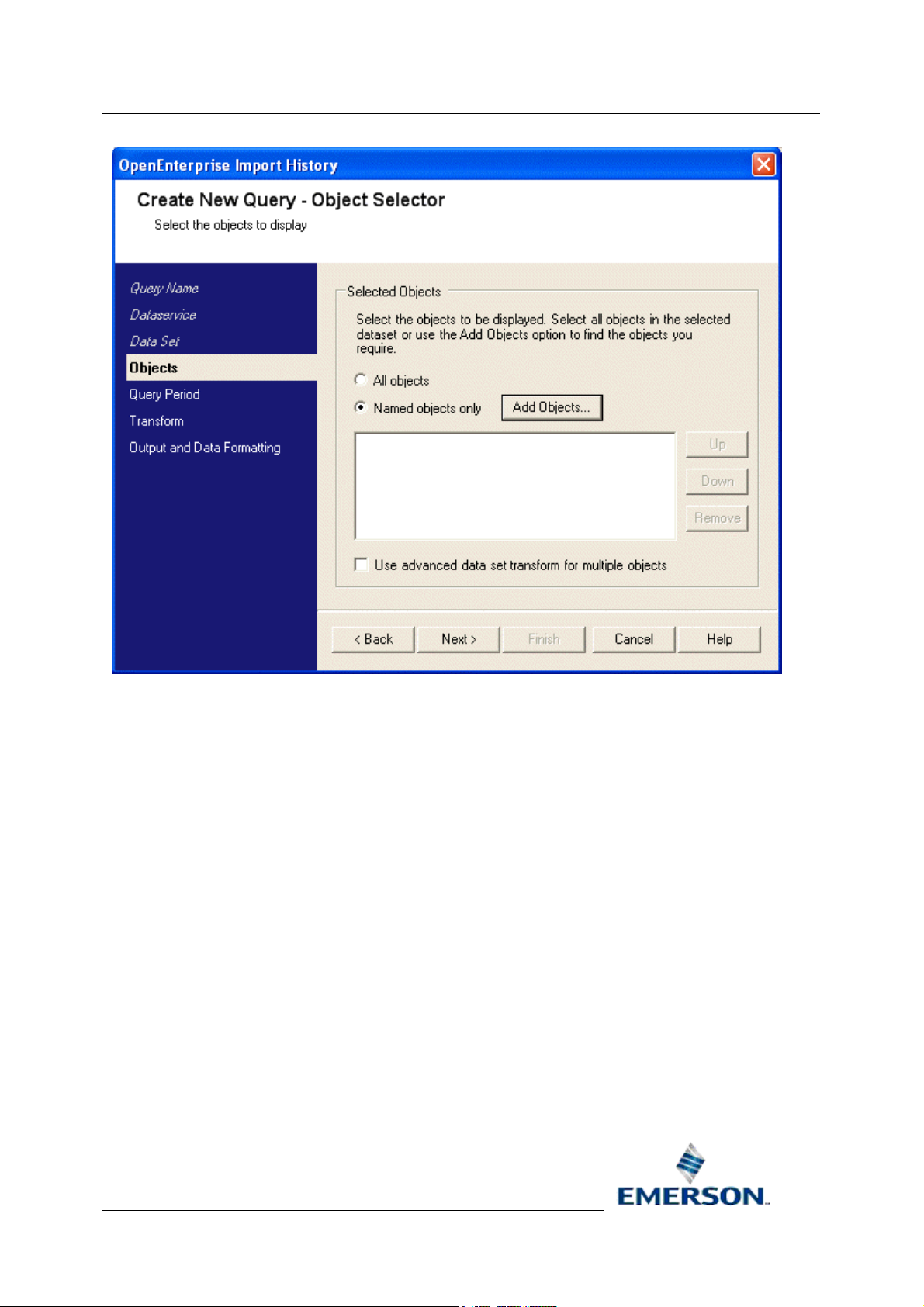
Reference Guide
D5092
16-Jan-2008 - Page 62
Report Plug-in
4.4.3.1 All Objects
All Objects is selected by default. This will include all objects from the selected dataset in the report.
4.4.3.2 Named Objects Only
Select this radio button if a specific subset of objects from the dataset is required in the report. You
will need to select the [Add Objects Button] to open the Object Browse dialog. This will enable you
to create a filter to find the objects required.
4.4.3.3 Add Objects Button
Opens the Object Browse dialog, which enables you to create a filter to identify the objects from the
dataset that will appear in the report.
4.4.3.4 Selected Objects List
The list of objects currently selected. If the [All Objects] radio button is selected, no objects will be
displayed here, since it is assumed that all objects are selected.
There will only be objects in the list if the [Named Objects Only] radio button is selected and the
objects have actually been selected using the Object Browse dialog. To do this, click on the [Add
Objects] button.
Remote Automation Solutions
Website: www.EmersonProcess.com/Remote
Page 63

Reference Guide
D5092
16-Jan-2008 - Page 63
4.4.3.5 Use advanced data set transform
When checked the historical dataset will be transformed into columns of objects (as for Signal History
transform). When not selected objects are displayed as rows in the report.
4.4.3.6 Up
Any object selected from the list is moved one position up the list. This will affect where the attribute
appears in the final Report. The attribute at the top of the list will appear first in the Report. Others will
appear to the right of it in the order in which they are displayed in the list to the left of this button.
4.4.3.7 Down
Any object selected from the list is moved one position down the list. This will affect where the
attribute appears in the final Report. The attribute at the top of the list will appear first in the Report.
Others will appear to the right of it in the order in which they are displayed in the list to the left of this
button.
4.4.3.8 Remove
Will remove any signal or object selected from the list to the left of this button.
Report Plug-in
4.4.3.9 Object Browse Dialog
This dialog enables the filtering of specific objects from the selected dataset. Objects are filtered by
name.
Remote Automation Solutions
Website: www.EmersonProcess.com/Remote
Page 64

Reference Guide
D5092
16-Jan-2008 - Page 64
Report Plug-in
4.4.3.9.1 Name
Enter the exact name of the object, or use a wildcard character (* or %), or an alias to apply a filter to
the objects. In the example shown, objects having the uppercase character 'I' in their name will be
found, as demonstrated in the Objects List.
Note that the 'Match Case' box has been checked. This will ensure that the search is case sensitive,
an important consideration if the [Add Filter] button is to be used, rather than the [Add Signals]
button.
4.4.3.9.2 Match Case
Check this box if you want to use a case sensitive search for signals, objects or events. By default, all
searches are case insensitive.
4.4.3.9.3 Find
Click here to initiate the search for objects which match the search criteria in the Name field.
4.4.3.9.4 Objects Found List
All objects matching the search criteria within the Name field will be placed here. By holding the Shift
key on the keyboard as you select objects from the list, you will be able to select multiple objects that
are adjacent.
Remote Automation Solutions
Website: www.EmersonProcess.com/Remote
Page 65

Reference Guide
D5092
16-Jan-2008 - Page 65
By holding the Control key on the keyboard as you select objects from the list, you will be able to
select multiple objects that are not adjacent.
Report Plug-in
4.4.3.9.5 Add
Adds the objects found on this dialog to the selected items list on the Object Selector page.
4.4.3.9.6 Add Filter Button
Click this button to add a filter expression to the Report Query. The filter is entered into the 'Signals' or
'Objects Found list', depending on whether you are configuring a signal or object query. This button
will only be enabled when there is text in the filter field(s) above the list.
Please Note: If you use this button, always ensure that the filters you use are in the correct case.
When this button is selected, the filter is passed back to the 'Signals' or 'Objects to be added' list on
the 'Signal/Object Selection' page in the same case as is typed here. For example, if you are
configuring a signal query and the 'Match Case' box is un-ticked, and 'tank3' (note lower case) is
typed into the 'Base' filter field, the [Find Signals] button may find a list of signals with a 'TANK3'
(note upper case) base. However, if you select the [Add Filter] button without changing the case in
the filter field, the filter will be copied to the 'Signals to be Added' list in lower case, and would
therefore not find any signals when the Query is run. This applies to objects found on the Object
Browse dialog also.
4.4.3.9.7 Help
Provides context sensitive help by opening this Help file at the topic that deals with what you are
looking at.
Remote Automation Solutions
Website: www.EmersonProcess.com/Remote
Page 66

Reference Guide
D5092
16-Jan-2008 - Page 66
4.4.3.9.8 Close
Closes the Object Browser Dialog. Items selected from the dialog will be placed in the list of
selected objects on the Selector page.
Report Plug-in
4.5 Period
The Query Period page defines the time span of data imported by this import query. By default, the
time span will be set to the report’s default query period. A different query period can be defined by
checking the 'Override default report period' checkbox and entering the required time span.
4.5.1 Override Default Report Period
Check this box if you want to override the default Report Query Period setting, which was set on the
Report Properties pages. The changes will only apply to this Query.
4.5.2 Calendar Period
A list of time periods that express a default Calendar Period. View the From and To fields at the
bottom of the page to see the exact times that a Query would cover for any selection from the
following:-
• Current Hour
Remote Automation Solutions
Website: www.EmersonProcess.com/Remote
Page 67

Reference Guide
D5092
16-Jan-2008 - Page 67
• Previous Hour
• Today
• Yesterday
• This Week
• Last Week
• This Month
• Last Month
• This Year
• Last Year
Report Plug-in
4.5.3 Interval
Select an Interval report period when the report period cannot be defined as a calendar period e.g. 8hours or 5-days. An interval Report Period is expressed by a number of time units. To view the actual
time period the Report would use based on your selection, see the To and From fields at the bottom
of the Report Period page. The Interval is defined as any number of the following units:-:-
• Minutes
• Hours
• Days
• Weeks
• Months
• Years
4.5.4 Offset from midnight
All report periods, with the exception of This Hour and Pervious Hour, are relative to midnight. An
Offset from midnight can be defined by changing the Offset multiplier and Offset Period fields. To view
the actual time period the Report would use based on your selection, see the To and From fields at
the bottom of the Report Period page. The Offset is defined as any number of the following units:-
• Minutes
• Hours
• Days
• Weeks
• Months
• Years
Remote Automation Solutions
Website: www.EmersonProcess.com/Remote
Page 68

Reference Guide
D5092
16-Jan-2008 - Page 68
The offset can be used to move the relative time period forwards or back. A positive offset will move
the report period forward in time whilst a negative offset will move the report period back in time.
Report Plug-in
4.5.5 Timezone and DST adjustments
Provides timezone and DST options which affect the Report results.
4.5.5.1 Local
This option is selected by default. The Report will be run taking into account local daylight saving time
(DST) settings.
4.5.5.2 Local, non DST adjusted
The Report will not take into account local daylight saving time (DST) settings.
4.5.5.3 UTC
The Report will interpret the Period times as
Local time could be up to 12 hours ahead of or behind UTC time. UTC time is equivalent to GMT
(Greenwich Mean Time).
UTC (Coordinated Universal Time) times, not local time.
4.5.6 Example Time and Date
This section provides examples based on the time when the Report is run, and the time settings
selected on the page. The From and To fields show the times that data would be recovered for if the
Report was run with the current Period settings:-
The Report run time can be changed by clicking on the Date, which displays a Calendar, from which
an alternate date can be selected. The date and time selectors are not part of the report configuration.
They are intended to be used for better interpretation of the time period that the report covers based
on entered configuration.
The From and To fields will be updated depending on the new date selected.
Remote Automation Solutions
Website: www.EmersonProcess.com/Remote
Page 69

Reference Guide
D5092
16-Jan-2008 - Page 69
Report Plug-in
4.5.7 UTC Times
When checked, the from and to times will be displayed in their UTC equivalent. These are the actual
times used to query the OpenEnterprise database.
4.5.8 Back
When enabled, this button will take you to the previous page of the wizard.
4.5.9 Next
This button will move you to the next page of the wizard. When you get to the end of the wizard, it will
become disabled and the [Finish] button will become enabled.
4.5.10 Finish
When you get to the last page of the wizard, this button becomes enabled, and the [Next] button is
disabled.
4.5.11 Cancel
The current page or dialog will close. Any configuration changes will be lost.
4.5.12 Help
Provides context sensitive help by opening this Help file at the topic that deals with what you are
looking at.
4.5.13 Buttons in Modify Mode
When viewing this page to modify the settings, the button array is slightly different, as shown below.
When a change is made on a page, the [Apply] button becomes enabled. [OK] saves the changes
and closes the configuration pages, whilst [Apply] saves the current changes without closing the
configuration pages, allowing more changes to be made.
4.6 Data Transformation
This page enables you to define how the imported OpenEnterprise query data is processed prior to
output into Excel.
Remote Automation Solutions
Website: www.EmersonProcess.com/Remote
Page 70

Reference Guide
D5092
16-Jan-2008 - Page 70
Report Plug-in
4.6.1 Transform Timestamp
Select the Date/Time field that the Report Template will use as the Timestamp column. This will
normally be the actual Timestamp attribute.
4.6.2 Query Timestamp
A standard historical query uses the timestamp attribute to define the time period of the query (e.g.
"SELECT timestamp, name, value, questionable FROM raw6_table WHERE timestamp > '28-JUL2006 06:59:59' AND timestamp < '28-JUL-2006 08:00:00'").
If other Date/Time attributes are available (e.g. occurrencetime), the list will be enabled for the
selection of the alternative Date/Time attribute that will be used to define the time period for the query.
The above query would become "SELECT occurrencetime, name, value, questionable FROM
raw6_table WHERE occurrencetime > '28-JUL-2006 06:59:59' AND occurrencetime< '28-JUL-2006
08:00:00'".
4.6.3 Override Query Timestamp
If checked, the selected alternative Date/Time attribute will be used in place of the timestamp values
in the query.
Remote Automation Solutions
Website: www.EmersonProcess.com/Remote
Page 71

Reference Guide
D5092
16-Jan-2008 - Page 71
Report Plug-in
4.6.4 Ascending
When checked, timestamps will be displayed in ascending order. Un-check this box to display
timestamps in descending order (most recent first).
4.6.5 Available Columns
This is the list of columns available for inclusion in the query.
4.6.6 Move Buttons
Use these buttons to move attributes from the Available to the Display list, or vice versa.
4.6.7 Display Columns
These are the columns that have been selected for inclusion in the query. They will be displayed in
the report when it is run.
4.6.8 Up
Any object selected from the list is moved one position up the list. This will affect where the attribute
appears in the final Report. The attribute at the top of the list will appear first in the Report. Others will
appear to the right of it in the order in which they are displayed in the list to the left of this button.
4.6.9 Down
Any object selected from the list is moved one position down the list. This will affect where the
attribute appears in the final Report. The attribute at the top of the list will appear first in the Report.
Others will appear to the right of it in the order in which they are displayed in the list to the left of this
button.
4.6.10 Enable Timestamp Rounding
Check this box to enable timestamp rounding in the Report.
4.6.11 Round to nearest
Round the timestamp values to the nearest unit chosen from this list. The options are:-
• Second
• Minute
• Hour
• Day
4.6.12 Insert Missing Records
Imported OpenEnterprise query data can potentially be incomplete. To indicate missing records,
check this box to insert timestamps where there are gaps in the Query results. If the box is unchecked, only timestamps for which there is a corresponding value in the Query results will be
displayed on the Report.
Remote Automation Solutions
Website: www.EmersonProcess.com/Remote
Page 72

Reference Guide
D5092
16-Jan-2008 - Page 72
Report Plug-in
4.6.13 Advanced
This button opens the Advanced Timestamp Rounding Dialog. When a historical stream does not have a defined rate (trigger collected raw data), the Advanced Timestamp Rounding option can be used to define a rounding interval that can also be used when checking for missing records e.g. when rounding is configured for 4-hour rounding, when insert missing records is checked, it will be assumed that there should be 1 record for every 4 hours i.e. a pseudo rate of 14400 seconds.
4.6.14 Advanced Timestamp Rounding Dialog
The Advanced Timestamp Rounding dialog enables you specify timestamp rounding for streams
which are triggered by value changes, rather than sampled at a timed rate.
4.6.14.1 Use Settings
When checked, the settings configured on the Advanced Timestamp Rounding Dialog will override
any Round to nearest settings on the main Transform page.
4.6.14.2 Advanced Round To Nearest
Select the required timestamp rounding interval using these controls. If multiple records for a single
object round to the same timestamp, the last record processed will be displayed on the report. This
will most likely be the most recent value but this cannot be guaranteed.
4.6.14.3 Use Origin Time
When ‘Use origin time’ is not selected, there will be no explicit origin time.
4.6.14.4 Origin Time
The Origin Time that will be used to create the timestamp rounding.
Remote Automation Solutions
Website: www.EmersonProcess.com/Remote
Page 73

Reference Guide
D5092
16-Jan-2008 - Page 73
4.6.14.5 UTC
Report Plug-in
By default, the entered origin time will be treated as local time. However, checking the
will result in timestamp rounding to a UTC origin time i.e the UTC checkbox determines whether the
database timestamp is converted to local time before the advanced rounding occurs
UTC checkbox
4.6.15 Back
When enabled, this button will take you to the previous page of the wizard.
4.6.16 Next
This button will move you to the next page of the wizard. When you get to the end of the wizard, it will
become disabled and the [Finish] button will become enabled.
4.6.17 Finish
When you get to the last page of the wizard, this button becomes enabled, and the [Next] button is
disabled.
4.6.18 Cancel
The current page or dialog will close. Any configuration changes will be lost.
4.6.19 Help
Provides context sensitive help by opening this Help file at the topic that deals with what you are
looking at.
4.6.20 Buttons in Modify Mode
When viewing this page to modify the settings, the button array is slightly different, as shown below.
When a change is made on a page, the [Apply] button becomes enabled. [OK] saves the changes
and closes the configuration pages, whilst [Apply] saves the current changes without closing the
configuration pages, allowing more changes to be made.
4.7 Output
This page enables you to define where the Report data will appear, and to control some aspects of
formatting in the Report. It is contextual, and has a slightly different appearance depending on the
type of data objects that are being displayed within the Report. There are three versions of the Output
Page, listed below.
1. Signal Output Page
2. Event Output Page
3. General Object Output Page
Remote Automation Solutions
Website: www.EmersonProcess.com/Remote
Page 74

Reference Guide
D5092
16-Jan-2008 - Page 74
Report Plug-in
4.7.1 Signal Output Page
The Signal Output page provides options that specifically apply to signal report output.
4.7.1.1 Existing Worksheet Cell Reference
Used to define the Excel sheet and cell where imported query data will be output. The currently active
cell is selected by default as the starting position for the placement of the Report data. The actual Cell
and Worksheet can be changed by doing the following:-
1. Type the new Sheet name (e.g. Sheet2!A1). If the sheet does not exist a new one will be
created.
2. Click on the [...] button. This displays the 'Please select a cell' dialog (shown below). If you
click on another cell or another sheet in the Report Template workbook now, the Sheet and
Cell name (here shown as Sheet!A1) will change in the user disabled text field on this dialog.
When you select the [OK] button, the Sheet and Cell reference is passed to the 'Existing
Worksheet Cell Reference' field on the Output page of the Query wizard.
Remote Automation Solutions
Website: www.EmersonProcess.com/Remote
Page 75
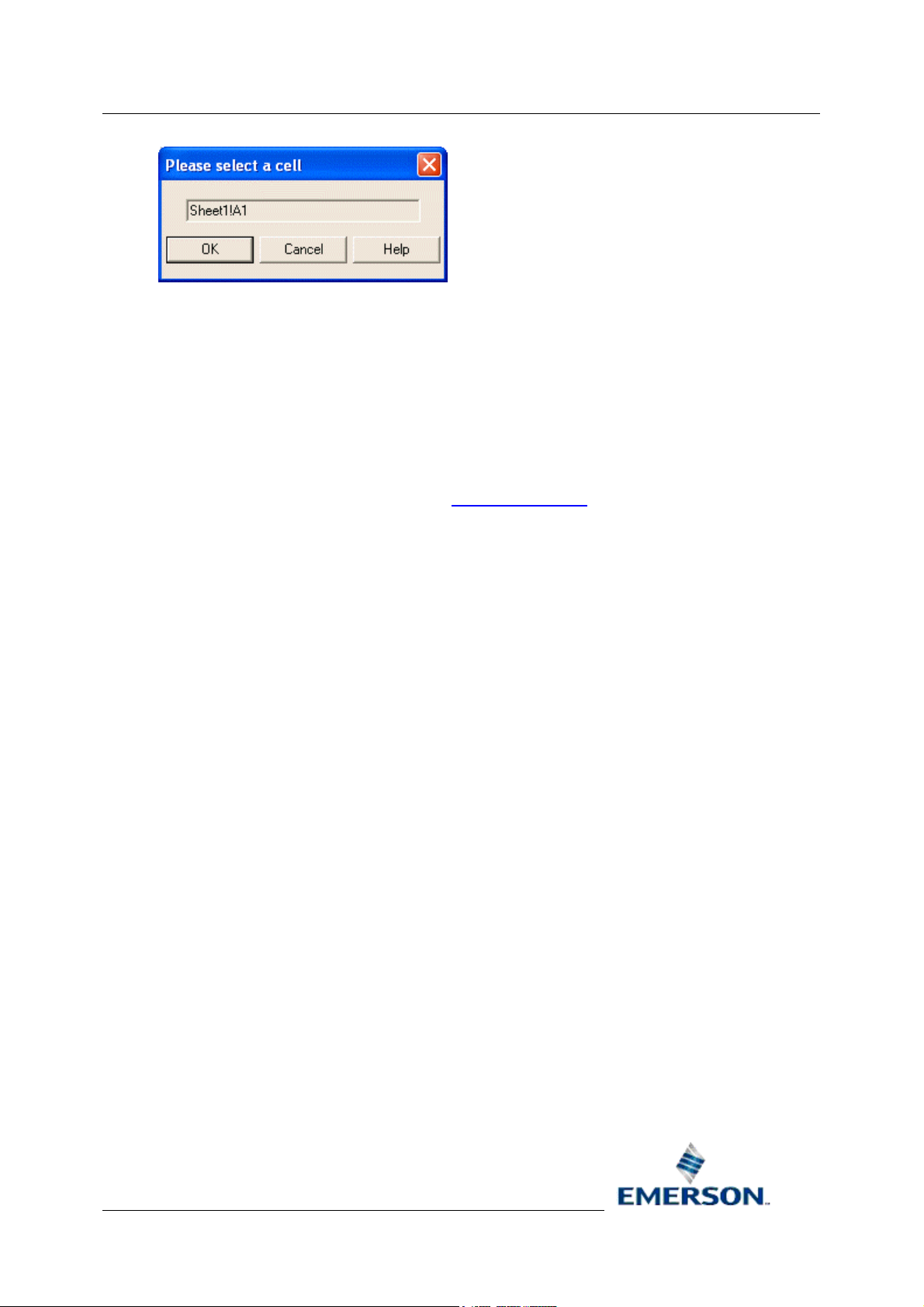
Reference Guide
D5092
16-Jan-2008 - Page 75
4.7.1.2 Temporary Worksheet
Type the name of a temporary query output sheet here (e.g. Results). When the report is run, the
query results will be placed into a temporary worksheet with the given name. If you copy the name
and cell reference of the sheet on which you are configuring the query into the 'Temporary Worksheet'
field, then that sheet will be deemed a temporary worksheet.
Temporary sheets will be deleted when a report is published, therefore the data should be referenced
from another worksheet. This can be done using any Excel referencing method, including array
formulas, if named arrays have been enabled on the query. Note that whilst temporary sheets are
deleted from published reports, they are not deleted from the original report template file. For more
details on using named arrays in reports, see the Reporting Overview
Report Plug-in
documentation.
4.7.1.3 Adjust Column Widths
Check this box if you want the Report to automatically adjust column widths to accommodate the
longest value returned.
4.7.1.4 Show Object Names
Check if you want the signal or event names to be displayed at the top of the page. Uncheck if you do
not want the names to be displayed. For real-time queries, this option will be disabled.
4.7.1.5 Show Column Headers
Ensure this box is checked if you want the attribute header to appear at the top of each column of
data.
4.7.1.6 Add Named Range for each Column
Un-check this box if you do not want OpenEnterprise to create Named Ranges for each column of
data when the Report is output.
Creation of named ranges is on by default, since they are a way of accessing outputted data for use
in array formulas. However, if named arrays are not being used, or the query is returning a large
number of attributes, it may be advisable to turn them off by un-checking this box.
4.7.1.7 Remove Devicenames
Check this box if you want the Devicename removed from the beginning of each signal name. For
real-time queries, this option is disabled.
4.7.1.8 NULL Text
When a database value is NULL, the associated output cell on the report will be empty. If a specific
value is required to represent NULL data, e.g. “NO-DATA”, then enter the value here.
Remote Automation Solutions
Website: www.EmersonProcess.com/Remote
Page 76
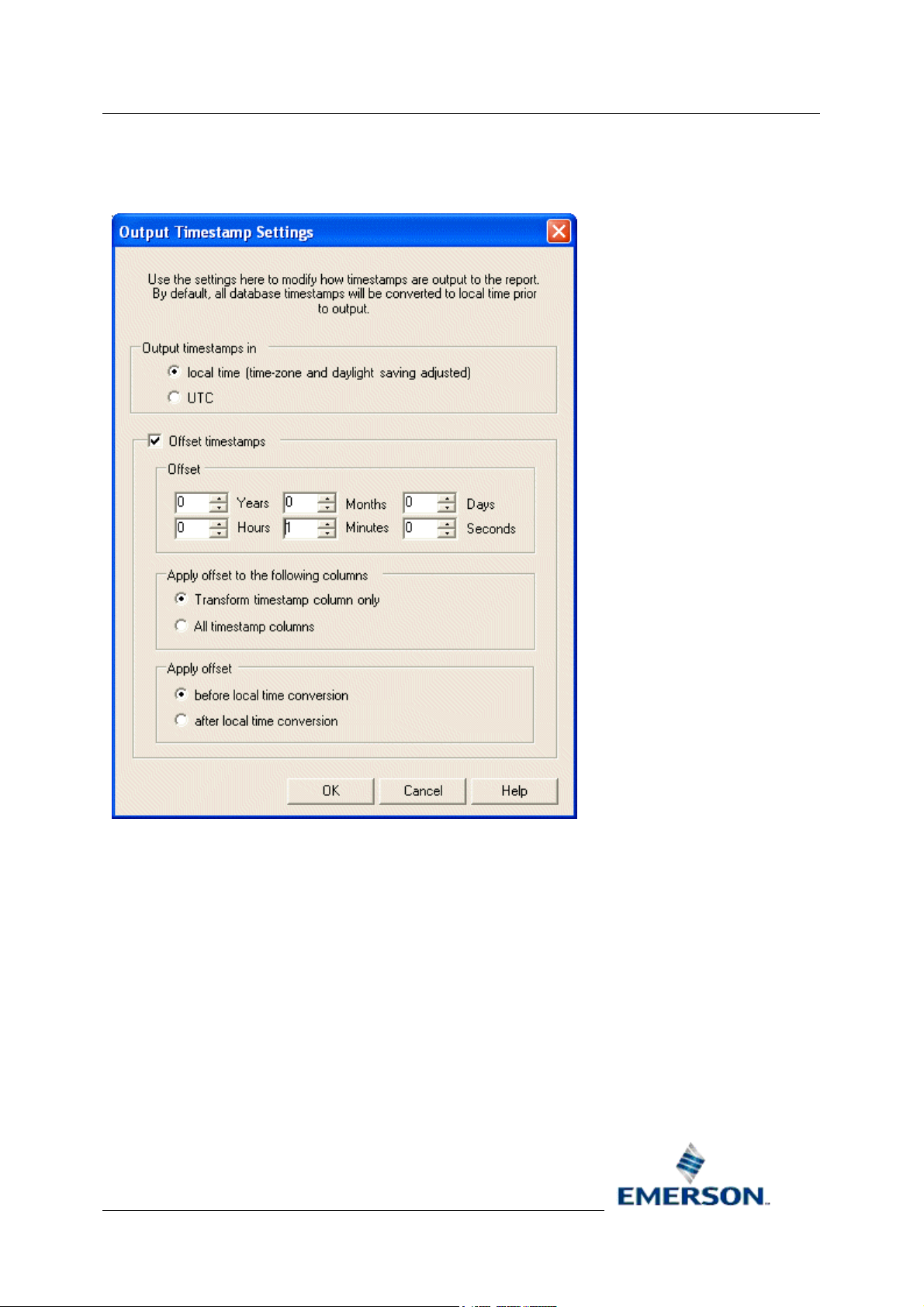
Reference Guide
D5092
16-Jan-2008 - Page 76
4.7.1.9 Output Timestamp Settings Dialog
Output Timestamp Settings can be modified here.
Report Plug-in
4.7.1.9.1 Local Time
Timestamps will be converted to Local time and adjusted to for Daylight saving before being written to
the report.
4.7.1.9.2 UTC
Timestamps will be displayed as
OpenEnterprise database stores timestamps by default in UTC.
4.7.1.9.3 Offset Timestamps
When checked, you can select an offset to apply to the Query result timestamps.
UTC (Coordinated Universal Time), rather than in Local Time. The
Remote Automation Solutions
Website: www.EmersonProcess.com/Remote
Page 77
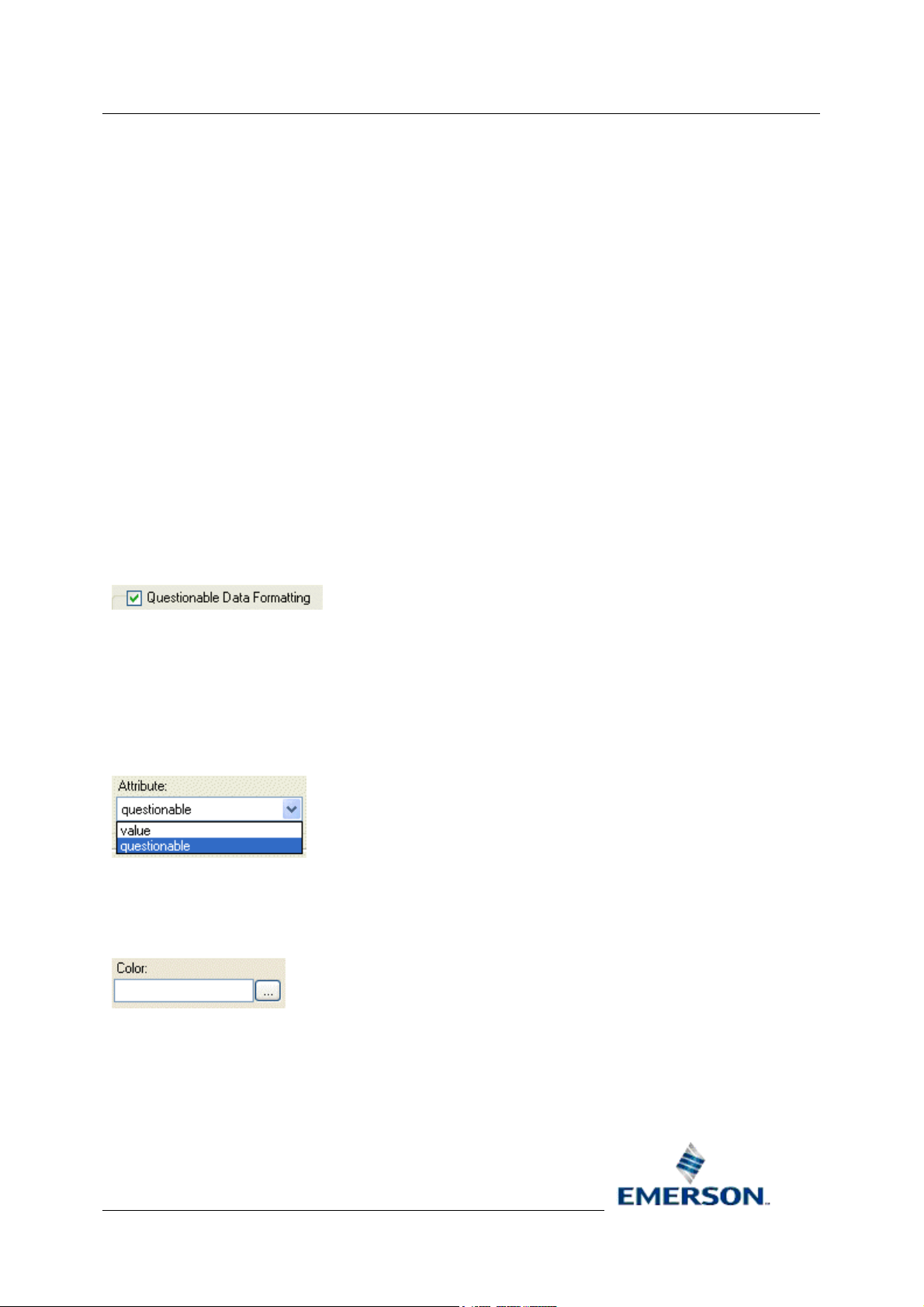
Reference Guide
D5092
16-Jan-2008 - Page 77
4.7.1.9.4 Offsets
Timestamps can be given an offset value here. Possible offset units range from Years to Seconds.
Any combination of offset units is possible. This example shows an offset of 1 hour being applied.
This will add one hour to the timestamps on the Report.
4.7.1.9.5 Transform Timestamp Column Only
Selecting this option causes the selected offset on this dialog to apply only to the timestamp column
used for the data set transform.
4.7.1.9.6 All Timestamp Columns
This option causes the Timestamp offset configured on this dialog to apply to all Date/Time attributes
selected for output to the Report.
4.7.1.9.7 Apply Offset Before Local Time Conversion
Applies the offset before timestamps are converted to Local time.
4.7.1.9.8 Apply Offset After Local Time Conversion
Report Plug-in
Applies the offset after timestamps are converted to Local time.
4.7.1.10 Questionable Data Formatting
Check this box if you want to assign a different background colour to cells having questionable data.
All the columns for a given signal and timestamp will be assigned the questionable color if the value
for the questionable attribute for that signal and timestamp is non-zero or null.
Note that questionable data formatting is not available when using the Real-time SQL Query wizard.
4.7.1.11 Questionable Attribute
Select the attribute that will be used to flag questionable data. A non-zero value will indicate
questionable data. A value of zero will indicate good quality data.
4.7.1.12 Questionable Color
Click the [...] button to the right of the 'Color:' field to display a Color selection dialog:-
Remote Automation Solutions
Website: www.EmersonProcess.com/Remote
Page 78

Reference Guide
D5092
16-Jan-2008 - Page 78
Report Plug-in
Select an alternate cell background color for when the value is questionable, and then select the [OK]
button.
4.7.2 Event Output Page
The Event Output page provides options that specifically apply to event report output.
Remote Automation Solutions
Website: www.EmersonProcess.com/Remote
Page 79

Reference Guide
D5092
16-Jan-2008 - Page 79
Report Plug-in
4.7.2.1 Existing Worksheet Cell Reference
Used to define the Excel sheet and cell where imported query data will be output. The currently active
cell is selected by default as the starting position for the placement of the Report data. The actual Cell
and Worksheet can be changed by doing the following:-
1. Type the new Sheet name (e.g. Sheet2!A1). If the sheet does not exist a new one will be
created.
2. Click on the [...] button. This displays the 'Please select a cell' dialog (shown below). If you
click on another cell or another sheet in the Report Template workbook now, the Sheet and
Cell name (here shown as Sheet!A1) will change in the user disabled text field on this dialog.
When you select the [OK] button, the Sheet and Cell reference is passed to the 'Existing
Worksheet Cell Reference' field on the Output page of the Query wizard.
Remote Automation Solutions
Website: www.EmersonProcess.com/Remote
Page 80

Reference Guide
D5092
16-Jan-2008 - Page 80
4.7.2.2 Temporary Worksheet
Type the name of a temporary query output sheet here (e.g. Results). When the report is run, the
query results will be placed into a temporary worksheet with the given name. If you copy the name
and cell reference of the sheet on which you are configuring the query into the 'Temporary Worksheet'
field, then that sheet will be deemed a temporary worksheet.
Temporary sheets will be deleted when a report is published, therefore the data should be referenced
from another worksheet. This can be done using any Excel referencing method, including array
formulas, if named arrays have been enabled on the query. Note that whilst temporary sheets are
deleted from published reports, they are not deleted from the original report template file. For more
details on using named arrays in reports, see the Reporting Overview
4.7.2.3 Adjust Column Widths
Check this box if you want the Report to automatically adjust column widths to accommodate the
longest value returned.
4.7.2.4 Show Column Headers
Ensure this box is checked if you want the attribute header to appear at the top of each column of
data.
Report Plug-in
documentation.
4.7.2.5 Add Named Range for each Column
Un-check this box if you do not want OpenEnterprise to create Named Ranges for each column of
data when the Report is output.
Creation of named ranges is on by default, since they are a way of accessing outputted data for use
in array formulas. However, if named arrays are not being used, or the query is returning a large
number of attributes, it may be advisable to turn them off by un-checking this box.
4.7.2.6 NULL Text
When a database value is NULL, the associated output cell on the report will be empty. If a specific
value is required to represent NULL data, e.g. “NO-DATA”, then enter the value here.
4.7.2.7 Define Timestamp Settings
Opens the Output Timestamp Settings
UTC, and to apply an offset to the timestamps.
4.7.2.8 Use Alarm Priority Colors
Enables you to display alarms and events in the colors configured in the database for each priority.
4.7.2.9 Apply Colors to Timestamp Column
Used in conjunction with the Use Alarm Priority Colors option to apply the configured alarm priority
colors to the Timestamp column as well as the other columns.
dialog, which enables you to output timestamps in local or
4.7.2.10 Display Alarm Condition as Text
If the Condition attribute has been selected for the Report, this option displays the condition as text,
rather than as an integer.
Remote Automation Solutions
Website: www.EmersonProcess.com/Remote
Page 81

Reference Guide
D5092
16-Jan-2008 - Page 81
4.7.2.11 Output Timestamp Settings Dialog
Output Timestamp Settings can be modified here.
Report Plug-in
4.7.2.11.1 Local Time
Timestamps will be converted to Local time and adjusted to for Daylight saving before being written to
the report.
4.7.2.11.2 UTC
Timestamps will be displayed as
OpenEnterprise database stores timestamps by default in UTC.
4.7.2.11.3 Offset Timestamps
When checked, you can select an offset to apply to the Query result timestamps.
UTC (Coordinated Universal Time), rather than in Local Time. The
Remote Automation Solutions
Website: www.EmersonProcess.com/Remote
Page 82

Reference Guide
D5092
16-Jan-2008 - Page 82
4.7.2.11.4 Offsets
Timestamps can be given an offset value here. Possible offset units range from Years to Seconds.
Any combination of offset units is possible. This example shows an offset of 1 hour being applied.
This will add one hour to the timestamps on the Report.
4.7.2.11.5 Transform Timestamp Column Only
Selecting this option causes the selected offset on this dialog to apply only to the timestamp column
used for the data set transform.
4.7.2.11.6 All Timestamp Columns
This option causes the Timestamp offset configured on this dialog to apply to all Date/Time attributes
selected for output to the Report.
4.7.2.11.7 Apply Offset Before Local Time Conversion
Applies the offset before timestamps are converted to Local time.
4.7.2.11.8 Apply Offset After Local Time Conversion
Report Plug-in
Applies the offset after timestamps are converted to Local time.
4.7.3 General Object Output Page
The General Object Output page provides options that specifically apply to general object report
output.
Remote Automation Solutions
Website: www.EmersonProcess.com/Remote
Page 83

Reference Guide
D5092
16-Jan-2008 - Page 83
Report Plug-in
4.7.3.1 Existing Worksheet Cell Reference
Used to define the Excel sheet and cell where imported query data will be output. The currently active
cell is selected by default as the starting position for the placement of the Report data. The actual Cell
and Worksheet can be changed by doing the following:-
1. Type the new Sheet name (e.g. Sheet2!A1). If the sheet does not exist a new one will be
created.
2. Click on the [...] button. This displays the 'Please select a cell' dialog (shown below). If you
click on another cell or another sheet in the Report Template workbook now, the Sheet and
Cell name (here shown as Sheet!A1) will change in the user disabled text field on this dialog.
When you select the [OK] button, the Sheet and Cell reference is passed to the 'Existing
Worksheet Cell Reference' field on the Output page of the Query wizard.
Remote Automation Solutions
Website: www.EmersonProcess.com/Remote
Page 84

Reference Guide
D5092
16-Jan-2008 - Page 84
4.7.3.2 Temporary Worksheet
Type the name of a temporary query output sheet here (e.g. Results). When the report is run, the
query results will be placed into a temporary worksheet with the given name. If you copy the name
and cell reference of the sheet on which you are configuring the query into the 'Temporary Worksheet'
field, then that sheet will be deemed a temporary worksheet.
Temporary sheets will be deleted when a report is published, therefore the data should be referenced
from another worksheet. This can be done using any Excel referencing method, including array
formulas, if named arrays have been enabled on the query. Note that whilst temporary sheets are
deleted from published reports, they are not deleted from the original report template file. For more
details on using named arrays in reports, see the Reporting Overview
4.7.3.3 Adjust Column Widths
Check this box if you want the Report to automatically adjust column widths to accommodate the
longest value returned.
4.7.3.4 Show Column Headers
Ensure this box is checked if you want the attribute header to appear at the top of each column of
data.
Report Plug-in
documentation.
4.7.3.5 Add Named Range for each Column
Un-check this box if you do not want OpenEnterprise to create Named Ranges for each column of
data when the Report is output.
Creation of named ranges is on by default, since they are a way of accessing outputted data for use
in array formulas. However, if named arrays are not being used, or the query is returning a large
number of attributes, it may be advisable to turn them off by un-checking this box.
4.7.3.6 NULL Text
When a database value is NULL, the associated output cell on the report will be empty. If a specific
value is required to represent NULL data, e.g. “NO-DATA”, then enter the value here.
4.7.3.7 Define Timestamp Settings
Opens the Output Timestamp Settings
UTC, and to apply an offset to the timestamps.
4.7.3.8 Output Timestamp Settings Dialog
Output Timestamp Settings can be modified here.
dialog, which enables you to output timestamps in local or
Remote Automation Solutions
Website: www.EmersonProcess.com/Remote
Page 85

Reference Guide
D5092
16-Jan-2008 - Page 85
Report Plug-in
4.7.3.8.1 Local Time
Timestamps will be converted to Local time and adjusted to for Daylight saving before being written to
the report.
4.7.3.8.2 UTC
Timestamps will be displayed as
OpenEnterprise database stores timestamps by default in UTC.
4.7.3.8.3 Offset Timestamps
When checked, you can select an offset to apply to the Query result timestamps.
4.7.3.8.4 Offsets
Timestamps can be given an offset value here. Possible offset units range from Years to Seconds.
Any combination of offset units is possible. This example shows an offset of 1 hour being applied.
This will add one hour to the timestamps on the Report.
UTC (Coordinated Universal Time), rather than in Local Time. The
Remote Automation Solutions
Website: www.EmersonProcess.com/Remote
Page 86

Reference Guide
D5092
16-Jan-2008 - Page 86
4.7.3.8.5 Transform Timestamp Column Only
Selecting this option causes the selected offset on this dialog to apply only to the timestamp column
used for the data set transform.
4.7.3.8.6 All Timestamp Columns
This option causes the Timestamp offset configured on this dialog to apply to all Date/Time attributes
selected for output to the Report.
4.7.3.8.7 Apply Offset Before Local Time Conversion
Applies the offset before timestamps are converted to Local time.
4.7.3.8.8 Apply Offset After Local Time Conversion
Applies the offset after timestamps are converted to Local time.
Report Plug-in
Remote Automation Solutions
Website: www.EmersonProcess.com/Remote
Page 87

Reference Guide
D5092
16-Jan-2008 - Page 87
Report Plug-in
5 Real-time Query Wizard
The standard Real-time Query wizard enables you to create and modify OpenEnterprise real-time
data imports using the Table Selection, Column Selection, Conditions and Column Sort pages. It
makes the creation of real-time import queries easier for those not versed in SQL, or with little or no
knowledge of the database schema. Real-time queries can be created for any non-historical table or
view. When creating a new import, the query results will by default be output starting at the currently
selected Excel cell. Once configured, the Query wizard pages can be opened in modify mode. There
are eight steps required to configure a new real-time import:-
1. Query Name Page
2. Data Service Page
3. Database Table Page
4. Column Selection Page
5. Conditions Page
6. Column Sort Page
7. SQL Page
8. Output Page
5.1 Query Name
Each import query is identified by a unique name. A name is automatically generated when this page
is first opened. The name can be changed to something more meaningful to the report. The name can
be up to 14 characters long. If you do not supply a name, the Report Plug-in will use the unique name
which it provided.
Remote Automation Solutions
Website: www.EmersonProcess.com/Remote
Page 88

Reference Guide
D5092
16-Jan-2008 - Page 88
Report Plug-in
5.1.1 Query Name
A unique name is automatically created, but you can replace it with your own unique name if required,
up to a maximum of 14 characters.
5.1.2 Progress Menu
The side menu lists the property pages that are available for the wizard selected. In wizard mode, as
each page is configured and you move on to the next, the pages that have been completed are
shown in italic fonts. This helps you to identify how far you have progressed through the Wizard.
When modifying a query, clicking on a page name in the list opens up that page for modification.
Remote Automation Solutions
Website: www.EmersonProcess.com/Remote
Page 89

Reference Guide
D5092
16-Jan-2008 - Page 89
Report Plug-in
5.2 Data Service
This page enables you to define the OpenEnterprise dataservice which will be used to import realtime OpenEnterprise data. The report’s default OpenEnterprise dataservice will be displayed but this
can be changed in order to import data from another server.
Remote Automation Solutions
Website: www.EmersonProcess.com/Remote
Page 90

Reference Guide
D5092
16-Jan-2008 - Page 90
Report Plug-in
5.2.1 Override Default Dataservice
Check this box to override the Report's default dataservice (set on the Dataservice page of the Report
Properties wizard).
5.2.2 Dataservice
When this page is opened, this field is not editable, and displays the default dataservice as defined on
the Report Properties Data Service Page
To override this dataservice, ensure the 'Override Default Dataservice' button is checked, then type
the name of the intended query data service in here. Use the format host:service where host is the
computer name of the OpenEnterprise Server and service is the TCP/IP service name of the
OpenEnterprise database (typically rtrdb1). For Redundant Servers, separate the data service of each
Server with a comma - e.g. hosta:rtrdb1, hostb:rtrdb1. To run a Report that connects to the standby
Server append [ro] to the data service.
.
5.2.3 Test Connection Button
Click this button to attempt a connection to the dataservice that you typed into the Dataservice field. A
message will inform you of the success or failure of the connection attempt. If the test fails due to
insufficient user credentials, enter your OpenEnterprise credentials using the OpenEnterprise > Logon
menu item.
Remote Automation Solutions
Website: www.EmersonProcess.com/Remote
Page 91

Reference Guide
D5092
16-Jan-2008 - Page 91
Report Plug-in
5.2.4 Advanced Button
Opens the Import Dataservice Dialog
5.2.5 Import Data Service Dialog
The 'Import Dataservice' dialog enables you to override the dataservice for the report template or any
configured queries in the report template.
5.2.5.1 Use different data service for data import
When checked, the configured dataservice will be overridden by the dataservice set here. This dialog
can serve to override dataservice options in two ways:-
1. If it is invoked from the Dataservice page of the Report Properties wizard, the Import
Dataservice dialog sets up a global Dataservice that will override the Report Dataservice, and
also overrides any query that does not specify its own Advanced Dataservice.
2. If invoked from the Dataservice page of any of the import wizards (historical, real-time or realtime SQL), the Import Dataservice dialog applies a local query dataservice override on the
standard report dataservice, or on any global dataservice that may have been set for the
report as described in point 1 above.
5.2.5.2 Test Connection Button
Click this button to attempt a connection to the dataservice that you typed into the Dataservice field. A
message will inform you of the success or failure of the connection attempt. If the test fails due to
insufficient user credentials, enter your OpenEnterprise credentials using the OpenEnterprise > Logon
menu item.
5.2.5.3 Alias Selection
Select the appropriate Alias from the list and click the [OK] button. Note, aliases can be configured
using the Alias Manager, which is invoked using the OpenEnterprise>Alias Manager menu option.
Remote Automation Solutions
Website: www.EmersonProcess.com/Remote
Page 92
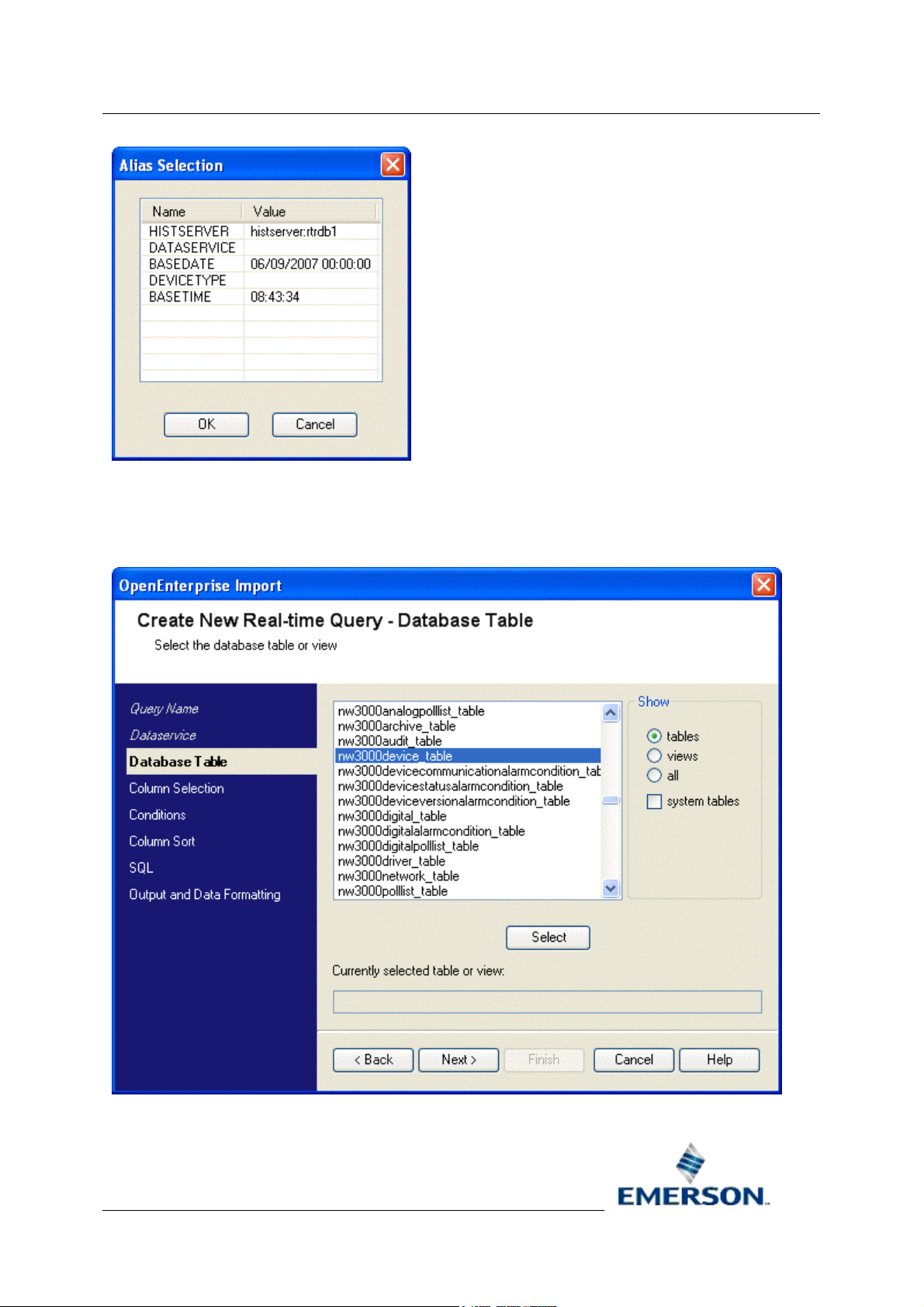
Reference Guide
D5092
16-Jan-2008 - Page 92
5.3 Database Table
Report Plug-in
The Database Table page enables a real-time table or view to be selected for import into the report
template.
Remote Automation Solutions
Website: www.EmersonProcess.com/Remote
Page 93

Reference Guide
D5092
16-Jan-2008 - Page 93
Report Plug-in
5.3.1 List of Tables/Views
This is a list of real-time tables in the database. Select the table that is required for the query.
By default, the list will display the available tables. Most tables have '_table' appended to the table
name. Tables are not subject to access area security. If the 'Show Views' radio button is selected, the
list will display all views. Views do not have '_table' appended to their name. Views are subject to
access area security. If the 'All' radio button selected, the list will display both tables and views.
If the 'system tables' box is checked, the list will also include tables that are used to store and expose
the database schema (i.e. tables, views, attributes, indexes, indexattrs).
Note, joins are not supported. You can only select one table for the query.
5.3.2 Show tables
By default, the list will display the available tables. Most tables have '_table' appended to the table
name. Tables are not subject to access area security.
5.3.3 Show views
If selected, the list will display all views. Views do not have '_table' appended to their name. Views are
subject to access area security.
5.3.4 Show all
If selected, the list will display both tables and views.
5.3.5 Show system tables
If checked, the list will also include tables that are used to store and expose the database schema
(i.e. tables, views, attributes, indexes, indexattrs).
5.3.6 Select
When you have selected a table from the available tables list, you must click this button to finally
select that table for the query.
Remote Automation Solutions
Website: www.EmersonProcess.com/Remote
Page 94

Reference Guide
D5092
16-Jan-2008 - Page 94
Report Plug-in
5.3.7 Currently selected table or view
This field will only display the currently selected table or view when the table or view has been
selected from the list of tables/views, and the [Select] button has then been clicked. If you try to move
on before there is a value in this field, a message will ask you to select a table or view and you will be
unable to move on until you do.
5.4 Column Selection
The Column Selection page enables you to select the columns that you want to include in the query.
5.4.1 Available Columns
This is the list of columns available for inclusion in the query.
5.4.2 Add Selected Column
Click on this button to add a column selected from the Available Columns list to the Display Columns
list.
5.4.3 Remove Selected Display Column
Click on this button to remove the selected display column from the Display Columns list.
Remote Automation Solutions
Website: www.EmersonProcess.com/Remote
Page 95

Reference Guide
D5092
16-Jan-2008 - Page 95
Report Plug-in
5.4.4 Display Columns
These are the columns that have been selected for inclusion in the query. They will be displayed in
the report when it is run.
5.4.5 Up
Select an attribute from the Display Columns list, then click this button to move it up the list. This will
affect where the attribute appears in the final report. The attribute at the top of the list will appear first
in the report. Others will appear to the right of it in the order in which they are displayed in the list to
the left of this button.
5.4.6 Down
Select an attribute from the Display Columns list, then click this button to move it down the list. This
will affect where the attribute appears in the final report. The attribute at the top of the list will appear
first in the report. Others will appear to the right of it in the order in which they are displayed in the list
to the left of this button.
5.5 Conditions
The Conditions page enables you to define what conditions will apply to the query. The procedure is
to select an attribute, add it to the Condition field, apply a specific condition to it, and then use the
[Update] button to add the condition to the query. You can configure multiple conditions for one query
or you can move on without creating any conditions.
Remote Automation Solutions
Website: www.EmersonProcess.com/Remote
Page 96

Reference Guide
D5092
16-Jan-2008 - Page 96
Report Plug-in
5.5.1 Available Attributes
This is a list of all attributes from the selected table. To create a condition for the query, first select the
attribute from this list that the condition will apply to.
5.5.2 Add
The [Add] button becomes enabled only when an attribute has been selected from the Available
Attributes list on the Conditions page. When the button is clicked, the attribute is copied to the
Condition Attribute field.
Remote Automation Solutions
Website: www.EmersonProcess.com/Remote
Page 97

Reference Guide
D5092
16-Jan-2008 - Page 97
5.5.3 Condition Attribute Field
Report Plug-in
The attribute that has been selected from the list of available attributes is copied here when the [Add]
button is selected. The Condition Expression list will become enabled, and populated with a list of
possible condition criteria.
5.5.4 Condition List
When the [Add] button is selected, the Condition List is automatically populated with expressions, and
the selected attribute is added to the Condition Attribute field. For an explanation of these
expressions, see the Expression List
topic.
Remote Automation Solutions
Website: www.EmersonProcess.com/Remote
Page 98

Reference Guide
D5092
16-Jan-2008 - Page 98
5.5.4.1 Expression List
There are the expressions that fill the Condition List when an attribute has been selected, showing
their SQL representation and the data types that each expression applies to.
Report Plug-in
Condition name
equals
does not equal
is greater than
is greater than or equal to
is less than
is less than or equal to
begins with
does not begin with
ends with
does not end with
contains
does not contain
IN IN (‘{0}’, ‘{0}’, …) String, Float, Integer
like
not like
is null
is not null
SQL representation Data type that condition
applies to
= {0} or = ‘{0}’
<> {0} or <> ‘{0}’
> {0}
>= {0}
< {0}
<= {0}
like ‘{0}%’
not like ‘{0}%’
like ‘%{0}’
not like ‘%{0}’
like ‘%{0}%’
not like ‘%{0}%’
like ‘{0}%’
not like ‘{0}%’
is null
is not null
ALL FIELD TYPES
ALL FIELD TYPES
DateTime, Integer, Float
DateTime, Integer, Float
DateTime, Integer, Float
DateTime, Integer, Float
String
String
String
String
String
String
String
String
ALL FIELD TYPES
ALL FIELD TYPES
5.5.5 Condition Criteria
This field contains the values that will be used as criteria against the attribute and the expression
used for the condition. The values can be typed directly in or you can use the [Find] or [Alias] button
to add the values.
Remote Automation Solutions
Website: www.EmersonProcess.com/Remote
Page 99

Reference Guide
D5092
16-Jan-2008 - Page 99
Report Plug-in
5.5.6 Find
When the [Find] button is selected from the Conditions page, the Field Value Selection dialog is invoked.
5.5.7 Field Value Selection
Displays all unique values for the selected attribute.
5.5.7.1 Selected Attribute
This header shows the selected attribute in the form <tablename>.<attributename>.
5.5.7.2 Next 100
If there are more than one hundred unique objects for the attribute, the [Next 100] button will be
enabled.
When the button is selected, the next one hundred entries will be brought into the list.
Remote Automation Solutions
Website: www.EmersonProcess.com/Remote
Page 100

Reference Guide
D5092
16-Jan-2008 - Page 100
5.5.7.3 List of Unique Values
The list of unique values for the selected field. Selected values will be returned to the Condition
Criteria field when the [OK] button is selected.
5.5.7.4 Only show values that contain
Report Plug-in
If there are many objects in the list of unique values, you can filter the list by typing a sequence of
characters or a single character in here, then pressing the Enter button on the keyboard.
5.5.8 Alias
When the [Alias] button is selected from the Conditions page, the Alias Selection dialog is invoked. The selected alias will be returned to the condition criteria field. The value of the alias will be determined when the report is run.
5.5.9 Alias Selection
Select the appropriate Alias from the list and click the [OK] button. Note, aliases can be configured
using the Alias Manager, which is invoked using the OpenEnterprise>Alias Manager menu option.
Remote Automation Solutions
Website: www.EmersonProcess.com/Remote
