Page 1

Reference Guide
D301515X412
April 2012
OpenEnterprise OEPing Reference
Guide (V2.83)
Remote Automation Solutions
Website: www.EmersonProcess.com/Remote
Page 2

Reference Guide
D301515X412
April 2012
OEPing
Contents
1 OEPing......................................................................................................................................1
1.1 Starting OEPing ..................................................................................................................1
1.2 OEPing Interface.................................................................................................................2
1.2.1 Arbitrator Connectivity Pane.........................................................................................2
1.2.2 Host Connectivity Pane................................................................................................2
1.2.3 Additional Host Statistics..............................................................................................2
1.2.4 Trace Output File..........................................................................................................3
1.2.5 File................................................................................................................................3
1.2.6 View..............................................................................................................................3
1.2.7 Help ..............................................................................................................................3
1.3 Configuration.......................................................................................................................4
1.3.1 Using an INI File...........................................................................................................4
1.3.1.1 Definition ................................................................................................................4
1.3.1.1.1 Notes ................................................................................................................4
1.3.1.1.2 Default Values:.................................................................................................4
1.3.1.1.3 Example............................................................................................................5
1.3.2 Using the Main OpenEnterprise Settings File .............................................................. 5
1.3.2.1 Definition ................................................................................................................5
1.3.2.1.1 Key....................................................................................................................40H5
19H1.3.2.1.2 Values...............................................................................................................41H5
20H1.3.2.1.3 Example............................................................................................................42H6
21H2 Index .........................................................................................................................................43H7
- i -
Page 3

Reference Guide
D301515X412
April 2012
OEPing
1 OEPing
OEPing provides a basic form of network aware redundancy by monitoring the network connectivity of
both Master and Standby OpenEnterprise servers.
Network connectivity is determined by using the Ping functionality to determine a Server’s connectivity
to one or more configurable hosts. Connectivity status is then used within Open Enterprise
redundancy to force a failover if the standby server has a more favourable network connectivity status
than the current master.
Each server is configured with a list of one or more hosts. Each will be “Pinged” at a configurable
frequency. Each configured host is assigned a ‘weighting’ value and a separate number of retries to
use if the host becomes ‘questionable’ in status due to a Ping failure.
The weighting value determines the particular hosts importance (the default is 1 – higher than this
gives a greater weighting). For example, a critical plant host can be assigned a higher weighting than
a less important host so redundancy favours the more important host and hence maximises master to
host connectivity.
At every configurable Ping frequency, all configured hosts are ‘Pinged’ to determine the overall
network connectivity of the host Server. If a Ping to a host fails, the host’s status is changed from
‘Active’ to ‘Questionable’. After a defined number of retries whilst in a Questionable state, the host’s
status moves to ‘Dead’. It is only then that a zero weighting for that host is passed to the OEPing. A
complete breakdown of what happened if there is a Ping failure is written to the OE Ping interface,
giving statistical details of all failures. An output trace file can also be set up to track a host’s state
over a period of time.
A total weighting is then calculated as the sum of the weightings for all hosts that are configured for
OE Ping. This total weighting is then written to the Arbitrator.
The Arbitrator will continually compare the total weighting of the Master and Standby servers. If the
Standby server has a more favourable weighting, after a configurable number of consecutive Ping
intervals, a failover will be initiated.
1.1 Starting OEPing
OEPing can be started as a task in a redundant OpenEnterprise Session. It is critical that the
ActiveOnStandby registry value be set to 1 (one).
The relevant settings for the OEPing Task in the main OpenEnterprise settings file, when using a
separate OEPing.ini file as a settings override are as follows.
Key: OpenEnterprise\Sessions\Standalone\Tasks\OEP ing
Value: ShutdownCommand =_CLOSE
Value: Application=D:\Program Files\Bristol\OpenEnterprise\Bin\OEPing.exe
Value: Visible=1
Value: WorkingDirectory=D:\Program Files\Bristol\OpenEnterprise\Data (the Data directory for
the database)
Value: CommandLine=/Section=<Section name>
- 1 -
Page 4

Reference Guide
D301515X412
April 2012
Value: ActiveOnStandby=1
Note:
• The CommandLine value above assumes that the user has an INI file to configure OEPing.
The Section specifies the section within OEPing.ini.
• The values used within the OEPing.ini file can alternatively be placed within the main
OpenEnterprise settings file on the OEPing Task key for the Session being run.
• When using the Registry in this way to configure OEPing then the CommandLine value
should be set as follows CommandLine=”/Session=<SessionName>”.
1.2 OEPing Interface
OEPing has a User Interface that displays the Arbitrator connectivity and Host Pings status.
OEPing
1.2.1 Arbitrator Connectivity Pane
Displays the Arbitrator connectivity status and the current Weighting last sent to the Arbitrator.
1.2.2 Host Connectivity Pane
Displays the network connectivity of the configured hosts as seen from the Server. See the Additional
Host Statistics topic for more information.
1.2.3 Additional Host Statistics
Should a ping fail, the extra statistics listed below will be displayed in the Host Connectivity pane.
These statistics can also be saved to a file. See the Trace Output File topic for more information on
this. The meaning of these statistics is as follows:
• Changes to Failed – The number of times the host’s state has changed to ‘Failed’
• Changes to Quest – The number of times the host’s state has changed to ‘Questionable’
• Current Fails – The number of current consecutive pings the host has been failed for.
- 2 -
Page 5

Reference Guide
D301515X412
April 2012
• Current From - The time the current failed period began.
• Current From – The time the current failed period has stretched to so far.
• Previous Fails – The number of previous consecutive pings the host was failed for.
• Previous From – The time the previous failed period began.
• Previous From – The time the previous failed period ended.
• Highest Fails – The highest number of previous consecutive pings the host was failed for.
• Highest From – The time the highest failed period began.
• Highest From – The time the highest failed period ended.
• Lowest Fails – The lowest number of consecutive pings the host was failed for.
• Lowest From – The time the lowest failed period began.
• Lowest From – The time the lowest failed period ended.
OEPing
• Send Fails – Number of times the call to send data to the host failed.
• Timeouts – Number of times the Timeout period was exceeded waiting for a response from a
host.
• Receive Fails – Number of times the call to receive data from the host failed.
• Host Lookup Fails – Number of times the call resolve the host name failed (usually a sign
that a host has been off the network for a long period of time).
• Decode Fails – Number of times the received response did have the correct information in it.
1.2.4 Trace Output File
State changes can be output to a file to track a host’s state over a period of time. The trace files all
have a common root with an extension of “_<host>.txt” on the end. The default root is
“C:\Temp\OEPing” therefore the trace file for a host named ‘Host1’ using this root would be:
‘C:\Temp\OEPing_Host1.txt”
The user only needs to specify the “C\Temp\OEPing” part of the filename for the “FileRoot”
parameter. The host name is added by OE Ping.
1.2.5 File
Provides an Exit option, enabling the closing of the OEPing application.
1.2.6 View
Provides two options to enable or disable the OEPing toolbar or status bar
1.2.7 Help
Provides access to this help file and the 'About' box, which provides contact information.
- 3 -
Page 6
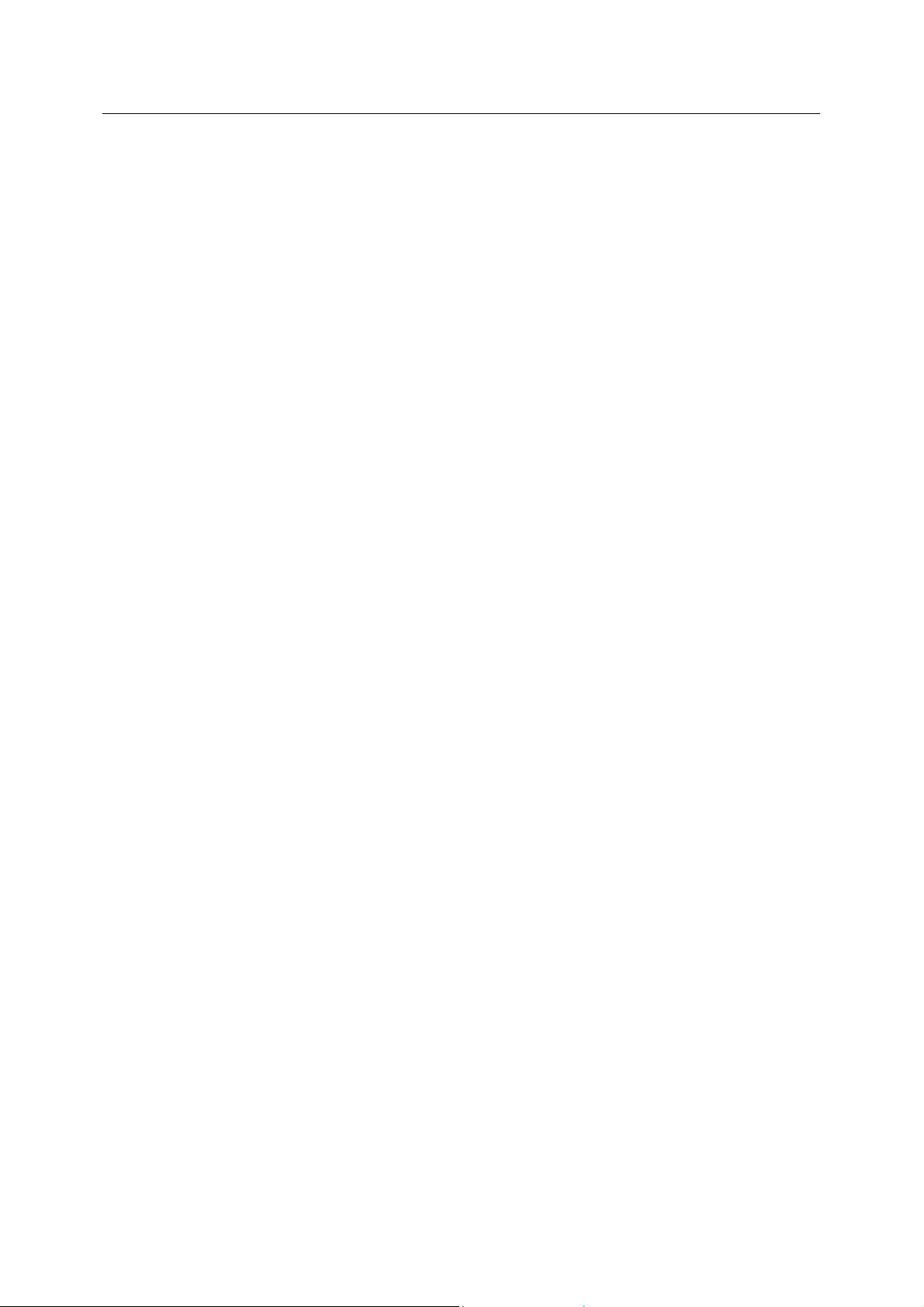
Reference Guide
D301515X412
April 2012
OEPing
1.3 Configuration
OEPing can be configured using an INI file or the Windows Registry. Both Windows Registry and INI
file can be used but the Windows Registry data takes preced ence.
It is critical that both A and B servers are configured identically with respect to Ping intervals,
hostnames, host weightings and refresh intervals.
1.3.1 Using an INI File
The OEPing's own configuration file is named OEPing.ini and it should reside in the same directory as
the main OpenEnterprise settings file. For Windows XP, this will be 'C:\Documents and Settings\All
Users\Application Data\Bristol\OpenEnterprise\Application Data'. For Vista it would be 'C:\Program
Data\Bristol\OpenEnterprise\Application Data'.
To override the settings in the main OpenEnterprise settings file, run OEPing with a command line of:oeping /Section=<Section Name>
1.3.1.1 Definition
The INI file is
[Section]
1.3.1.1.1 Notes
sts is specified as Hostname[:w=x;t=y;q=z>], {Hostname…}
Ho
Where:
structured as follows.
Hosts= List of hostnames to Ping with associated weightings, trace option and questionable
retry number.
Arbitrator1= Arbitrator data service as specified in the Poly.cfg file.
ServerLetter= Server ID Letter, A or B
PingFrequency= Frequency at which the named hosts will be Pinged specified in millisecond s
PingTimeout=50
PingRetries=1
RefreshInterval= Frequency at which to update the Arbitrator and OEPing User interface.
FileRoot= The trace file root
• x is an integer specifying the weight
• y is an integer specifying whether tracing is enabled. 0 = disabled, any other integer =
enabled.
• z is the number of Questionable retries.
1.3.1.1.2 Default Values: Weigh Trace = Off (0)
t = 1
- 4 -
Page 7

Reference Guide
D301515X412
April 2012
Questionable Retries = 3
1.3.1.1.3 Example
OEPing
An example INI file for the OpenEnte
[Redundant1]
Hosts=serverA,serverB,nexus:w=4;t=1;q=10
Arbitrator1=arbitrator1,serverB_jcp:arbitrator1,serverB:arbitrator1
ServerLetter=A
PingFrequency=10000
PingTimeout=50
PingRetries=1
RefreshInterval=10000
FileRoot=”C:\Temp\OEPing”
This Pings the hostnames skenfrith, merlon and nexus. Nexus, being a critical host is given a higher
weighting of 4 (four), Tracing is set to be on and the number of Questionable Retries is set to 10. The
other two have a default weighting of 1 (one), tracing takes the default value of zero (off) and the
number of Questionable Retries is set to the default of 3.
rprise Session Redundant1 would look like.
1.3.2 Using the Main OpenEnterprise Settings File
The main OpenEnteprise Settings file is named OpenEnterprise.ini. It resides in 'C:\Documents and
Settings\All Users\Application Data\Bristol\OpenEnterprise\Application Data' on a Windows XP host.
For Vista it would be 'C:\Program Data\Bristol\OpenEnterprise\Application Data'. This file should be
edited using the Settings Editor.
1.3.2.1 Definition
Open the O
1.3.2.1.1 Key
Create the following k
OpenEnterprise\Sessions\<Session>\Tasks\OEPing\INI
1.3.2.1.2 Values
On the create
penEnterprise Settings Editor and do the following.
ey: -
d key create the following values:-
Hosts= List of hostnames to Ping with associated weightings, trace option and questionable
retry number.
Arbitrator1= Arbitrator data service as specified in the Poly.cfg file.
ServerLetter= Server ID Letter, A or B
PingFrequency= Frequency at which the named hosts will be Pinged specified in millisecond s
PingTimeout= 50
PingRetries= 1
- 5 -
Page 8

Reference Guide
D301515X412
April 2012
RefreshInterval= Frequency at which to update the Arbitrator and OEPing User interface
1.3.2.1.3 Example
Key = OpenEnterprise\Sessions\Redundant1\Tasks\OEPing\INI
Values:-
ts=" serverA,ServerB,nexus:w=4;t=1;q=10"
Hos
Arbitrator1="arbitrator1,serverB_jcp:arbitrator1,serverB:arbitrator1"
ServerLetter="A"
PingFrequency= 10000
PingTimeout= 50
PingRetries= 1
OEPing
- 6 -
Page 9

Reference Guide
D301515X412
April 2012
2 Index
1
1
1,q .................................................................. 6, 7
10
set................................................................... 6
4
4,t ................................................................... 6, 7
A
About.................................................................. 5
Active’................................................................. 3
ActiveOnStandby ............................................... 3
ActiveOnStandby registry................................... 3
Additional Host Statistics.................................... 4
Alternatively........................................................ 3
Arbitrator................................................. 3, 4, 6, 7
update......................................................... 6, 7
Arbitrator connectivity......................................... 4
displays........................................................... 4
Arbitrator Connectivity Pane ..............................4
Arbitrator connectivity status.............................. 4
Displays.......................................................... 4
Arbitrator1....................................................... 6, 7
Arbitrator1,serverB......................................... 6, 7
Arbitrator1,serverB_jcp .................................. 6, 7
Assigned............................................................. 3
higher weighting ............................................. 3
Associated weightings.................................... 6, 7
Assumes............................................................. 3
B
Both Windows Registry...................................... 5
Box..................................................................... 5
Breakdown ......................................................... 3
C
C/Temp/OEPing................................................. 5
Calculated .......................................................... 3
Changed......................................................... 3, 4
Failed.............................................................. 4
Quest.............................................................. 4
CLOSE............................................................... 3
Closing ...............................................................5
enabling.......................................................... 5
CommandLine.................................................... 3
Configurable................................................... 3, 7
OEPing
Configurable frequency.......................................3
Configurable hosts..............................................3
Configurable Ping frequency ..............................3
Configuration Overview ......................................5
Configure OE Ping..............................................7
Configure OEPing...............................................3
INI file..............................................................3
Configured ......................................................3, 5
OE Ping...........................................................3
Configured host...................................................3
Configured hosts.............................................3, 4
Configured identically..........................................5
Connectivity status..............................................3
Consecutive Ping intervals .................................3
Consecutive pings...............................................4
host..................................................................4
number............................................................4
Continually compare...........................................3
Correct................................................................4
Create.................................................................7
Created key create..............................................7
Critical.............................................................3, 5
Critical host.........................................................6
Critical plant host ................................................3
Current Fails .......................................................4
Current From.......................................................4
D
Dead’...................................................................3
Decode Fails.......................................................4
Default.............................................................3, 6
set....................................................................6
Default root .........................................................5
Default Values.....................................................6
Default weighting ................................................6
Default Windows folder.......................................6
Defined................................................................3
Definition.........................................................6, 7
Determined .........................................................3
Disable................................................................5
OEPing toolbar................................................5
Disabled..............................................................6
Displayed............................................................4
- 7 -
Page 10
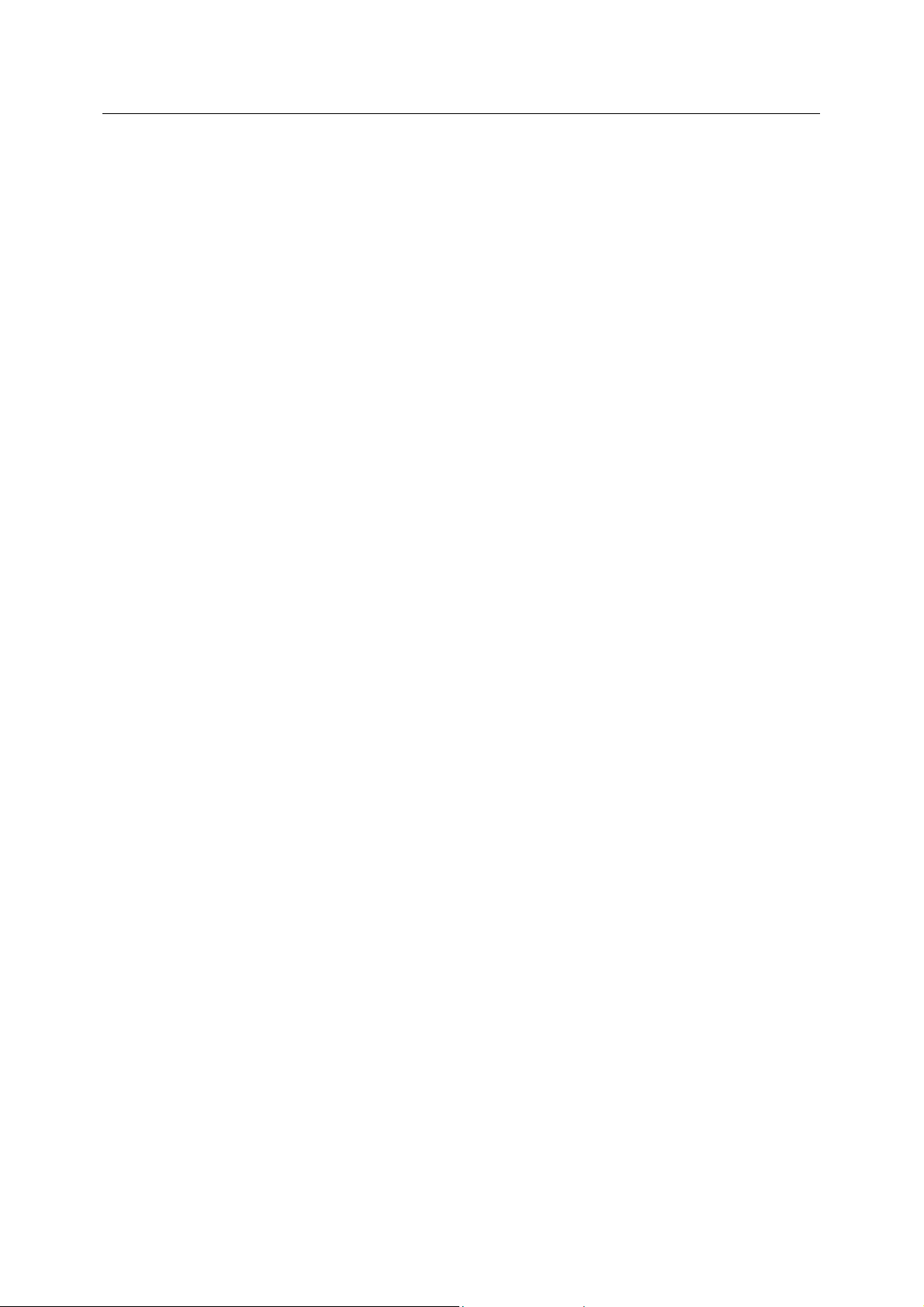
Reference Guide
D301515X412
April 2012
OEPing
Displays.............................................................. 4
Arbitrator connectivity..................................... 4
Arbitrator connectivity status .......................... 4
network connectivity....................................... 4
Dword............................................................. 3, 7
E
Enable................................................................ 5
options............................................................ 5
Enabled.............................................................. 6
Enabling ............................................................. 5
closing ............................................................ 5
Ended................................................................. 4
Environment variable windir............................... 6
value............................................................... 6
Exceeded ........................................................... 4
Exit option........................................................... 5
Provides.......................................................... 5
Extension............................................................ 5
F
Failed.................................................................. 4
Changes......................................................... 4
Failed’................................................................. 4
Failover............................................................... 3
Failures............................................................... 3
Favourable network connectivity status............. 3
Favourable weighting......................................... 3
File
output.............................................................. 5
saved.............................................................. 4
Filename............................................................. 5
FileRoot.......................................................... 5, 6
Follows....................................................... 3, 4, 6
Follows CommandLine....................................... 3
Form................................................................... 3
network aware redundancy............................ 3
Frequency ...................................................... 6, 7
G
Gives.................................................................. 3
Giving statistical details...................................... 3
Highest failed......................................................4
Highest Fails.......................................................4
Highest From ......................................................4
HKEY_LOCAL_MACHINE/SOFTWARE/Bristol
Babcock/OpenEnterprise/Sessions/<Sessio
n>/Tasks/OEPing/INI.......................................7
HKEY_LOCAL_MACHINE/SOFTWARE/Bristol
Babcock/OpenEnterprise/Sessions/Redund
ant1/Tasks/OEPing/INI....................................7
HKEY_LOCAL_MACHINE/SOFTWARE/Bristol
Babcock/OpenEnterprise/Sessions/Standalo
ne/Tasks/OEPing ............................................3
Host.............................................................3, 4, 5
consecutive pings............................................4
previous consecutive pings.............................4
resolve.............................................................4
Host connectivity.................................................3
hence maximises master ................................3
Host Connectivity Pane ......................................4
Host failed...........................................................4
Host fails.............................................................3
Ping.................................................................3
Host Lookup Fails...............................................4
Host named.........................................................5
Host Pings status................................................4
Host Server.........................................................3
overall network connectivity............................3
Host weightings...................................................5
Host’s..........................................................3, 4, 5
track.............................................................3, 5
Host’s status .......................................................3
Host’s status moves............................................3
Host>.txt..............................................................5
Host1’..................................................................5
Hostname............................................................6
Hostname…........................................................6
Hostnames..................................................5, 6, 7
Ping.............................................................6, 7
Hostnames skenfrith...........................................6
Pings ...............................................................6
Hosts...........................................................3, 6, 7
H
Help.................................................................... 5
Hence maximises master................................... 3
host connectivity............................................. 3
Higher................................................................. 3
Higher weighting ............................................ 3, 6
assigned ......................................................... 3
I
Identical...............................................................7
INI File.....................................................3, 5, 6, 7
configure OEPing............................................3
OpenEnterprise Session Redundant1 ............6
Using...............................................................6
Initiated ...............................................................3
- 8 -
Page 11

Reference Guide
D301515X412
April 2012
OEPing
Integer................................................................ 6
Integer specifying............................................... 6
weight ............................................................. 6
L
Look.................................................................... 7
Tasks/OEPing/INI key .................................... 7
Lowest Fails ....................................................... 4
Lowest From ...................................................... 4
M
Master ................................................................ 3
weighting ........................................................ 3
Meaning.............................................................. 4
Merlon ................................................................6
Milliseconds.................................................... 6, 7
Monitoring........................................................... 3
network connectivity....................................... 3
N
Named hosts.................................................. 6, 7
Named OEPing.ini.............................................. 6
Named Session.................................................. 7
Needs................................................................. 5
specify ............................................................ 5
Network.............................................................. 4
Network aware redundancy ............................... 3
form................................................................. 3
Network connectivity...................................... 3, 4
Displays.......................................................... 4
monitoring....................................................... 3
Nexus................................................................. 6
Number........................................................... 4, 6
consecutive pings........................................... 4
Questionable retries ....................................... 6
O
OE Ping...................................................... 3, 5, 7
configured....................................................... 3
OE Ping interface............................................... 3
OE Ping provides............................................... 3
OEPing....................................................... 3, 4, 5
OEPing application............................................. 5
OEPing Interface................................................ 4
OEPing Overview............................................... 3
OEPing Task key ............................................... 3
Registry .......................................................... 3
OEPing toolbar................................................... 5
disable ............................................................ 5
OEPing User interface ................................... 6, 7
OEPing.ini...........................................................3
OEPing.ini file .....................................................3
Open Enterprise redundancy..............................3
OpenEnterprise Session.....................................3
part..................................................................3
OpenEnterprise Session Redundant1................6
INI file..............................................................6
Options................................................................5
enable..............................................................5
Output.................................................................5
file....................................................................5
Output trace file...................................................3
Overall network connectivity...............................3
host Server......................................................3
P
Part .....................................................................3
OpenEnterprise Session.................................3
Ping.............................................................3, 6, 7
host fails..........................................................3
hostnames...................................................6, 7
Ping fail...............................................................4
Ping failure..........................................................3
status due........................................................3
Ping functionality.................................................3
Ping intervals ......................................................5
respect.............................................................5
Pinged.................................................................3
Pinged specified..............................................6, 7
Pinged’................................................................3
PingFrequency................................................6, 7
PingRetries .....................................................6, 7
Pings...................................................................6
hostnames skenfrith........................................6
PingTimeout....................................................6, 7
Placed.................................................................3
Poly.cfg file......................................................6, 7
Precedence.........................................................5
Previous consecutive pings ................................4
host..................................................................4
Previous failed ....................................................4
Previous Fails .....................................................4
Previous From.....................................................4
Program
Files//BristolBabcock//OpenEnterprise//Bin....3
Program
Files//BristolBabcock//OpenEnterprise//Bin//
OEPing.exe.....................................................3
- 9 -
Page 12

Reference Guide
D301515X412
April 2012
OEPing
Provides .............................................................5
Exit option....................................................... 5
Provides contact................................................. 5
Q
Q 6
Quest.................................................................. 4
Changes......................................................... 4
Questionable...................................................... 3
Questionable retries........................................... 6
number ........................................................... 6
Questionable retry.......................................... 6, 7
Questionable’ ................................................. 3, 4
R
Receive Fails...................................................... 4
Redundancy favours.......................................... 3
Redundant1........................................................ 6
Refresh intervals ................................................ 5
RefreshInterval............................................... 6, 7
Registry.............................................................. 3
OEPing Task key............................................ 3
Reside................................................................ 6
Resolve .............................................................. 4
host................................................................. 4
Respect.............................................................. 5
Ping intervals.................................................. 5
Response........................................................... 4
Retries................................................................ 3
Retries whilst...................................................... 3
Root.................................................................... 5
S
Saved................................................................. 4
file................................................................... 4
Section specifies ................................................ 3
See..................................................................... 4
topic................................................................ 4
Send Fails .......................................................... 4
Separate............................................................. 3
Server............................................................. 3, 4
Server ID Letter.............................................. 6, 7
Server’s connectivity.......................................... 3
Server1............................................................... 3
ServerA,serverB,nexus.................................. 6, 7
ServerLetter ................................................... 6, 7
Servers............................................................... 5
Session............................................................... 3
settings............................................................3
Session Name.....................................................7
SessionName> ...................................................3
Set.......................................................................6
10 ....................................................................6
default..............................................................6
Settings...............................................................3
Session............................................................3
ShutdownCommand ...........................................3
Sign.....................................................................4
Specified.........................................................6, 7
Specify................................................................5
needs...............................................................5
Standby OpenEnterprise servers........................3
Standby server....................................................3
Standby servers..................................................3
Starting OEPing..................................................3
State changes.....................................................5
Statistics..............................................................4
Statistics listed....................................................4
Status bar............................................................5
Status due...........................................................3
Ping failure ......................................................3
Stretched.............................................................4
String...................................................................7
Structured ...........................................................6
Sum.....................................................................3
weightings .......................................................3
T
Tasks/OEPing/INI key.........................................7
look..................................................................7
Temp/OEPing .................................................5, 6
Temp/OEPing_Host1.txt.....................................5
The highest.........................................................4
These statistics...................................................4
Timeout...............................................................4
Timeouts.............................................................4
Topic...................................................................4
See..................................................................4
Trace...............................................................5, 6
Trace file.............................................................5
Temp/OEPing..................................................5
Trace file root......................................................6
Trace option....................................................6, 7
Trace Output File................................................5
- 10 -
Page 13

Reference Guide
D301515X412
April 2012
OEPing
Tracing ...............................................................6
Track ..............................................................3, 5
host’s .......................................................... 3, 5
U
Update............................................................ 6, 7
Arbitrator..................................................... 6, 7
User Interface..................................................... 4
Using.............................................................. 6, 7
INI File ............................................................ 6
Windows Registry........................................... 7
V
Value.......................................................... 3, 6, 7
Environment variable windir........................... 6
View.................................................................... 5
Visible................................................................. 3
W
Weight.................................................................6
integer specifying ............................................6
Weighting........................................................3, 4
Master .............................................................3
Weighting’...........................................................3
Weightings..........................................................3
sum..................................................................3
Windows Registry...........................................5, 7
Using...............................................................7
WorkingDirectory ................................................3
X
X 6
Z
Zero.....................................................................6
Zero weighting ....................................................3
- 11 -
Page 14

Reference Guide
D301515X412
April 2012
DISCLAIMER
Bristol, Inc., Bristol Babcock Ltd, Bristol Canada, BBI SA de CV and the Flow Computer Division , are wholly owned subsidiaries of Emerson Electric Co. doing business
as Remote Automation Solutions (“RAS”), a division of Emerson Process Management. ROC, FloBoss, ROCLINK, Bristol, Bristol Babcock, ControlWave, TeleFlow and
Helicoid are trademarks of RAS. AMS, PlantWeb and the PlantWeb logo are marks of Emerson Electric Co. The Emerson logo is a trademark and service mark of the
Emerson Electric Co. All other marks are property of their respective owners.
The contents of this publication are presented for informational purposes only. While every effort has been made to ensure informational accuracy, they are not to be
construed as warranties or guarantees, express or implied, regarding the products or services described herein or their use or applicability. RAS reserves the right to
modify or improve the designs or specifications of such products at any time without notice. All sales are governed by RAS’ terms and conditions which are available upon
request. RAS does not assume responsibility for the selection, use or maintenance of any product. Responsibility for proper selection, us e and maintenance of any RAS
product remains solely with the purchaser and end-user.
Engineered and supported by:
Remote Automation Solutions,
Blackpole Road, Worcester, WR3 8YB, UK
Registered office: Meridian East, Leicester, LE19 1UX
Registered in England and Wales, Registration No. 00671801
VAT Reg No. GB 705 353 652
Emerson Process Management
Remote Automation Solutions
1100 Buckingham St
Watertown, CT 06795
T 1 (860) 945 2200
F 1 (860) 945 2278
www.EmersonProcess.com/Remote
binfo@EmersonProcess.com
© 2001-2012 Remote Automation Solutions, division of Emerson Process Management. All rights
reserved.
Emerson Process Management
Remote Automation Solutions
Blackpole Road
Worcester, WR3 8YB
T 44 (0) 1905 856848
F 44 (0) 1905 856930
www.EmersonProcess.com/Remote
oedsupport@EmersonProcess.com
