Remote Automation Solutions Guide: OpenEnterprise Messaging Config Optional Reference Guide Manuals & Guides
Page 1

Reference Guide
D301498X412
April 2012
OpenEnterprise Messaging Config
Optional Reference Guide (V2.83)
Remote Automation Solutions
Website: www.EmersonProcess.com/Remote
Page 2
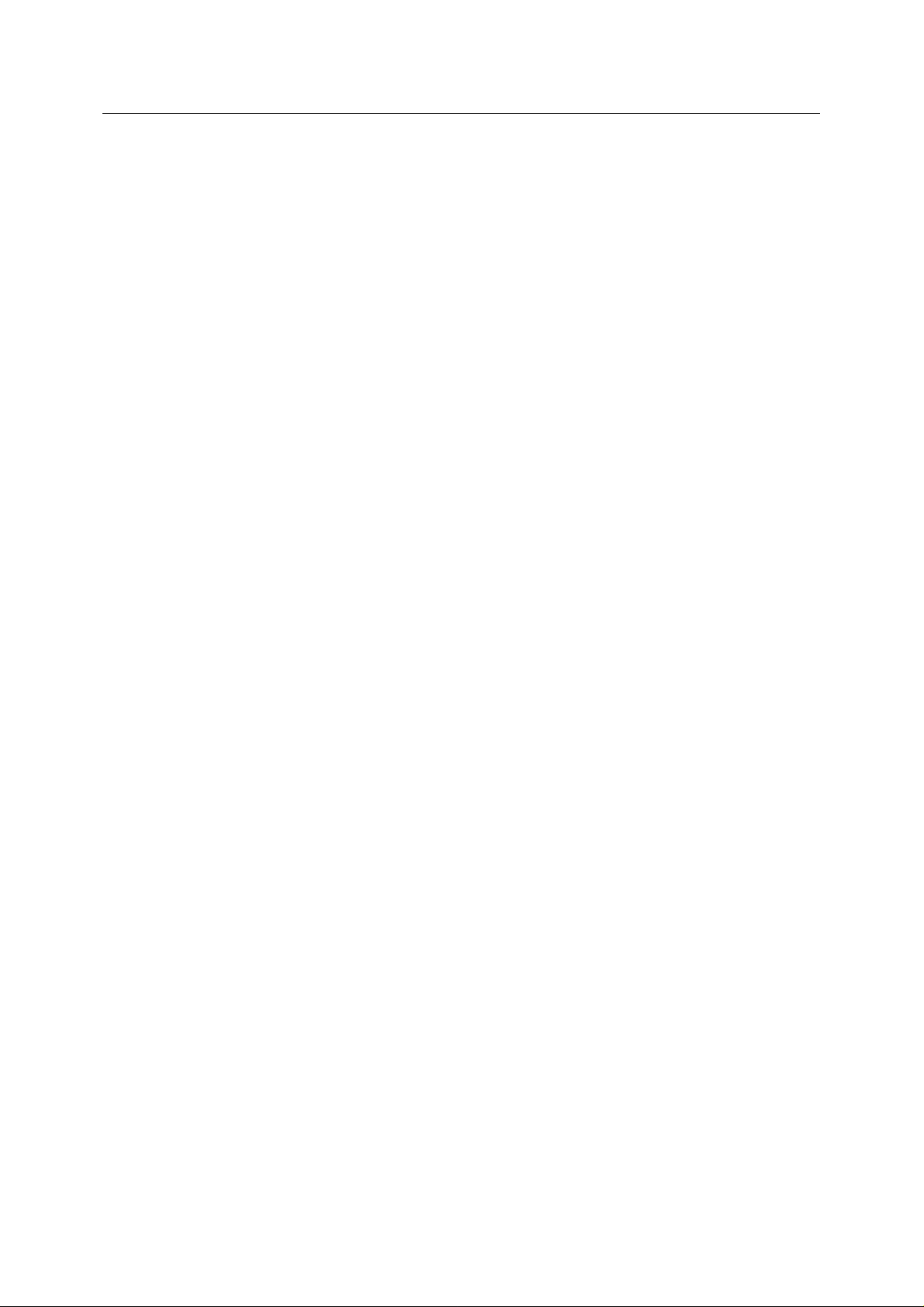
Reference Guide
D301498X412
April 2012
Messaging Config Optional
Contents
1 Messaging Optional Features ................................................................................................1
1.1 Signal Tag Rules Dialog......................................................................................................1
1.1.1 Dialog Features ............................................................................................................1
1.1.1.1 Signal Rules List ....................................................................................................1
1.1.1.2 Add Rule ................................................................................................................1
1.1.1.3 Edit Rule.................................................................................................................1
1.1.1.4 Delete Rule ............................................................................................................1
1.1.1.5 Move Up.................................................................................................................2
1.1.1.6 Move Down ............................................................................................................2
1.1.1.7 Apply Rules to Database ....................................................................................... 2
1.1.1.8 Export to Tag Descriptions File..............................................................................2
1.1.1.9 OK Button...............................................................................................................2
1.1.1.10 Cancel Button.......................................................................................................2
1.1.1.11 Help Button...........................................................................................................2
1.2 Signal Tag Rule Setup Dialog.............................................................................................2
1.2.1 Dialog Features ............................................................................................................2
1.2.1.1 Signal Tag Number................................................................................................2
1.2.1.2 Conditions List........................................................................................................3
1.2.1.3 Add Button .............................................................................................................3
1.2.1.4 Edit Button..............................................................................................................3
1.2.1.5 Delete Button .........................................................................................................3
1.2.1.6 OK Button...............................................................................................................3
1.2.1.7 Cancel Button.........................................................................................................3
1.2.1.8 Help Button ............................................................................................................3
1.3 Create Signal Tag Rule Condition Dialog...........................................................................3
1.3.1 Dialog Features ............................................................................................................3
1.3.1.1 Column List ............................................................................................................3
1.3.1.2 Condition List .........................................................................................................3
1.3.1.3 Comparator ............................................................................................................4
1.3.1.4 OK Button...............................................................................................................4
1.3.1.5 Cancel Button.........................................................................................................4
1.3.1.6 Help Button ............................................................................................................4
2 Index .........................................................................................................................................5
- i -
Page 3

Reference Guide
D301498X412
April 2012
Messaging Config Optional
1 Messaging Optional Features
1.1 Signal Tag Rules Dialog
This dialog is only available if the database has been built so that Signal Tag Descriptions are
enabled. It is accessed from a 'Signal Tag Descriptions' menu option that is added to the bottom of
the View menu.
1.1.1 Dialog Features
1.1.1.1 Signal Rules List
This list displays the currently configured Signal Tag rules. Rules can be moved up and down by
selecting and using the Move Up or Move Down buttons. The current configuration can be Exported
to the database or to the Tag Descriptions Log file.
1.1.1.2 Add Rule
Selection of this button
1.1.1.3 Edit Rule
Selection of this button
selected from the Signal Rule List before clicking this button.
1.1.1.4 Delete Rule
Selection of this button
will open the 'Signal Tag Rule Setup Dialog' ready for inputting a new rule.
will open the 'Signal Tag Rule Setup Dialog' ready for editing the rule that was
will delete the Signal Tag Rule currently selected within the Signal Rules List.
- 1 -
Page 4

Reference Guide
D301498X412
April 2012
1.1.1.5 Move Up
Messaging Config Optional
Selection of this button
that Rule up one place in the list.
1.1.1.6 Move Down
Selection of this button
that Rule down one place in the list.
1.1.1.7 Apply Rules to Database
Selection of this button
1.1.1.8 Export to Tag Descriptions File
Selection of this button
Options Dialog Signal Tag tab. The current configuration is written to the file as SQL, and can be reused to restore the configuration at a later date.
1.1.1.9 OK Button
The dialo
1.1.1.10 Cancel Button
The dialo
1.1.1.11 Help Button
g will close, and any new configuration will be exported to the database.
g will close without saving any configuration to the database.
whilst a Signal Tag Rule is selected from the Signal Tag Rule List will move
whilst a Signal Tag Rule is selected from the Signal Tag Rule List will move
will commit the currently configured Signal Tag Rules to the database.
will copy the current Signal Tag Rules to the Signal Tag file set up on the
Selection of this button
will display the help topic for this dialog
1.2 Signal Tag Rule Setup Dialog
This dialog is only available if the database has been built so that Signal Tag Descriptions are
enabled. It enables Signal Tag Rules to be created or edited.
1.2.1 Dialog Features
1.2.1.1 Signal Tag Number
The number displayed here is the lowest number available for a new entry into the Signal Tag Rules.
- 2 -
Page 5

Reference Guide
D301498X412
April 2012
1.2.1.2 Conditions List
Messaging Config Optional
This list di
clicking the Edit button, it will contain the rule that had been selected from the Signal Rules List of the
Signal Rules Dialog prior to this.
1.2.1.3 Add Button
Selection of this button
create a new Signal Tag Rule. Select the link below to view help for this dialog.
Create Signal Tag Rule Condition Dialog
1.2.1.4 Edit Button
Selection of this button
selected Signal Tag Rule ready for editing.
1.2.1.5 Delete Button
Selection
1.2.1.6 OK Button
The dialo
1.2.1.7 Cancel Button
The dialo
splays the Signal Tag Rule once it has been added. If the dialog was opened as a result of
will open the Create Signal Tag Rule Condition Dialog, in order for you to
will open the Create Signal Tag Rule Condition Dialog with the currently
will delete the currently selected Signal Tag Rule.
g will close, and any new configuration will be exported to the database.
g will close without saving any configuration to the database.
1.2.1.8 Help Button
Selection of this button
will display the help topic for this dialog
1.3 Create Signal Tag Rule Condition Dialog
This dialog is only available if the database has been built so that Signal Tag Descriptions are
enabled. It enables Signal Tag Rules to be created or edited.
1.3.1 Dialog Features
1.3.1.1 Column List
This is a list of the columns available from the source table (signalextension), that can be used as part
of a Signal Tag Description rule.
1.3.1.2 Condition List
This list di
splays the conditions that can be applied to the Signal Tag Rule.
- 3 -
Page 6

Reference Guide
D301498X412
April 2012
1.3.1.3 Comparator
Messaging Config Optional
The co
selected column in the source table (signalextension).
1.3.1.4 OK Button
The dialo
1.3.1.5 Cancel Button
The dialo
1.3.1.6 Help Button
Selection of this button
mparator should contain an actual value from the database that can be matched to the
g will close, and any new configuration will be exported to the database.
g will close without saving any configuration to the database.
will display the help topic for this dialog
- 4 -
Page 7

Reference Guide
D301498X412
April 2012
2 Index
1
A
Add Rule............................................................. 3
Apply Rules........................................................ 4
C
Cancel Button............................................. 4, 5, 6
Column List ........................................................ 5
Comparator........................................................ 6
Condition List ..................................................... 5
Conditions List.................................................... 5
Create Signal Tag Rule Condition Dialog.......... 5
D
Database............................................................ 4
Delete Rule ........................................................ 3
E
Edit Rule............................................................. 3
Export................................................................. 4
Messaging Config Optional
H
Help Button.................................................4, 5, 6
M
Move Down.........................................................4
Move Up..............................................................4
O
OK Button ...................................................4, 5, 6
S
Signal Tag Number.............................................4
Signal Tag Rule Setup Dialog.............................4
Signal Tag Rules Dialog.....................................3
Signal Tag Rules List..........................................3
T
Tag Descriptions File..........................................4
- 5 -
Page 8

Reference Guide
D301498X412
April 2012
DISCLAIMER
Bristol, Inc., Bristol Babcock Ltd, Bristol Canada, BBI SA de CV and the Flow Computer Division , are wholly owned subsidiaries of Emerson Electric Co. doing business
as Remote Automation Solutions (“RAS”), a division of Emerson Process Management. ROC, FloBoss, ROCLINK, Bristol, Bristol Babcock, ControlWave, TeleFlow and
Helicoid are trademarks of RAS. AMS, PlantWeb and the PlantWeb logo are marks of Emerson Electric Co. The Emerson logo is a trademark and service mark of the
Emerson Electric Co. All other marks are property of their respective owners.
The contents of this publication are presented for informational purposes only. While every effort has been made to ensure informational accuracy, they are not to be
construed as warranties or guarantees, express or implied, regarding the products or services described herein or their use or applicability. RAS reserves the right to
modify or improve the designs or specifications of such products at any time without notice. All sales are governed by RAS’ terms and conditions which are available upon
request. RAS does not assume responsibility for the selection, use or maintenance of any product. Responsibility for proper selection, us e and mai nt en ance of any RAS
product remains solely with the purchaser and end-user.
Engineered and supported by:
Remote Automation Solutions,
Blackpole Road, Worcester, WR3 8YB, UK
Registered office: Meridian East, Leicester, LE19 1UX
Registered in England and Wales, Registration No. 00671801
VAT Reg No. GB 705 353 652
Emerson Process Management
Remote Automation Solutions
1100 Buckingham St
Watertown, CT 06795
T 1 (860) 945 2200
F 1 (860) 945 2278
www.EmersonProcess.com/Remote
binfo@EmersonProcess.com
© 2001-2012 Remote Automation Solutions, division of Emerson Process Management. All rights
reserved.
Emerson Process Management
Remote Automation Solutions
Blackpole Road
Worcester, WR3 8YB
T 44 (0) 1905 856848
F 44 (0) 1905 856930
www.EmersonProcess.com/Remote
oedsupport@EmersonProcess.com
