Remote Automation Solutions Guide: OpenEnterprise Maintenance Reference Guide Manuals & Guides
Page 1
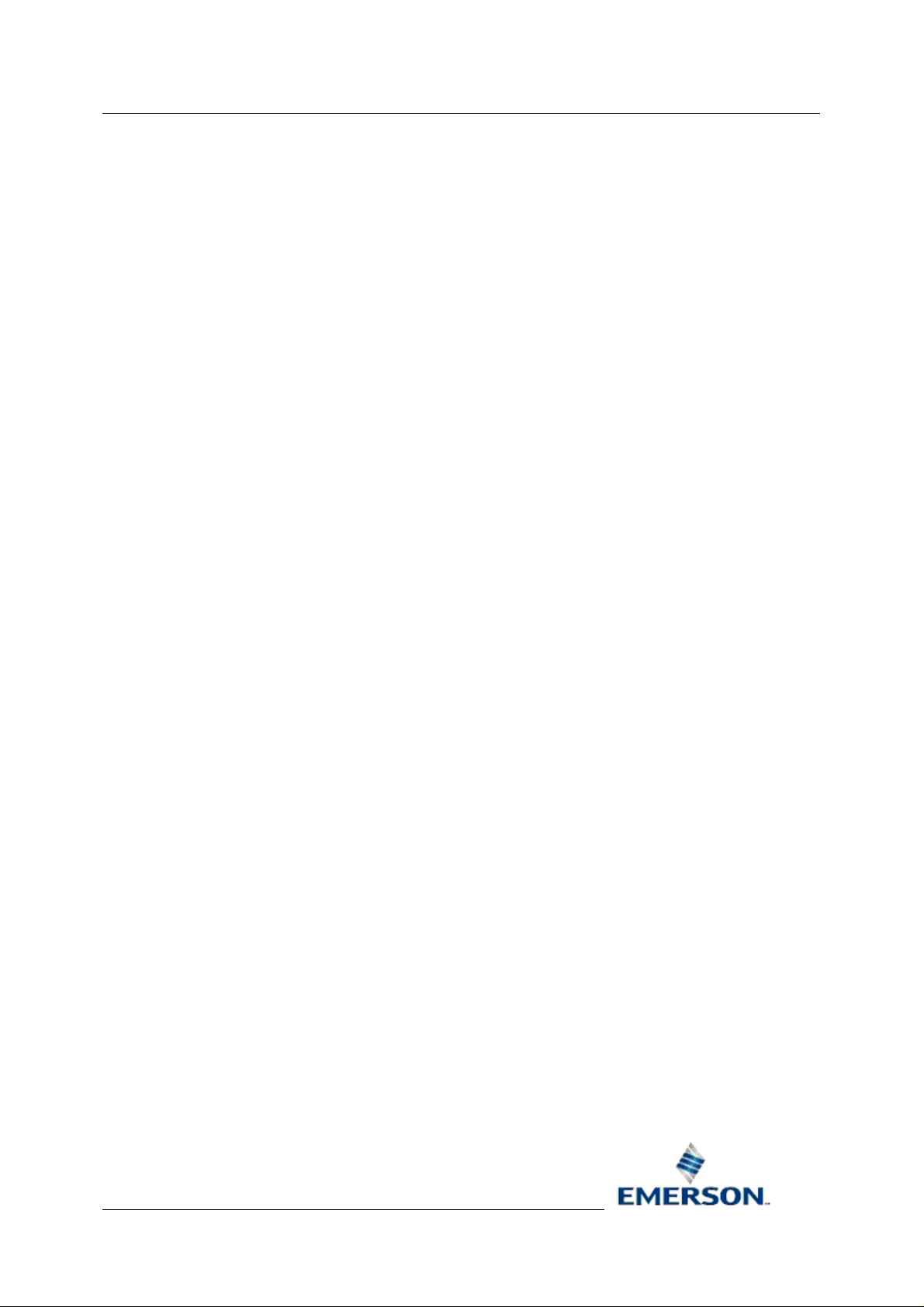
Reference Guide
D301512X412
April 2012
OpenEnterprise Maintenance
Reference Guide (V2.83)
Remote Automation Solutions
Website: www.EmersonProcess.com/Remote
Page 2
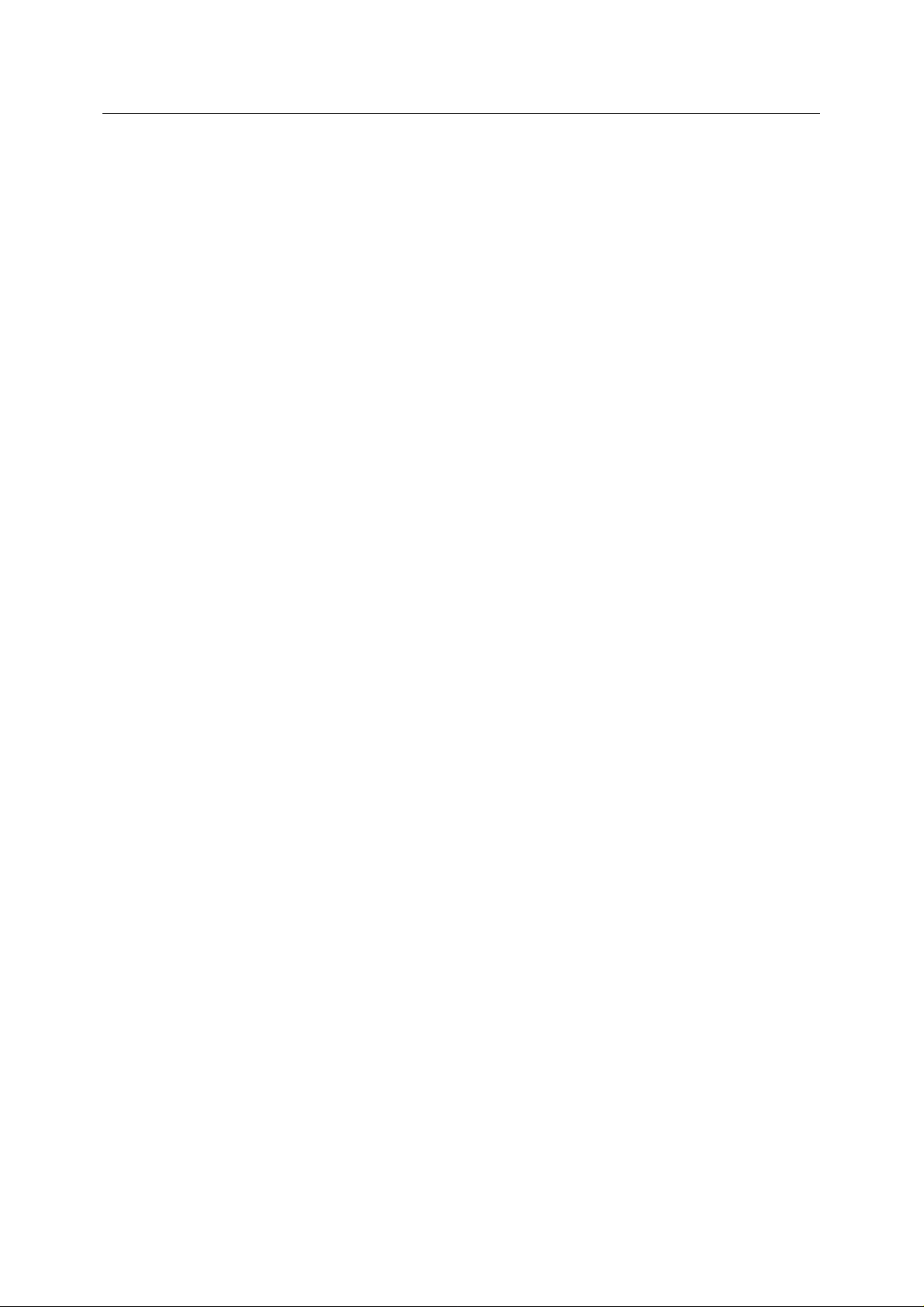
Reference Guide
D301512X412
April 2012
OEMaintenance
Contents
1 OpenEnterprise Maintenance Manual ...................................................................................1
1.1 Documenting all work done on the system: ........................................................................1
1.2 Caring for the Historical:......................................................................................................1
1.3 Caring for Bristol licenses: ..................................................................................................1
1.4 Security: ..............................................................................................................................1
1.5 Growing the OE system:.....................................................................................................1
1.6 Troubleshooting: .................................................................................................................2
1.7 Maintaining a System Changes Log ...................................................................................2
1.7.1 Who Should Perform This Procedure?.........................................................................2
1.7.2 Creating the System Changes Log (1st time only) .......................................................2
1.7.3 Maintaining the System Changes Log..........................................................................2
1.8 Using OEHook ....................................................................................................................2
1.8.1 OE Hook Setup Procedure:..........................................................................................3
1.9 Archive File Tool Symbols ..................................................................................................3
1.10 Moving Files Online/Offline..............................................................................................3
1.10.1 Who Should Perform This Procedure?.....................................................................3
1.10.2 Before You Begin......................................................................................................3
1.10.3 Bringing an Offline Archive File Online .....................................................................3
1.10.4 Taking Files Offline ...................................................................................................4
1.11 Removing Archive Files...................................................................................................4
1.11.1 Who Should Perform This Procedure?.....................................................................4
1.11.2 Before You Begin......................................................................................................4
1.11.3 Removing unwanted Archive files from the server....................................................4
1.11.4 Removing unwanted Event files from the server ......................................................5
1.12 Restoring Archive Files....................................................................................................5
1.12.1 Who Should Perform This Procedure?.....................................................................5
1.12.2 Before You Begin......................................................................................................5
1.12.3 Restoring Offline Archive Files from Backup Media or a different Server.................6
1.13 Maintaining a Workstation License..................................................................................6
1.13.1 OEGraphics (ICONICS GraphworX32) Licensing – things you sho uld NOT do…...7
1.13.2 OEGraphics (ICONICS GraphworX32) Licensing – things you CAN do…............... 7
1.14 How to Kill a Workstation License...................................................................................9
1.14.1 Who Should Perform This Procedure?.....................................................................9
1.14.2 Before You Begin......................................................................................................9
1.14.3 Removing an OE Graphics License..........................................................................9
1.15 OpenEnterprise Workstation License Replacement Request.........................................9
1.16 How to use the Bristol License Manager.......................................................................10
1.16.1 Who Should Perform This Procedure?...................................................................10
1.16.2 Before You Begin....................................................................................................10
1.16.3 Where is the Bristol License Manager? ..................................................................10
1.16.4 Create a LRF file.....................................................................................................10
1.16.5 Get Key ...................................................................................................................11
1.16.6 Include Key..............................................................................................................11
1.17 Adding a New User to the System.................................................................................11
1.17.1 Who Should Perform This Procedure?...................................................................11
1.17.2 Before You Begin....................................................................................................11
1.17.3 Adding a New User to an existing Group................................................................11
- i -
Page 3
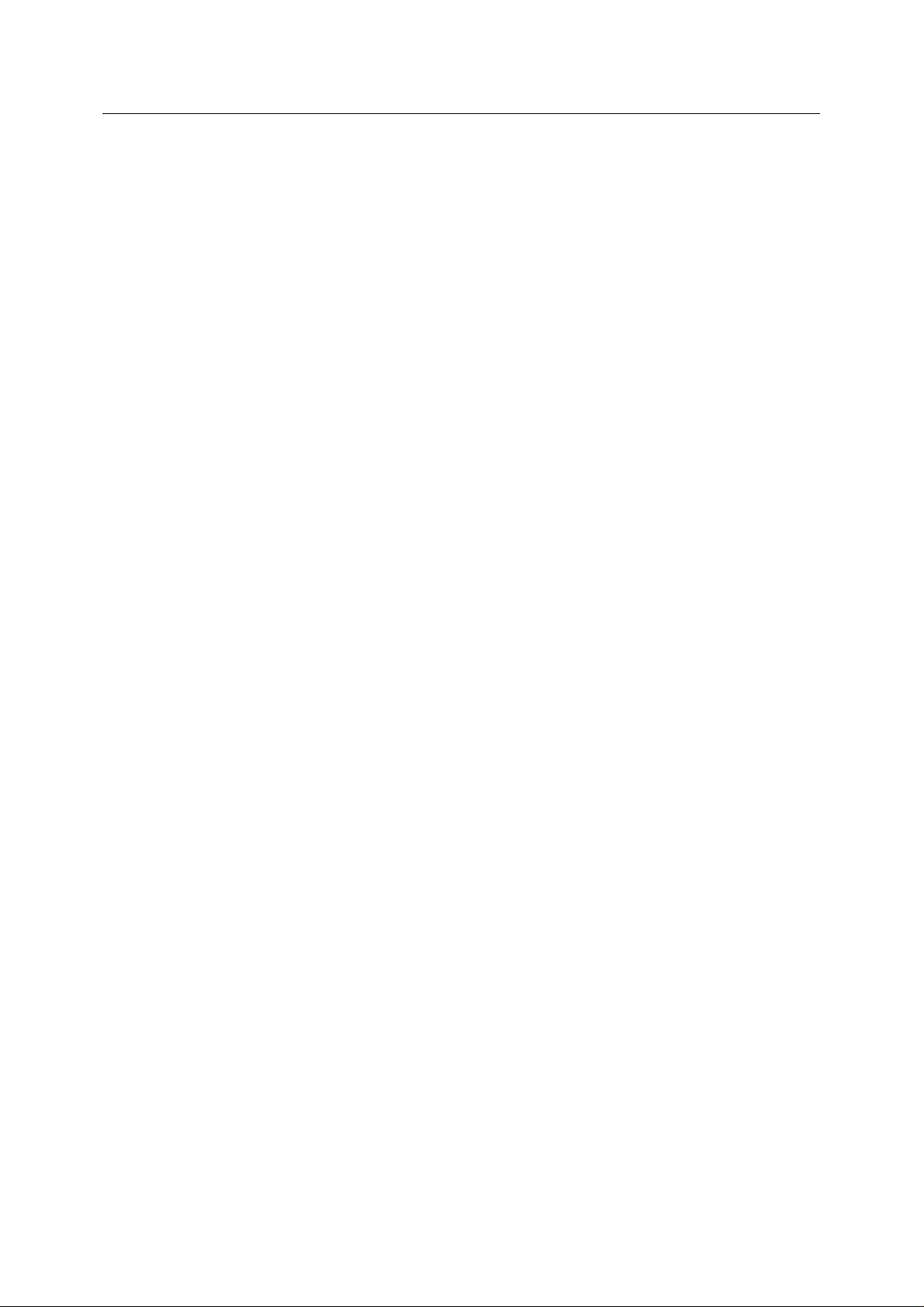
Reference Guide
D301512X412
April 2012
Disabling a User's Account............................................................................................12
1.18
1.18.1 Who Should Perform This Procedure?...................................................................12
1.18.2 Before You Begin....................................................................................................12
1.18.3 Disabling a User's Account .....................................................................................12
1.19 Removing a User...........................................................................................................12
1.19.1 Who Should Perform This Procedure?...................................................................12
1.19.2 Before You Begin....................................................................................................12
1.19.3 Removing a User ....................................................................................................12
1.19.4 Sometimes you can't delete a user… .....................................................................13
1.20 Adding an RTU..............................................................................................................13
1.20.1 Who Should Perform This Procedure?...................................................................13
1.20.2 Before You Begin:...................................................................................................13
1.20.3 Adding an RTU:.......................................................................................................13
1.21 Deleting an RTU............................................................................................................14
1.22 Adding one or more signals to the OE Database..........................................................14
1.23 Deleting one or more signals from the OE Database....................................................15
1.24 Version Mismatches - What are they?...........................................................................15
OEMaintenance
2 Index .......................................................................................................................................16
- ii -
Page 4

Reference Guide
D301512X412
April 2012
OEMaintenance
1 OpenEnterprise Maintenance Manual
This user documentation is provided as a task-driven guide for OpenEnterprise SCADA system
engineers who are responsible for maintaining a configured OpenEnterprise project.
1.1 Documenting all work done on the system:
1) How to create and maintain a system log file.
2) What is OEHook and how to configure it?
1.2 Caring for the Historical:
1) What do the symbols in archive file manager indicate?
2) How to move archive files online/offline
3) Removing archive files from the online folder manually.
4) Restoring Archive files from Back up media
1.3 Caring for Bristol licenses:
1) Dos and Don’ts for maintaining a workstation license.
2) How to kill a workstation license.
3) How to request a workstation license that has been broken - USA.
4) Using the Bristol License Manager.
1.4 Security:
1) Adding a New User to the System
2) Disabling a User
3) Removing a User
1.5 Growing the OE system:
1) Adding /Removing an RTU
a) Adding an RTU
b) Deleting an RTU
Adding/Removing Signals to the database
2)
a) Adding signals to the Database
b) Deleting signals from the Database
- 1 -
Page 5
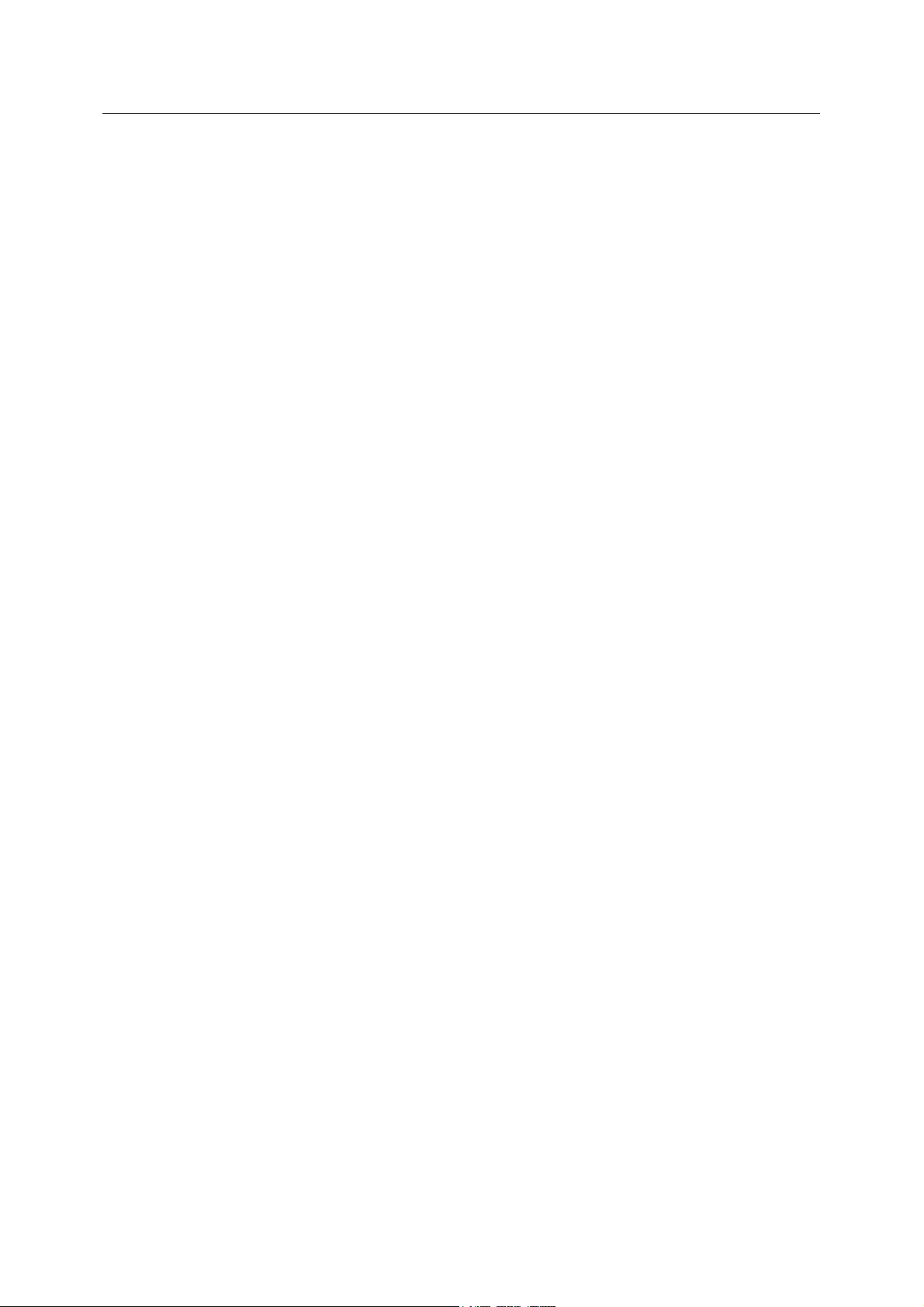
Reference Guide
D301512X412
April 2012
OEMaintenance
1.6 Troubleshooting:
1) Version Mismatches
1.7 Maintaining a System Changes Log
Maintaining a system changes log is a recommended practice. Any time you make a significant
change to the system (adding new hardware, installing new software, adding/deleting RTUs or
signals, etc.) you should make note of the change in the system changes log.
1.7.1 Who Should Perform This Procedure?
A System Engineer should perform this procedure.
1.7.2 Creating the System Changes Log (1st time only)
Follow these steps to create a System Changes Log:-
1. On the OpenEnterprise Server, open an empty text file in Notepad, and enter the text: .LOG
in UPPERCASE on the first line of the file, and press the [Enter] key to add a carriage return.
2. Save the System Changes Log file with the name server_name.TXT where server name is
the name of your OpenEnterprise Server. Exit Notepad.
3. Re-start Notepad, and open the file you just created. Verify that the current date and time
have been added to the file. This will happen each time you edit the log, thus maintaining a
record of when you make system changes.
4. In Windows™ Explorer, create a shortcut for it by right-clicking on its icon, and choosing
"Create Shortcut" from the pop-up menu; drag the shortcut onto the Windows™ desktop.
5. Rename the shortcut to 'System Log'.
6. Drag the shortcut to the Windows™ Start button (this will add it to your Start menu.)
1.7.3 Maintaining the System Changes Log
Follow these steps to maintain the System Changes Log:-
1. Each time you make significant changes to the system; call up the System Changes log file
you created above, either through the shortcut, or from the Windows™ Start menu.
2. Make notes describing your changes, and save the file.
1.8 Using OEHook
The oehook.dll is a simple utility for Windows, which will log all program starts within Windows to the
file C:\oehook.txt, with timestamps. Once installed, it will monitor all attempts to open files within
Windows.
It can also (optionally) be configured to prevent any program being run for more than a specific
number of instances.
To do this the file oehook.ini should be placed in the Windows directory (typically C:\Windows or
C:\Winnt). It should contain an entry for each program you wish to control, as per the following
example:
[D:\Program Files\Bristol\OpenEnterprise\bin\rtrdb.exe]
- 2 -
Page 6
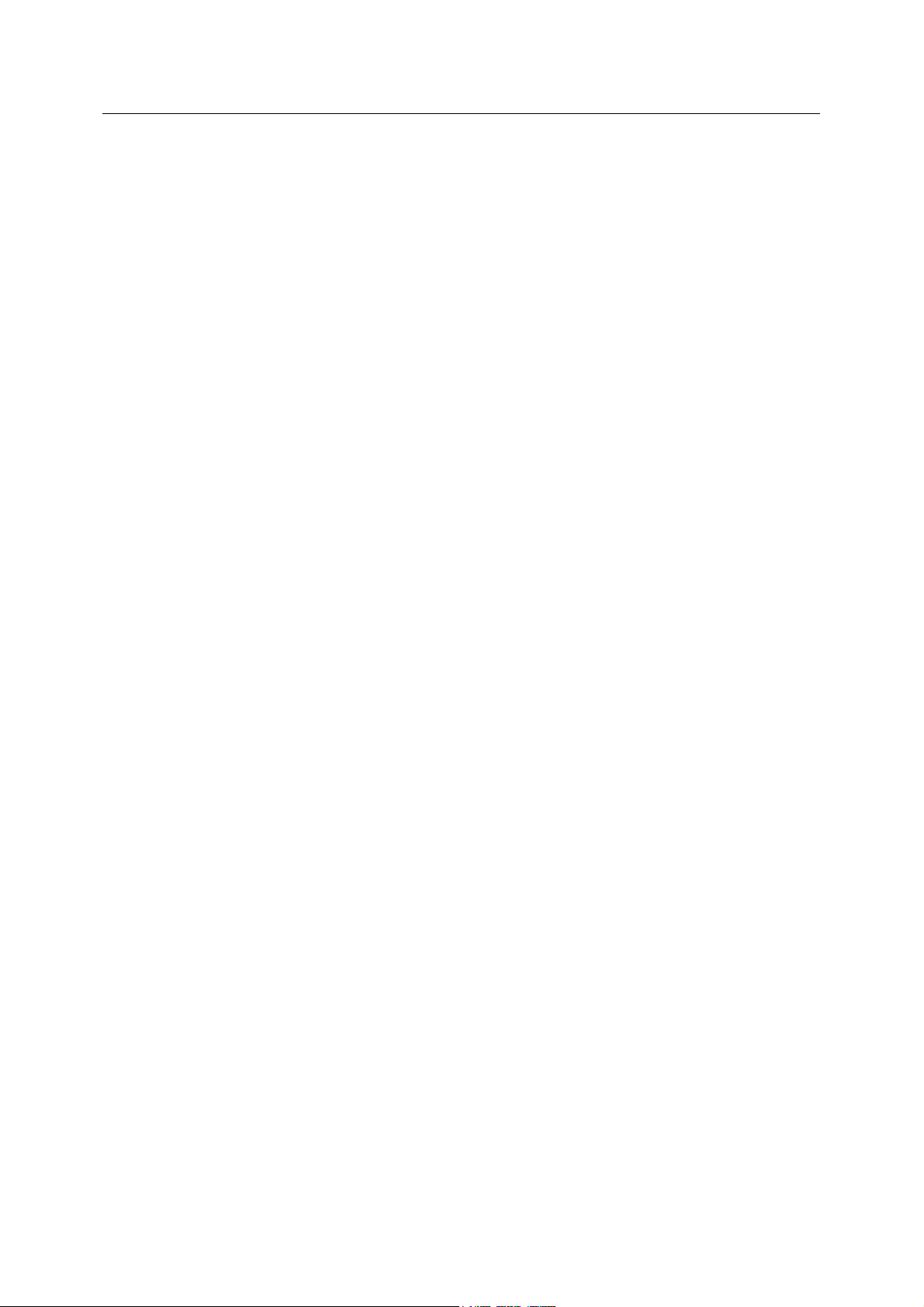
Reference Guide
D301512X412
April 2012
OpenCount=1
(Where OpenCount indicates the maximum number of instances that may exist)
If the utility prevents the starting of a program, it will indicate the system is out of memory, rather than
indicating the actual reason.
Note: Setting an OpenCount=0 will prevent the program from running!
OEMaintenance
1.8.1 OE Hook Setup Procedure:
1. Unzip the files to the BBIUtil folder.
2. Simply double click on the setup.bat file to install
1.9 Archive File Tool Symbols
1. Archive files marked with a blue check with an “A” have been brought online automatically.
2. Files marked with just a blue check have been brought online manually.
3. Files marked with a red X are currently offline and will need to be brought online to view the
data.
4. Files marked by a paper with a red X indicates that the file is currently unavailable.
1.10 Moving Files Online/Offline
Data in archive files is only accessible when the archive file is online, however, only a certain number
of archive files can be kept online at the same time. Therefore, if you need access to an archive file
that is offline, you may need to bring it online, and then subsequently take it offline.
1.10.1 Who Should Perform This Procedure?
A System Engineer should perform this procedure.
1.10.2 Before You Begin
1. You must have privileges to work with Archive Files.
2. The OE Database must be running.
3. The Archive File Tool (accessible from the "Archive Files" item in the OE Toolbox) must be
running.
4. A program which supports the Archive File Tool (called OEArchiveFileManager.EXE) must be
running. Normally it is started automatically as part of the OpenEnterprise Session, but if you
haven't configured the Session Manager yet, you'll need to start it manually from the
/Bristol/OpenEnterprise/bin folder.
1.10.3 Bringing an Offline Archive File Online
1. In the Archive File Tool, offline archive file names are preceded with a red X.
2. In the Archive File Tool, highlight the file or group of files to be brought online, and then click
on the [Bring Online] button.
3. A message box will appear, asking you to confirm that you want to bring this Archive File
online. Click [Yes].
- 3 -
Page 7
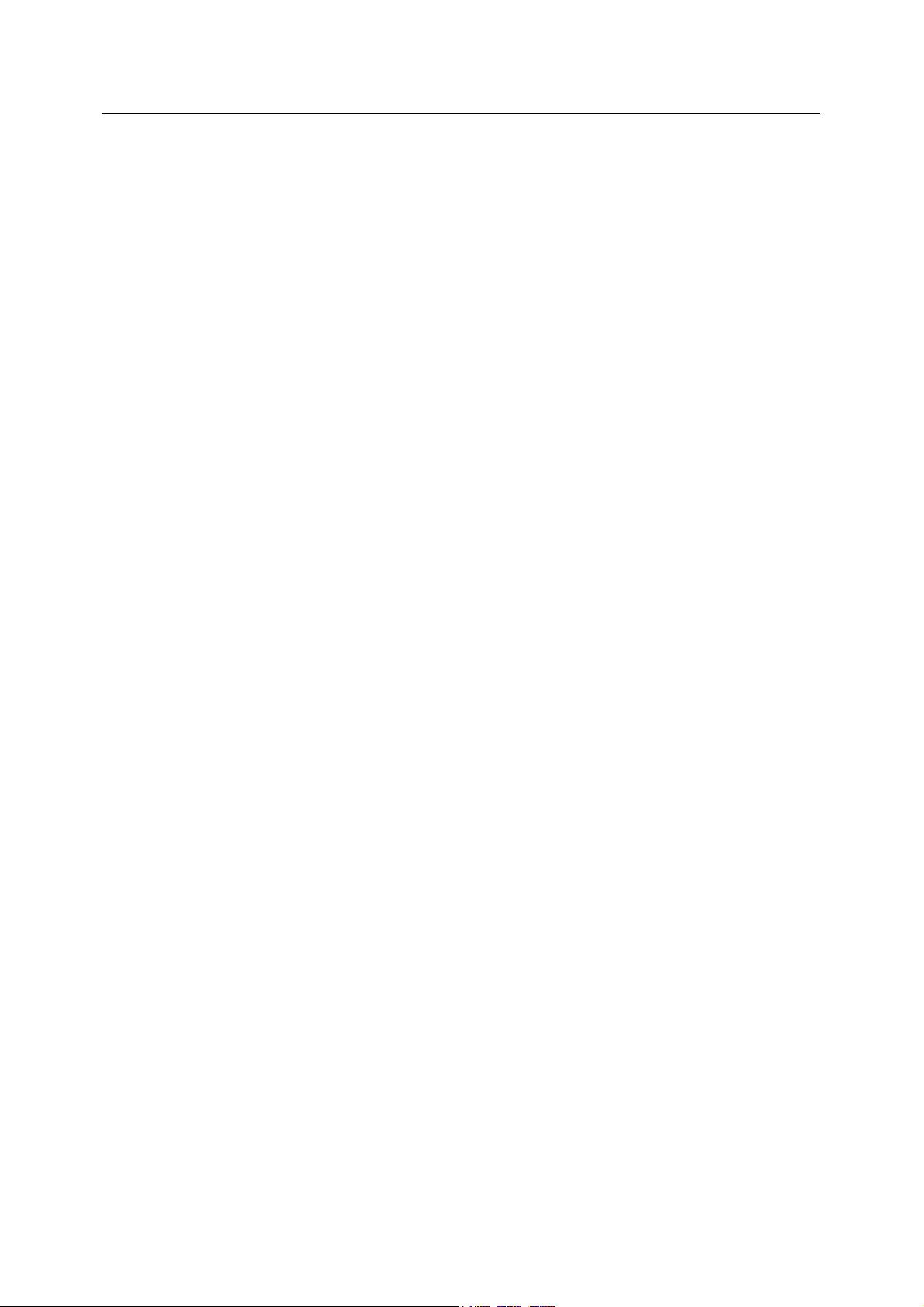
Reference Guide
D301512X412
April 2012
4. The Online Properties dialog box will appear. First, choose the Archive File you want to bring
online.
5. You need to choose how long you want this Archive File to remain online.
a. "Indefinitely" the file will remain online until you manually take it offline.
b. "For" you can specify a time for which the archive file will remain online
c. "Until", you can specify a date and time for which the Archive File will be taken
offline by the system.
6. Click on [OK] and the Archive File will be brought online.
7. You will notice that the file will now be preceded with a blue check.
OEMaintenance
1.10.4 Taking Files Offline
1. In the Archive File Tool files that were brought on line manually are preceded with a blue
check.
2. To take any of these files offline highlight the file or group of files and then click on the [Take
Offline] button.
3. You will notice the file will now be preceded with a red X.
1.11 Removing Archive Files
As archive files are produced, there may come a time when some of the older files need to be
removed from the server to make room for more archives. The following procedure will need to be
performed if this is the case.
1.11.1 Who Should Perform This Procedure?
A System Engineer should perform this procedure.
1.11.2 Before You Begin
1. You must have privileges to work with Archive Files.
2. The OE Database must be running.
3. The Archive File Tool (accessible from the "Archive Files" item in the OE Toolbox) must be
running.
4. A program which supports the Archive File Tool (called OEArchiveFileManager.EXE) must be
running. Normally it is started automatically as part of the OpenEnterprise Session, but if you
haven't configured the Session Manager yet, you'll need to start it manually from the
/Bristol/OpenEnterprise/bin folder.
1.11.3 Removing unwanted Archive files from the server
1. Remove old realanalog archive files from the online folder
Create a list or lists of archive files that are no longer available. These are files in the
2.
archive file tool that appear to have a paper with a red X in the middle.
The following sql statement will create a list of the archive filenames that are
3.
unavailable from realanalog group 1 with a rate of 0s:-
- 4 -
Page 8

Reference Guide
D301512X412
April 2012
SQL> writing ‘oldarch-1-0s’ select filename from archivecatalogue
where currentstate = 4 and control = 1 and rate = ‘0s’;
The resulting file will be oldarch-1-0s.dat in the data folder. This file can be opened with
4.
notepad.
Using this list you will create a script for removing the unavailable archive file from the
5.
archivecatalogue:-
SQL> delete from archivecatalogue where filename
IN(‘1_0s_20031221093716_725_22.arch’,
‘1_0s_20031221093716_725_23.arch’,
‘1_0s_20031221093716_725_24.arch’);Commit;
You should be able to copy and paste from the filename list created in step 2 directly into
6.
notepad. Then insert your archive filenames from the list as in the example. These files
are separated by a comma and enclosed within parentheses. Save this file into the data
folder with the .sql extension for example archdelete.sql.
Open the sql window and include the file you created:-
7.
OEMaintenance
SQL> include ‘archdelete’;
1.11.4 Removing unwanted Event files from the server
1. To remove unavailable event files from the archivecatalogue repeat steps 1, 2, and 3 in
the section above. But before these files can be removed from the archivecatalogue they
must first be removed from the archiveindex.
SQL> delete from archiveindex where filename
IN(‘1_0s_20031221093716_725_22.arch’,
‘1_0s_20031221093716_725_23.arch’,
‘1_0s_20031221093716_725_24.arch’);
Commit;
After the files have been removed from the archiveindex you can then delete these files
2.
from the archivecatalogue as described in step 5 of the ‘Removing unwanted Archive
Files from the Server’ section above.
1.12 Restoring Archive Files
You may need to bring archive files that have been manually removed from the online folder back
online again to view their data. This requires two tasks:-
1. Copying the files back to the online folder
2. Restoring them into the archivecatalogue table in the database.
1.12.1 Who Should Perform This Procedure?
A System Engineer should perform this procedure.
1.12.2 Before You Begin
1. You must have privileges to work with Archive Files.
- 5 -
Page 9

Reference Guide
D301512X412
April 2012
2. The OE Database must be running.
3. The Archive File Tool (accessible from the "Archive Files" item in the OE Toolbox) must be
running.
4. A program which supports the Archive File Tool (called OEArchiveFileManager.EXE) must be
running. Normally it is started automatically as part of the OpenEnterprise Session, but if you
haven't configured the Session Manager yet, you'll need to start it manually from the
/Bristol/OpenEnterprise/bin folder.
OEMaintenance
1.12.3 Restoring Offline Archive Files from Backup Media or a different Server
If you have Archive Files that are currently not visible in the Archive Catalog tree, you will need to add
them in by following the following steps:-
1. First, copy them to the Online Archives folder (archdirectory in oelogdata) you specified
during historical configuration.
2. If you are copying the files from a CD-ROM they will typically be read-only, even after you
restore them to Online Archives folder the server. If this is the case, you must change their file
attribute to read-write before you try to add them into the Archive Catalog.
3. Once you have copied them to the Online Archive folder, and adjusted the file attribute, as
necessary, you need to add them into the Archive Catalog.
4. Open the Toolbox from the Windows Start button with Start->All Programs-
>OpenEnterprise->Toolbox. Then open the Archive File Tool from the Toolbox by double
clicking on it.
5. Navigate to the proper dataset and rate for the archive files to be added.
6. Click on the [Add Archives] button in the Archive File Tool.
7. The Archive File Import dialog box will show a list of all archive files in the Online Archive
folder that do not currently exist in the Archive Catalog tree.
8. If you want the files brought online automatically once they are added to the catalog, make
sure you select the "Keep files online after they are imported" box.
9. You can now add the files into the catalog by selecting the file(s) you want to add, and
clicking on [OK].
10. Any files you selected will be added to the Archive Catalog tree.
11. If you didn't specify that they should be kept online after import, you should proceed to bring
them online, when you need them.
1.13 Maintaining a Workstation License
Your OEGraphics Licensing Software uses special licensing files to control your product license.
These files are hidden system files and must always reside in the same directory on the hard drive.
These files are generated by the Iconics licensing tool that is installed with OpenEnterprise.
License verification of these files includes not only checking the information within the files, and
ensuring that they are in the original installation directory, but also the physical position of the files on
the hard drive of the installation PC.
This document is provided to help you to avoid certain actions that may destroy the OEGraphics
licensing on PC’s that have OpenEnterprise Workstation installed.
- 6 -
Page 10

Reference Guide
D301512X412
April 2012
OEMaintenance
1.13.1 OEGraphics (ICONICS GraphworX32) Licensing – things you should NOT do…
ACTION
Do NOT Copy License Files from One PC to
another.
Do NOT Move license files (or the folder
they are in) from one location to another on
the same PC
DO NOT change the name of a PC (as
shown in Network Neighborhood)
Do NOT Uninstall the Software Licensing
when uninstalling GraphworX32.
Do NOT use Norton Utility to de-fragment
the hard drive on the PC unless you follow
the instructions shown on the right.
DO NOT Change the PC’s file system from
Fat32 to NTFS once the GraphworX32
License has been installed.
DO NOT Change the date on the PC
(Temporary license only).
EXPLANATION
Deleting, moving or even copying the License files on the hard
drive will result in the loss of your license. NEVER copy licensing
files.
Moving the files (even temporarily) within the PC’s folder/disc
structure will destroy the license.
Never change the name of a PC after the licensing tool has
been installed.
The ICONICS Software Licensing application is independent
from the GraphworX32 application. Never uninstall Software
Licensing unless instructed by Technical Support personnel.
Speed Disk is the de-fragmentation utility included in
Symantec’s Norton Utilities. Unfortunately, Speed Disk moves
ICONICS licensing files, causing license loss.
To prevent license loss:
1. Open Speed Disk and choose File | Options | Customize |
Unmovable Files.
2. Specify that *.ENT, *.RST, *.KEY and *.41S files cannot be
moved.
Changing from Fat32 to NTFS will modify the file structure for
every single file on the hard disk. (Warning – this can happen
when upgrading from WINNT-> Win2000)
As a result, every file will be read and re-written and the
ICONICS license will be destroyed.
The licensing files are linked to specific locations in the FAT.
Once re-written, the license is lost.
The GraphworX32 demo license is a time-limited license.
Changing the date on your PC will be noticed by the license
utility and interpreted as tampering. Loss of the license will be
the result.
Starting the ICONICS Software License utility will generate a
message stating that the time on the PC has been reset and the
utility will not run. Resetting to the exact previous date may
recover your license.
However, changing the time within the same day of the same
month of the same year will not affect a Temporary license.
1.13.2 OEGraphics (ICONICS GraphworX32) Licensing – things you CAN do…
ACTION
- 7 -
EXPLANATION
Page 11

Reference Guide
D301512X412
April 2012
You CAN change the date/time on the PC, if
you have a permanent (non demo) license
OEMaintenance
Doing this will not affect a Permanent GraphworX32 License.
You CAN change the time zone on the PC.
You CAN allow servers and workstations to
change the time to adjust for daylight saving
time changes automatically
You CAN use Microsoft Windows System
Tools such as Disk Defragmenter to defragment the hard drive on the PC.
You CAN transfer a license to another PC
(Permanent or Temporary license).
However, It is recommended that you KILL
the license, send the KILL.TXT file to Bristol
Babcock for a credit then request and install
a license on the other machine.
Doing this will not affect a Permanent or Temporary
GraphworX32 License.
Doing this will not affect a Permanent or Temporary
GraphworX32 License.
Windows Disk Defragmenter will work perfectly without
harming the license.
The ICONICS License utility allows you to transfer the license
by using a floppy disk. Just start the License Utility by
selecting
Programs→ICONICS Software Licensing →License Utility
from the Windows Start button. The license utility will appear.
Select
Actions→Transfer License
from the menu and follow the steps to transfer the license.
You SHOULD Make a Symantec Ghost
image of the machine after the license is first
installed.
You MUST
have to do anything in the DON’T list! Send
the KILL.TXT file to Bristol Babcock for a
credit before continuing.
KILL the license FIRST if you
Symantec ‘Ghost’ can make an image of the disc that can be
restored, keeping the license intact. However, the image must
restored to an identical machine (physically and network
configuration). Having a Ghost image of the machine is your
backup if (for example) you need to reformat the machine to fix
a virus infection. We strongly recommend that the ghost
image is made to a bootable, writable CD and kept safely.
If you need to undertake one of the ‘don’t’ actions described
above (e.g. converting a FAT partition to NTFS) use the
Iconics license utility to KILL the license before you start.
Email the resulting kill.txt file to Bristol Babcock before
continuing, and wait until you have a confirmed credit. The
KILL.TXT file is your proof that you have destroyed the
license. You may then request a new license once you have
completed work on the machine.
- 8 -
Page 12

Reference Guide
D301512X412
April 2012
OEMaintenance
1.14 How to Kill a Workstation License
The license needs to killed if the workstation is being taken out of service or if there is going to be
some
1.14.1 Who Should Perform This Procedure?
The Security Administrator should perform these procedures.
1.14.2 Before You Begin
You must be logged onto the OpenEnterprise Server with Security Administrator's privileges.
1.14.3 Removing an OE Graphics License
If you are transferring a license from one workstation to another, you should realise that the license on
the original machine will no longer be valid and cannot be used within your system.
The technique to remove a license is to carry out a 'kill license'.
Start the License Utility tool
StartÆProgramsÆIconics SoftwareÆ Licensing
Use the 'License Utility' tool and choose 'Kill License' from the 'Actions' drop-down menu. You will be
prompted by several messages that will warn you that you are about to permanently loose the license
from this machine.
After accepting all of these dialog boxes, you will be prompted by a dialog box that should be filled
with your personal information. Fill this in as appropriate and enter the password (itisok)
This will generate a 'kill.txt' on your hard drive. The file will usually be located within the bin folder of
the 'License Tool'. Do not uninstall the license tool until you have safely made a copy of the kill.txt and
sent it to the appropriate contact within Bristol Babcock.
Never send the information directly to Iconics, unless expressly told to by one of the OE Licensing
Managers. Once you have removed the license from a workstation, you should uninstall the OE
software from the machine.
See the OEMaintenance manual on the CD for a printable version of the Workstation License
Request Form.
1.15 OpenEnterprise Workstation License Replacement Request
If you are currently running a licensed copy of OpenEnterprise Workstation and have lost the license
code (normally due to hardware or machine failure), you must re-apply for a new license by
completing the following form in full.
Please complete and fax this form to the OpenEnterprise Product Team at: +1 (413) 825-6360
We are unable to supply you with a new Site Key for your machine until the current license has been
declared as no longer in use on this form. Each replacement license will be issued at the discretion of
Bristol Babcock Inc. Note that if you plan to re-install or reconfigure a machine it is recommended that
you use the ‘Kill License’ utility to generate a KILL.TXT file. If this is emailed to
openenterprise@bristolbabcock.com a credit will be issued against the product, and a replacement
license issued later upon request, removing the need to complete this form
I declare that Site Key #: _________________________________________________
has been destroyed on the OpenEnterprise Workstation because of the following reason:
- 9 -
Page 13

Reference Guide
D301512X412
April 2012
____________________________________________________________________
____________________________________________________________________
____________________________________________________________________
I hereby request that this license be replaced with a new license based on the following Site Code
and associated information:
New Site Code: _____________________________________
Project Name: ______________________________________
Project Number: _____________________________________
Machine Name: _____________________________________
E-mail Address: _____________________________________
Name: ____________________________________________
Company Name: _____________________________________
OEMaintenance
Date: _____________________________________________
Signature: _________________________________________
Machine Name as it appears in Start->Settings->Control Panel->Network->Identification
1.16 How to use the Bristol License Manager
You will need to use this tool when licensing Bristol components.
1.16.1 Who Should Perform This Procedure?
The Security Administrator should perform these procedures.
1.16.2 Before You Begin
Be sure that the components to be licensed are already installed. And that you have purchased these
components from Bristol.
1.16.3 Where is the Bristol License Manager?
The License Manager tool is installed when OpenBSI is installed on the machine.
To start the License Manager go to:
StartÆProgramsÆBristol Babcock LicensingÆLicense Manager
This will bring up the License Manager.
1.16.4 Create a LRF file
This button is used to generate a new License Request File for this computer. When you click Save
As a dialog box will open and you will need to specify the name and location of the request file. It is
recommended that you take the default name.
- 10 -
Page 14

Reference Guide
D301512X412
April 2012
OEMaintenance
1.16.5 Get Key
If you do not have Internet access or you are licensing an OpenEnterprise product you will not be able
to use this function.
For OpenEnterprise product licensing you will need to email the LRF file to Steve Hill at
Stephen.Hill@emersonprocess.com. Your request will be processed and the License Key file will be
sent to you via email.
For non OpenEnterprise requests you should contact Product Support for assistance.
When selected this button will open up the internet Browser and locate the Bristol Licensing page.
You will need your Bristol Babcock Inc. Log in credentials and the LRF file you have created.
Upon completion there will be a License Key available for you to download.
1.16.6 Include Key
This button is used to apply the License Key file you have obtained.
After applying the key file the product will be licensed for this computer
Note: The following functions are not currently supported for OpenEnterprise products.
• Create Transfer
• Transfer License
• Install Transfer
1.17 Adding a New User to the System
When a new user needs to access the OpenEnterprise system, a new OpenEnterprise user account
needs to be created.
1.17.1 Who Should Perform This Procedure?
The Security Administrator should perform these procedures.
1.17.2 Before You Begin
You must be logged onto the OpenEnterprise Server with Security Administrator's privileges.
1.17.3 Adding a New User to an existing Group
1. Start the OE Security Configuration Tool by selecting Start->All Program->OpenEnterprise>Toolbox, and double click the Security Config tool.
2. Just right-click on the group you want to add the user to, and choose "New User in Group"
from the pop-up menu.
3. An empty box will appear in the right-hand pane of the Security Configuration Tool. Type the
user name of the user into the box.
4. When you press the [Enter] key to complete the name, the Granting Privileges dialogue box
will pop up and begin to run automatically. This will grant the table privileges associated with
the group.
- 11 -
Page 15

Reference Guide
D301512X412
April 2012
OEMaintenance
5. When complete the User Properties dialog box will appear.
describe the user.
etc.
Enter the initial password for the user in the field. “Password” and “Verify Password”
6.
Notice that the group is already defined, because we added the user under the group name.
All of the privileges are pre-defined, because we added the user directly into an existing group. When
you have finished click on [OK] to exit the Group / User Properties dialog box, an icon will have been
created for that user.
You can now customize the information for that user, such as their name,
Enter text in these fields to
1.18 Disabling a User's Account
User accounts may be disabled when someone leaves your plant staff, either temporarily or
permanently.
1.18.1 Who Should Perform This Procedure?
The Security Administrator should perform these procedures.
1.18.2 Before You Begin
You must be logged onto the OpenEnterprise Server with Security Administrator's privileges.
1.18.3 Disabling a User's Account
1. If a user is going away on vacation, or will be away for an extended period, you can disable
their account. While the account is disabled, this user will not be able to log into the system.
2. To do this, start the Security Configuration Tool and call up the Group / User Properties page
for this user, by double-clicking on the icon for this user.
3. Select the "Account Disabled" box, and click on [OK].
4. Later, to re-activate the account, simply de-select this box and click on [OK].
1.19 Removing a User
User accounts are removed when someone leaves your plant staff, permanently.
NOTE: In most cases, we recommend you disable accounts, instead of removing them.
1.19.1 Who Should Perform This Procedure?
The Security Administrator should perform these procedures.
1.19.2 Before You Begin
You must be logged onto the OpenEnterprise Server with Security Administrator's privileges.
1.19.3 Removing a User
1. To permanently remove a user from your system, first start the Security Configuration Tool
from the OE Toolbox.
2. Right-click on the icon for the user you want to remove, and choose "Delete" from the pop-up
menu.
- 12 -
Page 16

Reference Guide
D301512X412
April 2012
3. You will be prompted to confirm the deletion.
4. Click on [Yes] and the user will be removed from the system.
OEMaintenance
1.19.4 Sometimes you can't delete a user…
Let's say one of your Operators named ANDY quits his job and goes to work for another company, so
you decide you want to delete ANDY from the system. You try to delete the user, according to the
example above, but the system doesn't allow it. Why?
Well, the OpenEnterprise Server maintains records about who performs certain actions in the system.
For example, if ANDY acknowledged several alarms, and those alarms have not been cleared entirely
from the OpenEnterprise Database, you will NOT be allowed to delete ANDY, since the database still
needs to identify who he is.
If this comes up, we suggest you disable the user's account. That way, their name remains in the
system for record-keeping purposes, but they are unable to log in and do anything.
1.20 Adding a n RTU
This would be performed if a new controller (RTU) is added to the system.
1.20.1 Who Should Perform This Procedure?
A System Engineer should perform this procedure.
1.20.2 Before You Begin:
Communications with the controller network must be active.
The OE Database must be running.
1.20.3 Adding an RTU:
1. In Open BSI’s NetView program (which runs on the OE Server computer) start the RTU
Wizard to add the RTU to your existing network. This is done by right-clicking on the network
icon, and choosing Add _ RTU from the pop-up menus. Follow the instructions in Chapter 6 of
the Open BSI Utilities Manual (document#D5081) if you need help on using the RTU Wi zard.
It must have a proper local address, and must be able to use one of the communication lin es
for that network.
2. In ACCOL Workbench or ControlWave Designer (as appropriate to the RTU type), modify the
control strategy file for that RTU to mark any signal(s) you are adding as alarms, global, or
RBE.
3. Compile the control strategy file, and download it into the controller.
4. Edit POST_DBB scripts, as appropriate: This RTU must be added to the NW3000DEVICE
table via the POST_SETDEVICECOLLECTION.SQL script. If you want signals from this RTU
collected via the Historian, assign them to the appropriate Logging Group by specifying the
dataset number in the POST_SETHISTORICALGROUPING.SQL file. If you want some
signals from this RTU assigned to a different scan time class than the default for their RTU
(as specified previously in the POST_SETDEVICECOLLECTION.SQL), set timeclass
numbers for them in POST_SETSIGNALCOLLECTION.SQL. If you want to assign descriptive
text to these signals from this RTU, do so by editing the POST_SIGNALDESCR.SQL file.
5. Run Database Builder (DBB) to update the OE Database.
- 13 -
Page 17

Reference Guide
D301512X412
April 2012
6. If the Database Builder (DBB) was NOT configured to run the post-DBB scripts automatically,
run them using the following command:
sql> include post_dbb.sql;
7. Run the Poll List Builder.
8. Update your system changes file to record the fact that you've added a new RTU.
OEMaintenance
1.21 Deleting an RTU
1. If the RTU being deleted includes signal(s) that are currently in an alarm state, the alarm state
must first be cleared (i.e. it must have returned to normal) and the alarm must have been
acknowledged. Otherwise, it will remain active in the OE Database.
2. In Open BSI’s NetView program, right-click on the icon for the RTU you want to delete, and
choose “Delete” from the pop-up menu. Answer ‘Yes’ when prompted to confirm that you
want to delete the RTU.
3. Remove any references to these signals from POST-DBB files.
4. Run Database Builder (DBB) to update the OE Database. Instead of choosing [Build All]
choose [Rebuild]. All references to that RTU will be removed from the OE Database.
5. Update your system changes file to record the fact that you've deleted an RTU.
1.22 Adding one or more signals to the OE Database
You may decide, at some point that you want to add one or more signals to the OE Database,
because, for example, your control strategy has changed. To add one or more signals, you must do
the following:
1. In ACCOL Workbench or ControlWave Designer (as appropriate to the RTU type), modify the
control strategy file to mark any signal(s) you are adding as alarms, global, or RBE.
2. Compile the control strategy file, and download it into the controller.
3. If your system has been configured using custom scripts follow step 4. If your database is
built using the tools in the OE tool box skip to step 5
4. Edit POST_DBB scripts to include these signals, as appropriate: If you want these signals
collected via the Historian, assign them to the appropriate Logging Group by specifying the
dataset number in the POST_SETHISTORICALGROUPING.SQL file. If you want to assign
these signals to a different scan time class than the default for their RTU, set time class
numbers for them in:POST_SETSIGNALCOLLECTION.SQL. If you want to assign descriptive
text to these signals, do so by editing the POST_SIGNALDESCR.SQL file.
5. Run Database Builder (DBB) to update the OE Database. was NOT configured to run the
post-DBB scripts automatically (via the DBB.INI file), run them using the following command:
sql> include post_dbb.sql;
6. Run the Polllist Builder (TPB)
- 14 -
Page 18

Reference Guide
D301512X412
April 2012
OEMaintenance
1.23 Deleting one or more signals from the OE Database
1. If any of the signal(s) being deleted are currently in an alarm state, the alarm state must first
be cleared (i.e. it must have returned to normal) and the alarm must have been
acknowledged. Otherwise, it will remain active in the OE Database.
2. In ACCOL Workbench or ControlWave Designer (as appropriate to the RTU type), modify the
control strategy file so that any signal(s) you want to delete from the OE Database are no
longer configured as alarm, global, or RBE signals. If you don’t want them in the control
strategy at all, you could delete them.
3. Compile the control strategy file, and download it into the controller.
4. Remove any references to these signals in POST-DBB files if used.
5. Run Database Builder (DBB) to update the OE Database. Instead of choosing [Build All]
choose [Rebuild]. All references to those signal(s) will be removed from the OE Database.
6. Run Pollist Builder to rebuild the templates
7. Update your system changes file to record the fact that you've deleted signals.
1.24 Version Mismatches - What are they?
If you encounter a message in the Alarm Summary referring to a version mismatch, this indicates that
the version of the control strategy file (ACCOL or ControlWave) residing on the OpenEnterprise
Server does NOT match the version of the file residing in the RTU.
This occurs when someone has modified the control strategy file, perhaps locally, but has not saved
the modified file in the correct area on the OpenEnterprise Server. (See the Open BSI Application
Parameters dialog box to find out where these files should be stored.)
Version mismatches are a serious problem, since the OpenEnterprise Database uses the control
strategy files to identify which signals should be collected. When a version mismatch occurs, all
data from the affected RTU is marked as questionable, and is discarded.
To resolve the problem you can run the Database Builder (DBB) and Poll List Builder.
This can be set to run automatically, you can configure the Session Manager to run DBB and Poll List
Builder with the -n parameter (Monitor Mode). Monitor Mode will cause DBB and Poll List Builder to
always be running, and checking for mismatches. They will then resolve the mismatches
automatically, when they occur. See the online help or OpenEnterprise Reference Manual for
information on configuring the Session Manager.
- 15 -
Page 19

Reference Guide
D301512X412
April 2012
2 Index
1
A
Adding .................................................. 14, 15, 16
Archive File Tool Symbols.................................. 6
B
Bristol License Manager................................... 13
D
Deleting ...................................................... 16, 17
Disabling........................................................... 14
I
Information ......................................................... 9
K
Killing................................................................ 11
M
Maintaining......................................................... 5
More signals............................................... 16, 17
Moving Files Online/Offline ................................ 6
N
New User.......................................................... 14
O
OE Database.............................................. 16, 17
OEMaintenance
OE Graphics License........................................11
OE Graphics Licensing Files ..............................9
OEHook ..............................................................5
OpenEnterprise Maintenance Manual ................4
R
Removing..........................................................15
Removing Archive Files ......................................7
Restoring Archive Files .......................................8
RTU.............................................................15, 16
S
System ..............................................................14
System Changes Log..........................................5
U
User ..................................................................15
User's Account ..................................................14
V
Version Mismatches..........................................17
W
Workstation License Request ...........................12
- 16 -
Page 20

Page 21

Reference Guide
D301512X412
April 2012
DISCLAIMER
Bristol, Inc., Bristol Babcock Ltd, Bristol Canada, BBI SA de CV and the Flow Computer Division , are wholly owned subsidiaries of Emerson Electric Co. doing business
as Remote Automation Solutions (“RAS”), a division of Emerson Process Management. ROC, FloBoss, ROCLINK, Bristol, Bristol Babcock, ControlWave, TeleFlow and
Helicoid are trademarks of RAS. AMS, PlantWeb and the PlantWeb logo are marks of Emerson Electric Co. The Emerson logo is a trademark and service mark of the
Emerson Electric Co. All other marks are property of their respective owners.
The contents of this publication are presented for informational purposes only. While every effort has been made to ensure informational accuracy, they are not to be
construed as warranties or guarantees, express or implied, regarding the products or services described herein or their use or applicability. RAS reserves the right to
modify or improve the designs or specifications of such products at any time without notice. All sales are governed by RAS’ terms and conditions which are available upon
request. RAS does not assume responsibility for the selection, use or maintenance of any product. Responsibility for proper selection, use and mai n ten ance of any RAS
product remains solely with the purchaser and end-user.
Engineered and supported by:
Remote Automation Solutions,
Blackpole Road, Worcester, WR3 8YB, UK
Registered office: Meridian East, Leicester, LE19 1UX
Registered in England and Wales, Registration No. 00671801
VAT Reg No. GB 705 353 652
Emerson Process Management
Remote Automation Solutions
1100 Buckingham St
Watertown, CT 06795
T 1 (860) 945 2200
F 1 (860) 945 2278
www.EmersonProcess.com/Remote
binfo@EmersonProcess.com
© 2001-2012 Remote Automation Solutions, division of Emerson Process Management. All rights
reserved.
Emerson Process Management
Remote Automation Solutions
Blackpole Road
Worcester, WR3 8YB
T 44 (0) 1905 856848
F 44 (0) 1905 856930
www.EmersonProcess.com/Remote
oedsupport@EmersonProcess.com
