Remote Automation Solutions Guide: OpenEnterprise Database Project Builder Reference Guide Manuals & Guides
Page 1
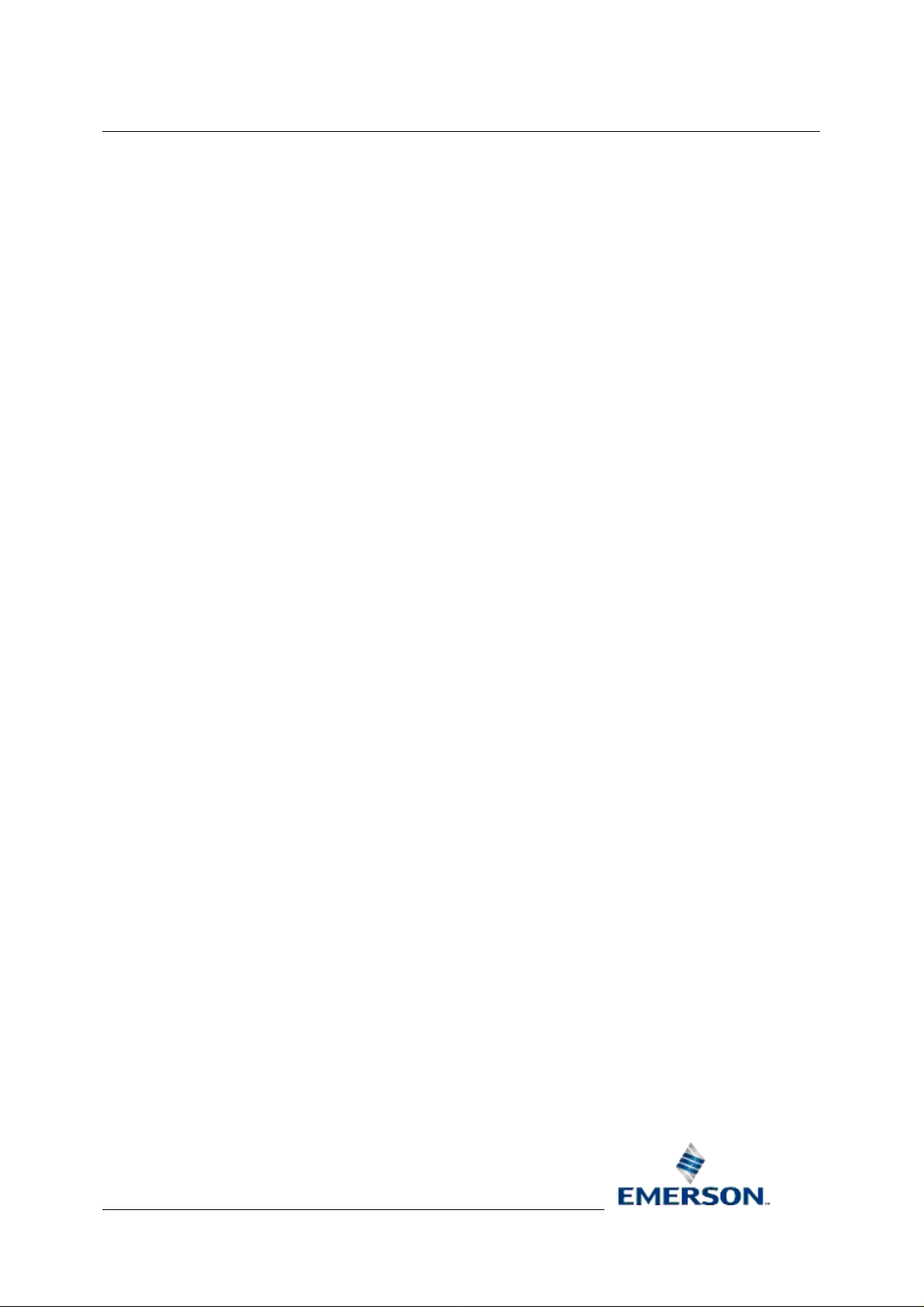
Reference Guide
r
D301485X412
23-Feb-2010
OE Version: 2.82
Database Project Builde
Bristol OpenEnterprise Reference Guide
Database Project Builder
Remote Automation Solutions
Website: www.EmersonProcess.com/Remote
Page 2
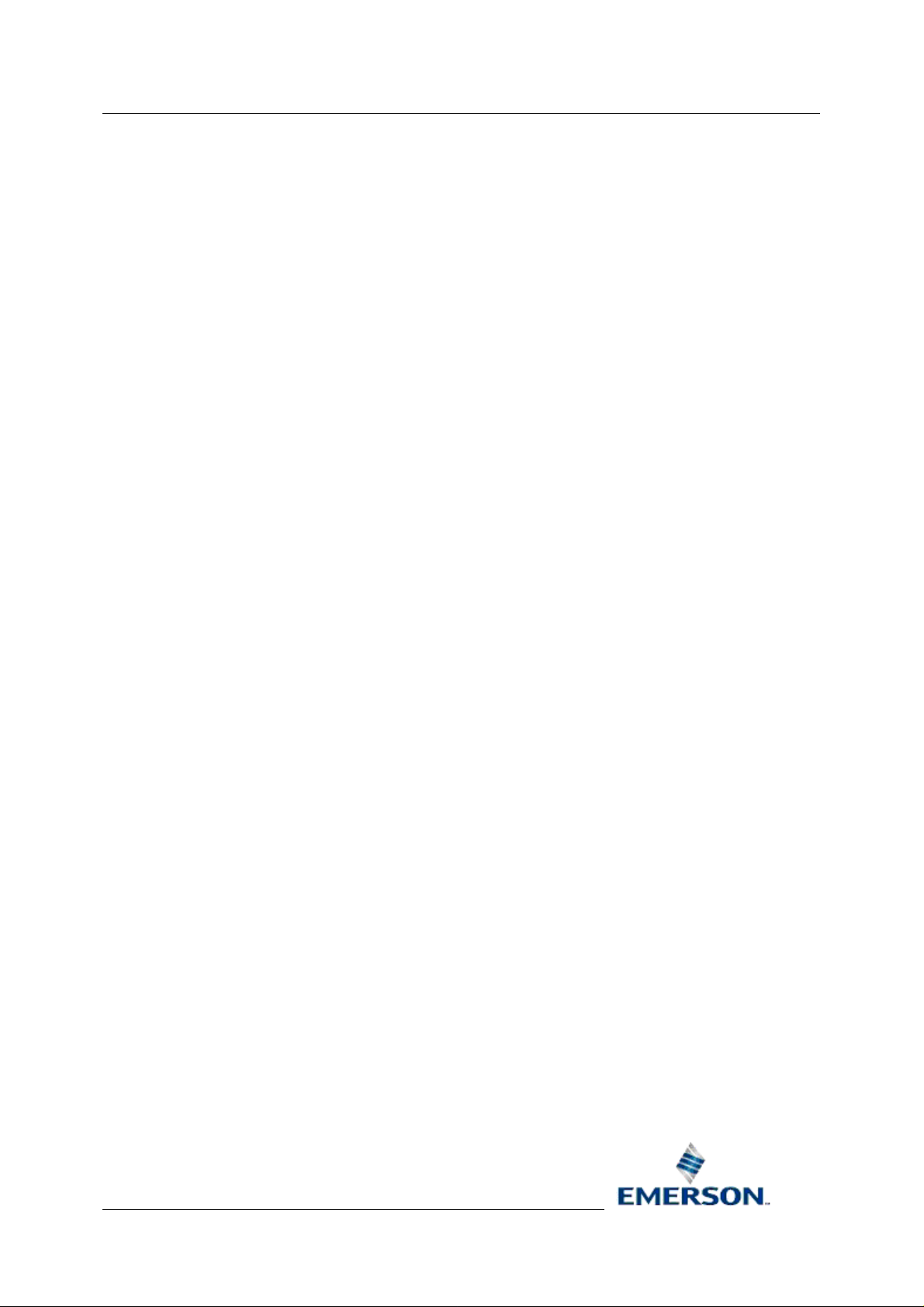
Reference Guide
r
D301485X412
23-Feb-2010 - Page 2
Database Project Builde
Contents
1 Database Project Builder........................................................................................................9
1.1 Starting the Database Project Builder.................................................................................9
2 The Database Project Builder Wizard.................................................................................. 10
2.1 Welcome ...........................................................................................................................10
2.1.1 Step List......................................................................................................................11
2.1.2 Back Button ................................................................................................................11
2.1.3 Cancel Button.............................................................................................................11
2.1.4 Finish Button...............................................................................................................11
2.1.5 Help Button.................................................................................................................12
2.1.6 Next Button.................................................................................................................12
2.2 Location.............................................................................................................................12
2.2.1 Step List......................................................................................................................13
2.2.2 Create Favorite called ................................................................................................13
2.2.3 Favorite name.............................................................................................................14
2.2.4 Database Working Directory.......................................................................................14
2.2.5 Toolbox Export Files...................................................................................................14
2.2.6 Root Directory for Historical Files...............................................................................14
2.2.7 Log Files.....................................................................................................................15
2.2.8 Archive Files...............................................................................................................15
2.2.9 Event Archive Files.....................................................................................................15
2.2.10 Use Same Folder for all Historical Information .......................................................15
2.2.11 Directory Browse Button .........................................................................................15
2.2.12 Back Button.............................................................................................................15
2.2.13 Next Button..............................................................................................................16
2.2.14 Finish Button ...........................................................................................................16
2.2.15 Cancel Button..........................................................................................................16
2.2.16 Help Button..............................................................................................................16
2.3 Database Privileges..........................................................................................................16
2.3.1 Step List......................................................................................................................18
2.3.2 Open Access..............................................................................................................18
2.3.3 Grant All Sql Script.....................................................................................................18
2.3.4 Secure Access............................................................................................................28
2.3.5 Grant Minimum SQL Script.........................................................................................28
2.3.6 Back Button ................................................................................................................29
2.3.7 Next Button.................................................................................................................29
2.3.8 Finish Button...............................................................................................................30
2.3.9 Cancel Button.............................................................................................................30
2.4 Security Groups ................................................................................................................30
2.4.1 Step List......................................................................................................................31
2.4.2 Standard Group Configuration....................................................................................31
2.4.3 The User Groups........................................................................................................31
2.4.3.1 Workstation Functionality (Tokens)......................................................................32
Remote Automation Solutions
Website: www.EmersonProcess.com/Remote
Page 3

Reference Guide
r
D301485X412
23-Feb-2010 - Page 3
Database Project Builde
2.4.3.2
2.4.3.3 SQL Script File Location ......................................................................................32
2.4.4 Back Button ................................................................................................................32
2.4.5 Next Button.................................................................................................................32
2.4.6 Cancel Button.............................................................................................................32
2.4.7 Finish Button...............................................................................................................32
2.4.8 Help Button.................................................................................................................32
2.5 Users.................................................................................................................................33
2.5.1 Step List......................................................................................................................34
2.5.2 User Name..................................................................................................................34
2.5.3 New User Button ........................................................................................................34
2.5.4 Password....................................................................................................................34
2.5.5 Confirm Password......................................................................................................34
2.5.6 Group..........................................................................................................................35
2.5.7 Added Users List........................................................................................................35
2.5.8 Add Button..................................................................................................................35
2.5.9 Remove Button...........................................................................................................35
2.5.10 Back Button.............................................................................................................35
2.5.11 Next Button..............................................................................................................35
2.6 Time Zone.........................................................................................................................35
2.6.1 Step List......................................................................................................................37
2.6.2 Time Zone...................................................................................................................37
2.6.3 Back Button ................................................................................................................37
2.6.4 Next Button.................................................................................................................37
2.6.5 Finish Button...............................................................................................................37
2.6.6 Cancel Button.............................................................................................................38
2.7 Device Drivers...................................................................................................................38
2.7.1 Step List......................................................................................................................39
2.7.2 Allen Bradley Driver....................................................................................................39
2.7.3 Bristol NW3000 Driver................................................................................................39
2.7.4 OPC Client Driver.......................................................................................................39
2.7.5 Back Button ................................................................................................................39
2.7.6 Next Button.................................................................................................................40
2.7.7 Finish Button...............................................................................................................40
2.7.8 Cancel Button.............................................................................................................40
2.8 Summary...........................................................................................................................40
2.8.1 Step List......................................................................................................................41
2.8.2 Back Button ................................................................................................................41
2.8.3 Next Button.................................................................................................................41
2.8.4 Finish Button...............................................................................................................41
2.8.5 Cancel Button.............................................................................................................42
2.9 Build ..................................................................................................................................42
2.9.1 Step List......................................................................................................................43
2.9.2 Build Progress List......................................................................................................43
2.9.3 Errors Tab...................................................................................................................43
2.9.4 Overall Progress.........................................................................................................43
Table Privileges....................................................................................................32
Remote Automation Solutions
Website: www.EmersonProcess.com/Remote
Page 4

Reference Guide
r
D301485X412
23-Feb-2010 - Page 4
Cancel Build Button....................................................................................................43
2.9.5
2.9.6 Back Button ................................................................................................................44
2.9.7 Finish Button...............................................................................................................44
2.9.8 Cancel Button.............................................................................................................44
2.9.9 Next Button.................................................................................................................44
2.10 Signal Data....................................................................................................................44
2.10.1 Step List ..................................................................................................................46
2.10.2 Import Signal Data Checkbox .................................................................................46
2.10.3 Import Button...........................................................................................................46
2.10.4 Back Button.............................................................................................................46
2.10.5 Next Button..............................................................................................................47
2.10.6 Finish Button ...........................................................................................................47
2.10.7 Cancel Button..........................................................................................................47
2.11 Database Size ...............................................................................................................47
2.11.1 Step List ..................................................................................................................48
2.11.2 Current Number of Signals......................................................................................48
2.11.3 Estimated Number of Signals..................................................................................48
2.11.4 Back Button.............................................................................................................49
2.11.5 Next Button..............................................................................................................49
2.11.6 Finish Button ...........................................................................................................49
2.11.7 Cancel Button..........................................................................................................49
2.12 Historical Data ...............................................................................................................49
2.12.1 Step List ..................................................................................................................51
2.12.2 Selected Templates ................................................................................................51
2.12.3 Add Template Button ..............................................................................................51
2.12.4 Modify Template Button..........................................................................................51
2.12.5 Remove Templates Button......................................................................................52
2.12.6 Advanced Button.....................................................................................................52
2.12.7 Back Button.............................................................................................................52
2.12.8 Next Button..............................................................................................................52
2.12.9 Finish Button ...........................................................................................................52
2.12.10 Cancel Button.......................................................................................................52
2.12.11 Help Button ..........................................................................................................52
2.12.12 Historical Template ..............................................................................................52
2.12.12.1 Templates.........................................................................................................53
2.12.12.2 Template Browse Button..................................................................................53
2.12.12.3 Template Details...............................................................................................54
2.12.12.4 Estimated Number of Signals to Log................................................................54
2.12.12.5 Rules List..........................................................................................................54
2.12.12.6 Rule Name........................................................................................................54
2.12.12.7 Base..................................................................................................................54
2.12.12.8 Browse Base Button.........................................................................................54
2.12.12.9 Extension..........................................................................................................54
2.12.12.10 Browse Extension Button................................................................................54
2.12.12.11 Attribute...........................................................................................................54
2.12.12.12 Browse Attribute Button..................................................................................55
Database Project Builde
Remote Automation Solutions
Website: www.EmersonProcess.com/Remote
Page 5
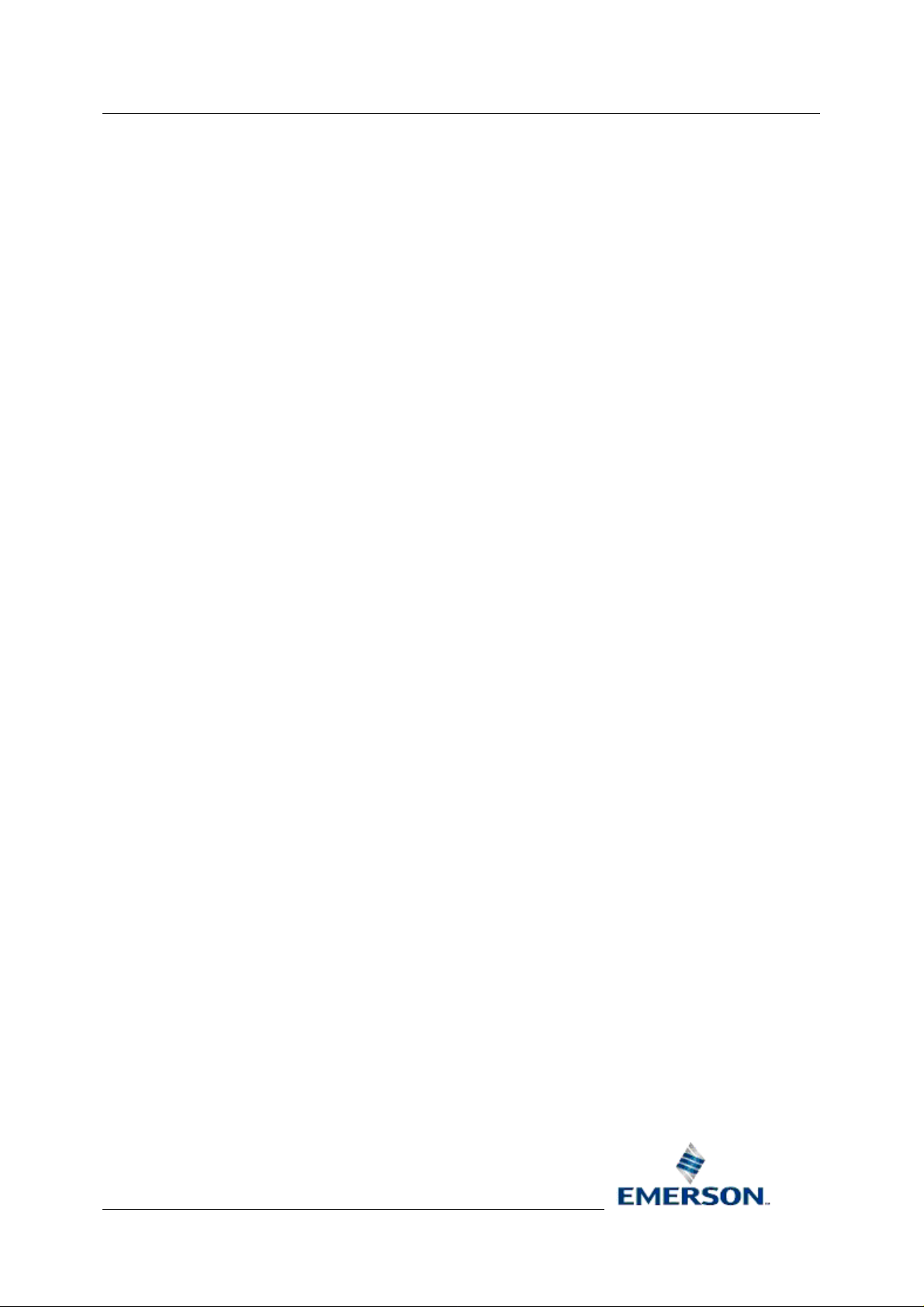
Reference Guide
r
D301485X412
23-Feb-2010 - Page 5
Database Project Builde
2.12.12.13
2.12.12.14 Add/Update Rule Button.................................................................................55
2.12.12.15 Remove Rule Button.......................................................................................55
2.12.12.16 OK Button.......................................................................................................55
2.12.12.17 Cancel Button.................................................................................................55
2.12.12.18 Help Button.....................................................................................................55
2.12.12.19 Base Lookup...................................................................................................55
2.12.12.19.1 Base, Extension or Attribute List..............................................................56
2.12.12.19.2 OK Button.................................................................................................56
2.12.12.19.3 Cancel Button...........................................................................................56
2.12.12.19.4 Help Button...............................................................................................56
2.12.12.20 Extension Lookup...........................................................................................56
2.12.12.20.1 Base, Extension or Attribute List..............................................................57
2.12.12.20.2 OK Button.................................................................................................57
2.12.12.20.3 Cancel Button...........................................................................................57
2.12.12.20.4 Help Button...............................................................................................57
2.12.12.21 Attribute Lookup..............................................................................................57
2.12.12.21.1 Base, Extension or Attribute List..............................................................58
2.12.12.21.2 OK Button.................................................................................................58
2.12.12.21.3 Cancel Button...........................................................................................58
2.12.12.21.4 Help Button...............................................................................................58
2.13 Session Page.................................................................................................................58
2.13.1 Step List ..................................................................................................................60
2.13.2 Add New Session....................................................................................................60
2.13.3 Session Name.........................................................................................................60
2.13.4 Run Manually ..........................................................................................................60
2.13.5 Register as Windows Service .................................................................................60
2.13.6 Automatic Startup....................................................................................................60
2.13.7 Add to Startup Folder..............................................................................................61
2.13.8 Create Shortcut on Desktop....................................................................................61
2.13.9 Start When Wizard Finishes....................................................................................61
2.13.10 Back Button..........................................................................................................61
2.13.11 Next Button ..........................................................................................................61
2.13.12 Cancel Button.......................................................................................................61
2.13.13 Help Button ..........................................................................................................61
2.14 Session Tasks ...............................................................................................................61
2.14.1 Step List ..................................................................................................................63
2.14.2 Available Session Tasks.........................................................................................63
2.14.3 Add All Tasks Button...............................................................................................63
2.14.4 Add Single Task Button...........................................................................................63
2.14.5 Remove Single Task Button....................................................................................63
2.14.6 Remove All Selected Tasks Button.........................................................................64
2.14.7 Selected Session Tasks..........................................................................................64
2.14.8 Back Button.............................................................................................................64
2.14.9 Next Button..............................................................................................................64
2.15 Ready to Copy...............................................................................................................64
Clear Button....................................................................................................55
Remote Automation Solutions
Website: www.EmersonProcess.com/Remote
Page 6

Reference Guide
r
D301485X412
23-Feb-2010 - Page 6
Step List ..................................................................................................................66
2.15.1
2.15.2 Back Button.............................................................................................................66
2.15.3 Next Button..............................................................................................................66
2.15.4 Finish Button ...........................................................................................................66
2.15.5 Cancel Button..........................................................................................................66
2.15.6 Help Button..............................................................................................................67
2.16 Finish .............................................................................................................................67
2.16.1 Step List ..................................................................................................................68
2.16.2 Back Button.............................................................................................................68
2.16.3 Next Button..............................................................................................................68
2.16.4 Finish Button ...........................................................................................................68
2.16.5 Cancel Button..........................................................................................................69
2.16.6 Help Button..............................................................................................................69
3 Configuration Files................................................................................................................70
3.1 Application Configuration File ...........................................................................................70
3.1.1 Application Configuration File Structure.....................................................................70
3.1.2 Application Configuration XML Elements...................................................................71
3.2 Historical Template Files...................................................................................................72
3.2.1.........................................................................................................................................72
3.2.2 Historical Template File Structure ..............................................................................72
3.2.3 XML Elements ............................................................................................................73
3.2.3.1 Description and Text............................................................................................74
3.2.3.2 Output File............................................................................................................74
3.2.3.3 Signal Type ..........................................................................................................75
3.2.3.4 User Enabling.......................................................................................................75
3.2.3.5 Rate and Triggered Collection .............................................................................75
3.2.3.6 Buffer Calculations...............................................................................................75
3.2.3.7 SQL......................................................................................................................76
3.2.3.8 Aliases..................................................................................................................76
3.2.3.9 Parsing Aliases ....................................................................................................77
3.2.3.10 Control IDs..........................................................................................................77
3.2.3.11 Signal Count.......................................................................................................77
3.2.3.12 Directories...........................................................................................................77
3.2.3.13 Signal Type.........................................................................................................77
3.2.4 Functions and Aliases ................................................................................................77
3.2.4.1 Buffer Calculations...............................................................................................78
3.2.4.2 Rate and Triggered Collection .............................................................................79
3.2.4.3 Signal Count.........................................................................................................79
3.2.4.4 Directories............................................................................................................79
3.2.4.5 Control IDs ...........................................................................................................79
3.3 Example Configuration Files.............................................................................................79
3.3.1 Example Session Values............................................................................................79
3.3.2 Example Historical Template File...............................................................................80
Database Project Builde
Remote Automation Solutions
Website: www.EmersonProcess.com/Remote
Page 7

Reference Guide
r
D301485X412
23-Feb-2010 - Page 7
Index .......................................................................................................................................447H85
4
Database Project Builde
Remote Automation Solutions
Website: www.EmersonProcess.com/Remote
Page 8

Reference Guide
r
D301485X412
23-Feb-2010 - Page 8
Database Project Builde
Remote Automation Solutions
Website: www.EmersonProcess.com/Remote
Page 9

Reference Guide
r
D301485X412
23-Feb-2010 - Page 9
Database Project Builde
1 Database Project Builder
The Database Project Builder (DPB) automates the process of building the OpenEnterprise database.
It does this by presenting the user with a succession of options displayed as pages of a wizard.
When all the pages have been completed, an OpenEnterprise project is created according to the
user's instructions on: -
• Where the database files are located
• Options for database security
• Creation of users and passwords
• Setting the time zone
• Setting up data collection (for Bristol RTUs)
• Creation of historical logging streams
• Creation of an OpenEnterprise Session
When completed, the DPB process not only builds the database, it also creates a command file
(OERebuild.cmd), which can be used to rebuild the database. This file can be edited to run the SQL
Client and include custom SQL scripts at various stages in the build process. It also contains
commands which run the OpenEnterprise Database Builder and Template Builder components at the
appropriate stage of the database build process. These components add signals to the database
from ACCOL loads compiled for Bristol RTUs, and create Poll Lists for Polled data collection.
1.1 Starting the Database Project Builder
To start the Database Project Builder. Click the Windows Start button and select the following
shortcut:-
Start>Programs>OpenEnterprise>Administrative Tools>Database Project Builder
Remote Automation Solutions
Website: www.EmersonProcess.com/Remote
Page 10
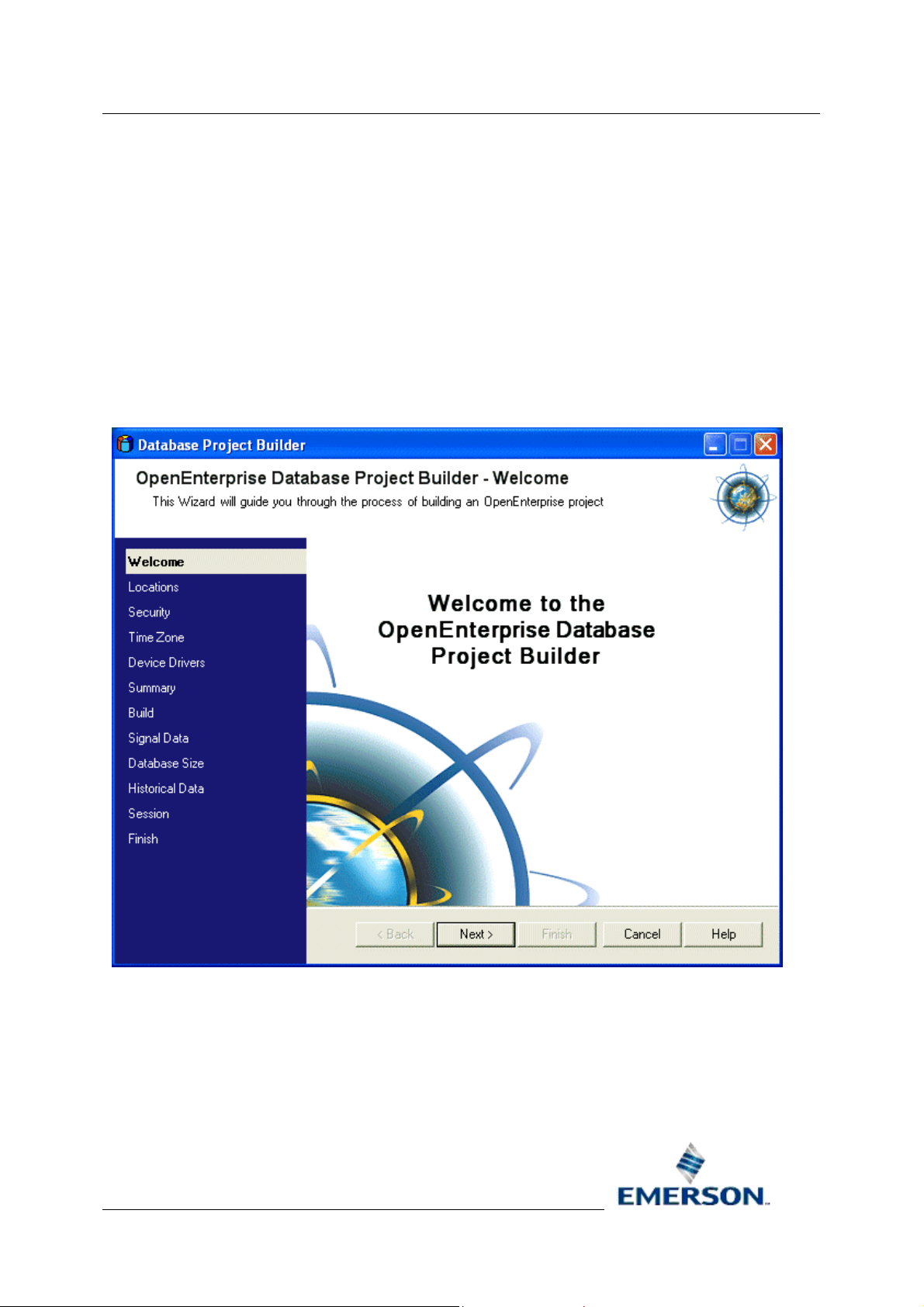
Reference Guide
r
D301485X412
23-Feb-2010 - Page 10
Database Project Builde
2 The Database Project Builder Wi zard
The Database Project Builder Wizard completes 12 steps, using around 16 pages which result in the
building of an OpenEnterprise project. You will be able at every stage before the actual build is
initiated to go back to any of the pages and make changes.
The Database Project Builder Wizard makes it easy for you to decide on the major configuration
factors involved in building an OpenEnterprise project database, such as security structure and
privileges, time zone, device drivers, and the location of the database files.
2.1 Welcome
The Welcome Page is the first page of the Database Project Builder wizard. It explains what it does.
When you are ready to begin, click the [Next>] button.
Remote Automation Solutions
Website: www.EmersonProcess.com/Remote
Page 11
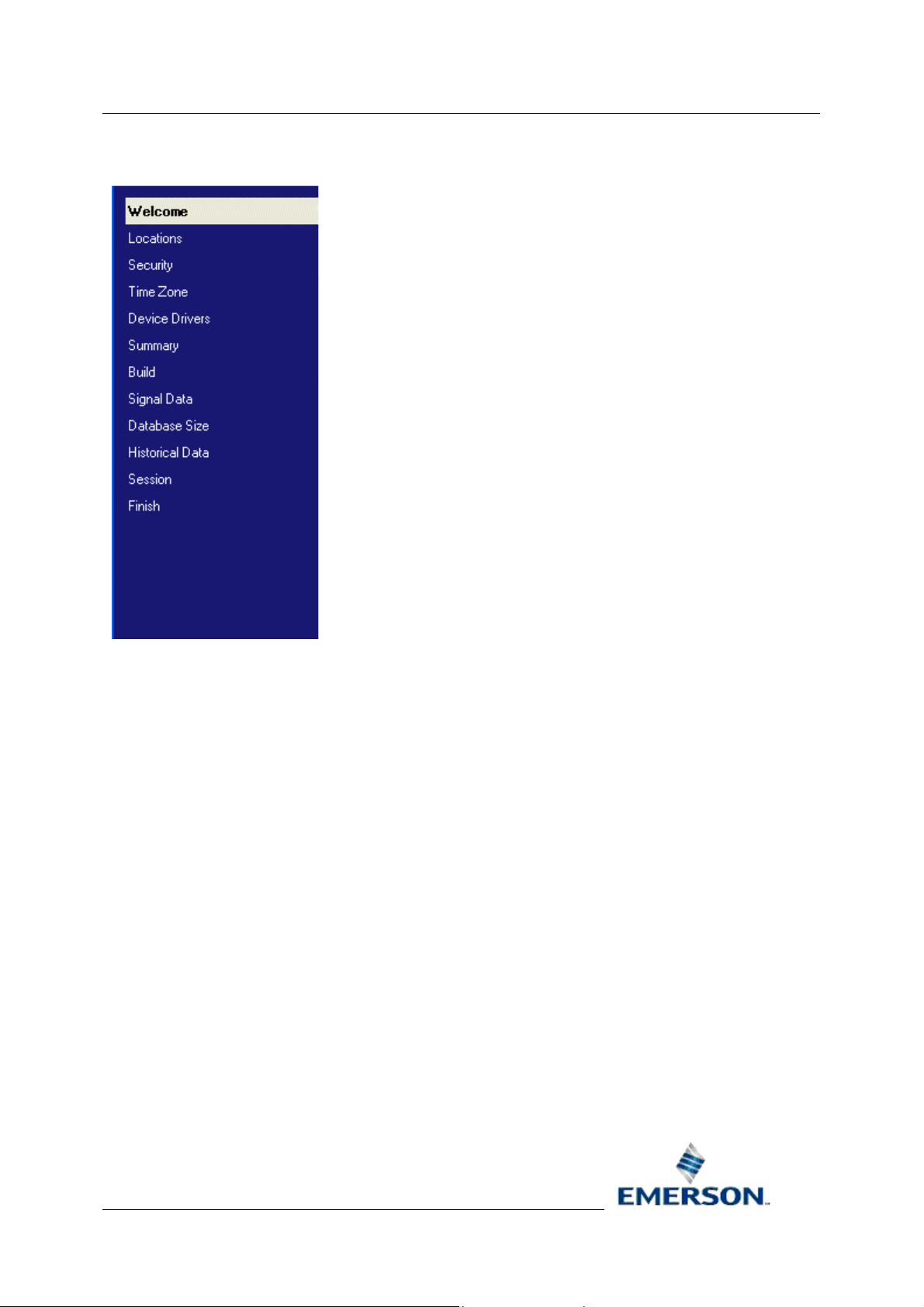
Reference Guide
r
D301485X412
23-Feb-2010 - Page 11
2.1.1 Step List
Database Project Builde
This list appears to the left of every page of the wizard. It shows the steps which need to be taken to
build the OpenEnterprise project. The current step will be highlighted. Previous steps will be shown in
italics.
2.1.2 Back Button
The Back Button enables you to go back to the previous page to make changes before continuing
with configuring the wizard. When viewing the first page of the wizard, and on the Build page, this
button will be disabled.
2.1.3 Cancel Button
Clicking on this button will close the current page and will abort the Database Project Builder wizard.
On the final page of the wizard, this button will be disabled.
2.1.4 Finish Button
This button will be disabled until the whole process of configuring the Database Project Builder wizard
and building the database is complete. On the last page of the wizard, it will be enabled, and all other
buttons will be disabled.
When selected, the Database Project Builder will close. If the "Start when wizard finishes" check box
was selected when on the Session page, the configured Session will be started automatically.
Remote Automation Solutions
Website: www.EmersonProcess.com/Remote
Page 12

Reference Guide
r
D301485X412
23-Feb-2010 - Page 12
Database Project Builde
2.1.5 Help Button
Selecting this button will open this help file at the appropriate topic.
2.1.6 Next Button
This button will close the current page in the wizard and open the next page.
2.2 Location
This page enables you to choose the directories where the database and its related files will be
placed. OpenEnterprise suggests default directories, but these can be changed on this page.
Remote Automation Solutions
Website: www.EmersonProcess.com/Remote
Page 13

Reference Guide
r
D301485X412
23-Feb-2010 - Page 13
2.2.1 Step List
Database Project Builde
This list appears to the left of every page of the wizard. It shows the steps which need to be taken to
build the OpenEnterprise project. The current step will be highlighted. Previous steps will be shown in
italics.
2.2.2 Create Favorite called
This box is checked by default. If it remains checked, when the Database Project Builder wizard is
completed, an OEFavorite for the Data folder will be created. The OEFavorite will be given the name
in the text box to the right of this check box. The default name is 'Data'. If the name is already in use,
the creation of the OEFavorite will fail. No error will be displayed.
The OEFavorite will be available from Windows Explorer, and will appear underneath the
OpenEnterprise node. Below is an example of how this will look in WindowsXP.
Remote Automation Solutions
Website: www.EmersonProcess.com/Remote
Page 14
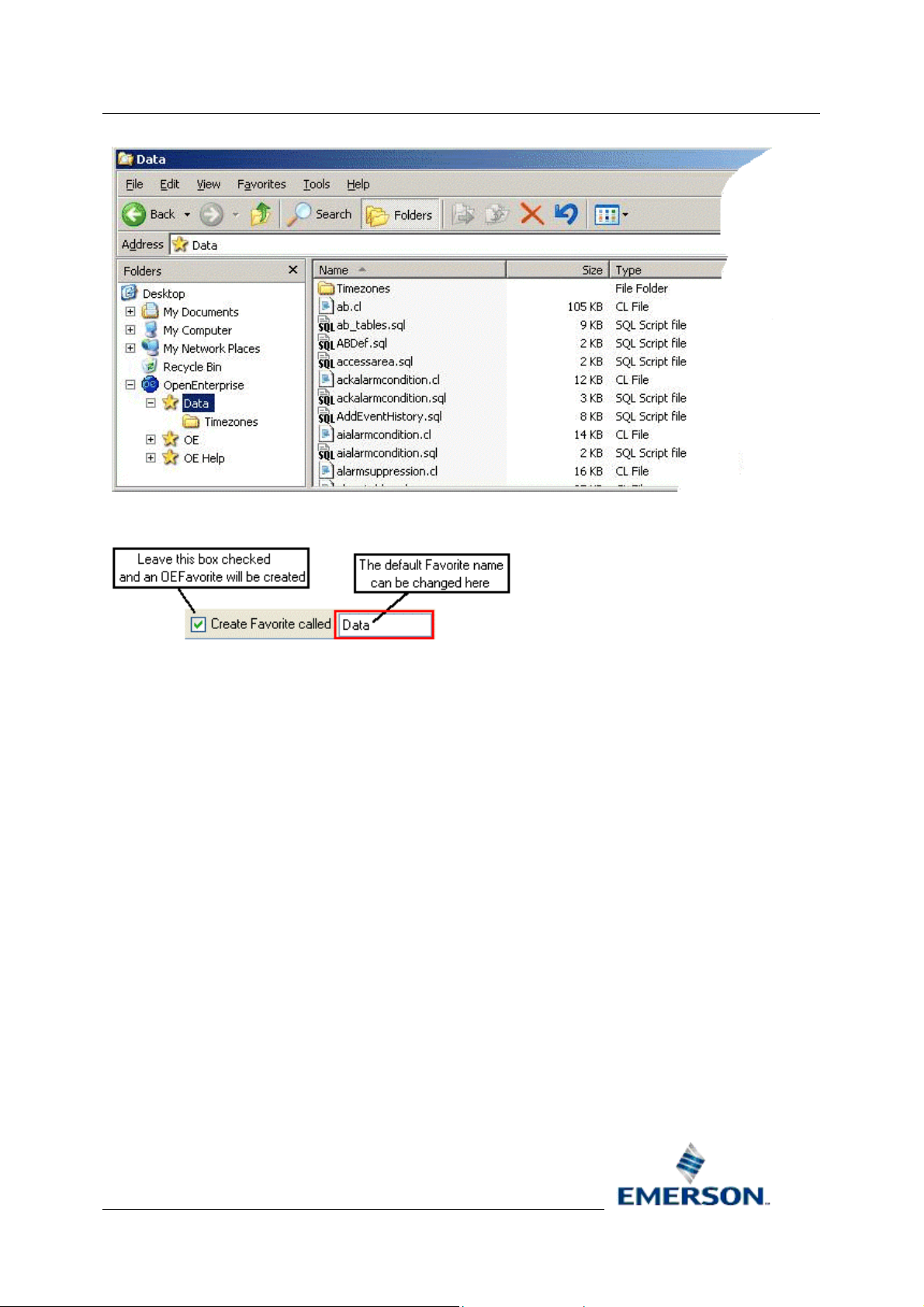
Reference Guide
r
D301485X412
23-Feb-2010 - Page 14
Database Project Builde
2.2.3 Favorite name
This text box defines the OEFavorite name that will be created. The default value is 'Data', but this
can be changed by typing the preferred name directly into the text box.
2.2.4 Database Working Directory
The default database working directory is placed into this field automatically. The default path will be
different depending on whether the host computer is using WindowsXP or Vista.
You can change it by typing directly into the box or using the browse button marked with three dots
([...]) to the right of this field.
2.2.5 Toolbox Export Files
This is where the Toolbox will write its database configuration export files. It defaults to the same
directory as the database working directory.
It can be changed by typing directly into the box or using the browse button marked with three dots
([...]) to the right of this field.
2.2.6 Root Directory for Historical Files
This is the designated root directory for files relating to historical data collection. The default path will
be different depending on whether the host computer is using WindowsXP or Vista.
You can change this directory by typing directly into the box or using the browse button marked with
three dots ([...]) to the right of this field.
Remote Automation Solutions
Website: www.EmersonProcess.com/Remote
Page 15
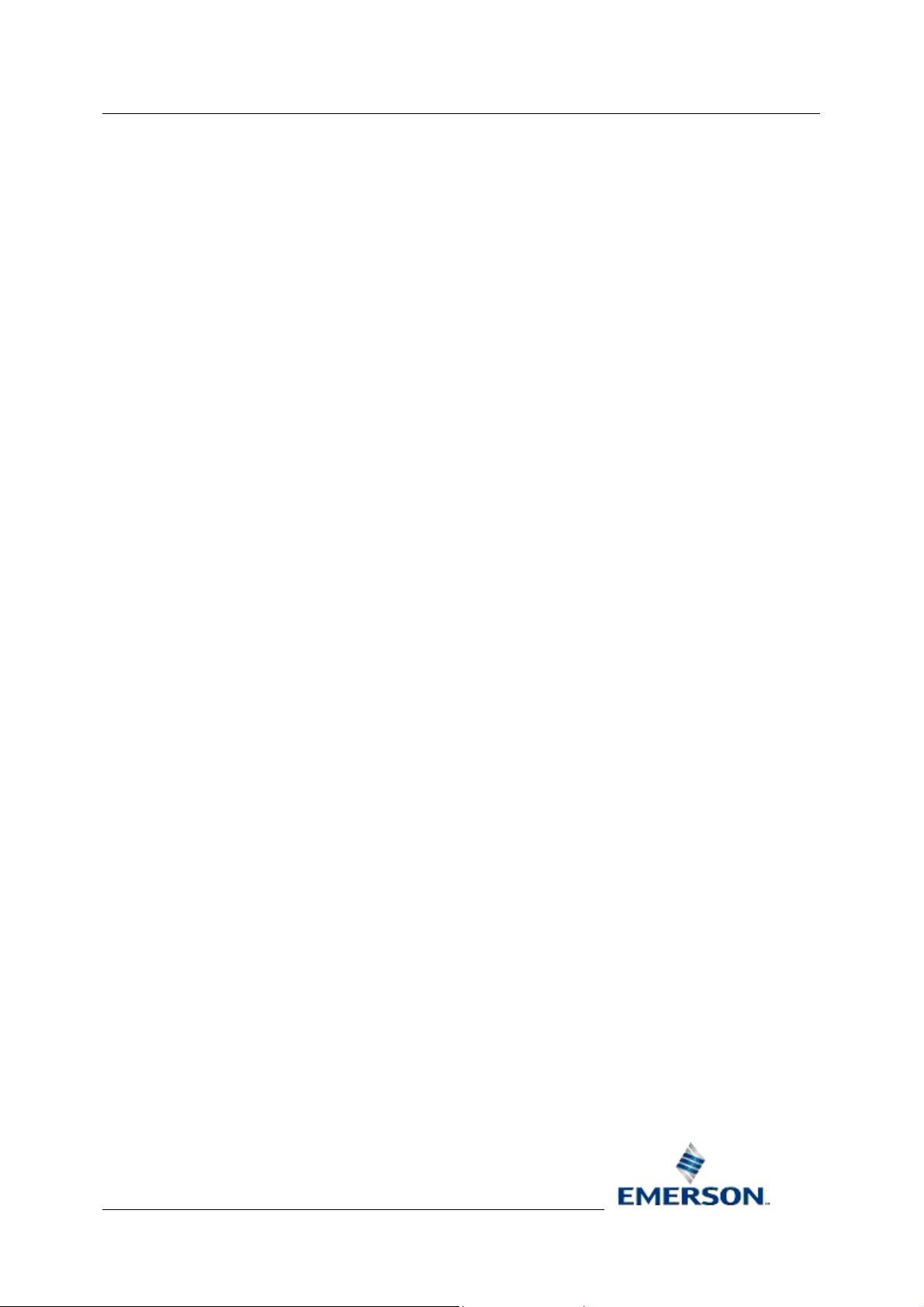
Reference Guide
r
D301485X412
23-Feb-2010 - Page 15
Database Project Builde
2.2.7 Log Files
Log files are used to dynamically store changing values over a period of time. They are sized to
collect a defined amount of data, and the data is overwritten when the file is full. Archives are created
from the Log files at regular intervals to create a permanent record of the data. OpenEnterprise
creates an Event History Log file automatically, but Signal Log files have to be user defined for each
OpenEnterprise project.
By default, the Log files directory will be placed within the designated Historical Files directory.
However, if you want to put the Log files in another location, de-select the Use the same root folder
for all historical information check box. Then either type the new Log file directory in here or use the
browse button marked with three dots ([...]) to the right of this field.
2.2.8 Archive Files
Archive files are 'snapshots' of the changing contents of the Log files, created for permanent storage
of historical data. This directory will typically be used to store signal archives. They can be brought
online for examination within OpenEnterprise, exported in another form (i.e. Excel spreadsheet), and
taken offline again. Archive files and Log files are accessed in OpenEnterprise through the virtual
loghistory tables.
By default, the Archive files directory will be a sub directory within the Historical Files directory.
However, if you want to put the Archive files in another location, de-select the Use the same root
folder for all historical information check box. Then either type the new Archive file directory in here or
use the browse button marked with three dots ([...]) to the right of this field.
2.2.9 Event Archive Files
Event Log archives are created automatically by OpenEnterprise. They contain all alarm and event
information collected since the system began running.
By default, the Event archive files directory will be a sub directory of the Historical Files directory.
However, if you want to put the Event Archive files in another location, de-select the Use the same
root folder for all historical information check box. Then either type the new Event archive file directory
in here or use the browse button marked with three dots ([...]) to the right of this field.
2.2.10 Use Same Folder for all Historical Information
This box is checked by default. When it is, all of the historical files will be kept in directories under the
Historical Files directory. To change this behaviour, de-select this box. Then the Log, Archive and
Event Archive fields will become enabled, and other directory locations can be chosen.
2.2.11 Directory Browse Button
Use this button to open a directory browser dialog. This dialog has the option to make a new directory
also. You then select the chosen directory, and this location will be entered into the field to the left of
the browse button.
2.2.12 Back Button
The Back Button enables you to go back to the previous page to make changes before continuing
with configuring the wizard. When viewing the first page of the wizard, and on the Build page, this
button will be disabled.
Remote Automation Solutions
Website: www.EmersonProcess.com/Remote
Page 16

Reference Guide
r
D301485X412
23-Feb-2010 - Page 16
Database Project Builde
2.2.13 Next Button
This button will close the current page in the wizard and open the next page.
2.2.14 Finish Button
This button will be disabled until the whole process of configuring the Database Project Builder wizard
and building the database is complete. On the last page of the wizard, it will be enabled, and all other
buttons will be disabled.
When selected, the Database Project Builder will close. If the "Start when wizard finishes" check box
was selected when on the Session page, the configured Session will be started automatically.
2.2.15 Cancel Button
Clicking on this button will close the current page and will abort the Database Project Builder wizard.
On the final page of the wizard, this button will be disabled.
2.2.16 Help Button
Selecting this button will open this help file at the appropriate topic.
2.3 Database Privileges
The Database Privileges page enables you to select the default table access level for the
OpenEnterprise application.
Remote Automation Solutions
Website: www.EmersonProcess.com/Remote
Page 17

Reference Guide
r
D301485X412
23-Feb-2010 - Page 17
Database Project Builde
Remote Automation Solutions
Website: www.EmersonProcess.com/Remote
Page 18

Reference Guide
r
D301485X412
23-Feb-2010 - Page 18
2.3.1 Step List
Database Project Builde
This list appears to the left of every page of the wizard. It shows the steps which need to be taken to
build the OpenEnterprise project. The current step will be highlighted. Previous steps will be shown in
italics.
2.3.2 Open Access
Open Access means that all users will be given Read/Write access to most OpenEnterprise tables.
2.3.3 Grant All Sql Script
This is the SQL Script used to provide Open Access to the OpenEnterprise database. It is named
GrantAll.sql, and is found by default initially in the
*InstallationPath*\Bristol\OpenEnterprise\Database\Schema directory.
-- First the system tables
grant all on tables to PUBLIC;
grant all on attributes to PUBLIC;
grant all on indexes to PUBLIC;
grant all on indexattrs to PUBLIC;
--- DVI tables
grant all on dvi_schedule to PUBLIC;
Remote Automation Solutions
Website: www.EmersonProcess.com/Remote
Page 19

Reference Guide
r
D301485X412
23-Feb-2010 - Page 19
-- And the OE tables for which views are not defined,
grant all on accessarea to PUBLIC;
grant all on dataconnection to PUBLIC;
-- Grant all on users to PUBLIC; (note this line is commented out by
default)
grant all on AccessAreaConfig to PUBLIC;
grant all on AccessAreaConfigForUser to PUBLIC;
-- Signal definitions
grant all on signal to PUBLIC;
-- digital signals
grant all on digital to PUBLIC;
grant all on nw3000digital to PUBLIC;
Database Project Builde
grant all on multidigital2 to PUBLIC;
grant all on multidigital3 to PUBLIC;
grant all on multidigital4 to PUBLIC;
-- integer analog signals
grant all on integeranalog to PUBLIC;
-- Real analog signals
grant all on realanalog to PUBLIC;
grant all on nw3000realanalog to PUBLIC;
-- string signals
grant all on stringsignal to PUBLIC;
-- time signals
grant all on time to PUBLIC;
-- Binary Signals
grant all on binarysignal to PUBLIC;
-- Local Signals
grant all on localdigital to PUBLIC;
grant all on localintegeranalog to PUBLIC;
grant all on localmultidigital2 to PUBLIC;
Remote Automation Solutions
Website: www.EmersonProcess.com/Remote
Page 20

Reference Guide
r
D301485X412
23-Feb-2010 - Page 20
grant all on localmultidigital3 to PUBLIC;
grant all on localmultidigital4 to PUBLIC;
grant all on localrealanalog to PUBLIC;
grant all on localstringsignal to PUBLIC;
grant all on localtimesignal to PUBLIC;
-- Base alarm condition view definition
grant all on alarmcondition to PUBLIC;
-- Digital alarm condition view definitions
grant all on digitalalarmcondition to PUBLIC;
grant all on digitalChangeToNullalarmcondition to PUBLIC;
grant all on digitalDelayalarmcondition to PUBLIC;
Database Project Builde
grant all on digitalStatealarmcondition to PUBLIC;
grant all on NW3000digitalalarmcondition to PUBLIC;
grant all on MultiStatedigitalalarmcondition to PUBLIC;
grant all on alarminhibitalarmcondition to PUBLIC;
grant all on alarminhibitstatealarmcondition to PUBLIC;
-- Integer alarm condition view definitions
grant all on integeranalogalarmcondition to PUBLIC;
grant all on integeranalogChangeToNullalarmcondition to PUBLIC;
grant all on integeranalogChangeValuealarmcondition to PUBLIC;
grant all on integeranalogDeviationalarmcondition to PUBLIC;
grant all on integeranalogEqualsalarmcondition to PUBLIC;
grant all on integeranalogLimitalarmcondition to PUBLIC;
grant all on integeranalogRateOfChangealarmcondition to PUBLIC;
grant all on integeranalogSignalalarmcondition to PUBLIC;
-- Real alarm condition view definitions
grant all on realanalogalarmcondition to PUBLIC;
grant all on realanalogChangeToNullalarmcondition to PUBLIC;
grant all on realanalogChangeValuealarmcondition to PUBLIC;
Remote Automation Solutions
Website: www.EmersonProcess.com/Remote
Page 21

Reference Guide
r
D301485X412
23-Feb-2010 - Page 21
grant all on realanalogDeviationalarmcondition to PUBLIC;
grant all on realanalogEqualsalarmcondition to PUBLIC;
grant all on realanalogLimitalarmcondition to PUBLIC;
grant all on realanalogRateOfChangealarmcondition to PUBLIC;
grant all on realanalogSignalalarmcondition to PUBLIC;
grant all on NW3000realanalogalarmcondition to PUBLIC;
-- Journal task definition
grant all on journaltask to PUBLIC;
-- Journal alarm condition view definitions
grant all on journalalarmcondition to PUBLIC;
grant all on journalEqualalarmcondition to PUBLIC;
Database Project Builde
grant all on journalRangealarmcondition to PUBLIC;
-- Alarm Condition Lookup View definition
grant all on alarmconditionlookup to PUBLIC;
-- Alarm Priority Block View definition
grant all on alarmpriorityblock to PUBLIC;
-- Alarm Summary and Event log View definitions
grant all on alarmsummary to PUBLIC;
grant all on eventlog to PUBLIC;
-- Klaxon
grant all on klaxon to PUBLIC;
-- Historian View definitions
grant all on oelogaccess to PUBLIC;
grant all on oelogarchive to PUBLIC;
grant all on oelogcolumn to PUBLIC;
grant all on oelogcontrol to PUBLIC;
grant all on oelogdata to PUBLIC;
grant all on oelogdataextension to PUBLIC;
grant all on oelogextract to PUBLIC;
Remote Automation Solutions
Website: www.EmersonProcess.com/Remote
Page 22
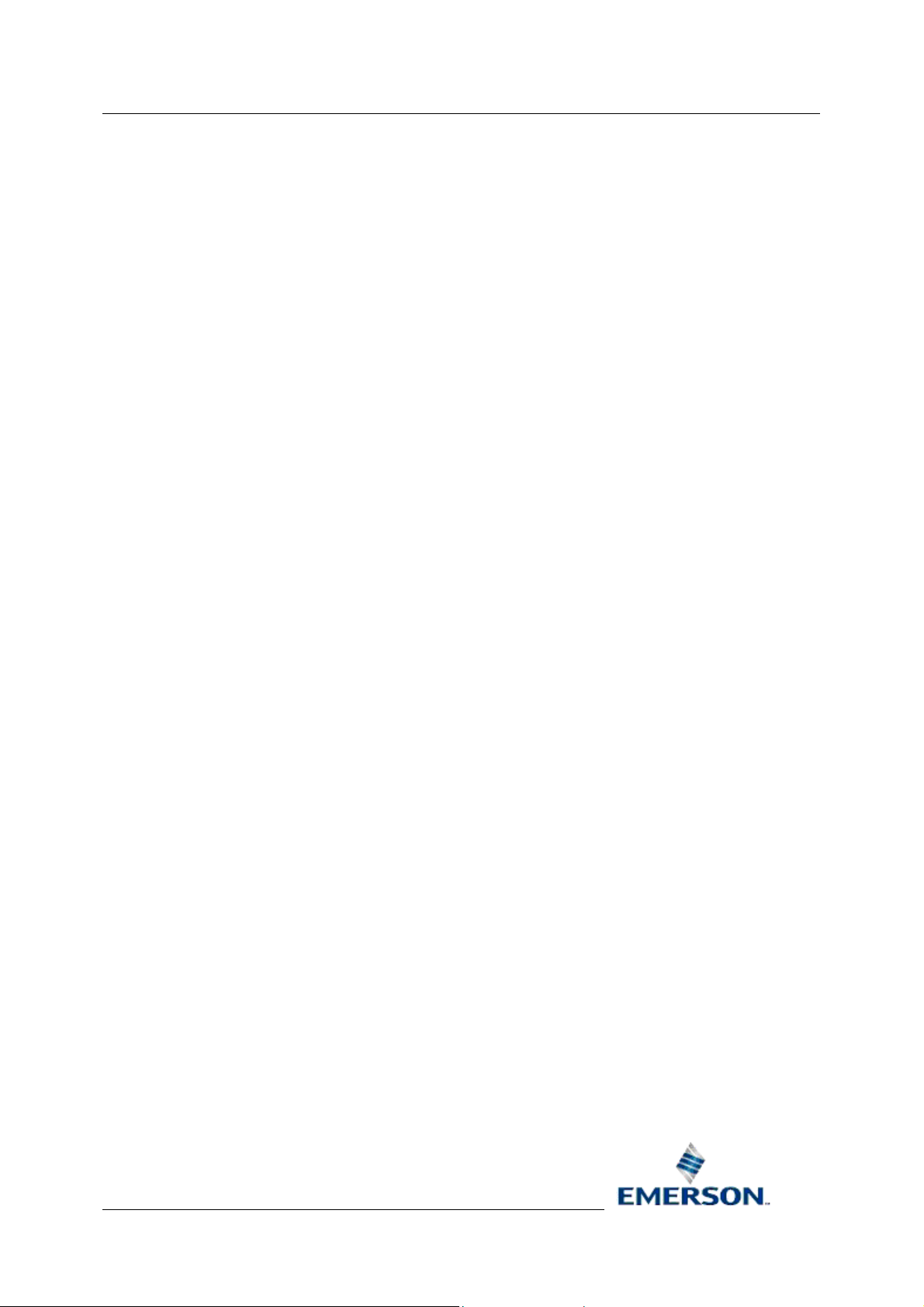
Reference Guide
r
D301485X412
23-Feb-2010 - Page 22
grant all on oelogworker to PUBLIC;
grant all on archivefile to PUBLIC;
-- Data connection stuff
grant all on connection_config to PUBLIC;
--Objects...
grant all on objects to PUBLIC;
-- Notes definitions
grant all on notes to PUBLIC;
grant all on objectnotes to PUBLIC;
grant all on signalnotes to PUBLIC;
grant all on usernotes to PUBLIC;
Database Project Builde
grant all on recipientusernotes to PUBLIC;
grant all on senderusernotes to PUBLIC;
grant all on selfusernotes to PUBLIC;
grant all on notesalarmcondition to PUBLIC;
-- Suppression View definitions
grant all on suppressiongroup to PUBLIC;
grant all on signalsuppressiongroup to PUBLIC;
grant all on objectsuppressiongroup to PUBLIC;
grant all on suppressiongrouplookup to PUBLIC;
grant all on suppressiongroupdelaytimer to PUBLIC;
-- timer tables
grant all on oetimer to PUBLIC;
grant all on digitaldelaytimer to PUBLIC;
grant all on alarmsuppressiontimer to PUBLIC;
grant all on autologouttimer to PUBLIC;
-- NW3000 Poll lists
grant all on nw3000polllist to PUBLIC;
grant all on nw3000analogpolllist to PUBLIC;
Remote Automation Solutions
Website: www.EmersonProcess.com/Remote
Page 23

Reference Guide
r
D301485X412
23-Feb-2010 - Page 23
grant all on nw3000digitalpolllist to PUBLIC;
-- NW3000 RDI View definitions
grant all on nw3000driver to PUBLIC;
grant all on nw3000network to PUBLIC;
grant all on nw3000device to PUBLIC;
grant all on nw3000audit to PUBLIC;
-- Additional NW3000 related Views
grant all on nw3000alarmprioritymap to PUBLIC;
grant all on NW3000Archive to PUBLIC;
grant all on nw3000devicecommunicationalarmcondition to PUBLIC;
grant all on nw3000devicestatusalarmcondition to PUBLIC;
Database Project Builde
grant all on nw3000deviceversionalarmcondition to PUBLIC;
-- Grant and revoke configuration View definitions
grant all on groups to PUBLIC;
grant all on usergroups to PUBLIC;
grant all on exclusions to PUBLIC;
-- UsersNameOnly View definition
grant all on UsersNameOnly to PUBLIC;
-- Scheduler View definitions
grant all on Diary to PUBLIC;
grant all on CalendarEventsForDiary to PUBLIC;
grant all on CalendarEvents to PUBLIC;
grant all on EventPeriods to PUBLIC;
grant all on SchedulePattern to PUBLIC;
grant all on ScheduleEvents to PUBLIC;
grant all on ToBeScheduled to PUBLIC;
grant all on ControlCurve to PUBLIC;
-- Time Zone and DST View definitions
grant all on TimeZones to PUBLIC;
Remote Automation Solutions
Website: www.EmersonProcess.com/Remote
Page 24

Reference Guide
r
D301485X412
23-Feb-2010 - Page 24
grant all on DatabaseTimeStatus to PUBLIC;
grant all on DSTInformation to PUBLIC;
-- Calculation tables
grant all on calculation to PUBLIC;
grant all on RealAnalogSignalTrigger to PUBLIC;
grant all on StringSignalTrigger to PUBLIC;
grant all on DigitalSignalTrigger to PUBLIC;
grant all on CalculationCallbackTimer to PUBLIC;
grant all on AttributeTrigger to PUBLIC;
grant all on CalculationStatusAlarmCondition to PUBLIC;
grant all on IntegerAnalogSignalTrigger to PUBLIC;
Database Project Builde
-- Redundancy table
grant all on Redundancy to PUBLIC;
grant all on redundancyalarmconditiona to PUBLIC;
grant all on redundancyalarmconditionb to PUBLIC;
-- Archive Catalogue tables
grant all on ArchiveCatalogue to PUBLIC;
grant all on ArchiveIndex to PUBLIC;
grant all on DateTimeArchiveIndex to PUBLIC;
grant all on IntegerArchiveIndex to PUBLIC;
grant all on RealArchiveIndex to PUBLIC;
grant all on ArchiveBackupSet to PUBLIC;
grant all on ArchiveBackupItem to PUBLIC;
-- Timed Archive Table
grant all on TimedArchive to PUBLIC;
-- Allen Bradley RDI tables
grant all on ABDriver to PUBLIC;
grant all on ABNetwork to PUBLIC;
grant all on ABDevice to PUBLIC;
Remote Automation Solutions
Website: www.EmersonProcess.com/Remote
Page 25

Reference Guide
r
D301485X412
23-Feb-2010 - Page 25
grant all on ABRealAnalog to PUBLIC;
grant all on ABIntegerAnalog to PUBLIC;
grant all on ABDigital to PUBLIC;
grant all on ABComplex to PUBLIC;
grant all on ABPollList to PUBLIC;
grant all on ABDeviceHealthAlarmCondition to PUBLIC;
-- Security Phase 1 access
grant all on currentuser to PUBLIC;
grant all on adminuser to PUBLIC;
-- security phase 2 access
grant all on Workstation to PUBLIC;
Database Project Builde
grant all on lockouttimer to PUBLIC;
-- the following view provides access to user based information essential
-- to the OE Security Manager. ALL users as a minimum require SELECT access
-- to this View.
grant all on useraccess to PUBLIC;
-- The following view is used to proviode account lockout functionality.
-- As a minimum ALL USERS must have SELECT & UPDATE rights on this view!
grant all on UserLockout to PUBLIC;
-- database replication view
grant all on DatabaseReplication to PUBLIC;
-- security replication view
grant all on SecurityReplication to PUBLIC;
-- event replication view
grant all on EventReplication to PUBLIC;
-- The following line allows the OE Security Configuration Tool to
determine who
-- granted administrative configuration rights to a user.
-- Added select privileges for column_privileges, as this, and that on the
Remote Automation Solutions
Website: www.EmersonProcess.com/Remote
Page 26

Reference Guide
r
D301485X412
23-Feb-2010 - Page 26
-- table_privileges table are required in order for OE Replication to
function.
grant select on table_privileges to PUBLIC;
grant select on column_privileges to PUBLIC;
-- Temporary View to allow access to the expirywarningtime value in a
format
-- that is acceptable to ODBC/DAO. All users must have SELECT privileges on
this
-- view as a minimum.
grant select on expirywarningtime to PUBLIC;
-- Security Token Views
grant select on Token to PUBLIC;
grant select on TokenGroup to PUBLIC;
Database Project Builde
grant select on TokenAccess to PUBLIC;
grant select on TokenGroupAccess to PUBLIC;
-- OPC Client RDI Views
grant all on OPCDriver to PUBLIC;
grant all on OPCServer to PUBLIC;
grant all on OPCDevice to PUBLIC;
grant all on OPCGroup to PUBLIC;
grant all on OPCItemRealAnalog to PUBLIC;
grant all on OPCItemIntegerAnalog to PUBLIC;
grant all on OPCItemDigital to PUBLIC;
grant all on OPCItemString to PUBLIC;
-- OE Mail/Paging Server Views
grant all on PatternGroup to PUBLIC;
grant all on Pattern to PUBLIC;
grant all on Recipient to PUBLIC;
grant all on MailFormat to PUBLIC;
grant all on AlarmPattern to PUBLIC;
grant all on AlarmRecipient to PUBLIC;
Remote Automation Solutions
Website: www.EmersonProcess.com/Remote
Page 27
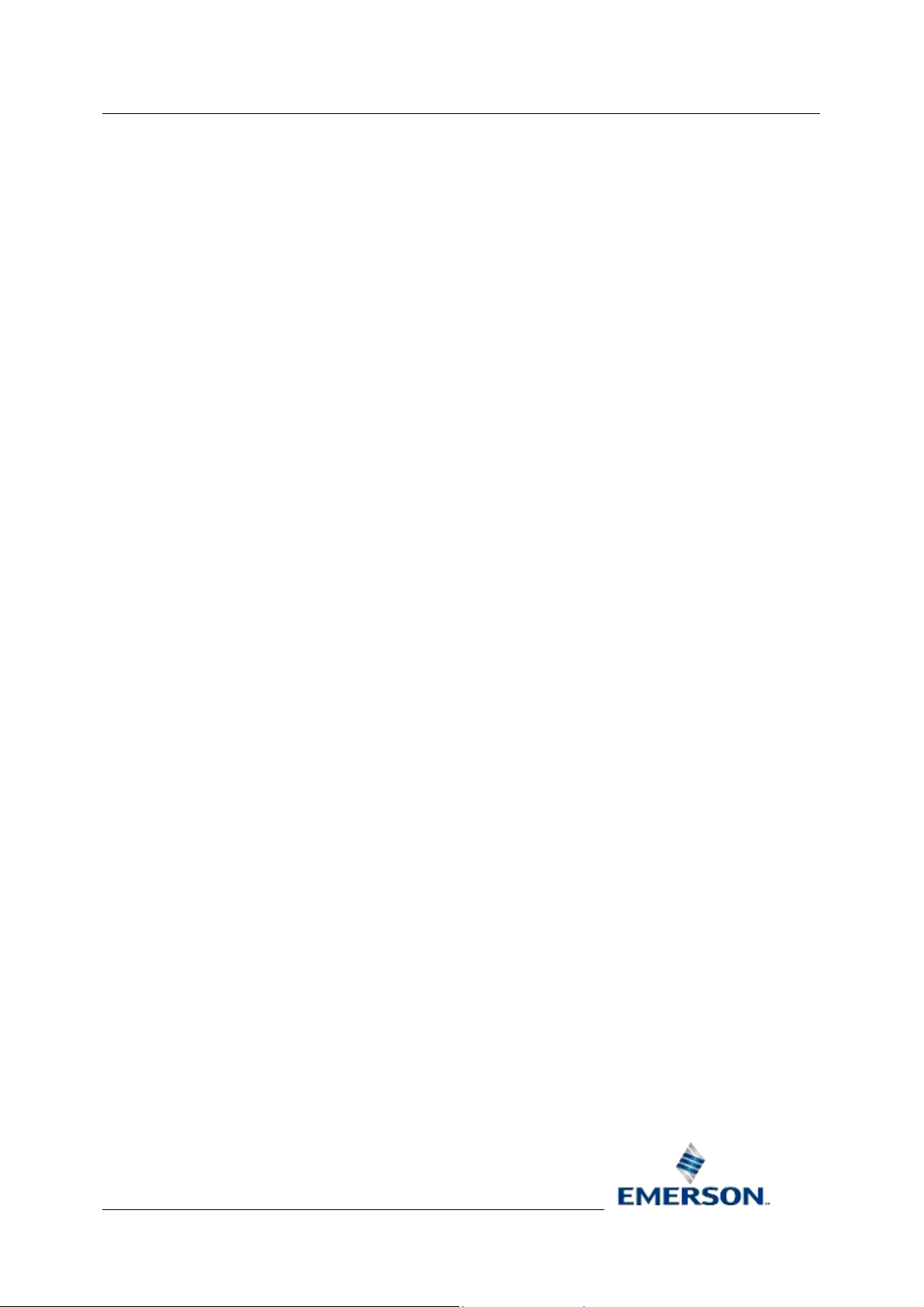
Reference Guide
r
D301485X412
23-Feb-2010 - Page 27
grant all on AlarmMailFormat to PUBLIC;
grant all on alarmpagingformat to PUBLIC;
grant all on alarmpagingrecipient to PUBLIC;
grant all on alarmresponseaction to PUBLIC;
grant all on alarmresponseactionemail to PUBLIC;
grant all on alarmresponseactiongroup to PUBLIC;
grant all on recipientassociations to PUBLIC;
grant all on recipientgroup to PUBLIC;
grant all on routine to PUBLIC;
grant all on telephonenumber to PUBLIC;
-- AlarmRedirection views
Database Project Builde
grant all on AlarmRedirection to PUBLIC;
grant all on AlarmRedirectionTimer to PUBLIC;
-- Questionable alarm condition views
grant all on QuestionableRangeAlarmCondition to PUBLIC;
grant all on QuestionableEqualsAlarmCondition to PUBLIC;
grant all on NW3000QuestionableAlarmCondition to PUBLIC;
-- Plant Area
grant all on PlantArea to PUBLIC;
-- persistent memory monitor table
grant all on memoryMonitor to PUBLIC;
grant all on memoryalarmcondition to PUBLIC;
grant all on memorymonitorcallbacktimer to PUBLIC;
-- Printer Group Views
grant all on oeprinter to PUBLIC;
grant all on oeprinteralarmcondition to PUBLIC;
grant all on oeprintergroup to PUBLIC;
grant all on oeprintergroupalarmcondition to PUBLIC;
grant all on oeprinterrelationship to PUBLIC;
Remote Automation Solutions
Website: www.EmersonProcess.com/Remote
Page 28

Reference Guide
r
D301485X412
23-Feb-2010 - Page 28
-- SQL Script tables
grant all on RunSQLScript to PUBLIC;
grant all on TriggerSQLProcedure to PUBLIC;
grant all on TriggerSQLProcedureTimer to PUBLIC;
grant all on RunSQLScriptErrorAlarmCondition to PUBLIC;
grant all on TriggerSQLProcedureErrorAlarmCondition to PUBLIC;
-- Schema Help
grant all on SchemaHelp to PUBLIC;
-- OpenBSI Comm Stats
grant all on BSAPLine to PUBLIC;
grant all on IPLine to PUBLIC;
Database Project Builde
grant all on Line to PUBLIC;
grant all on BackupLineStats to PUBLIC;
grant all on BackupLine to PUBLIC;
2.3.4 Secure Access
Secure Access means that users are given the minimum level of access required on a sub-set of
tables which are necessary for OpenEnterprise to function correctly. Applications with stringent
security needs should choose this option.
2.3.5 Grant Minimum SQL Script
This is the SQL Script used to provide Secure Access to the OpenEnterprise database. It is named
GrantMinimum.sql, and is found by default initially in the
*InstallationPath*\Bristol\OpenEnterprise\Database\Schema directory.
grant select on alarmconditionlookup to PUBLIC;
grant select on alarmpriorityblock to PUBLIC;
grant all on alarmsummary to PUBLIC;
grant all on attributes to PUBLIC;
grant select on currentuser to PUBLIC;
grant select on dstinformation to PUBLIC;
grant all on eventhistory to PUBLIC;
grant select on eventlog to PUBLIC;
grant select on tables to PUBLIC;
Remote Automation Solutions
Website: www.EmersonProcess.com/Remote
Page 29

Reference Guide
r
D301485X412
23-Feb-2010 - Page 29
grant select on attributes to PUBLIC;
grant all on indexattrs to PUBLIC;
grant select on indexes to PUBLIC;
grant select on notes to PUBLIC;
grant select on objectnotes to PUBLIC;
grant select on signalnotes to PUBLIC;
grant select on tables to PUBLIC;
grant select on timezones to PUBLIC;
grant select on oelogcontrol to PUBLIC;
grant select on oelogcolumn to PUBLIC;
grant select on oelogdata to PUBLIC;
Database Project Builde
grant select on token to PUBLIC;
grant select on tokenaccess to PUBLIC;
grant select on tokengroup to PUBLIC;
grant all on tokengroupaccess to PUBLIC;
grant all on useraccess to PUBLIC;
grant select on userlockout to PUBLIC;
grant select on usernotes to PUBLIC;
grant select on usersnameonly to PUBLIC;
grant select on workstation to PUBLIC;
grant select on accessareaconfig to PUBLIC;
grant select on accessarea to PUBLIC;
grant select on plantarea to PUBLIC;
grant select on SchemaHelp to PUBLIC;
2.3.6 Back Button
The Back Button enables you to go back to the previous page to make changes before continuing
with configuring the wizard. When viewing the first page of the wizard, and on the Build page, this
button will be disabled.
2.3.7 Next Button
This button will close the current page in the wizard and open the next page.
Remote Automation Solutions
Website: www.EmersonProcess.com/Remote
Page 30

Reference Guide
r
D301485X412
23-Feb-2010 - Page 30
Database Project Builde
2.3.8 Finish Button
This button will be disabled until the whole process of configuring the Database Project Builder wizard
and building the database is complete. On the last page of the wizard, it will be enabled, and all other
buttons will be disabled.
When selected, the Database Project Builder will close. If the "Start when wizard finishes" check box
was selected when on the Session page, the configured Session will be started automatically.
2.3.9 Cancel Button
Clicking on this button will close the current page and will abort the Database Project Builder wizard.
On the final page of the wizard, this button will be disabled.
2.4 Security Groups
This page enables you to choose whether to automatically set up groups of users, or to set up the
database with no groups of users.
Remote Automation Solutions
Website: www.EmersonProcess.com/Remote
Page 31

Reference Guide
r
D301485X412
23-Feb-2010 - Page 31
2.4.1 Step List
Database Project Builde
This list appears to the left of every page of the wizard. It shows the steps which need to be taken to
build the OpenEnterprise project. The current step will be highlighted. Previous steps will be shown in
italics.
2.4.2 Standard Group Configuration
If the Standard Group Configuration radio button is selected, five groups of users with a graded set of
privileges from the highest group (Administrators) to the lowest (Guest), will be created automatically
when the [Next>] button is selected.
If this option is not selected, the database will be built with no user created user groups. There will, of
course, still be the default 'All Users' group, to which all users automatically belong.
If you decide not to include them at this stage, these exact same Groups can be created later, when
the database has been built, using the Security Configuration Tool.
Once the Groups have been created, users automatically inherit the Security settings of any Group to
which they are assigned.
2.4.3 The User Groups
Each user group will have separate Workstation and Table access security defined.
Remote Automation Solutions
Website: www.EmersonProcess.com/Remote
Page 32
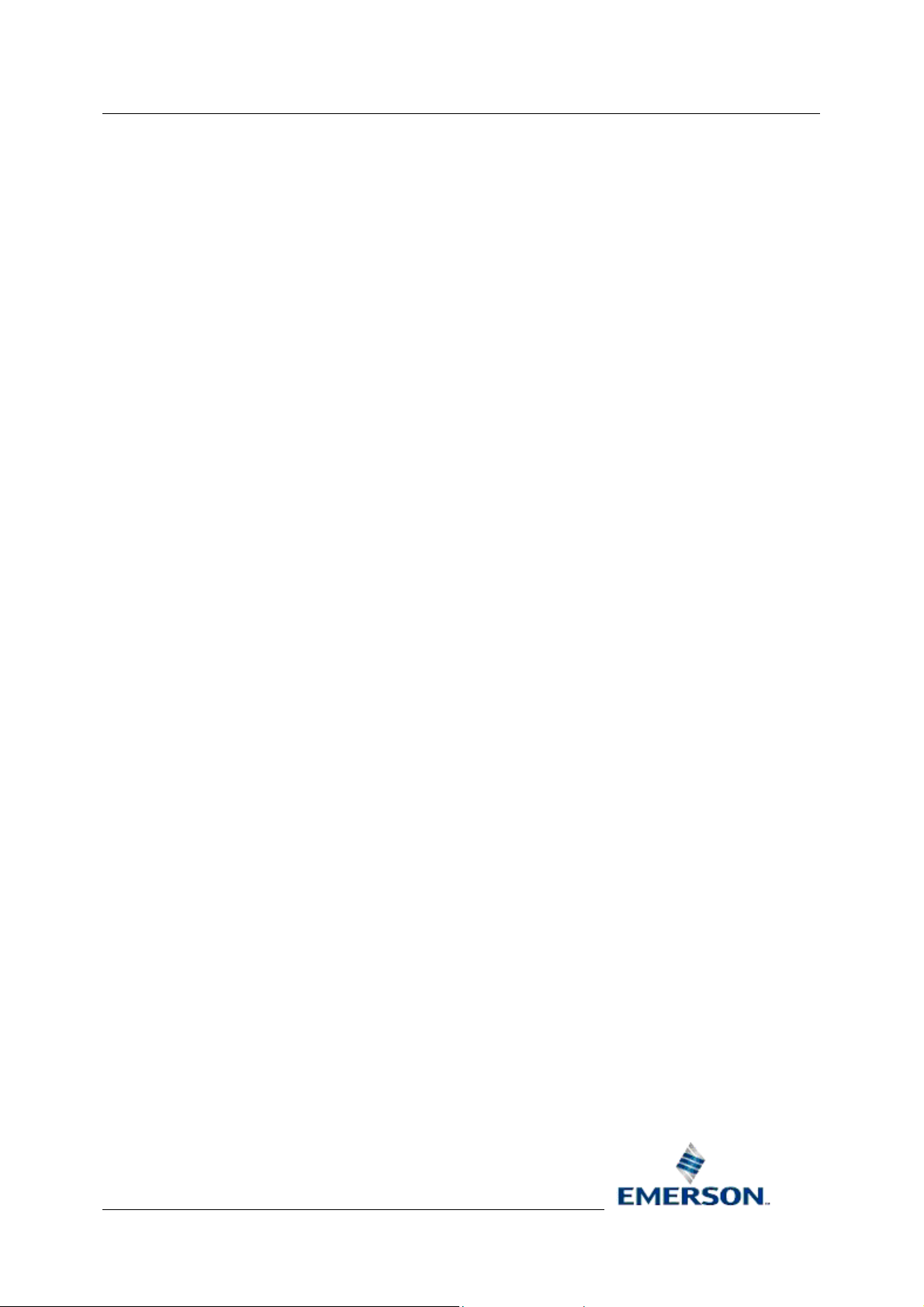
Reference Guide
r
D301485X412
23-Feb-2010 - Page 32
2.4.3.1 Workstation Functionality (Tokens)
Database Project Builde
Each g
functionality on the Workstation. To see what Tokens are assigned to each group, review the
DefaultGroups.sql file.
2.4.3.2 Table Privileges
Each Group will also be gi
access to key tables. Although these settings will be overridden if the Open option was selected on
the Database Privileges page, the Token security settings of each user group will render any
undesired Database Privileges void.
For instance, if the users in the Guests group have Read/Write privileges on the AlarmSummary
table, Token Security only allows them to view alarms, not to acknowledge them. To see the exact
privileges assigned to each group review the DefaultGroupPrivileges.sql file.
2.4.3.3 SQL Script File Location
The above fil
*InstallationPath*\Bristol\OpenEnterprise\Database\Schema directory, from where they are copied to
the user defined Data directory.
Groups Page
roup has a different level of Workstation Security defined via its access to Tokens that enable
ven different database privileges, which will grant Read Only or Read/Write
es are found by default initially in the
2.4.4 Back Button
The Back Button enables you to go back to the previous page to make changes before continuing
with configuring the wizard. When viewing the first page of the wizard, and on the Build page, this
button will be disabled.
2.4.5 Next Button
This button will close the current page in the wizard and open the next page.
2.4.6 Cancel Button
Clicking on this button will close the current page and will abort the Database Project Builder wizard.
On the final page of the wizard, this button will be disabled.
2.4.7 Finish Button
This button will be disabled until the whole process of configuring the Database Project Builder wizard
and building the database is complete. On the last page of the wizard, it will be enabled, and all other
buttons will be disabled.
When selected, the Database Project Builder will close. If the "Start when wizard finishes" check box
was selected when on the Session page, the configured Session will be started automatically.
2.4.8 Help Button
Selecting this button will open this help file at the appropriate topic.
Remote Automation Solutions
Website: www.EmersonProcess.com/Remote
Page 33

Reference Guide
r
D301485X412
23-Feb-2010 - Page 33
Database Project Builde
2.5 Users
The Users page enables you to create users who will be able to log on to the new OpenEnterprise
system. Prior to the display of this page, a message will appear, informing you that the default
Administrator user (SYSTEM) has been created, along with the SYSTEM user's password. Clear this
message by selecting the [OK] button.
Remote Automation Solutions
Website: www.EmersonProcess.com/Remote
Page 34

Reference Guide
r
D301485X412
23-Feb-2010 - Page 34
2.5.1 Step List
Database Project Builde
This list appears to the left of every page of the wizard. It shows the steps which need to be taken to
build the OpenEnterprise project. The current step will be highlighted. Previous steps will be shown in
italics.
2.5.2 User Name
Type the user's log in name here. Remember that although a user's password can be changed once
the database is built, you cannot change the user's log in name.
2.5.3 New User Button
When selected, any text within the fields on the left of the button will be cleared, ready for entering
another user's name and password.
2.5.4 Password
Type the user's intended password here first. For greater security, use a combination of lower and
upper case letters, as well as characters and numbers in the password. Security can be configured so
that users must change their password at regular intervals.
2.5.5 Confirm Password
Type the user's password in here again as a check. When the [Next] button is selected, the DPB will
check that this matches the text in the Password field before moving on.
Remote Automation Solutions
Website: www.EmersonProcess.com/Remote
Page 35

Reference Guide
r
D301485X412
23-Feb-2010 - Page 35
Database Project Builde
2.5.6 Group
If you elected to create user groups on the previous page, this list box will be populated with the
default groups. Users can be assigned to groups by selecting one of the groups from this list.
2.5.7 Added Users List
This box displays all of the users that will be added to the OpenEnterprise project from this page. The
SYSTEM user is created already by the DPB and is displayed automatically at the top of the list.
2.5.8 Add Button
When selected, any new user that has been configured within the Name, Password, Confirm
Password and Group fields will be placed in the Added Users List.
2.5.9 Remove Button
When selected, any user (except the SYSTEM user) selected from the Added Users List will be
removed.
2.5.10 Back Button
The Back Button enables you to go back to the previous page to make changes before continuing
with configuring the wizard. When viewing the first page of the wizard, and on the Build page, this
button will be disabled.
2.5.11 Next Button
This button will close the current page in the wizard and open the next page.
2.6 Time Zone
This page enables you to choose the correct time zone setting for the OpenEnterprise project.
Remote Automation Solutions
Website: www.EmersonProcess.com/Remote
Page 36

Reference Guide
r
D301485X412
23-Feb-2010 - Page 36
Database Project Builde
Remote Automation Solutions
Website: www.EmersonProcess.com/Remote
Page 37

Reference Guide
r
D301485X412
23-Feb-2010 - Page 37
2.6.1 Step List
Database Project Builde
This list appears to the left of every page of the wizard. It shows the steps which need to be taken to
build the OpenEnterprise project. The current step will be highlighted. Previous steps will be shown in
italics.
2.6.2 Time Zone
This is a list of time zones. The selection will default to the time zone of the PC. Select the one
required for the OpenEnterprise project.
2.6.3 Back Button
The Back Button enables you to go back to the previous page to make changes before continuing
with configuring the wizard. When viewing the first page of the wizard, and on the Build page, this
button will be disabled.
2.6.4 Next Button
This button will close the current page in the wizard and open the next page.
2.6.5 Finish Button
This button will be disabled until the whole process of configuring the Database Project Builder wizard
and building the database is complete. On the last page of the wizard, it will be enabled, and all other
buttons will be disabled.
Remote Automation Solutions
Website: www.EmersonProcess.com/Remote
Page 38

Reference Guide
r
D301485X412
23-Feb-2010 - Page 38
When selected, the Database Project Builder will close. If the "Start when wizard finishes" check box
was selected when on the Session page, the configured Session will be started automatically.
Database Project Builde
2.6.6 Cancel Button
Clicking on this button will close the current page and will abort the Database Project Builder wizard.
On the final page of the wizard, this button will be disabled.
2.7 Device Drivers
The Device Drivers page enables you to select the required device drivers. Any one or all of the
available device drivers can be selected.
Remote Automation Solutions
Website: www.EmersonProcess.com/Remote
Page 39
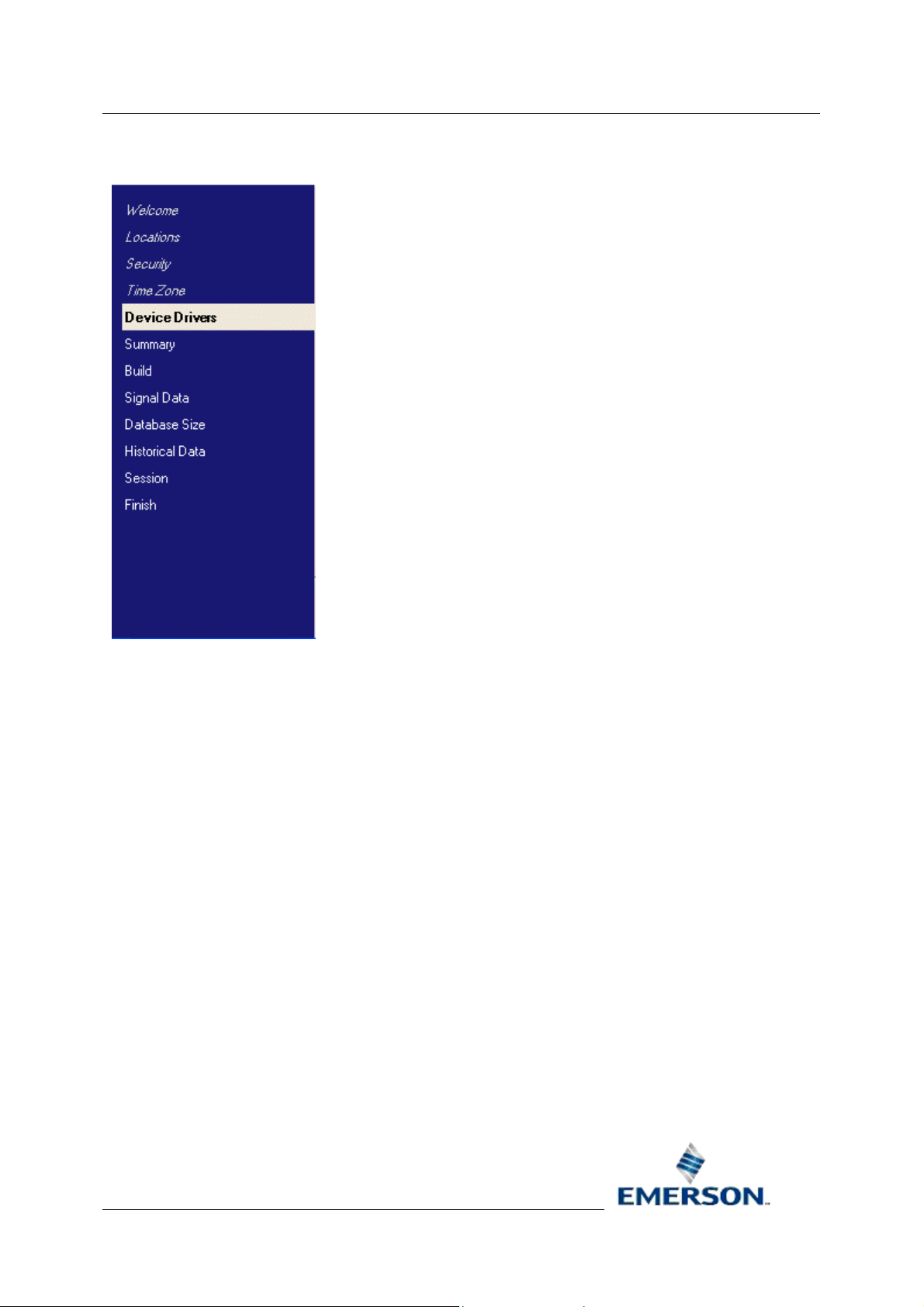
Reference Guide
r
D301485X412
23-Feb-2010 - Page 39
2.7.1 Step List
Database Project Builde
This list appears to the left of every page of the wizard. It shows the steps which need to be taken to
build the OpenEnterprise project. The current step will be highlighted. Previous steps will be shown in
italics.
2.7.2 Allen Bradley Driver
Select this option to install the tables and entries necessary for the ABRDI device driver to collect data
from Allen-Bradley devices. The ABRDI will be added to the OpenEnterprise session.
2.7.3 Bristol NW3000 Driver
Select this option to install the tables and entries necessary for the RDI3000 driver to collect data from
Bristol RTUs. The RDI3000 will be added to the OpenEnterprise session.
2.7.4 OPC Client Driver
Select this option to install the tables and entries necessary for the OpenEnterprise OPC Client RDI
driver to collect data from device specific OPC Servers. The OPC Client RDI will be added to the
OpenEnteprise session.
2.7.5 Back Button
The Back Button enables you to go back to the previous page to make changes before continuing
with configuring the wizard. When viewing the first page of the wizard, and on the Build page, this
button will be disabled.
Remote Automation Solutions
Website: www.EmersonProcess.com/Remote
Page 40

Reference Guide
r
D301485X412
23-Feb-2010 - Page 40
Database Project Builde
2.7.6 Next Button
This button will close the current page in the wizard and open the next page.
2.7.7 Finish Button
This button will be disabled until the whole process of configuring the Database Project Builder wizard
and building the database is complete. On the last page of the wizard, it will be enabled, and all other
buttons will be disabled.
When selected, the Database Project Builder will close. If the "Start when wizard finishes" check box
was selected when on the Session page, the configured Session will be started automatically.
2.7.8 Cancel Button
Clicking on this button will close the current page and will abort the Database Project Builder wizard.
On the final page of the wizard, this button will be disabled.
2.8 Summary
The Summary Page provides a summary of all the options you have chosen. Read it before you
continue to ensure they are the correct options. You can go back and change options from h ere by
clicking on the [<Back] button.
Remote Automation Solutions
Website: www.EmersonProcess.com/Remote
Page 41

Reference Guide
r
D301485X412
23-Feb-2010 - Page 41
2.8.1 Step List
Database Project Builde
This list appears to the left of every page of the wizard. It shows the steps which need to be taken to
build the OpenEnterprise project. The current step will be highlighted. Previous steps will be shown in
italics.
2.8.2 Back Button
The Back Button enables you to go back to the previous page to make changes before continuing
with configuring the wizard. When viewing the first page of the wizard, and on the Build page, this
button will be disabled.
2.8.3 Next Button
This button will close the current page in the wizard and open the next page.
2.8.4 Finish Button
This button will be disabled until the whole process of configuring the Database Project Builder wizard
and building the database is complete. On the last page of the wizard, it will be enabled, and all other
buttons will be disabled.
When selected, the Database Project Builder will close. If the "Start when wizard finishes" check box
was selected when on the Session page, the configured Session will be started automatically.
Remote Automation Solutions
Website: www.EmersonProcess.com/Remote
Page 42

Reference Guide
r
D301485X412
23-Feb-2010 - Page 42
Database Project Builde
2.8.5 Cancel Button
Clicking on this button will close the current page and will abort the Database Project Builder wizard.
On the final page of the wizard, this button will be disabled.
2.9 Build
The Build page will inform you of its progress and display any errors encountered during the build
process.
Remote Automation Solutions
Website: www.EmersonProcess.com/Remote
Page 43
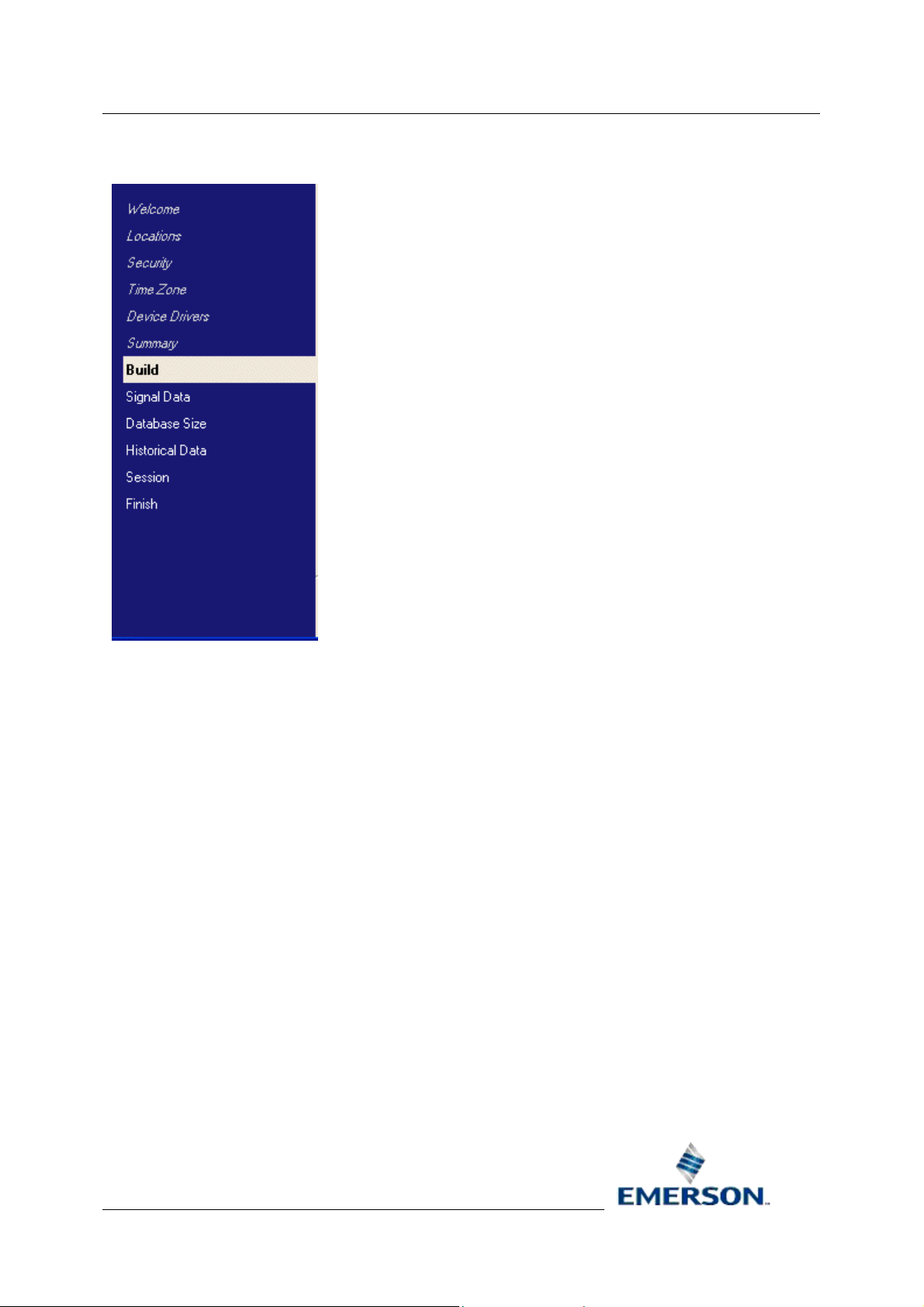
Reference Guide
r
D301485X412
23-Feb-2010 - Page 43
2.9.1 Step List
Database Project Builde
This list appears to the left of every page of the wizard. It shows the steps which need to be taken to
build the OpenEnterprise project. The current step will be highlighted. Previous steps will be shown in
italics.
2.9.2 Build Progress List
This is a list of Actions that are required to build the OpenEnterprise project. The status of each action
is shown in the Status column as the build process continues. When an Action is started, the Status
will display In Progress. If the Action is completed successfully, the Status should say Done. Anything
else denotes an error. For more information on the error, see the Error tab.
2.9.3 Errors Tab
More information on any errors that occurred during the build process are listed on this tab.
2.9.4 Overall Progress
This bar displays the overall progress of the build graphically.
2.9.5 Cancel Build Button
Selecting this button will stop the build process without closing the wizard. To begin the build process
again, select the [Back] button to go back to the Summary page, and then select the [Next] button
from the Summary page. The build process will then begin again.
Remote Automation Solutions
Website: www.EmersonProcess.com/Remote
Page 44

Reference Guide
r
D301485X412
23-Feb-2010 - Page 44
Database Project Builde
2.9.6 Back Button
The Back Button enables you to go back to the previous page to make changes before continuing
with configuring the wizard. When viewing the first page of the wizard, and on the Build page, this
button will be disabled.
2.9.7 Finish Button
This button will be disabled until the whole process of configuring the Database Project Builder wizard
and building the database is complete. On the last page of the wizard, it will be enabled, and all other
buttons will be disabled.
When selected, the Database Project Builder will close. If the "Start when wizard finishes" check box
was selected when on the Session page, the configured Session will be started automatically.
2.9.8 Cancel Button
Clicking on this button will close the current page and will abort the Database Project Builder wizard.
On the final page of the wizard, this button will be disabled.
2.9.9 Next Button
This button will close the current page in the wizard and open the next page.
2.10 Signal Data
The Signal Data page enables you to import signal data into the database from ACCOL programs
which have been compiled for Bristol RTUs.
Remote Automation Solutions
Website: www.EmersonProcess.com/Remote
Page 45

Reference Guide
r
D301485X412
23-Feb-2010 - Page 45
Database Project Builde
Remote Automation Solutions
Website: www.EmersonProcess.com/Remote
Page 46

Reference Guide
r
D301485X412
23-Feb-2010 - Page 46
2.10.1 Step List
Database Project Builde
This list appears to the left of every page of the wizard. It shows the steps which need to be taken to
build the OpenEnterprise project. The current step will be highlighted. Previous steps will be shown in
italics.
2.10.2 Import Signal Data Checkbox
This option enables you to import signal data from ACCOL or IEC1131 programs to the
OpenEnterprise database. When this box is checked, the [Import] button becomes available.
2.10.3 Import Button
Selection of this button will begin the process of importing signals from the ACCOL or IEC1131 load
that will run on the Bristol RTUs that are collecting data for this project. When the button is selected
the DPB will determine if OpenBSI is running. If not, it will offer to start it. You will be required to select
the appropriate NDF file. Then the DPB will run the NW3000 Database Builder to import the signals,
and finally, will ask if templates are to be created. If they are, then the DPB will run the NW3000
Template Builder.
2.10.4 Back Button
The Back Button enables you to go back to the previous page to make changes before continuing
with configuring the wizard. When viewing the first page of the wizard, and on the Build page, this
button will be disabled.
Remote Automation Solutions
Website: www.EmersonProcess.com/Remote
Page 47

Reference Guide
r
D301485X412
23-Feb-2010 - Page 47
Database Project Builde
2.10.5 Next Button
This button will close the current page in the wizard and open the next page.
2.10.6 Finish Button
This button will be disabled until the whole process of configuring the Database Project Builder wizard
and building the database is complete. On the last page of the wizard, it will be enabled, and all other
buttons will be disabled.
When selected, the Database Project Builder will close. If the "Start when wizard finishes" check box
was selected when on the Session page, the configured Session will be started automatically.
2.10.7 Cancel Button
Clicking on this button will close the current page and will abort the Database Project Builder wizard.
On the final page of the wizard, this button will be disabled.
2.11 Database Size
The Database Size page provides for extendibility by allowing you to size the database according to
estimated future requirements.
Remote Automation Solutions
Website: www.EmersonProcess.com/Remote
Page 48

Reference Guide
r
D301485X412
23-Feb-2010 - Page 48
2.11.1 Step List
Database Project Builde
This list appears to the left of every page of the wizard. It shows the steps which need to be taken to
build the OpenEnterprise project. The current step will be highlighted. Previous steps will be shown in
italics.
2.11.2 Current Number of Signals
These non-editable fields display the current number of Analog, Digital and String signals within the
database.
2.11.3 Estimated Number of Signals
If the number of signals within the database is likely to grow, then you can enter the estimated totals
for each type of signal in these fields. This will enable the DPB to allow for expansion in the database.
If the ROC Driver has been selected, it is recommended to add 5000 to the Analog and Digital fields
to start with, since ROC signals can only be inserted after the Database Project Builder wizard has
been completed and the OpenEnterprise Session has been started.
These estimates can be adjusted later through the Program Arguments for the Database task using
the -m command line argument. See the Program Arguments field on the 'Session Manager
Configuration Task Page' in the Session Manager help file for more information.
Remote Automation Solutions
Website: www.EmersonProcess.com/Remote
Page 49

Reference Guide
r
D301485X412
23-Feb-2010 - Page 49
Database Project Builde
2.11.4 Back Button
The Back Button enables you to go back to the previous page to make changes before continuing
with configuring the wizard. When viewing the first page of the wizard, and on the Build page, this
button will be disabled.
2.11.5 Next Button
This button will close the current page in the wizard and open the next page.
2.11.6 Finish Button
This button will be disabled until the whole process of configuring the Database Project Builder wizard
and building the database is complete. On the last page of the wizard, it will be enabled, and all other
buttons will be disabled.
When selected, the Database Project Builder will close. If the "Start when wizard finishes" check box
was selected when on the Session page, the configured Session will be started automatically.
2.11.7 Cancel Button
Clicking on this button will close the current page and will abort the Database Project Builder wizard.
On the final page of the wizard, this button will be disabled.
2.12 Historical Data
Most OpenEnterprise projects require that values and events should be logged historically and
subsequently archived for trending and auditing purposes. The Hist orical Data page enables you to
configure and create the historical logging streams that will enable this. The DPB use s Hi storical
Templates to create the historical streams.
Remote Automation Solutions
Website: www.EmersonProcess.com/Remote
Page 50

Reference Guide
r
D301485X412
23-Feb-2010 - Page 50
Database Project Builde
Remote Automation Solutions
Website: www.EmersonProcess.com/Remote
Page 51

Reference Guide
r
D301485X412
23-Feb-2010 - Page 51
2.12.1 Step List
Database Project Builde
This list appears to the left of every page of the wizard. It shows the steps which need to be taken to
build the OpenEnterprise project. The current step will be highlighted. Previous steps will be shown in
italics.
2.12.2 Selected Templates
This pane displays the templates that have been selected and configured for this project. The
templates are displayed as a tree view, with the named templates at the top of the hierarchy on the
extreme left of the tree.
The template names are followed by descriptive text, explaining what the templates are doing.
Following this description, the number of signals in the template is displayed. Finally, the Rules that
determine which signals belong to the historical stream are di splayed.
For more information on how Historical Template files are created see the Template Files Overview
page.
2.12.3 Add Template Button
Opens the Historical Templates dialog for configuring a template.
Historical Template Dialog
2.12.4 Modify Template Button
Opens the Historical Templates dialog for modifying a previously configured template.
Remote Automation Solutions
Website: www.EmersonProcess.com/Remote
Page 52

Reference Guide
r
D301485X412
23-Feb-2010 - Page 52
Historical Template Dialog
Database Project Builde
2.12.5 Remove Templates Button
Removes the template that is currently selected from the Selected Templates list.
2.12.6 Advanced Button
Opens the Historical Configuration tool so that you can use its extra features to create the historical
logging streams needed for the project.
2.12.7 Back Button
The Back Button enables you to go back to the previous page to make changes before continuing
with configuring the wizard. When viewing the first page of the wizard, and on the Build page, this
button will be disabled.
2.12.8 Next Button
This button will close the current page in the wizard and open the next page. The configured
Historical templates will be used to create historical streams.
2.12.9 Finish Button
This button will be disabled until the whole process of configuring the Database Project Builder wizard
and building the database is complete. On the last page of the wizard, it will be enabled, and all other
buttons will be disabled.
When selected, the Database Project Builder will close. If the "Start when wizard finishes" check box
was selected when on the Session page, the configured Session will be started automatically.
2.12.10 Cancel Button
Clicking on this button will close the current page and will abort the Database Project Builder wizard.
On the final page of the wizard, this button will be disabled.
2.12.11 Help Button
Selecting this button will open this help file at the appropriate topic.
2.12.12 Historical Template
The Historical Template dialog enables you to select which of the available historical templates will
apply to the logging stream being configured, and to set up rules which will identify the signals which
will belong to this historical stream. For more information on what Historical Template files are, and
how they can be created, see the Template Files Overview page.
Remote Automation Solutions
Website: www.EmersonProcess.com/Remote
Page 53
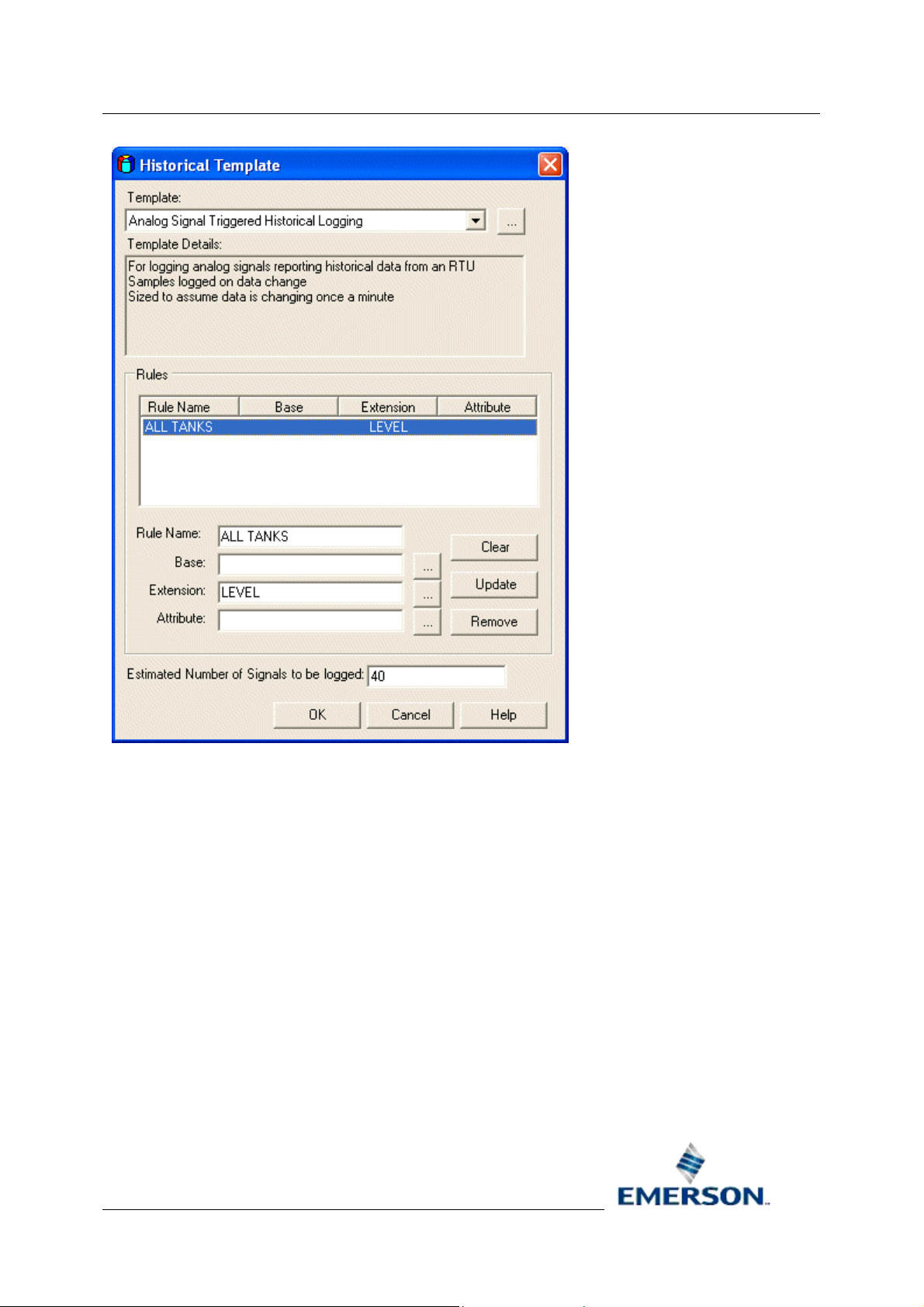
Reference Guide
r
D301485X412
23-Feb-2010 - Page 53
Database Project Builde
Historical Data Dialog
2.12.12.1 Templates
This is
OpenEnterprise. Their name and path are specified in the DPB.config file. They are XML files with an
HTC extension.
For more information on how Historical Template files are created see the Template Files Overview
page.
2.12.12.2 Template Browse Button
Open
have created.
For more information on how Historical Template files are created see the Template Files Overview
page.
a list of configured templates. It is initially populated with the templates that come with
s a file browse dialog so you can search for any custom Historical Template files that you may
Remote Automation Solutions
Website: www.EmersonProcess.com/Remote
Page 54

Reference Guide
r
D301485X412
23-Feb-2010 - Page 54
2.12.12.3 Template Details
Database Project Builde
A three line d
template file itself.
For more information on how Historical Template files are created see the Template Files Overview
page.
2.12.12.4 Estimated Number of Signals to Log
Type the esti
created from this template. This will allow the stream to be sized correctly.
2.12.12.5 Rules List
Displays the
used to determine the signals that will belong to the historical logging stream that will be created from
this template.
2.12.12.6 Rule Name
You can type
Automatic rule names have the format RULEn where n is an incrementing number.
2.12.12.7 Base
Network 300
An entry in this field will filter signals for this template according to the <Base> part of the signal
name.
escription of what the Historical Template does. These lines are taken directly from the
mated number of signals that will belong to the historical logging stream that will be
Rules that have been configured for this template. Rules are basically filters that will be
a descriptive name for the rule here, or leave the DPB to automatically name it for you.
0 Bristol RTU signals have a tri-partite construction of <Base>.<Extension>.<Attribute>.
2.12.12.8 Browse Base Button
s the Base Lookup dialog, so that filter criteria can be selected from the <Base> part of the
Open
signal name.
Base Lookup Dialog
2.12.12.9 Extension
Network 300
An entry in this field will filter signals for this template according to the <Extension> part of the signal
name.
2.12.12.10 Browse Extension Button
s the Extension Lookup dialog, so that filter criteria can be selected from the <Extension> part of
Open
the signal name.
Extension Lookup Dialog
2.12.12.11 Attribute
Network 300
An entry in this field will filter signals for this template according to the <Attribute> part of the signal
name.
0 Bristol RTU signals have a tri-partite construction of <Base>.<Extension>.<Attribute>.
0 Bristol RTU signals have a tri-partite construction of <Base>.<Extension>.<Attribute>.
Remote Automation Solutions
Website: www.EmersonProcess.com/Remote
Page 55
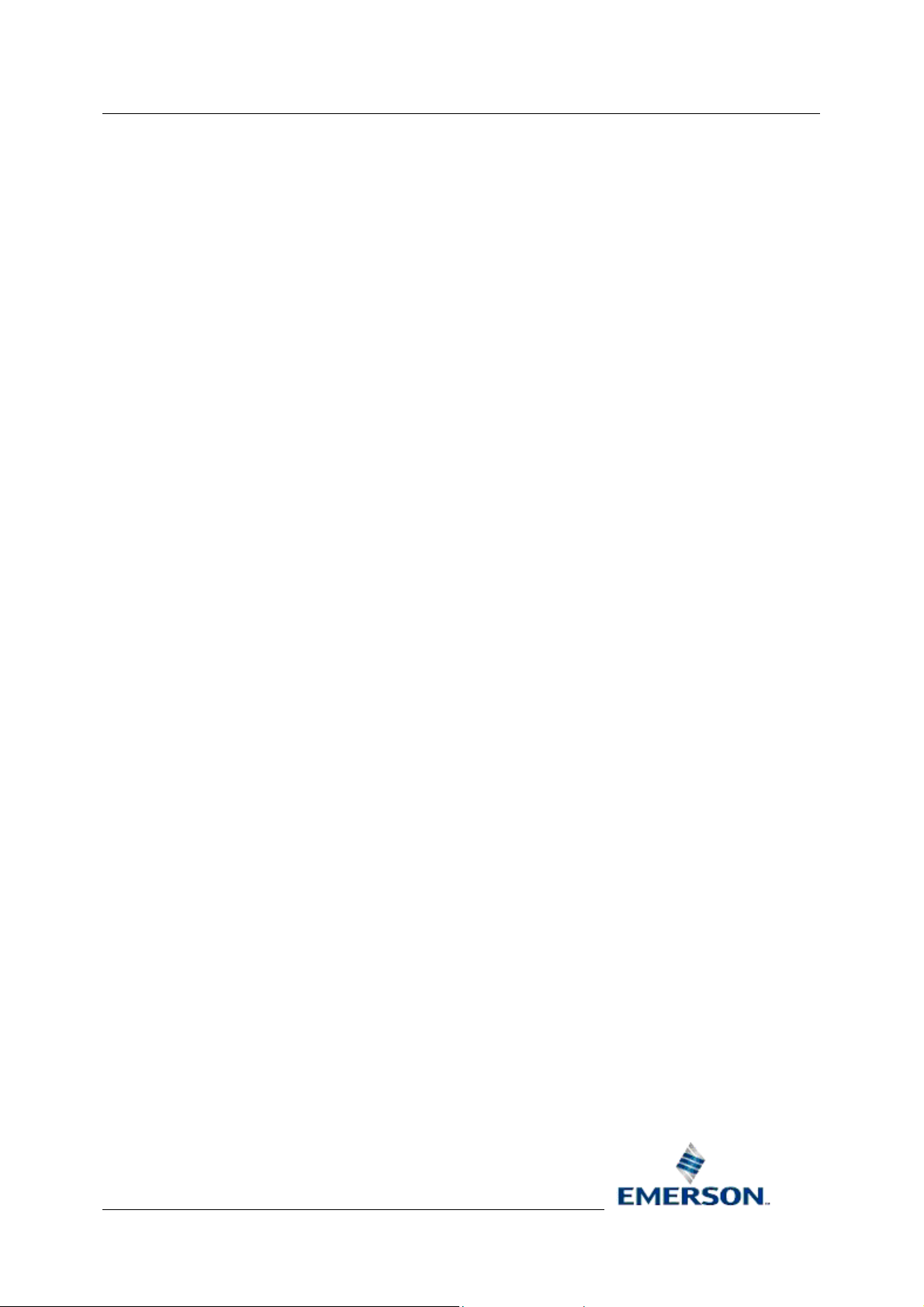
Reference Guide
r
D301485X412
23-Feb-2010 - Page 55
2.12.12.12 Browse Attribute Button
s the Attribute Lookup dialog, so that criteria can be selected from the <Attribute> part of the
Open
signal name.
Attribute Lookup Dialog
2.12.12.13 Clear Button
any text within the Rule Name, Base, Extension or Attribute fields, so that a new rule can be
Clears
created.
2.12.12.14 Add/Update Rule Button
Database Project Builde
Adds o
2.12.12.15 Remove Rule Button
Remov
2.12.12.16 OK Button
Selecting thi
will be saved to the Selected Templates list on the Historical Data dialog.
2.12.12.17 Cancel Button
Selecting thi
configured on this dialog will be saved to the parent Historical Data dialog.
2.12.12.18 Help Button
Selecting thi
2.12.12.19 Base Lookup
The Base loo
r Updates the currently configured rule in the Rule List for this template.
es the currently selected rule from the Rule List for this template.
s button closes the Historical Template dialog. Any Templates selected and rules added
s button will close the Historical Template dialog. No Templates or Rules selected and
s button will open this help file at the appropriate topic.
kup dialog displays all Base names for signals in the selected ACCOL load.
Remote Automation Solutions
Website: www.EmersonProcess.com/Remote
Page 56

Reference Guide
r
D301485X412
23-Feb-2010 - Page 56
Database Project Builde
Historical Template Dialog
2.12.12.19.1 Base, Extension or Attribute List
This list di
the browse button you selected. Multiple items may be selected by holding down the [Shift] or [Ctrl]
key on the keyboard. The [Shift] key enables you to select a continuous block of items, whilst the
[Ctrl] key enables you to select items from different areas of the list.
2.12.12.19.2 OK Button
Selecting thi
Historical Template dialog.
2.12.12.19.3 Cancel Button
Selecting thi
the Historical Template dialog.
2.12.12.19.4 Help Button
Selecting thi
2.12.12.20 Extension Lookup
The Extensio
splays all Base, Extension or Attribute names for signals in the ACCOL load, depending on
s item will close the current dialog and save your selection to the relevant rule field of the
s button will close the Lookup dialog without saving any selections you made back into
s button will open this help file at the appropriate topic.
n lookup dialog displays all Extension names for signals in the selected ACCOL load.
Remote Automation Solutions
Website: www.EmersonProcess.com/Remote
Page 57

Reference Guide
r
D301485X412
23-Feb-2010 - Page 57
Database Project Builde
2.12.12.20.1 Base, Extension or Attribute List
This list di
the browse button you selected. Multiple items may be selected by holding down the [Shift] or [Ctrl]
key on the keyboard. The [Shift] key enables you to select a continuous block of items, whilst the
[Ctrl] key enables you to select items from different areas of the list.
2.12.12.20.2 OK Button
Selecting thi
Historical Template dialog.
2.12.12.20.3 Cancel Button
Selecting thi
the Historical Template dialog.
2.12.12.20.4 Help Button
Selecting thi
2.12.12.21 Attribute Lookup
The Attribute
splays all Base, Extension or Attribute names for signals in the ACCOL load, depending on
s item will close the current dialog and save your selection to the relevant rule field of the
s button will close the Lookup dialog without saving any selections you made back into
s button will open this help file at the appropriate topic.
lookup dialog displays all Attribute names for signals in the selected ACCOL load.
Remote Automation Solutions
Website: www.EmersonProcess.com/Remote
Page 58
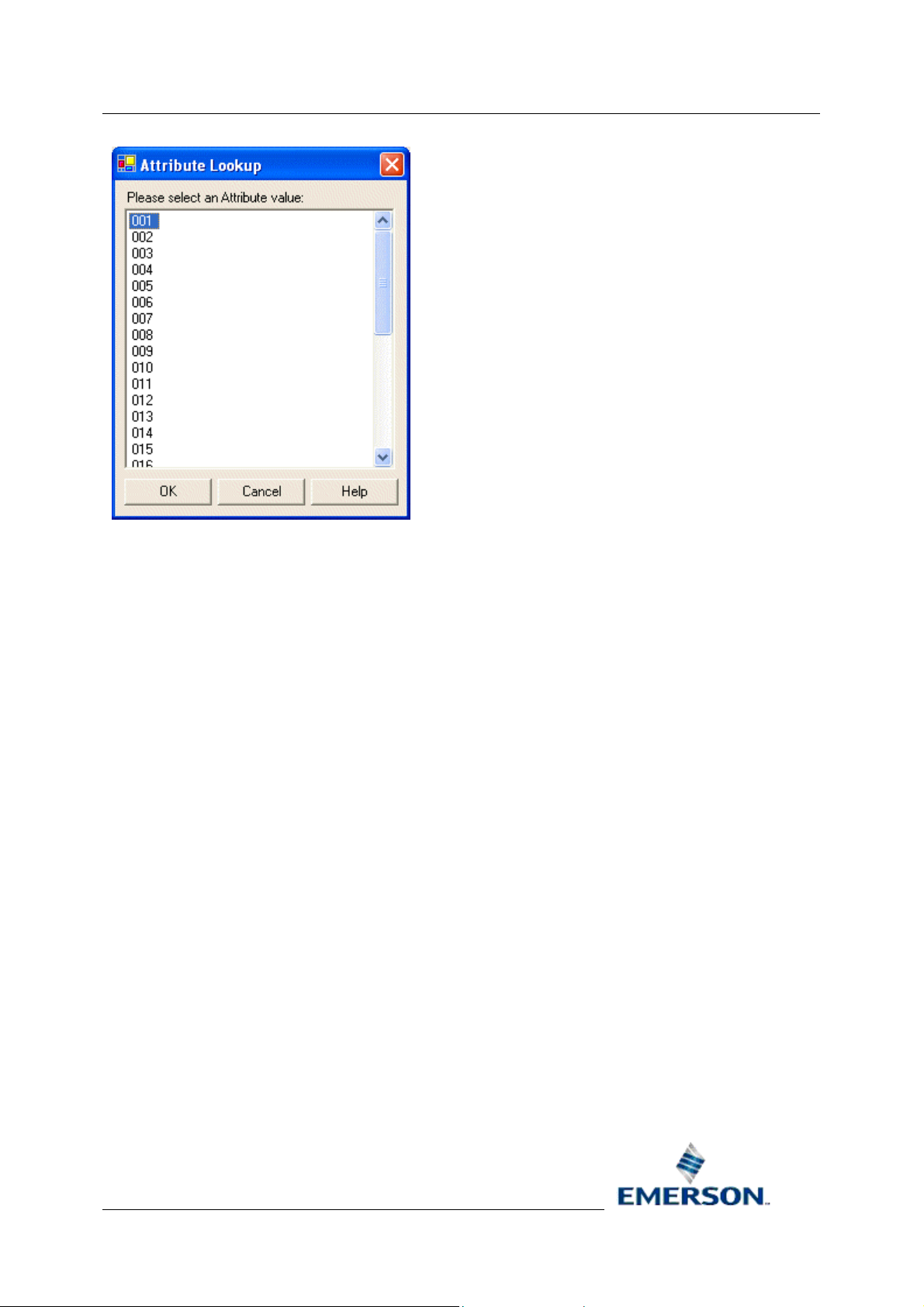
Reference Guide
r
D301485X412
23-Feb-2010 - Page 58
Database Project Builde
2.12.12.21.1 Base, Extension or Attribute List
This list di
the browse button you selected. Multiple items may be selected by holding down the [Shift] or [Ctrl]
key on the keyboard. The [Shift] key enables you to select a continuous block of items, whilst the
[Ctrl] key enables you to select items from different areas of the list.
2.12.12.21.2 OK Button
Selecting thi
Historical Template dialog.
2.12.12.21.3 Cancel Button
Selecting thi
the Historical Template dialog.
2.12.12.21.4 Help Button
Selecting thi
splays all Base, Extension or Attribute names for signals in the ACCOL load, depending on
s item will close the current dialog and save your selection to the relevant rule field of the
s button will close the Lookup dialog without saving any selections you made back into
s button will open this help file at the appropriate topic.
2.13 Session Page
The Session page enables you to create an OpenEnteprise Session. For more information about
OpenEnterprise Sessions see the Session Manager Help file.
Remote Automation Solutions
Website: www.EmersonProcess.com/Remote
Page 59
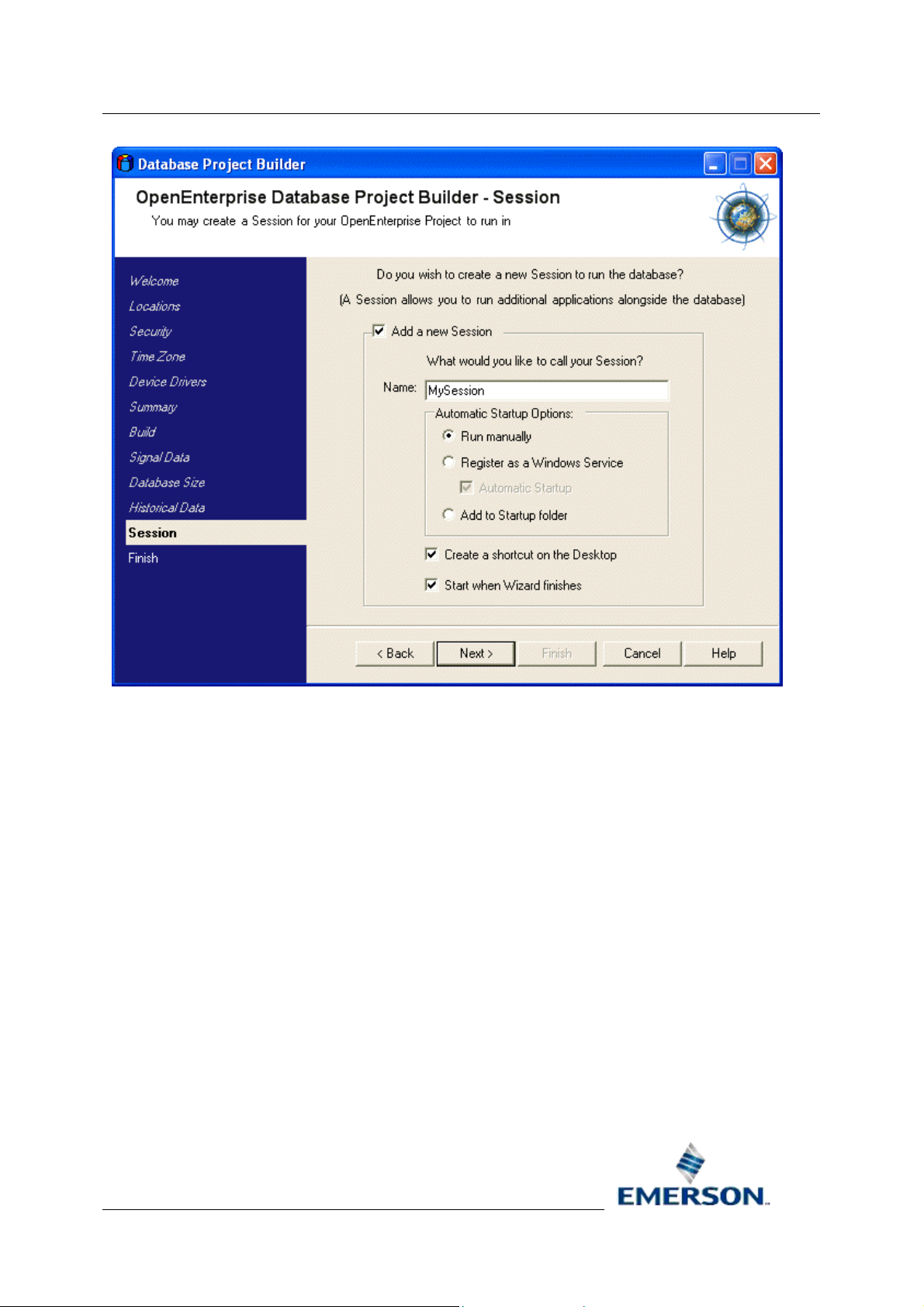
Reference Guide
r
D301485X412
23-Feb-2010 - Page 59
Database Project Builde
Remote Automation Solutions
Website: www.EmersonProcess.com/Remote
Page 60

Reference Guide
r
D301485X412
23-Feb-2010 - Page 60
2.13.1 Step List
Database Project Builde
This list appears to the left of every page of the wizard. It shows the steps which need to be taken to
build the OpenEnterprise project. The current step will be highlighted. Previous steps will be shown in
italics.
2.13.2 Add New Session
When checked, you are able to configure a custom OpenEnterprise Session for the project.
2.13.3 Session Name
Type in the name of the Session here. The default value is MySession.
2.13.4 Run Manually
Select this if you want to always start the Session manually after Windows has booted up.
2.13.5 Register as Windows Service
Select this option if you want to install the OpenEnterprise Session as a Windows service.
2.13.6 Automatic Startup
Select this option if you want the Session to be started automatically by Windows when it boots up.
This option is only available if the Session is configured to start as a Windows service.
Remote Automation Solutions
Website: www.EmersonProcess.com/Remote
Page 61

Reference Guide
r
D301485X412
23-Feb-2010 - Page 61
Database Project Builde
2.13.7 Add to Startup Folder
If this option is selected, the configured Session will be added to the Windows Startup folder as a
shortcut.
2.13.8 Create Shortcut on Desktop
This option will cause a shortcut for the Session to be placed on the Windows Desktop.
2.13.9 Start When Wizard Finishes
If this option is selected, when the DPB wizard has finished the Session will be started immediately.
2.13.10 Back Button
The Back Button enables you to go back to the previous page to make changes before continuing
with configuring the wizard. When viewing the first page of the wizard, and on the Build page, this
button will be disabled.
2.13.11 Next Button
This button will close the current page in the wizard and open the next page.
2.13.12 Cancel Button
Clicking on this button will close the current page and will abort the Database Project Builder wizard.
On the final page of the wizard, this button will be disabled.
2.13.13 Help Button
Selecting this button will open this help file at the appropriate topic.
2.14 Session Tasks
The Session Tasks page enables you to select the Tasks that you want to run as part of your
OpenEnterprise Session. A default set of tasks will be selected based on selections from previous
pages in the wizard.
Remote Automation Solutions
Website: www.EmersonProcess.com/Remote
Page 62
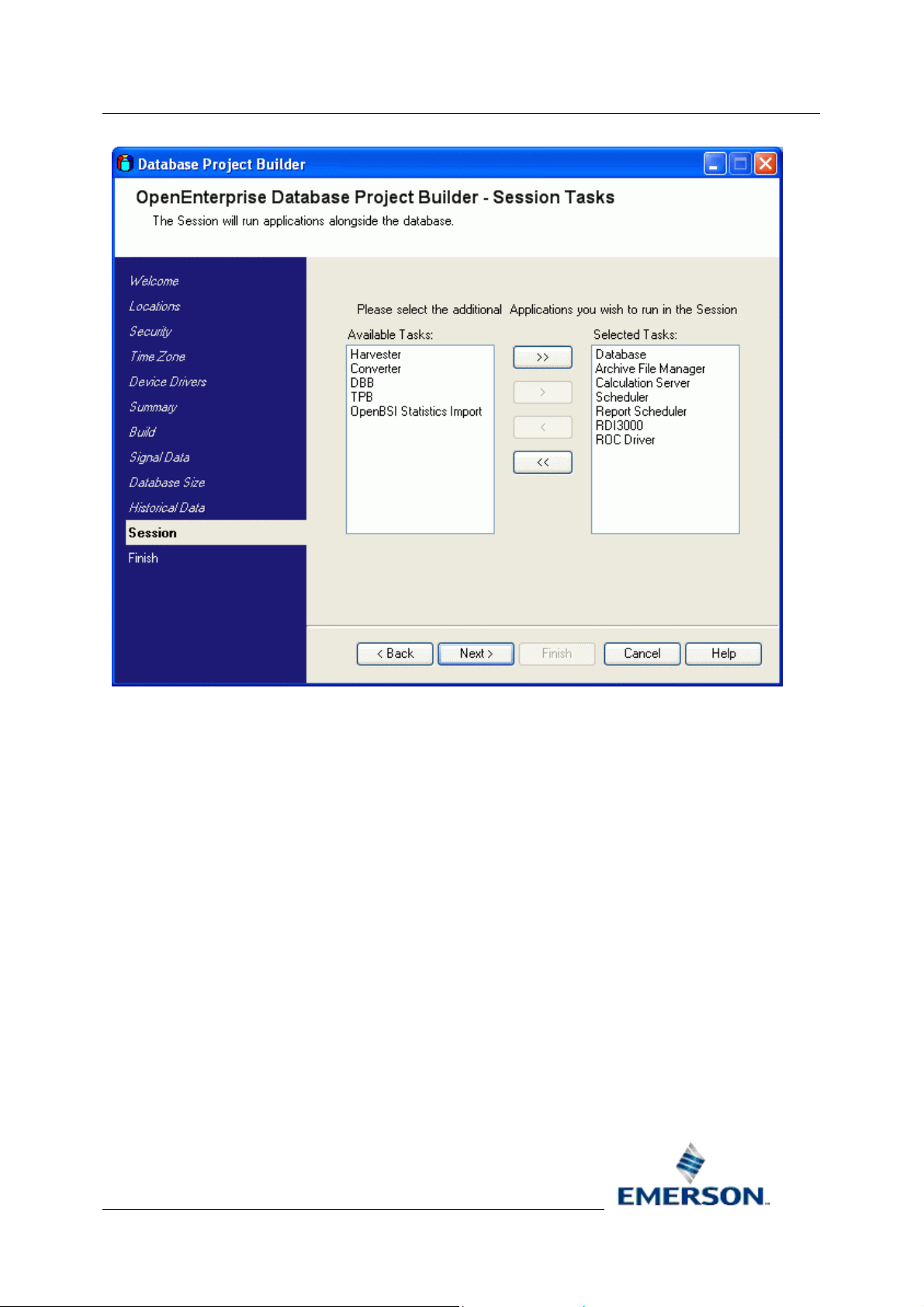
Reference Guide
r
D301485X412
23-Feb-2010 - Page 62
Database Project Builde
Remote Automation Solutions
Website: www.EmersonProcess.com/Remote
Page 63
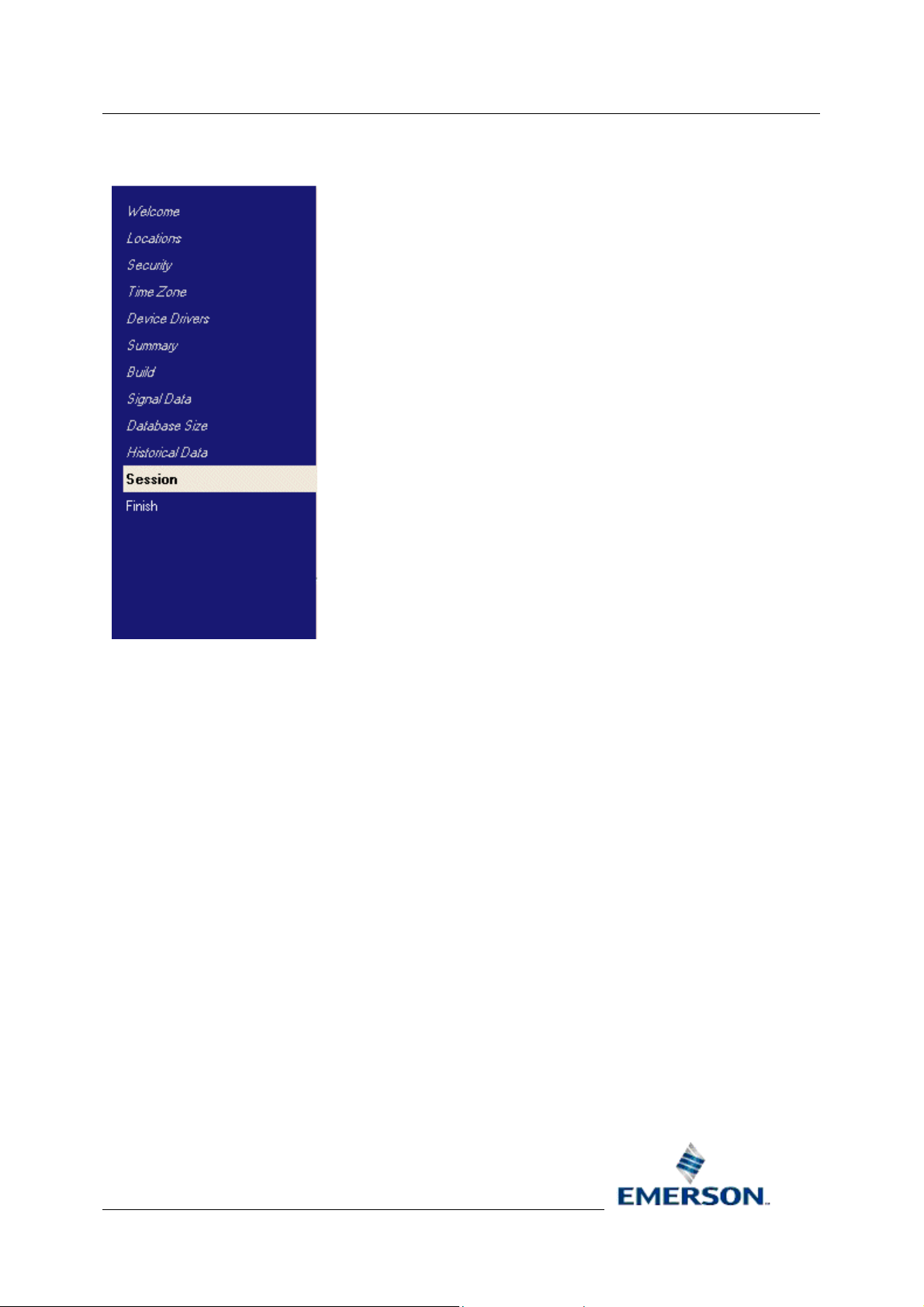
Reference Guide
r
D301485X412
23-Feb-2010 - Page 63
2.14.1 Step List
Database Project Builde
This list appears to the left of every page of the wizard. It shows the steps which need to be taken to
build the OpenEnterprise project. The current step will be highlighted. Previous steps will be shown in
italics.
2.14.2 Available Session Tasks
This is a list of Tasks that are available to be included as part of the session.
2.14.3 Add All Tasks Button
When this button is selected, all tasks from the Available Session Tasks list will be moved to the
Selected Session Tasks list, to be run as part of the OpenEnterprise session.
2.14.4 Add Single Task Button
When selected, the task currently highlighted in the Available Session Tasks list will be moved to the
Selected Session Tasks list, and will be included in the session.
2.14.5 Remove Single Task Button
When selected, the currently highlighted task from the Selected Session Tasks list will be removed. It
will no longer be a part of the session.
Remote Automation Solutions
Website: www.EmersonProcess.com/Remote
Page 64

Reference Guide
r
D301485X412
23-Feb-2010 - Page 64
Database Project Builde
2.14.6 Remove All Selected Tasks Button
When selected, all tasks within the Selected Session Tasks list will be removed and replaced in the
Available Session Tasks list. No tasks will be configured for the session.
2.14.7 Selected Session Tasks
This list displays all tasks that will be included in the session.
2.14.8 Back Button
Selecting this button moves back one page in the wizard to the Session page.
2.14.9 Next Button
This button will close the current page in the wizard and open the next page.
2.15 Ready to Copy
The Ready to Copy page informs you that the OpenEnterprise database project has been completed,
but is in a temporary location. It also explains about the OERebuild.cmd file, which will be created in
the database directory. When the [Next>] button is selected, the database project will be copied over
to the specified project directory. The [Finish] button will then be enabled to allow exit from the
wizard.
Remote Automation Solutions
Website: www.EmersonProcess.com/Remote
Page 65

Reference Guide
r
D301485X412
23-Feb-2010 - Page 65
Database Project Builde
Database Project Builder Overview
Remote Automation Solutions
Website: www.EmersonProcess.com/Remote
Page 66

Reference Guide
r
D301485X412
23-Feb-2010 - Page 66
2.15.1 Step List
Database Project Builde
This list appears to the left of every page of the wizard. It shows the steps which need to be taken to
build the OpenEnterprise project. The current step will be highlighted. Previous steps will be shown in
italics.
2.15.2 Back Button
Selecting this button moves back one page in the wizard to the Session page.
2.15.3 Next Button
This button will initiate the final process of the Database Project Builder. When it is selected, the
Database Project will be copied to the project directory, and the final page will open.
2.15.4 Finish Button
This button will be disabled until the whole process of configuring the Database Project Builder wizard
and building the database is complete. On the last page of the wizard, it will be enabled, and all other
buttons will be disabled.
When selected, the Database Project Builder will close. If the "Start when wizard finishes" check box
was selected when on the Session page, the configured Session will be started automatically.
2.15.5 Cancel Button
Clicking on this button will close the current page and will abort the Database Project Builder wizard.
On the final page of the wizard, this button will be disabled.
Remote Automation Solutions
Website: www.EmersonProcess.com/Remote
Page 67

Reference Guide
r
D301485X412
23-Feb-2010 - Page 67
Database Project Builde
2.15.6 Help Button
Selecting this button will open this help file at the appropriate topic.
2.16 Finish
This is the final page of the wizard. Click on the [Finish] button to close the Database Project Builder
wizard.
Remote Automation Solutions
Website: www.EmersonProcess.com/Remote
Page 68

Reference Guide
r
D301485X412
23-Feb-2010 - Page 68
2.16.1 Step List
Database Project Builde
This list appears to the left of every page of the wizard. It shows the steps which need to be taken to
build the OpenEnterprise project. The current step will be highlighted. Previous steps will be shown in
italics.
2.16.2 Back Button
This is the final page of the wizard, and the database has already been built, so the <Back button is
disabled.
2.16.3 Next Button
This is the final page of the wizard, and the database has already been built, so the <Next button is
disabled.
2.16.4 Finish Button
This button will be disabled until the whole process of configuring the Database Project Builder wizard
and building the database is complete. On the last page of the wizard, it will be enabled, and all other
buttons will be disabled.
When selected, the Database Project Builder will close. If the "Start when wizard finishes" check box
was selected when on the Session page, the configured Session will be started automatically.
Remote Automation Solutions
Website: www.EmersonProcess.com/Remote
Page 69

Reference Guide
r
D301485X412
23-Feb-2010 - Page 69
Database Project Builde
2.16.5 Cancel Button
Clicking on this button will close the current page and will abort the Database Project Builder wizard.
On the final page of the wizard, this button will be disabled.
2.16.6 Help Button
Selecting this button will open this help file at the appropriate topic.
Remote Automation Solutions
Website: www.EmersonProcess.com/Remote
Page 70

Reference Guide
r
D301485X412
23-Feb-2010 - Page 70
Database Project Builde
3 Configuration Files
There are two types of configuration files used with the Database Project Builder. They are: -
• The Application Configuration File
• Historical Template Files
3.1 Application Configuration File
Certain settings for the Database Project Builder are supplied from a configuratio n file called
DPB.config.
This file is an XML file and must be located in the same directory that the Database Project Builder is
running in.
It is possible to configure the Time Zones, Device Drivers, Historical Templates and Session Tasks
that are available for the user to choose from. This is done by editing the file directly. The file can be
edited in any standard text editor.
3.1.1 Application Configuration File Structure
The configuration for Database Project Builder (DPB) is sourced from a configuration file called
DPB.config.
This file will be an XML file and must be located in the same directory that DPB is running in. It will be
possible to configure the Time Zones, Device Drivers, Historical Templates and Session Tasks that
are available for the user to choose from.
The following will be the format of DPB.config:
<?xml version="1.0" encoding="UTF-8"?>
<databaseProjectBuilder>
<timeZones>
<timeZone name=””>
<description></description>
</timeZone>
</timeZones>
<drivers>
<driver>
<name></name>
<text></text>
<description></description>
Remote Automation Solutions
Website: www.EmersonProcess.com/Remote
Page 71

Reference Guide
r
D301485X412
23-Feb-2010 - Page 71
<task></task>
</driver>
</drivers>
<templates>
<template>
<filename><filename>
</template>
</templates>
<sessionTasks>
<sessionTask>
<name></name>
Database Project Builde
<description></description>
<application></application>
<commandLine></commandLine>
</sessionTask>
</sessionTasks>
</databaseProjectBuilder>
Configuration Files
3.1.2 Application Configuration XML Elements
The following table gives a description of the elements of the Database Project Builder's XML
configuration file.
Element
<databaseProjectBuilder> Defines DPB configuration.
<timeZones> Defines a series of Time Zones
<timeZone> Defines a Time Zone
<name> (under
<timeZone>)
<description> (Under
<timeZone>)
<drivers> Defines a series of Device Drivers
<driver> Defines a Device Driver
<name> (Under
<deviceDriver>)
<text>
The name of the Time Zone SQL file
Text to display in the Time Zone page
The name of the Driver SQL file
Text to display in the Device Drivers
Comments
List Box
page List Box
Remote Automation Solutions
Website: www.EmersonProcess.com/Remote
Page 72

Reference Guide
r
D301485X412
23-Feb-2010 - Page 72
Database Project Builde
<description> (Under
<driver>)
<task>
<templates> Defines a series of Templates
<template> Defines a Template
<filename> The filename of the Template file
<commandLine> (Under
tpb>)
<sessionTasks> Defines a series of Session Tasks
<sessionTask> Defines a Session Task
<name> (Under
<sessionTask>)
<description> (Under
<sessionTask>)
<application> The name of the exe to be added
<commandLine> Command line for the application
Configuration Files
Description to display below the List
Box on the Device Drivers page
<SessionTask> to include when this
Driver is included
The command line for TPB.
The name of the task (also displayed in
the Session Tasks page List Boxes)
Text to display in the Device Drivers
page List Box
3.2 Historical Template Files
Pre-configured historical ‘Templates’ ease the user through the process of creating historical streams
for a new OpenEnteprise project. These could be historical set ups tailored for particular types of
SCADA system e.g. Gas, Water etc.
The historical Templates are in the form of XML configuration files. A set of these files is distributed
with OpenEnterprise and it is possible to include further project-specific ones. A description of the
format and elements of these files is listed below.
• Historical Template XML Structure
• Historical Template XML Elements
• Historical Template Functions and Aliases
3.2.1
3.2.2 Historical Template File Structure
Below is defined the general structure of a historical template file. There may be any number of
bufferCalculation or SQL elements defined within their respective parent elements.
<?xml version="1.0" encoding="UTF-8"?>
<historicalTemplate>
<name></name>
<version></version>
<description>
Remote Automation Solutions
Website: www.EmersonProcess.com/Remote
Page 73

Reference Guide
r
g
D301485X412
23-Feb-2010 - Page 73
<text></text>
</description>
<outputFile></outputFile>
<signalType></signalType>
<userEnabling></userEnabling>
<bufferCalculation name=””>
<sampleRate></sampleRate>
<bufferPeriod></bufferPeriod>
<bufferCount></bufferCount>
<sampleSize></sampleSize>
<signalCount></signalCount>
Database Project Builde
</bufferCalculation>
<commands>
<sql></sql>
</commands>
</historicalTemplate>
Template Files Overview
3.2.3 XML Elements
Below is a tabular definition and description of the XML elements required within a historical template
file.
Element
<historicalTemplate> Defines a Historical Template. -
<version> The version of the Historical Template schema 1.0
<name> Name of the Template -
Defines a series of lines of text that describe
<description>
<text> A line of text to be shown in the summary -
<outputFile>
<signalType>
<userEnabling>
<description>
what the Template does. These lines will be
shown as a summary of the Template.
Defines the name and path of the file that is
created when the Template is applied.
Defines whether the template is defining an
analog or a digital stream.
Defines whether the stream has user-enabling
Value to be written to the description attribute
of oelo
control when the Logging Group is
Comments Expected Values
-
-
‘analog’ or ‘digital’
(case insensitive).
‘true’ or ‘false’ (case
turned on.
insensitive)
-
Remote Automation Solutions
Website: www.EmersonProcess.com/Remote
Page 74
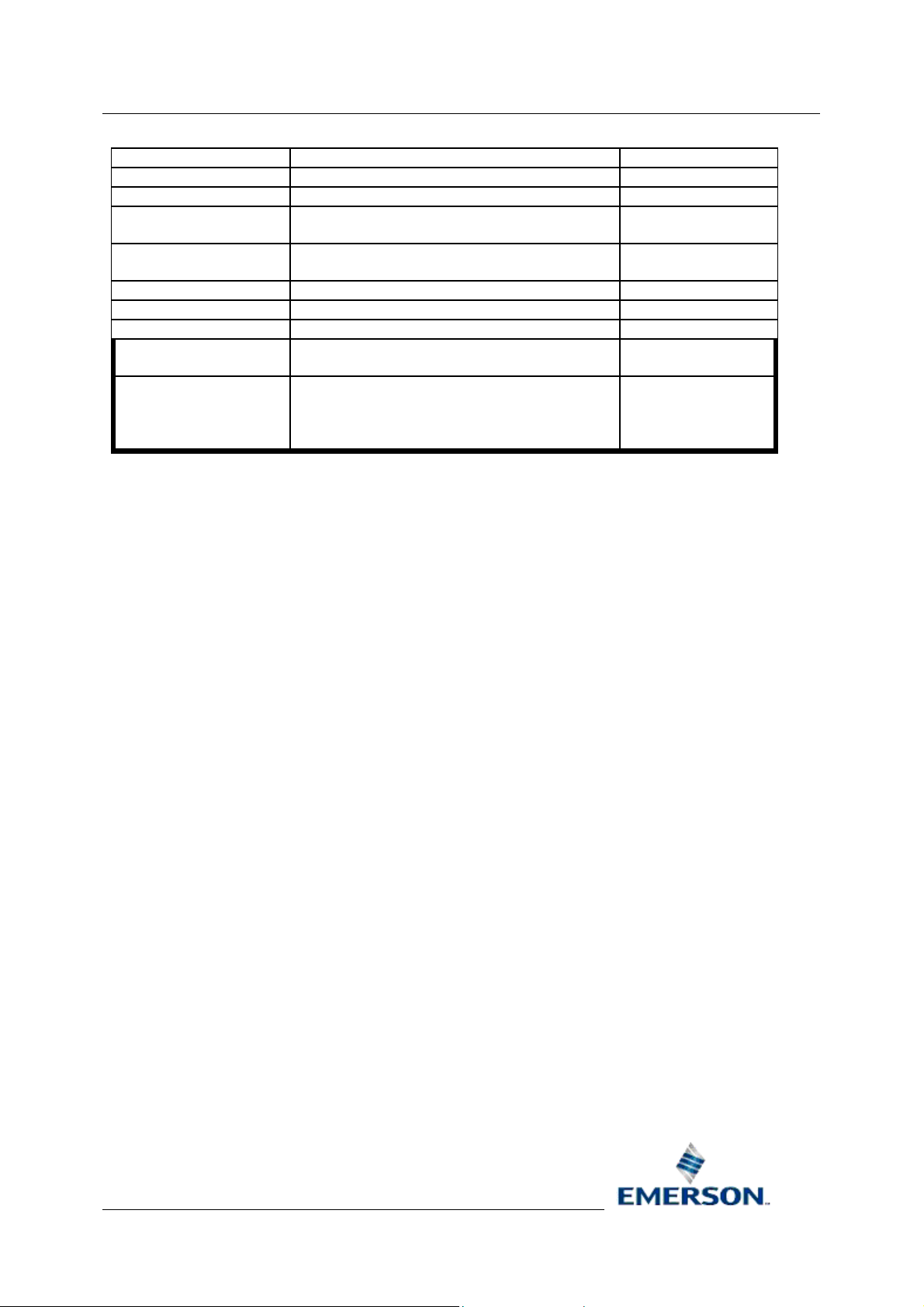
Reference Guide
r
D301485X412
23-Feb-2010 - Page 74
added.
<bufferCalculation> Defines a Buffer Calculation -
“name” The name of the calculation. -
<sampleRate>
<bufferPeriod>
<bufferCount> The number of buffers required. <sampleSize> Size in bytes of each historical sample. -
<signalCount> The number of signals logged in the buffer. -
<commands>
<SQL>
Template Files Overview
The frequency (in seconds) with which the data
will be logged.
The time span (in seconds) that historical
buffers in the Logging Group will be sized for.
The parent element for the SQL statements
which will create the historical streams.
The elements which contain each SQL
statement that creates the historical streams.
There can be multiple elements of this type
within the parent <commands> element.
Database Project Builde
-
-
-
-
3.2.3.1 Description and Text
section can be used for an on-screen description of the Template. The description text is split
This
into lines defined by <Text> elements. There may be as many of these lines as is required to describe
the Template. For example:
<description>
<text>A stream for Analog samples</text>
<text>A stream for Digital samples</text>
<text>Samples logged every five minutes</text>
</description>
3.2.3.2 Output File
n the wizard applies the Template, it is converted into an SQL script file and included into the
Whe
database. Producing an SQL file in this fashion allows the historical configuration to be included in
system re-builds. The new files will be created in the database’s folder.
The SQL file contains text indicating that it was generated from a historical template using the
Database Project Builder.
It is possible to specify the file name of the output SQL file by including the element <outputFile> in
the Template. If this element is not present, the filename will default to ‘custom_historical.sql’.
Each template that is applied outputs to its own SQL file. These files will take the form of name of the
SQL file and an incrementing number on the end. E.g. if the name of the file specified was MyFile.sql
then the files created would be MyFile1.sql, MyFile2.sql etc.
Remote Automation Solutions
Website: www.EmersonProcess.com/Remote
Page 75
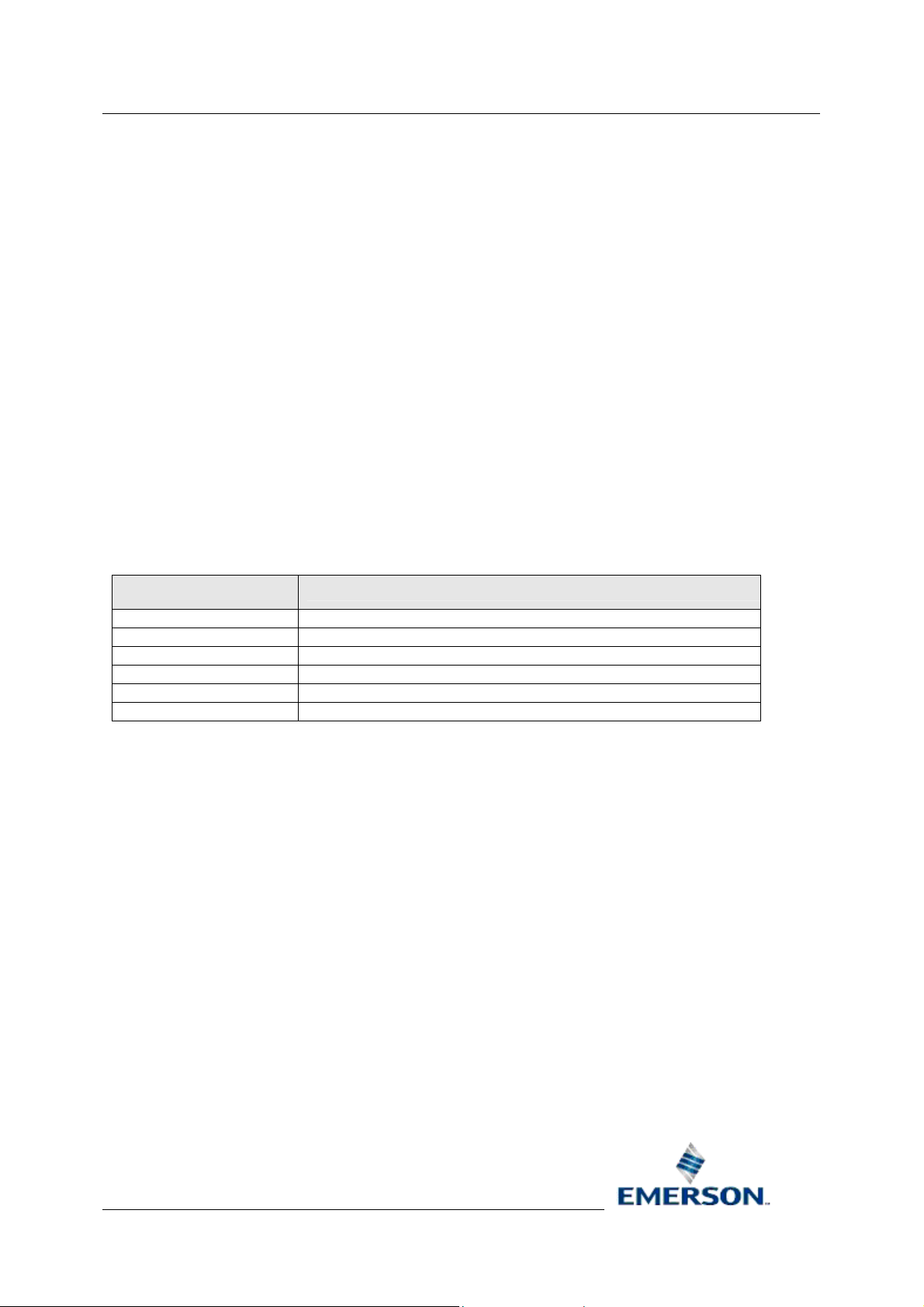
Reference Guide
r
D301485X412
23-Feb-2010 - Page 75
3.2.3.3 Signal Type
Database Project Builde
In orde
Sizing Page, the type of data being configured by the Template must be provided. This will be in
contained in the <signalType> element and will expect ‘analog’ or ‘digital’ as its value. If the element
is not present then the Template will be deemed to be in an incorrect format.
3.2.3.4 User Enabling
If the stream being
with the value true. Otherwise this element should be supplied with the value false. If the element is
missing it will be assumed that user-enabling is not enabled.
3.2.3.5 Rate and Triggered Collection
Buffer cal
they are also used to size streams with triggered collection by employing a user supplied ‘expected’
sample rate which defines how often data is expected to be logged. This is defined within the
<sampleRate> tags of the bufferCalculation section.
3.2.3.6 Buffer Calculations
Buffer Cal
number of these. A buffer calculation contains the following elements:
r to tie up a template to the number of Analogs or Digitals a user specifies on the Database
supplied has user-enabling enabled it should supply the <userEnabling> element
culations are generally used to define the size of streams collected at a given rate. However,
culations are defined in the Template by <bufferCalculation> sections. There can be any
Element
Name A unique name for this buffer calculation
sampleRate The granularity of samples (in seconds) in this buffer.
bufferPeriod The time span of the buffer.
bufferCount The number of buffers required.
sampleSize The estimated size (in bytes) of each sample in the log file.
signalCount The number of samples that will be logged.
Description
The buffer calculation is as follows:
Buffer Size = (signalCount * sampleSize) * (bufferPeriod / sampleRate)
An example of a Buffer calculation in the Template might be:
<bufferCalculation name=” FiveMinuteAnalogs”>
<sampleRate>300</sampleRate>
<bufferPeriod>3600</bufferPeriod>
<bufferCount>24</bufferCount>
<sampleSize>26</sampleSize>
<signalCount>9999</signalCount>
</bufferCalculation>
Aliases can also be used within elements of The ‘Buffer Calculations’ section to define a buffer size
that can be worked out dynamically.
Remote Automation Solutions
Website: www.EmersonProcess.com/Remote
Page 76

Reference Guide
r
D301485X412
23-Feb-2010 - Page 76
It is possible to insert the results of a Buffer Calculation anywhere within the SQL section. This is
done by the use of a ‘pre-defined function’. Within an alias, the text BUFFERSIZE(BufferCalc) must
be inserted. The name of the appropriate buffer calculation must be inserted between the brackets.
To retrieve the buffer size using the example Buffer Calculation defined above the following alias
would need to be inserted into the file:
[BUFFERSIZE(FiveMinuteAnalogs)]
3.2.3.7 SQL
Database Project Builde
The bul
example:
<commands>
</commands>
This allows very complex historical configurations to be designed.
3.2.3.8 Aliases
The difficulty with de
be known until the number of logged signals is known. As different systems will have different
numbers of signals, buffer sizes will also vary from system to system. To get around this, an alias
system has been adopted for the Templates; instead of hard-coding buffer size s into the SQL, aliases
may be inserted into the files. These are parsed at runtime and replaced with values relevant to the
system in question.
An alias is defined by square brackets (‘[‘ and ‘]’) as these are values unlikely to be found in SQL
commands. The text contained within these is parsed for recognised tokens and a particular re sult will
be determined. This result is written into the place where the square brackets were.
k of the Template file contains SQL commands. These are contained in <sql> elements. For
<sql>insert into oelogcontrol (id, source, namecolumn, rate, enable,
rateorigin, userenabling) values (1, 'nw3000realanalog_table', 'name',
15, TRUE, '01-FEB-2001 10:00:00.000', TRUE)
</sql>
signing the historical configuration Templates up front is that buffer sizes cannot
E.g. if the value of MYTOKEN was worked out as 100 then the following fragment:
‘…values ([MYTOKEN], 23, ‘TEST’)’
would be converted to:
‘…values (100, 23, ‘TEST’)’
The alias system works in conjunction with ‘Buffer Calculations’, each defining a buffer size that will
need to be worked out dynamically.
As well as the ability to specify the buffer size at runtime, it is possible to dynamically insert any of the
Buffer Calculation values. For example it is possible to define a Historical Stream’s sample rate in the
Buffer Calculation section and use aliases for it in the SQL statements. This would allow it to be
changed quickly and easily.
Historical Template File XML Elements
Remote Automation Solutions
Website: www.EmersonProcess.com/Remote
Page 77
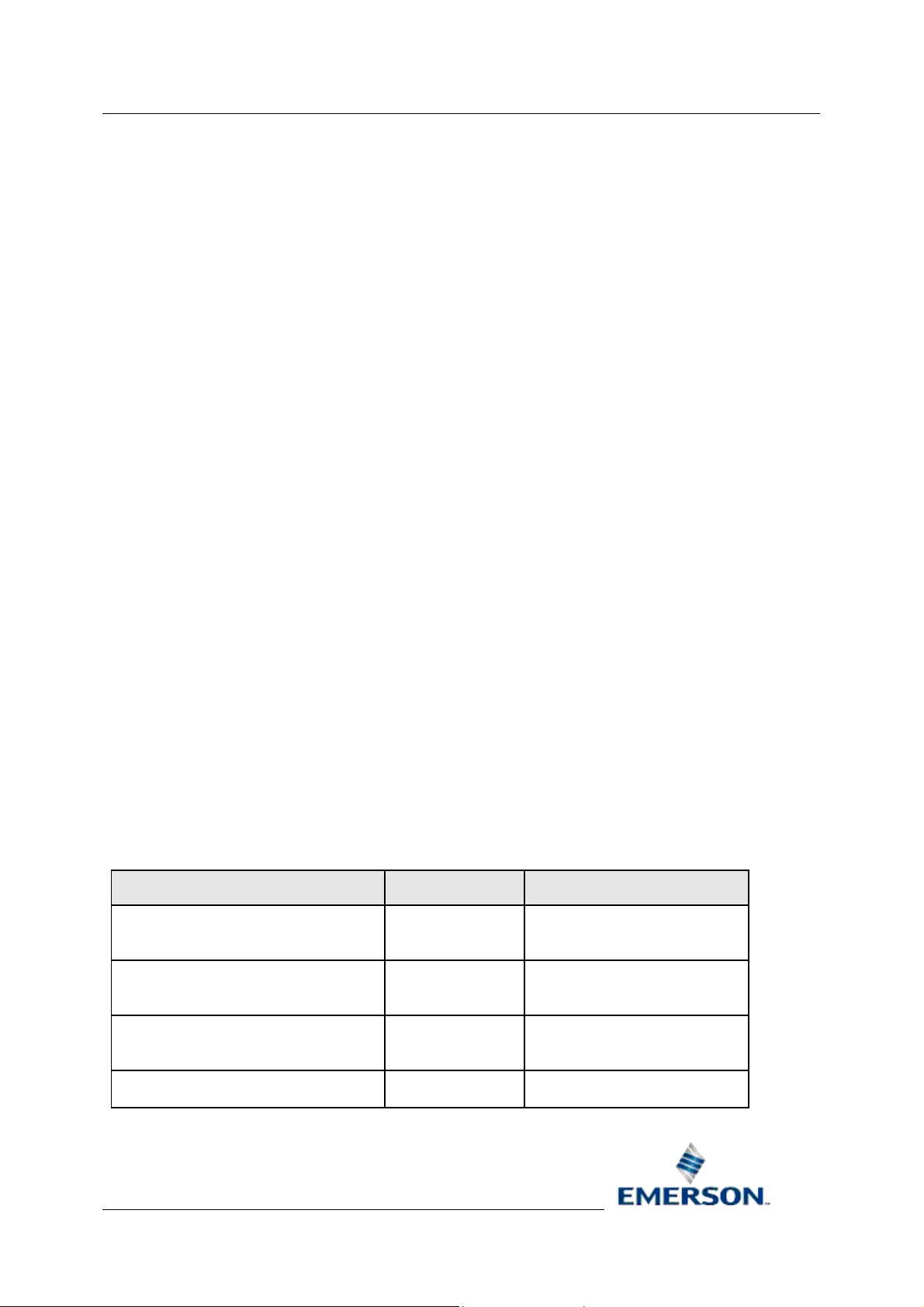
Reference Guide
r
g
D301485X412
23-Feb-2010 - Page 77
3.2.3.9 Parsing Aliases
Database Project Builde
The alia
the number of signals they believe will be logged historically.
3.2.3.10 Control IDs
As more than
streams with the same Control Id. This would cause the second Template to fail when it is applied. To
deal with this scenario, the control id may dynamically worked out at runtime. The function
NEXTCONTROLID() will work out the next available control id from the database and return this
value.
It will also be possible to increment the control is used by the template using the function
INCREMENTCONTROLID().
3.2.3.11 Signal Count
In orde
the Database Project Builder, rather than a value predetermined within the Template, use the
SIGNALCOUNT() function without specifying the name of a <bufferCount> section as a parameter.
Place this as an alias within the appropriate SQL section of the Historical Template file. See the rules
on using aliases for further information.
3.2.3.12 Directories
It is possi
using the functions LOGFILEDIRECTORY(), ARCHIVEFILEDIRECTORY() and
EVENTARCHIVEFILEDIRECTORY().
ses in the file is parsed just before the Template is applied. This will allow the user to adjust
one Template may be applied there is a possibility that two Templates may define
r to specify a Signal Count alias which retrieves the number of signals specified by a user of
ble to insert the directories for log files and archive files that the user specifies at runtime
3.2.3.13 Signal Type
In orde
Sizing Page, the type of data being configured by the Template must be provided. This will be in
contained in the <signalType> element and will expect ‘analog’ or ‘digital’ as its value. If the element
is not present then the Template will be deemed to be in an incorrect format.
r to tie up a template to the number of Analogs or Digitals a user specifies on the Database
3.2.4 Functions and Aliases
This is a list of functions available for use with Historical Templates. Each function can be us ed as an
alias within the SQL sections of a Historical Template.
Function
BUFFERSIZE()
SAMPLERATE()
BUFFERPERIOD()
BUFFERCOUNT()
Parameters Description
The name of a
Buffer Calculation
The name of a
Buffer Calculation
The name of a
Buffer Calculation
The name of a
Buffer Calculation
Works out the size of a buffer
using the given Buffer
Calculation’s values
Retrieves the <sampleRate>
value in the given Buffer
Calculation.
Retrieves the <bufferPeriod>
value in the given Buffer
Calculation.
Retrieves the <bufferCount>
value in the
iven Buffer
Remote Automation Solutions
Website: www.EmersonProcess.com/Remote
Page 78

Reference Guide
r
D301485X412
23-Feb-2010 - Page 78
SAMPLESIZE()
SIGNALCOUNT()
SIGNALCOUNT() -
LOGFILEDIRECTORY() -
ARCHIVEFILEDIRECTORY() -
EVENTARCHIVEFILEDIRECTORY() -
NEXTCONTROLID -
INCREMENTCONTROLID -
The name of a
Buffer Calculation
The name of a
Buffer Calculation
Database Project Builde
Calculation.
Retrieves the <sampleSize>
value in the given Buffer
Calculation.
Retrieves the <signalCount>
value in the given Buffer
Calculation.
Retrieves the value the user
specifies as the number of
signals that will be logged.
Retrieves the value the user
specifies as the Log File
directory
Retrieves the value the user
specifies as the Archive File
directory
Retrieves the value the user
specifies as the Event
Archive File directory
Retrieves the available next
log control id from the
database.
Adds 1 to the value used as a
control id.
Template Files Overview
3.2.4.1 Buffer Calculations
Buffer Cal
number of these. A buffer calculation contains the following elements:
The buffer calculation is as follows:
Buffer Size = (signalCount * sampleSize) * (bufferPeriod / sampleRate)
An example of a Buffer calculation in the Template might be:
<bufferCalculation name=” FiveMinuteAnalogs”>
culations are defined in the Template by <bufferCalculation> sections. There can be any
Element
Name A unique name for this buffer calculation
sampleRate The granularity of samples (in seconds) in this buffer.
bufferPeriod The time span of the buffer.
bufferCount The number of buffers required.
sampleSize The estimated size (in bytes) of each sample in the log file.
signalCount The number of samples that will be logged.
<sampleRate>300</sampleRate>
Description
<bufferPeriod>3600</bufferPeriod>
Remote Automation Solutions
Website: www.EmersonProcess.com/Remote
Page 79
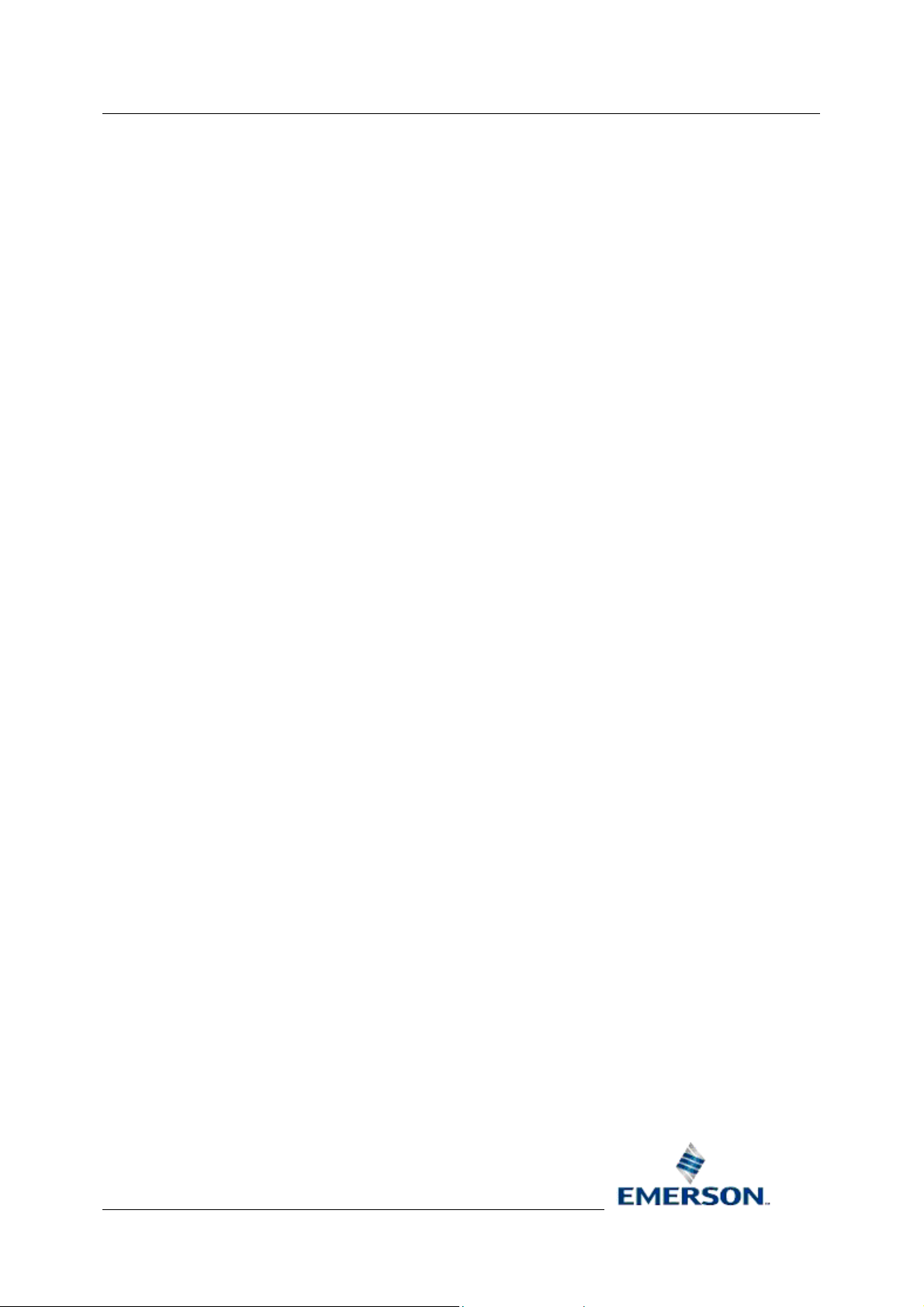
Reference Guide
r
D301485X412
23-Feb-2010 - Page 79
<bufferCount>24</bufferCount>
<sampleSize>26</sampleSize>
<signalCount>9999</signalCount>
</bufferCalculation>
Aliases can also be used within elements of The ‘Buffer Calculations’ section to define a buffer size
that can be worked out dynamically.
It is possible to insert the results of a Buffer Calculation anywhere within the SQL section. This is
done by the use of a ‘pre-defined function’. Within an alias, the text BUFFERSIZE(BufferCalc) must
be inserted. The name of the appropriate buffer calculation must be inserted between the brackets.
To retrieve the buffer size using the example Buffer Calculation defined above the following alias
would need to be inserted into the file:
[BUFFERSIZE(FiveMinuteAnalogs)]
3.2.4.2 Rate and Triggered Collection
Database Project Builde
Buffer cal
they are also used to size streams with triggered collection by employing a user supplied ‘expected’
sample rate which defines how often data is expected to be logged. This is defined within the
<sampleRate> tags of the bufferCalculation section.
3.2.4.3 Signal Count
In orde
the Database Project Builder, rather than a value predetermined within the Template, use the
SIGNALCOUNT() function without specifying the name of a <bufferCount> section as a parameter.
Place this as an alias within the appropriate SQL section of the Historical Template file. See the rules
on using aliases for further information.
3.2.4.4 Directories
It is possi
using the functions LOGFILEDIRECTORY(), ARCHIVEFILEDIRECTORY() and
EVENTARCHIVEFILEDIRECTORY().
3.2.4.5 Control IDs
As more than
streams with the same Control Id. This would cause the second Template to fail when it is applied. To
deal with this scenario, the control id may dynamically worked out at runtime. The function
NEXTCONTROLID() will work out the next available control id from the database and return this
value.
culations are generally used to define the size of streams collected at a given rate. However,
r to specify a Signal Count alias which retrieves the number of signals specified by a user of
ble to insert the directories for log files and archive files that the user specifies at runtime
one Template may be applied there is a possibility that two Templates may define
It will also be possible to increment the control is used by the template using the function
INCREMENTCONTROLID().
3.3 Example Configuration Files
3.3.1 Example Session Values
These are the anticipated values for the <sessionTasks> section in DPG.config:
Remote Automation Solutions
Website: www.EmersonProcess.com/Remote
Page 80

Reference Guide
r
D301485X412
23-Feb-2010 - Page 80
Database Project Builde
<name>
Allen
Bradley RDI
Archive File
Manager
Calculation
Server
OPC Client
RDI
RDI3000
Scheduler
Harvester
Converter
DBB
TPB
<description> <application> <commandLine>
Remote Device
Interface for Allen
Bradley PLC’s
Manages Archive
Files in the
OpenEnterprise
system
Task to run
Calculations in
the
OpenEnterprise
system.
Remote Device
Interface for OPC
Servers
Remove Device
Interface for
NW3000 and
ControlWave
Task to run
scheduled actions
in the
OpenEnterprise
system.
Task to retrieve
data from
NW3000 and
ControlWave
RTUs and place it
in files
Task to put data
from Harvester
files into the
Database
Task to build the
database from
RTU
configuration.
Task to insert
Template
information into
the database
<OE Bin Dir>ABRDI.exe
<OE Bin
Dir>OEArchiveFileManager.exe
<OE Bin Dir>CalculationServer.exe DataService=rtrdb1
<OE Bin Dir>OEOPCClientRDI.exe /r OPCClientRDI
<OE Bin Dir>RDI3000.exe
<OE Bin Dir>OEScheduler.exe rtrdb1
<OpenBSI Dir>Harvester.exe
<OpenBSI Dir>Bsicnvrt.exe
<OE Bin Dir>dbb.exe -srtrdb1 –m
<OE Bin Dir>tpb.exe -srtrdb1 –m
rtrdb1
Configuration Files
3.3.2 Example Historical Template File
The following is an example of a historical template file.
<?xml version="1.0" encoding="UTF-8"?>
Remote Automation Solutions
Website: www.EmersonProcess.com/Remote
Page 81

Reference Guide
r
D301485X412
23-Feb-2010 - Page 81
<historicalTemplate>
<version>1.0</Version>
<name>Typical Analog Gas Configuration</name>
<description>
<text>Stream for Analog samples</text>
<text>Samples logged every five minutes</text>
<text>Maximum unsaved data: 1 Hour</text>
<text>Maximum data online: 1 Day</text>
</description>
<outputFile>Custom\Historical.sql</outputFile>
<signalType>analog</signalType>
Database Project Builde
<userEnabling>true</userEnabling>
<bufferCalculation name=”RawAnalogs”>
<sampleRate>300</sampleRate>
<bufferPeriod>3600</bufferPeriod>
<bufferCount>24</bufferCount>
<sampleSize>26</sampleSize>
<signalCount>[SIGNALCOUNT()]</signalCount>
</bufferCalculation>
<bufferCalculation name=”HourlyAnalogs”>
<sampleRate>3600</sampleRate>
<bufferPeriod>8600</bufferPeriod>
<bufferCount>10</bufferCount>
<sampleSize>26</sampleSize>
<SignalCount>[ SIGNALCOUNT()]</signalCount>
</bufferCalculation>
<bufferCalculation name=”FiveMinuteAnalogs“>
<sampleRate>300</sampleRate>
<bufferPeriod>3600</bufferPeriod>
Remote Automation Solutions
Website: www.EmersonProcess.com/Remote
Page 82

Reference Guide
r
D301485X412
23-Feb-2010 - Page 82
<bufferCount>24</bufferCount>
<sampleSize>26</sampleSize>
<signalCount>[ SIGNALCOUNT()]</signalCount>
</bufferCalculation>
<bufferCalculation name=”DailyAnalogs”>
<sampleRate>86400</sampleRate>
<bufferPeriod>604800</bufferPeriod>
<bufferCount>10</bufferCount>
<sampleSize>26</sampleSize>
<signalCount>[ SIGNALCOUNT()]</signalCount>
</bufferCalculation>
Database Project Builde
<commands>
<sql value="insert into oelogcontrol
(id,source,namecolumn,rate,enable,rateorigin,userenabling) values
(1,'nw3000realanalog_table','name',15,TRUE,'01-FEB-2001
10:00:00.000',TRUE)"/>
<sql value="insert into oelogcolumn
(control,name,type,sourcecolumn) values (1,'value',0,'readvalue')"/>
<sql value="insert into oelogcolumn
(control,name,type,sourcecolumn) values
(1,'questionable',0,'questionable')"/>
<sql value="insert into oelogcolumn
(control,name,type,sourcecolumn) values (1,'maximum',6,'value')"/>
<sql value="insert into oelogcolumn
(control,name,type,sourcecolumn) values (1,'minimum',7,'value')"/>
<sql value="insert into oelogcolumn
(control,name,type,sourcecolumn) values (1,'average',8,'value')"/>
<sql value="insert into oelogdata
(rate,control,fedfromrate,buffercount,buffersize) values
('0s',1,NULL,[BUFFERCOUNT(RawAnalogs)],[BUFFERSIZE(RawAnalogs)])"/>
<sql value="insert into oelogdata
(rate,control,fedfromrate,buffercount,buffersize,compressionorigin) values
('[SAMPLERATE(FiveMinuteAnalogs)]s',1,'0s',[BUFFERCOUNT(FiveMinuteAnalogs)]
,[BUFFERSIZE(FiveMinuteAnalogs)],'01-FEB-2001 10:00:00.000')"/>
Remote Automation Solutions
Website: www.EmersonProcess.com/Remote
Page 83

Reference Guide
r
D301485X412
23-Feb-2010 - Page 83
<sql value="insert into oelogdata
(rate,control,fedfromrate,buffercount,buffersize,compressionorigin) values
('[SAMPLERATE(HourlyAnalogs)]s',1,'0s',[BUFFERCOUNT(HourlyAnalogs)],[BUFFER
SIZE(HourlyAnalogs)],'01-FEB-2001 10:00:00.000')"/>
<sql value="insert into oelogdata
(rate,control,fedfromrate,buffercount,buffersize,compressionorigin) values
('[SAMPLERATE(DailyAnalogs)]s',1,'0s',[BUFFERCOUNT(DailyAnalogs)],[BUFFERSI
ZE(DailyAnalogs)],'01-FEB-2001 10:00:00.000')"/>
<sql value="update oelogcontrol set
raw='raw1_table',compressed='comp1_table' where id =1"/>
<sql value="create view raw1 as select * from
raw1_table"/>
<sql value="create view
comp1_[SAMPLERATE(FiveMinuteAnalogs)]s as select * from comp1_table where
granularity='[SAMPLERATE(FiveMinuteAnalogs)]s'"/>
<sql value="create view
comp1_[SAMPLERATE(HourlyAnalogs)]s as select * from comp1_table where
granularity='[SAMPLERATE(HourlyAnalogs)]s'"/>
Database Project Builde
<sql value="create view
comp1_[SAMPLERATE(DailyAnalogs)]s as select * from comp1_table where
granularity='[SAMPLERATE(DailyAnalogs)]s'"/>
<sql value="update oelogdata set viewname='raw1'
where rate='0s' and control=1"/>
<sql value="update oelogdata set
viewname='comp1_[SAMPLERATE(FiveMinuteAnalogs)]s' where
rate='[SAMPLERATE(FiveMinuteAnalogs)]s' and control=1"/>
<sql value="update oelogdata set
viewname='comp1_[SAMPLERATE(HourlyAnalogs)]s' where
rate='[SAMPLERATE(HourlyAnalogs)]s' and control=1"/>
<sql value="update oelogdata set
viewname='comp1_[SAMPLERATE(DailyAnalogs)]s' where
rate='[SAMPLERATE(DailyAnalogs)]s' and control=1"/>
<sql value="grant all on raw1 to PUBLIC"/>
<sql value="grant all on
comp1_[SAMPLERATE(FiveMinuteAnalogs)]s to PUBLIC"/>
<sql value="grant all on
comp1_[SAMPLERATE(HourlyAnalogs)]s to PUBLIC"/>
<sql value="grant all on
comp1_[SAMPLERATE(DailyAnalogs)]s to PUBLIC"/>
</commands>
</historicalTemplate>
Remote Automation Solutions
Website: www.EmersonProcess.com/Remote
Page 84

Reference Guide
r
D301485X412
23-Feb-2010 - Page 84
Configuration Files
Database Project Builde
Remote Automation Solutions
Website: www.EmersonProcess.com/Remote
Page 85

Reference Guide
r
D301485X412
23-Feb-2010 - Page 85
Database Project Builde
4 Index
A
Allen Bradley Driver ..................................31
B
Back Button.......4, 10, 24, 27, 29, 32, 34, 37
Bristol Babcock NW3000 Driver................ 31
Build Dialog...............................................35
Build Progress List.................................... 36
C
Cancel Button4, 10, 21, 24, 30, 32, 35, 37, 40, 43,
46, 55, 61, 63
D
Database Project Builder ........................1, 3
Starting ....................................................1
Database Project Builder Overview ............1
Database Project Builder Wizard................3
Device Drivers Dialog................................30
Standard Group Configuration...................23
Starting ........................................................1
Database Project Builder.........................1
Summary Dialog........................................32
T
Time Zone................................21, 27, 29, 32
Time Zone Dialog......................................27
W
Welcome Dialog...........................................3
E
Errors List.................................................. 36
F
Finish Button5, 10, 21, 24, 29, 32, 34, 37, 40, 43,
46, 60, 62
Finished Dialog .........................................58
G
Groups...........................................10, 21, 27
Groups Dialog.....................................10, 21
L
Location Dialog ...........................................5
M
Maximum Access......................................12
Minimum Access.......................................20
N
Next Button .........................................10, 21
O
OPC Client Driver......................................31
Overall Progress .......................................36
S
Remote Automation Solutions
Website: www.EmersonProcess.com/Remote
Page 86

Reference Guide
r
D301485X412
23-Feb-2010
DISCLAIMER
Bristol, Inc., Bristol Babcock Ltd, Bristol Canada, BBI SA de CV and the Flow Computer Division , are wholly owned subsidiaries of Emerson Electric Co. doing business
as Remote Automation Solutions (“RAS”), a division of Emerson Process Management. ROC, FloBoss, ROCLINK, Bristol, Bristol Babcock, ControlWave, TeleFlow and
Helicoid are trademarks of RAS. AMS, PlantWeb and the PlantWeb logo are marks of Emerson Electric Co. The Emerson logo is a trademark and service mark of the
Emerson Electric Co. All other marks are property of their respective owners.
The contents of this publication are presented for informational purposes only. While every effort has been made to ensure informational accuracy, they are not to be
construed as warranties or guarantees, express or implied, regarding the products or services described herein or their use or applicability. RAS reserves the right to
modify or improve the designs or specifications of such products at any time without notice. All sales are governed by RAS’ terms and conditions which are available upon
request. RAS does not assume responsibility for the selection, use or maintenance of any product. Responsibility for proper selection, us e and maintenance of any RAS
product remains solely with the purchaser and end-user.
Engineered and supported by:
Remote Automation Solutions,
Blackpole Road, Worcester, WR3 8YB, UK
Registered office: Meridian East, Leicester, LE19 1UX
Database Project Builde
Registered in England and Wales, Registration No. 00671801
VAT Reg No. GB 705 353 652
Emerson Process Management
Remote Automation Solutions
1100 Buckingham St
Watertown, CT 06795
T 1 (860) 945 2200
F 1 (860) 945 2278
www.EmersonProcess.com/Remote
binfo@EmersonProcess.com
© 2010 Remote Automation Solutions, division of Emerson Process Management. All rights reserved.
Emerson Process Management
Remote Automation Solutions
Blackpole Road
Worcester, WR3 8YB
T 44 (0) 1905 856848
F 44 (0) 1905 856930
www.EmersonProcess.com/Remote
oedsupport@EmersonProcess.com
