Page 1
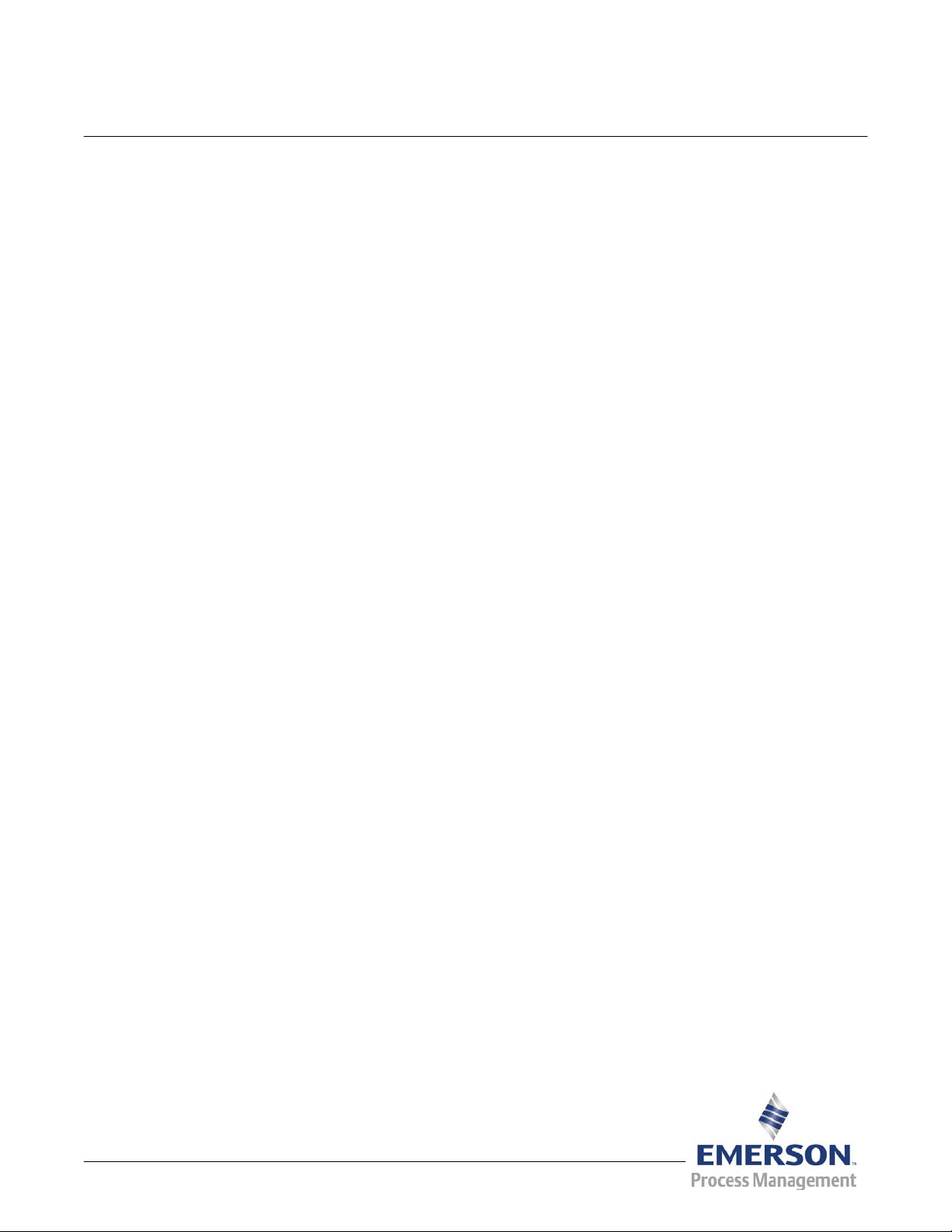
s
User Manual
Document: D5128
Part: D301428X012
December 2014
BSI_Config User’s Guide
OpenBSI Version 5.9
Remote Automa ti on Solution
www.EmersonProcess.com/Remote
Page 2

Be sure that these instructions are carefully read and understood before any operation is
attempted. Improper use of this device in some applications may result in damage or injury. The
user is urged to keep this book filed in a convenient location for future reference.
These instructions may not cover all details or variations in equipment or cover every possible
situation to be met in connection with installation, operation or maintenance. Should problems arise
that are not covered sufficiently in the text, the purchaser is advised to contact Emerson Process
Management, Remote Automation Solutions for further information.
IMPORTANT! READ INSTRUCTIONS BEFORE STARTING!
EQUIPMENT APPLICATION WARNING
The customer should note that a failure of this instrument or system, for whatever reason, may
leave an operating process without protection. Depending upon the application, this could result in
possible damage to property or injury to persons. It is suggested that the purchaser review the
need for additional backup equipment or provide alternate means of protection such as alarm
devices, output limiting, fail-safe valves, relief valves, emergency shutoffs, emergency switches,
etc. If additional information is required, the purchaser is advised to contact Remote Automation
Solutions.
RETURNED EQUIPMENT WARNING
When returning any equipment to Remote Automation Solutions for repairs or evaluation,
please note the following: The party sending such materials is responsible to ensure that the
materials returned to Remote Automation Solutions are clean to safe levels, as such levels are
defined and/or determined by applicable federal, state and/or local law regulations or codes. Such
party agrees to indemnify Remote Automation Solutions and save Remote Automation Solutions
harmless from any liability or damage which Remote Automation Solutions may incur or suffer due
to such party's failure to so act.
ELECTRICAL GROUNDING
Metal enclosures and exposed metal parts of electrical instruments must be grounded in
accordance with OSHA rules and regulations pertaining to "Design Safety Standards for Electrical
Systems," 29 CFR, Part 1910, Subpart S, dated: April 16, 1981 (OSHA rulings are in agreement
with the National Electrical Code).
The grounding requirement is also applicable to mechanical or pneumatic instruments that
include electrically operated devices such as lights, switches, relays, alarms, or chart drives.
EQUIPMENT DAMAGE FROM ELECTROSTATIC DISCHARGE VOLTAGE
This product contains sensitive electronic components that can be damaged by exposure to an
electrostatic discharge (ESD) voltage. Depending on the magnitude and duration of the ESD, this
can result in erratic operation or complete failure of the equipment. Read supplemental document
S14006 for proper care and handling of ESD-sensitive components.
Page 3

BSI_Config User’s Guide
What is BSI_Config?
BSI_Config is a free configuration software package, for performing
basic configuration of your ControlWave or Network 3000 controller,
flow computer, or transmitter.
It may be used with the following products:
ControlWave-series controllers
Network 3000-series including: DPC 3330, DPC 3335, RTU 3310,
RTU 3305, and 3530 TeleRTU controllers plus 3530-series
TeleFlow, TeleCorrector, and TeleRecorder flow measurement
products
3808 MVT Transmitter
Rosemount 4088B
How do I Install BSI_Config?
Note: The standalone version of BSI_Config cannot be installed on the
same PC as the OpenBSI Network Edition. If you intend to install
the full OpenBSI package onto a PC that already includes the
standalone version of BSI_Config, you should remove
BSI_Config first.
1. Insert the OpenBSI CD-ROM in your CD-ROM drive.
2. If your CD-ROM drive has autorun enabled, skip to the next step.
Otherwise, open a DOS prompt with administrative privileges, then
set the folder to the CD root directory, and run the same “open”
command that is in the autorun.inf file on the CD, for example
“demo32.exe openbsi.dbd”. When the CD browser screen appears,
choose the Install OpenBSI option.
3. A screen reminding you to close all other programs, and warning
you that older OpenBSI versions will be removed, will appear. Click
Next.
4. A license agreement screen opens. Review the agreement, using the
scroll bar to bring it into view. Click I accept the terms of the
license agreement in order to proceed. Then click Next.
5. On the next screen, you can specify, if desired, different folders for
storage of OpenBSI data and configuration files. Note: If you are
installing BSI_Config over an existing version of BSI_Config, by
default it maintains the same storage area for data files.
6. On the next screen, use the check-boxes to select BSI Config as
well as any other package(s) you would like to install.
7. Once you have made your choices, click Next.
8. Now, click Next. This is your last opportunity to make any changes
prior to starting the installation. If you want to make changes, you
can use the Back button to go back to earlier pages. If you are ready
Issued Dec-2014 BSI_Config 1
Page 4

BSI_Config User’s Guide
to perform the installation, click on the Install button, and the
installation process begins. Be patient, as it may take several
minutes to install all of the different utilities, depending upon which
you have chosen. When the installation finishes, you will be
prompted to re-boot your computer, which must be done in order for
BSI Config to function properly. If you choose not to re-boot now,
you must do so before running BSI Config.
9. Click Finish, and the installation will be complete, and re-boot will
proceed, if you chose to do it now.
After re-boot, an “OpenBSI Tools” menu selection will be added to
your Windows Start Programs menu, and a set of icons for accessing
Web_BSI pages for the Tele-Products will appear on your Windows™
desktop.
What is included in BSI_Config?
BSI_Config includes the following major components:
TechView program
Diagnostics program
Web_BSI web pages
ControlView File Viewer
LocalView program
System Firmware Downloader
Reset ControlWave
Debug Info
ControlWave ScriptTool
What is TechView Used For?
TechView is a standalone software package that allows a technician to:
Calibrate Bristol transmitter(s) either locally (bench configuration)
or via communication with the transmitter’s master controller
(RTU).
Perform certain basic configuration operations on a controller, flow
computer, or transmitter, such as changing the local address or
group number.
Collect real-time or historical data from the controller, flow
computer, or transmitter.
Start other OpenBSI programs or utilities to perform other activities,
such as the Flash Configuration Utility, DataView, the downloaders.
Perform on-line edits to signal lists, and to the structure of archive
files in ControlWave-series controllers. (Requires 4.60 or newer
ControlWave firmware.)
Typically, the TechView software would be installed on a portable
laptop computer to allow the technician to bring it to the site of the
2 BSI_Config Issued Dec-2014
Page 5

BSI_Config User’s Guide
RTU/transmitter. It could also be installed on a desktop computer in a
lab for bench configuration of a transmitter.
TechView may be used to calibrate the RTD temperature circuitry and
/or the MVT/GPT pressure transducer for the following products:
3508 TeleTrans Transmitter
3808 MVT Transmitter (Firmware Version 1.5 or newer)
3530-10B TeleFlow Electronic Gas Measurement Computer
3530-20B TeleFlow Plus
3530-45B TeleRecorder
3530-50B TeleFlow Corrector
3530-55B TeleRecorder
Rosemount 4088B
ControlWave EFM
ControlWave GFC
ControlWave XFC
How to Start TechView
Click on Start > Programs > OpenBSI Tools > TechView
Where to find detailed instructions on how to use TechView
Please see the TechView User’s Manual (document# D5131).
For information on the OpenBSI programs you can launch through
TechView, see the OpenBSI Utilities Manual (document# D5081).
What is the Diagnostics Program Used For?
The Diagnostics program (also known as WINDIAG) can be used to
check for hardware faults. It can test memory, I/O, and the CPU for the
RTU 3305, RTU 3310, DPC 3330, DPC 3335, and the ControlWaveseries. The Diagnostics program is NOT used with the 3530-series
TeleFlow family of products, however.
How to start the Diagnostics Program
Click on Start > Programs > OpenBSI Tools > Common Tools >
Diagnostics
Where to find detailed instructions on how to use the Diagnostics Program
Please see WINDIAG - Windows Diagnostics for Bristol Controllers
(document# D4041A) for detailed information on how to use the
Diagnostics program.
What are the Web_BSI Pages Used For?
Various ControlWave and TeleFlow devices have sets of standard web
pages for configuration purposes.
Issued Dec-2014 BSI_Config 3
Page 6

BSI_Config User’s Guide
How to call up Web_BSI Pages
These web pages include controls for entering setup parameters,
calibrating sensors, etc.
Note: When signing on to a 3808 MVT transmitter, only enter a
password; username/password combinations are not supported.
After installation of BSI_Config is complete, you will find a set of web
page items in the Windows Start Menu (under Web Page Access) for
launching these web pages. Click the icon for the pages you want to
view to open them. You’ll need to login once you start the pages.
For some devices Web_BSI prompts you to enter the local address of
the device. (The default local address is 1.) Then click OK and the
associated web page opens.
What is the ControlView File Viewer?
The ControlWave-series of process automation controllers can store
user-created files in FLASH memory. These could include HTML files,
ZIP files, etc. The underlying file transfer between the ControlWave and
the PC is accomplished using the industry standard File Transfer
Protocol (FTP).
Beginning with OpenBSI Version 5.3 Service Pack 2, a free
ControlWave file retrieval utility called ControlView is provided to
retrieve these files from the ControlWave, copy them to the PC, and
launch the associated application program for those files.
4 BSI_Config Issued Dec-2014
Page 7

BSI_Config User’s Guide
For example, if you have created HTML pages for displaying signal
values from the ControlWave (using OpenBSI’s ActiveX controls),
ControlView allows you to connect to the ControlWave, upload the
HTML files to your PC (using FTP), and launch Internet Explorer to
allow you to view the HTML pages with their associated data from the
ControlWave.
Files are downloaded to the ControlWave using OpenBSI’s 1131 Downloader
Files are downloaded to the ControlWave’s FLASH memory using the
1131 Downloader provided with OpenBSI. Users must select the
“Download User Files” option in the Downloader, prior to starting the
download.
The Downloader takes all files in the directory defined by the “User
Files Path”, and downloads them to the ControlWave.
Check
“Download
User Files”
when you
download files
to the
ControlView file
area of the
ControlWave’s
flash memory.
The “User Files Path” should follow the format shown below:
\ProgramData\Bristol\OpenBSI\Downloads\project_name\ControlView
Where:
project_name is the basename of the ControlWave project. The folder
containing the files to be downloaded must be a sub-directory of
projectname called ‘ControlView’.
So, for example, if the ControlWave project name is STATION3, then
the folder containing the files to be downloaded to FLASH should be
called:
\ProgramData\Bristol\OpenBSI\Downloads\STATION3\ControlView
Issued Dec-2014 BSI_Config 5
Page 8

BSI_Config User’s Guide
x
p
p
IMPORTANT
If the files you are downloading are to be compressed into a zip file, you must include a
STARTUP.INI file within the zip file, which identifies which application should be launched when
the files are unzipped. This file takes the format:
[STARTUP]
File = xxxxx.yyy
Program = program_name
Where:
xxxx.yyy
rogram_name
is the name of one of the zipped files.
is the name of the program to be launched by
ControlView, once the zipped file is
unzipped.* If the directory containing the
rogram is not part of the standard
Windows™ PATH statement, you must enter
the entire path and filename of the program
executable here.
Example STARTUP.INI File:
[STARTUP]
file=mymenu.htm
program=iexplore
* NOTE: ControlView only uses the ‘program’ entry in the STARTUP.INI file if it is unable
to choose a program based on the Windows™ file association.
6 BSI_Config Issued Dec-2014
Page 9
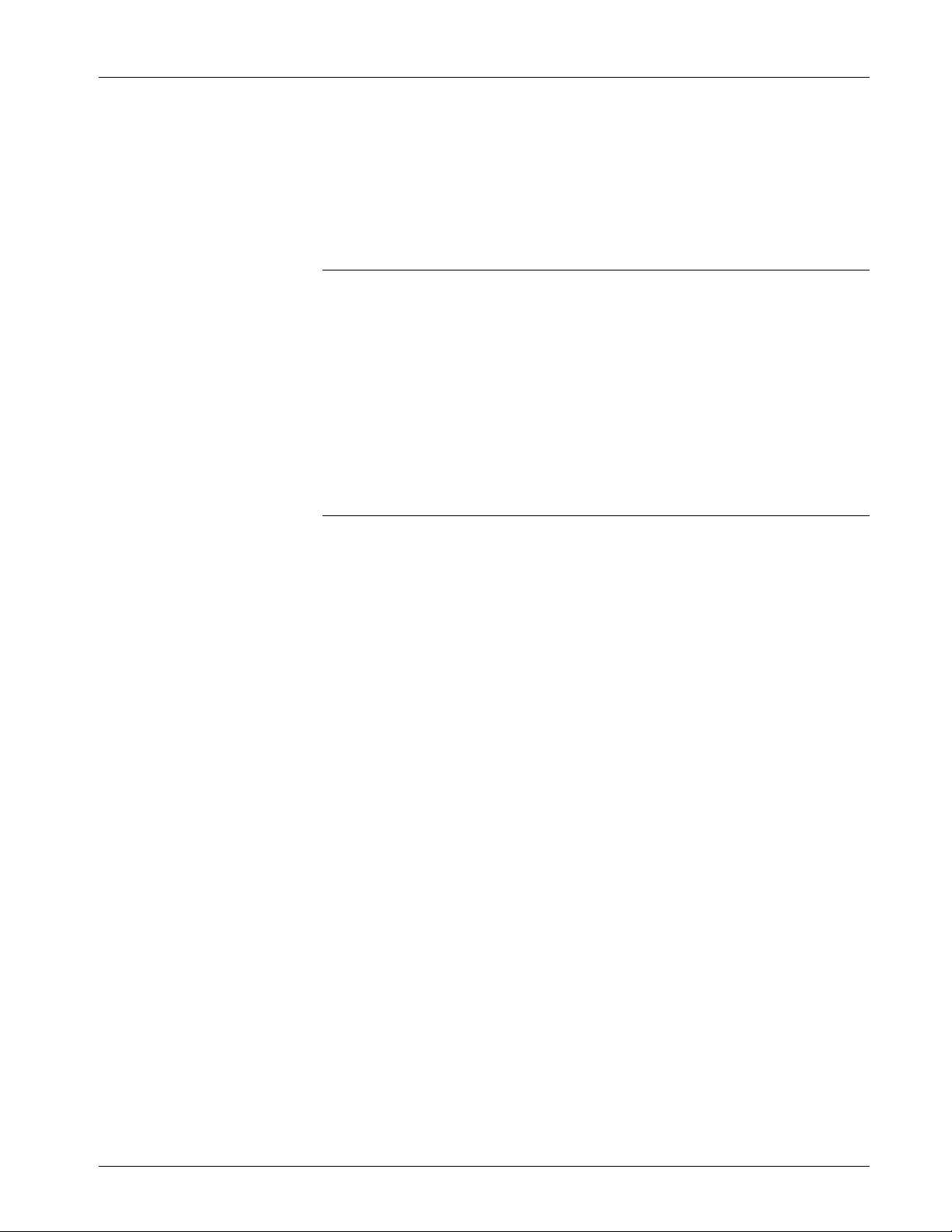
BSI_Config User’s Guide
Using the ControlView File Retrieval Utility
ControlView establishes a connection with a particular ControlWave
controller and uploads selected user files from the ControlWave to the
PC. To establish the connection the user must provide an IP address, or,
if LocalView or NetView are running, the user may optionally provide a
node name from the currently active NETDEF file.
Notes:
Once you have successfully established communications with the
RTU by selecting a node name (when running LocalView or
NetView), the IP address associated with that node will be saved in
the Windows™ Hosts file. Because of this, if you subsequently use
ControlView to upload files, you can enter a node name, without
LocalView or NetView running, because that node name will
automatically be resolved to an IP address stored in the Hosts file,
and will work so long as that IP address remains accurate.
The Hosts file is updated automatically by Windows™ networking
software; do NOT attempt to manually edit the Hosts file yourself.
Once the connection is established, the ControlView File Retrieval
Utility will display the contents of the ControlView folder on the
ControlWave for the user. The user can then select a file for uploading,
and ControlView will automatically upload the file and launch the
Windows™ application associated with that file type.
Starting the ControlView File Retrieval Utility (3 Methods):
Method 1: If you are in LocalView or NetView, you can right-click on
the icon for the controller, then choose RTU > ControlView.
Method 2: You can start the utility by clicking on Start > Programs >
OpenBSI Tools > ControlWave Tools > ControlView.
Method 3: Advanced users may choose to start ControlView from the
command line. Command line parameters must be entered in the order
shown, below. If you omit a parameter entirely, you cannot enter any of
the parameters after it. Once the program starts, you will then be
prompted to enter the omitted parameters:
ControlView RTUname IPAddress Username Password Filename
where:
RTUname is the target RTU from which you are uploading the file.
IPAddress is the IP address of the target RTU. If you know the
RTUname, and it’s defined in the network, but you don’t
know the IP address, you can enter 0.0.0.0 here.
username a valid username for accessing this ControlWave unit.
password The password for the user named in username.
Issued Dec-2014 BSI_Config 7
Page 10

BSI_Config User’s Guide
Establishing a Connection Between the ControlWave, and ControlView
filename The name of the file you want to upload using
ControlView.
To establish a connection with the ControlWave, you must:
Select the button to the right of the “RTU Name” field, then enter the
ControlWave’s node name in the “RTU Name” field. (Or use the list
control to select it, if it appears in the history list of node names.)
If the name doesn’t appear in the list, and LocalView / NetView are
currently running, you should first add the name to the list by clicking
on the [BSI RTUs] button, and selecting the name from the Select New
Node dialog box.
Select the button to the right of the “IP Address” field, then enter the
ControlWave’s IP address in the “IP Address” field. (Or use the list
control to select it, if it appears in the history list of IP addresses.)
Select this button and
enter the RTU name.
-orSelect this button and
enter the IP address.
You cannot enter both
the RTU name and IP
address
You must provide a
valid username /
password combination
for accessing the
ControlWave unit.
Click “Connect” to
establish the
connection and display
the files available for
uploading.
The list controls for
RTU name and IP
address allow you to
call up previous entries.
To erase the previous
entries click “Clear
History.”
When you upload a file to
the PC, ControlView
If LocalView or NetView is running, you
can select an RTU name by clicking on
“BSI RTUs” to call up the Select New
Node dialog box.
stores it in a temporary
directory. Click “Clear
Cache” to delete all files
in that temporary
directory.
Note: Entering an RTU name will only work if, when you select it, that
name can be resolved to an IP address. This means that the node
name must be mapped to an IP address in the Windows™ Hosts
file. This mapping occurs by running LocalView / NetView
when you connect the very first time using a node name, or by
selecting from the [BSI RTUs] button in ControlView while
NetView or LocalView are running. You should NOT attempt to
edit the Hosts file yourself.
Click Connect and the utility displays a list of files available for
uploading from the ControlWave. (If there is only one file in the
8 BSI_Config Issued Dec-2014
Page 11

BSI_Config User’s Guide
ControlView area available for uploading, it will automatically be
uploaded and its application will be launched.)
From the list box in the Select File to View dialog box, choose the file
you want to view, and click on [OK]. That file will be uploaded to the
PC, and the application associated with that file will be launched to
view the file.
Select which file
you want to upload
and click “OK.”
Note: If file being uploaded is a zipped (compressed file), the file will
automatically be uncompressed, and the application launched
will depend on entries made in the STARTUP.INI file.
What is LocalView Used For?
LocalView is a standard OpenBSI utility used for local communications
with a ControlWave or Network 3000 controller.
As part of BSI_Config, LocalView is primarily used for setting various
configuration parameters of the controller, such as the addresses used
for communications, the default baud rate for communication ports,
when the unit is first powered on, etc. It can also be used for upgrading
the system level firmware in the unit, if that is required (however, some
units require a special cable for that purpose).
The table, below, summarizes the various uses of LocalView as part of
the BSI_Config package:
Controller Type How to set RTU
Configuration
Parameters:
RTU 3305 Use LocalView in FLASH
Mode
RTU 3310, DPC 3330, DPC 3335 with
386EX-Real Mode CPU or 386EX
Protected Mode CPU with PLS02 /
PLX02 or earlier system firmware.
Use hardware switch /
jumper settings
How to upgrade system
firmware:
Use LocalView in FLASH Mode
(requires FLASH cable)
Use LocalView in FLASH Mode
(requires FLASH cable)
RTU 3310, DPC 3330, DPC 3335 with
386EX Protected Mode CPU and
Issued Dec-2014 BSI_Config 9
Use LocalView in
Configure Mode, or
Use LocalView in FLASH Mode
Page 12

BSI_Config User’s Guide
Controller Type How to set RTU
Configuration
Parameters:
PLS03 / PLX03 / PES03 / PEX03 or
newer system firmware.
EGM 3530-xx TeleFlow or RTU 3530-xx
TeleRTU
ControlWave series controllers Use Flash Config. Utility
NetView. Some hardware
switch / jumper settings
are also applicable.
Local Address only can
be set via LocalView in
Local Mode, or via
NetView
from LocalView/ NetView.
How to Start LocalView
Click on Start > Programs > OpenBSI Tools > LocalView
Where to find detailed instructions on how to use LocalView
Please see Chapter 5 of the OpenBSI Utilities Manual (document#
D5081) for detailed information on how to use the LocalView program,
and the Flash Configuration Utility.
How to upgrade system
firmware:
(requires FLASH cable)
Use LocalView in FLASH Mode
(requires FLASH cable)
Use System Firmware Downloader
or LocalView in FLASH Mode
Please note that access to other OpenBSI Utilities via LocalView’s
Local Mode (such as DataView, the Downloader, Communication
Statistics, etc.) is only available if you have purchased and loaded
OpenBSI Network Edition.
What is the System Firmware Downloader?
Each ControlWave controller ships from the factory with system
firmware pre-installed. Emerson periodically releases new versions of
the system firmware to introduce new features to the product, or to
correct problems with existing firmware. In order to take advantage of
these new features and corrections, you need the ability to install the
new system firmware. This can be accomplished via various methods,
including the System Firmware Downloader.
Notes:
The System Firmware Downloader is not used for downloading
your ControlWave project, for information on that, please see
Chapter 7 of the OpenBSI Utilities Manual (document# D5081)
System firmware may also be installed via Flash Mode in
LocalView, or using Hyperterminal. See your hardware
documentation for more information.
How to Start the System Firmware Downloader
Click on Start > Programs > OpenBSI Tools > ControlWave Tools >
Remote Firmware Download
10 BSI_Config Issued Dec-2014
Page 13

BSI_Config User’s Guide
Where to find detailed instructions on how to use the System
Firmware Downloader
Please see Appendix J of the OpenBSI Utilities Manual (document#
D5081) for detailed information on how to use the System Firmware
Downloader.
What is the Reset ControlWave Tool?
Changes to certain configuration parameters require you to reset or
reboot the ControlWave. The Reset ControlWave tool allows you to do
this.
How to Start the Reset ControlWave Tool
Click on Start > Programs > OpenBSI Tools > Debugging Tools >
Reset ControlWave
Where to find detailed instructions on how to use the Reset ControlWave Tool
Please see the ControlWave Designer Programmer's Handbook
(document# D5125) for detailed information on how to use the Reset
ControlWave Tool.
What is the Debug Info Tool?
The Debug Info tool is intended solely for use by Emerson
Development, Engineering, and Technical/Application Support
personnel, or by customers being directly assisted by these personnel.
The ControlWave Debug Information tool retrieves information such as:
Contents of internal memory
Contents of user stack (memory)
Contents of messages sent/received via a particular port (similar to a
Data Line Monitor)
RBE information
How to Start the Debug Info Tool
Click on Start > Programs > OpenBSI Tools > Debugging Tools >
ControlWave Debug Info
Where to find detailed instructions on how to use the Debug Info Tool
Please see Appendix A of the ControlWave Designer Programmer's
Handbook (document# D5125) for information on this tool.
Issued Dec-2014 BSI_Config 11
Page 14

BSI_Config User’s Guide (Dec-2014)
y
Headquarters:
Emerson Process Management
Remote Automation Solutions
6005 Rogerdale Road
Houston, TX 77072 U.S.A.
T +1 281 879 2699 | F +1 281 988 4445
www.EmersonProcess.com/Remote
Europe:
Emerson Process Management
Remote Automation Solutions
Emerson House
Unit 8, Waterfront Business Park
Dudley Road, Brierly Hill
Dudley UK DY5 1LX
T +44 1384 487200 | F +44 1384 487258
www.EmersonProcess.com/Remote
North American/Latin America:
Emerson Process Management
Remote Automation Solutions
6005 Rogerdale Road
Houston TX USA 77072
T +1 281 879 2699 | F +1 281 988 4445
www.EmersonProcess.com/Remote
Middle East/Africa:
Emerson Process Management
Remote Automation Solutions
Emerson FZE
P.O. Box 17033
Jebel Ali Free Zone – South 2
Dubai U.A.E.
T +971 4 8118100 | F +971 4 8865465
www.EmersonProcess.com/Remote
Asia-Pacific:
Emerson Process Management
Remote Automation Solutions
1 Pandan Crescent
Singapore 128461
T +65 6777 8211| F +65 6777 0947
www.EmersonProcess.com/Remote
© 2014 Remote Automation Solutions, a business unit of Emerson Process Management.
All rights reserved.
Remote Automation Solutions, a business unit of Emerson Process Management, shall not
be liable for technical or editorial errors in this manual or omissions from this manual.
REMOTE AUTOMATION SOLUTIONS MAKES NO WARRANTIES, EXPRESSED OR
IMPLIED, INCLUDING THE IMPLIED WARRANTIES OF MERCHANTABILITY AND
FITNESS FOR A PARTICULAR PURPOSE WITH RESPECT TO THIS MANUAL AND, IN
NO EVENT SHALL REMOTE AUTOMATION SOLUTIONS BE LIABLE FOR ANY
INCIDENTAL, PUNITIVE, SPECIAL OR CONSEQUENTIAL DAMAGES INCLUDING, BUT
NOT LIMITED TO, LOSS OF PRODUCTION, LOSS OF PROFITS, LOSS OF REVENUE
OR USE AND COSTS INCURRED INCLUDING WITHOUT LIMITATION FOR CAPITAL,
FUEL AND POWER, AND CLAIMS OF THIRD PARTIES.
Emerson Process Management Ltd, Remote Automation Solutions (UK), is a wholly owned
subsidiary of Emerson Electric Co. doing business as Remote Automation Solutions, a
business unit of Emerson Process Management. FloBoss, ROCLINK, ControlWave,
Helicoid, and OpenEnterprise are trademarks of Remote Automation Solutions. AMS,
PlantWeb, and the PlantWeb logo are marks owned by one of the companies in the
Emerson Process Management business unit of Emerson Electric Co. Emerson Process
Management, Emerson and the Emerson logo are trademarks and service marks of the
Emerson Electric Co. All other marks are property of their respective owners.
The contents of this publication are presented for informational purposes only. While every
effort has been made to ensure informational accuracy, they are not to be construed as
warranties or guarantees, express or implied, regarding the products or services described
herein or their use or applicability. Remote Automation Solutions reserves the right to modif
or improve the designs or specifications of such products at any time without notice. All
sales are governed by Remote Automation Solutions’ terms and conditions which are
available upon request. Remote Automation Solutions does not assume responsibility for
the selection, use or maintenance of any product. Responsibility for proper selection, use
and maintenance of any Remote Automation Solutions product remains solely with the
purchaser and end-user.
Remote Automation Solutions
